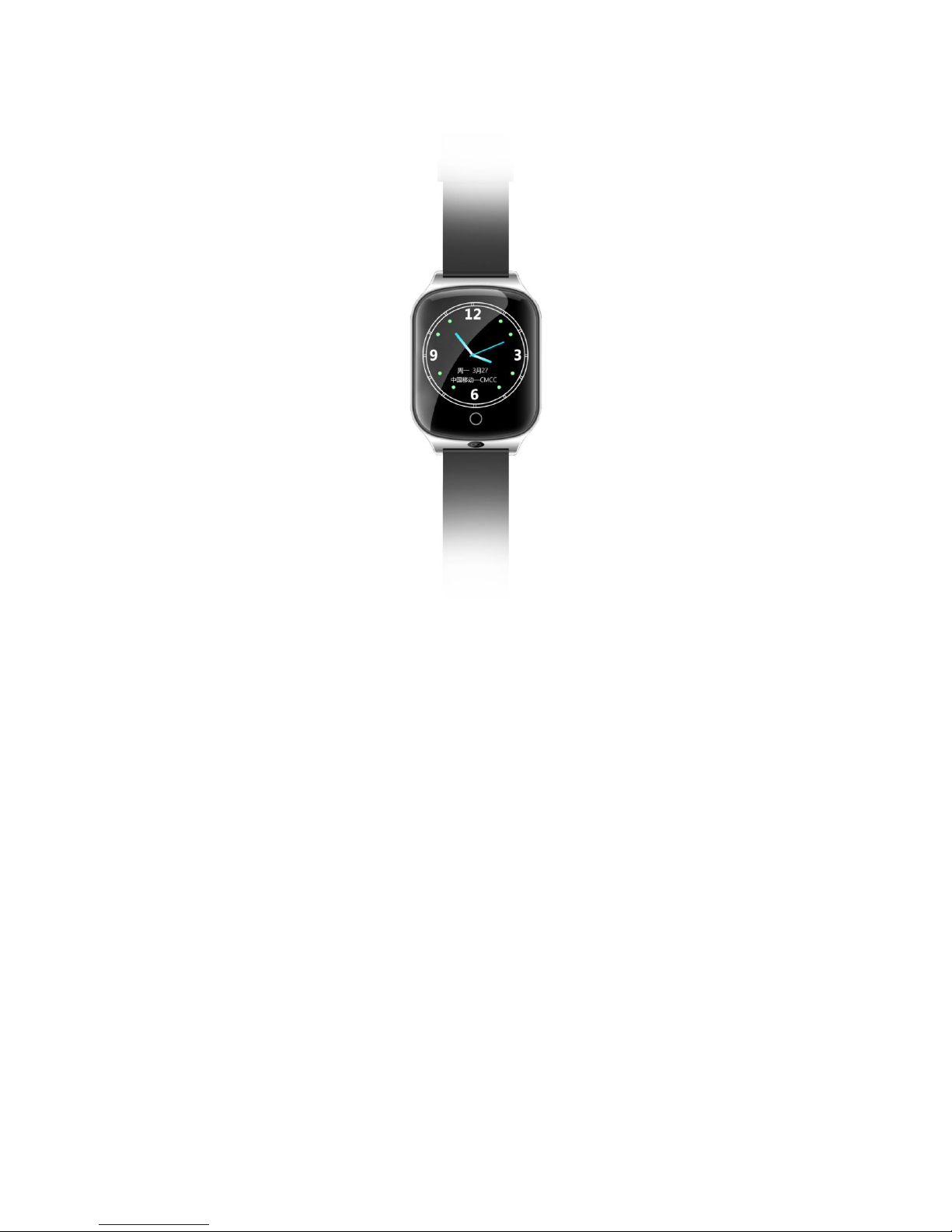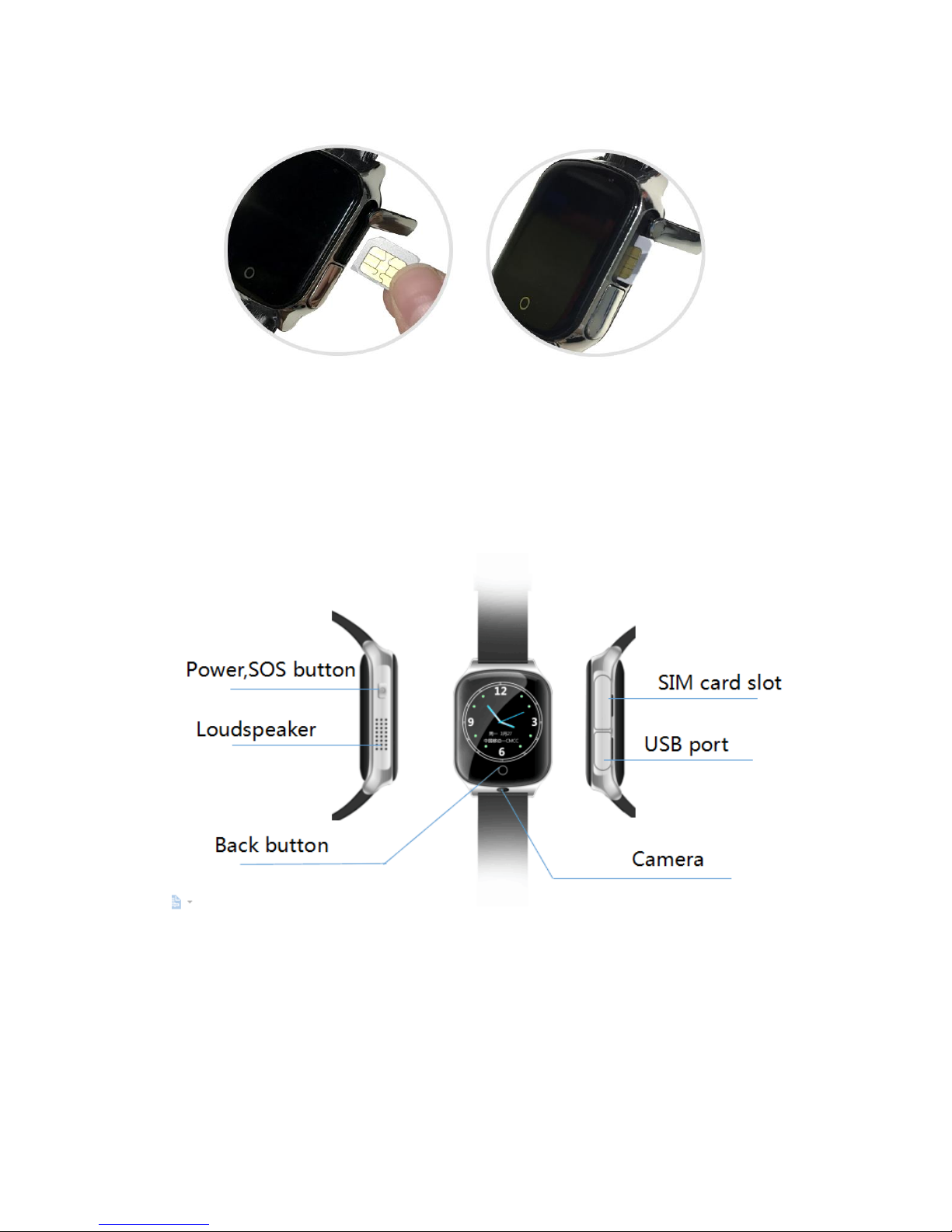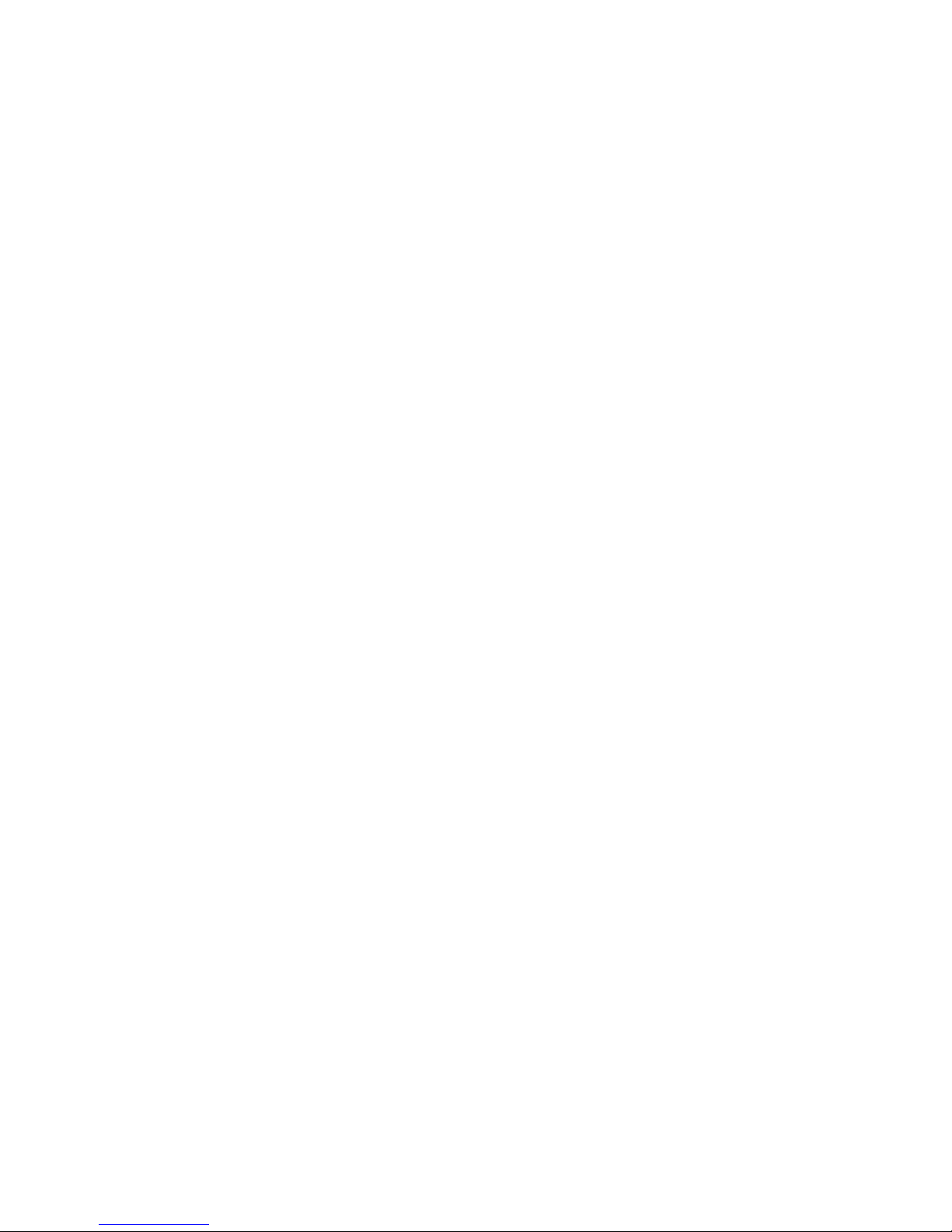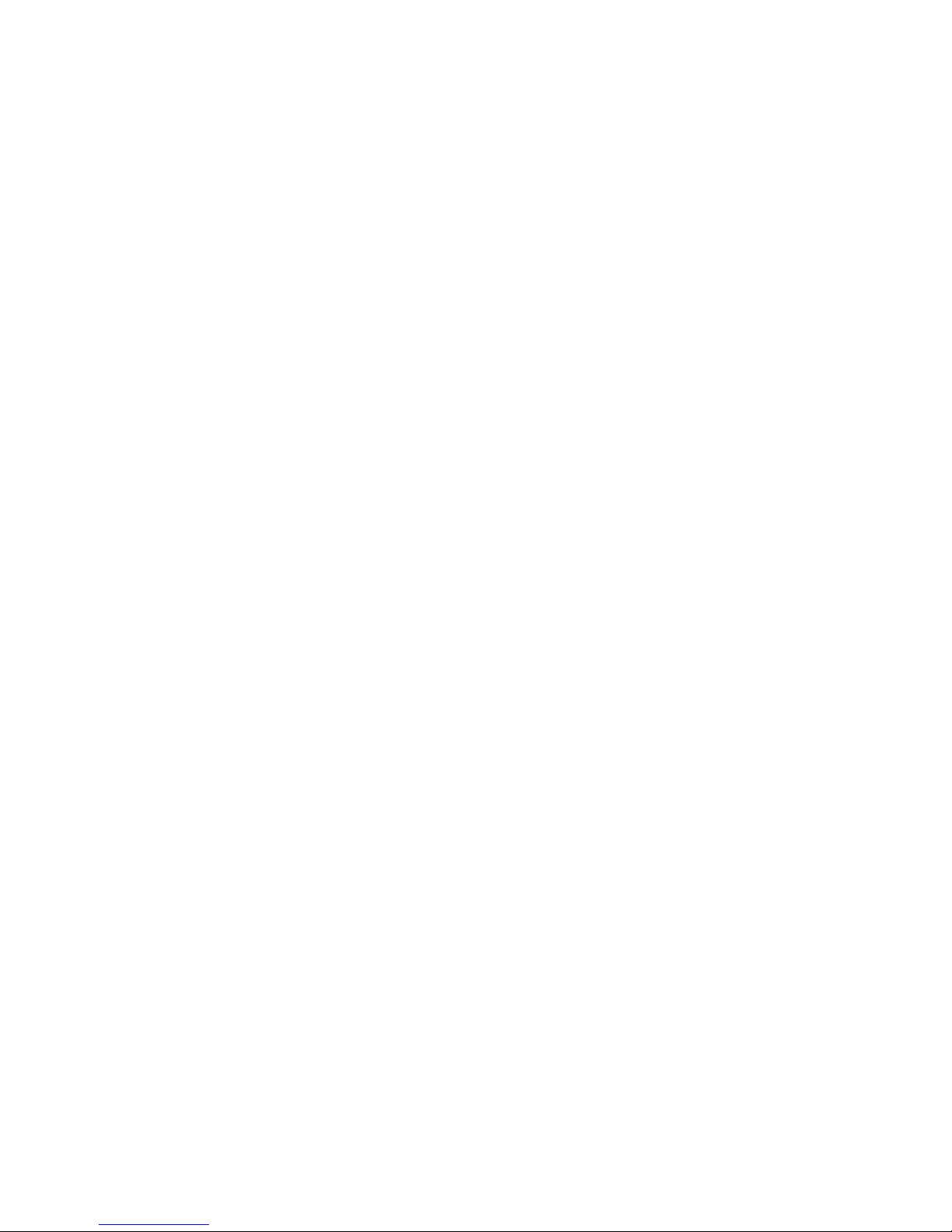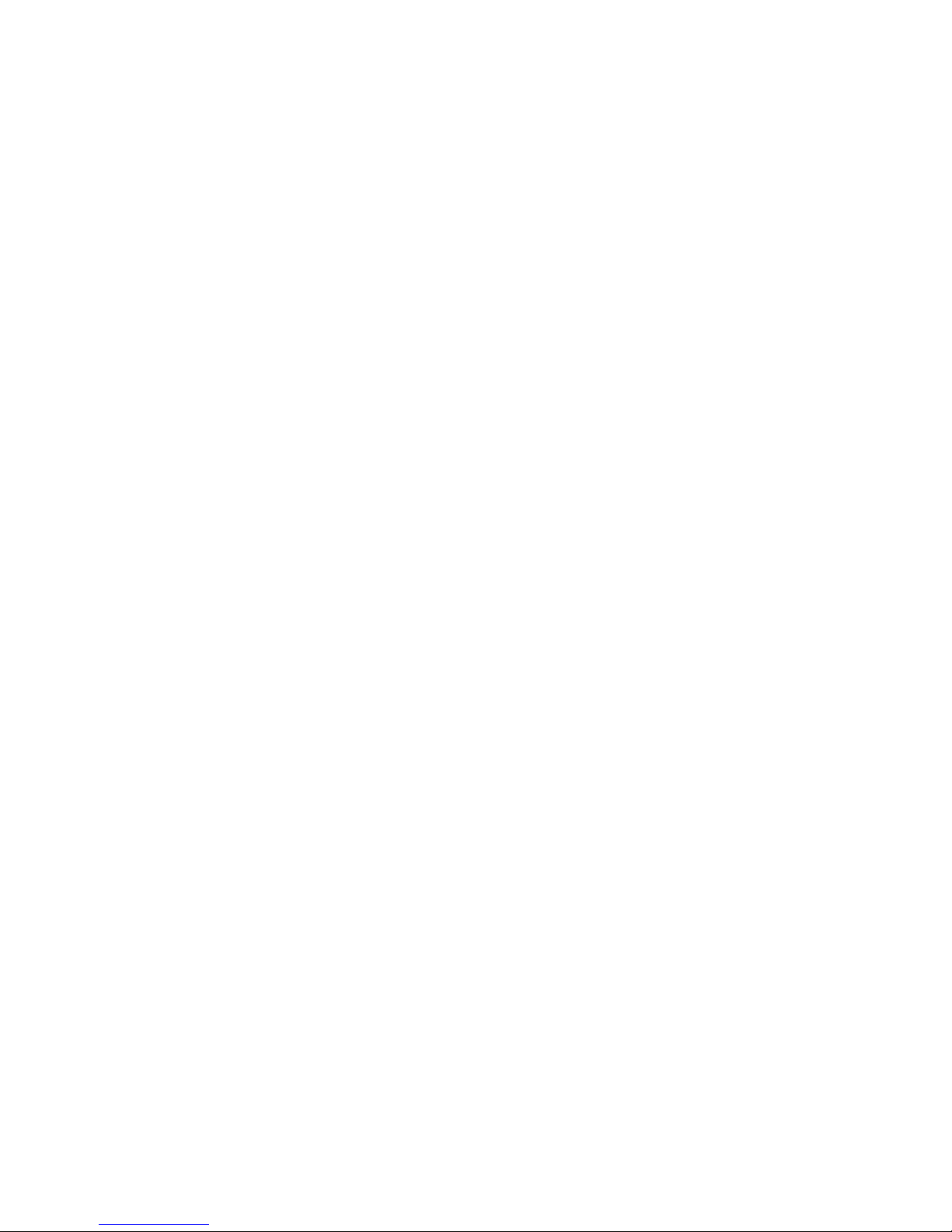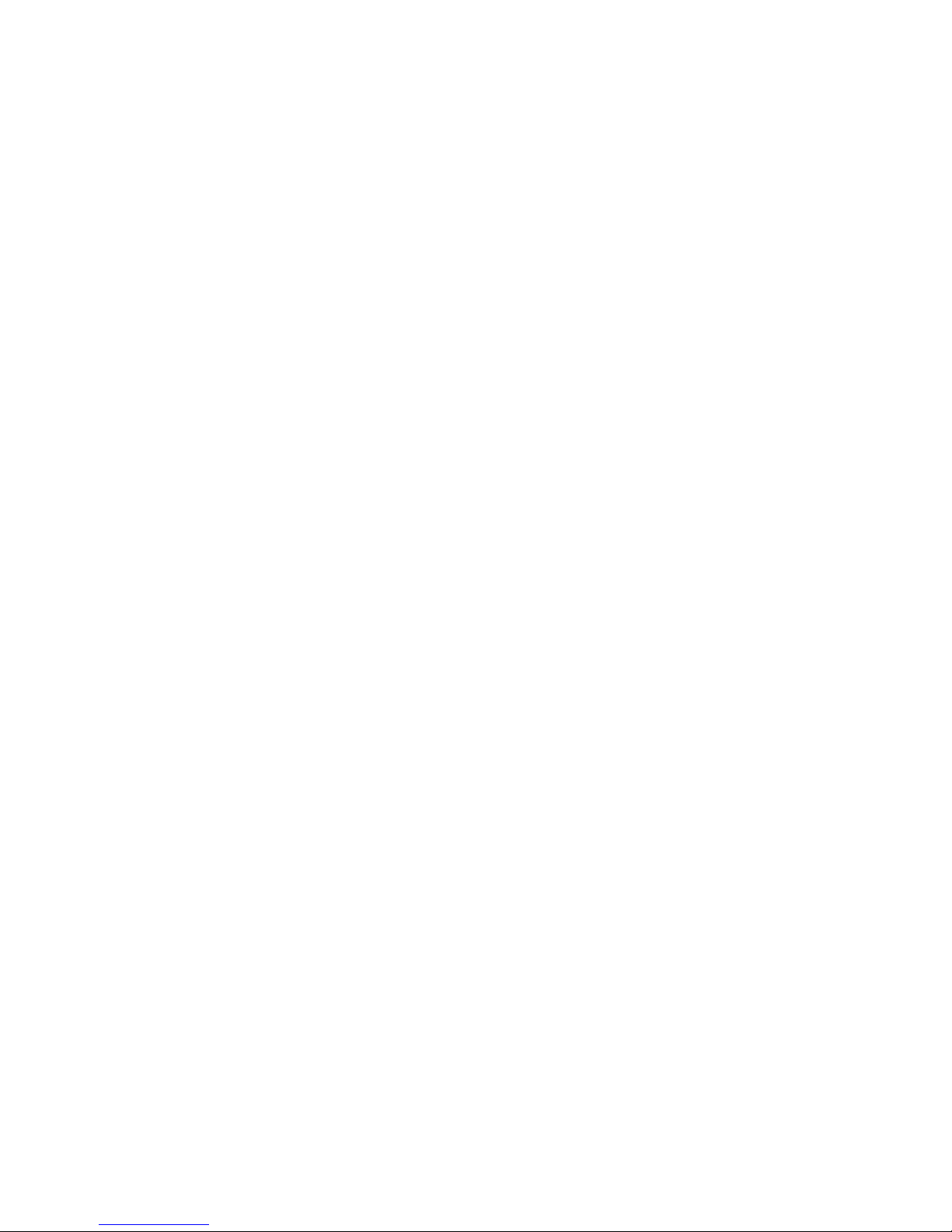5.9 Wechat intercom (voice message talking)
Intercom between gps watch and app for voice conversations:
1- Send voice message from APP to GPS watch: APP voice—hold to talk—release to send
2- Send voice message from GPS watch to APP: click watch main interface, click the
voice icon—hold to talk—release to send.
3- Send picture from GPS watch to APP: in message chat interface, click“+”, then
take photos, and send photo to APP; user can check the photo in the “picture”of APP.
Note: the maximum voice message can be up to 15 seconds. User can swipe up finger
to cancel voice recording.
5.10 Health steps counting
Step counting is default to be closed, so you need to manually turn on this function, by
following steps in APP:
App health counting steps button —The upper- right corner setting icon—according to
your need to set time period of counting (three groups), pace and weight parameters,
finally turn on the step counter switch. You can turn off the counting function when it is not
needed.
You can check the steps number in the GPS watch “steps counting “; can check the
number of calories and steps number of the day or historical sport route in the APP .
5.11 Making friends
Click on "Friends" interface of watch, you can register your friend’s GPS watch ID when
two gps watches touch each other, contact will be created after success of register, icon will
be lighted up and display the ID of your friends. Click the buddy icon in the GPS watch, you
can send message to your friends, can send voice and pictures to your friend. Long press
messages sent by friends to "delete" or "delete all". Long press "the buddy icon", you can
remove friend.