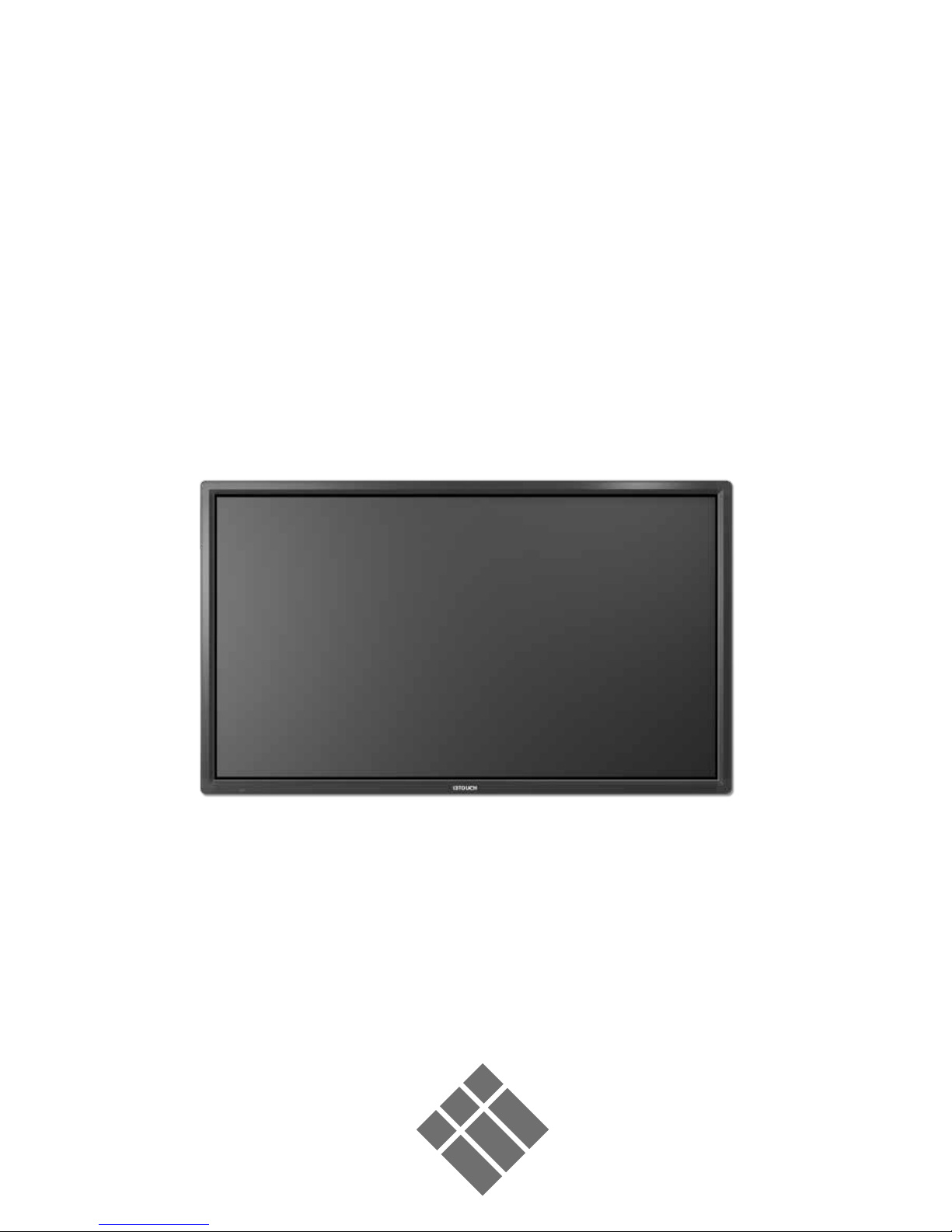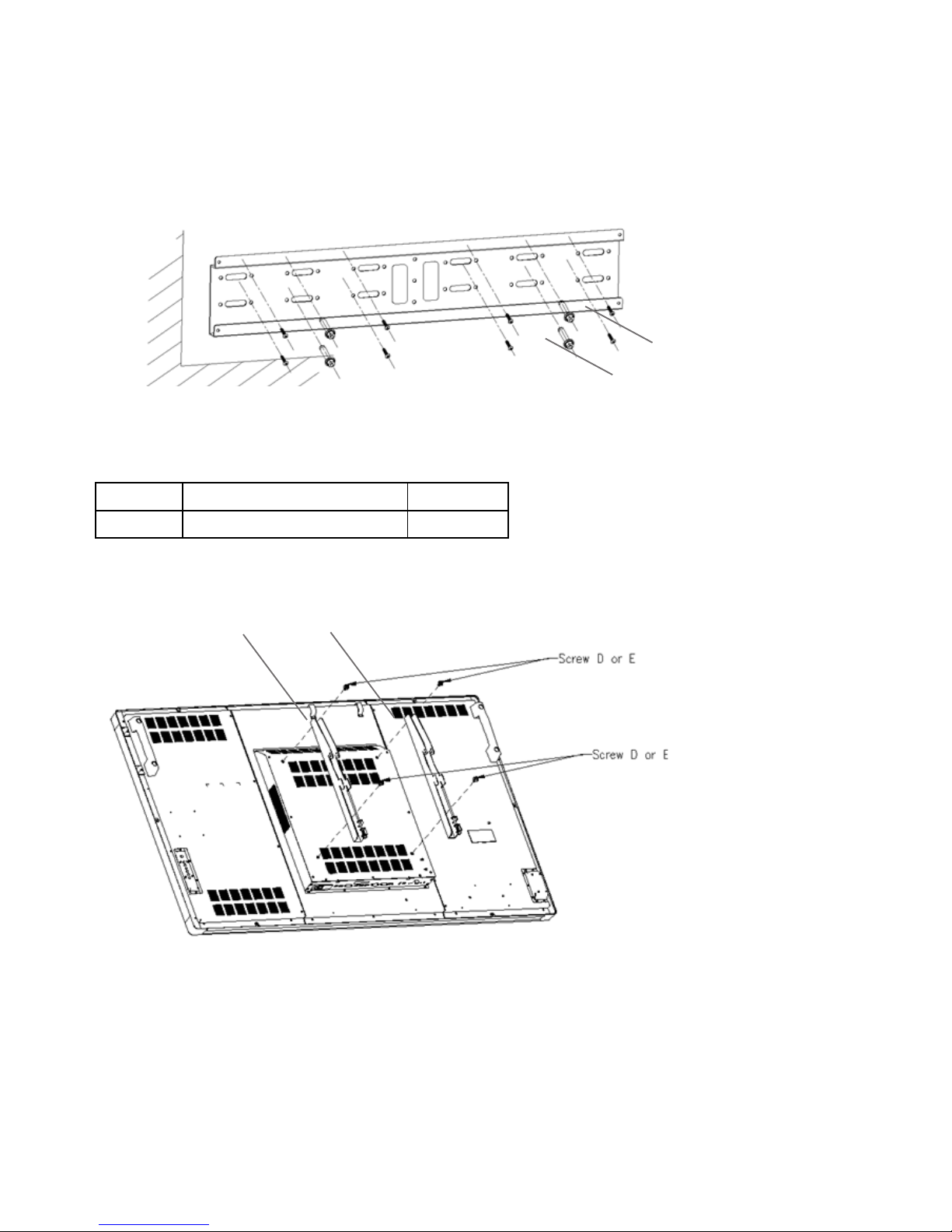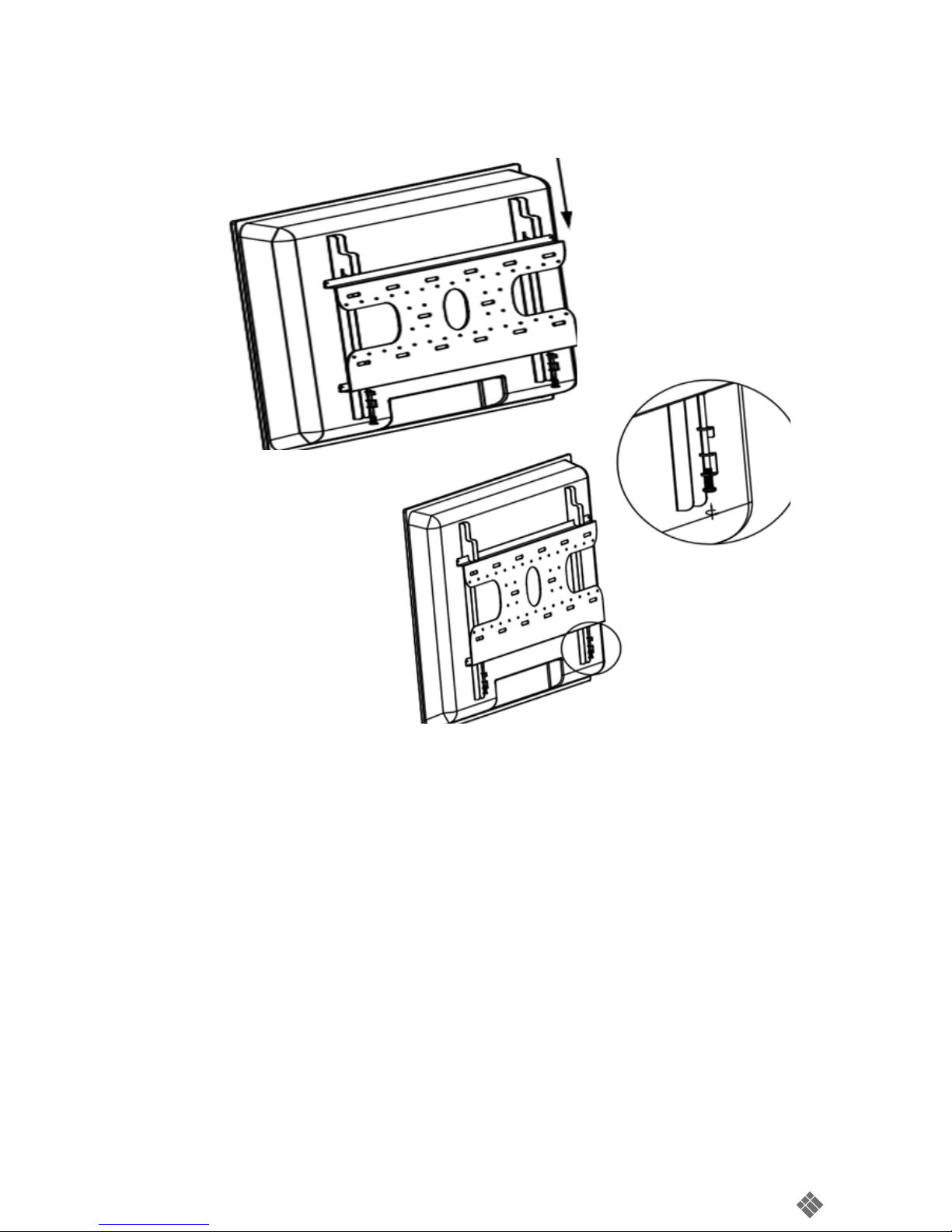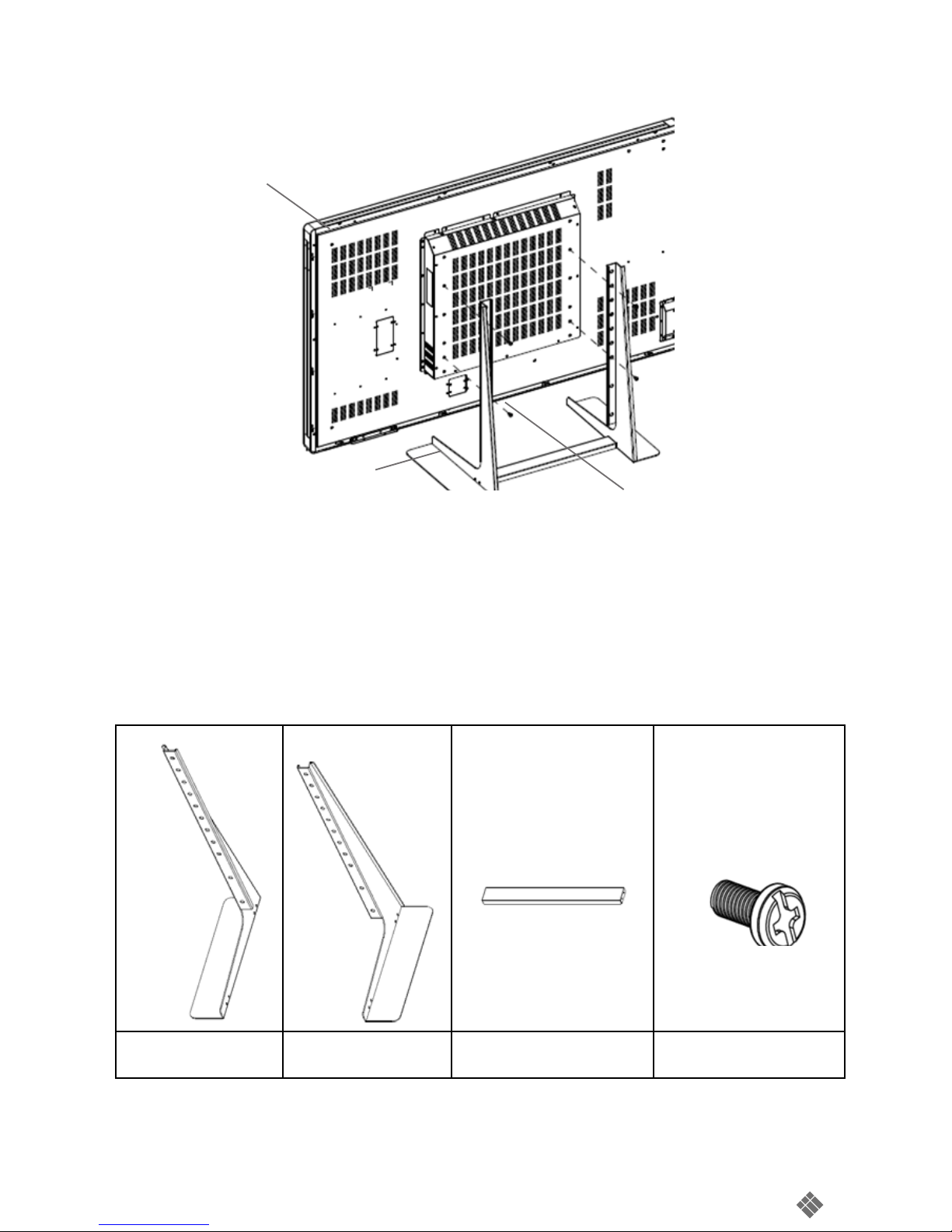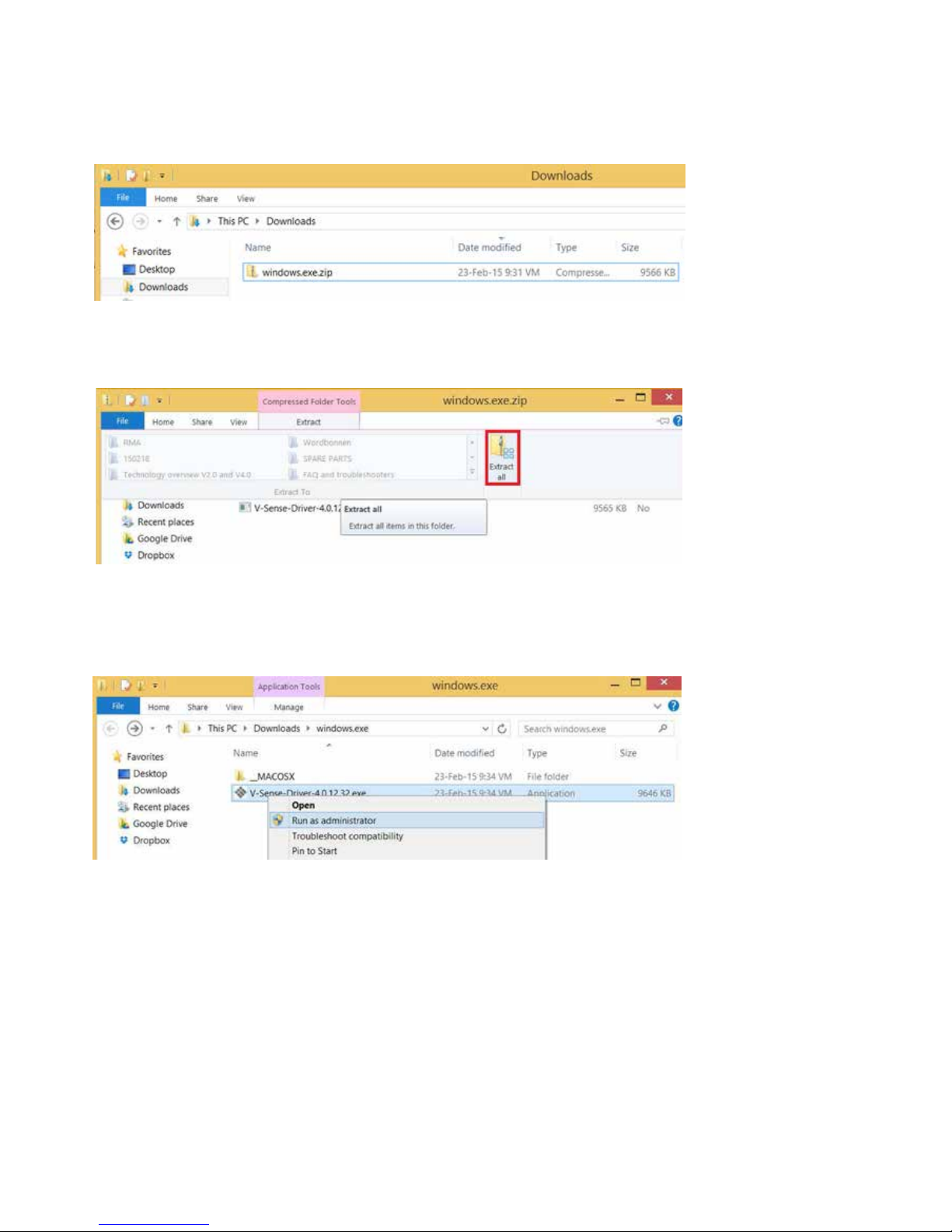I 42”~ 70” Wall mount Installation Guide
Step 1 : Choose the siding appropriate for mounting.
• The thickness of siding is 5 cm at least or above.
• Please conrm the material and strength of the wall is appropriate to mounting.
• Use the expansion bolts (A) or wood screw (B) to x the hanging bracket (C) on the wall.
Step 2 : Mounting the hanging plate (C) on the display.
• Please power o the display between mounting.
• Use screw to x the hanging plate (C) on the display.
Screw D M6*L20mm+spring washer, 4PCS For 42”~55”
Screw E M8*L20mm+spring washer, 4PCS For 65”~70”
Step 3 : Suspend the display on the hanging bracket.
• Two adult prop up the display.
• Put down the display slow on the hanging bracket.
• Please confirm the hook with hanging plate to be joined on the hanging bracket.