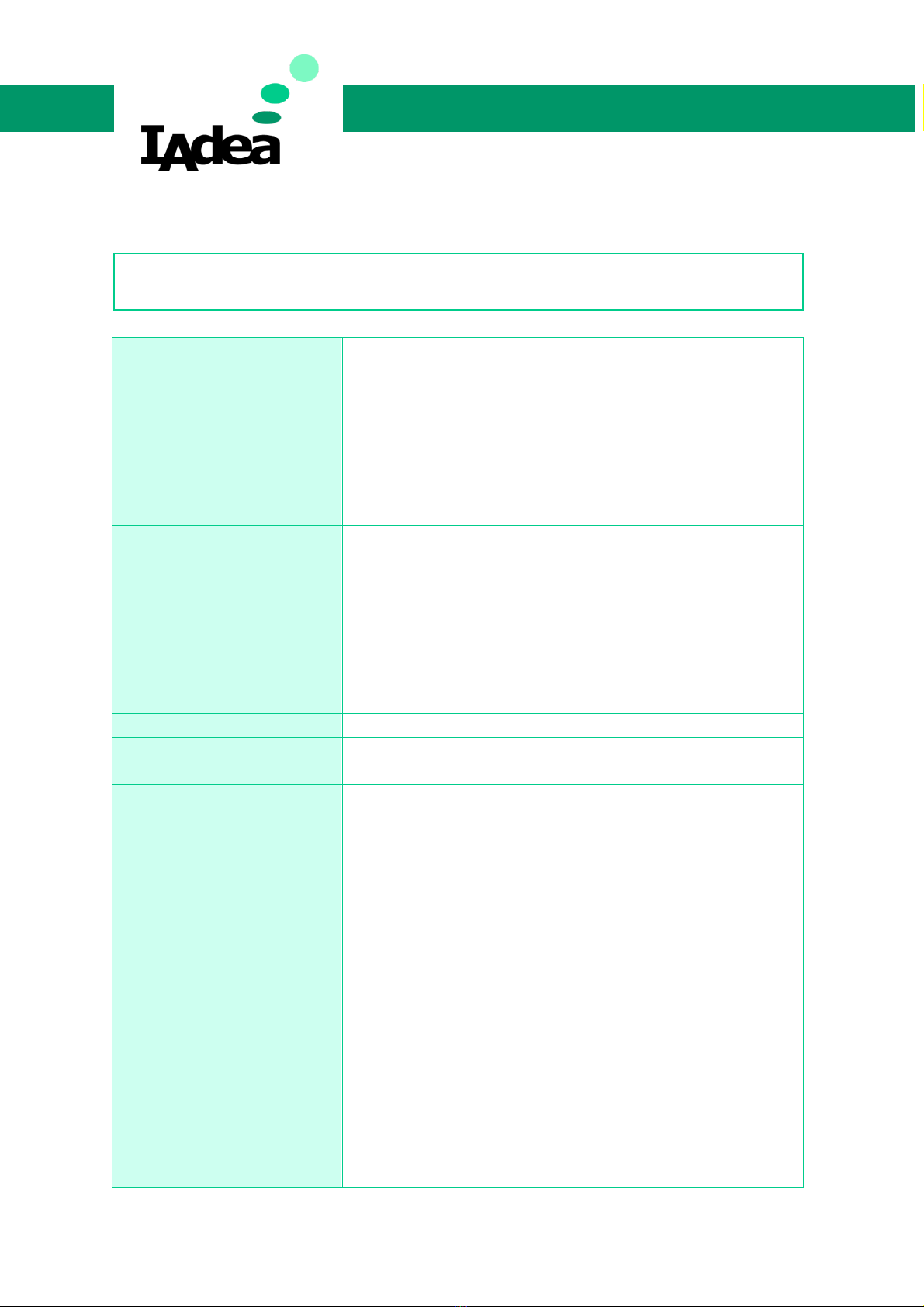`
Copyright© 2019 IAdea Corporation
XDS-1078-A9 10.1” Signboard
Mounting
XDS-1078-A9 is MIS-D75 compatible, the recommended screw is M4 x 4.5~5mm
(excl. bracket thickness)
Mounting Option 1: [VESA mount]
Supporting VESA standard: VESA MIS-D75 (75*75mm)
Supporting screw: M4*4mm (exclude the mounting plate thickness)
Mounting Option 2: [Using back cover]
(power / SD card brackets MUST NOT installed while mount on back cover)
1. Release the back cover screw to release back cover
2. Install back cover : thread head height must not exceed 3mm
3. Route power and network cable from bottom as shown in photo
4. Plug power and network cable to signboard , and then install signboard
with back cover carefully
While install on indented wall or install inside custom casing/frame, follow below
installation guide line to allow enough space for air flow: