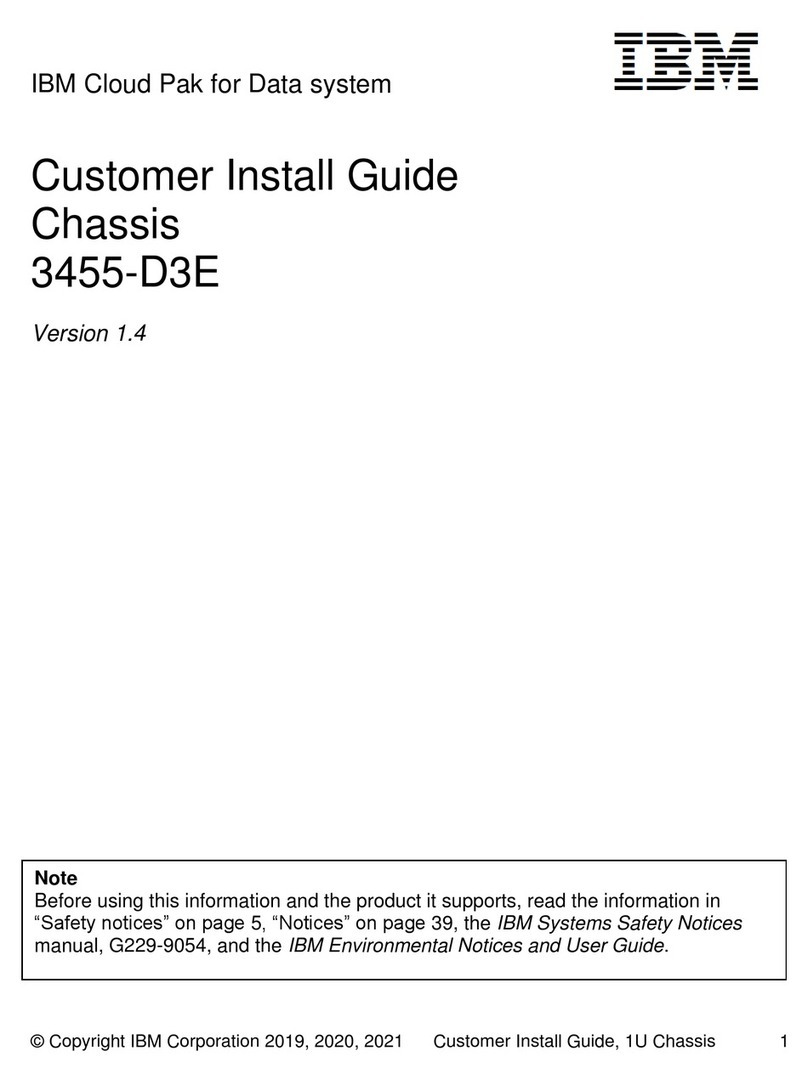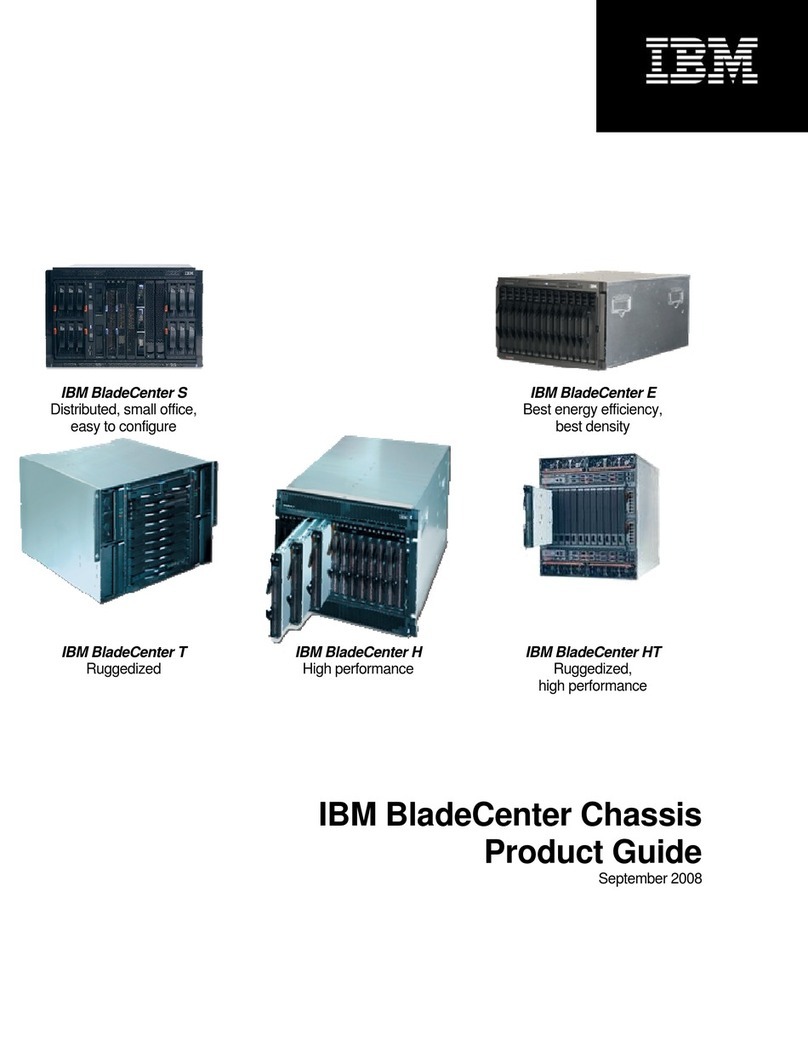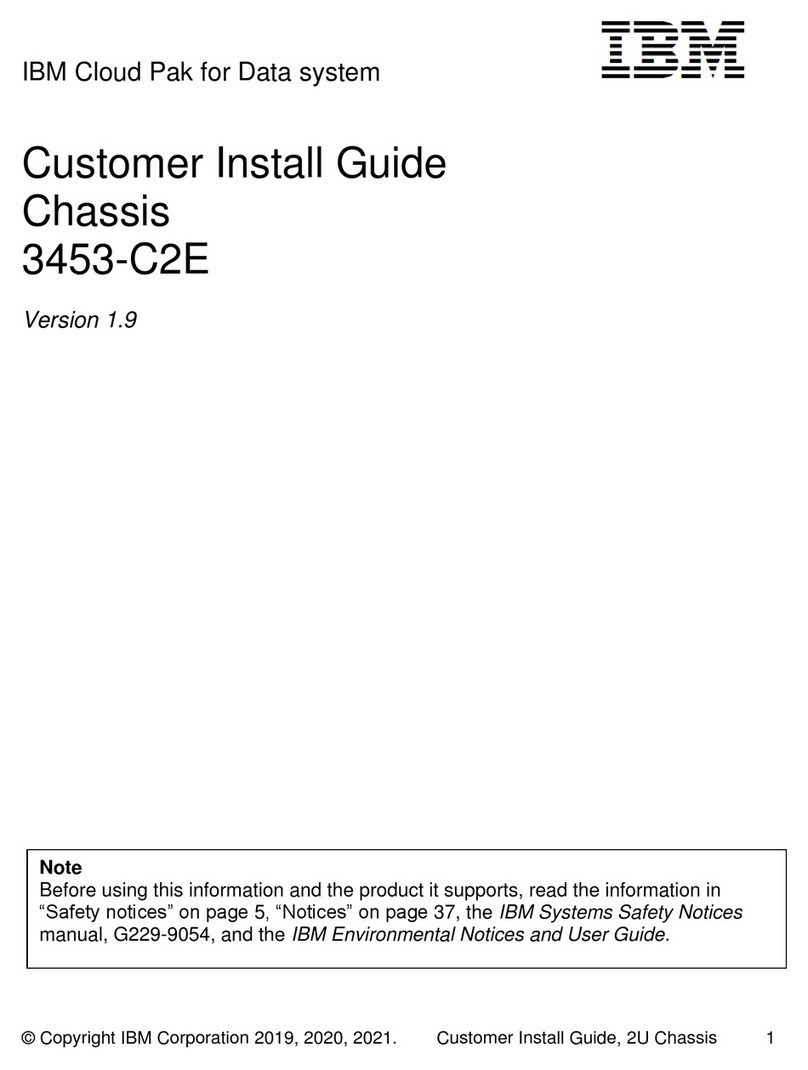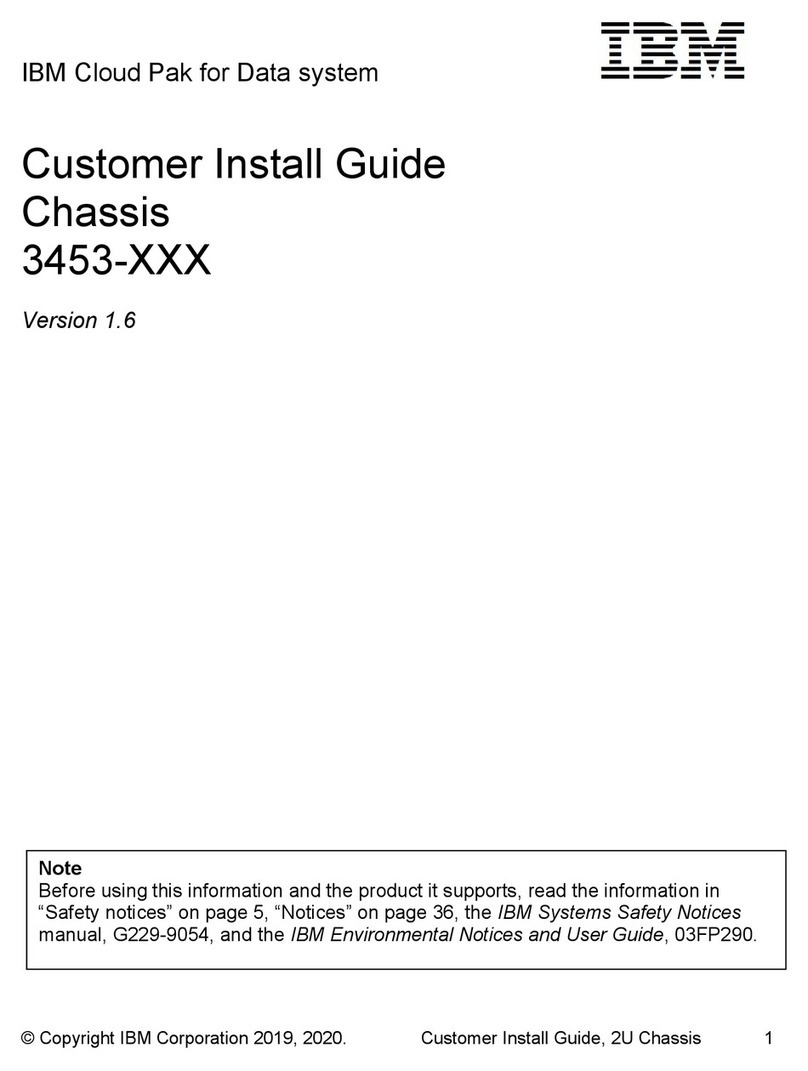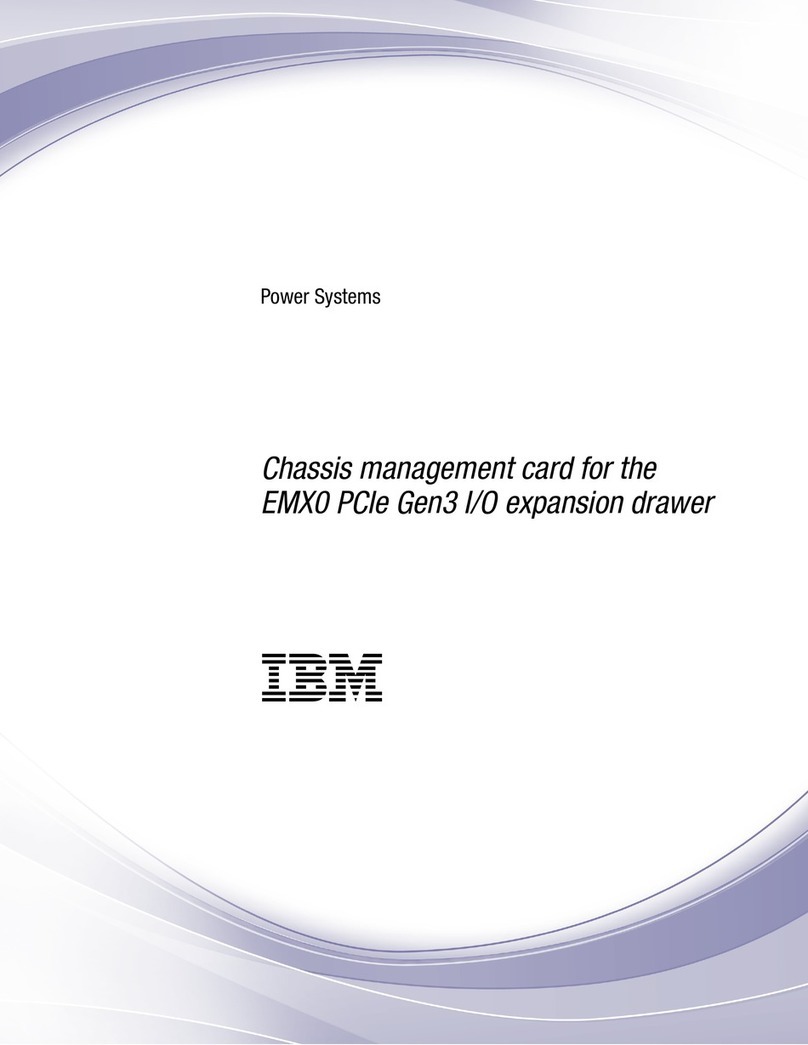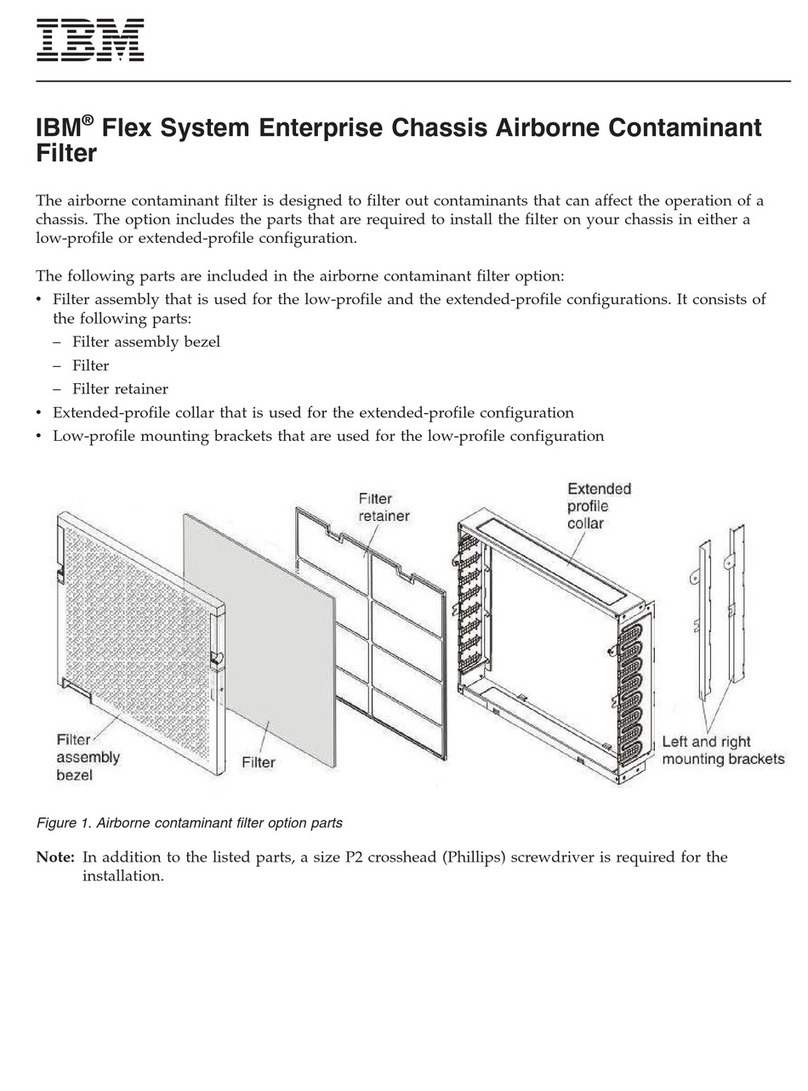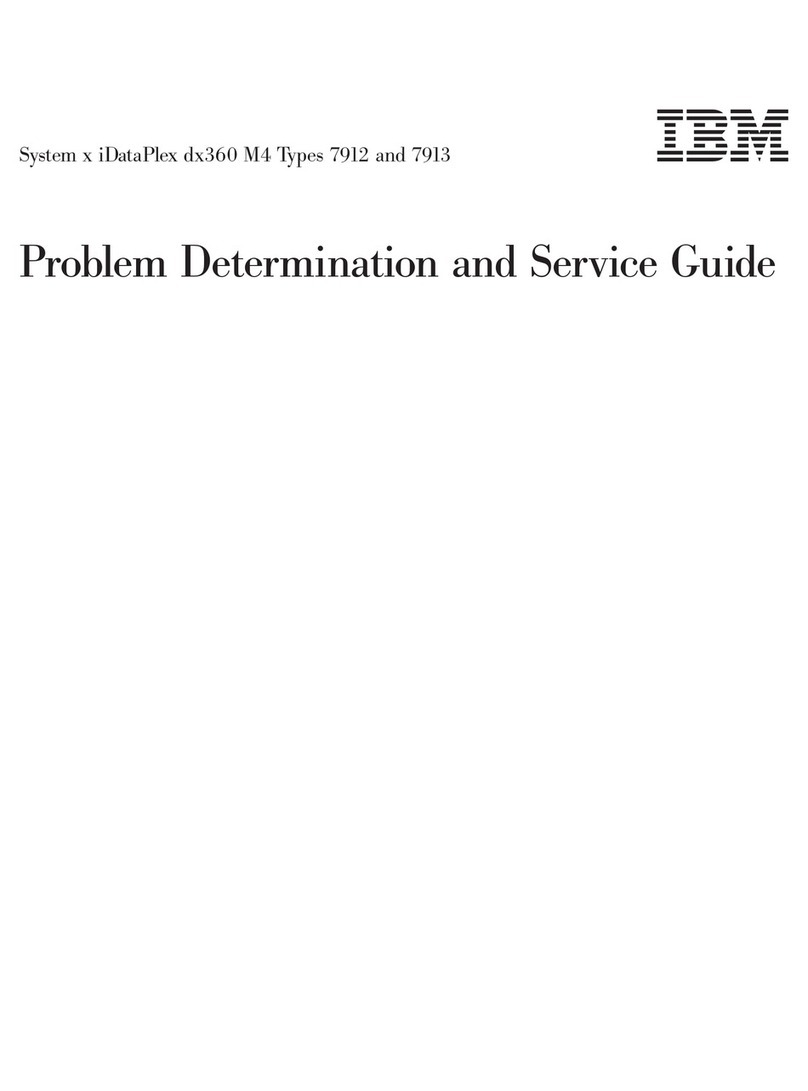Contents
Tables ...............v
Who should read this user’s guide .. vii
Conventions and terminology .....ix
Chapter 1. IBM BladeCenter Open Fabric
Manager ..............1
Chapter 2. Planning for BladeCenter
Open Fabric Manager .........3
Hardware and software requirements ......3
Supported hardware ...........3
Supported software ...........5
Preparing for OFM ............6
Upgrading firmware...........6
Setting up boot from SAN ........10
Chapter 3. Installing BladeCenter Open
Fabric Manager ...........11
Installing OFM .............11
Installing OFM-Advanced upgrade ......11
Installing the IBM Director extension version of
OFM-Advanced upgrade for Windows ....11
Installing the OFM-Advanced upgrade
standalone version for Windows ......12
Installing the IBM Director extension version of
OFM-Advanced upgrade for Linux .....12
Installing the OFM-Advanced upgrade
standalone version for Linux .......12
Chapter 4. Configuring BladeCenter
Open Fabric Manager ........15
Creating aconfiguration file automatically ....15
Selecting domains ...........17
Avoiding address duplication .......18
Creating arequirements report ........19
Creating arequirements report from ″The
Configuration File Has Been Created″page in the
AMM Web interface ..........19
Creating arequirements report from the main
Open Fabric Manager Configuration
Management page on the AMM Web interface..19
Editing the configuration file manually .....19
Applying anew configuration ........20
Viewing the configuration in alocal chassis ...20
Retrieving the current configuration ......21
Chapter 5. Using OFM and
OFM-Advanced upgrade .......23
Using OFM ..............23
Initial deployment ...........23
Adding anew chassis to the domain .....23
Replacing ablade in the same slot......23
Swapping addresses between blades .....24
Replacing AMM IP addresses .......24
Replacing the AMM in asingle AMM
environment .............24
Using OFM-Advanced upgrade........25
Discovering achassis ..........25
Creating ablade address profile ......26
Applying ablade address profile ......28
Creating astandby blade pool profile.....28
Applying afailover configuration profile
manually ..............29
Comparing the configuration file with the actual
configuration .............29
Creating an event action plan .......30
Chapter 6. Troubleshooting and
support ..............31
Problems when you create or apply astandby blade
pool .................31
Incorrect OFM address usage ........32
Configuration failure scenarios ........32
Error messages .............34
Getting help and support..........36
Finding information about IBM Director
Problems ..............37
Information to provide to the IBM Technical
Support Center or IBM Director customer forum .39
Getting fixes .............41
Software service and support .......41
Chapter 7. Reference ........43
BladeCenter Open Fabric Manager components ..43
Configuration file ...........43
AMM Web interface ..........49
Accessibility ..............49
Session and credentials ..........50
Standby AMM .............50
CLI command .............51
Events ................51
Chapter 8. Related information ....53
Notices &Trademarks ........55
Notices ................55
Trademarks .............56
Glossary ..............59
Terms ................59
Index ...............61
©Copyright IBM Corp. 2007, 2008 iii