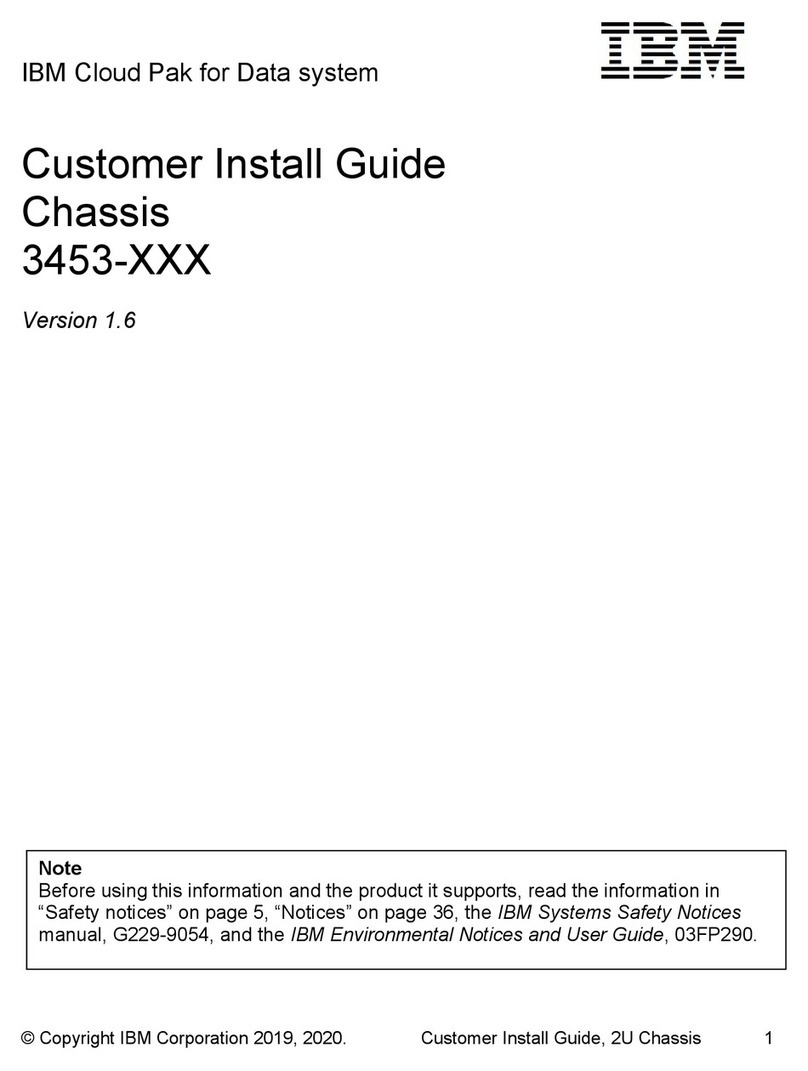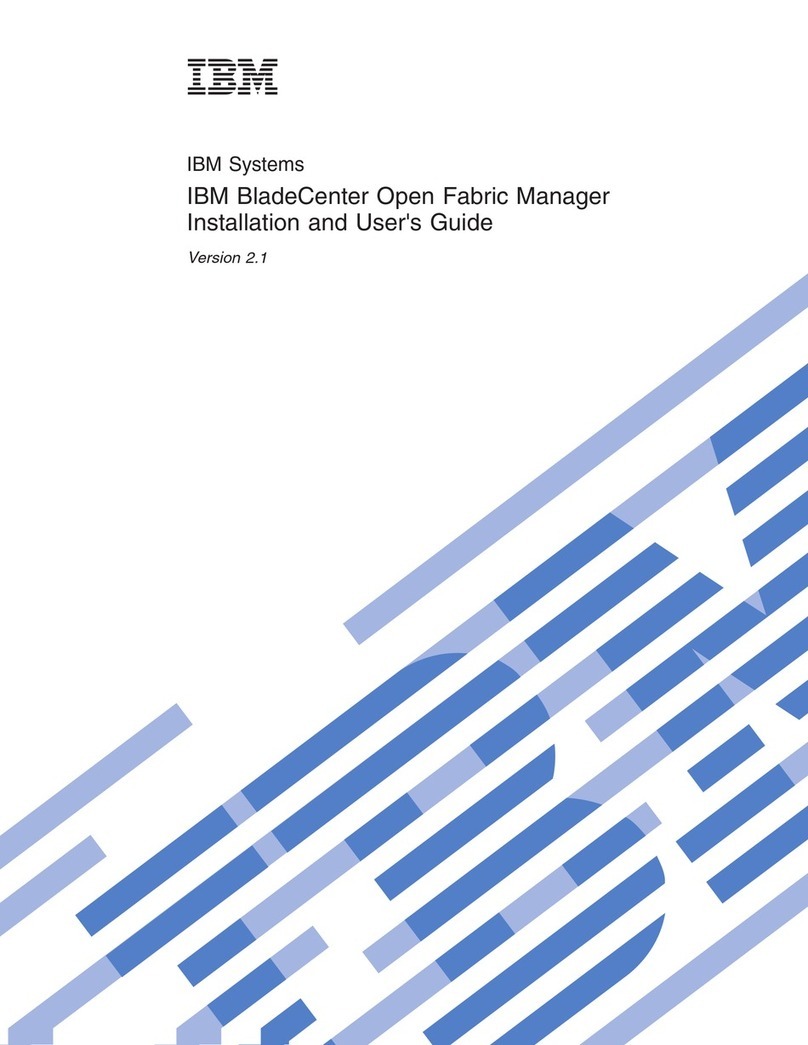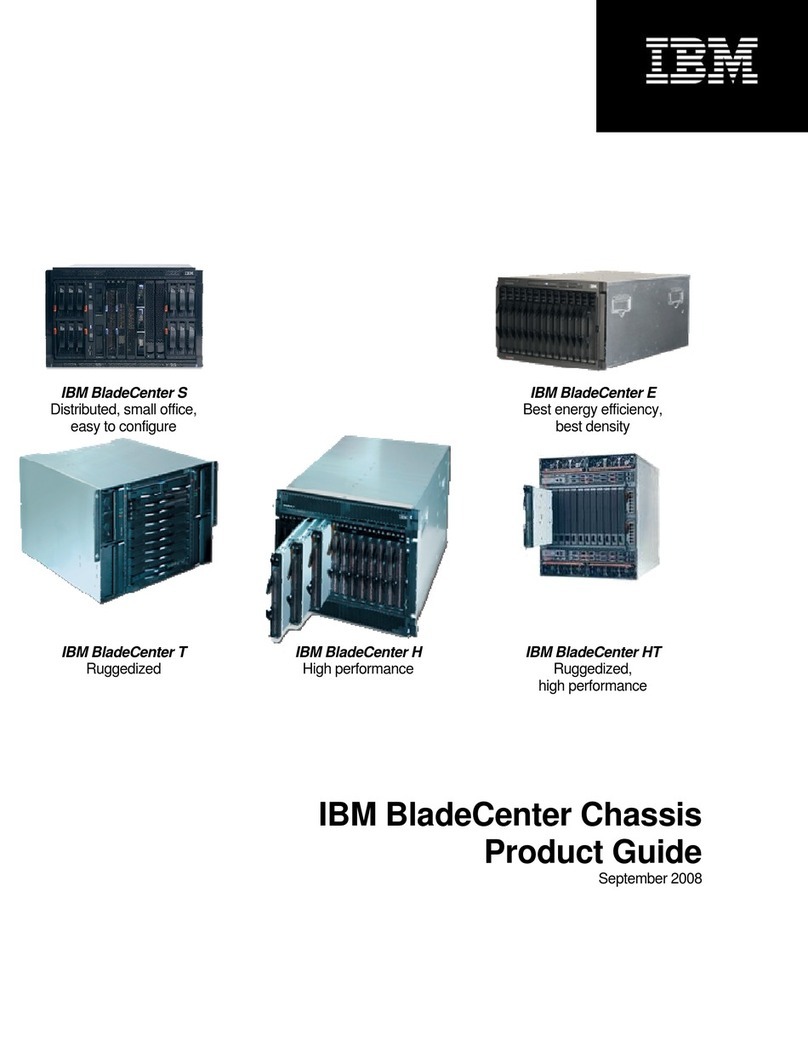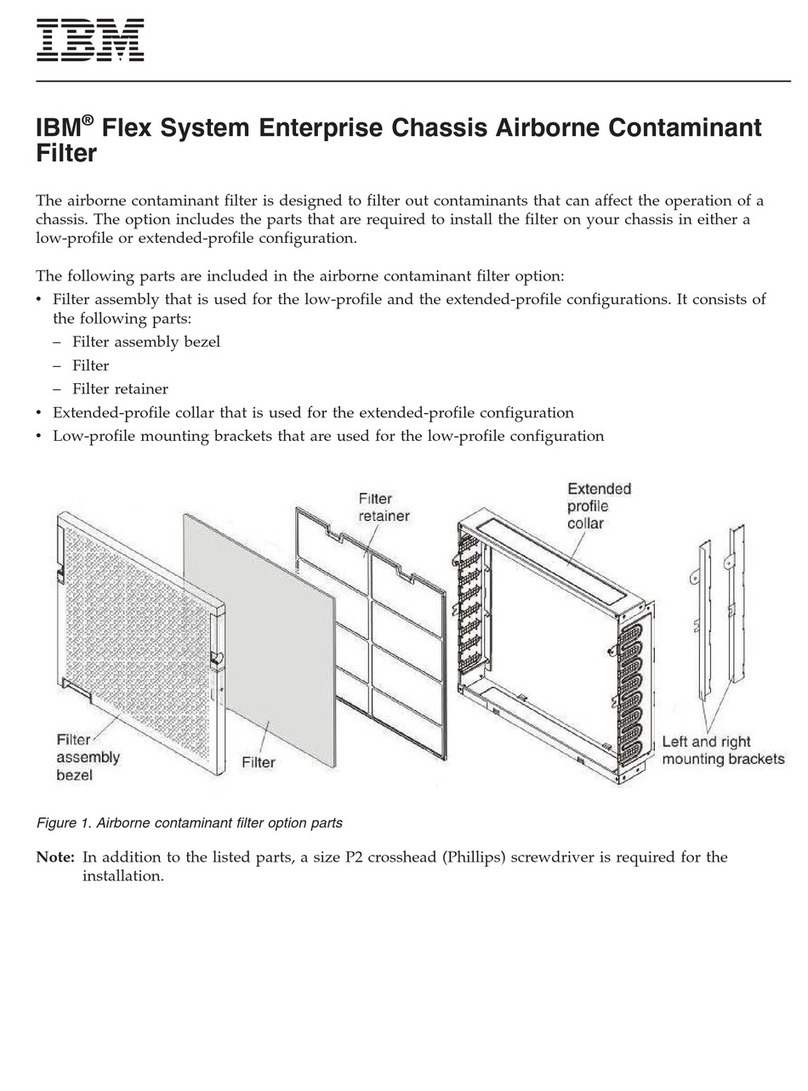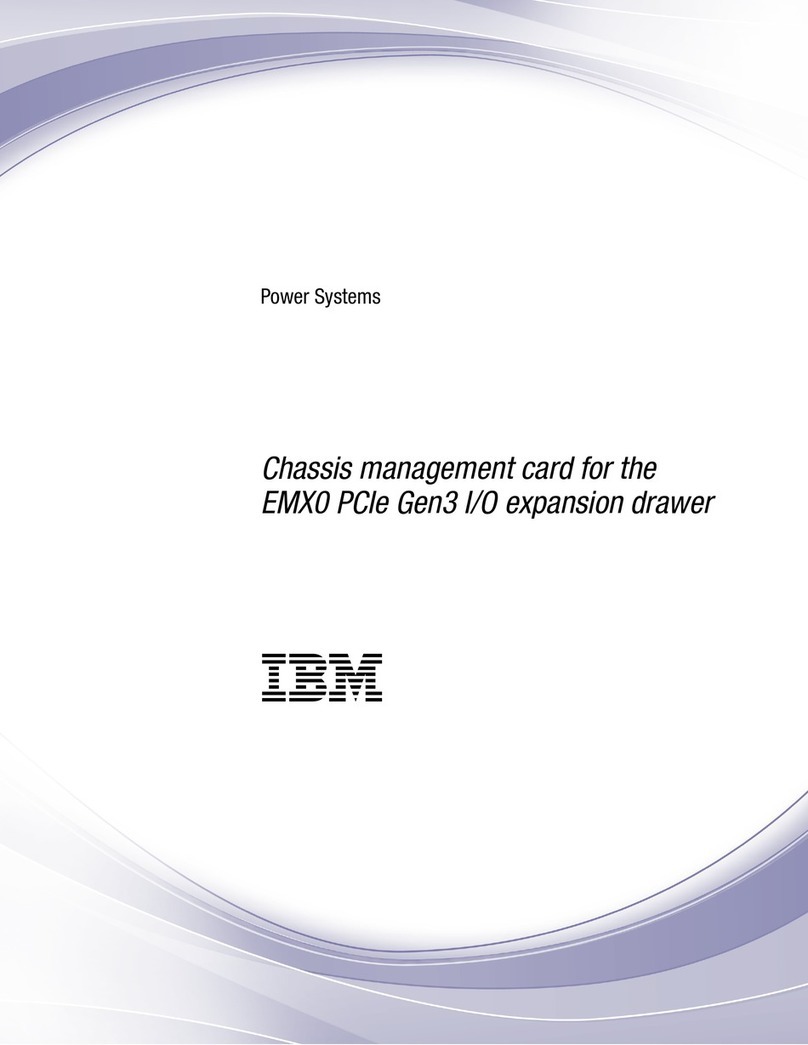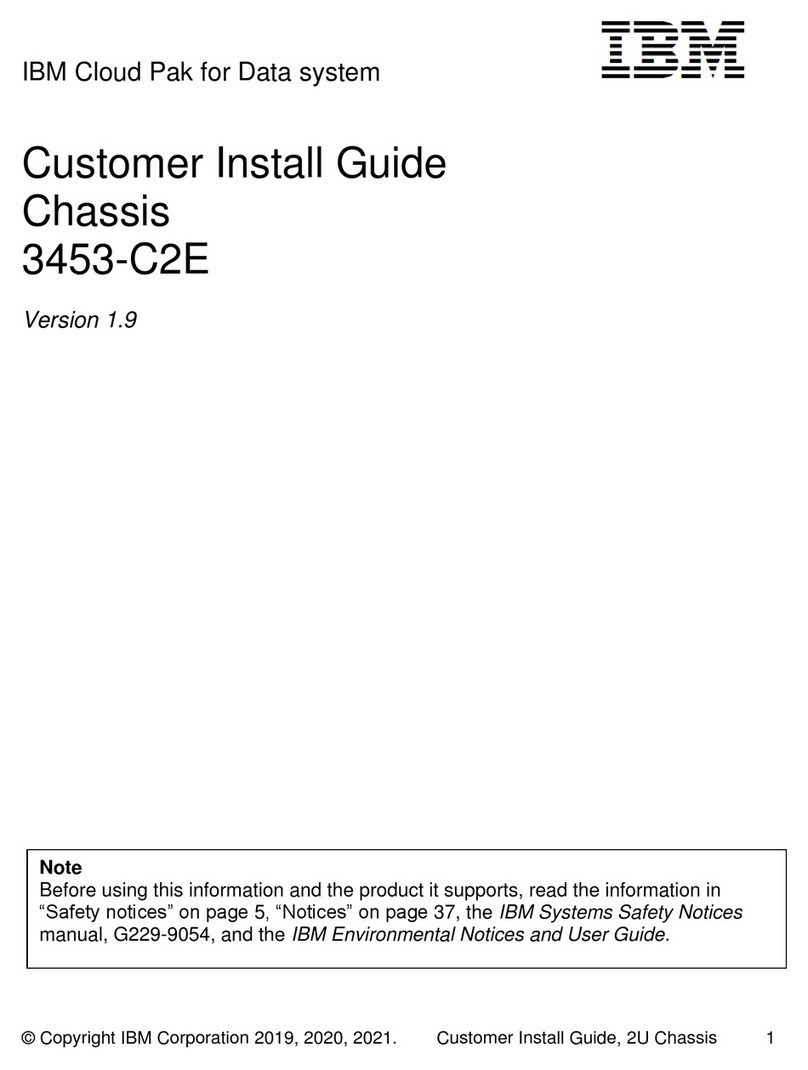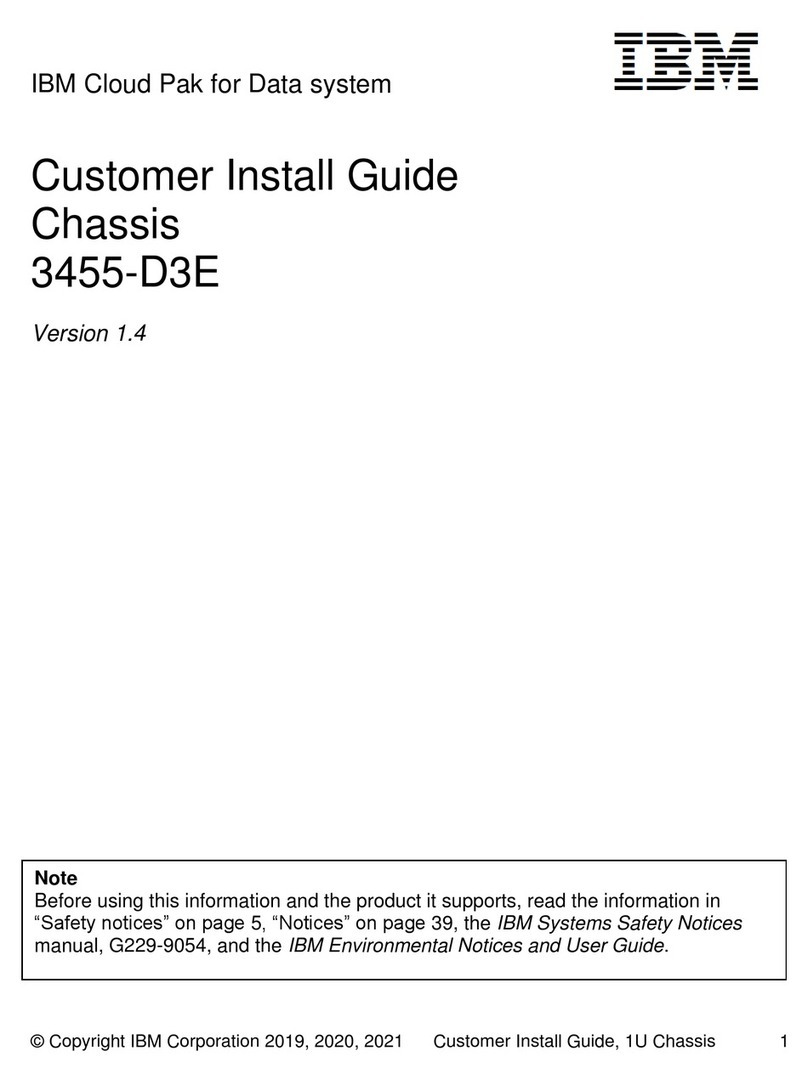Power-supply LEDs.......................188
System pulse LEDs.......................189
Diagnostic programs and messages ................190
Running the diagnostic programs.................190
Diagnostic text messages ...................191
Viewing the test log......................191
Diagnostic messages .....................191
Recovering the server firmware ..................253
Automated boot recovery (ABR) ..................255
Nx boot failure ........................255
Solving power problems .....................256
Solving Ethernet controller problems ................257
Solving undetermined problems ..................257
Problem determination tips ....................258
Chapter 4. Parts listing, System x iDataPlex dx360 M4 Types 7912 and
7913 ...........................261
Customer replaceable units for dx360 M4 Type 7912 system-board tray . . . 261
Type 7913 2U chassis components .................267
GPGPU enclosure components ..................269
Structural parts ........................270
Power cords .........................271
Chapter 5. Removing and replacing server components ........275
Installation guidelines ......................275
System reliability guidelines...................276
Working inside the server with the power on ............277
Handling static-sensitive devices .................277
Returning a device or component ................278
Removing and replacing consumable and structural parts.........279
Removing the system-board tray from a 2U chassis ..........279
Installing the system-board tray in a 2U chassis ...........279
Removing the system-board tray cover ..............280
Installing the system-board tray cover ...............280
Removing a GPGPU enclosure .................281
Installing a GPGPU enclosure ..................282
Removing the 2U chassis fan-assembly top cover ..........283
Installing the 2U chassis fan-assembly top cover ...........283
Removing the 2U chassis from a rack ...............284
Installing the 2U chassis in a rack ................285
Removing and replacing Tier 1 CRUs ................286
Removing the air baffle ....................286
Installing the air baffle .....................287
Removing the 2U chassis fan assembly ..............289
Installing the 2U chassis fan assembly...............290
Removing the system battery ..................290
Installing the system battery ..................292
Removing a simple-swap hard disk drive ..............293
Installing a simple-swap hard disk drive ..............294
Removing the power cord from the rail with power cord mounting bracket 296
Installing the power cord to the rail with power cord mounting bracket . . . 297
Removing the power cord from the rail without power cord mounting bracket 298
Installing the power cord to the rail without power cord mounting bracket 299
Removing a simple-swap SAS/SATA drive cage ...........299
Installing a simple-swap SAS/SATA drive cage ............300
Removing a power-supply paddle card from the tray .........301
iv System x iDataPlex dx360 M4 Types 7912 and 7913: Problem Determination and Service Guide