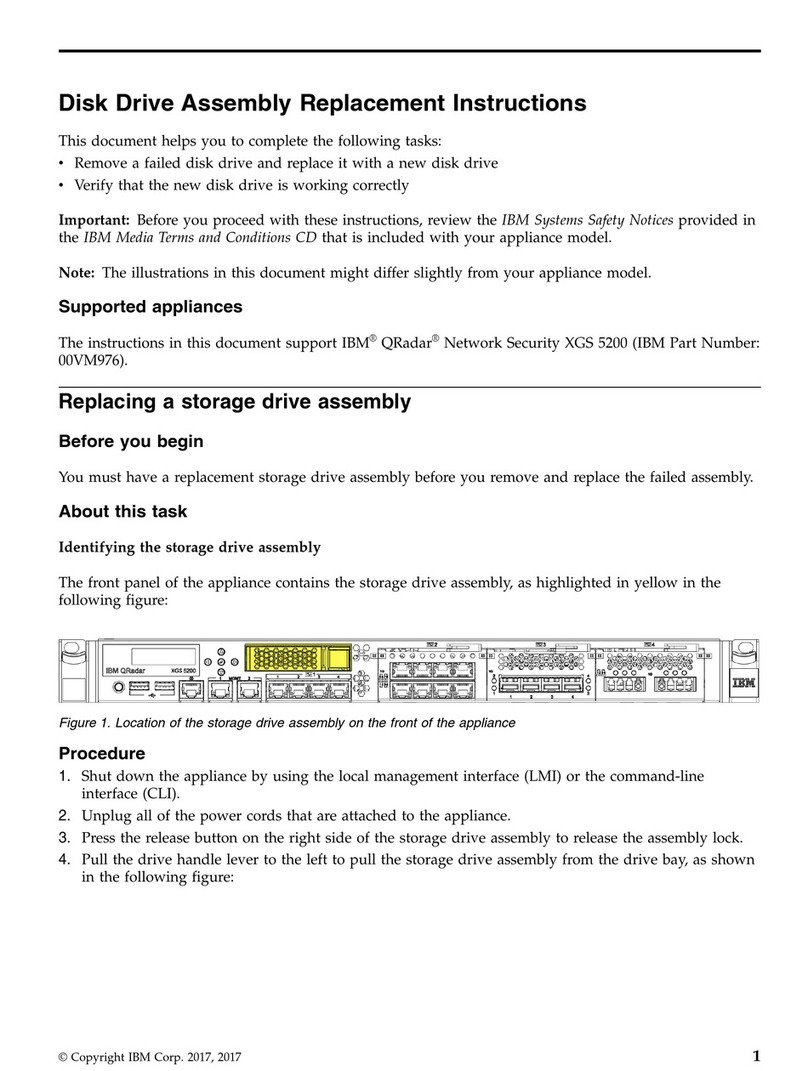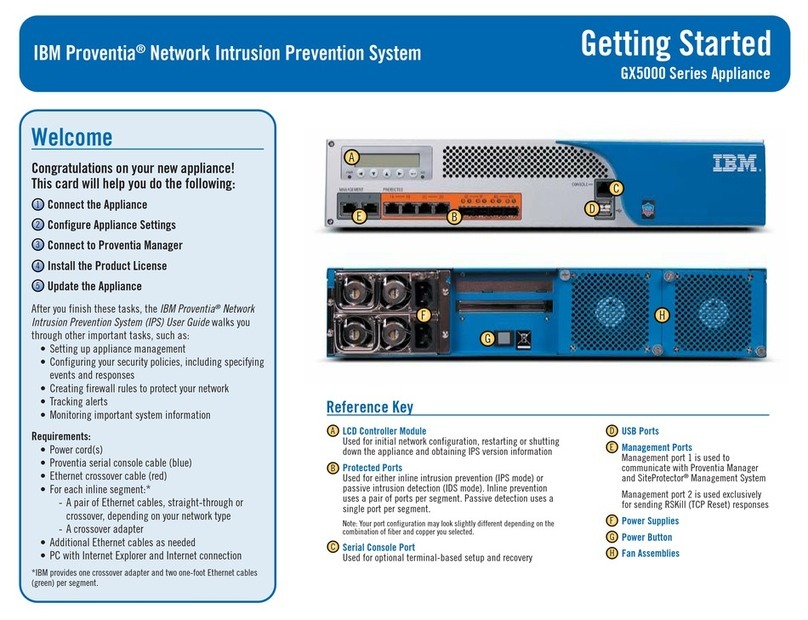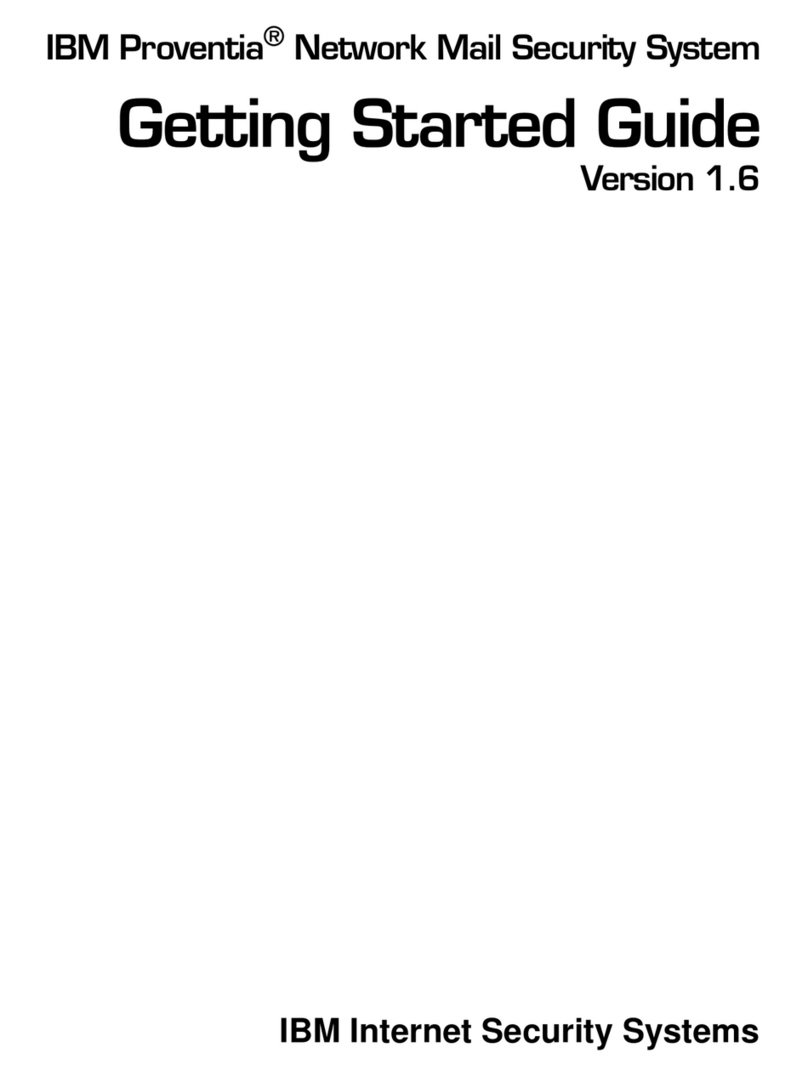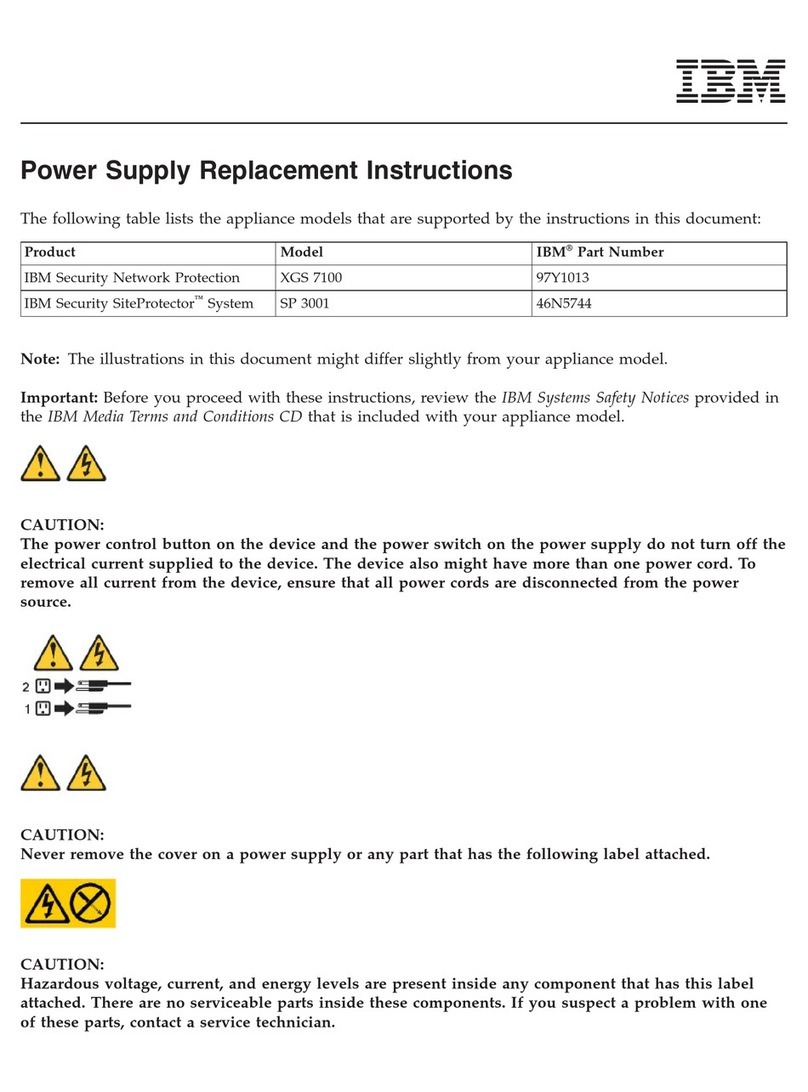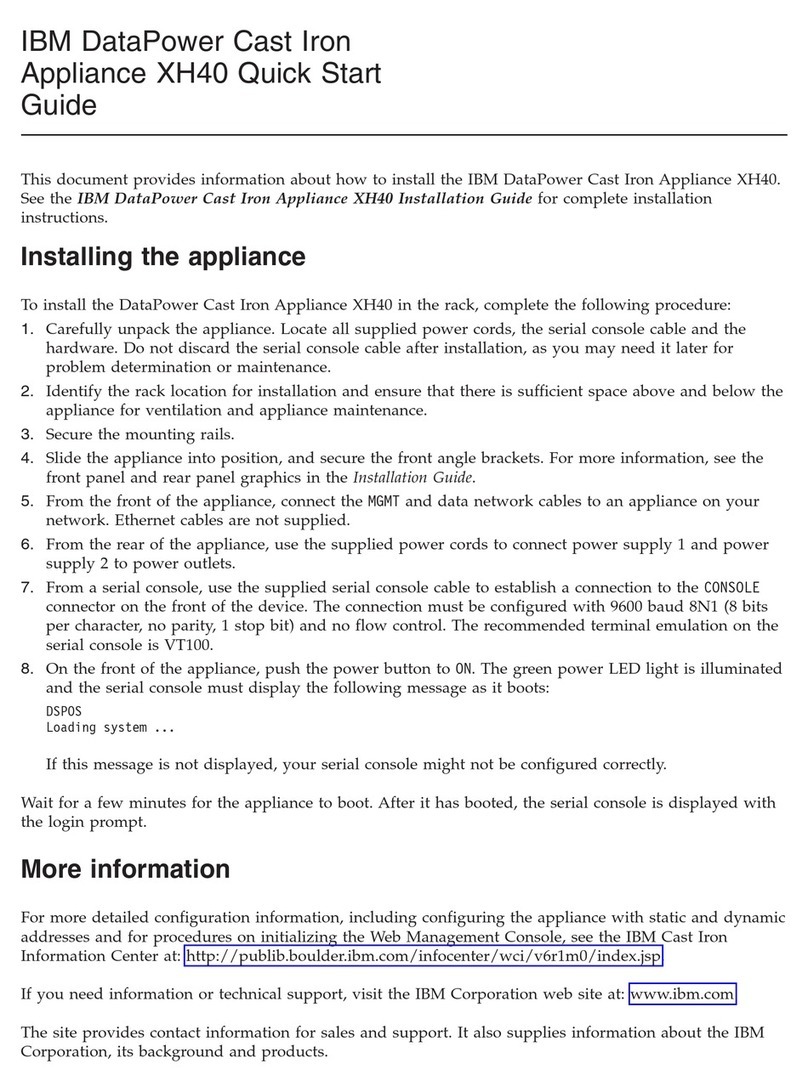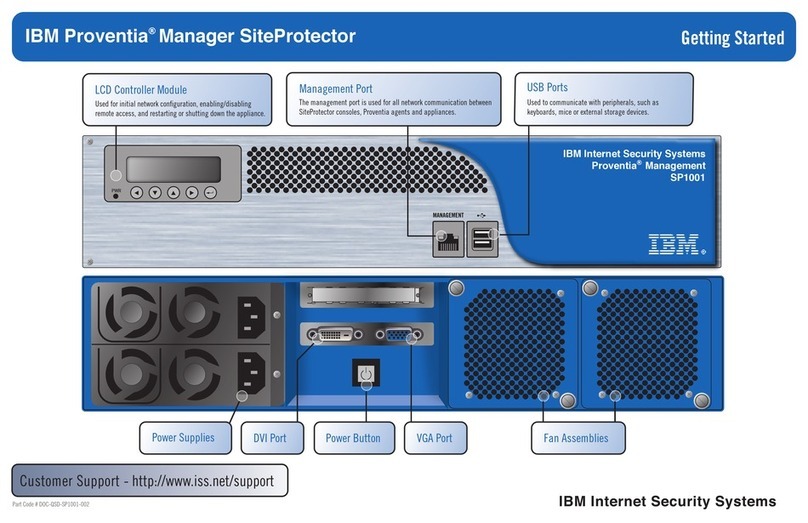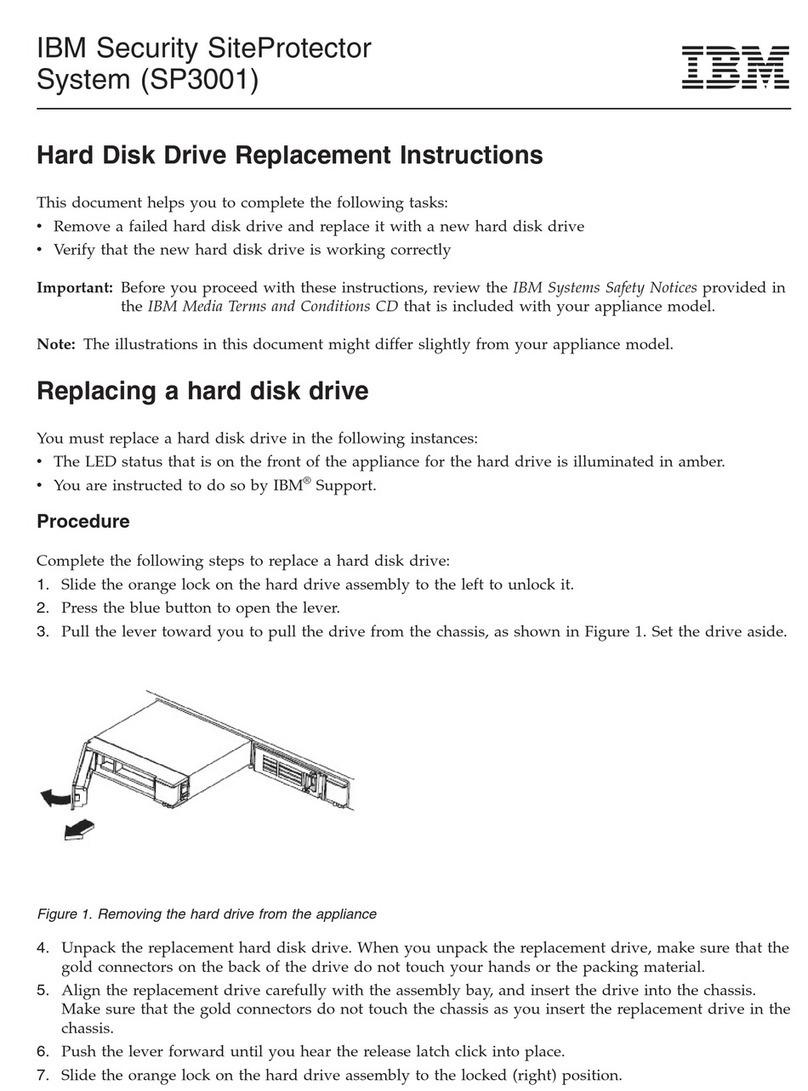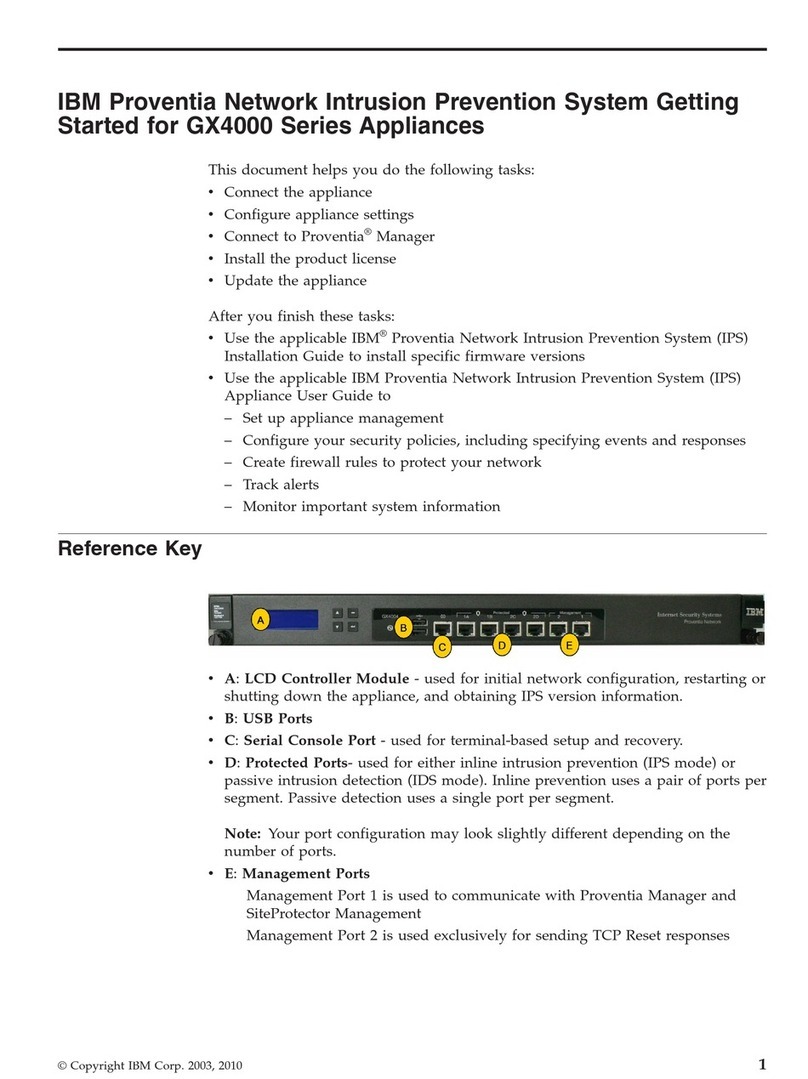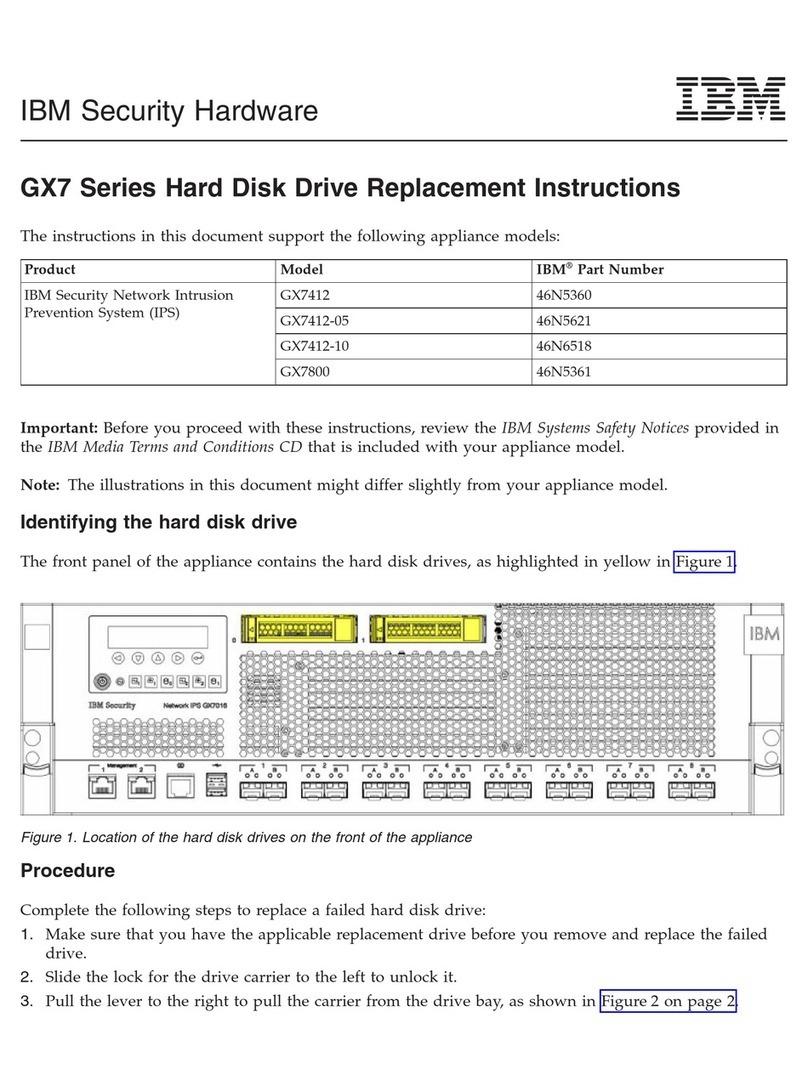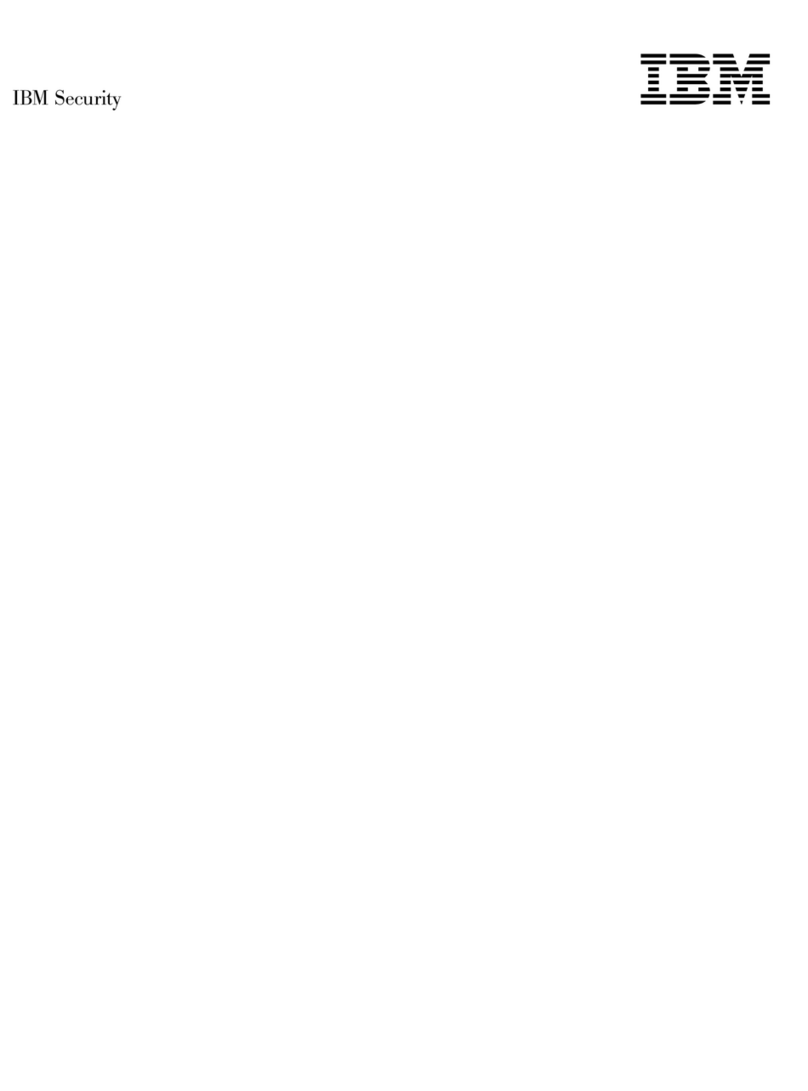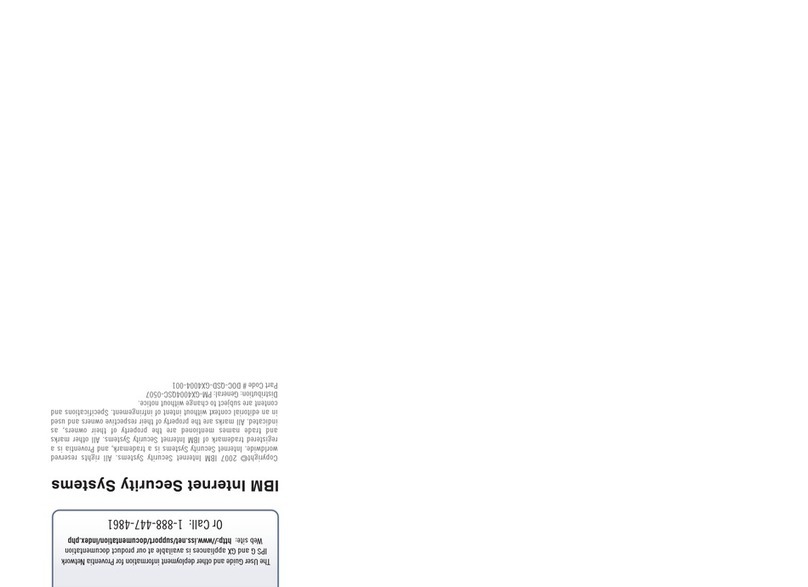5. Press UP and DOWN to select numbers and then press the Right arrow to move to the next field.
6. When you have completed all the fields, press Enter.
7. Select OK to move forward, and then press Enter to confirm your selection.
8. Provide the subnet mask and default gateway just like the IP address.
9. After you enter all your network information, a final confirmation screen appears. Select OK to save
all network information and enable the Management port, or select Cancel to not save any
information.
10. After you confirm the settings, the appliance generates a temporary, case-sensitive password. Record
this password; you must use it when you log on to the appliance.
11. Connect to the appliance using a secure network connection and the appliance's IP address to
complete the initial configuration.
What to do next
Go to the next procedure in the getting started process, “Configuring network settings.”
Configuring network settings
Configure your appliance using a version of IPS Setup (either web-based or on the appliance) after using
zero configuration networking or after configuring a network connection using a serial console or the
LCD panel.
Configure appliance settings
Use one of the following procedures to access IPS Setup depending on the method used to connect the
appliance to the network.
Note: IPS Setup offers the option to upload a license. The appliance needs a properly configured license
file to run at full capability. For more information concerning uploading licenses, see the section “Install
the product license” on page 5.
Method Actions
Zero configuration networking 1. From the Bonjour menu, select the Network IPS
system you want to configure. The Network IPS
name is displayed as "IBM Security
<MODEL>-<SERVICE>[ID#]"
2. At the unconfigured login prompt, type the following
login credentials, and then press Enter:
vUsername = admin
vPassword = admin
3. Follow the on screen instructions to complete the
setup
Note: For specific information on this procedure, see the
Installation Guide at http://publib.boulder.ibm.com/
infocenter/sprotect/v2r8m0/index.jsp, in the IBM
Security Network IPS section.
4Network IPS Appliances: IBM Security