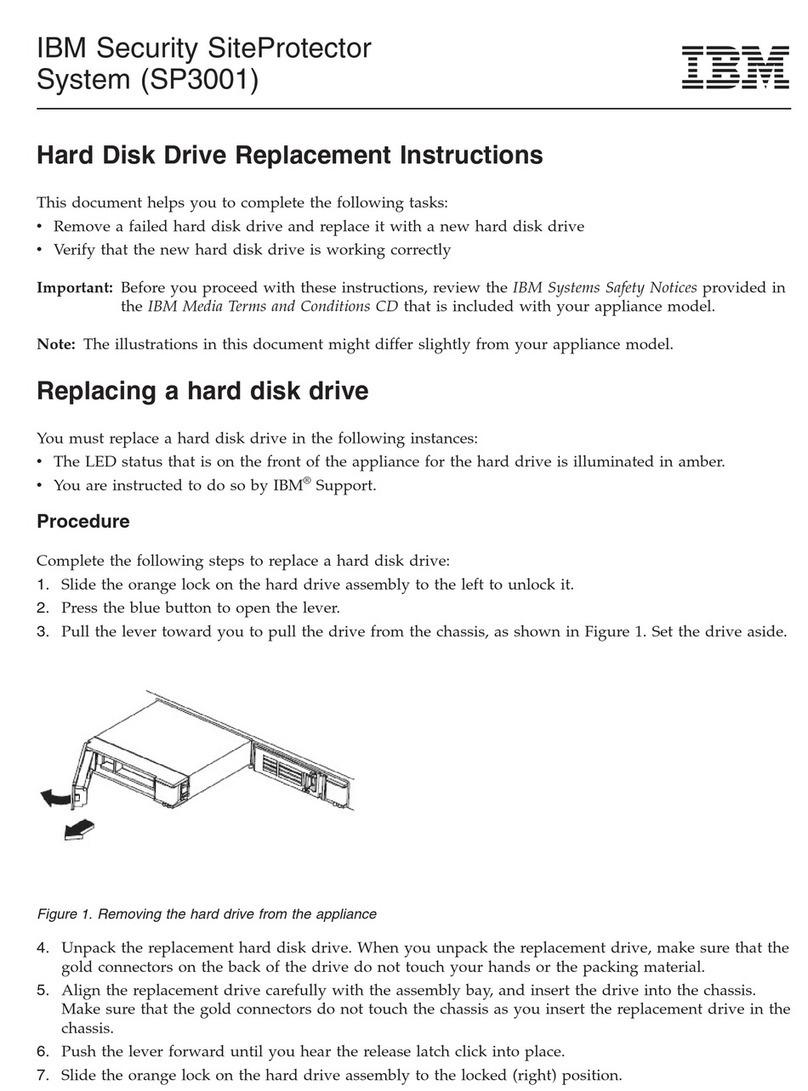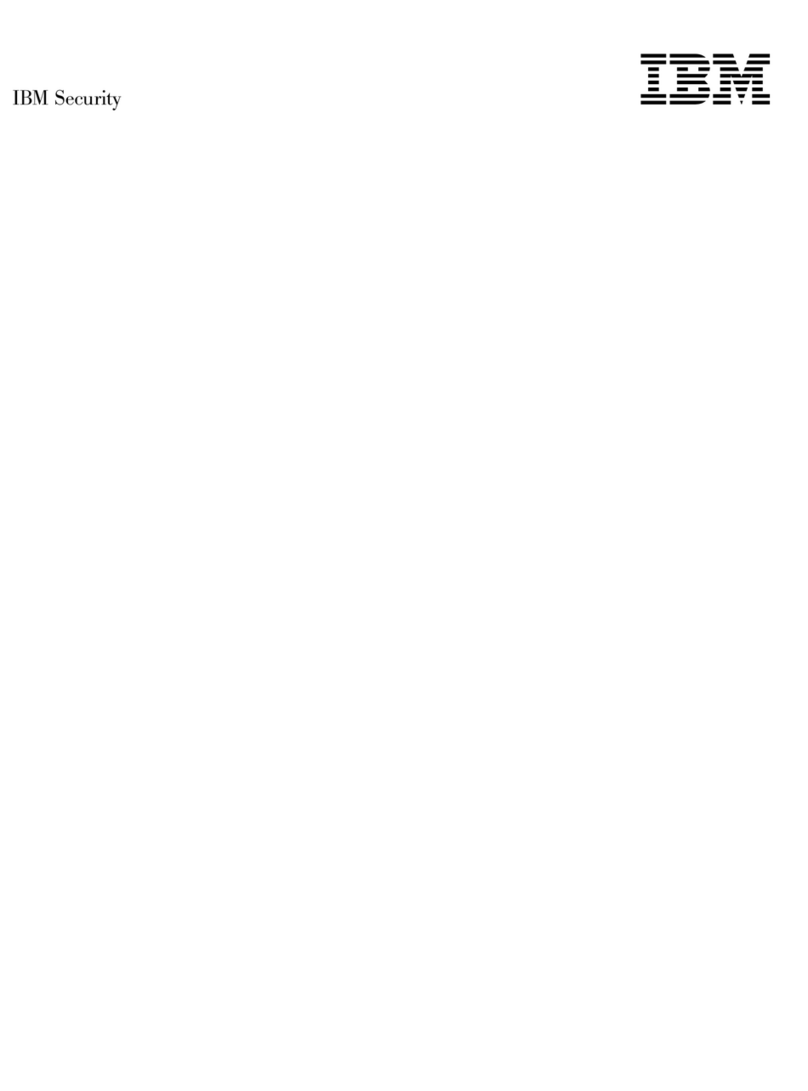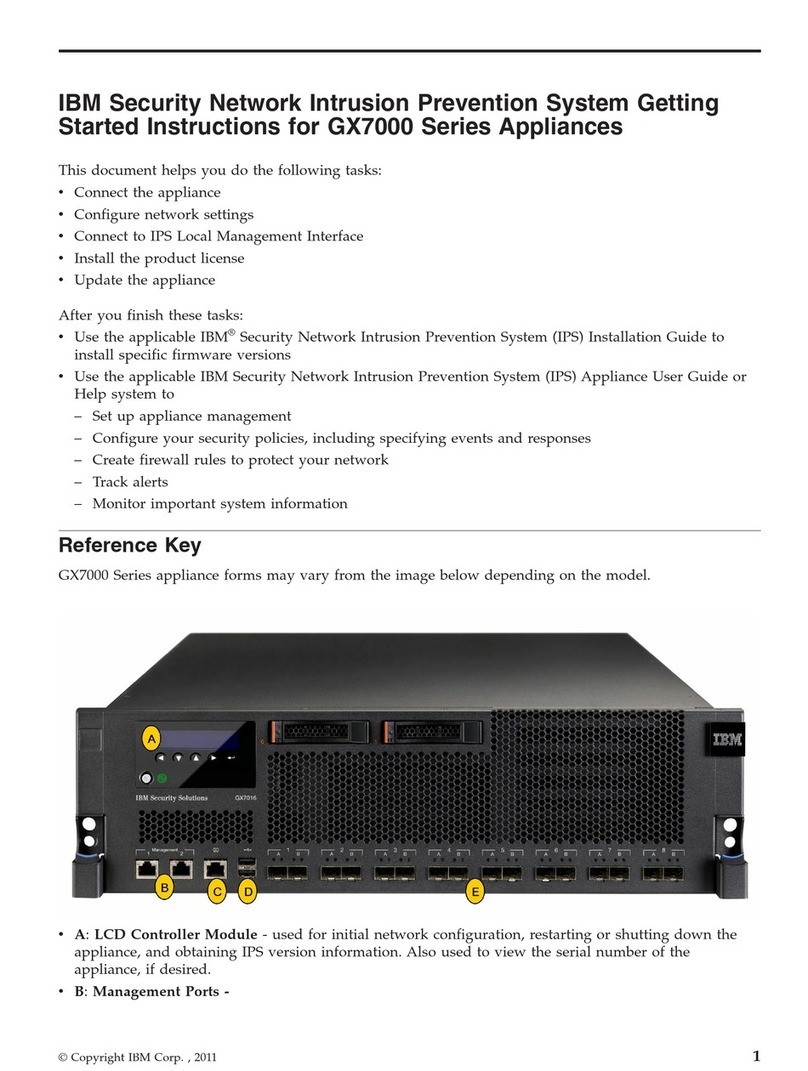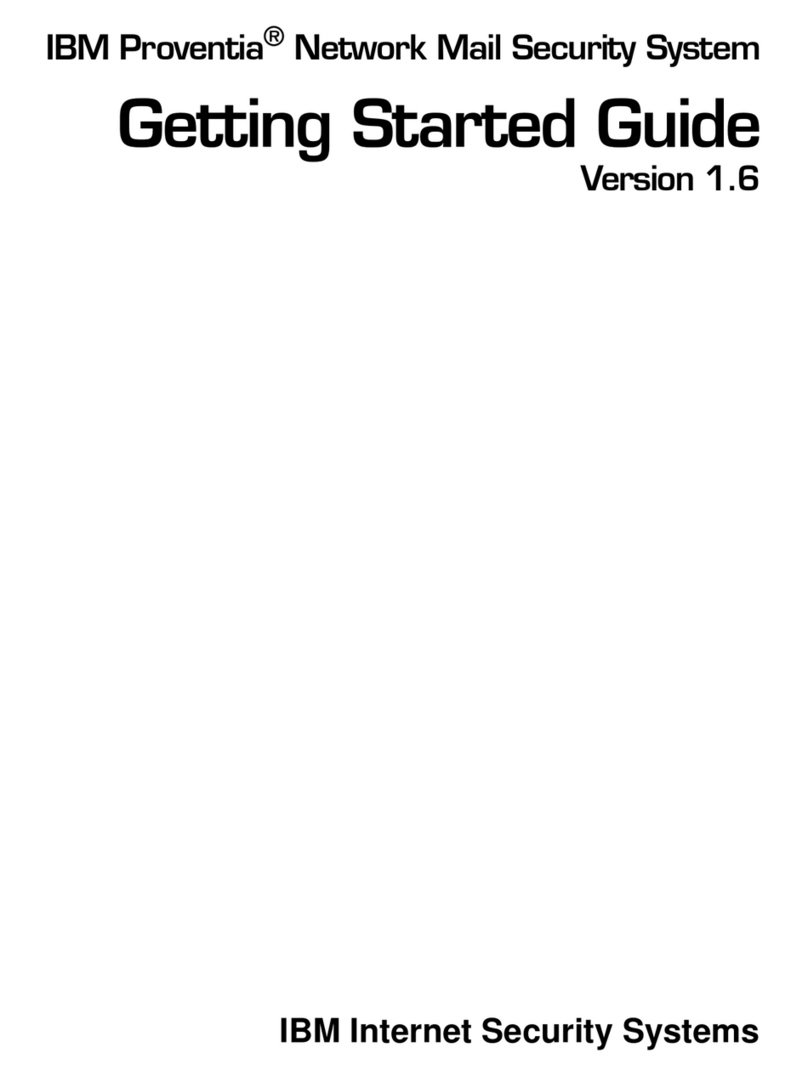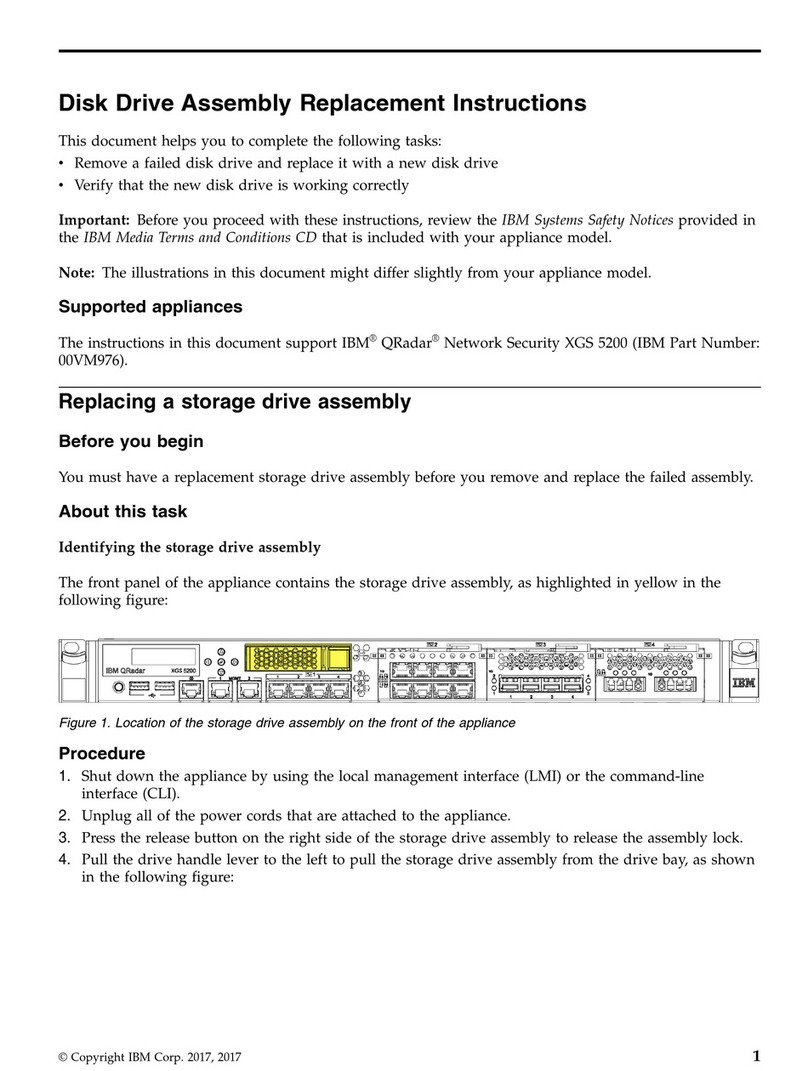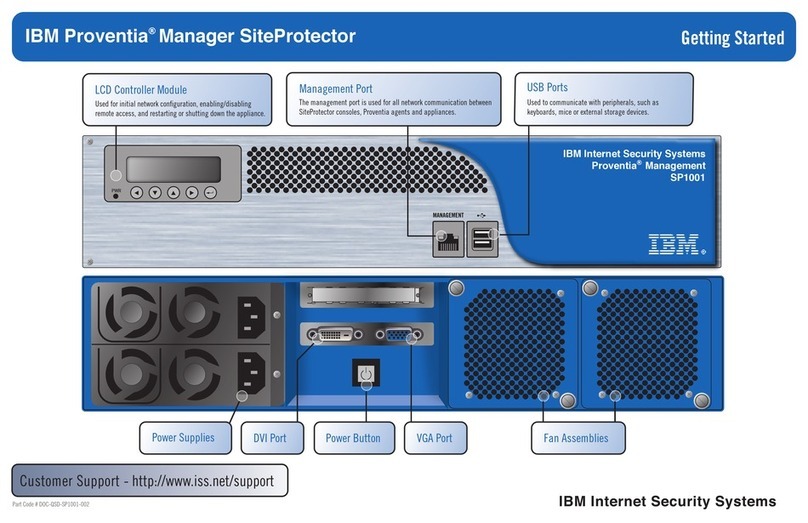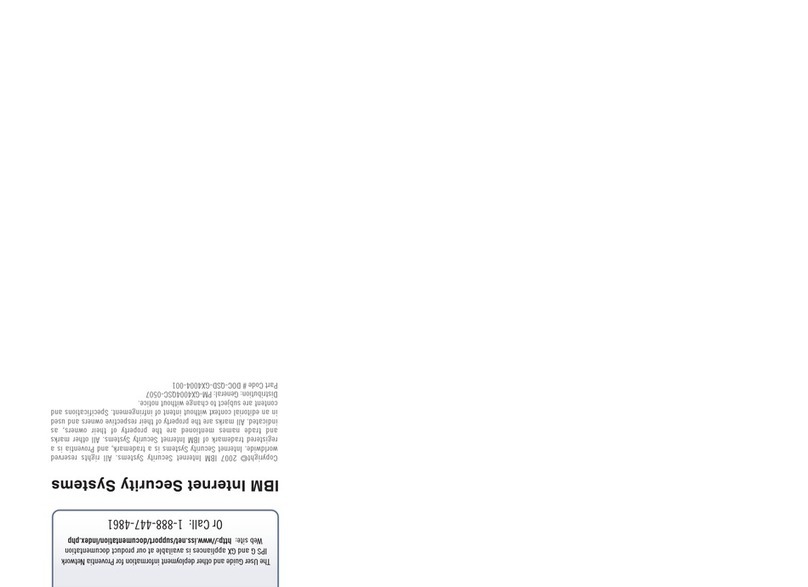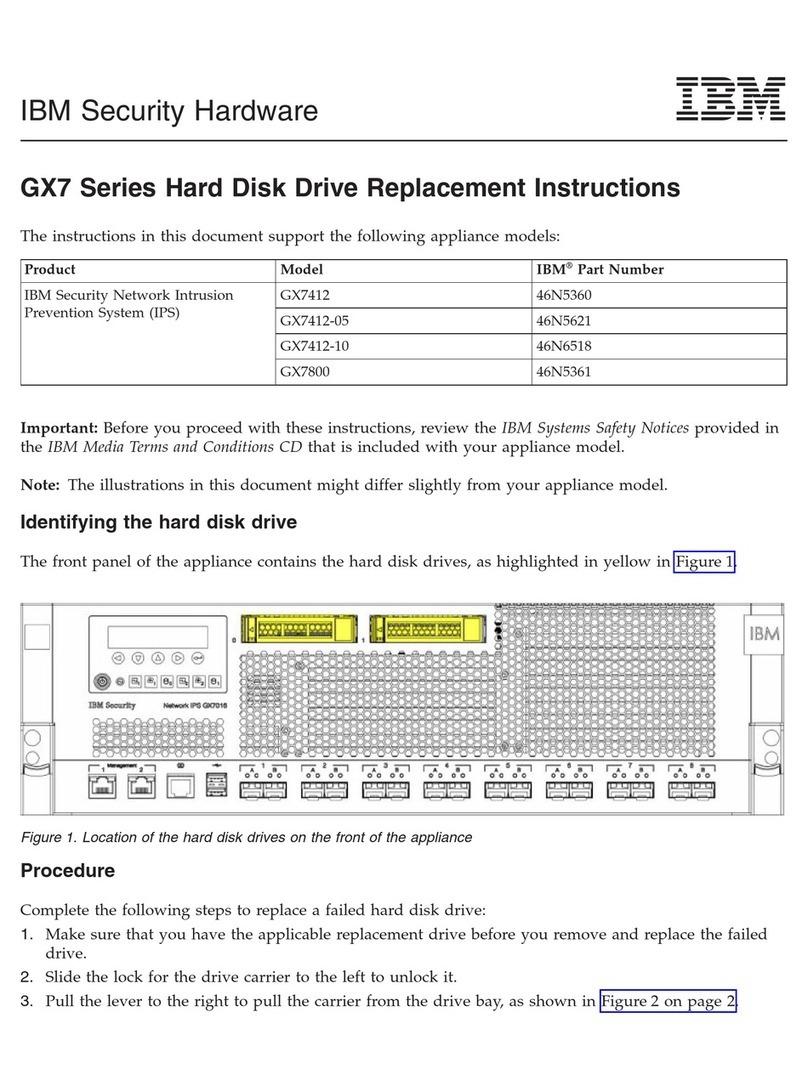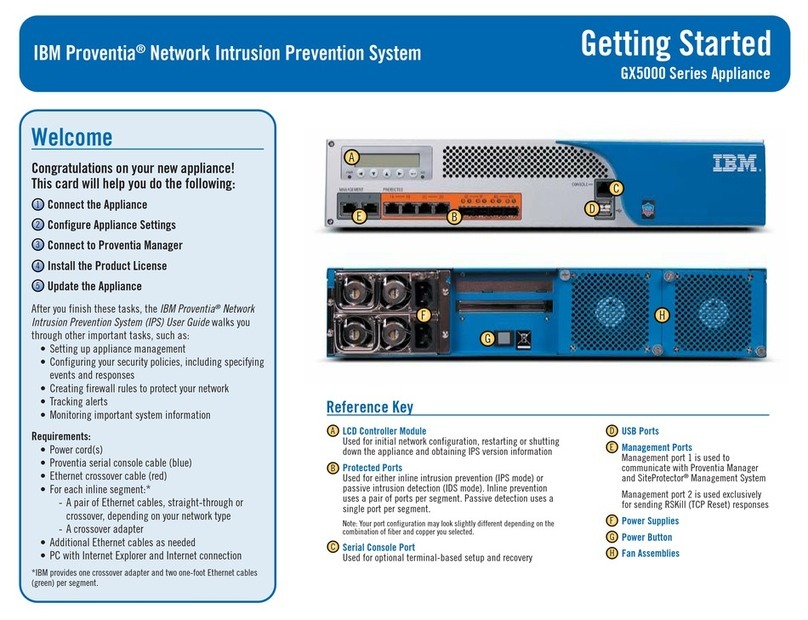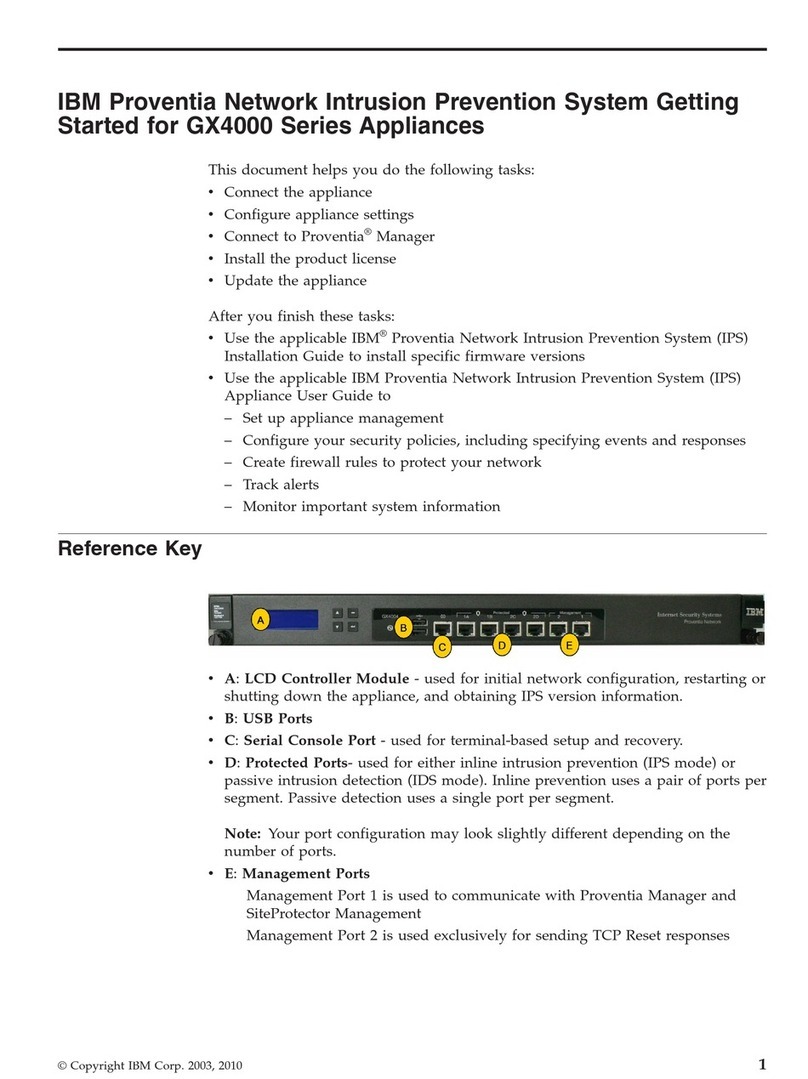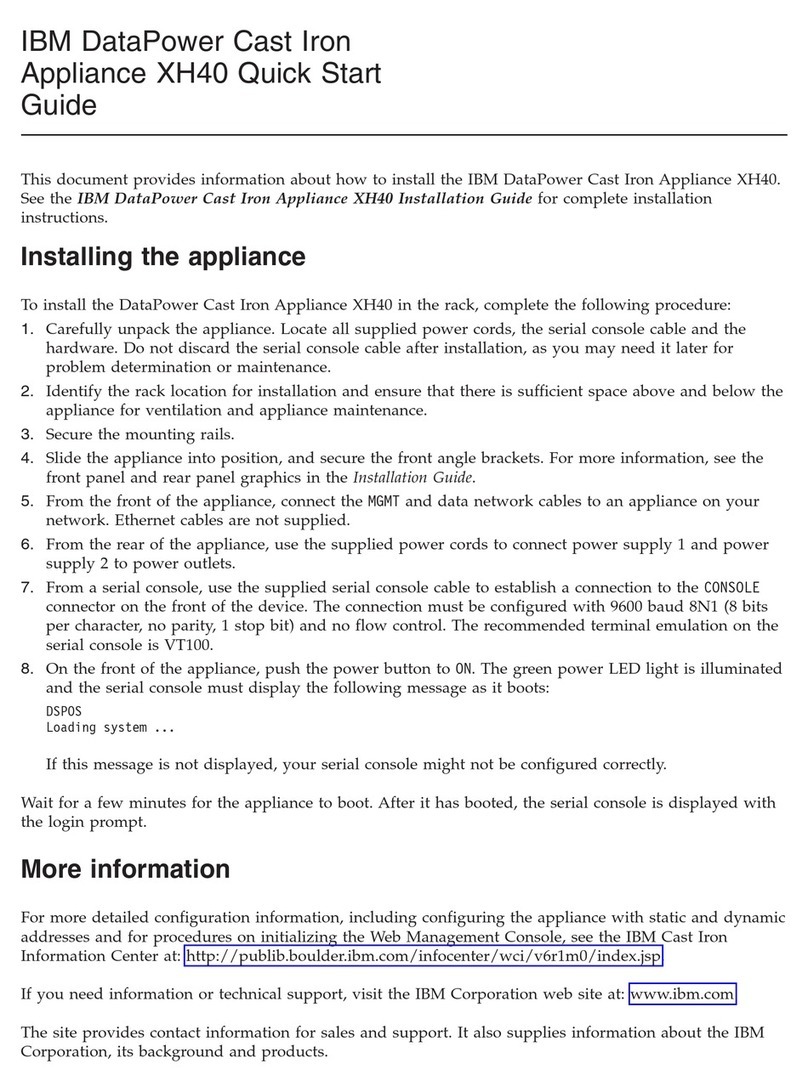Identifying the power supply
The back panel of the appliance contains the power supply units, as highlighted in yellow in Figure 1.
Identifying a failed power supply
The power supply unit uses an LED to indicate whether the unit is working as expected. The power
supply LED is located directly above the power cord connector, as shown in Figure 2:
The following table explains the different states of the power supply LED and suggests actions to solve
issues with the power supply:
Table 1. Different states of the power supply LED
Power supply LED status Possible condition Action
Off No power is going to the appliance,
or there is a problem with the power
source.
1. Check the power that is going to
the appliance.
2. Make sure that the power cord is
connected to a functioning power
source.
3. Turn off the appliance and then
turn the appliance back on.
4. If the problem remains, replace
the power supply.
Note: This condition is normal when
no power is present.
Flashes green once every second The power supply is operational, but
the appliance is in standby.
No further action needed.
Flashes red 3 times a second The power supply is faulty. Replace the power supply.
Solid green The power supply is operating
normally.
No further action needed.
Figure 1. Location of the power supply units on the back of the appliance
Figure 2. Location of the power supply LED
2