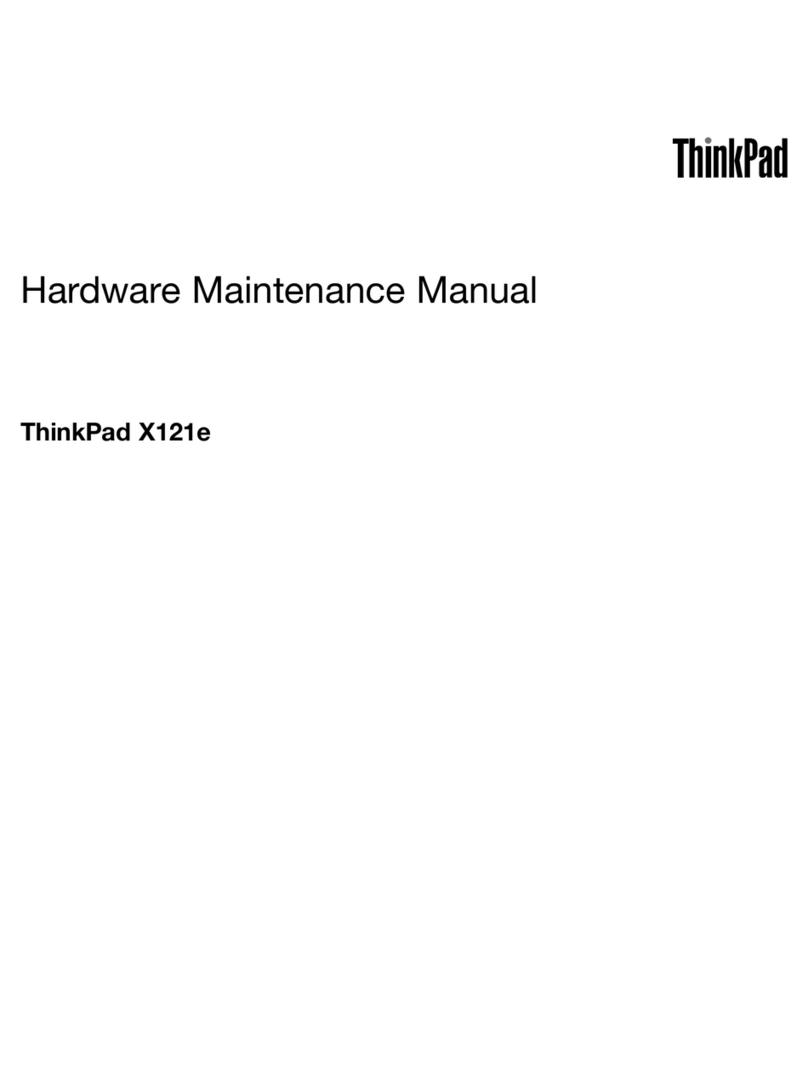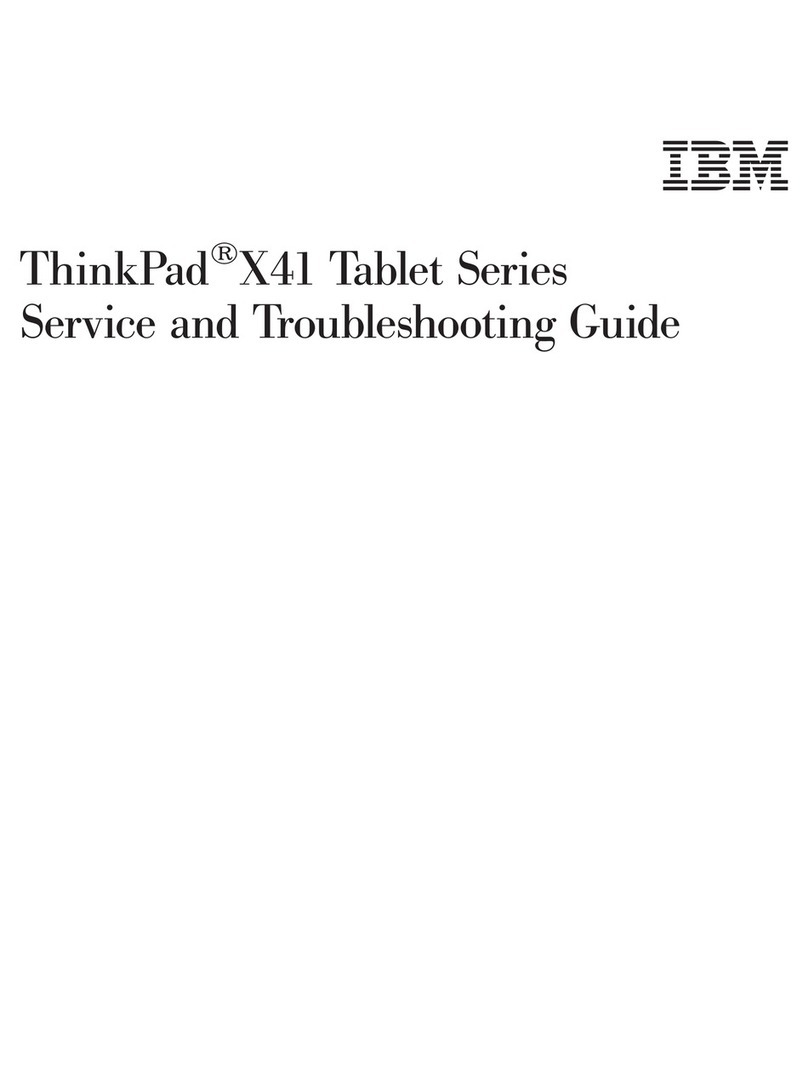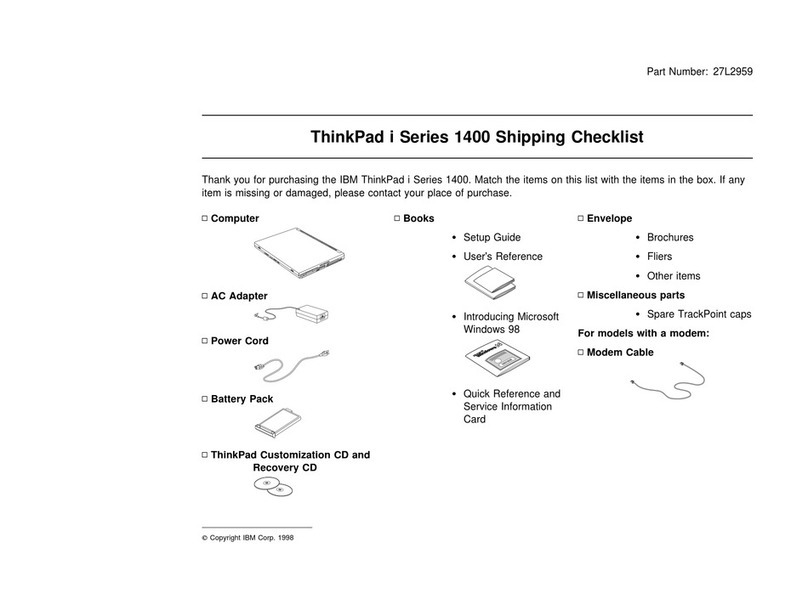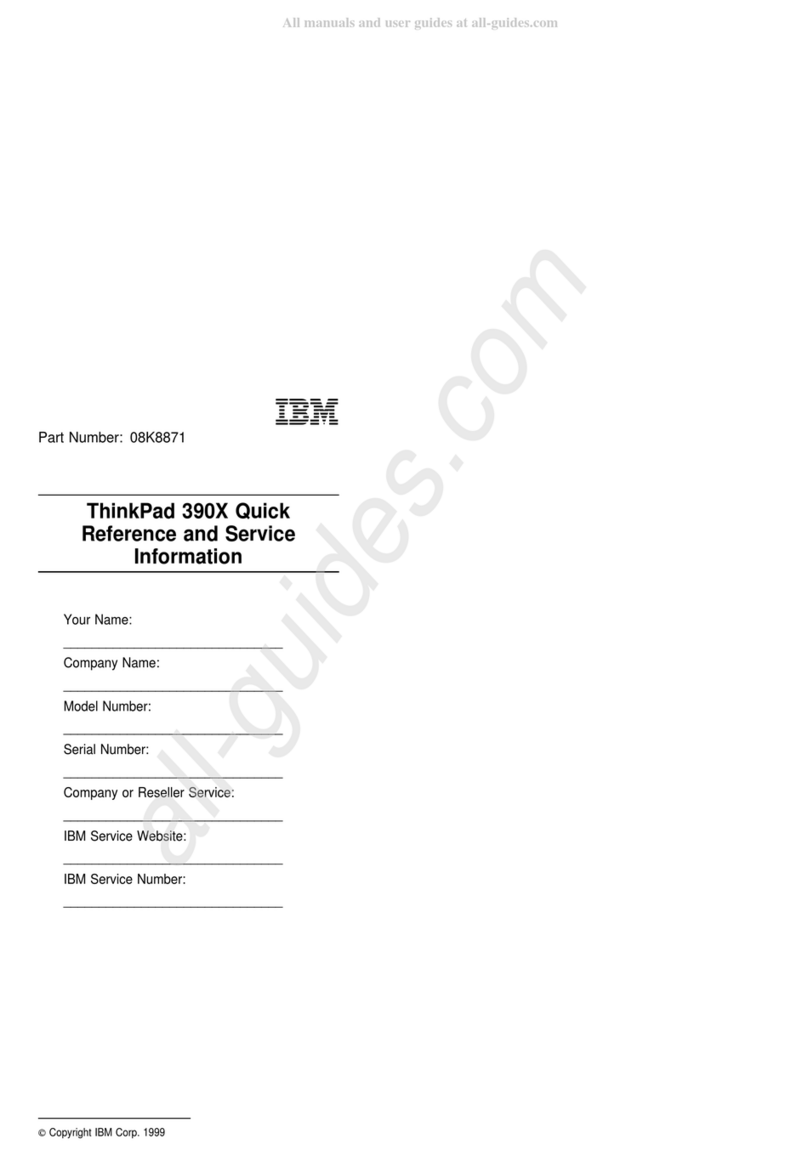IBM 600E - ThinkPad 2645 - PII 400 MHz Manual
Other IBM Laptop manuals
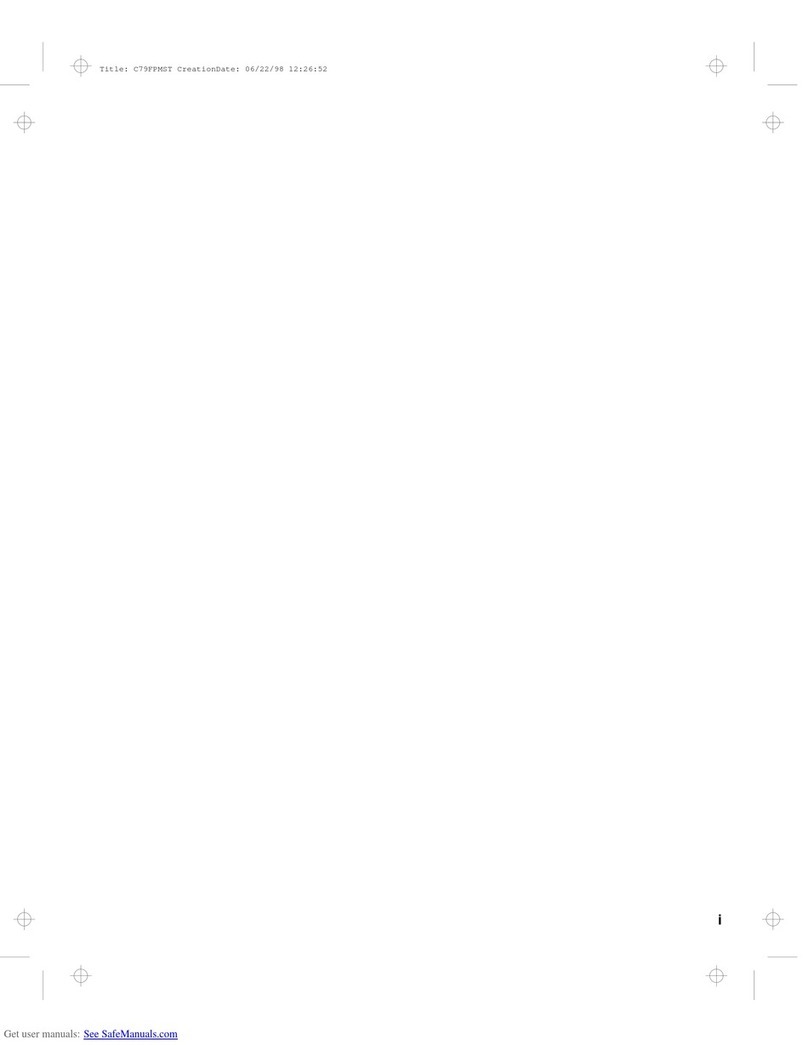
IBM
IBM ThinkPad 560Z User manual
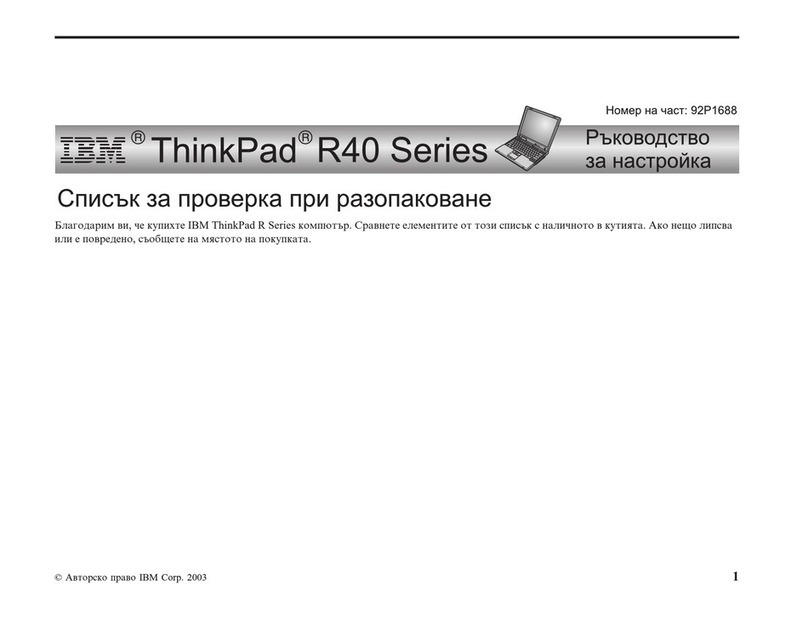
IBM
IBM ThinkPad R40 User manual
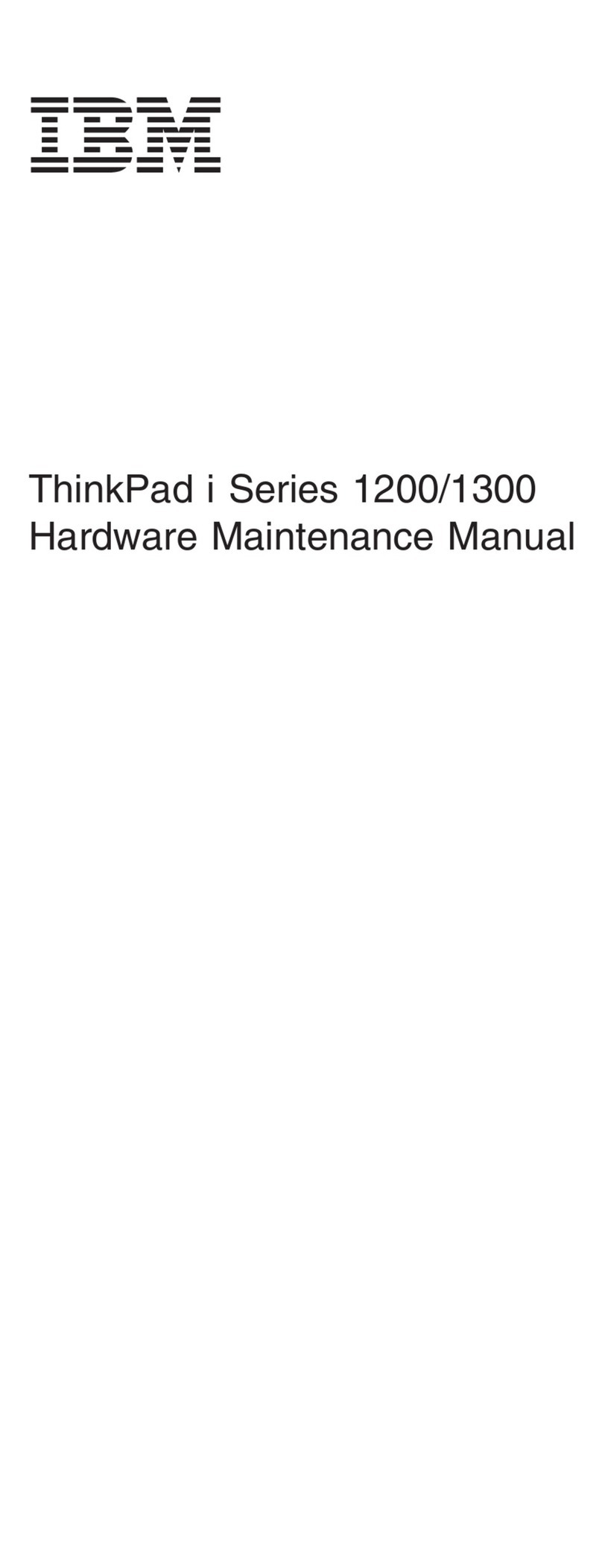
IBM
IBM THINKPAD I 1200 - Owner's manual
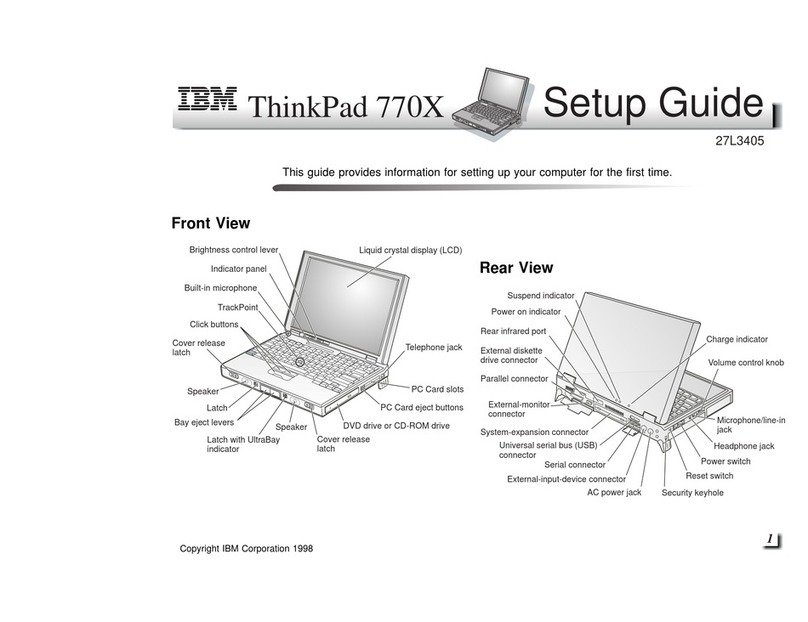
IBM
IBM ThinkPad 770X User manual
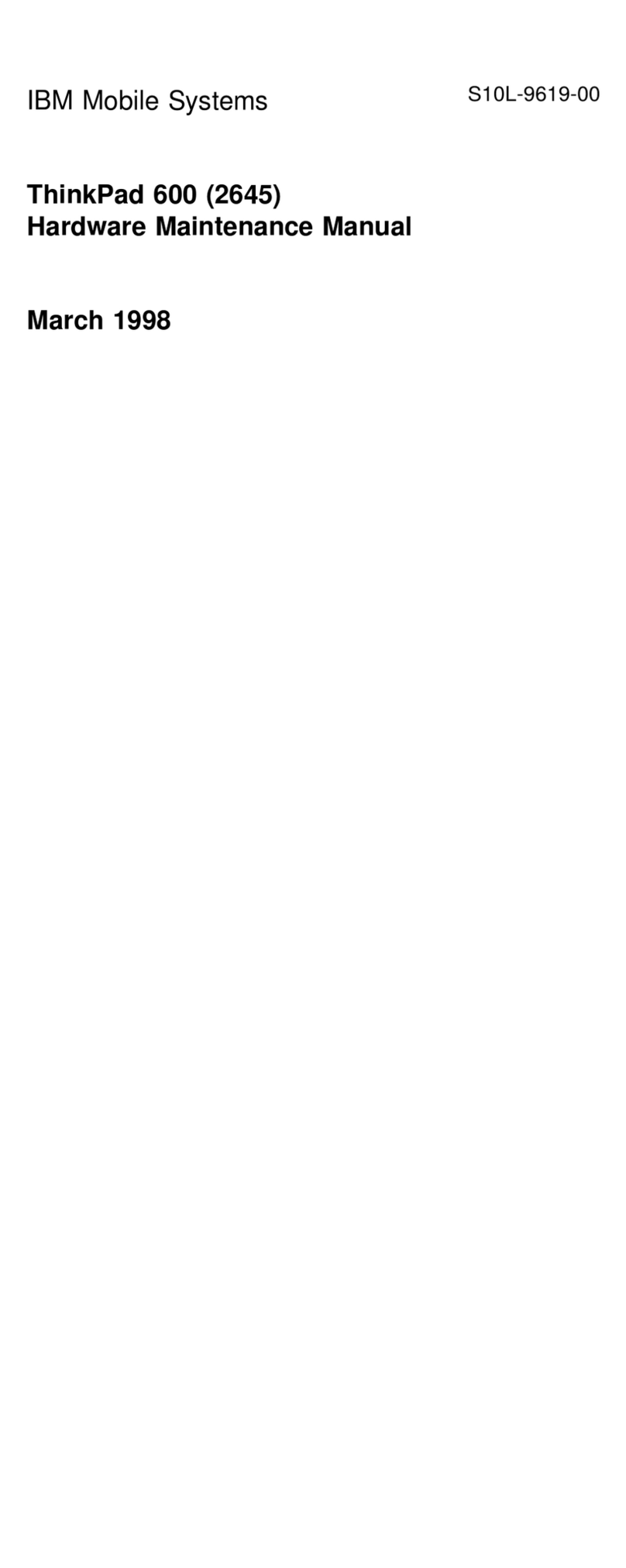
IBM
IBM ThinkPad 600 Owner's manual
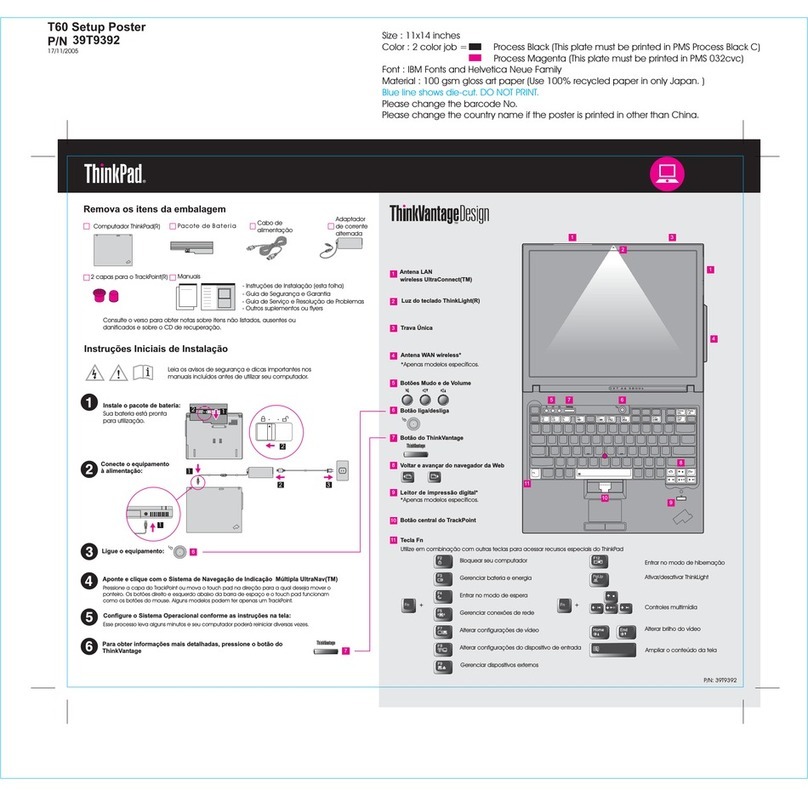
IBM
IBM THINKVANTAGE T60 How to use
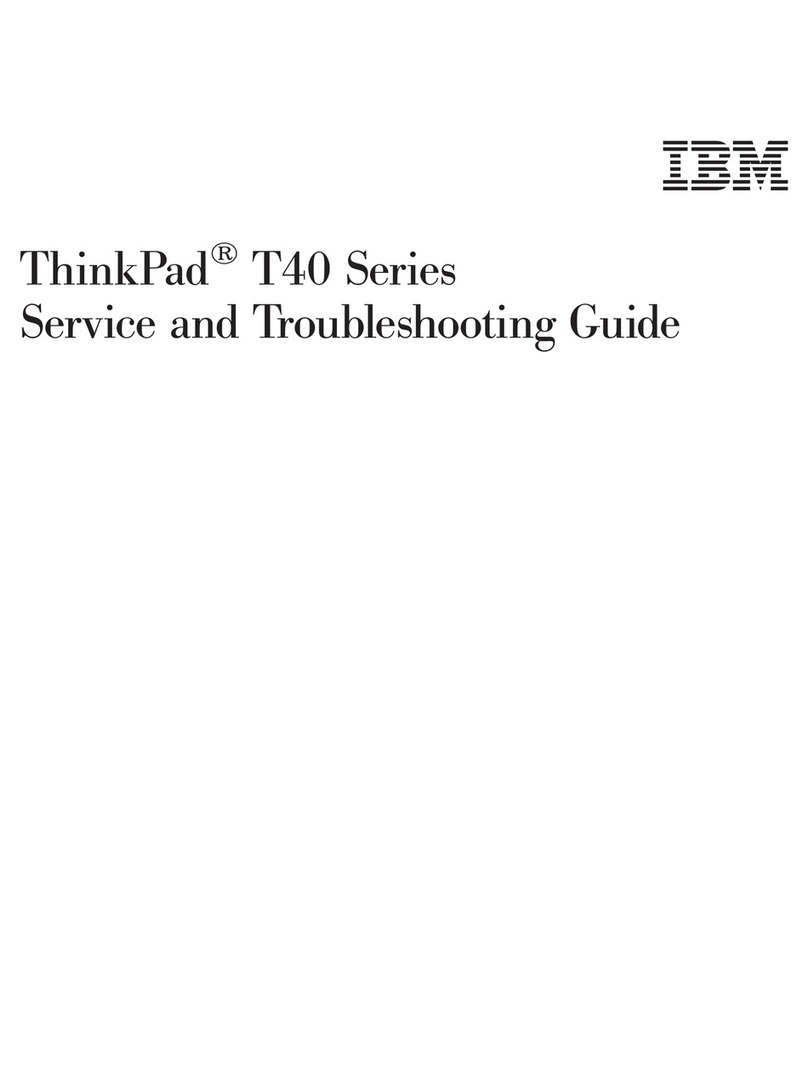
IBM
IBM ThinkPad T40 User manual

IBM
IBM ThinkPad 600X? User manual
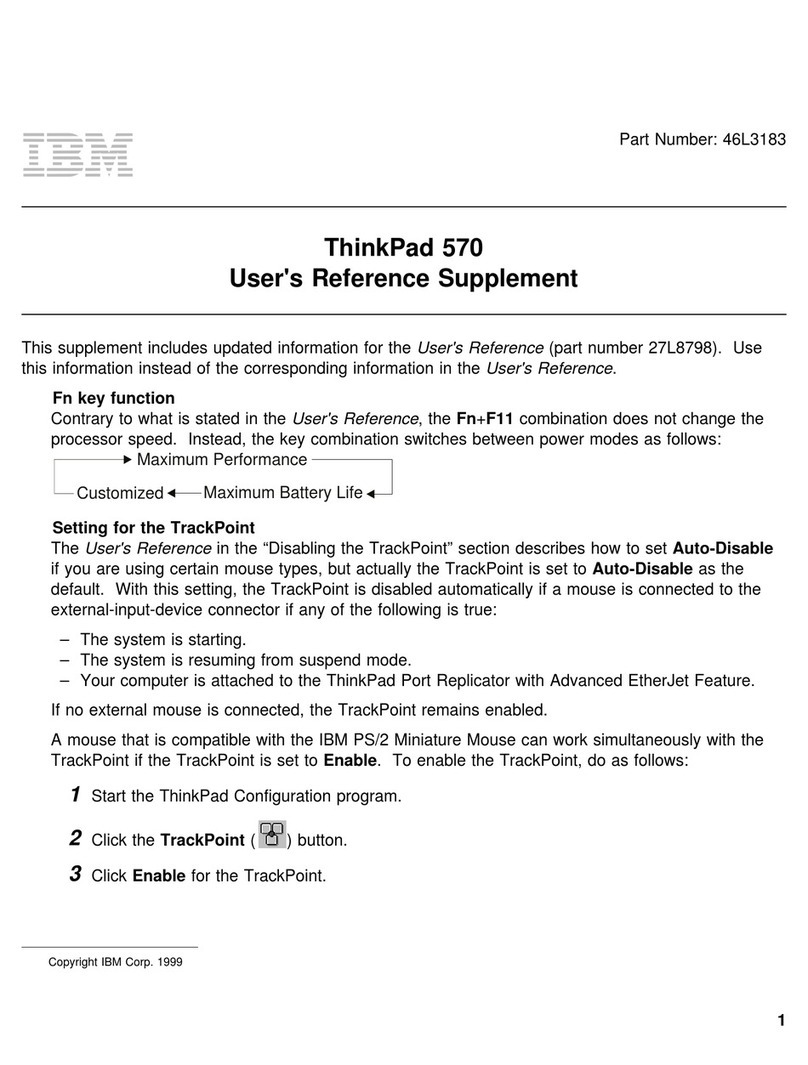
IBM
IBM ThinkPad 570 Owner's manual
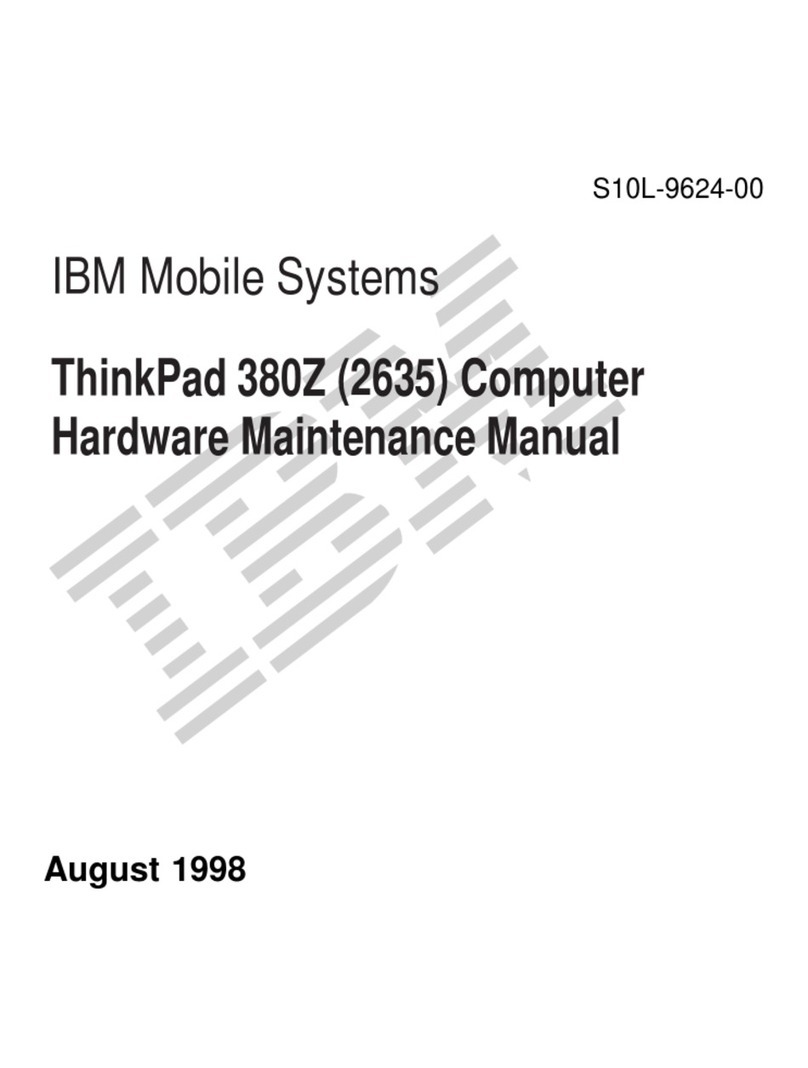
IBM
IBM ThinkPad 380Z Owner's manual

IBM
IBM ThinkPad 600X? User manual
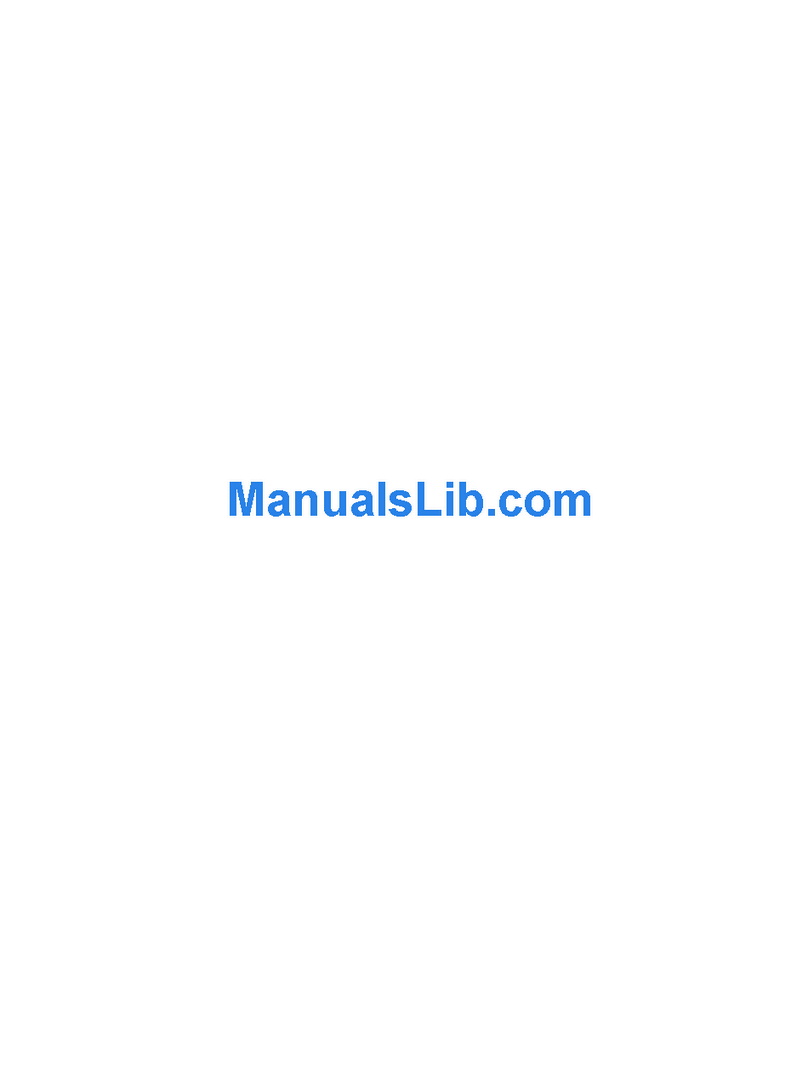
IBM
IBM THINKPAD A20M User manual
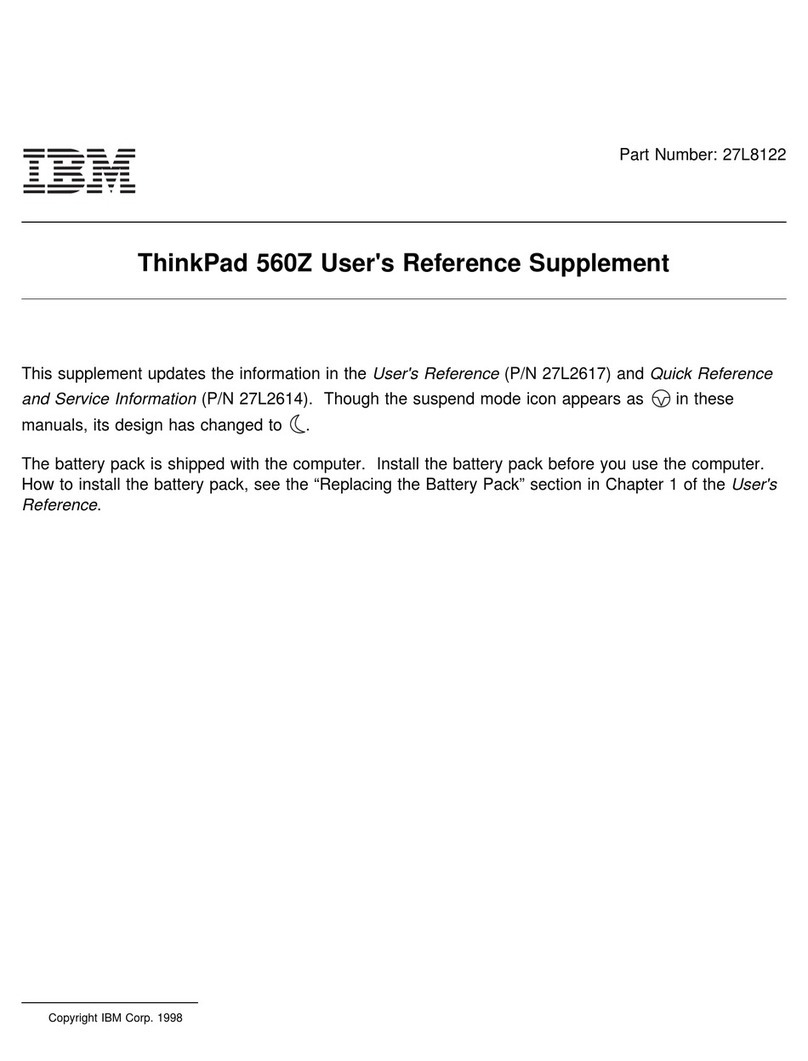
IBM
IBM ThinkPad 560Z Configuration guide
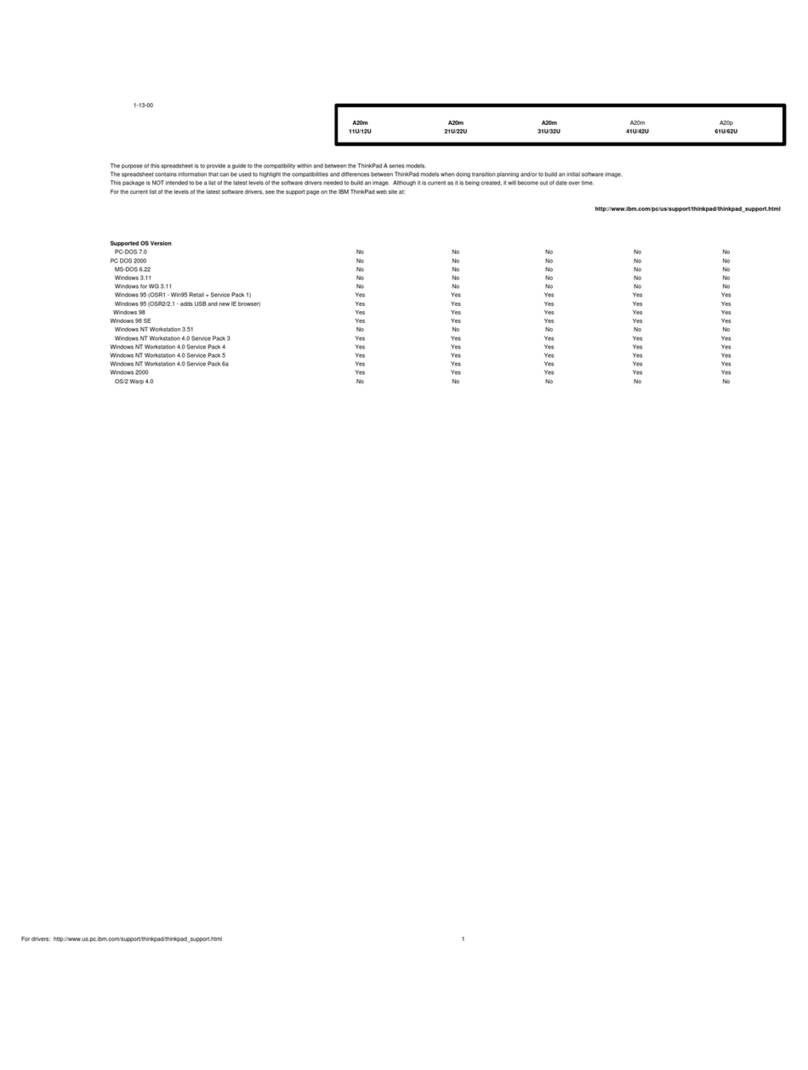
IBM
IBM THINKPAD A20M User manual
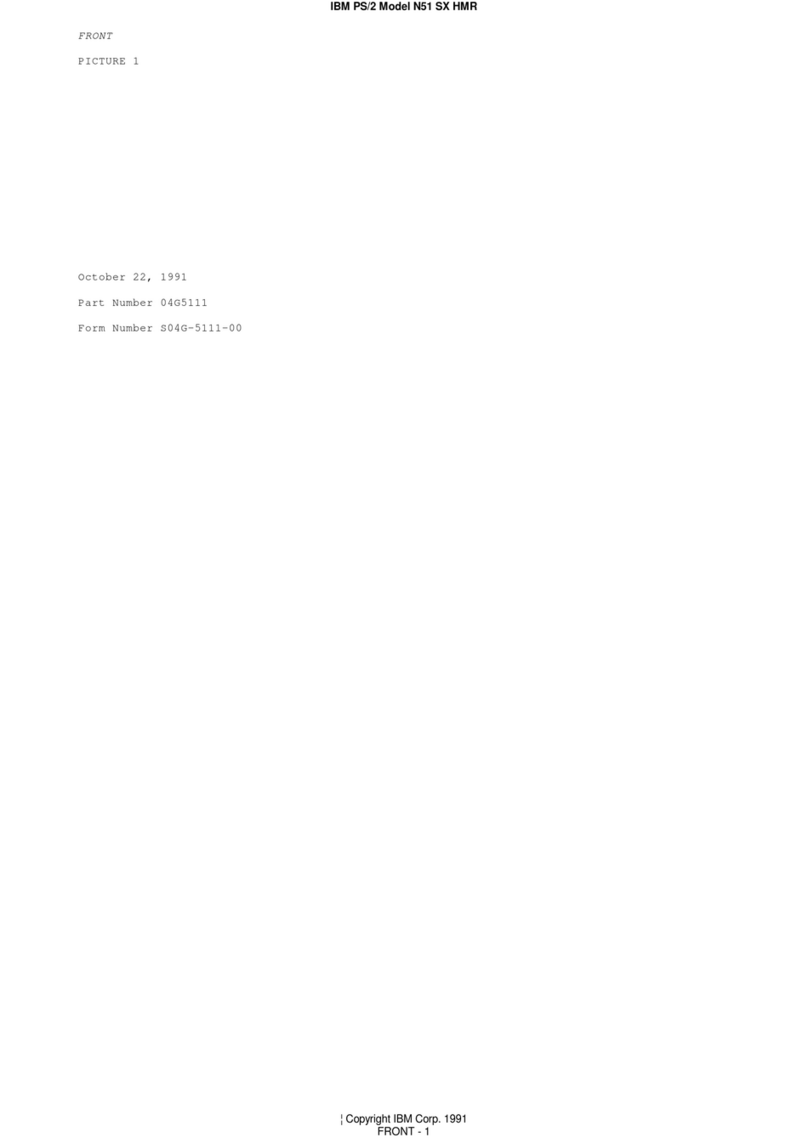
IBM
IBM PS/2 N51 SX HMR User manual
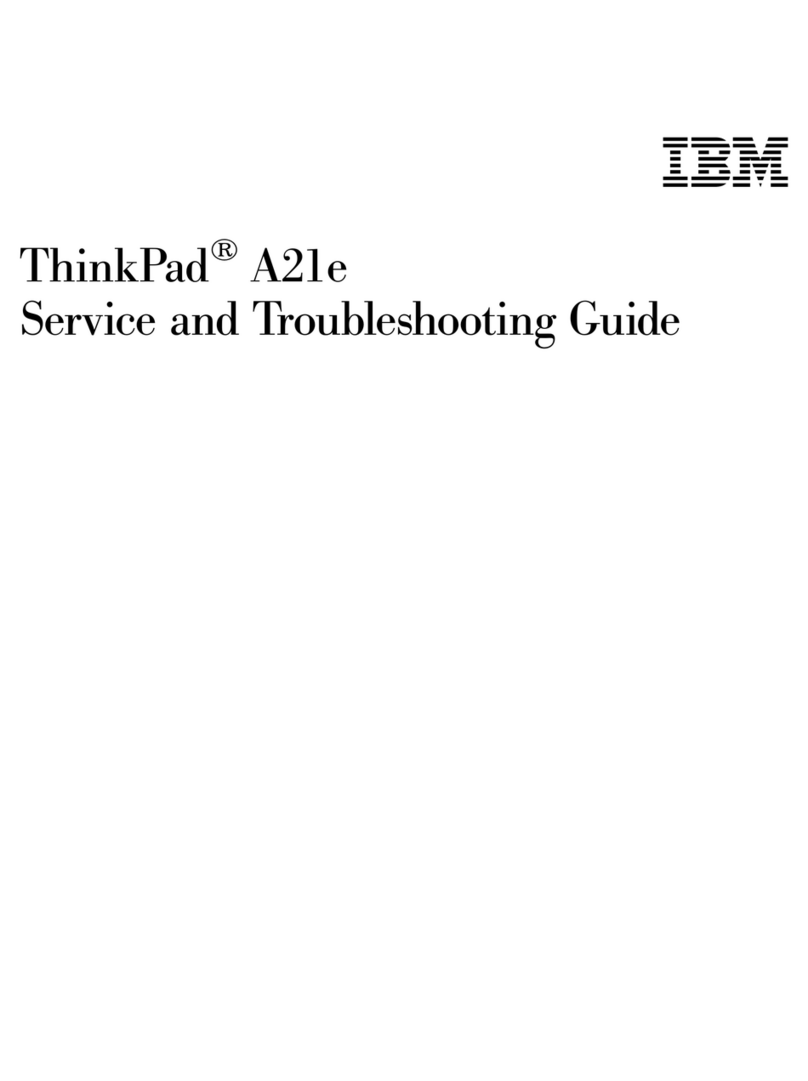
IBM
IBM ThinkPad i Series 1800 User manual
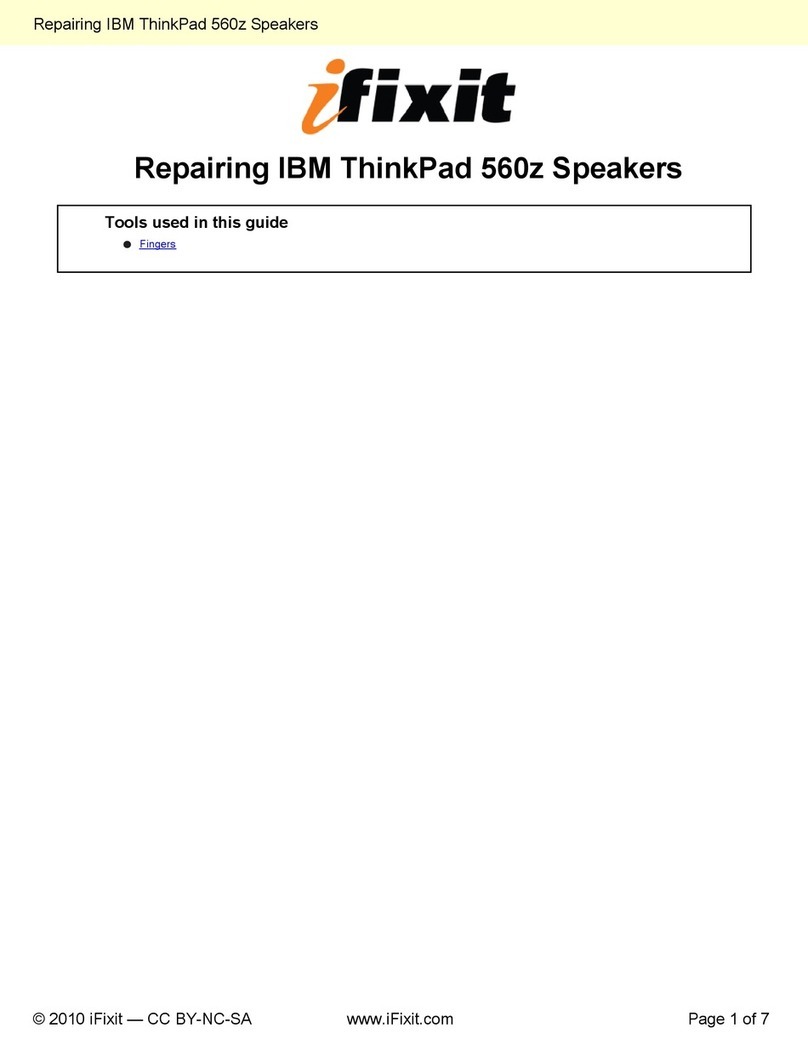
IBM
IBM ThinkPad 560Z User manual

IBM
IBM THINKVANTAGE T60 User manual
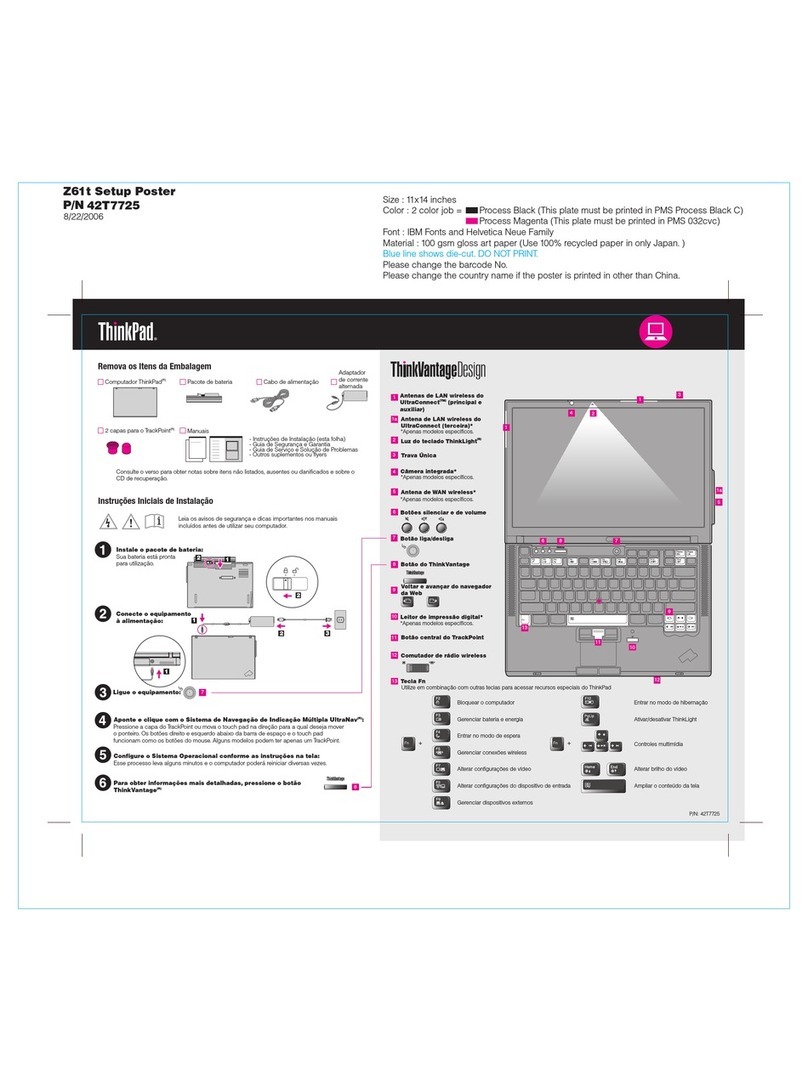
IBM
IBM THINKPAD Z61T User manual
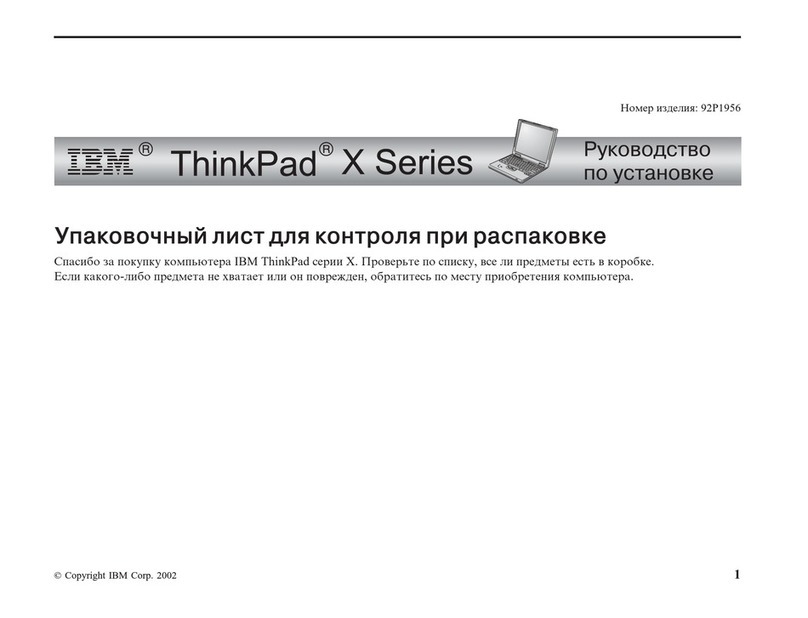
IBM
IBM THINKPAD 92P1956