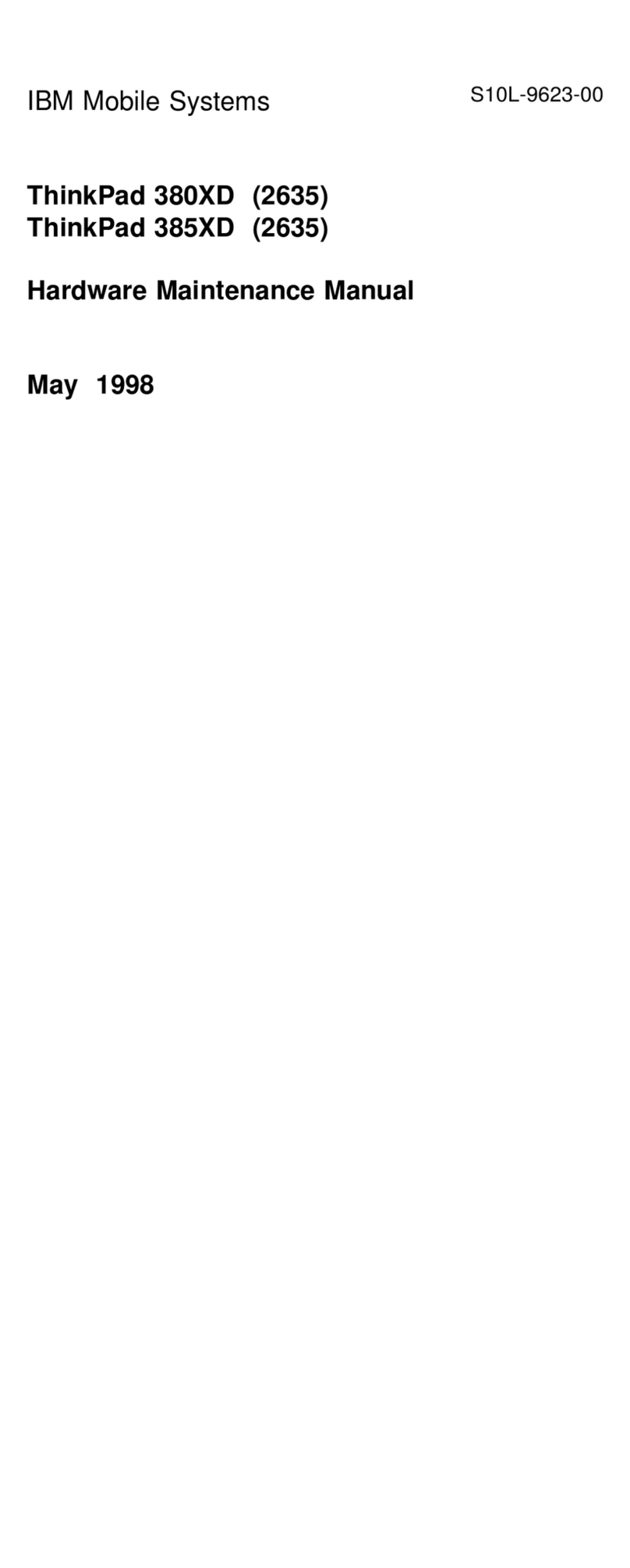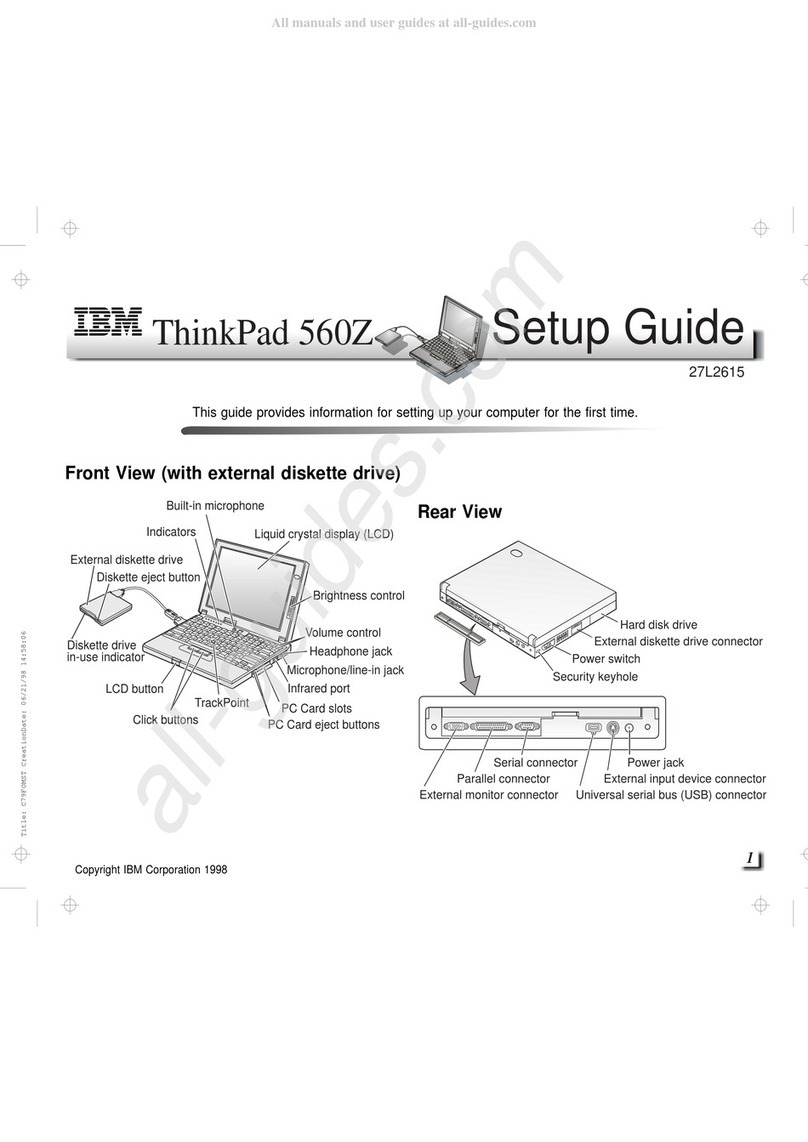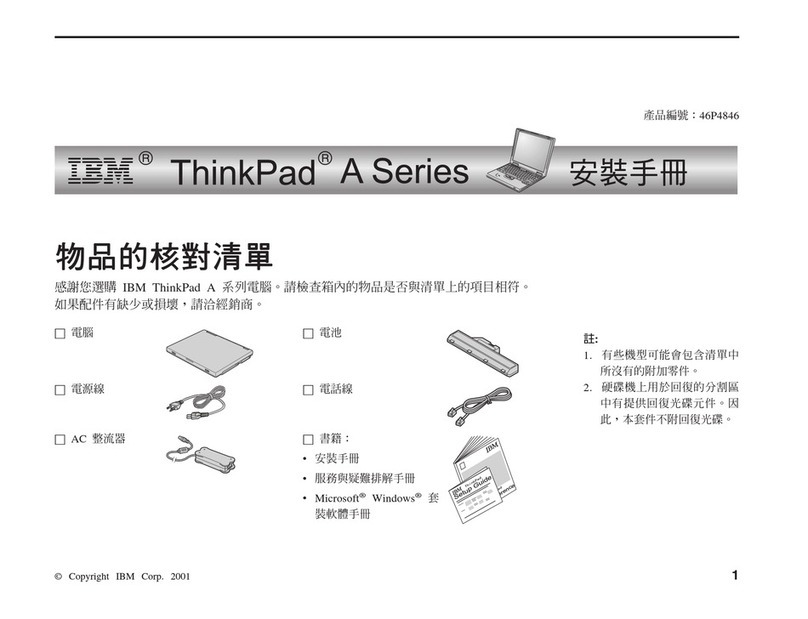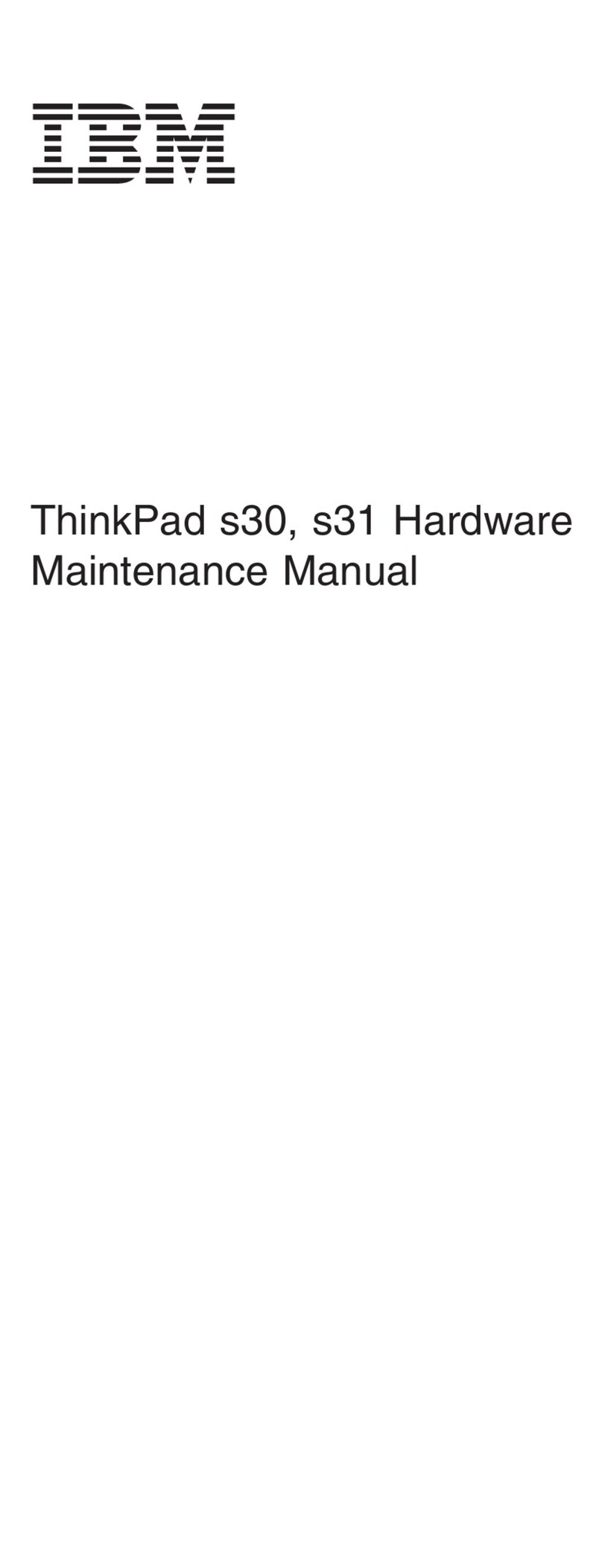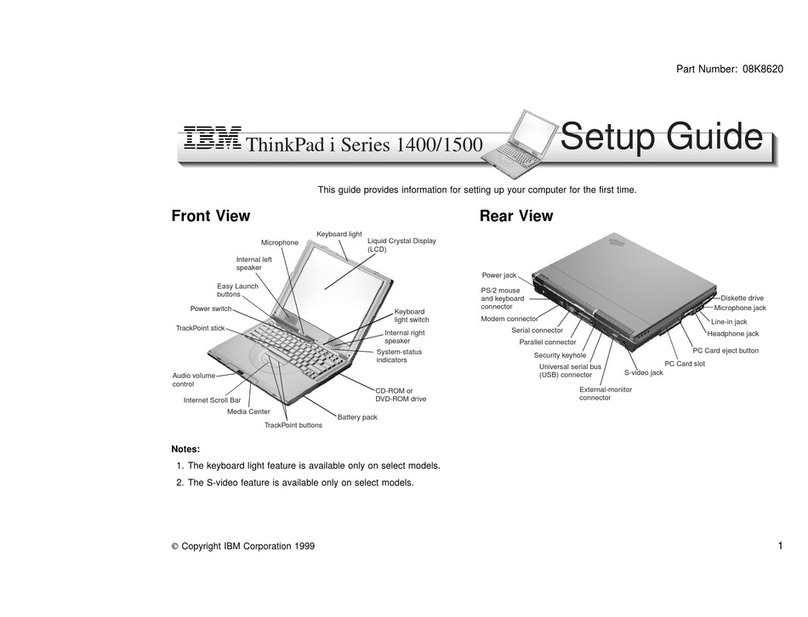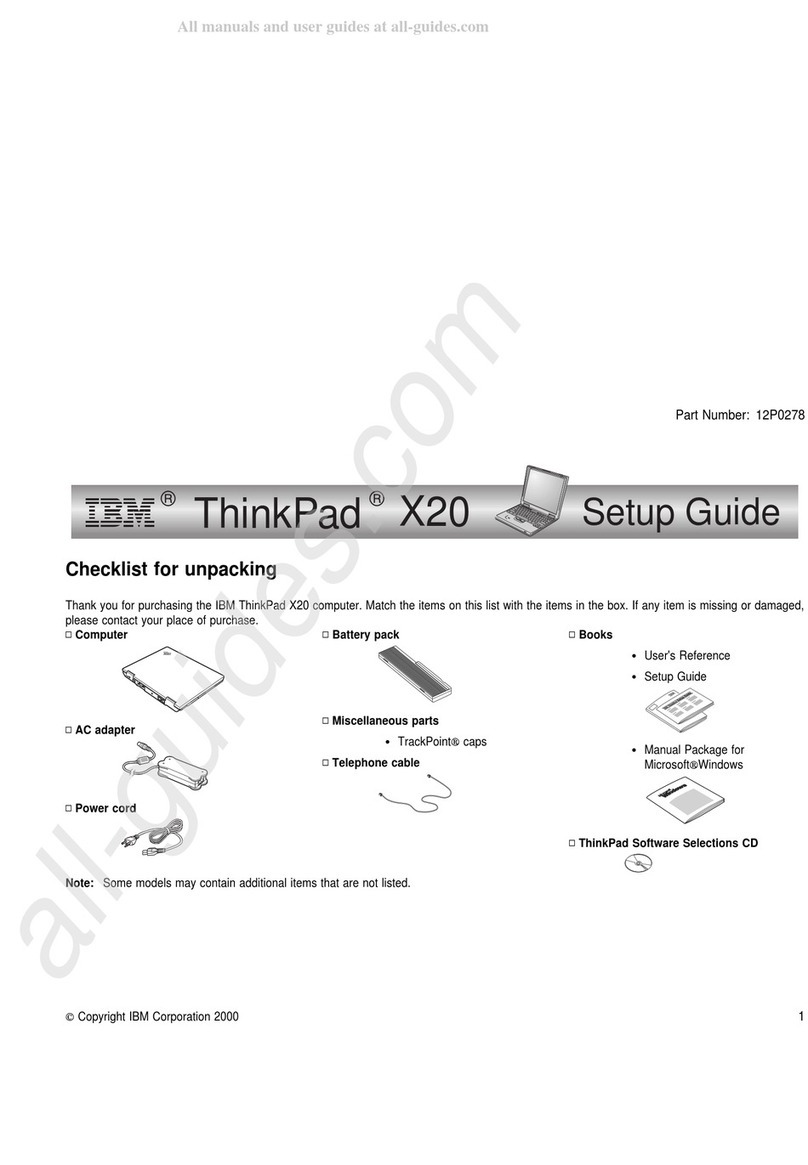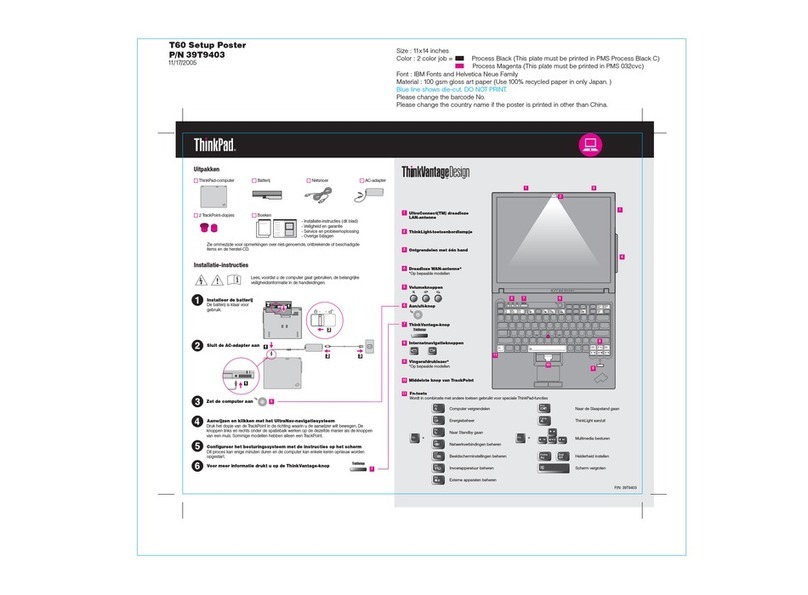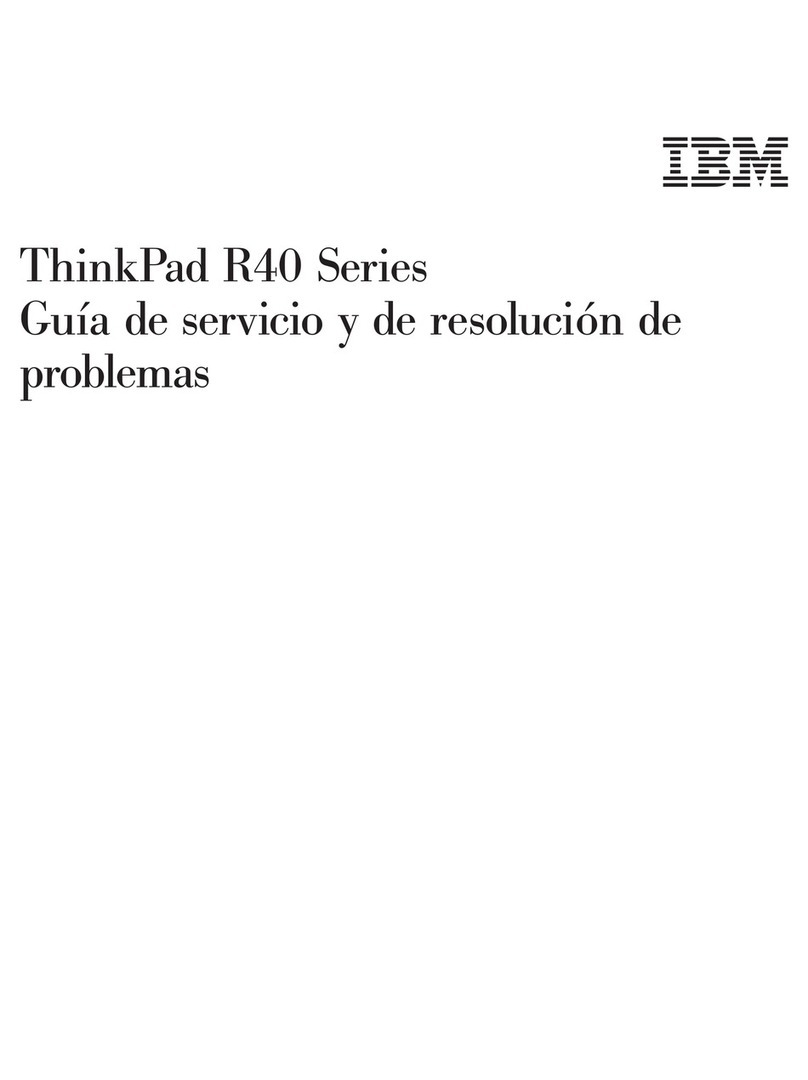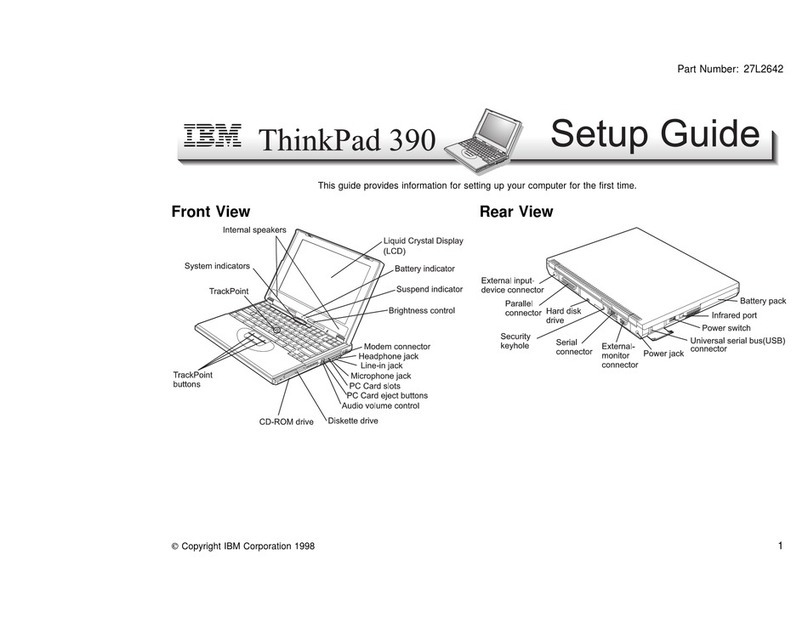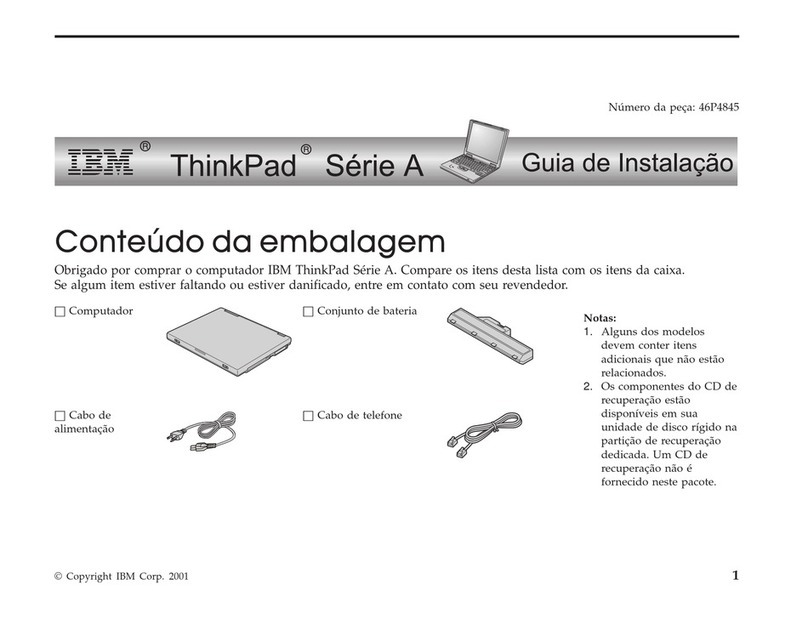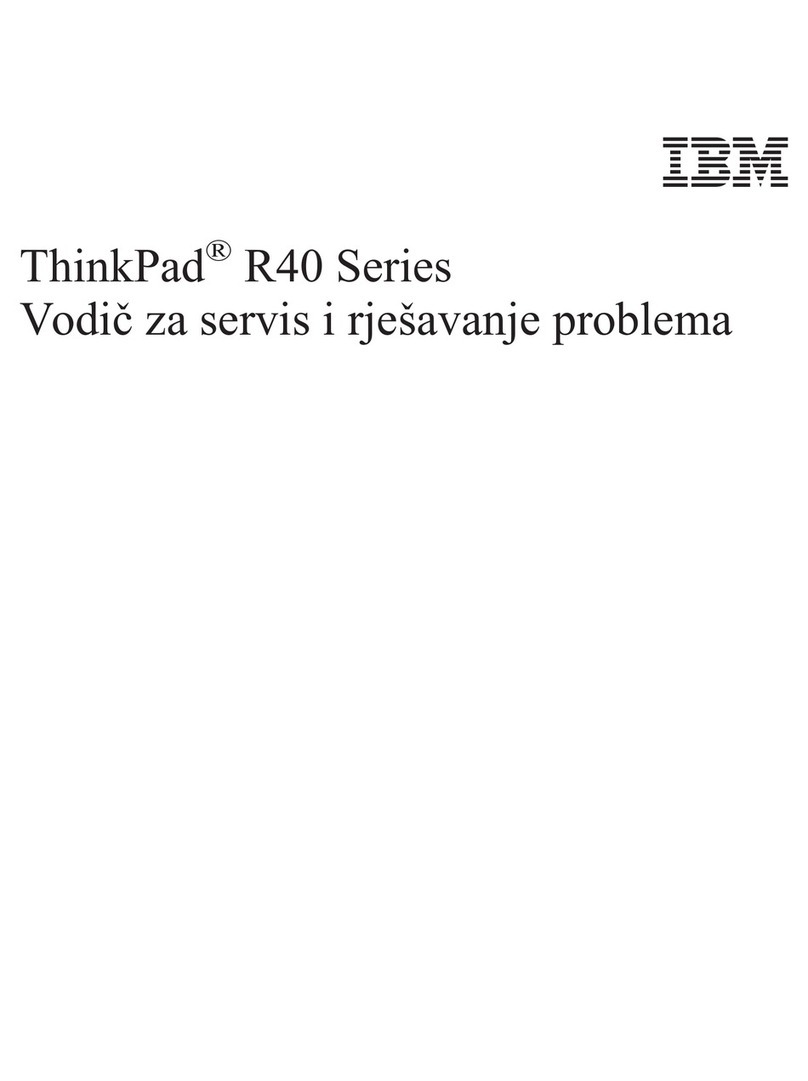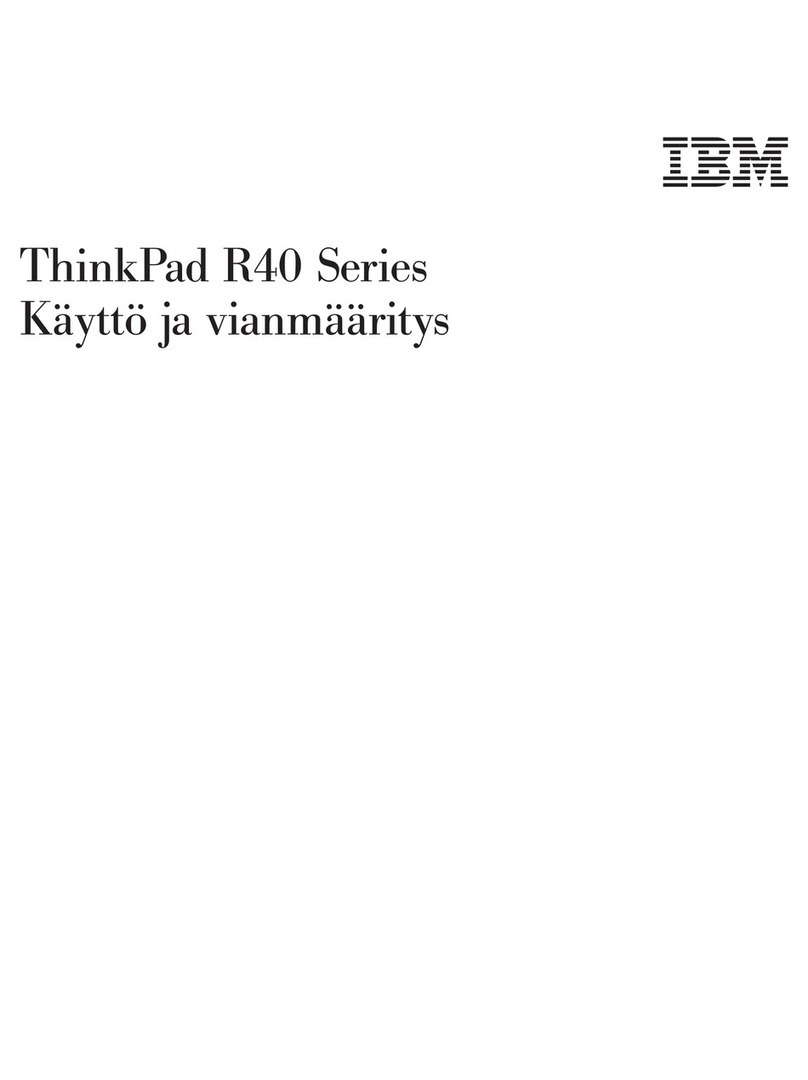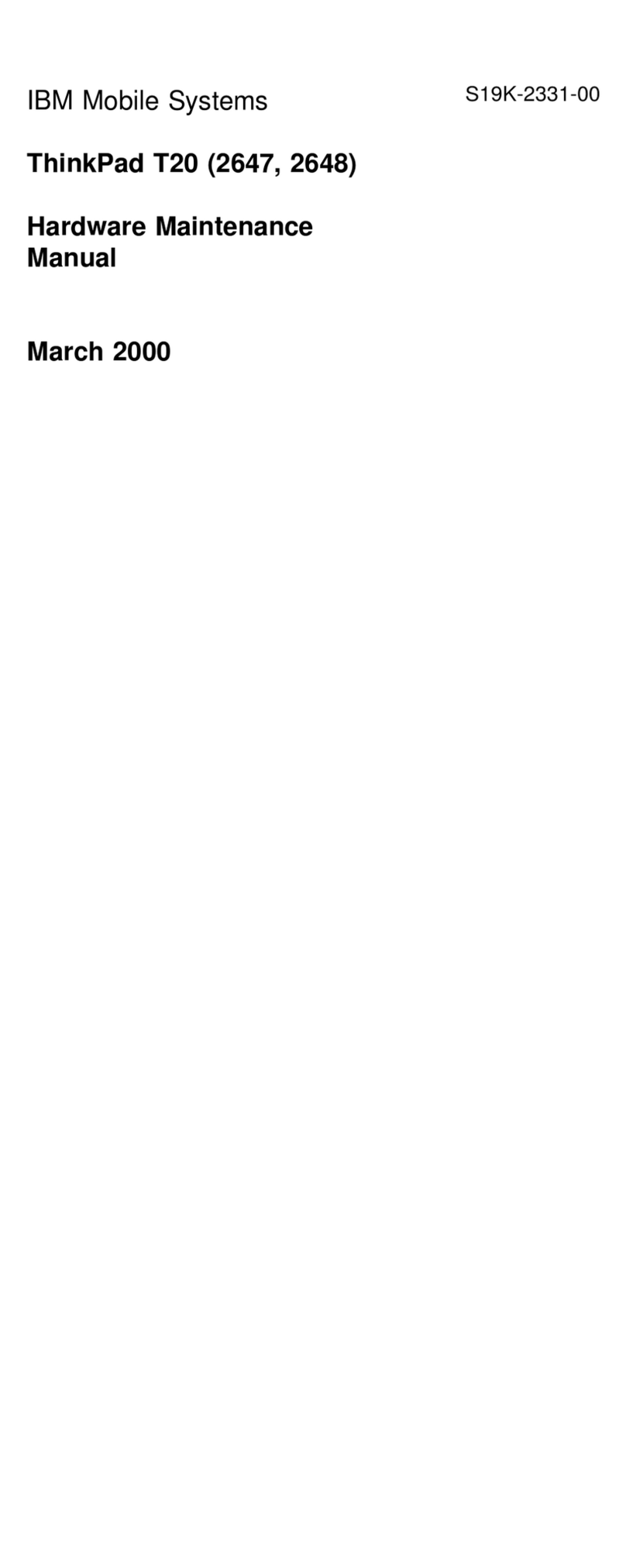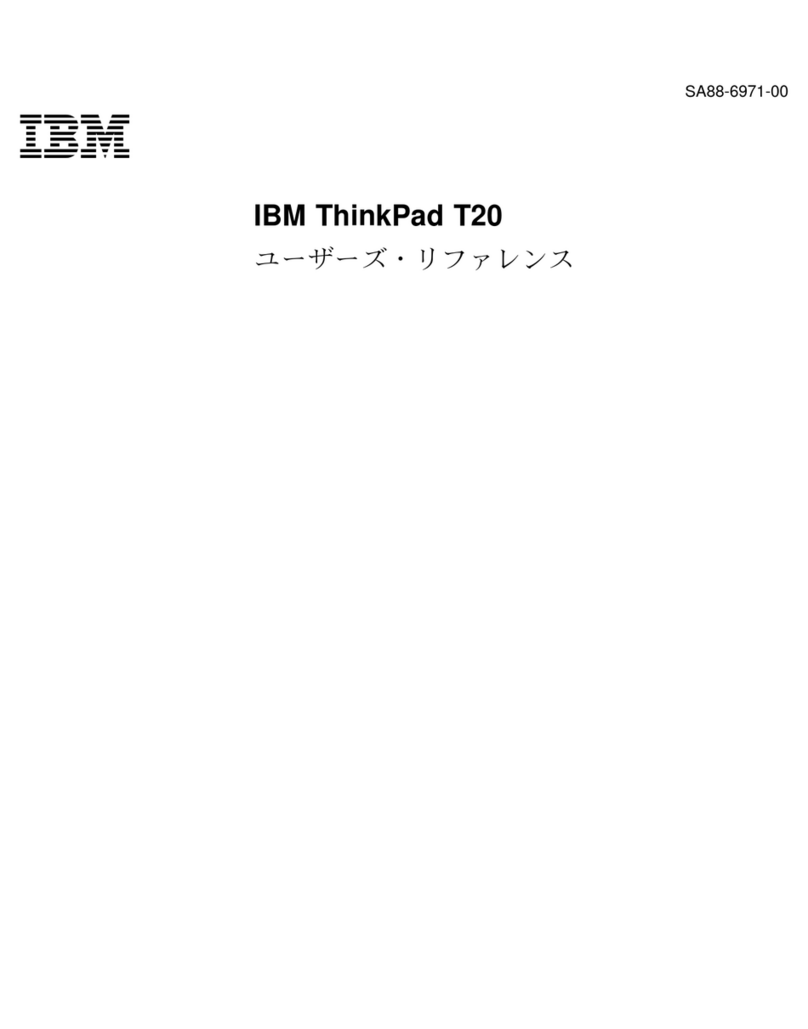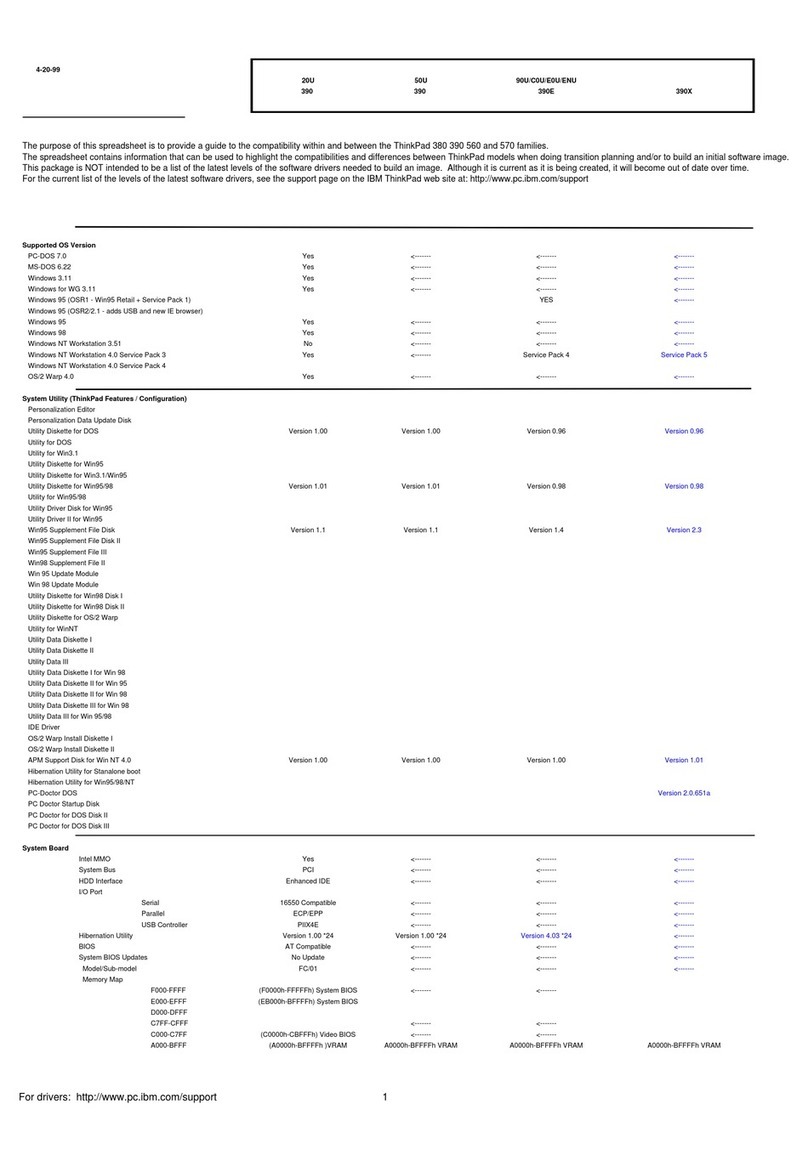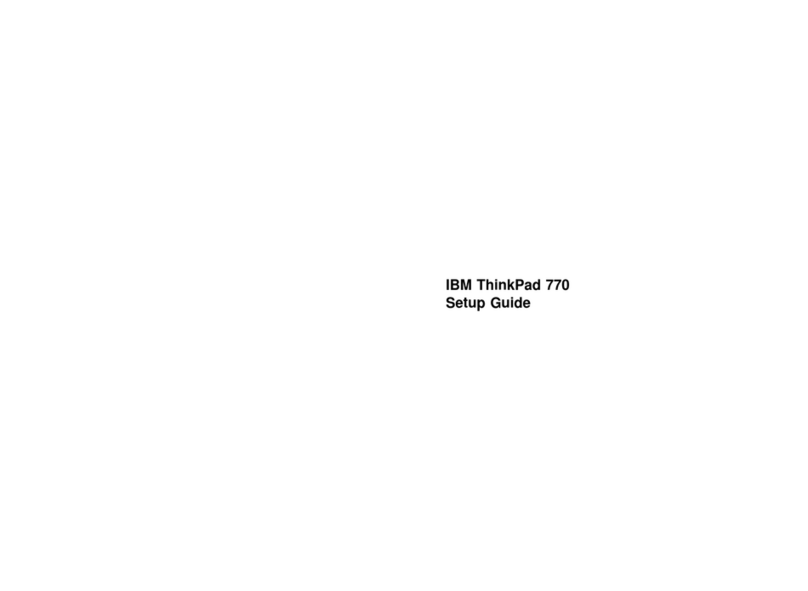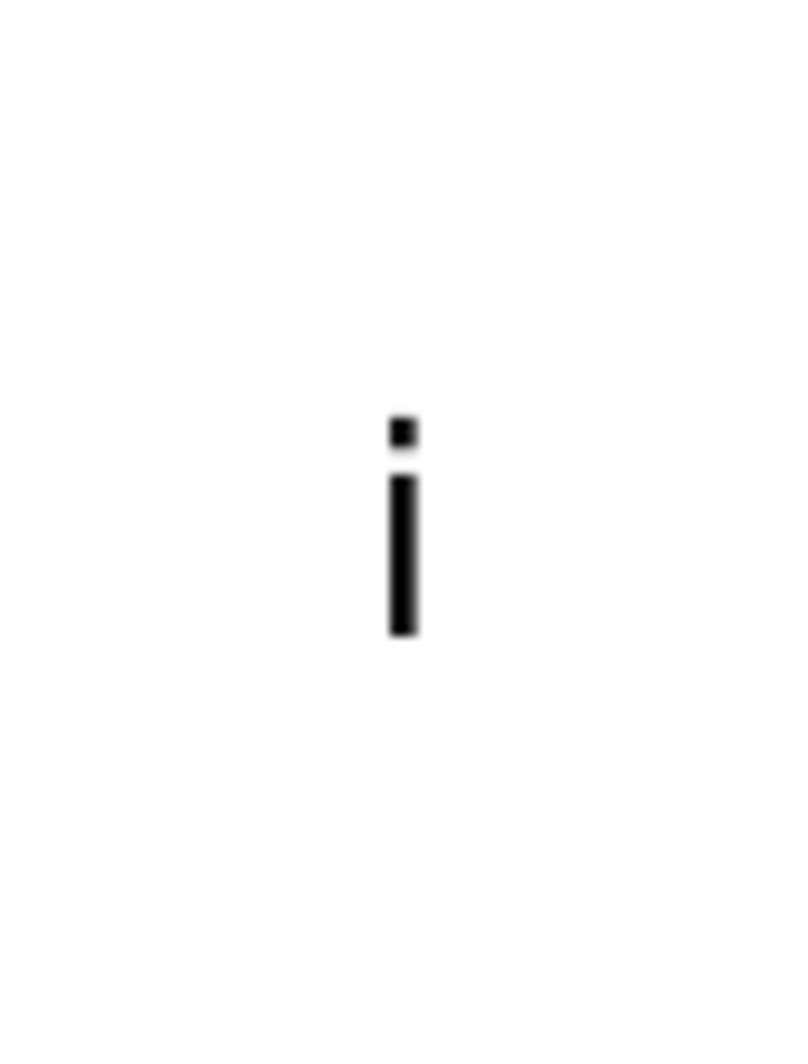Contents
Safety information . . . . . . . . . . . . . . . . . . . . . . . . . . v
Laser compliance statement .................... viii
Handling the ThinkPad computer ................. xi
ThinkPad don'ts . . . . . . . . . . . . . . . . . . . . . . . . . . . xi
ThinkPad do's . . . . . . . . . . . . . . . . . . . . . . . . . . . xiii
Cleaning your computer ..................... xiii
Carrying your computer ..................... xiv
Extending the life of your computer's battery ......... xiv
Chapter 1. System overview . . . . . . . . . . . . . . . . . . . . 1
Features . . . . . . . . . . . . . . . . . . . . . . . . . . . . . . . . . 2
Specifications . . . . . . . . . . . . . . . . . . . . . . . . . . . . . . 4
Using your online user's guide .................... 6
Starting BIOS Setup Utility ...................... 7
Chapter 2. Protecting your computer .............. 9
Using password . . . . . . . . . . . . . . . . . . . . . . . . . . . . 10
Power-on password . . . . . . . . . . . . . . . . . . . . . . . . 10
Screen saver password ..................... 10
Hard-disk passwords . . . . . . . . . . . . . . . . . . . . . . . 11
Windows password . . . . . . . . . . . . . . . . . . . . . . . . 11
Supervisor password . . . . . . . . . . . . . . . . . . . . . . . 12
Network password . . . . . . . . . . . . . . . . . . . . . . . . . 12
Passwords and standby mode .................. 12
Using the locks and the security screw .............. 13
Attaching the mechanical lock .................. 13
Using the security screw ..................... 13
Using the Asset RF ID feature ................... 14
Chapter 3. Solving computer problems ............ 15
Troubleshooting . . . . . . . . . . . . . . . . . . . . . . . . . . . . 16
Error codes or messages .................... 16
No error codes or messages .................. 19
A power switch problem ..................... 20
Input problems . . . . . . . . . . . . . . . . . . . . . . . . . . . 20
Standby or hibernation problems ................ 22
LCD problems . . . . . . . . . . . . . . . . . . . . . . . . . . . 25
Battery problems . . . . . . . . . . . . . . . . . . . . . . . . . 27
Hard-disk-drive problems . . . . . . . . . . . . . . . . . . . . . 27
Software problems . . . . . . . . . . . . . . . . . . . . . . . . 28
Copyright IBM Corp. 2000 iii