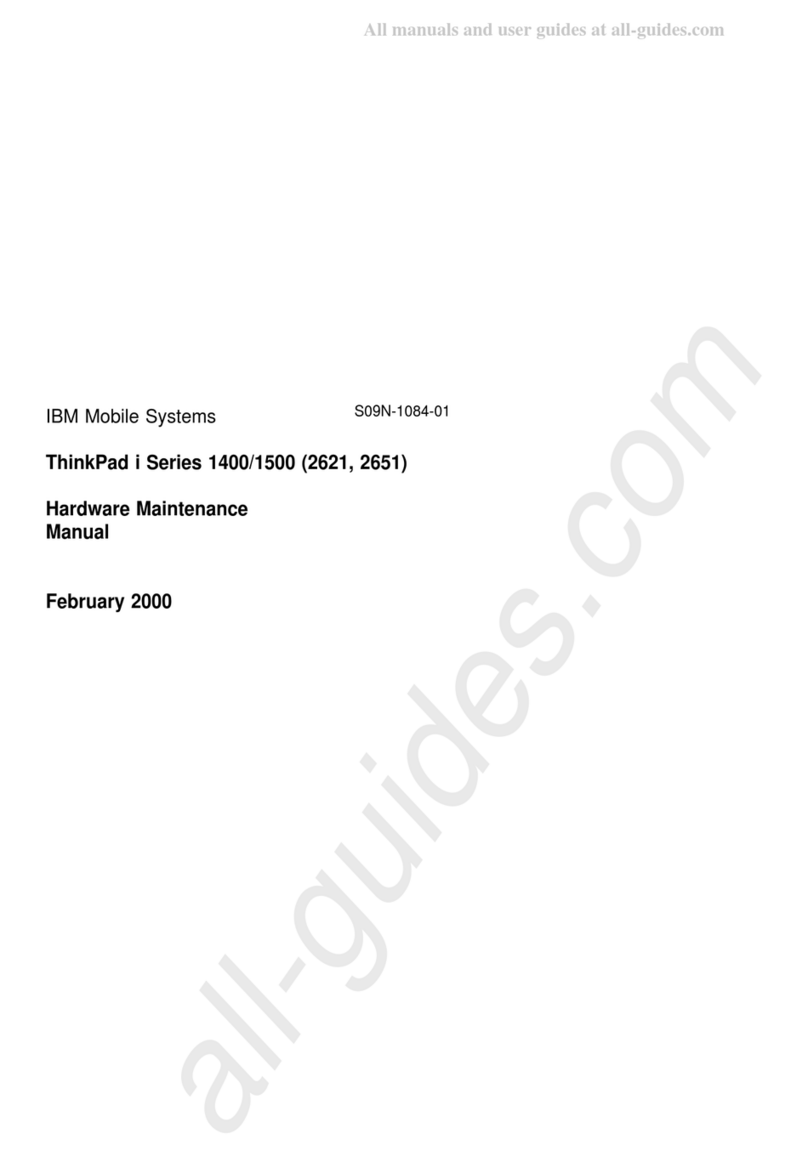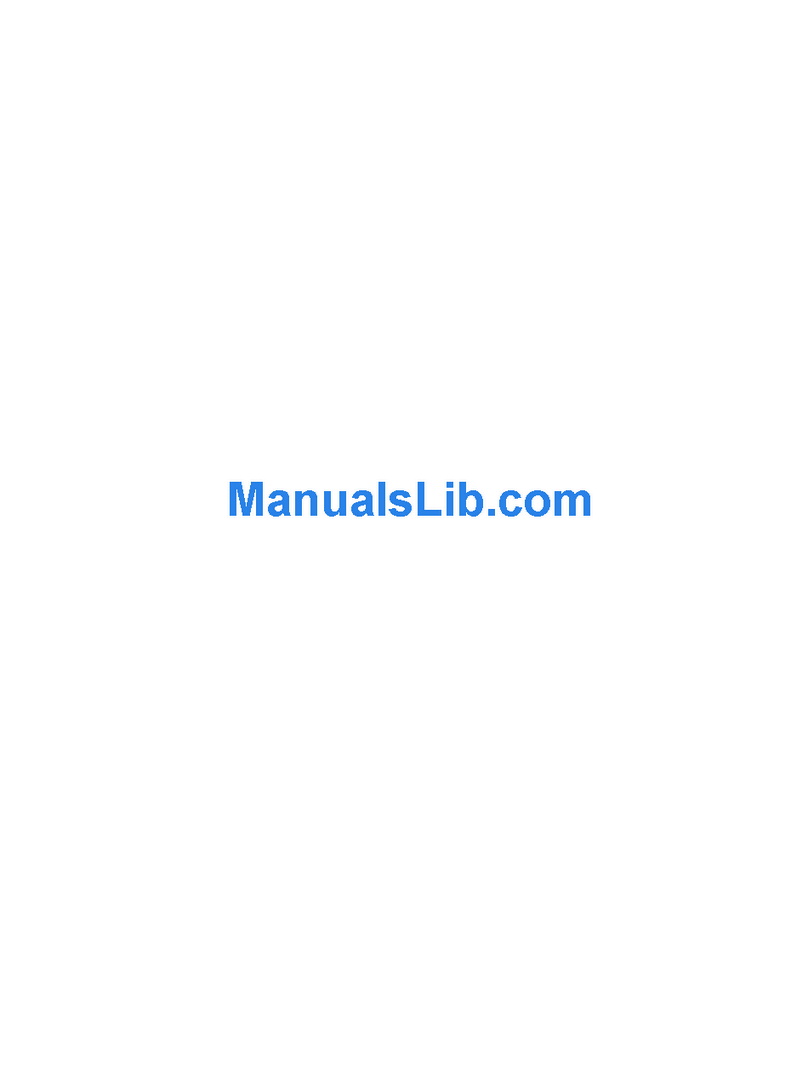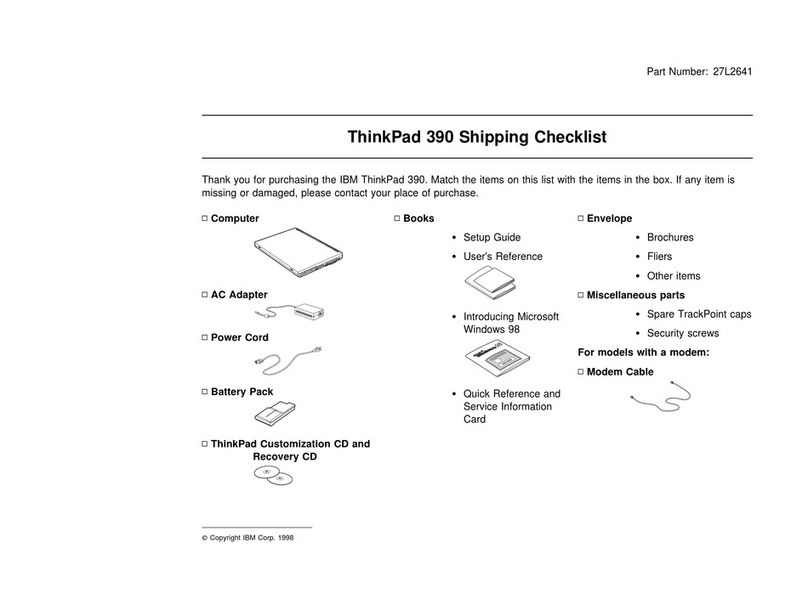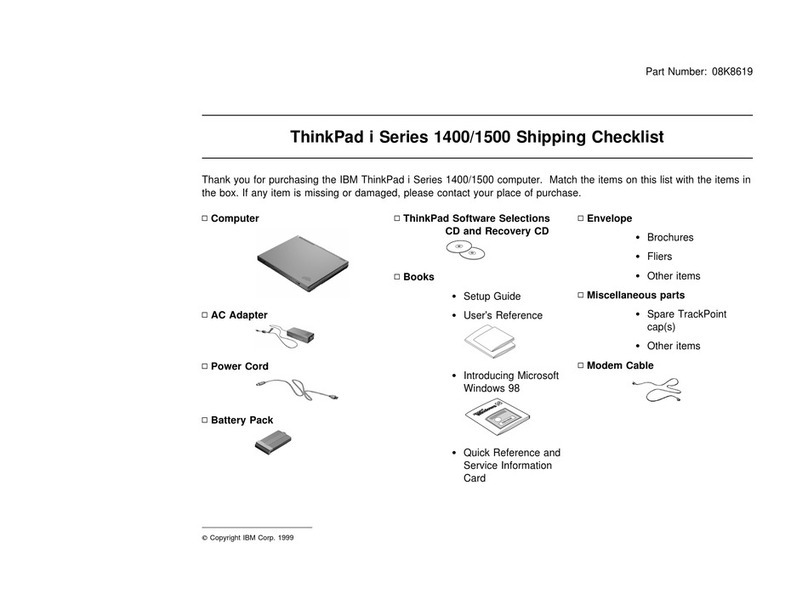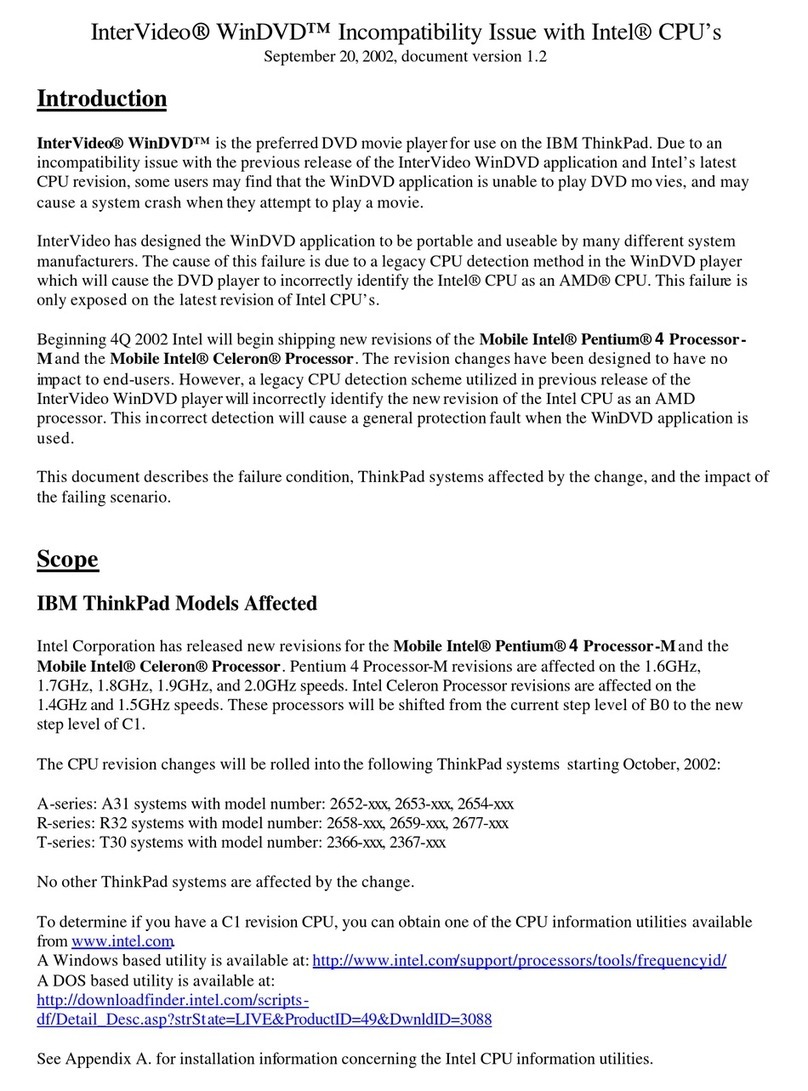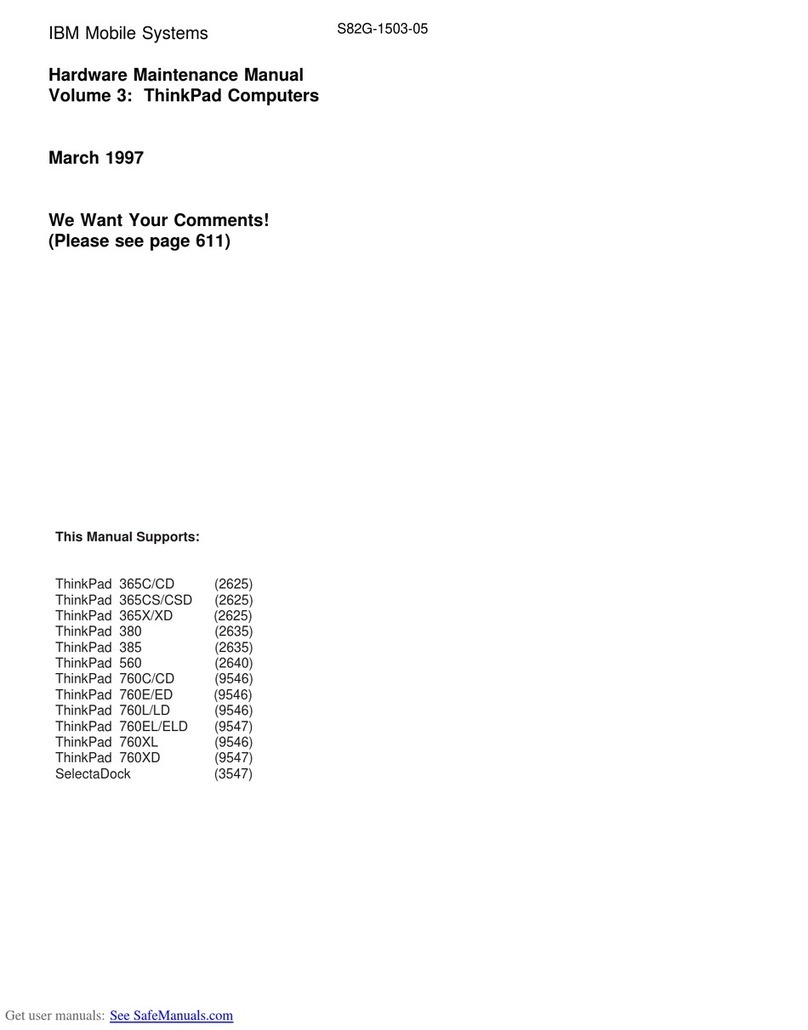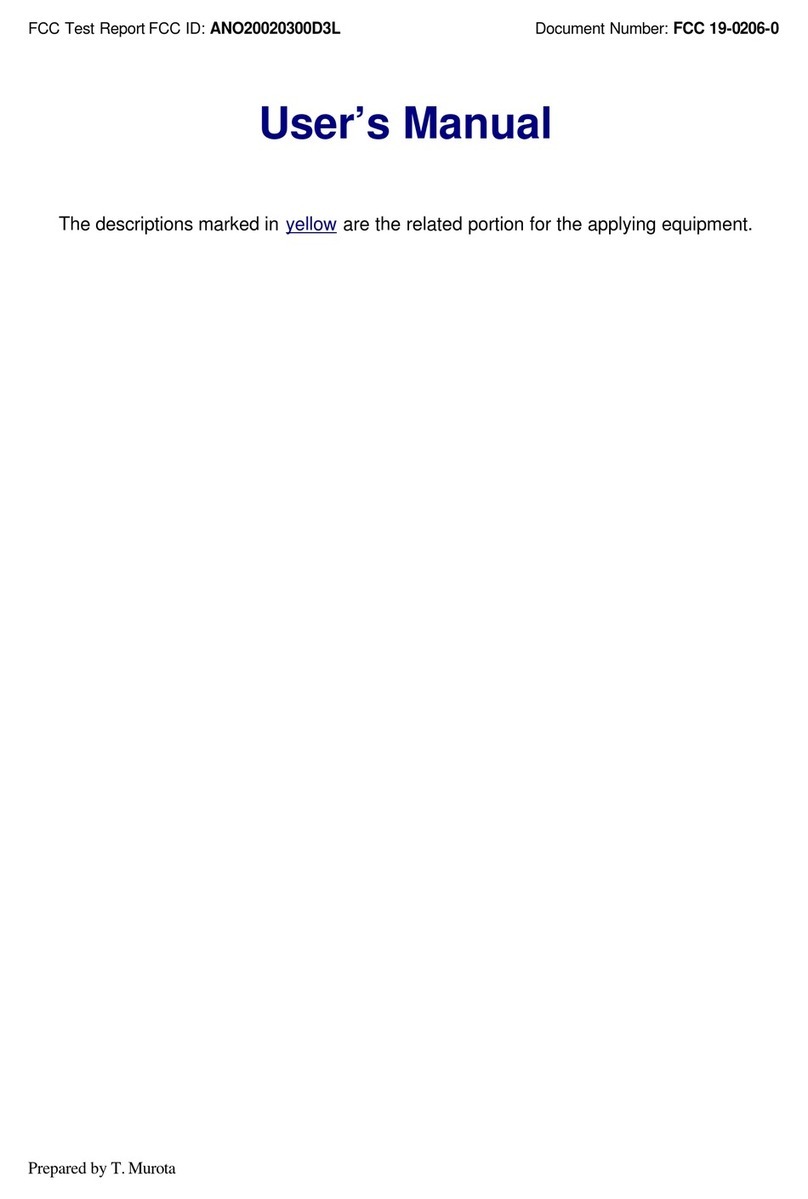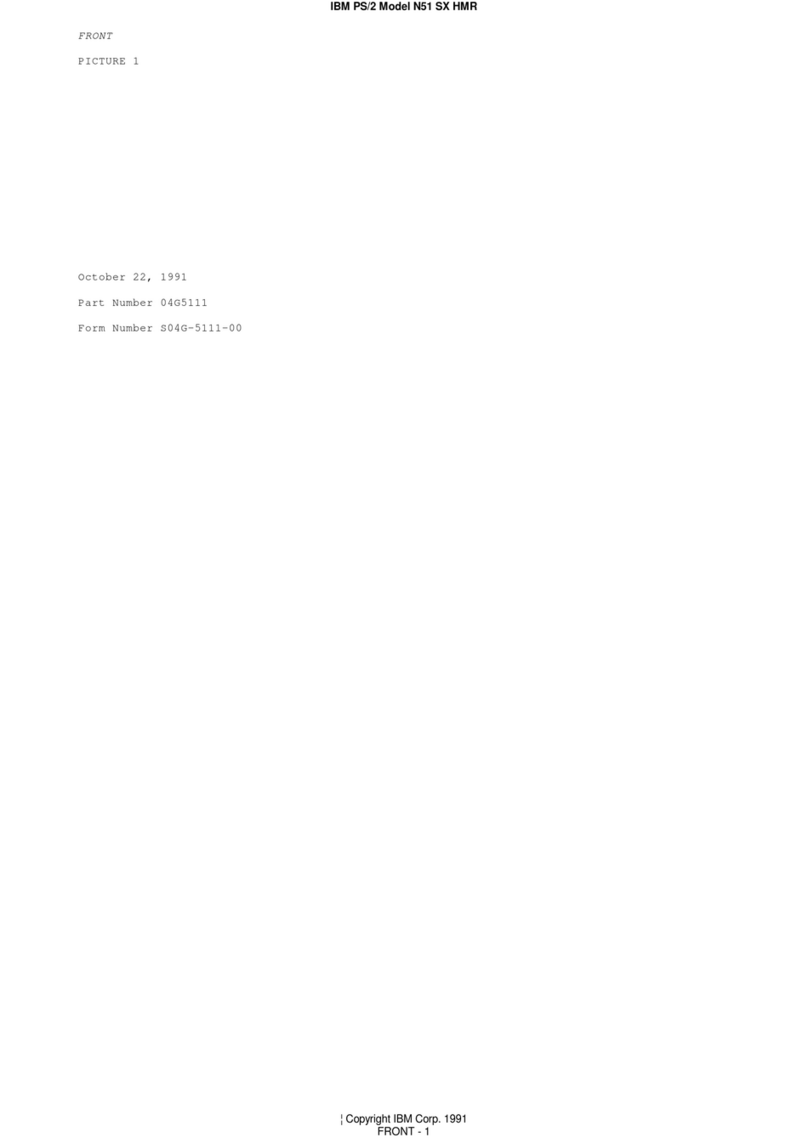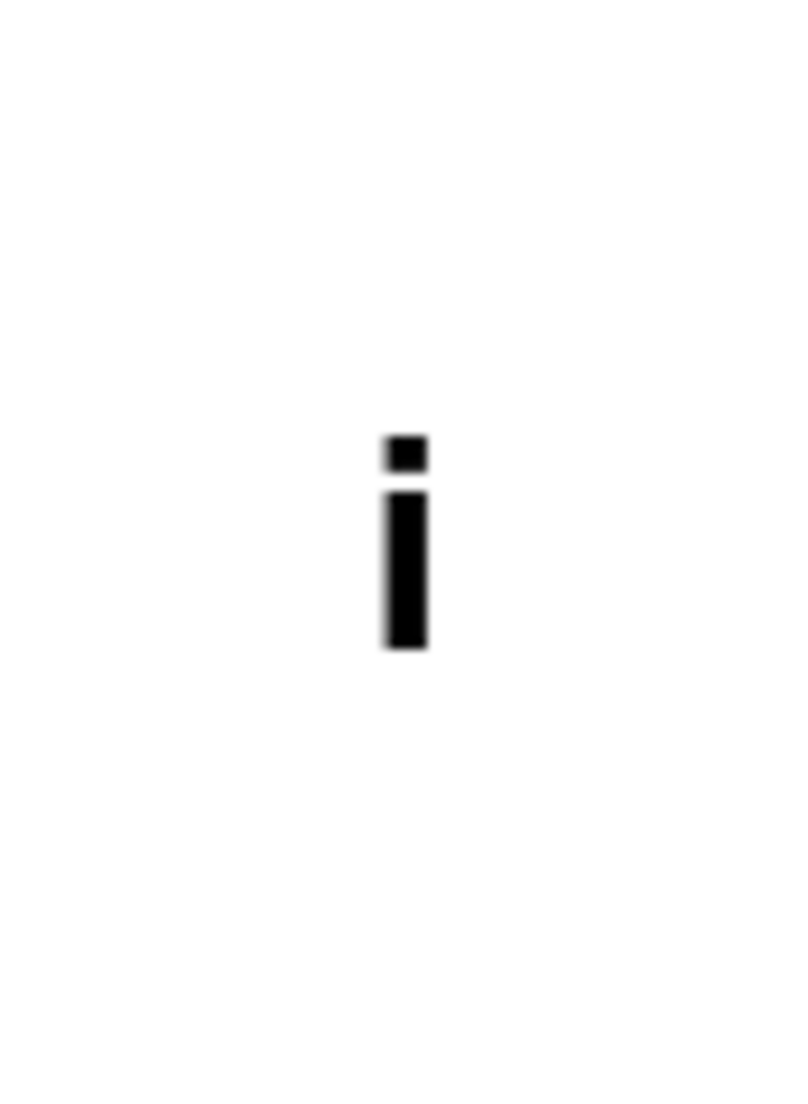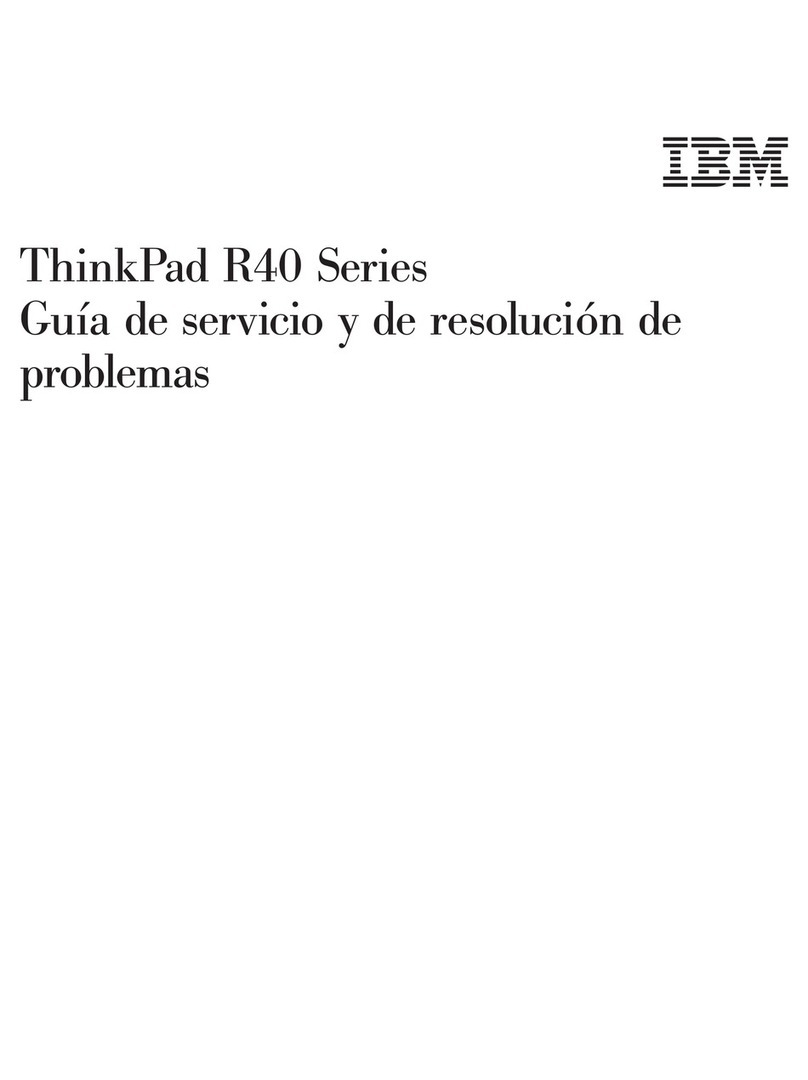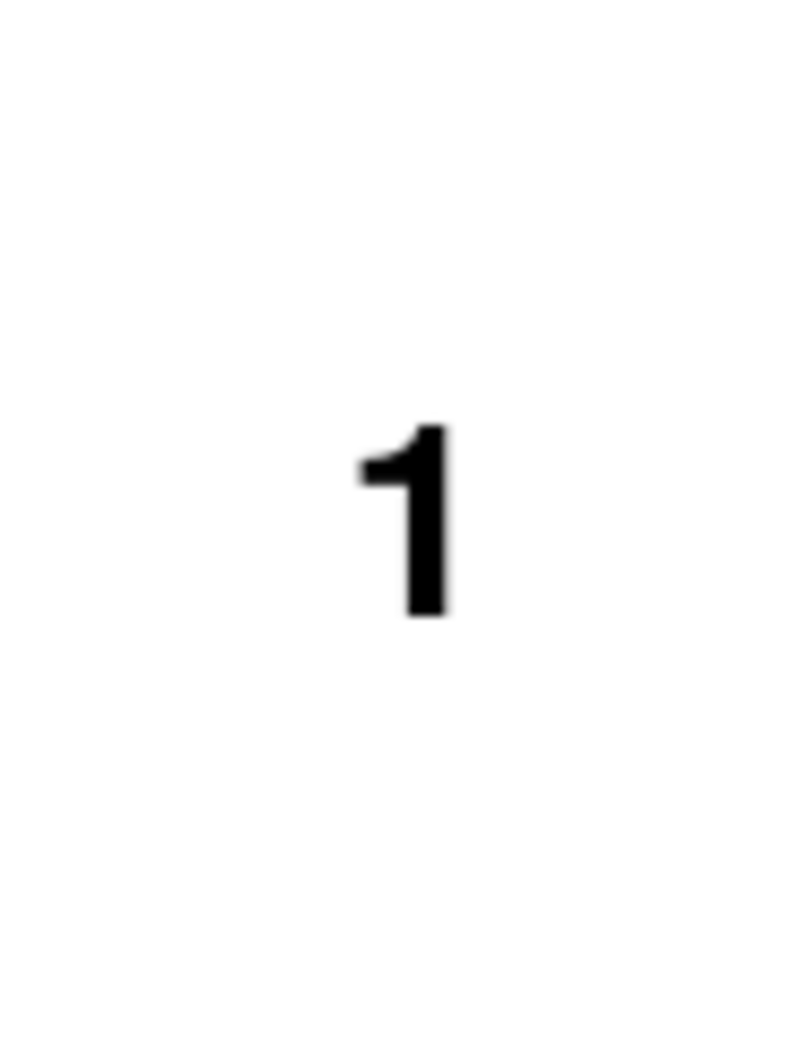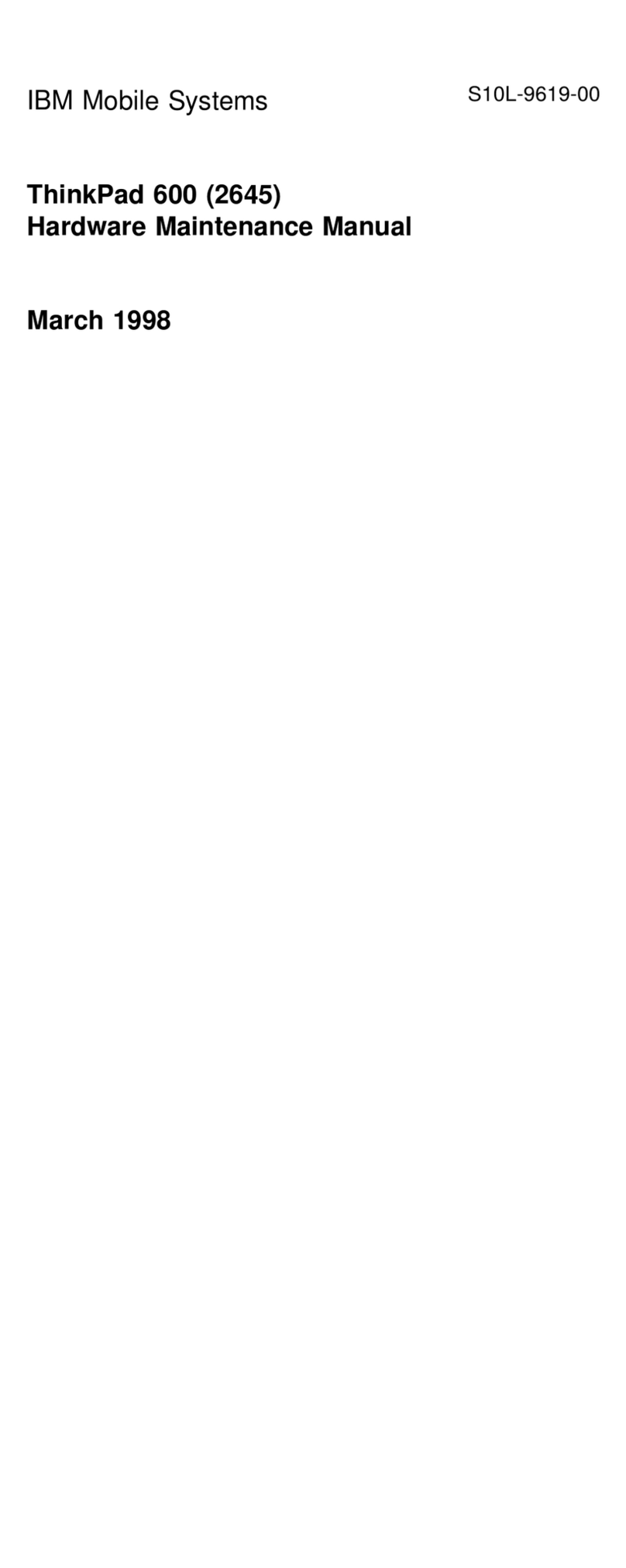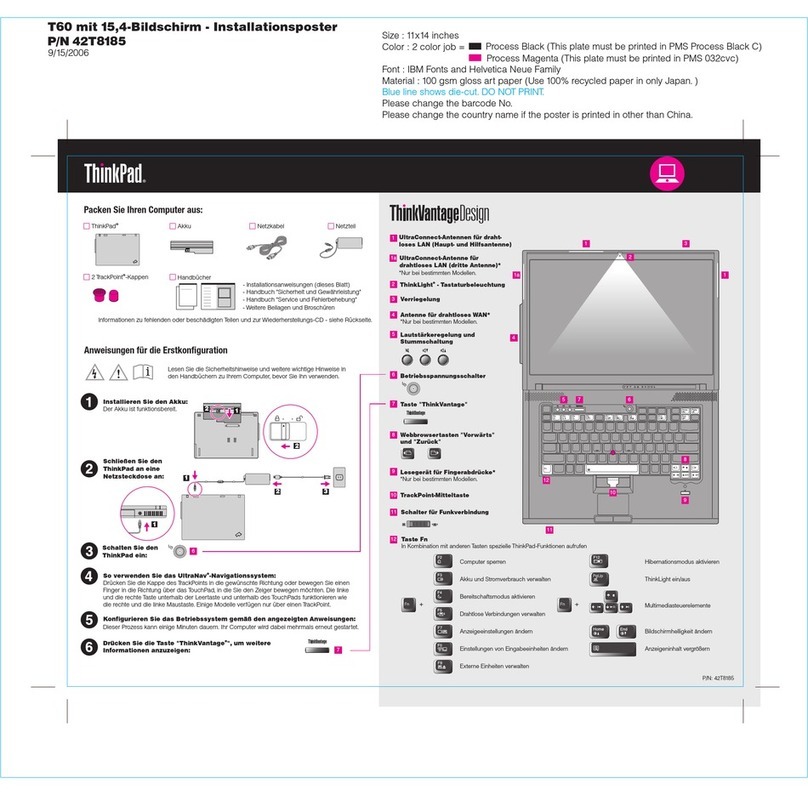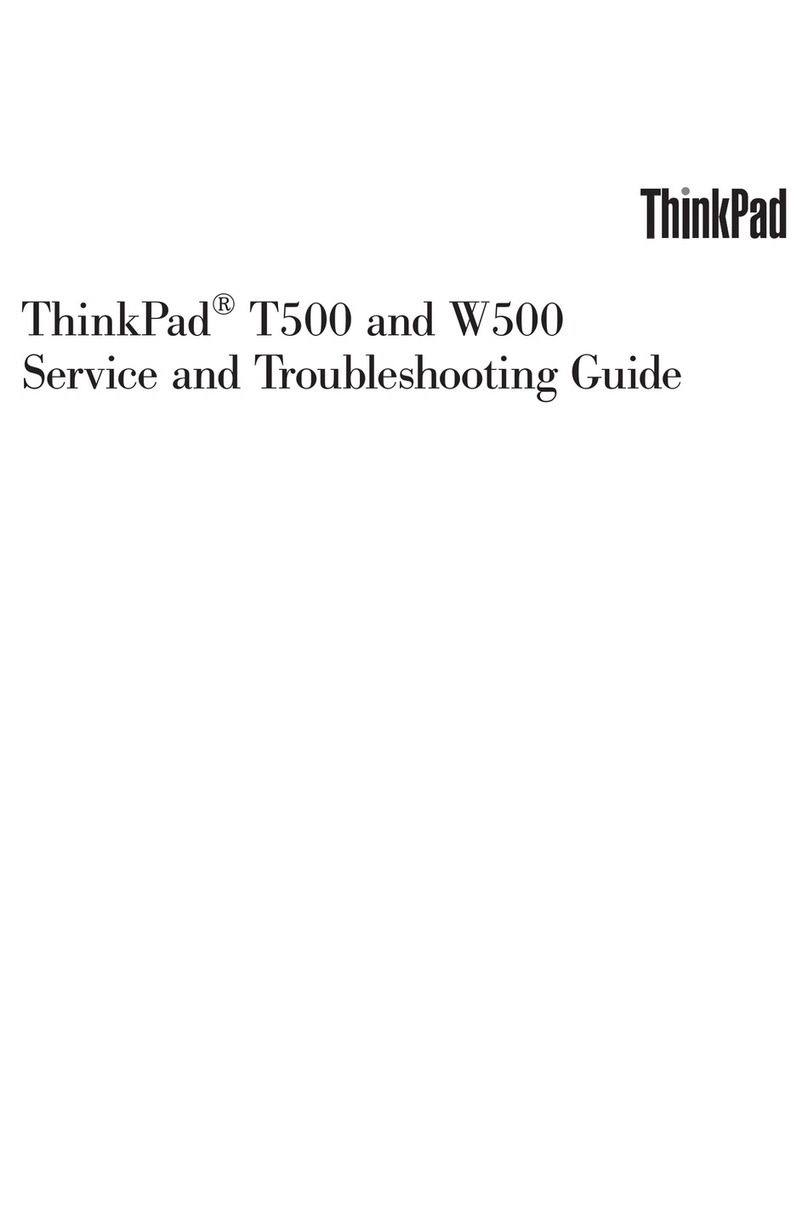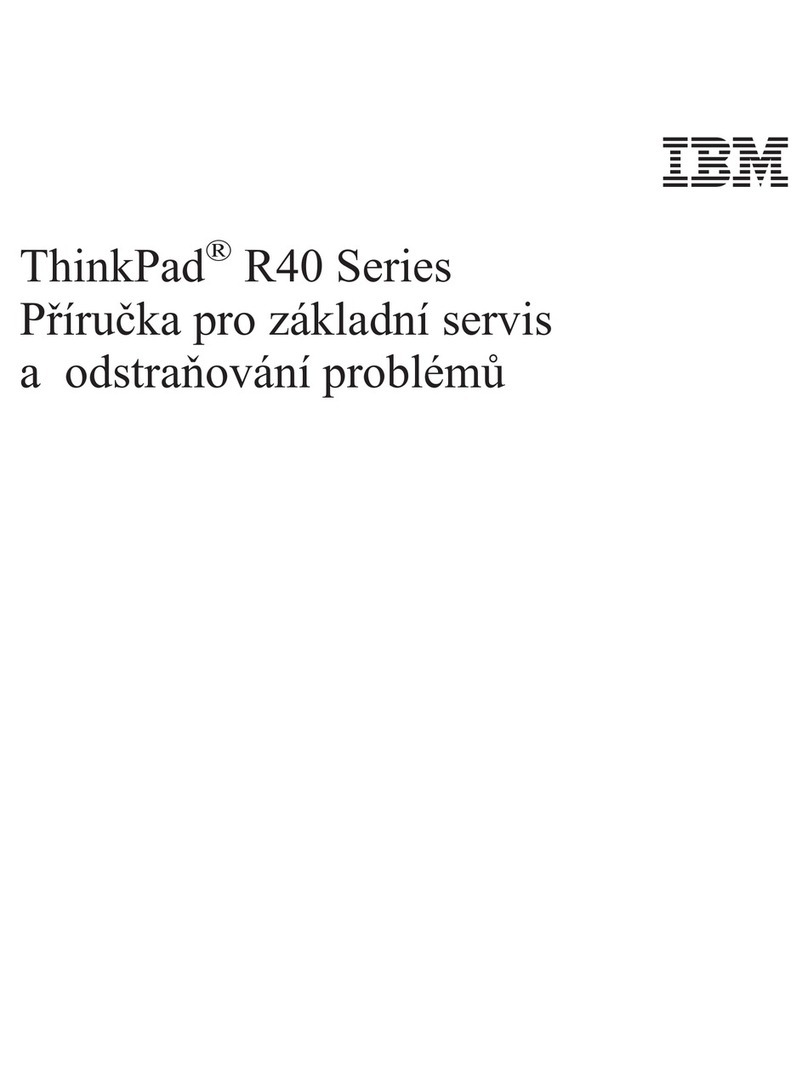Customizing Your Computer for
Windows 98
After you complete the Windows 98 setup by following the
instructions on the screen, the ThinkPad Customization Center
icon is on your Windows 98 desktop. To help you customize
your computer for your specific needs, we have provided a
collection of setup wizards known as
ThinkPad Customization
Center
.
To start the ThinkPad Customization Center, double-click on the
ThinkPad Customization Center icon. The ThinkPad
Customization Center is launched into the browser, Internet
Explorer (Version 4.0 or later). Follow the instructions on the
screen.
Registering Your Computer
After setting up your computer, take a few moments to complete
the ThinkPad registration. The information you provide will help
IBM to serve you better in the future.
Note: To power off the computer without shutting it down, hold
the power switch at least 1.5 seconds. To register from the Windows 98 or Windows NT desktop, do the
following:
1
Double-click on Register.
2
Follow the instructions on the screen to complete the
registration.
(If you want to register your computer later, follow the
same procedure.)
If your computer uses another operating system, go to the
following Web site to complete registration:
http://www.pc.ibm.com/register
Getting More Information
If you want to learn more about your computer and its options,
see the following:
ThinkPad 560Z User's Reference Online User's Guide
Getting familiar with your
computer
Extending the features of your
computer
Protecting your computer
Solving computer problems
Getting service
Features and specifications
Using your computer outside
your home country
Using the audio feature
Using your computer with a
battery pack
Using your computer with a PC
Card
Frequently asked questions
Installing software
Using system management
Using PS2 commands
Note: To start the
Online User's Guide
, click on Start and move the
cursor to Programs and ThinkPad 560; then click on
ThinkPad 560 User's
Guide
.
4
Title: C79FOMST CreationDate: 06/21/98 14:58:06