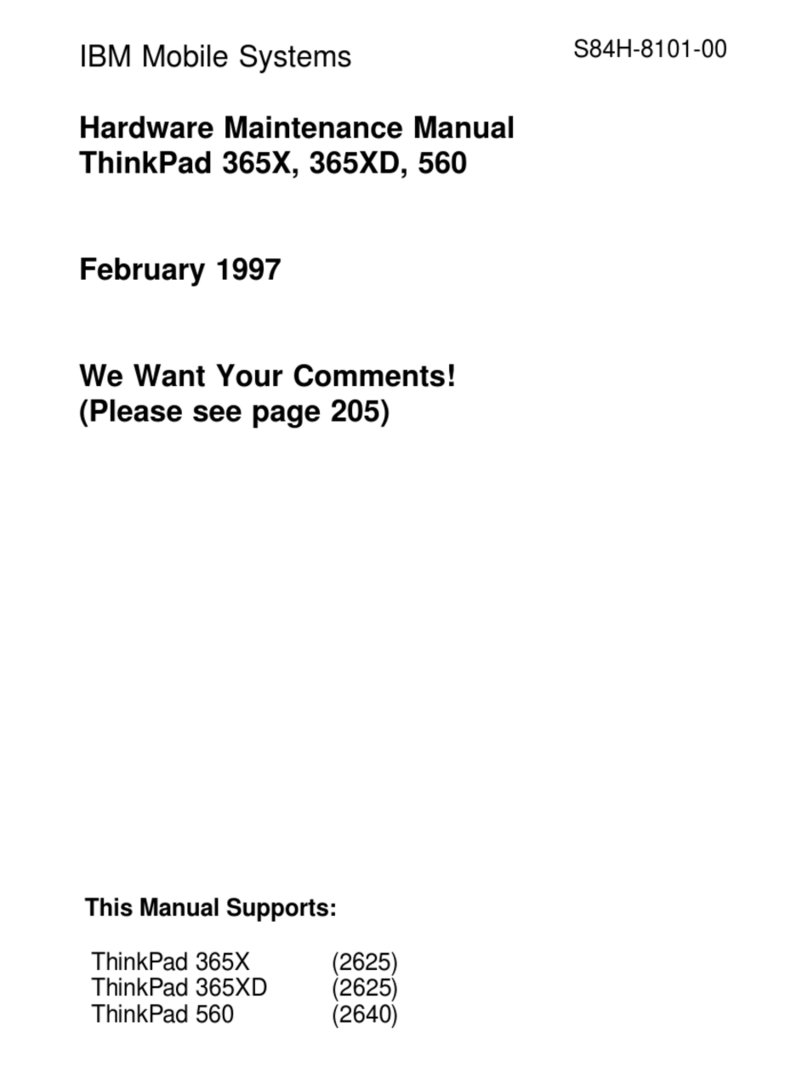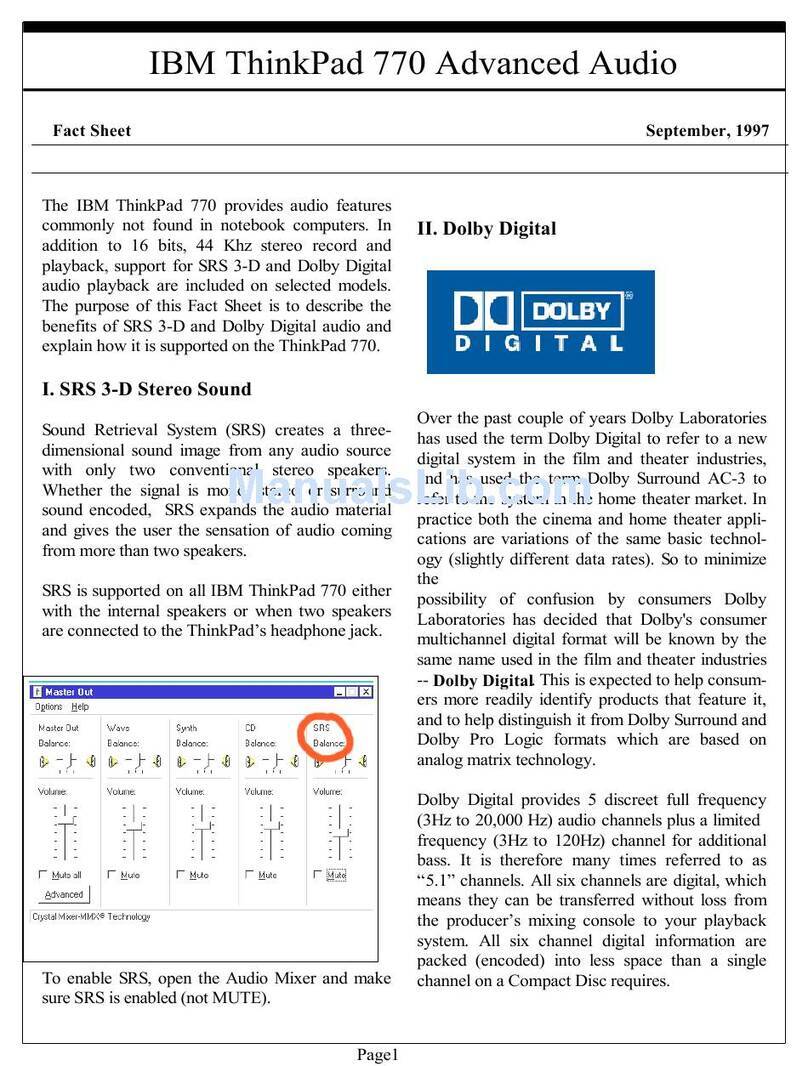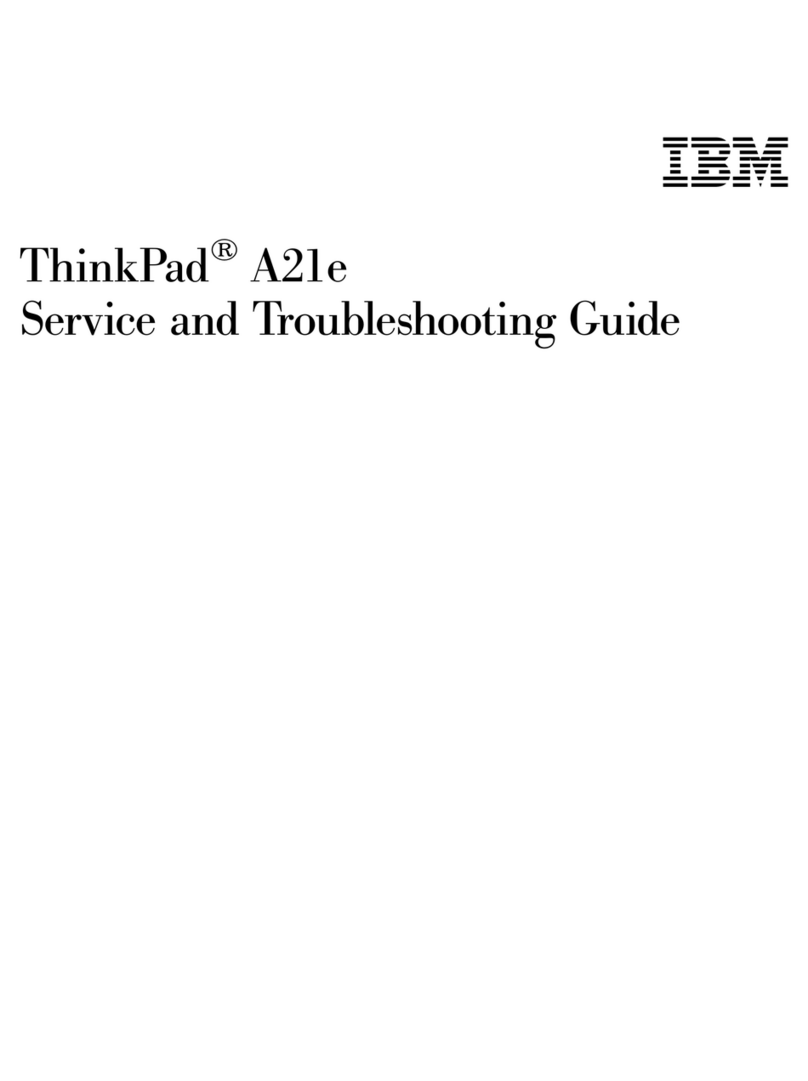IBM ThinkPad i Series 1400 User manual
Other IBM Laptop manuals
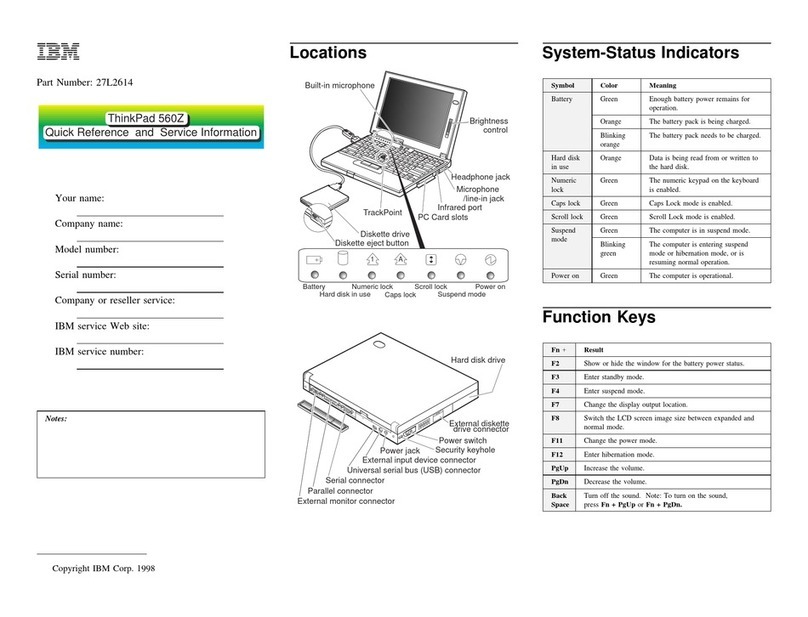
IBM
IBM ThinkPad 560Z User manual

IBM
IBM ThinkPad 600 Owner's manual
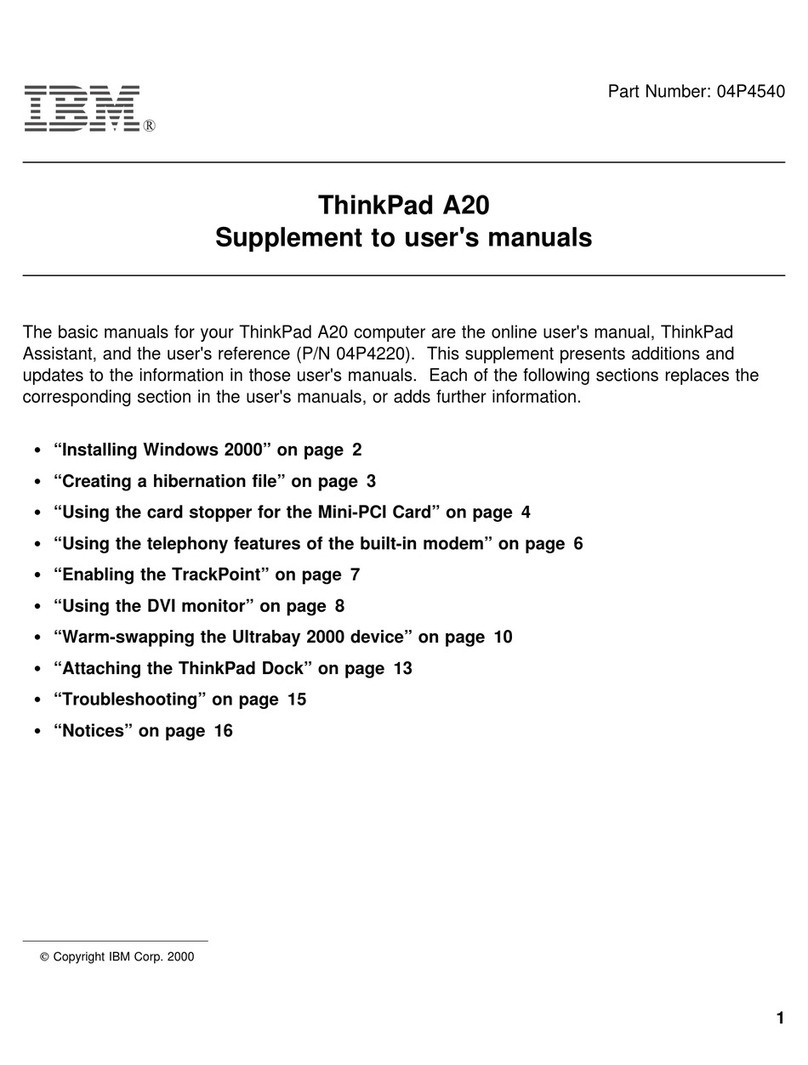
IBM
IBM THINKPAD A20M Configuration guide
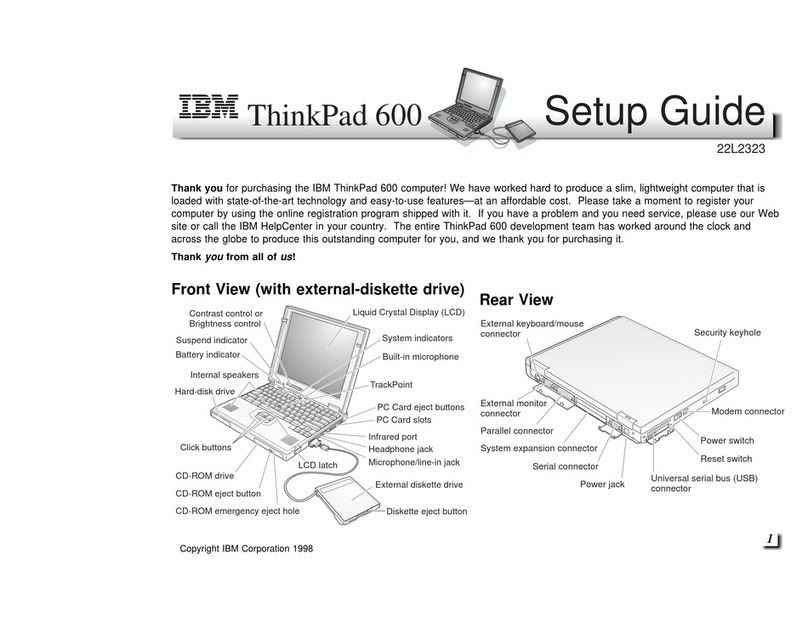
IBM
IBM ThinkPad 600 User manual
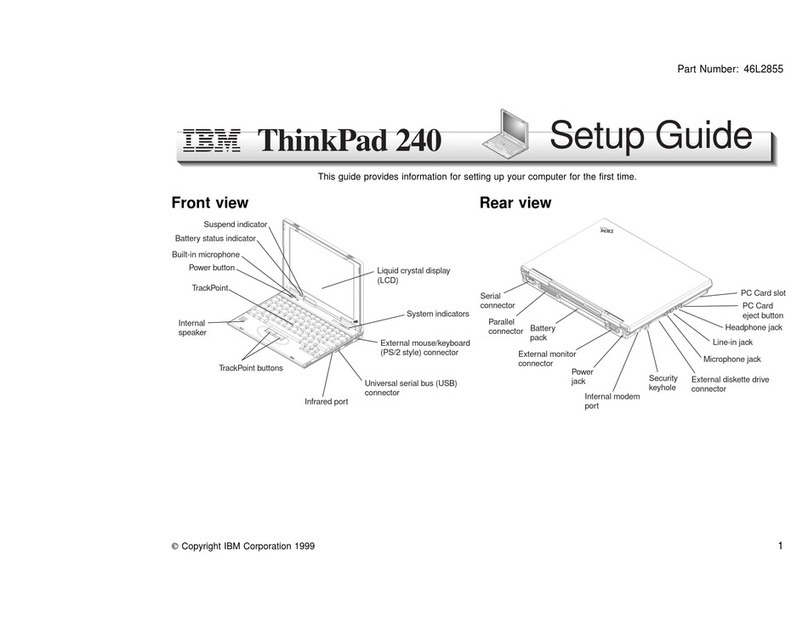
IBM
IBM ThinkPad 240 User manual
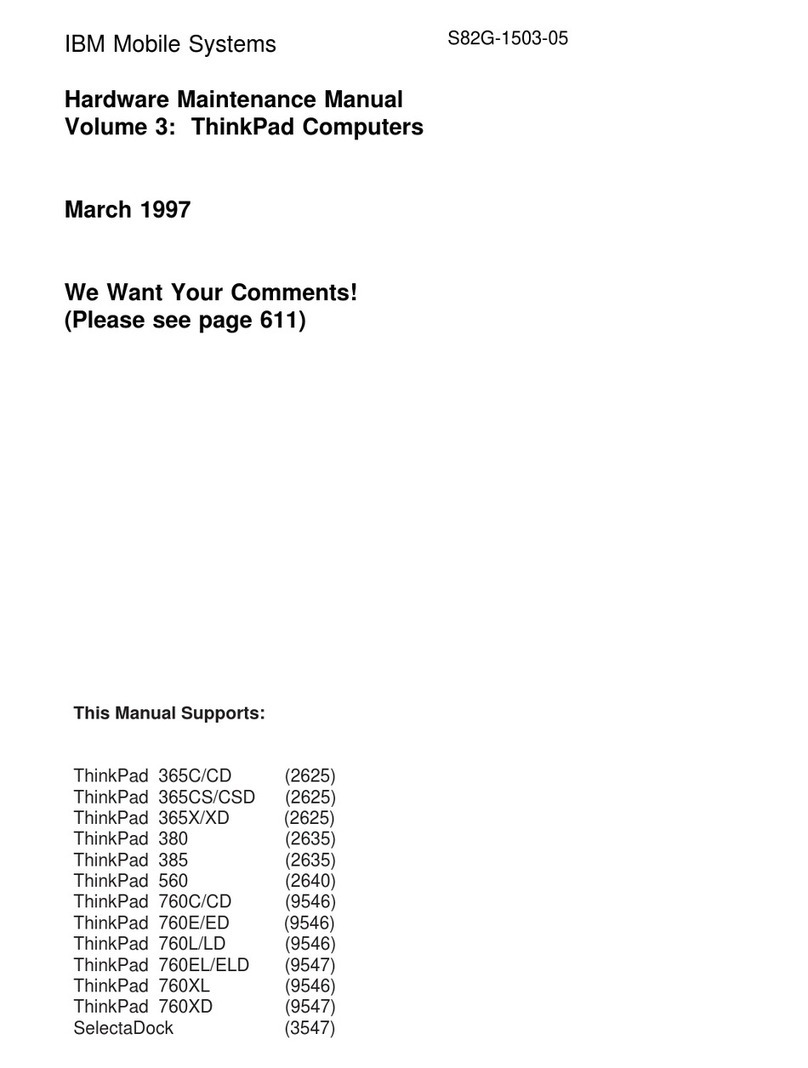
IBM
IBM ThinkPad 365C 2625 User manual
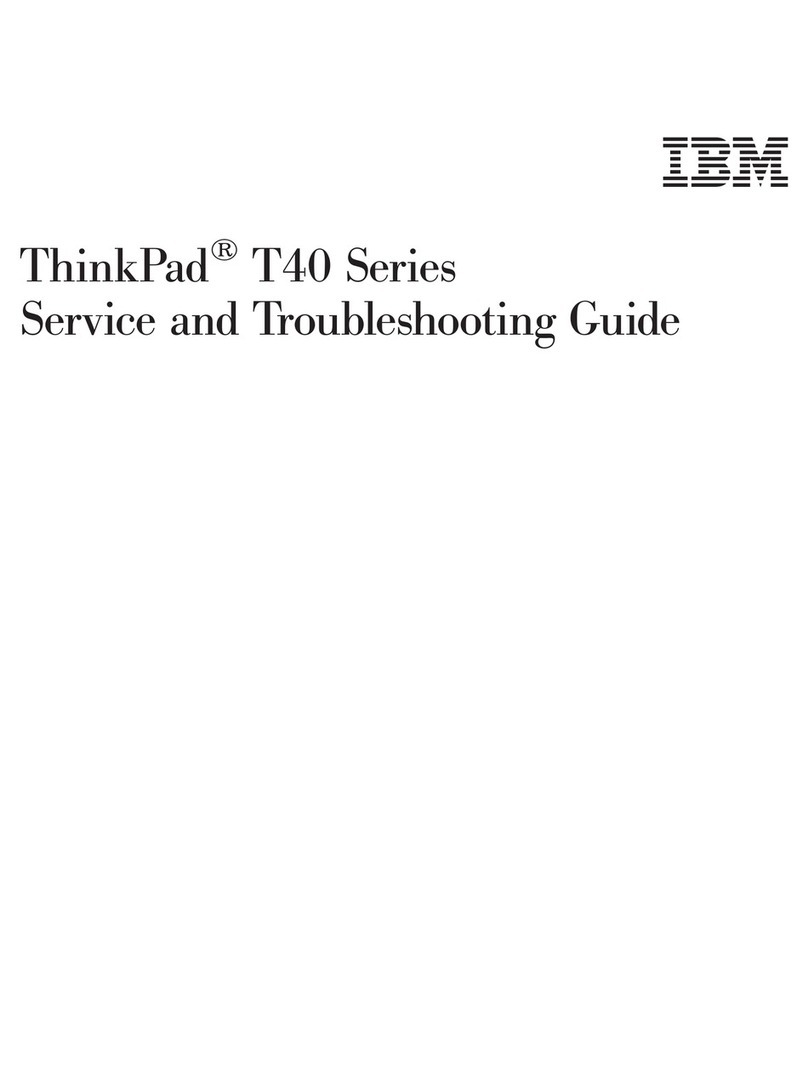
IBM
IBM ThinkPad T40 User manual
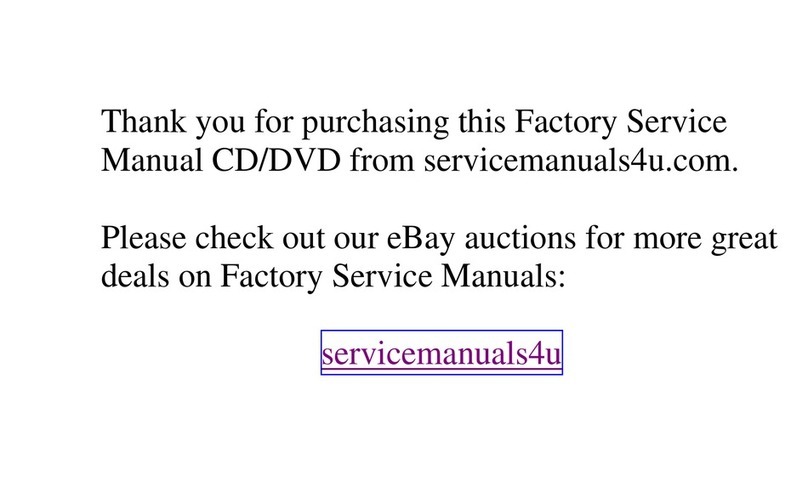
IBM
IBM ThinkPad 310E User manual

IBM
IBM THINKPAD A20M User manual
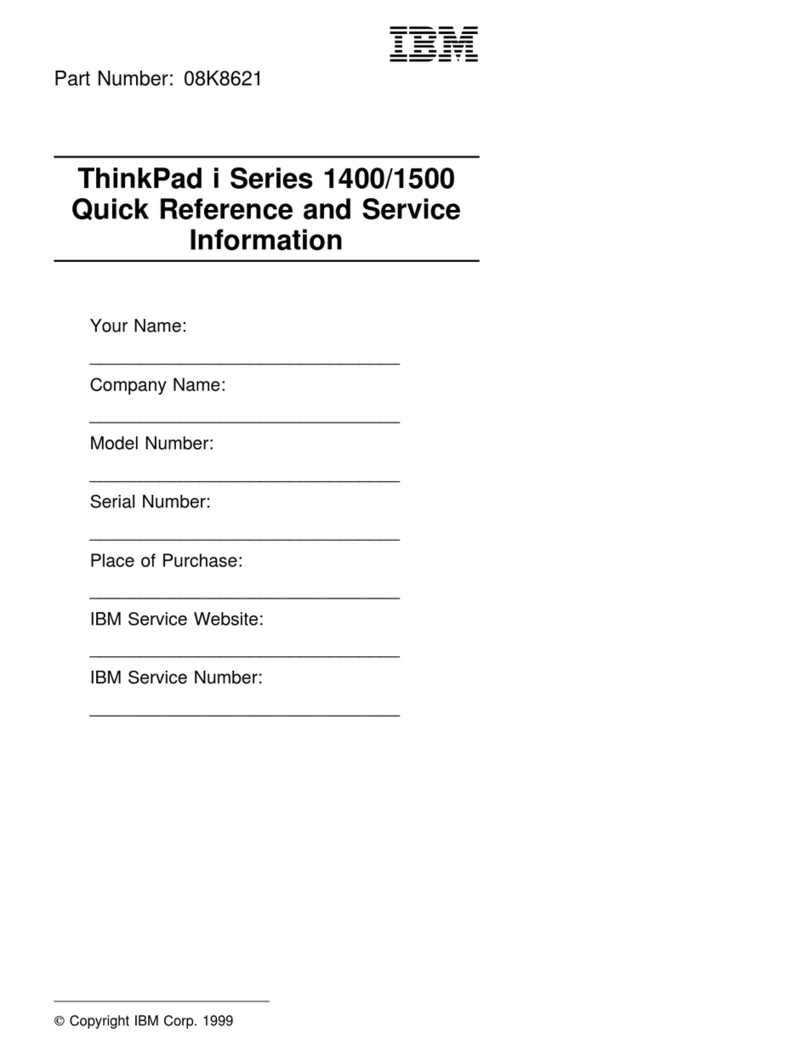
IBM
IBM 2621483 - ThinkPad i Series 1400 2621 Operating and installation instructions
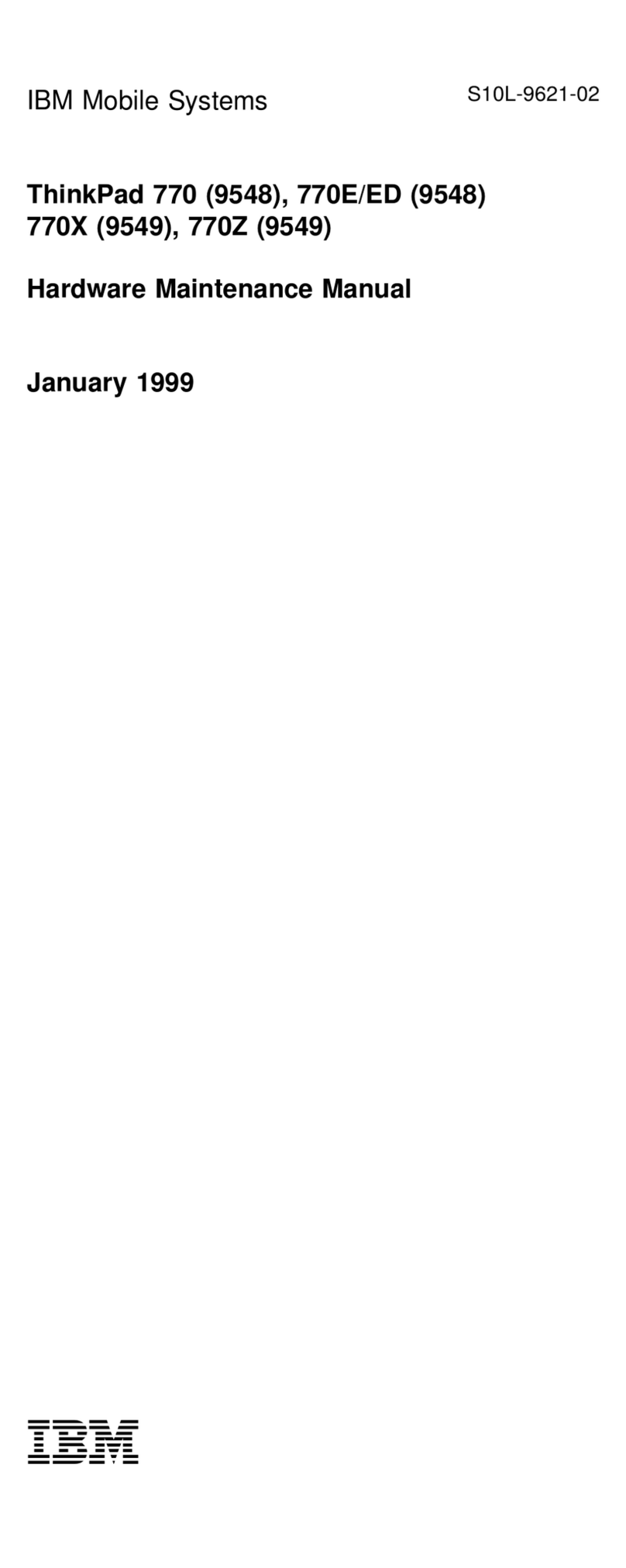
IBM
IBM ThinkPad 770E Owner's manual
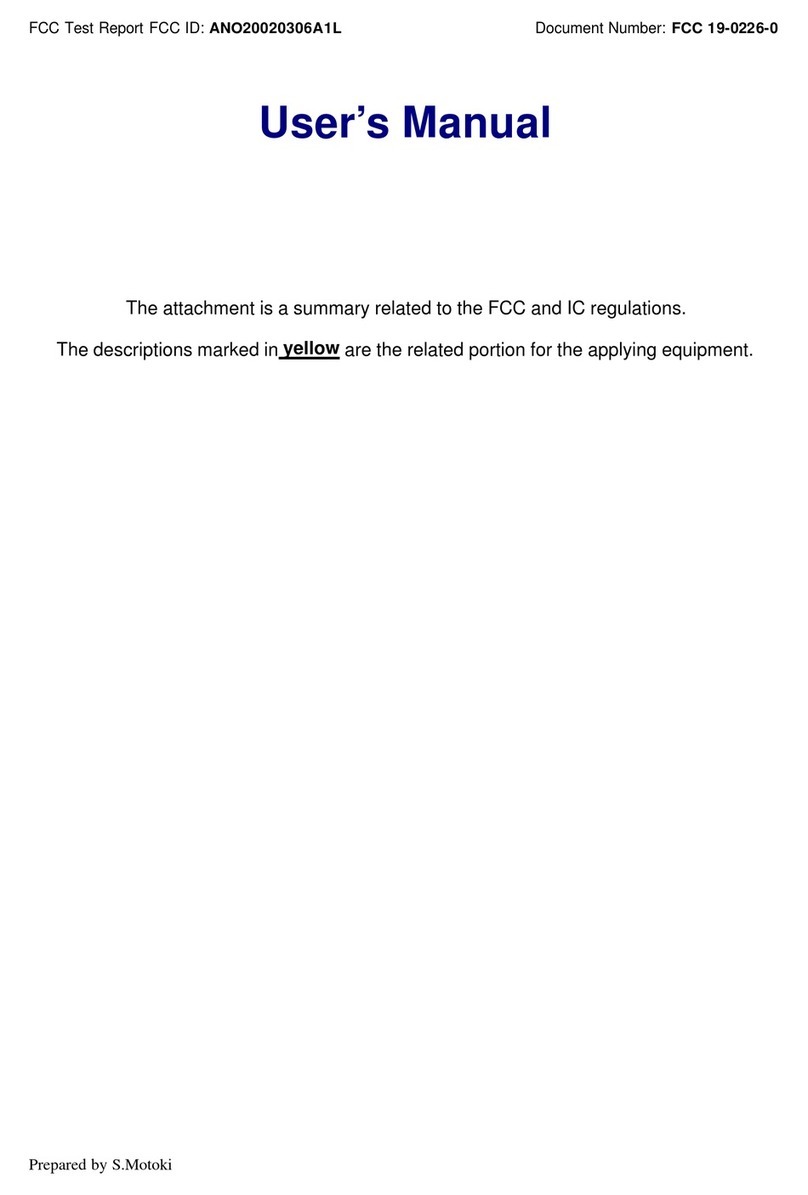
IBM
IBM ThinkPad G40 Series User manual
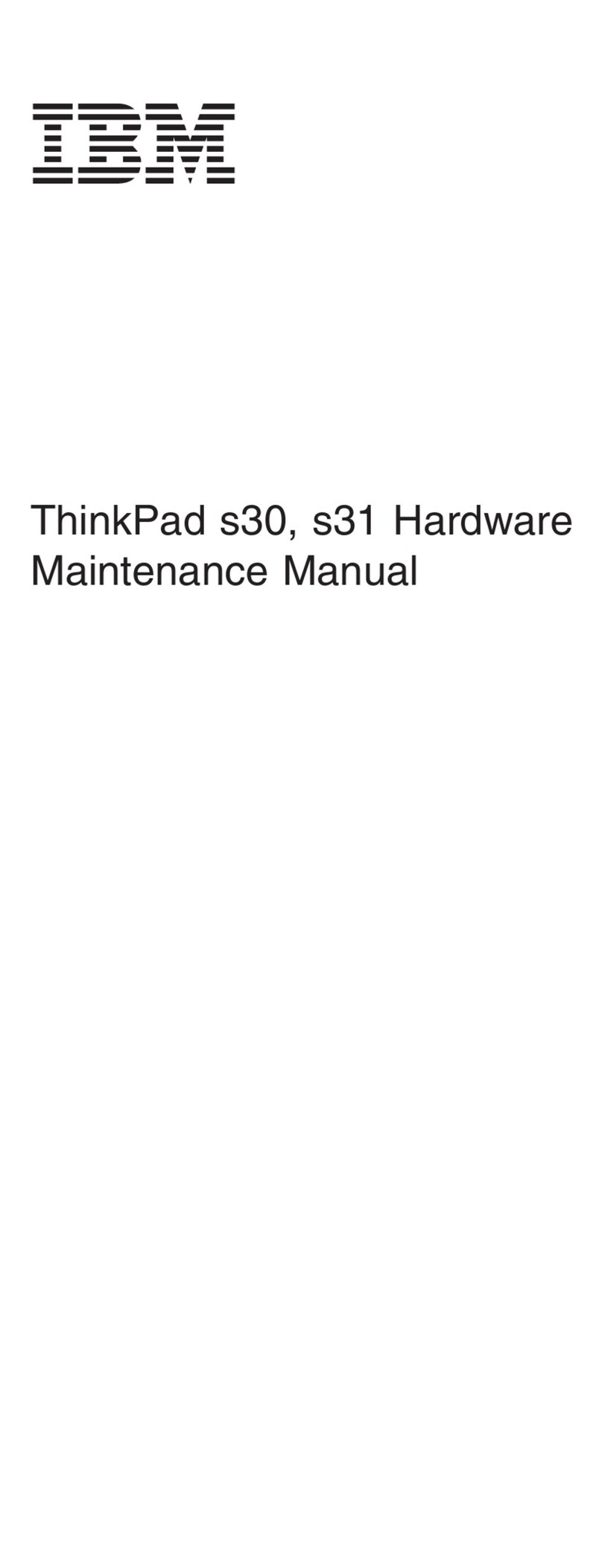
IBM
IBM ThinkPad S30 Owner's manual
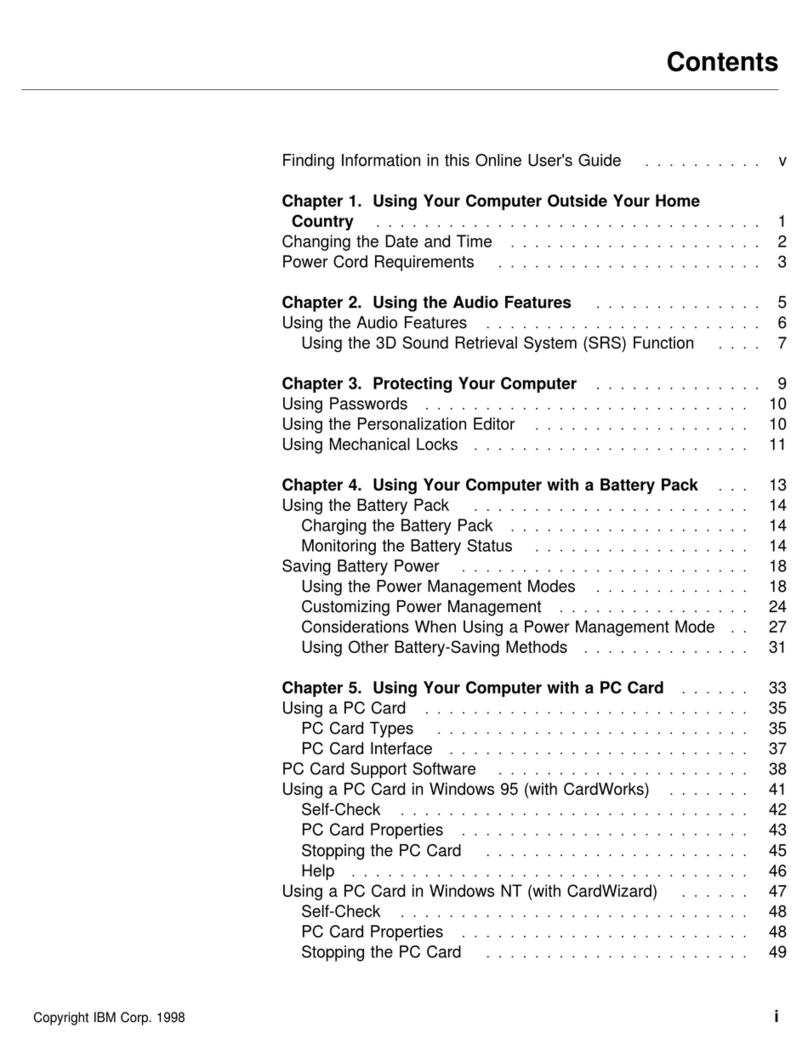
IBM
IBM ThinkPad 560Z User manual
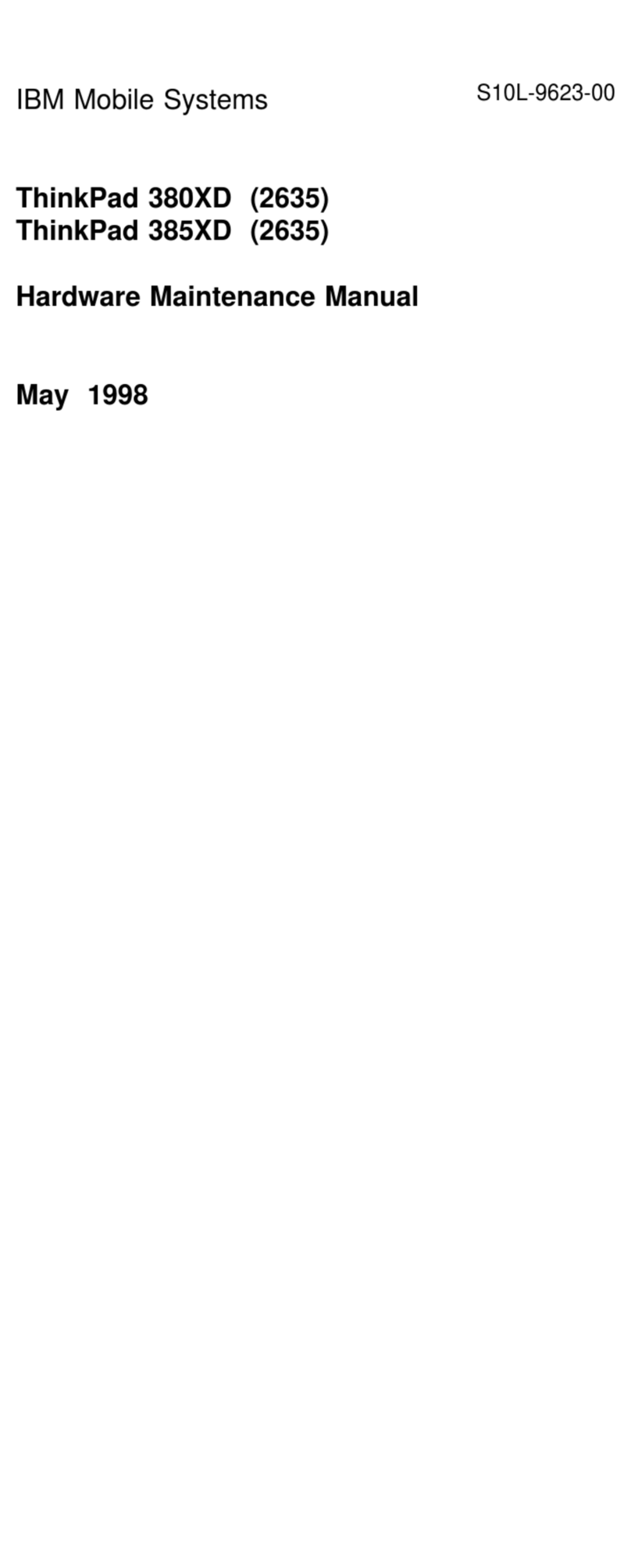
IBM
IBM ThinkPad 380XD Owner's manual
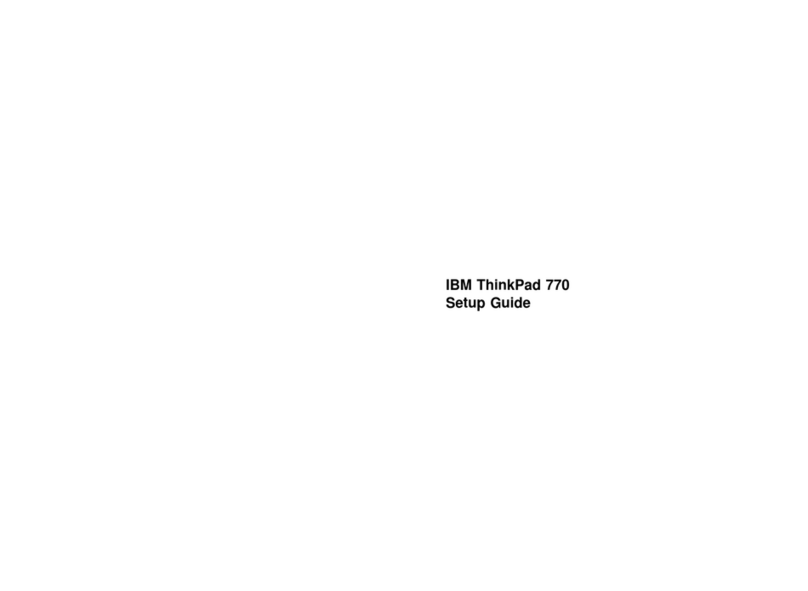
IBM
IBM ThinkPad 770 User manual
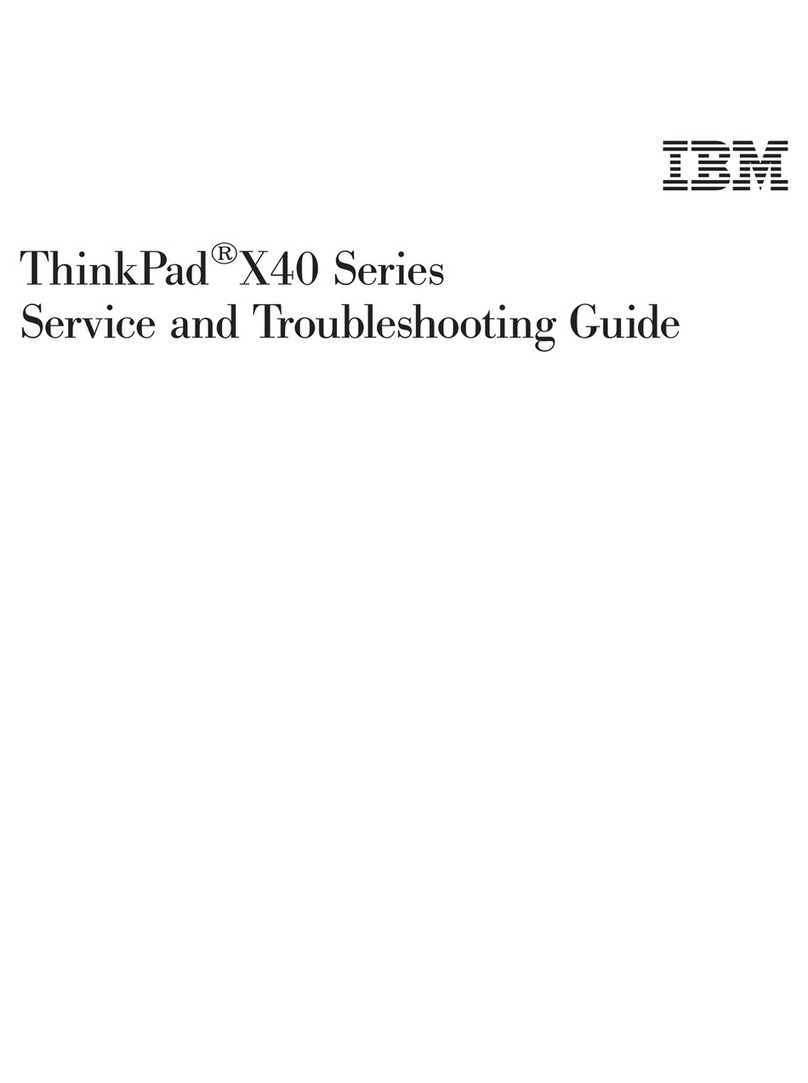
IBM
IBM THINKPAD X40 User manual

IBM
IBM ThinkPad 600X? User manual

IBM
IBM 2635 Owner's manual
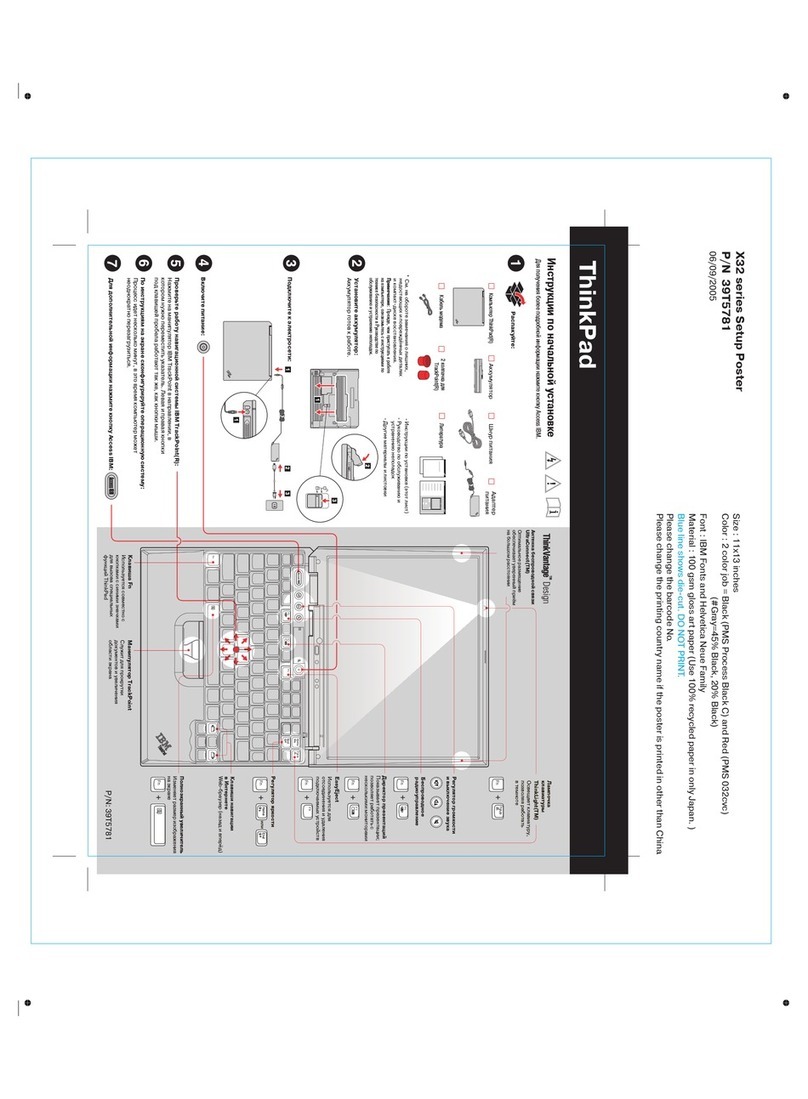
IBM
IBM THINKPAD X32 - User manual