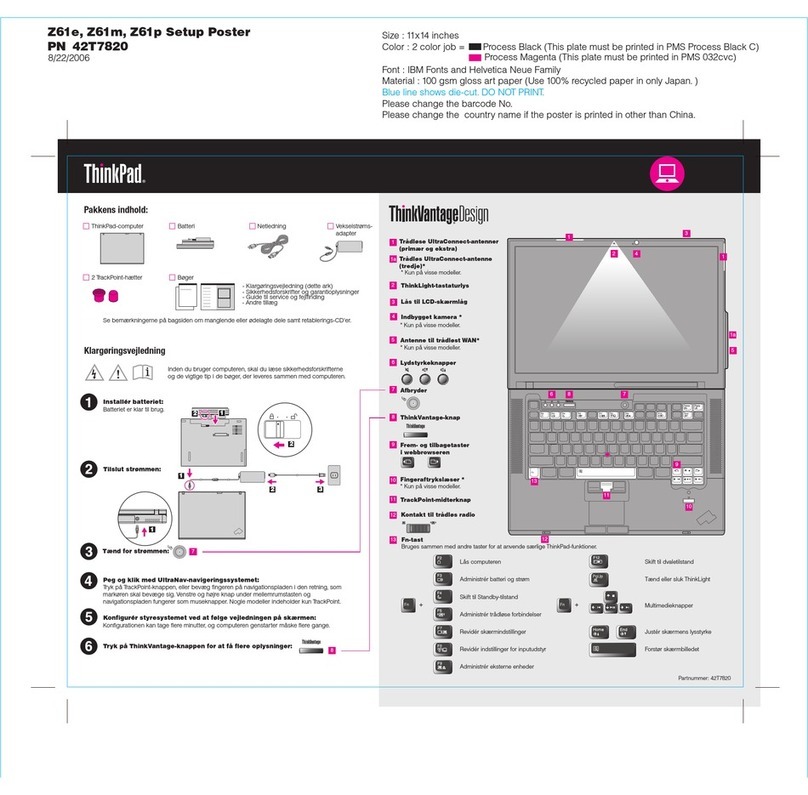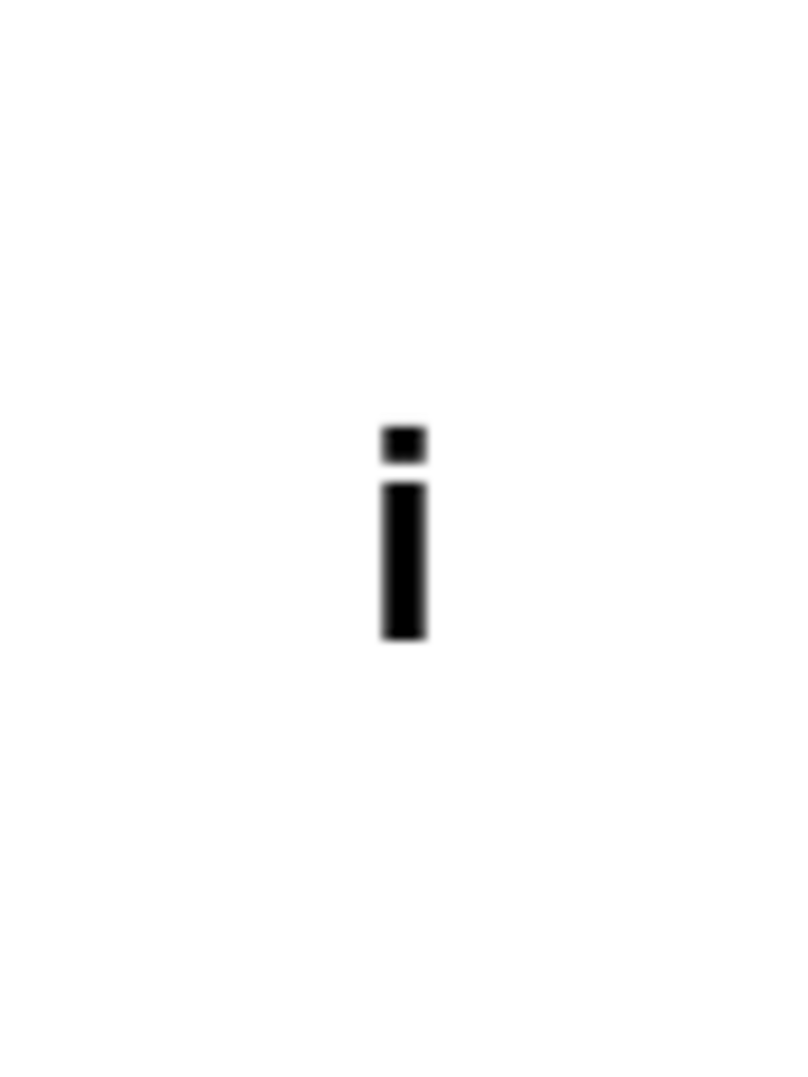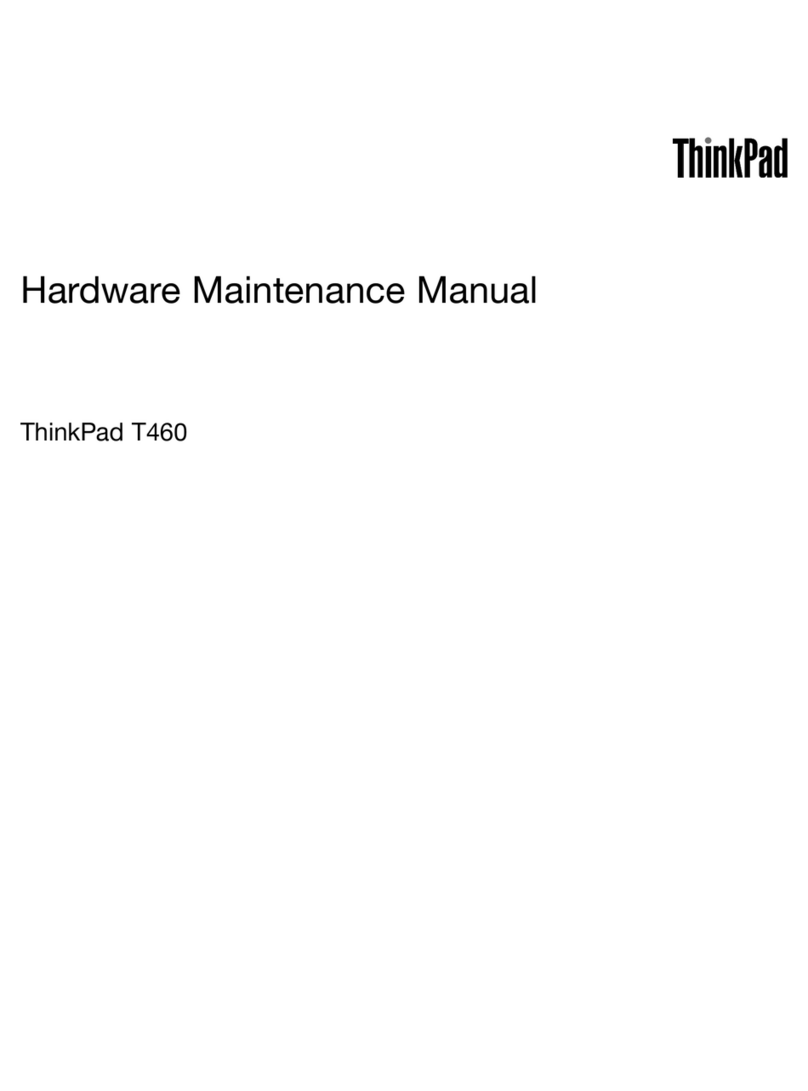IBM ThinkPad 560Z User manual
Other IBM Laptop manuals
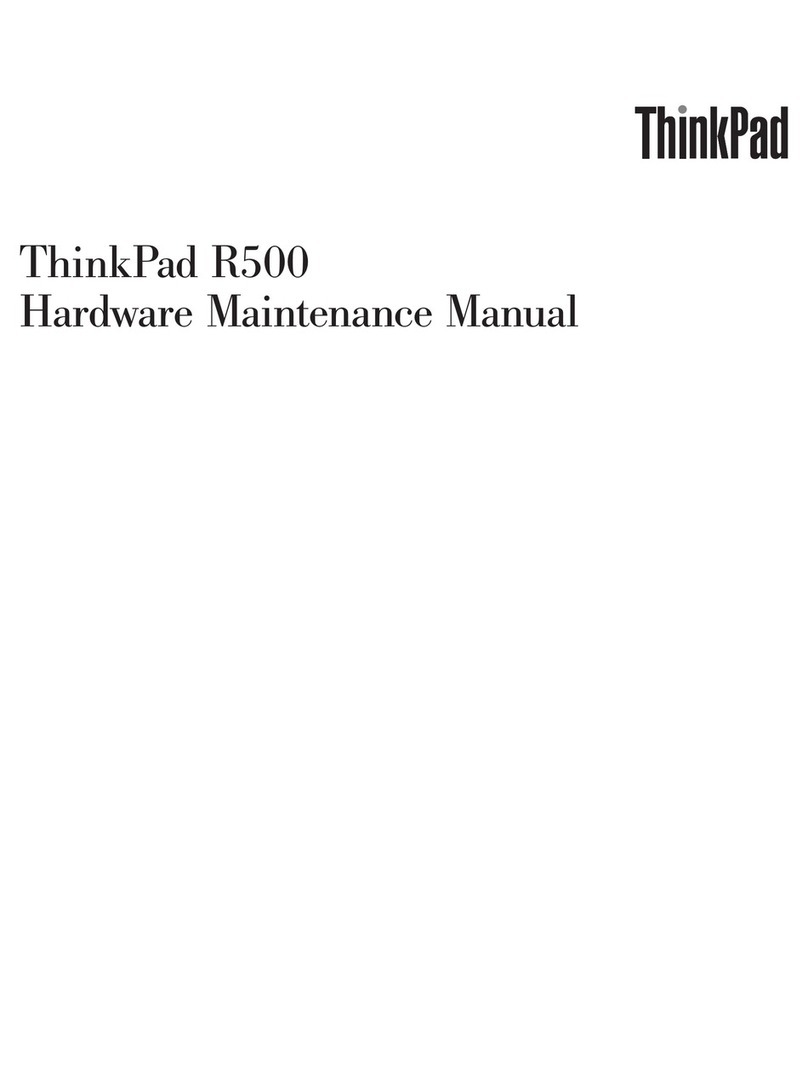
IBM
IBM R500 - LENOVO ThinkPad - Genuine Windows 7 Home... Owner's manual

IBM
IBM ThinkPad 340 Series Owner's manual

IBM
IBM ThinkPad X30, ThinkPad X31 (MT 2672 User manual

IBM
IBM PC CONVERTIBLE Use and care manual

IBM
IBM ThinkPad T21 Owner's manual
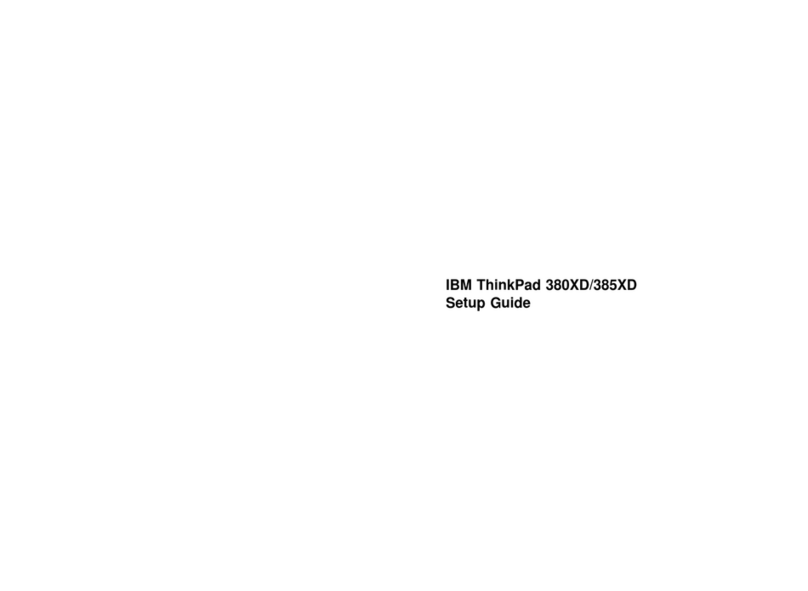
IBM
IBM ThinkPad 380XD User manual

IBM
IBM A21e - ThinkPad 2628 - Celeron 600 MHz Owner's manual
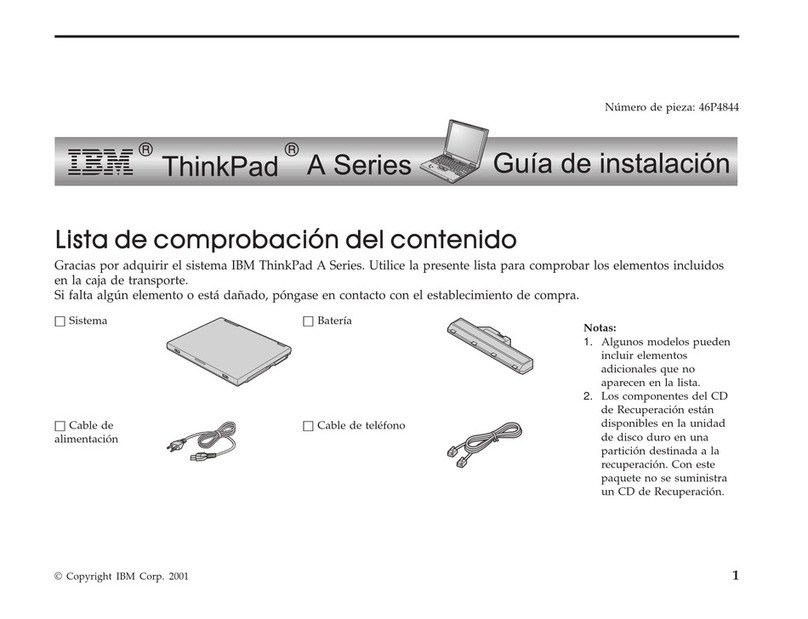
IBM
IBM THINKPAD A30 Parts list manual
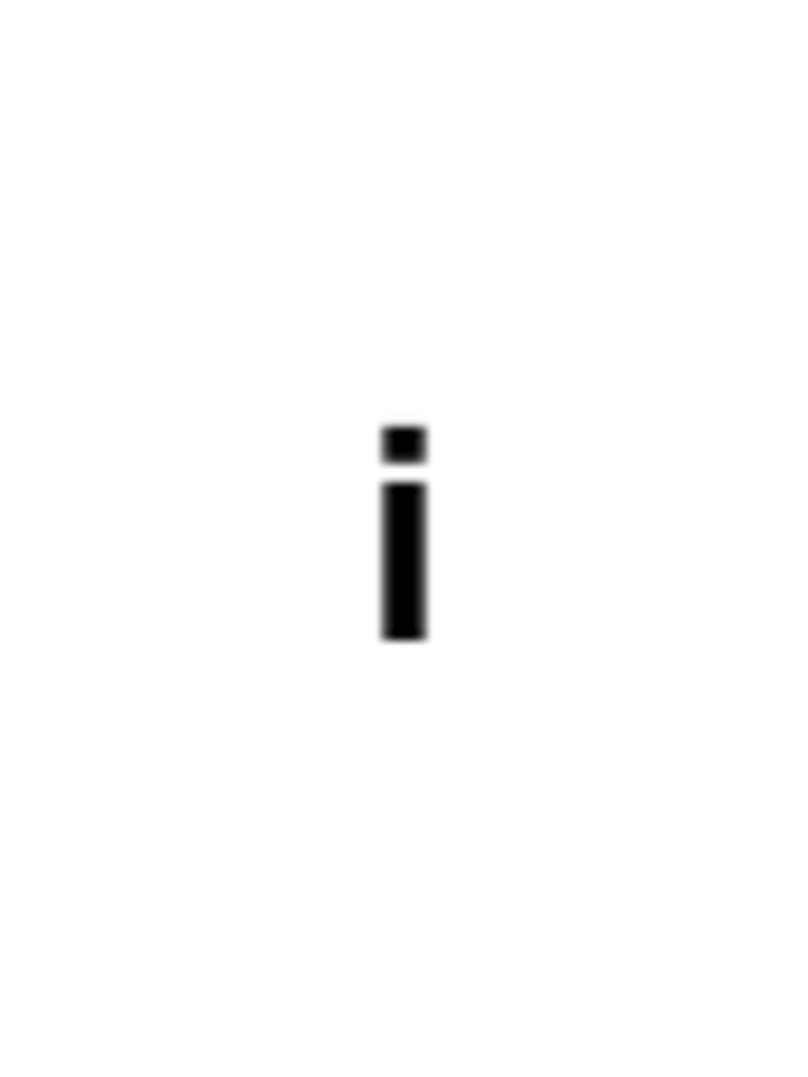
IBM
IBM THINKPAD I 1200 - User manual
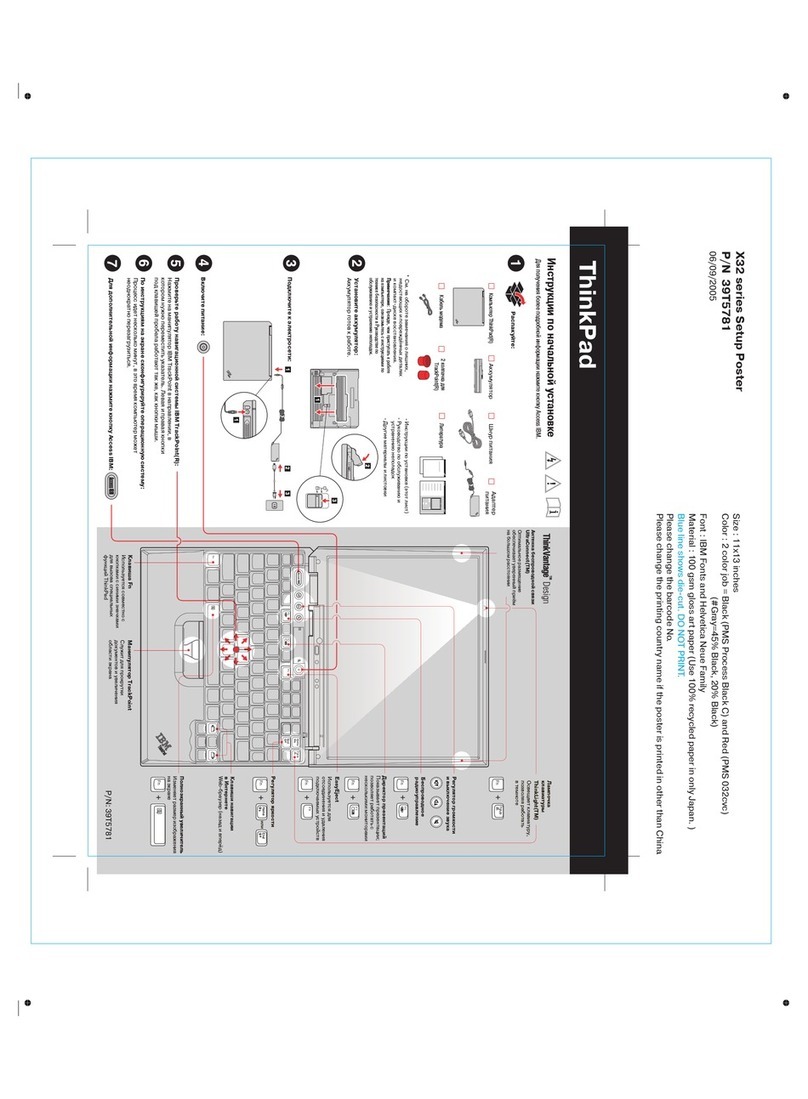
IBM
IBM THINKPAD X32 - User manual
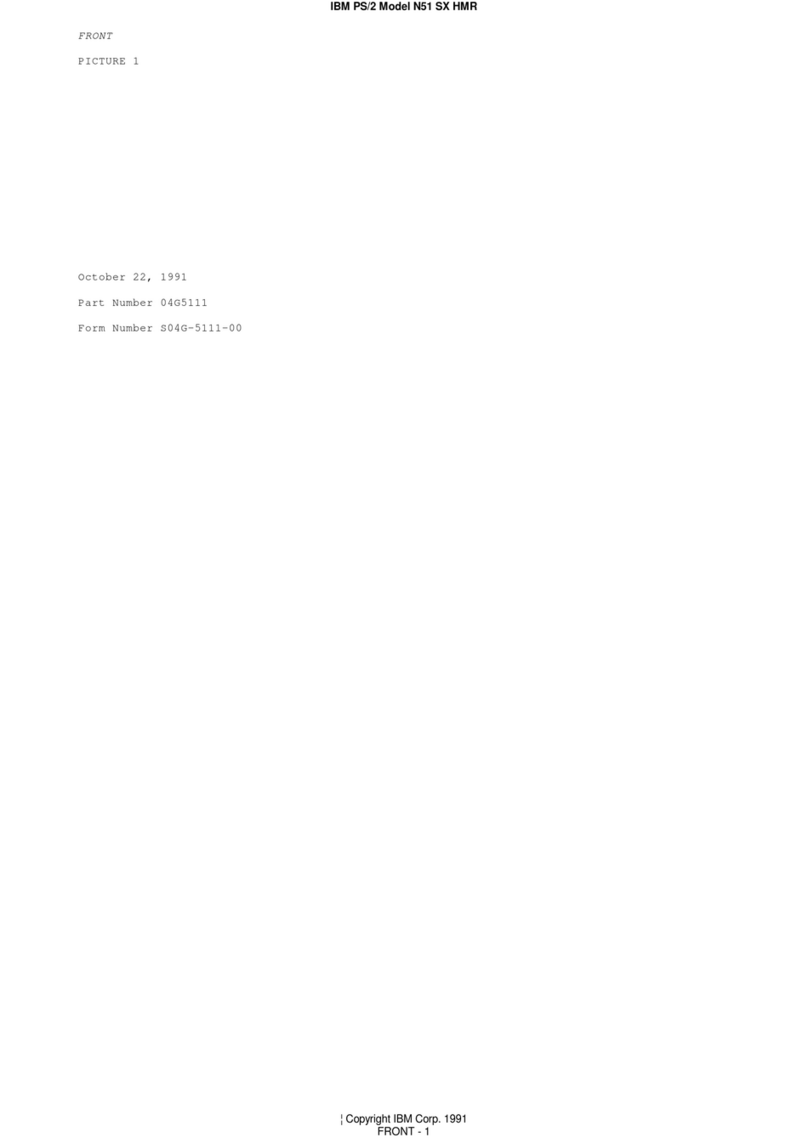
IBM
IBM PS/2 N51 SX HMR User manual
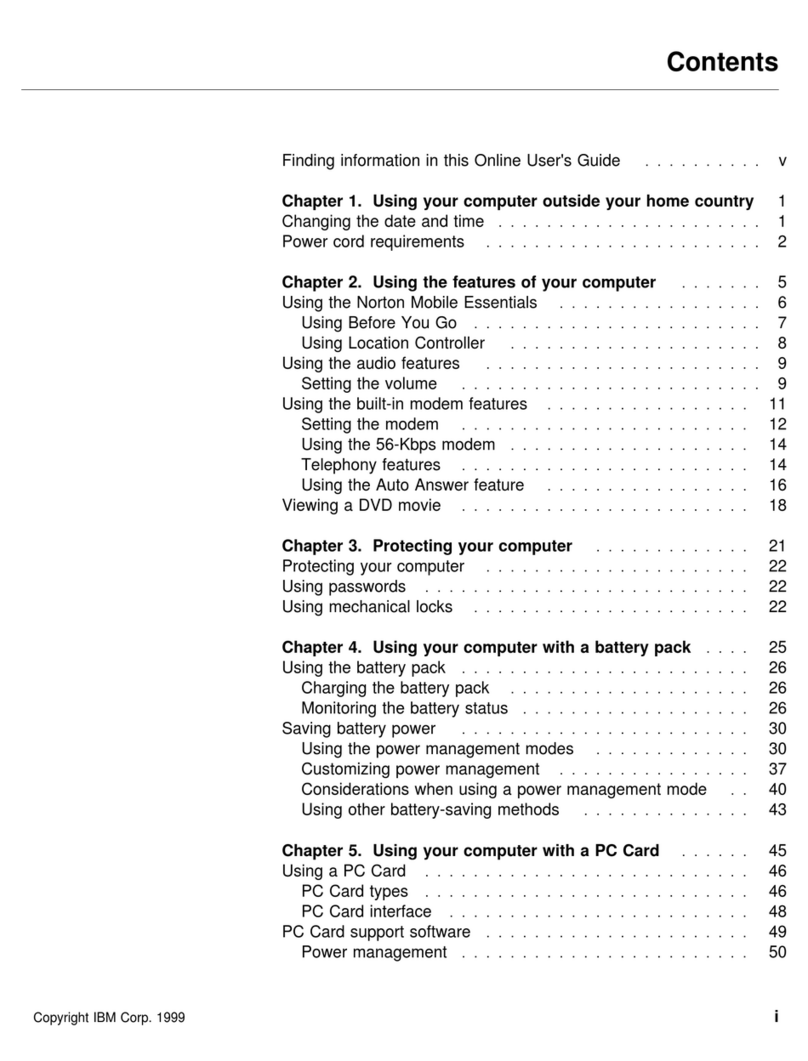
IBM
IBM ThinkPad 570E User manual

IBM
IBM 600E - ThinkPad 2645 - PII 400 MHz Assembly instructions
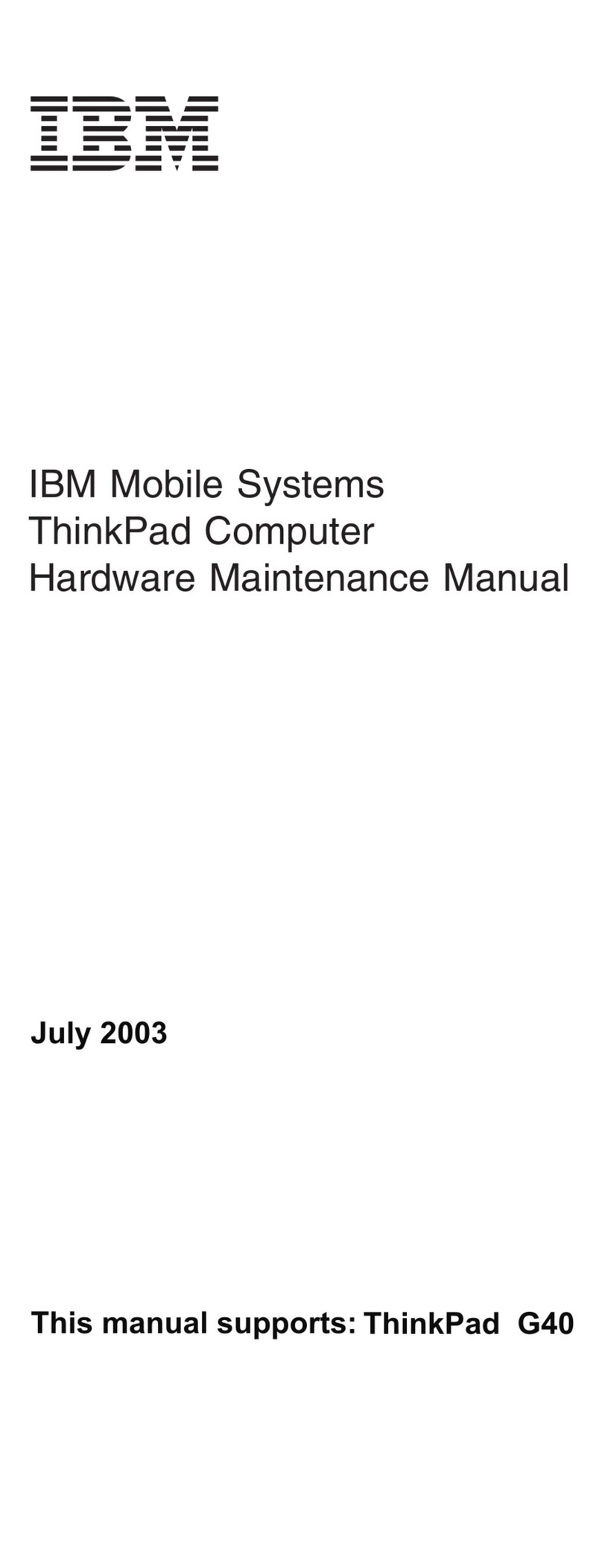
IBM
IBM ThinkPad G40 Series Owner's manual
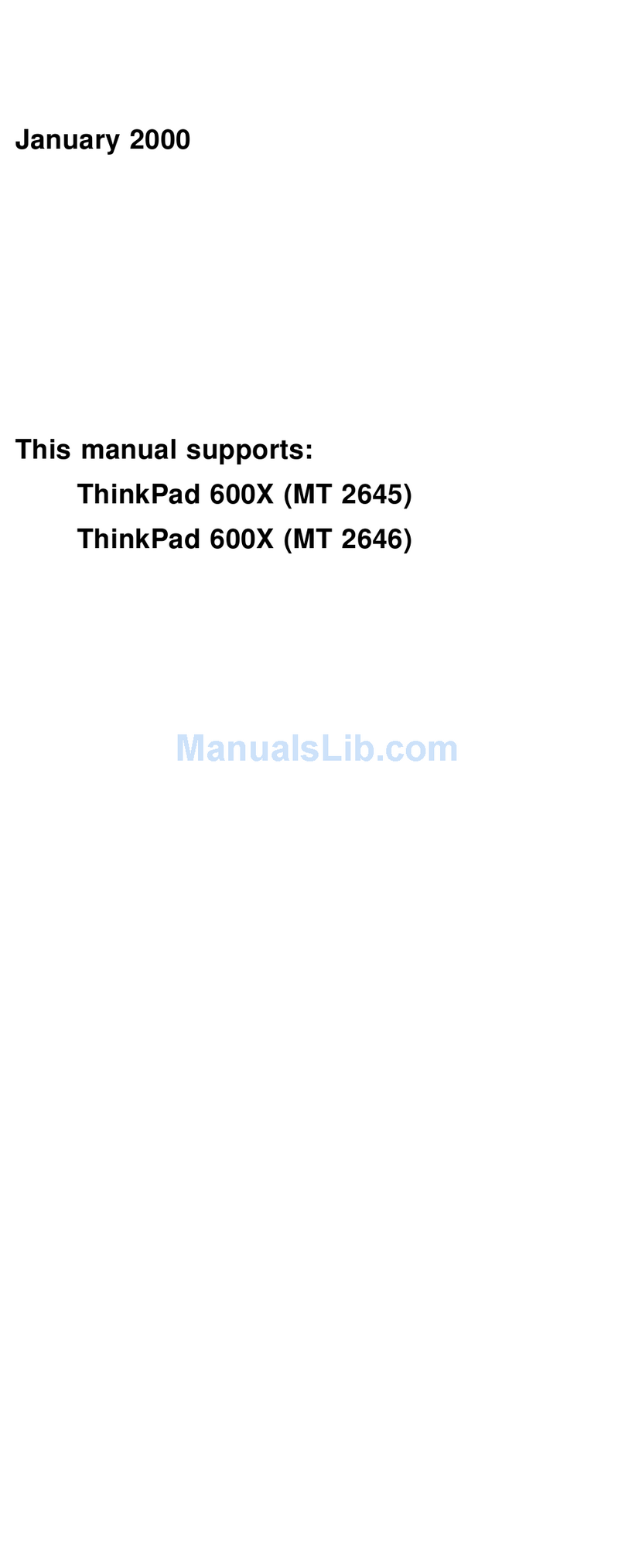
IBM
IBM ThinkPad 600X? Owner's manual
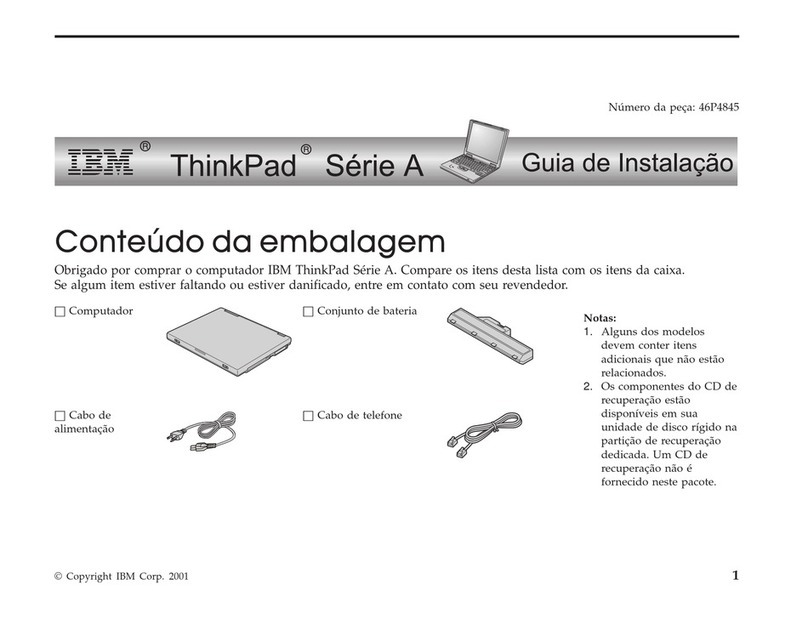
IBM
IBM THINKPAD A30 Training manual
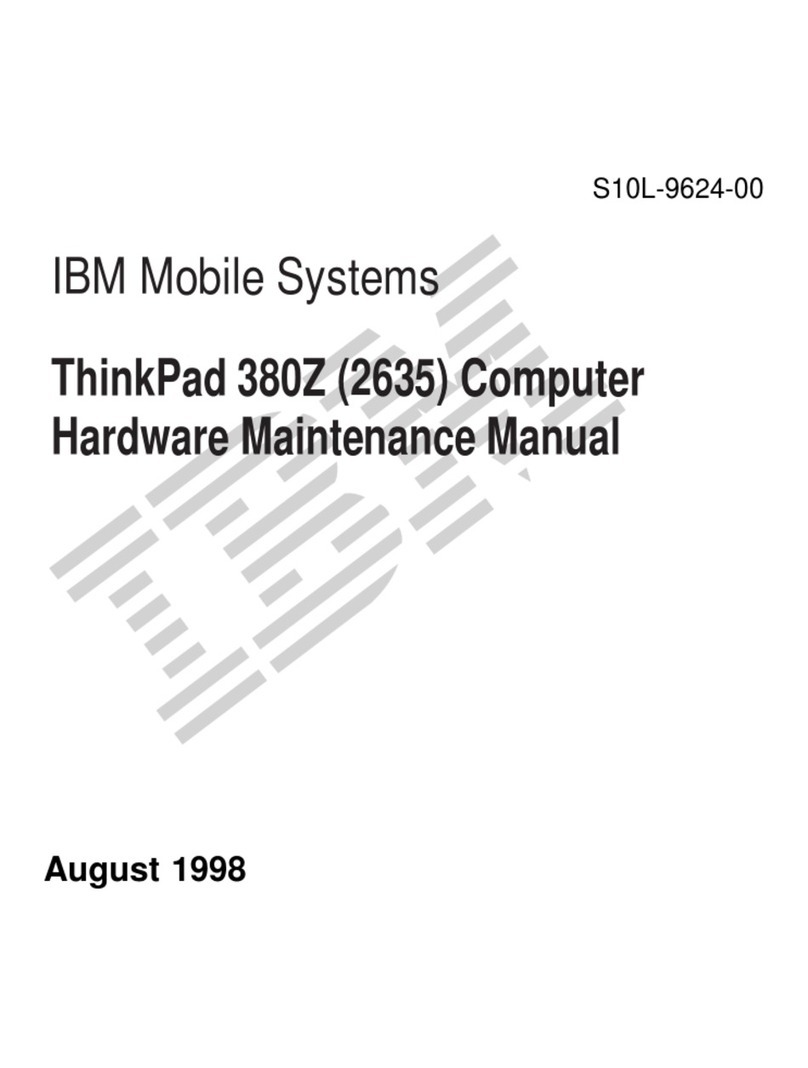
IBM
IBM ThinkPad 380Z Owner's manual
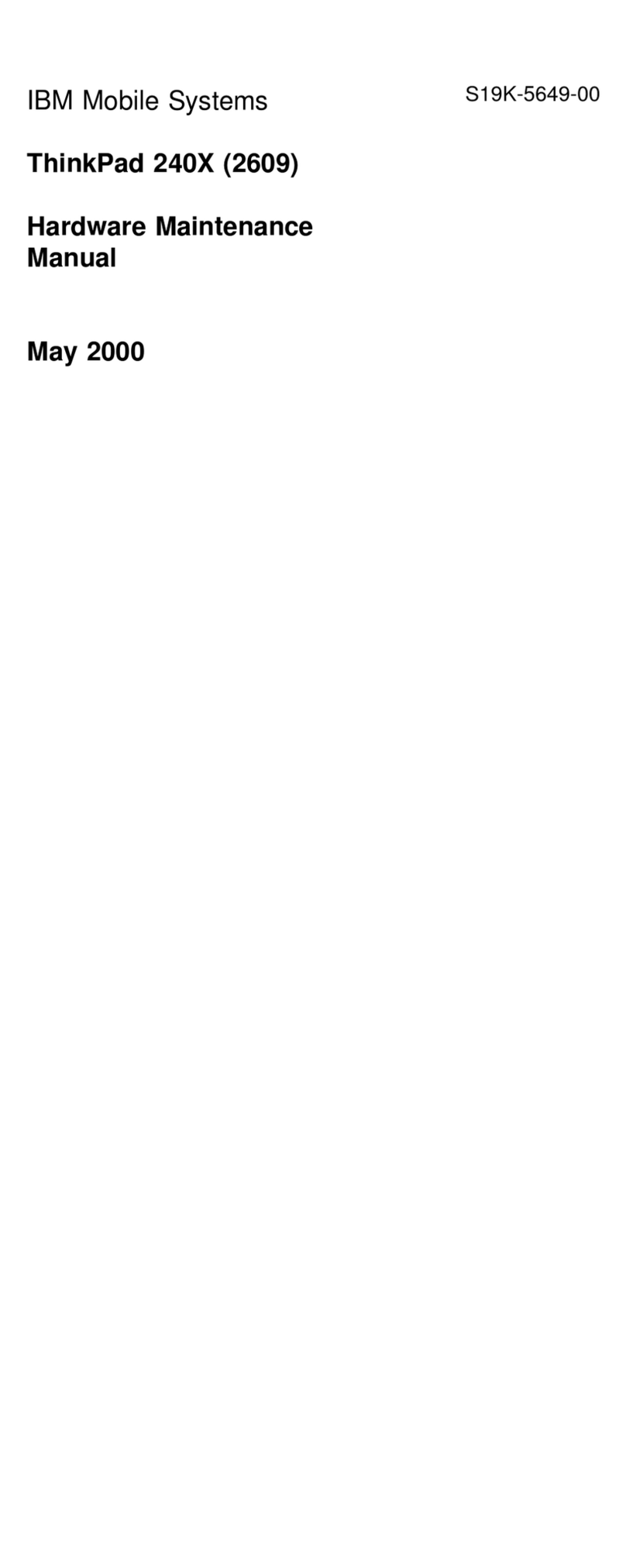
IBM
IBM ThinkPad 240X Owner's manual
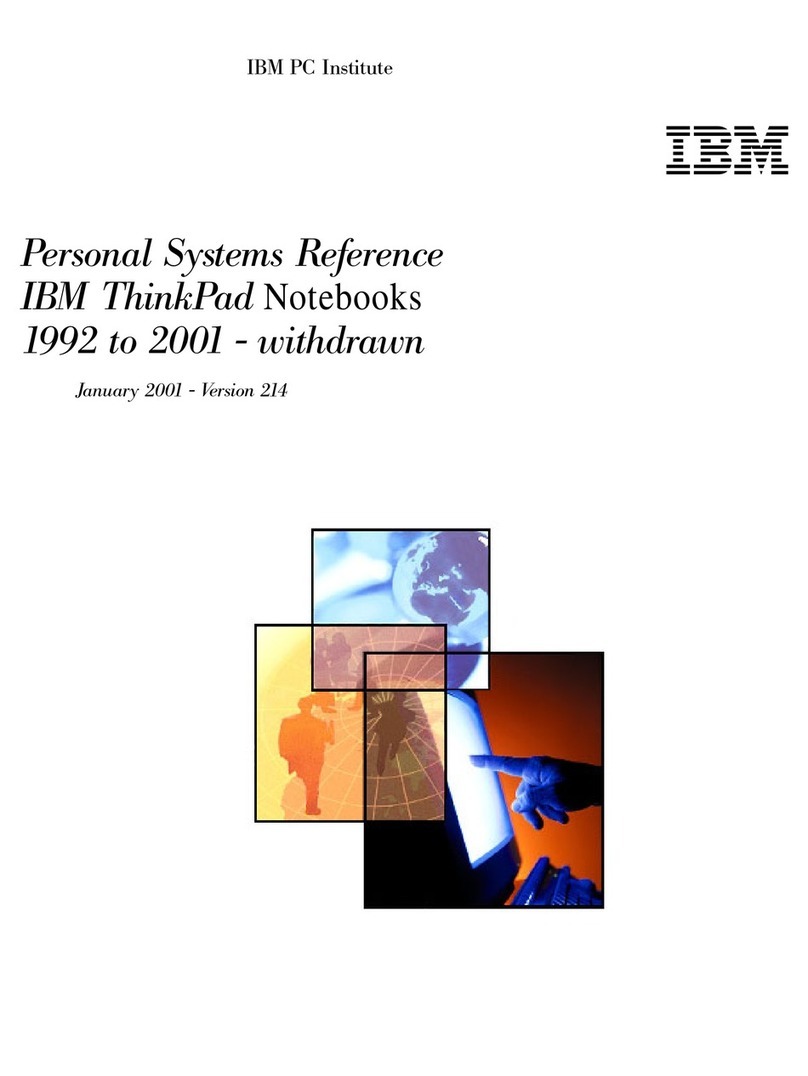
IBM
IBM ThinkPad 510Cs Service manual
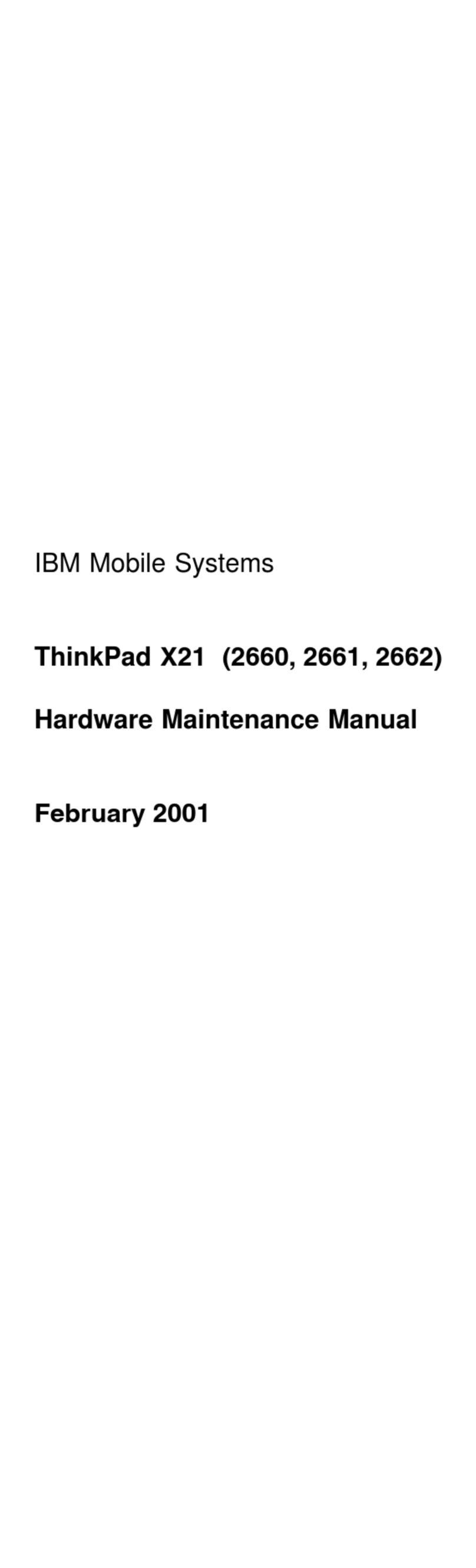
IBM
IBM ThinkPad X21 2660 Owner's manual