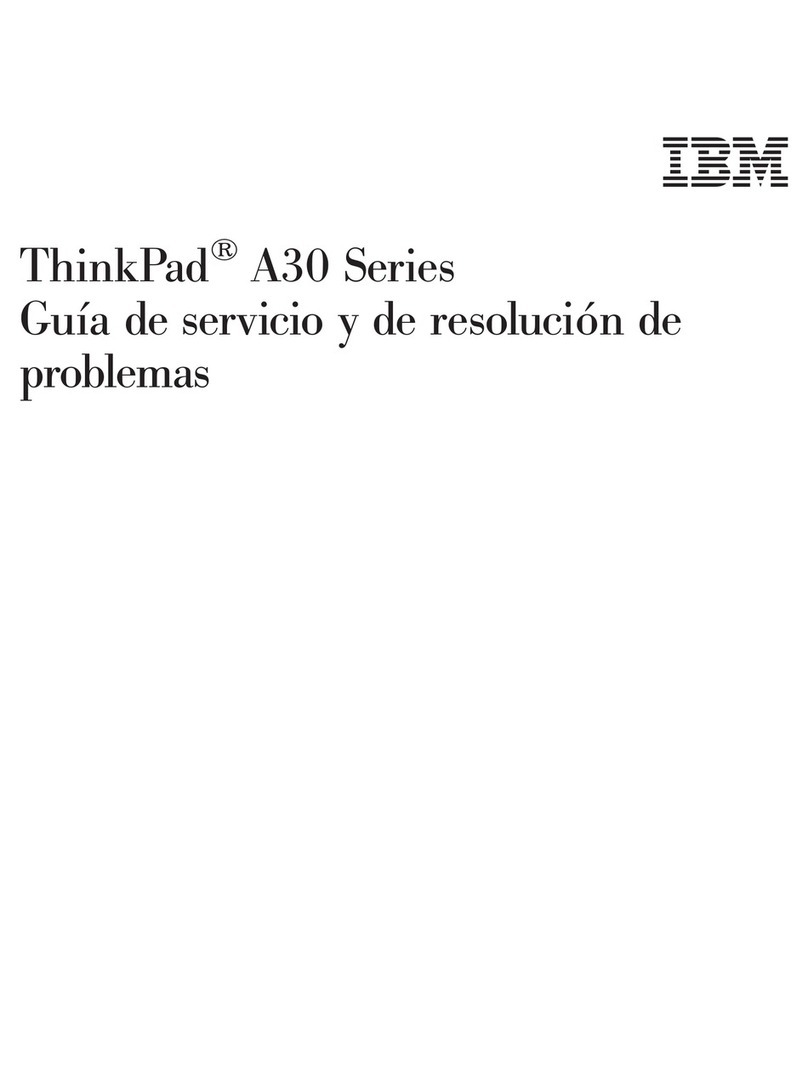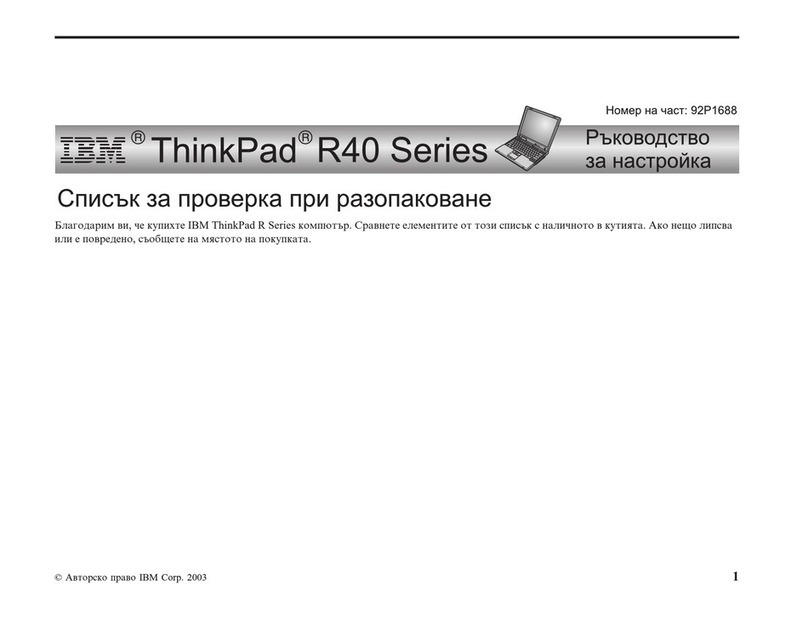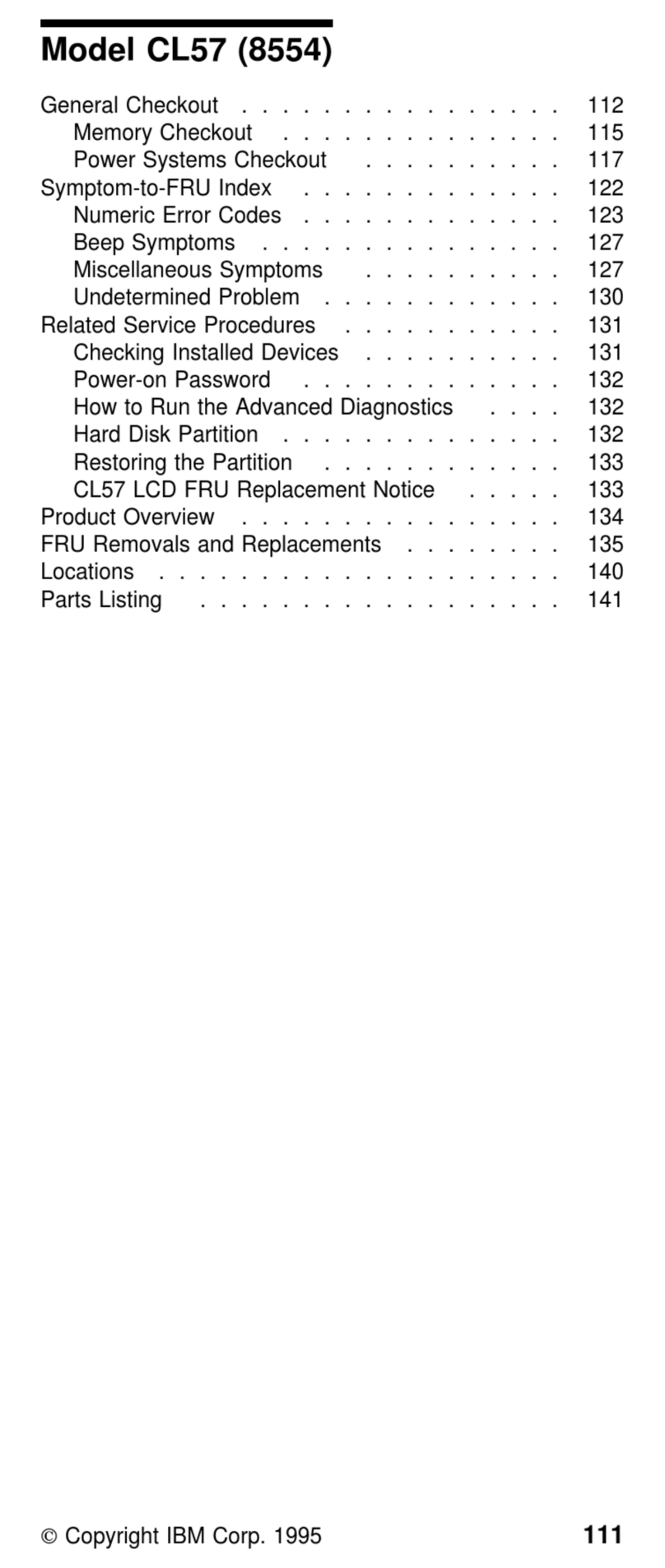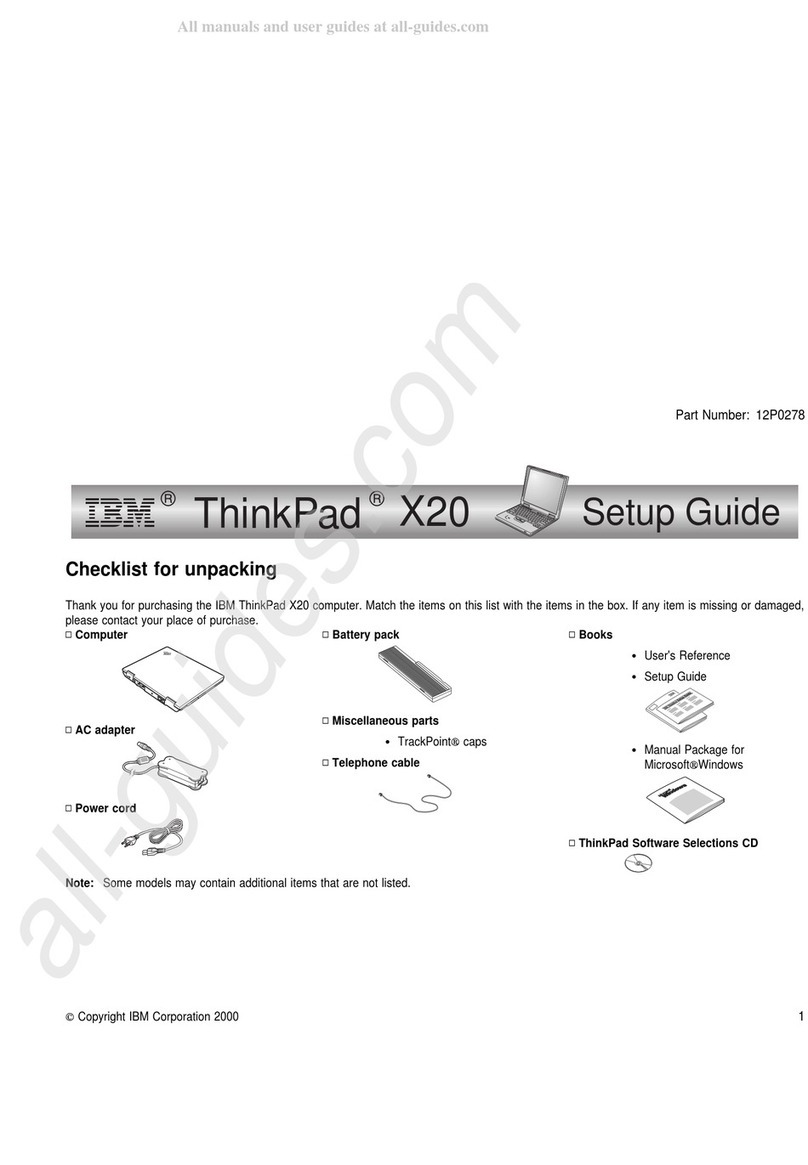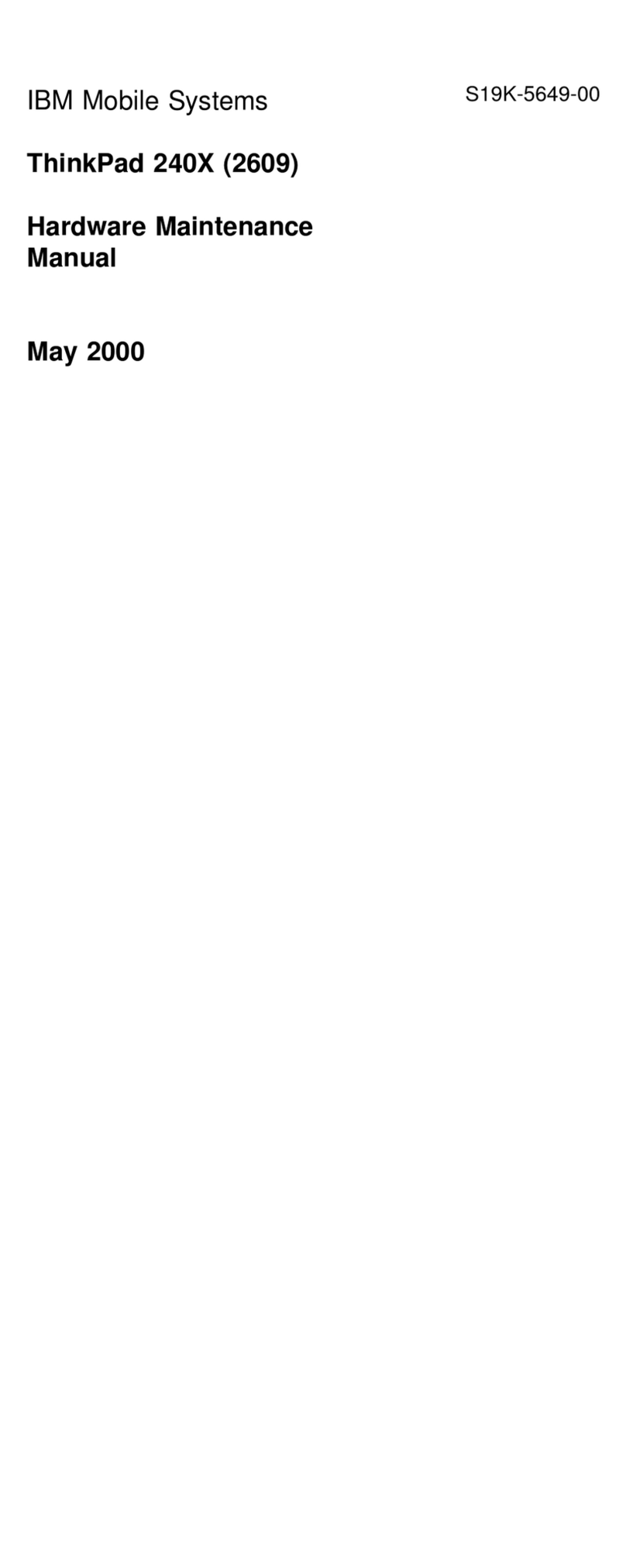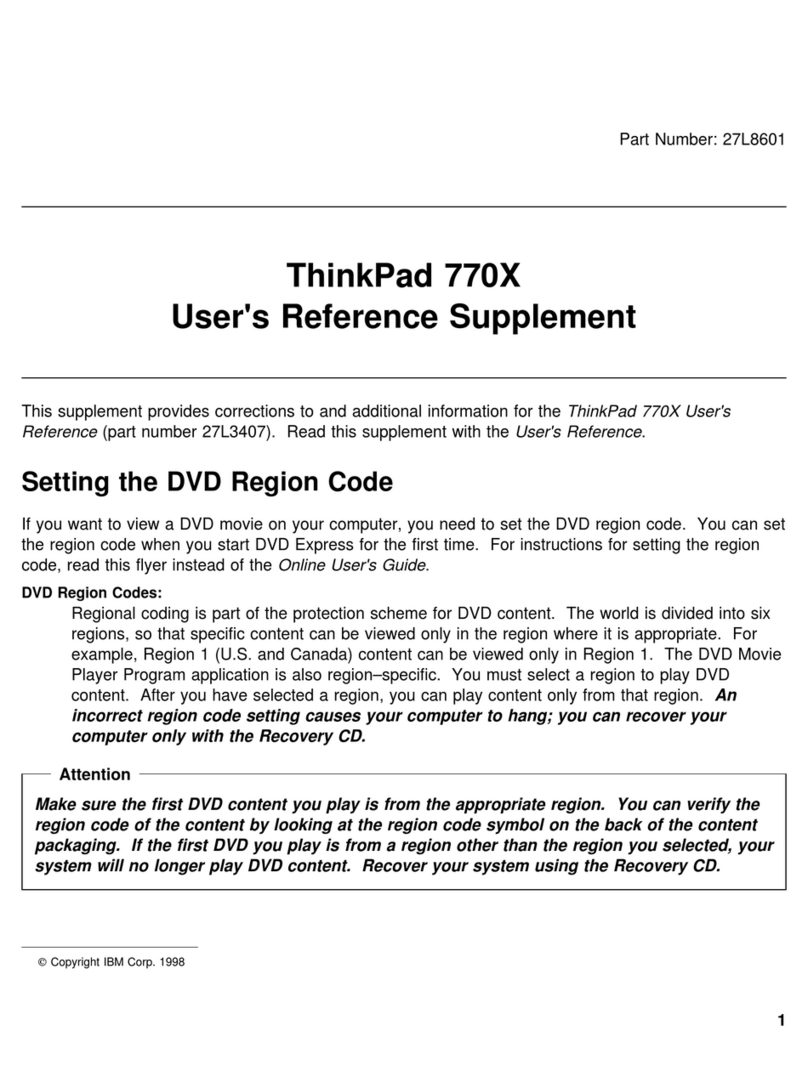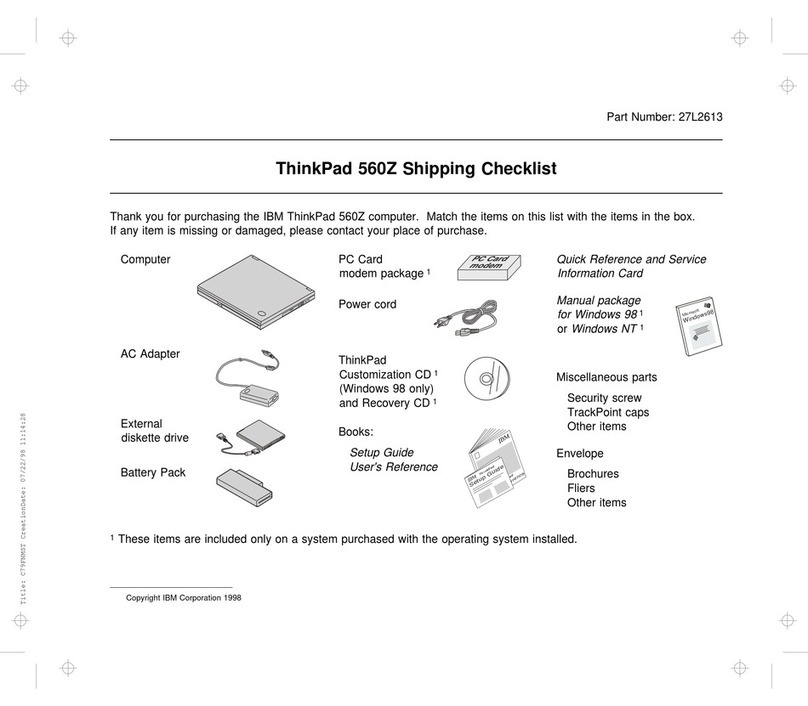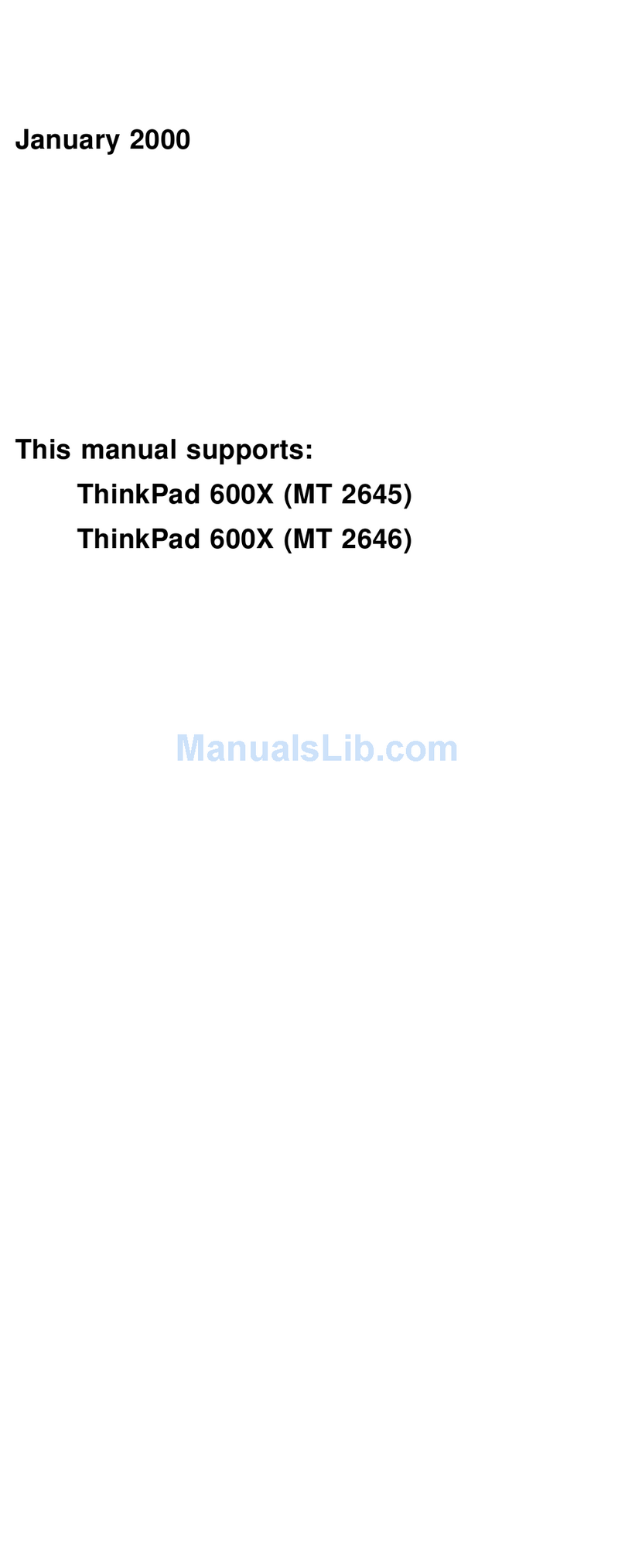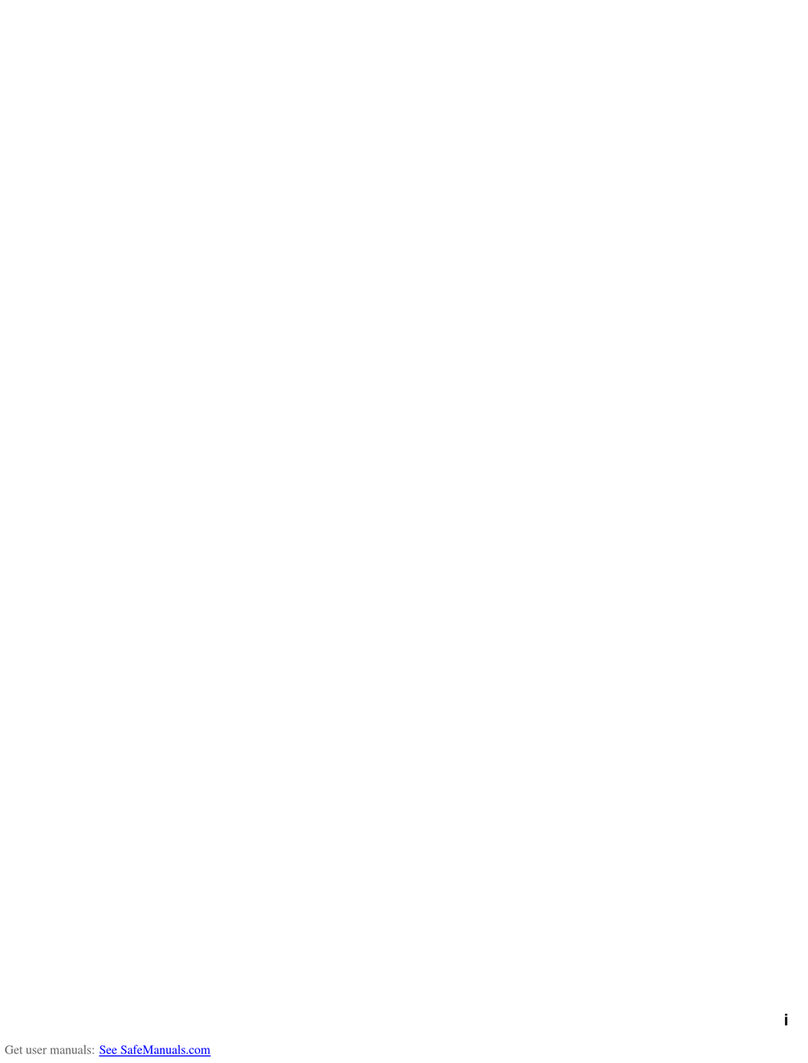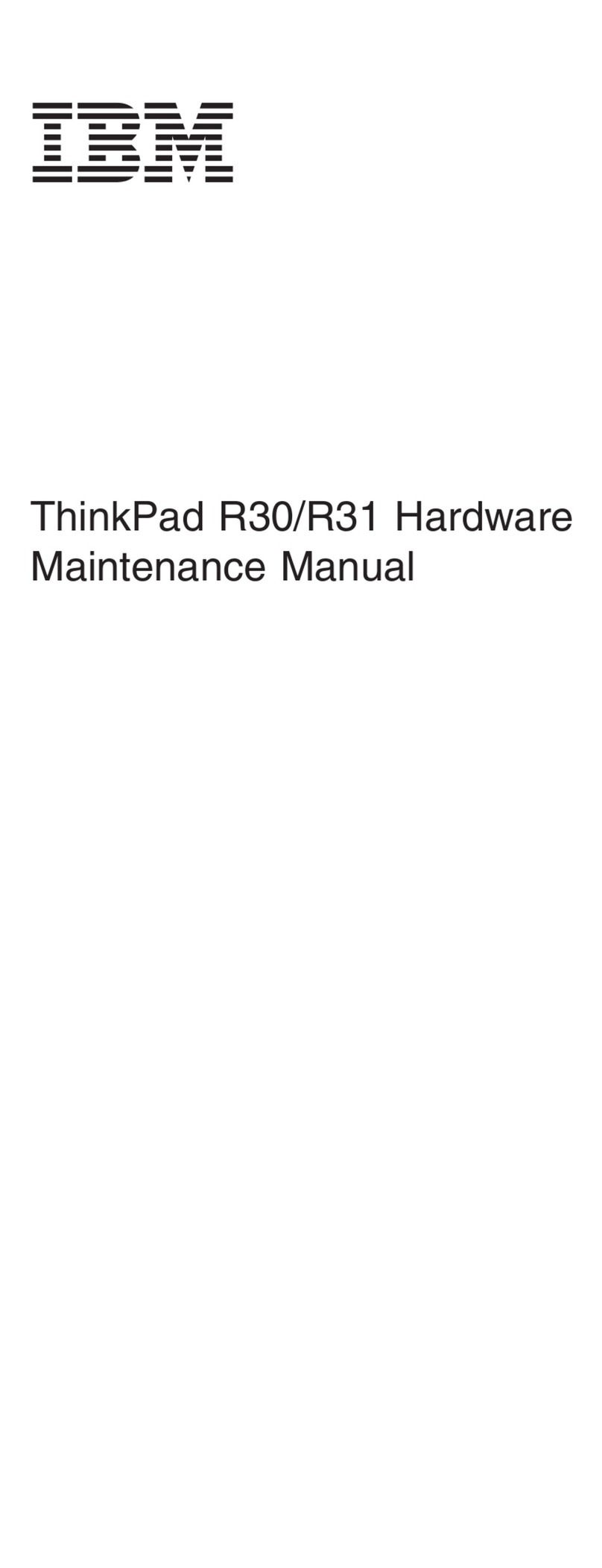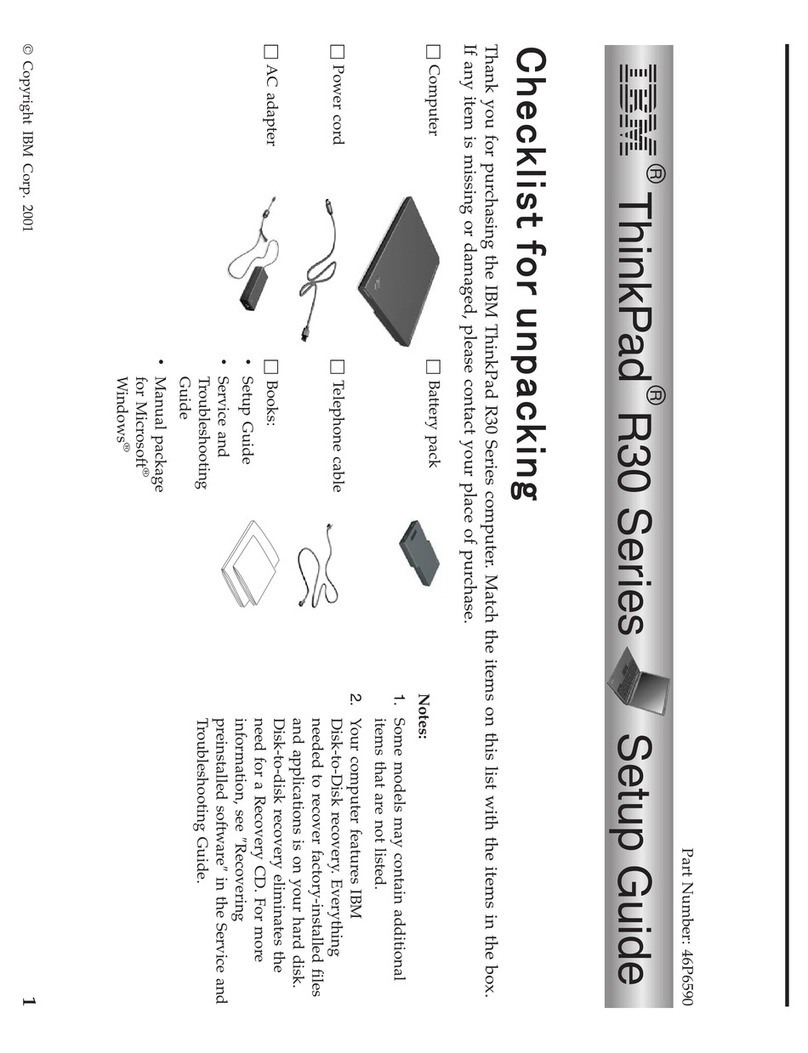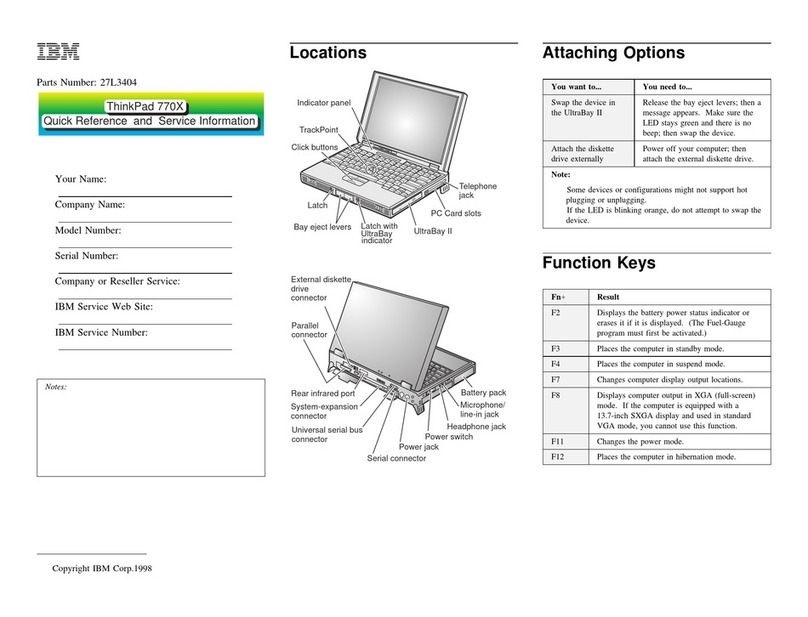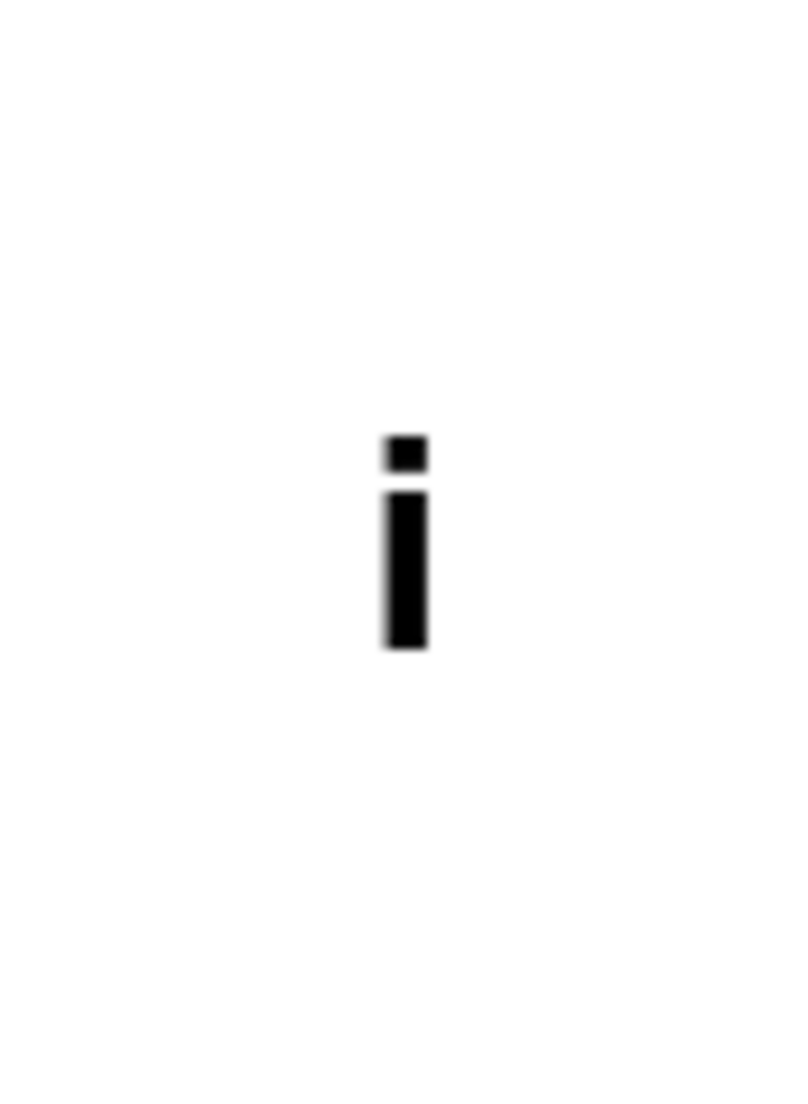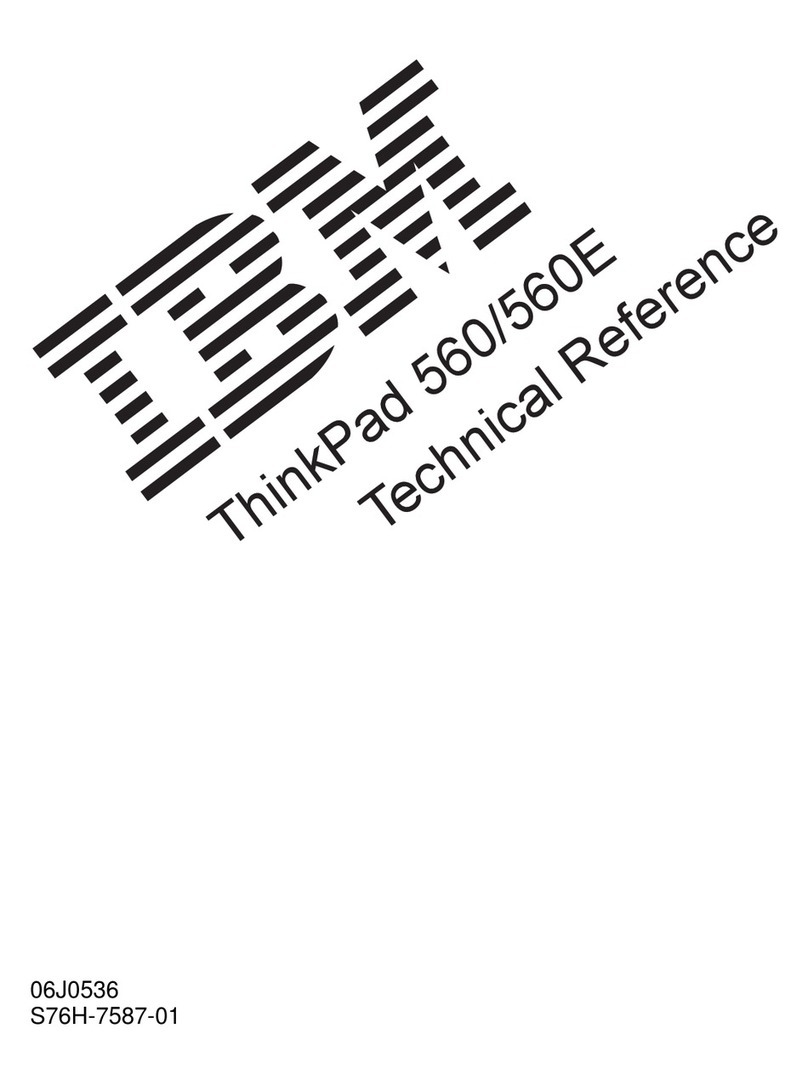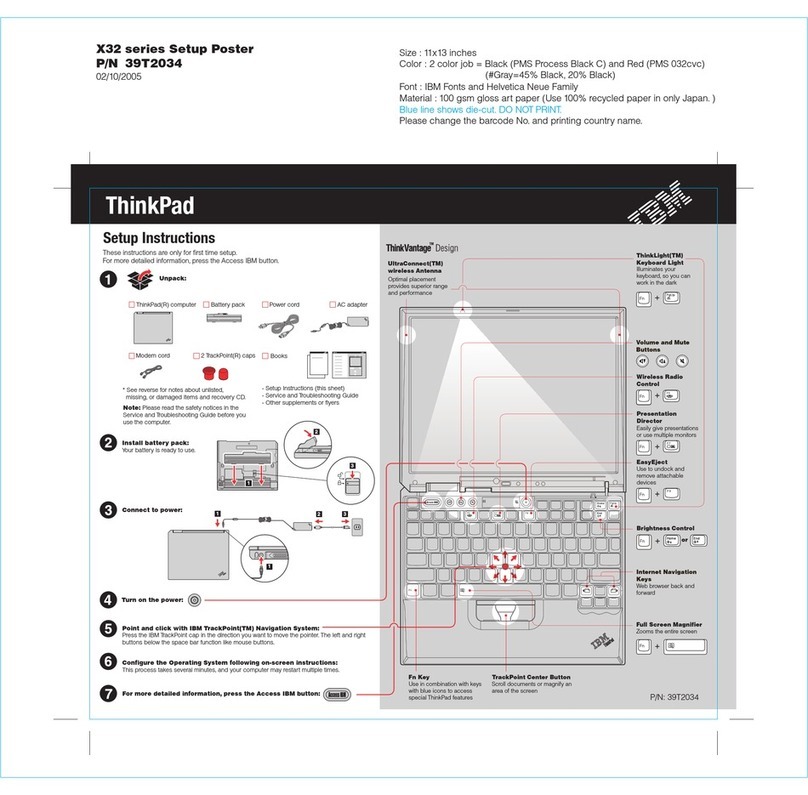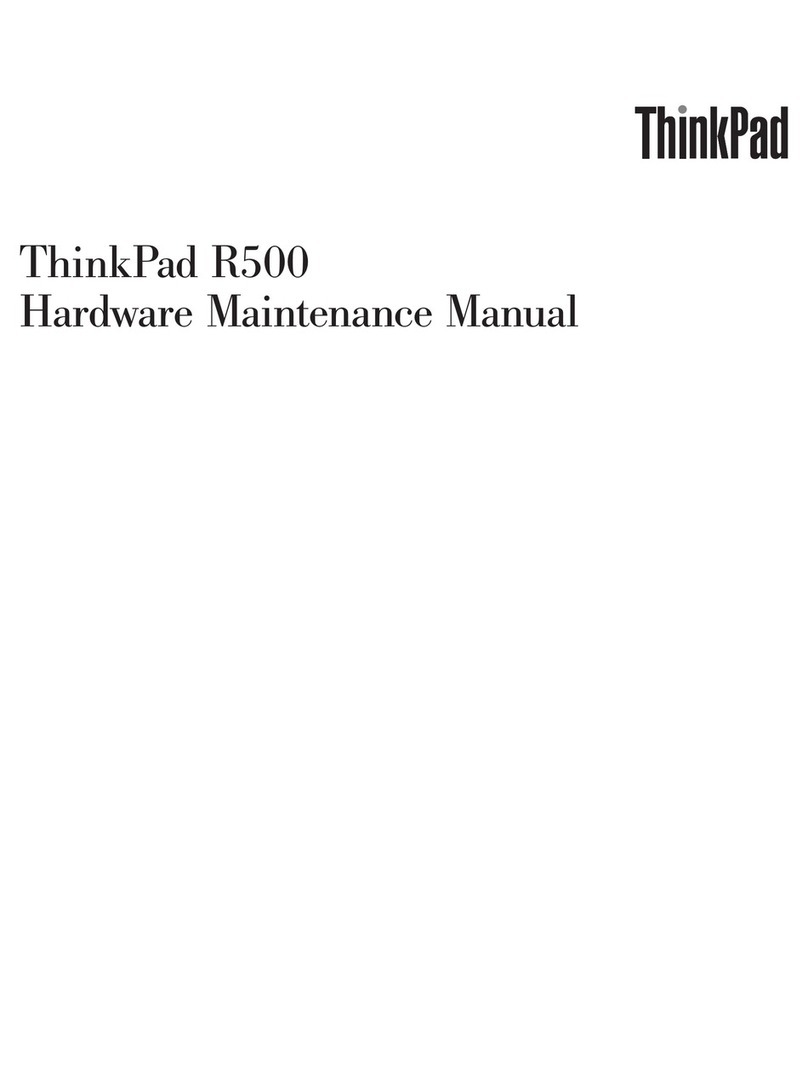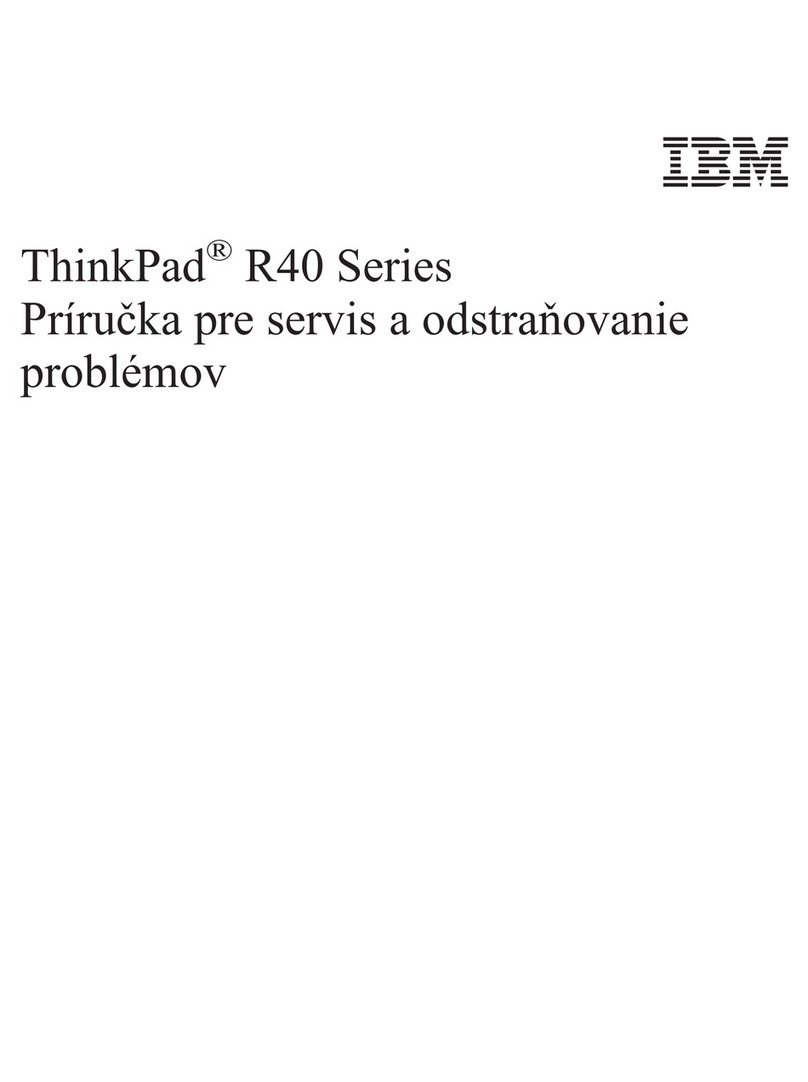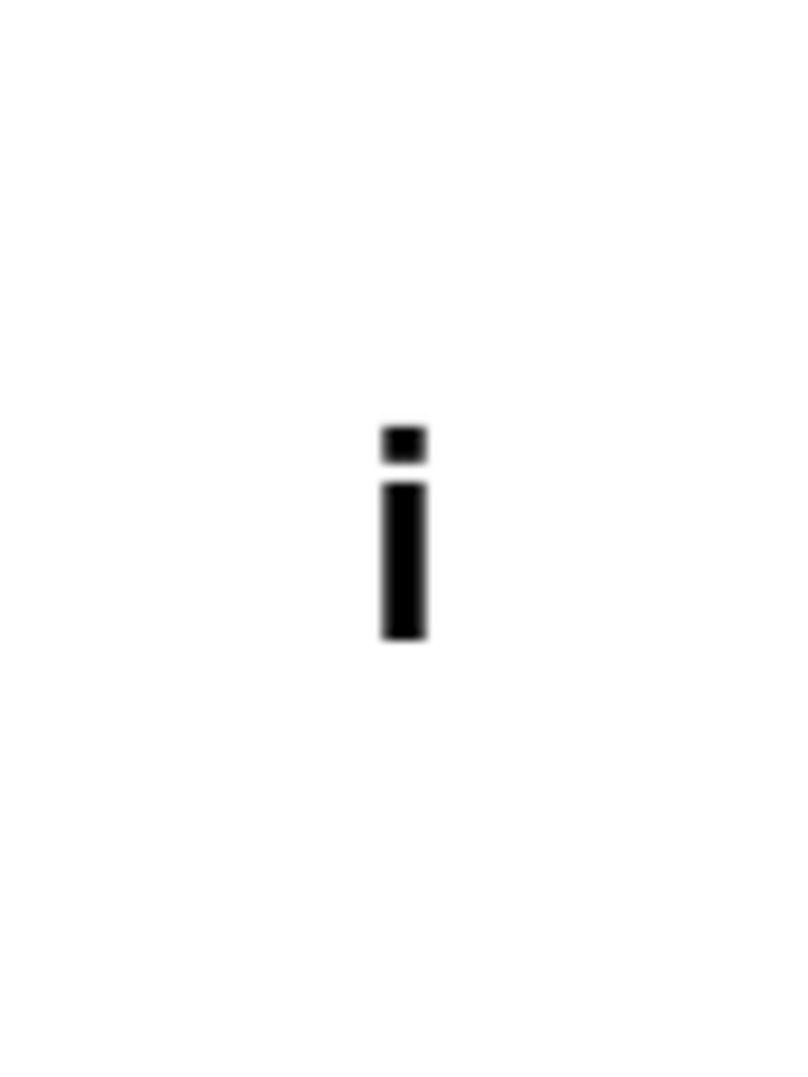Updates and Corrections
Backing Up Your System
This section provides additional information to the
User's Guide
for
backing up your system.
ConfigSafe ConfigSafe is an application program that periodically takes
snapshots
of your system files. If your computer does not operate
properly after you install a new device driver or software, use
ConfigSafe to restore the last working version of your system files.
Although it might not make your new hardware or software work, it
will set your computer up and running again. This application
protects your data.
ThinkPad Web Site or Bulletin Board
IBM supplies all of the latest hardware device drivers and system
BIOS for your computer on the ThinkPad Web site:
http://www.ibm.com/thinkpad
See the following site for technical support information:
http://www.ibm.com/support
You can also use the IBM bulletin board service.
For more information about electronic service and support
“Chapter 6. Getting Service” in the
User's Guide
.
International Warranty Service Information
This IBM product is eligible for International Warranty Service (IWS)
wherever your machine type is sold by IBM. Your computer must be
registered to receive international service, however. To register, call
one of the following IWS:
Southeast Asia, Australia, New Zealand, and Hong
Kong:
61-2-9354-4171
Canada, Latin America, and the U.S.: 1-800-497-7426
Europe, Middle East, and Africa: 44-1475-893638
Japan, Korea, China (except Hong Kong), and Taiwan: 81-462-73-7598
Chapter 1. Updates and Corrections 3
Title: C79FZMST CreationDate: 06/15/98 22:38:45