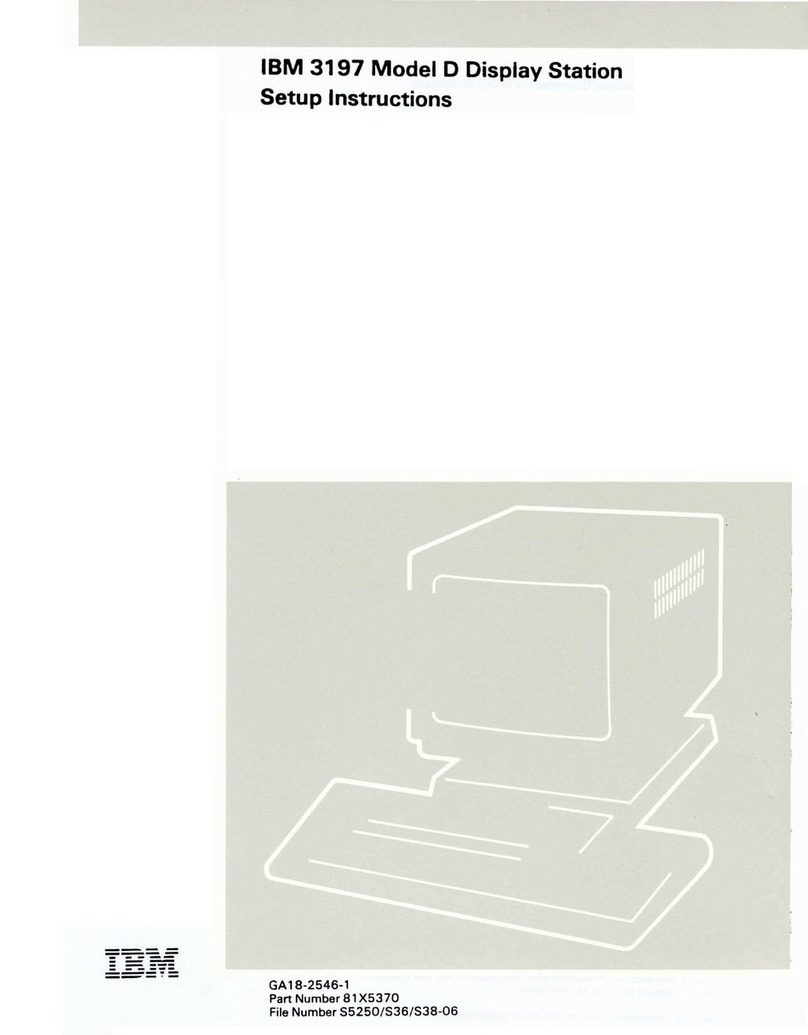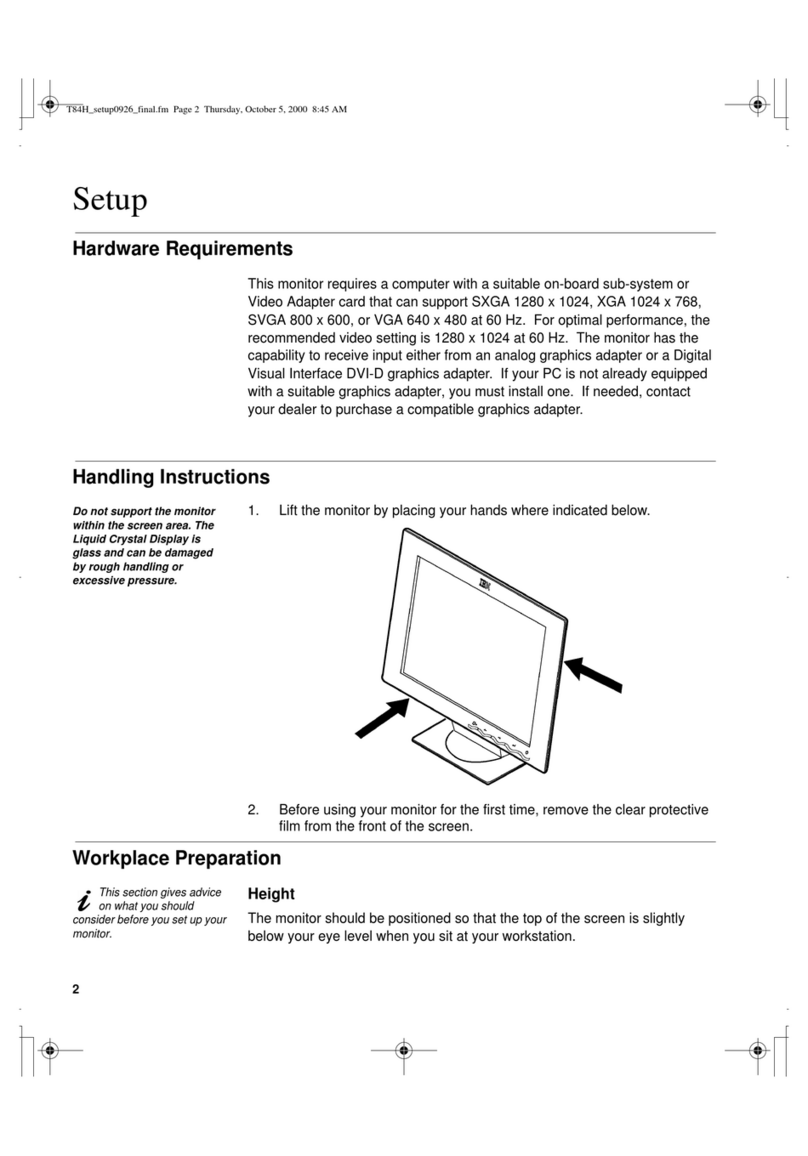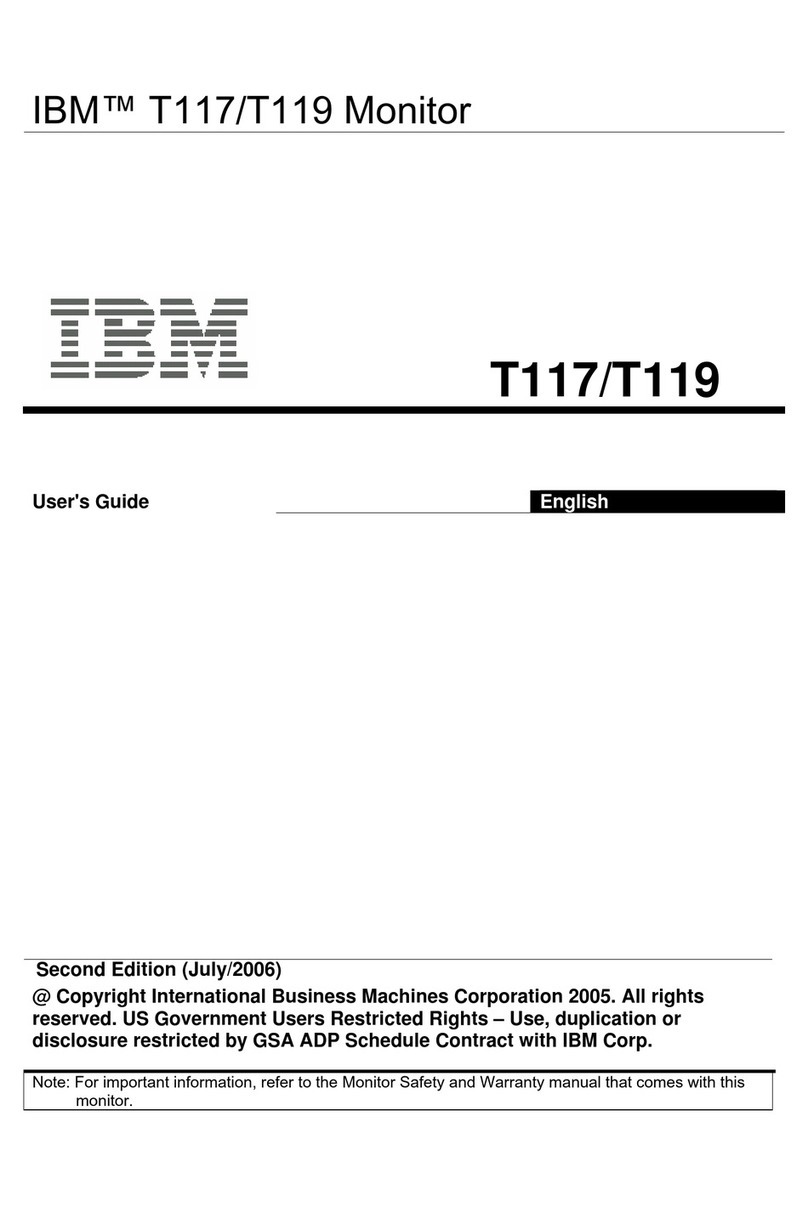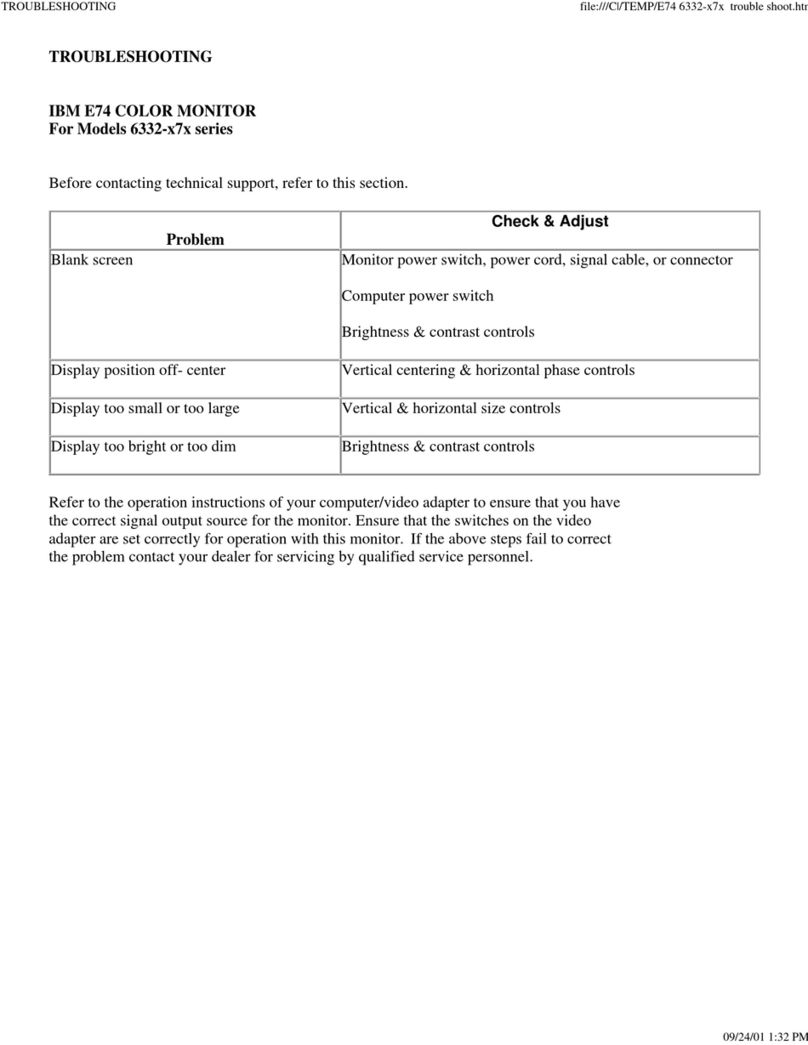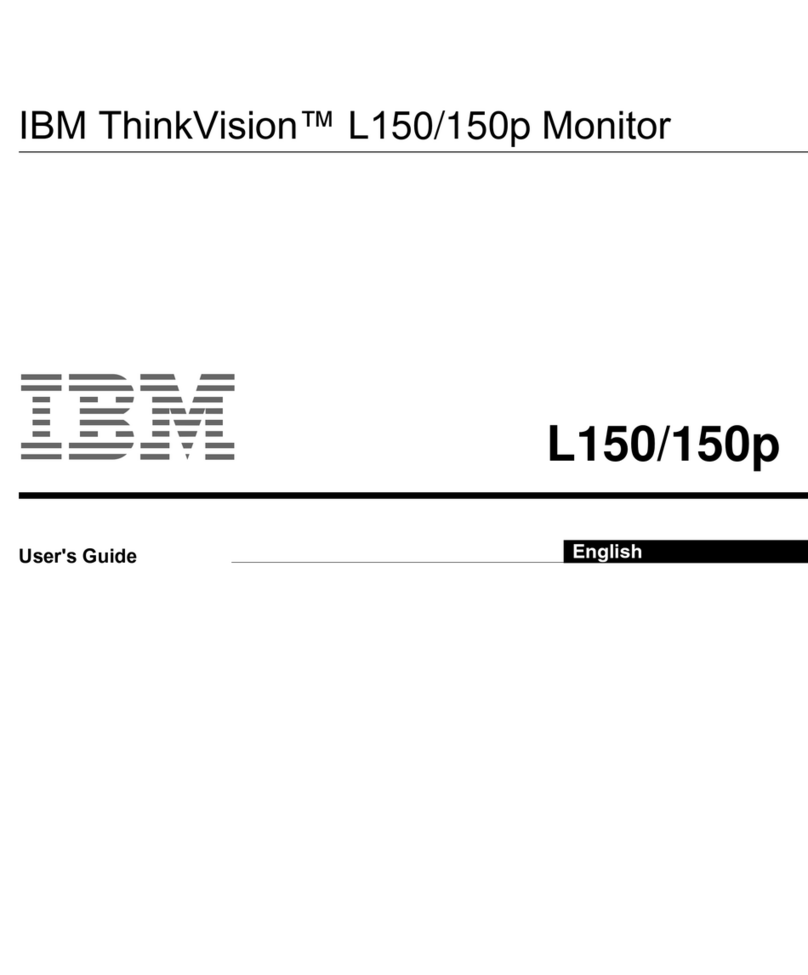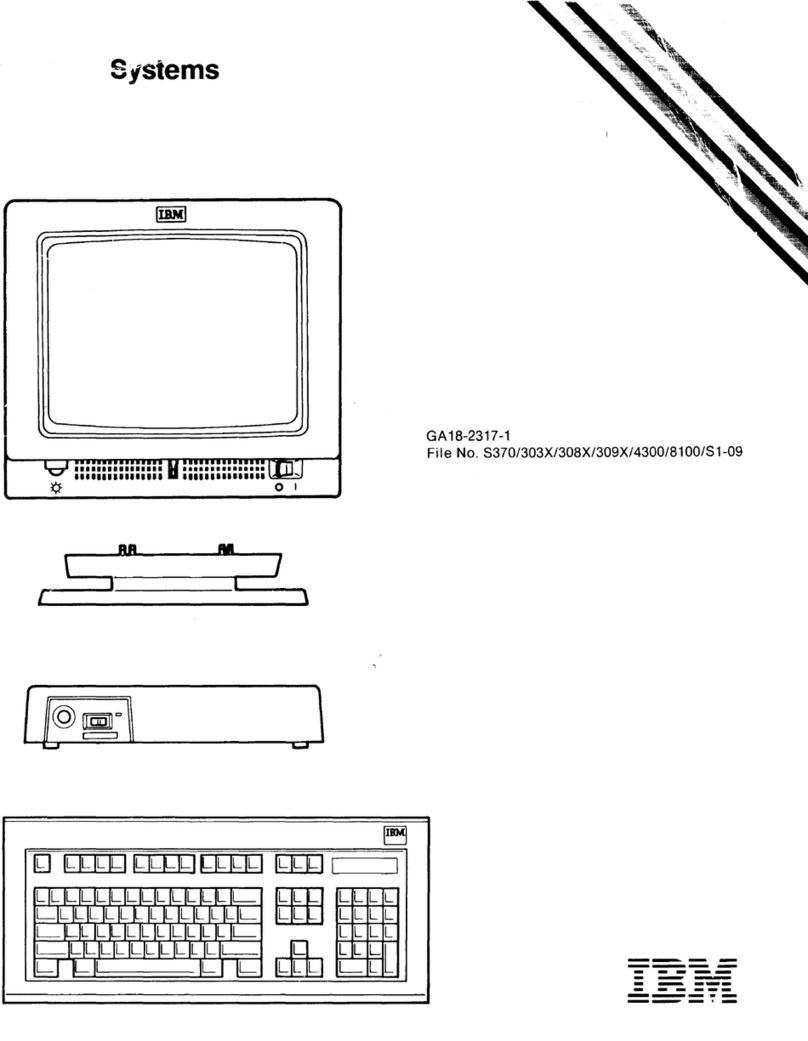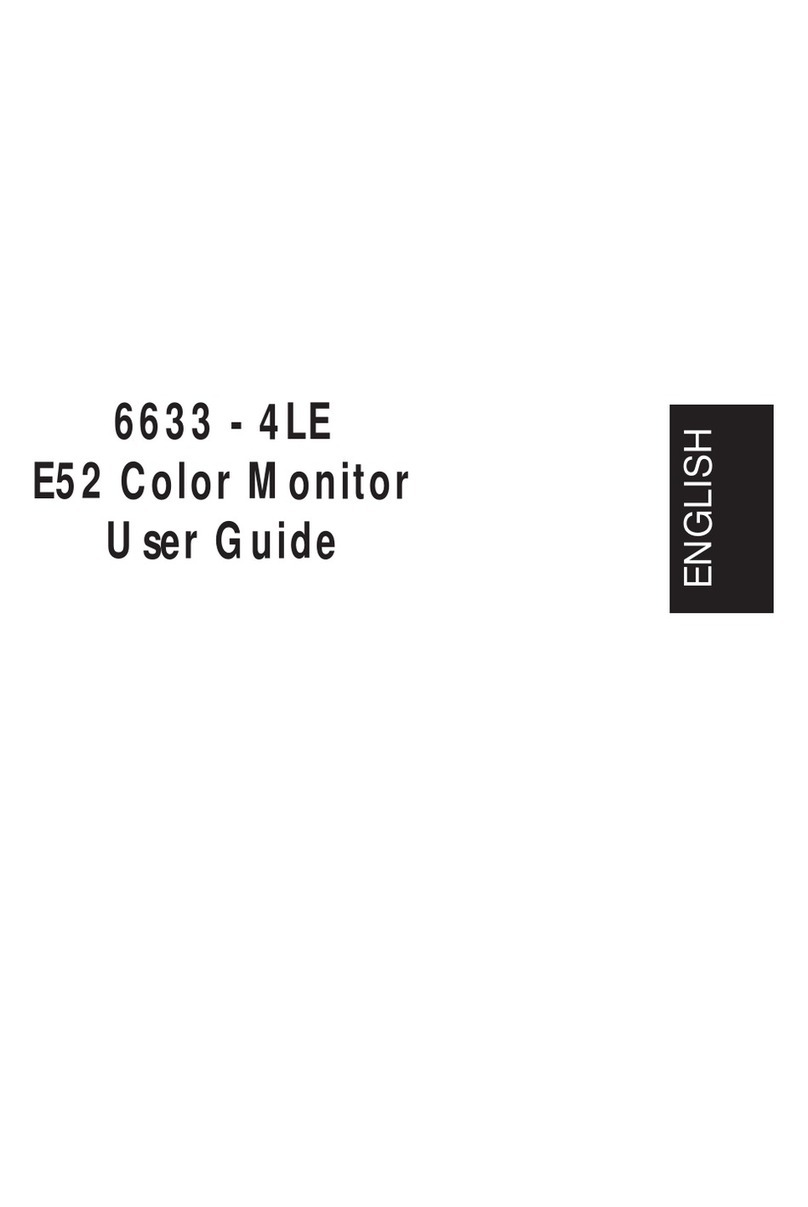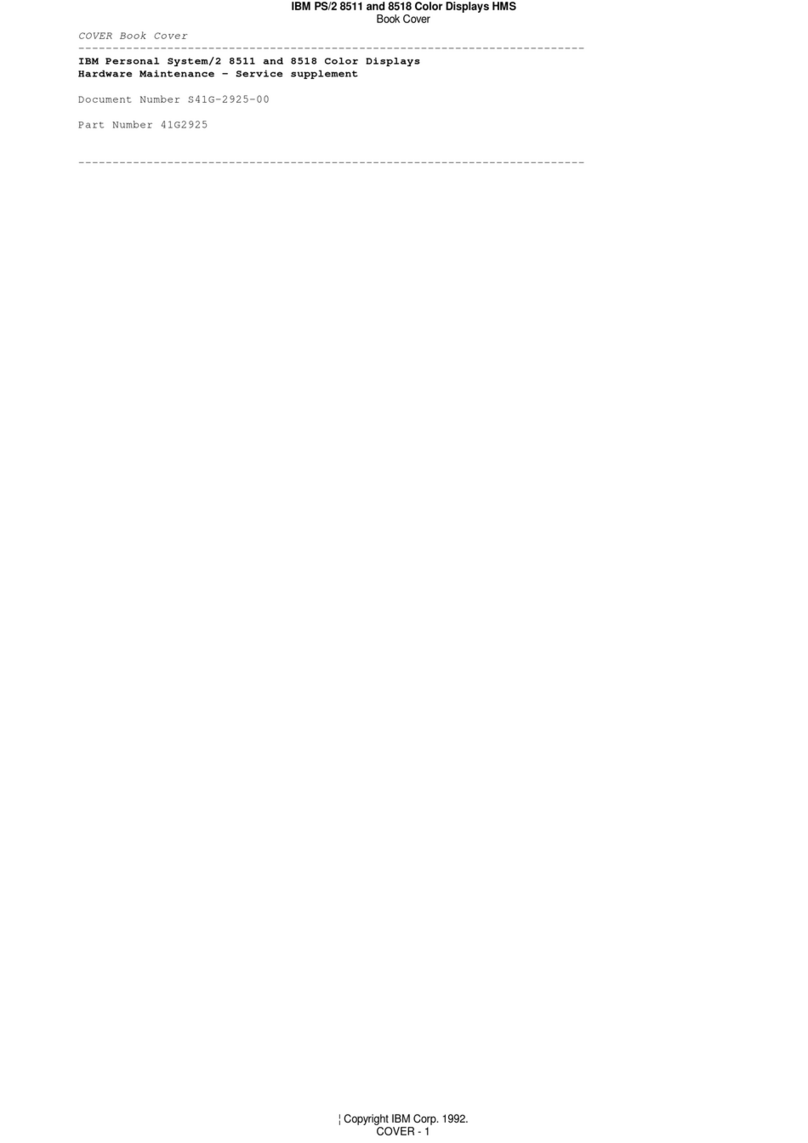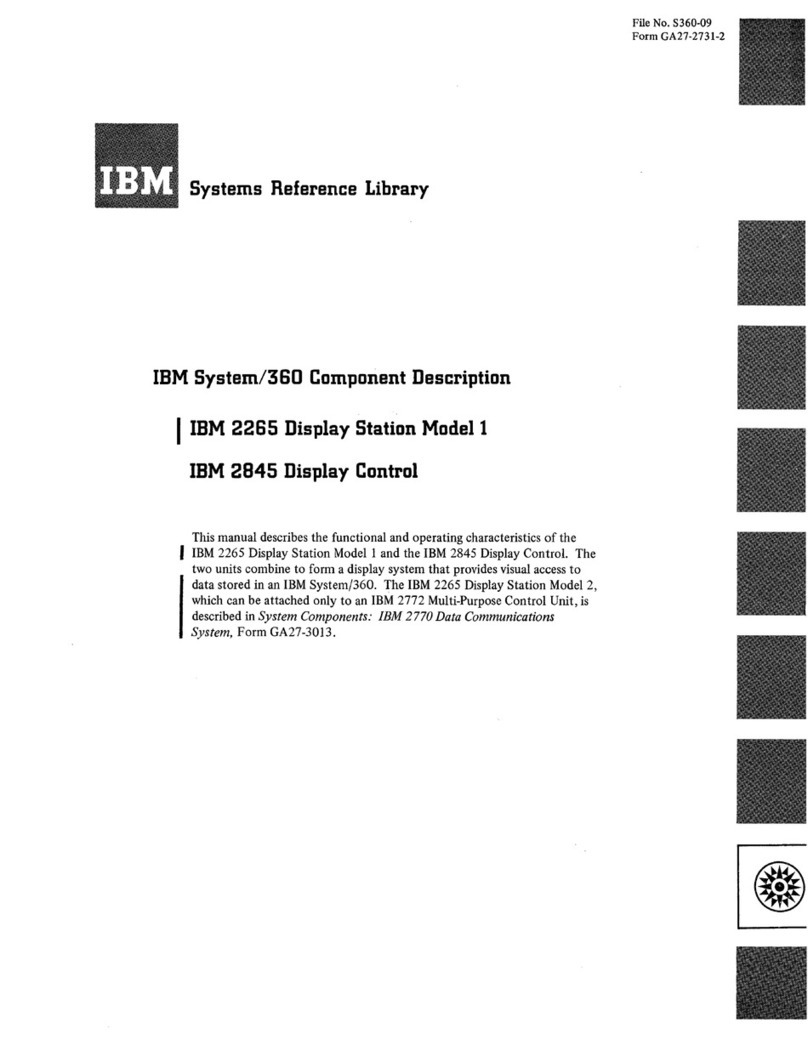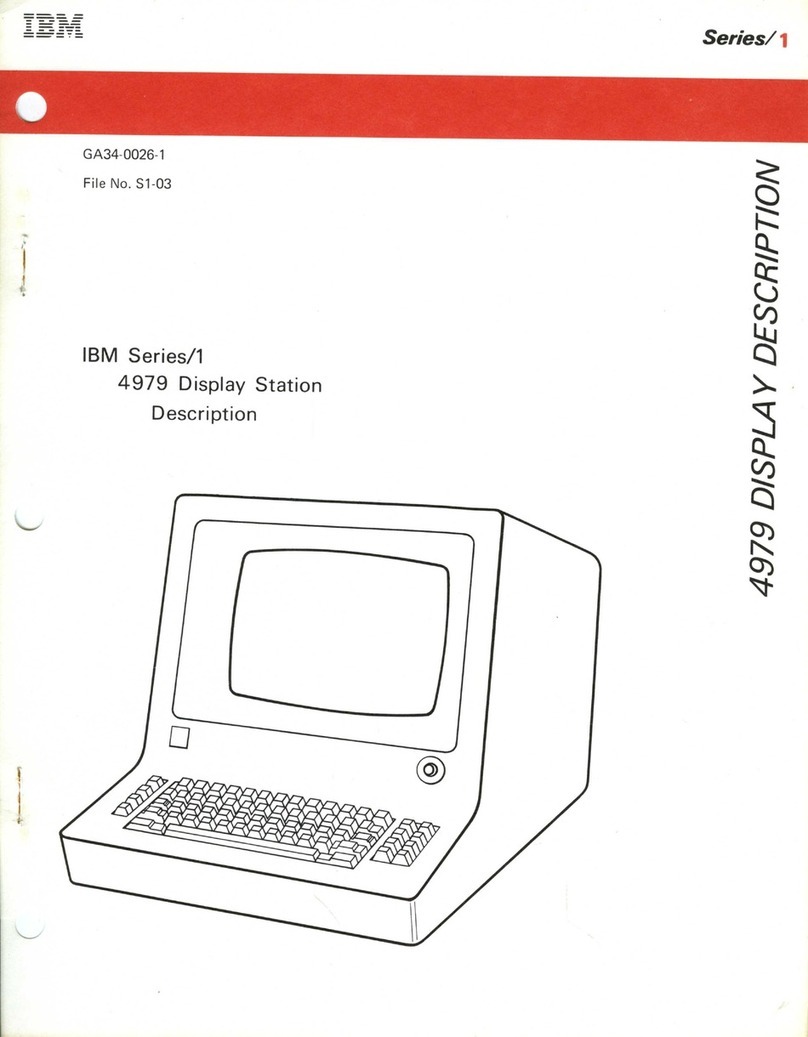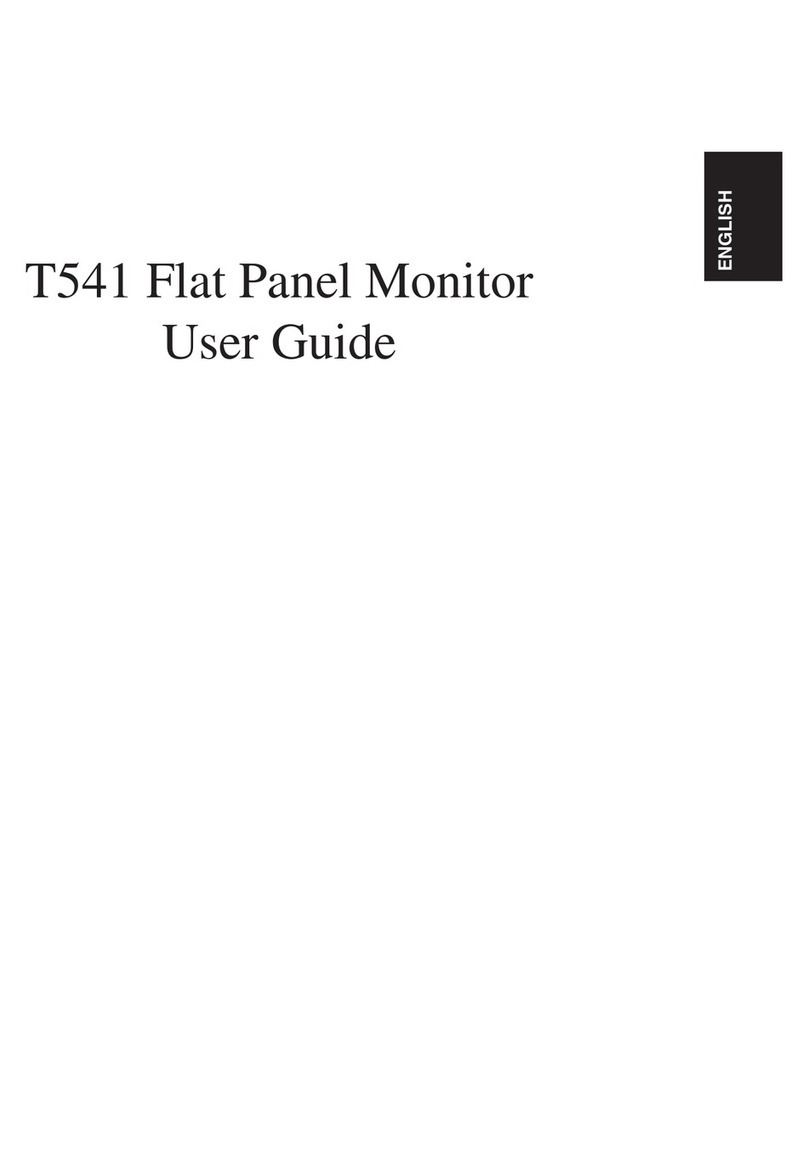This operator's guide provides three types
of
information
about the IBM 5291 Models 1 and 2 Display Stations:
1.
How
to
operate the display stations
2. Reference information
about
the display stations
3.
What
to
do when things appear wrong
This guide is
for
the IBM 5291 Models 1 and 2 operator
and supervisory personnel.
It
can be used
as
a learning
tool
as
well
as
a source
of
reference information. The
operator does not need
to
know any programming but
should be familiar
with
typing.
Note:
The term host system refers
to
the controlling or
highest level system in a configuration; some system
publications might use the term system unit.
The term remote work station control/er refers
to
a
controlling device at a remote location, such
as
a 5294
or
a 5251 Model 2 or 12 that coordinates
work
station
operation with system operation.
The term display station refers
to
the IBM 5291 Models
1 and
2.
Chapter 1 contains information that the operator needs
to
operate the display stations.
Chapter 2 contains reference information about the
keyboard.
Chapter 3 explains the error codes and the recovery
procedures.
Chapter 4 contains the problem determination
procedures.
Chapter 5 contains the matrix printer verification test
(5256 Printer).
A glossary is included at the back
of
this manual.
Note:
This manual follows the convention that
he
means
he
or
she.
Preface
Related Publications
• IBM
5250
Information Display System Introduction,
GA21-9246, describes the work stations that make
up the 5250 and their available functions and
features.
• IBM
5250
Information Display System Planning
and
Site Preparation Guide, GA21-9337, provides
environment, electrical, communications, space,
furniture, and cable specifications
to
assist
in
planning
for
the setup
of
the IBM 5250 Information
Display System. This manual also provides
information
to
help the system programmer configure
the system and prepare instructions
for
setup
personnel at remote sites.
• IBM 5291 Display Station Setup Procedures,
GA21-9408, provides
step-by-step
instructions
for
the setup and checkout
of
the IBM
5291
Display
Station. This manual is used after the display station
has been unpacked and placed
in
position.
• IBM 5291 Model 2 Display Station Setup Procedure,
GA21-9802, provides
step-by-step
instructions
for
the setup and checkout
of
the IBM
5291
Model 2
Display Station. This manual is used after the display
station has been unpacked and placed in position.
• IBM 5251 Display Station Models 2
and
12
Operator's
Guide, GA21-9323, describes the procedures required
to
operate the
5251
Models 2 and 12 and
to
correct
situations when the
5251
does not operate
as
expected.
• IBM
5250
Information Display System Functions
Reference Manual, SA21-9247, describes the
programming requirements for communicating with
the 5250 Information Display System. This manual
also describes how
to
determine problem-causing
areas within the remote link
to
that system.
iii