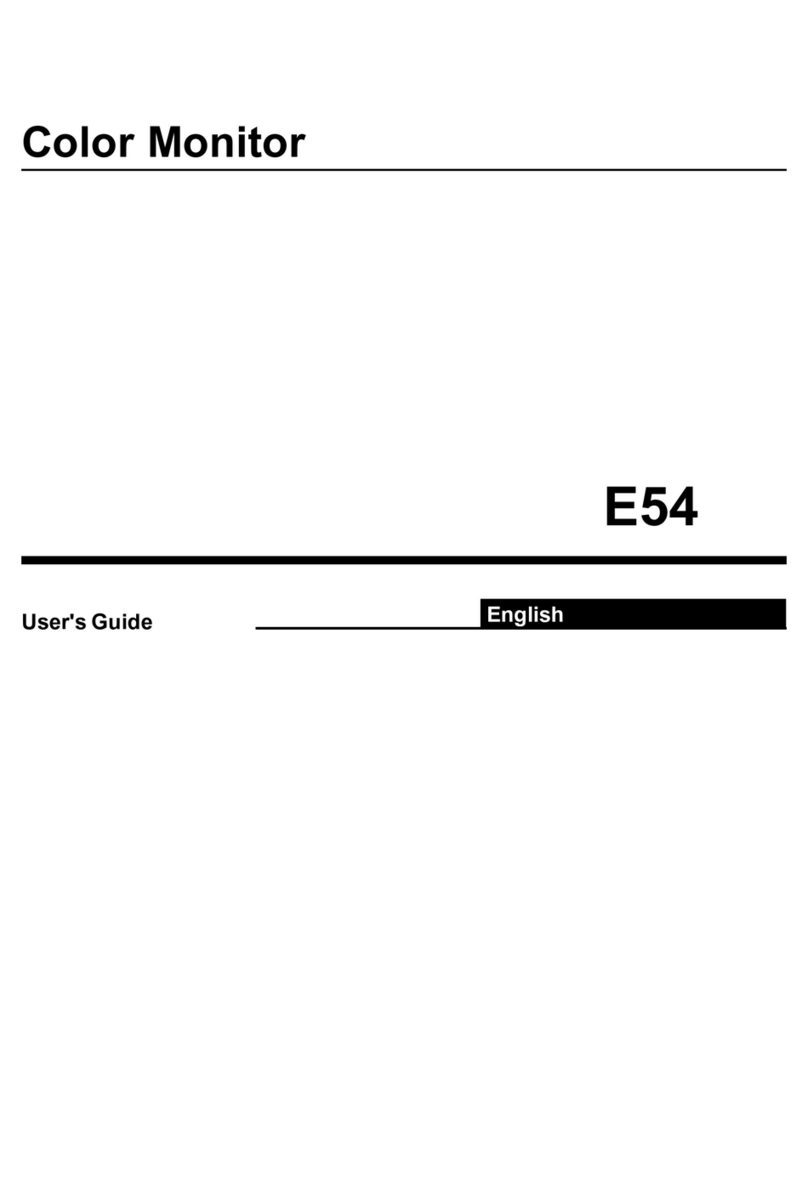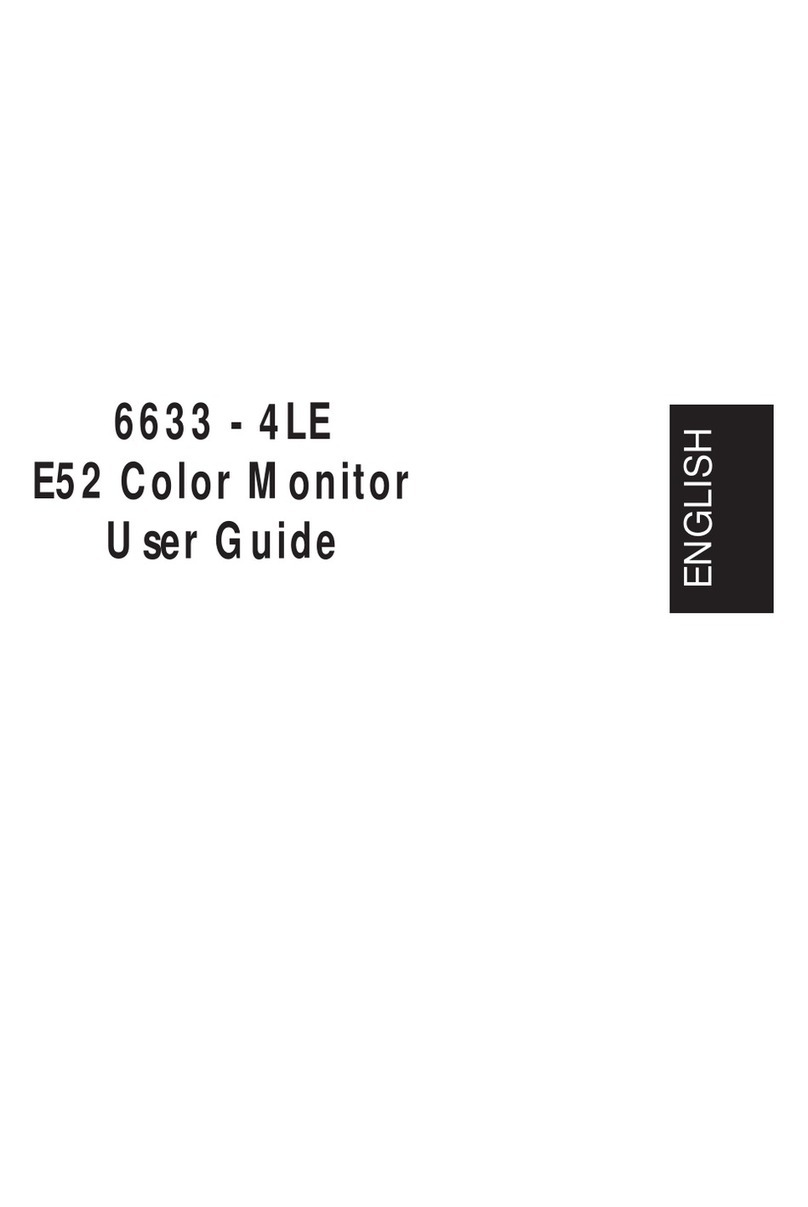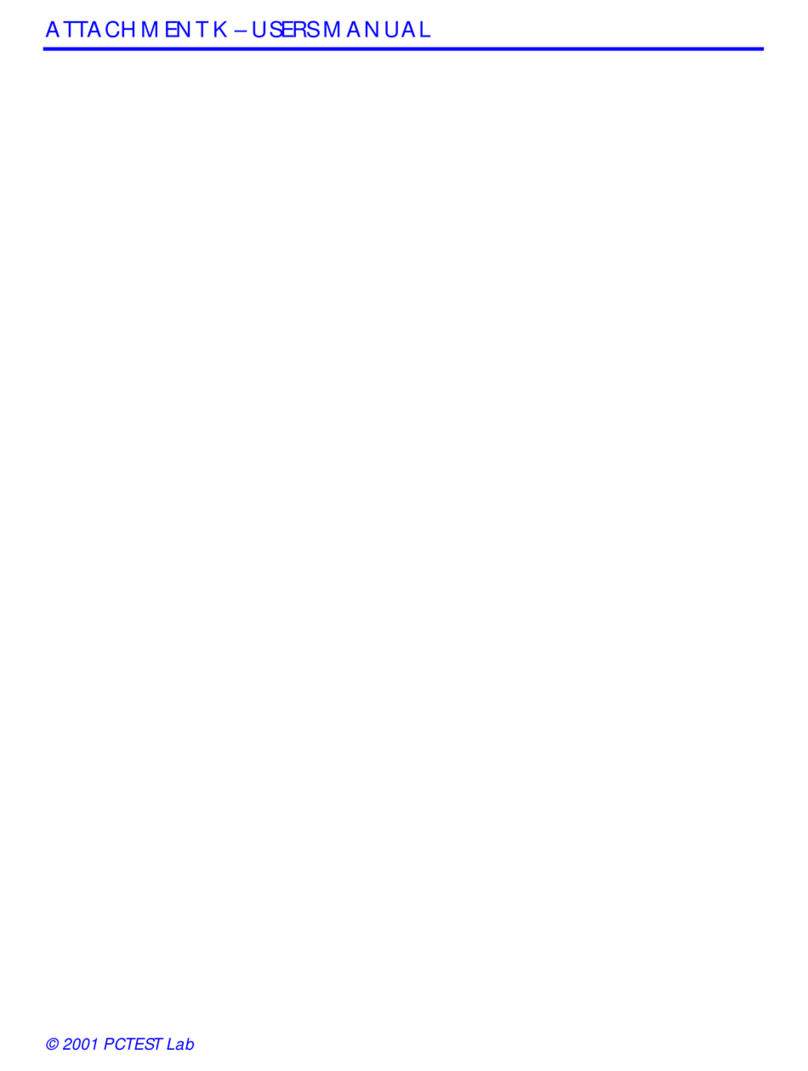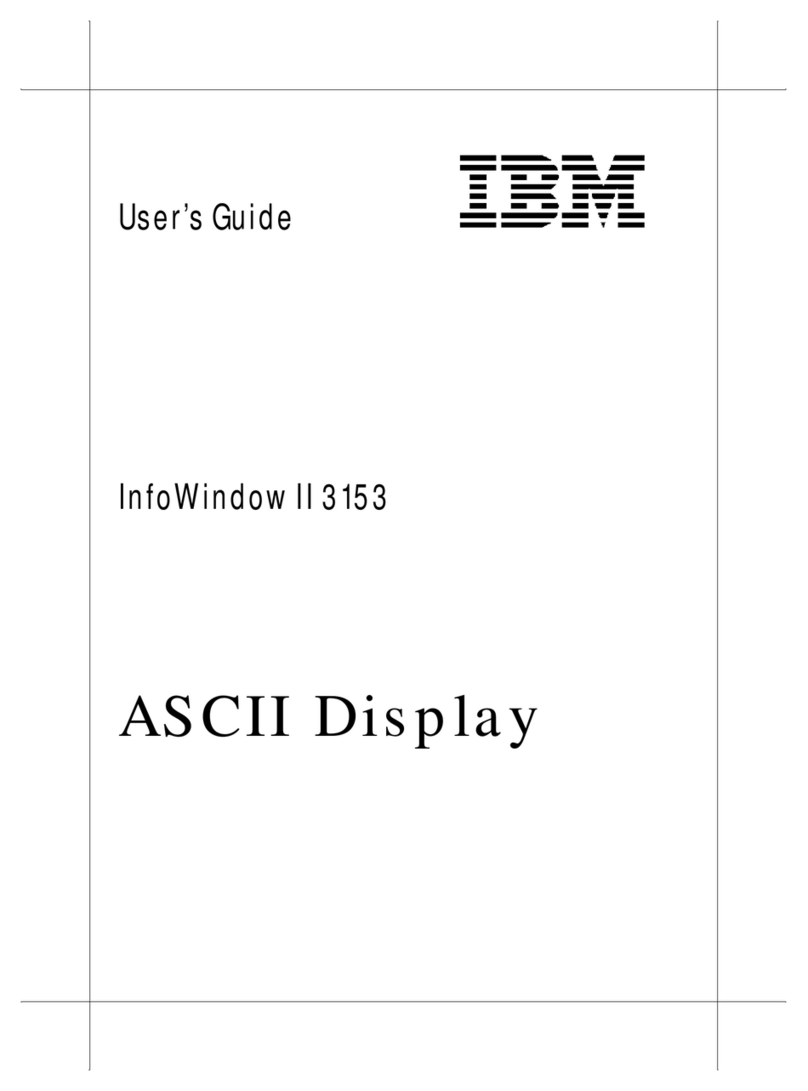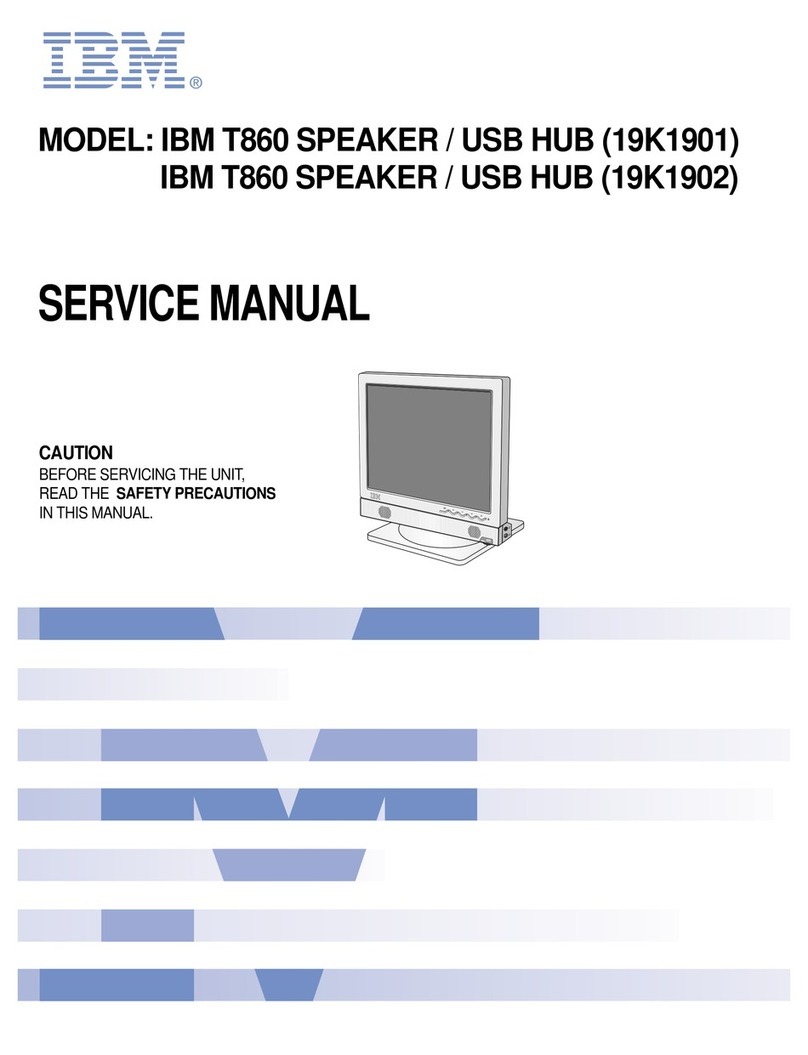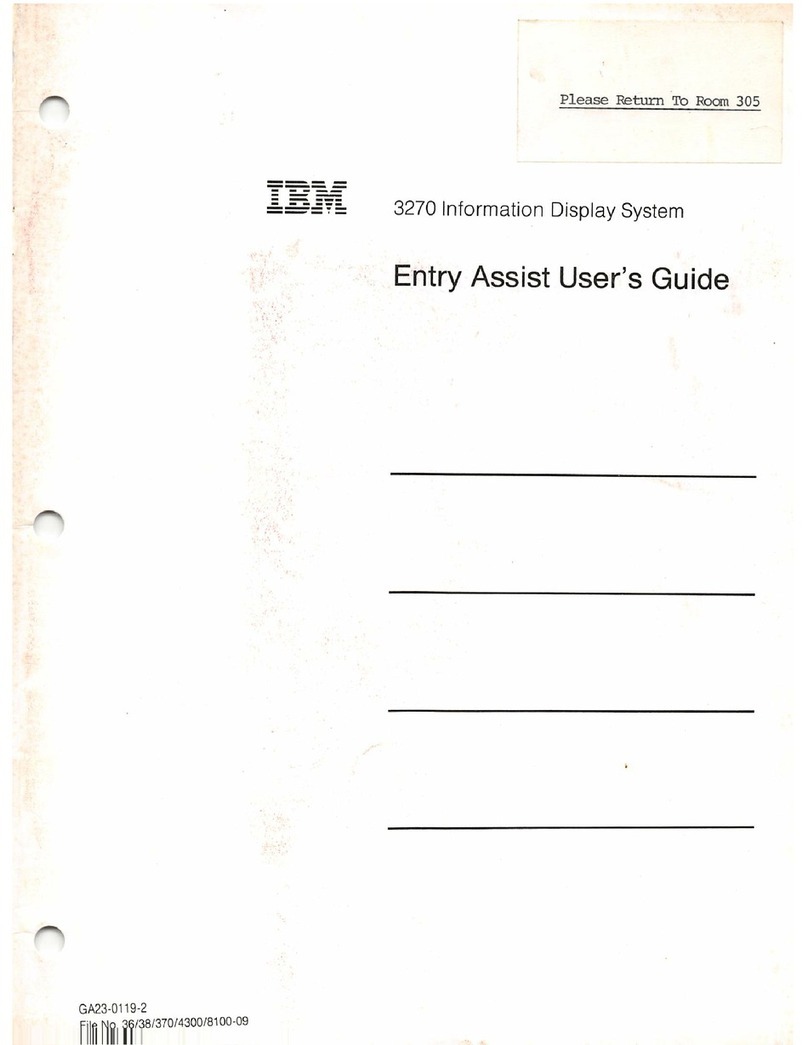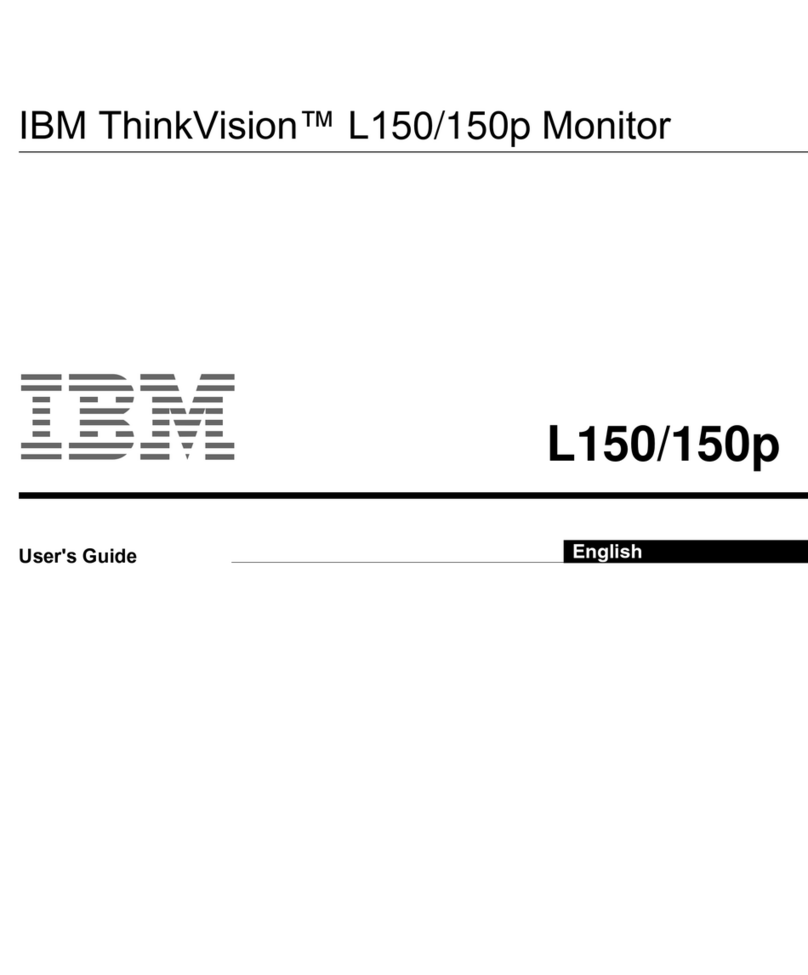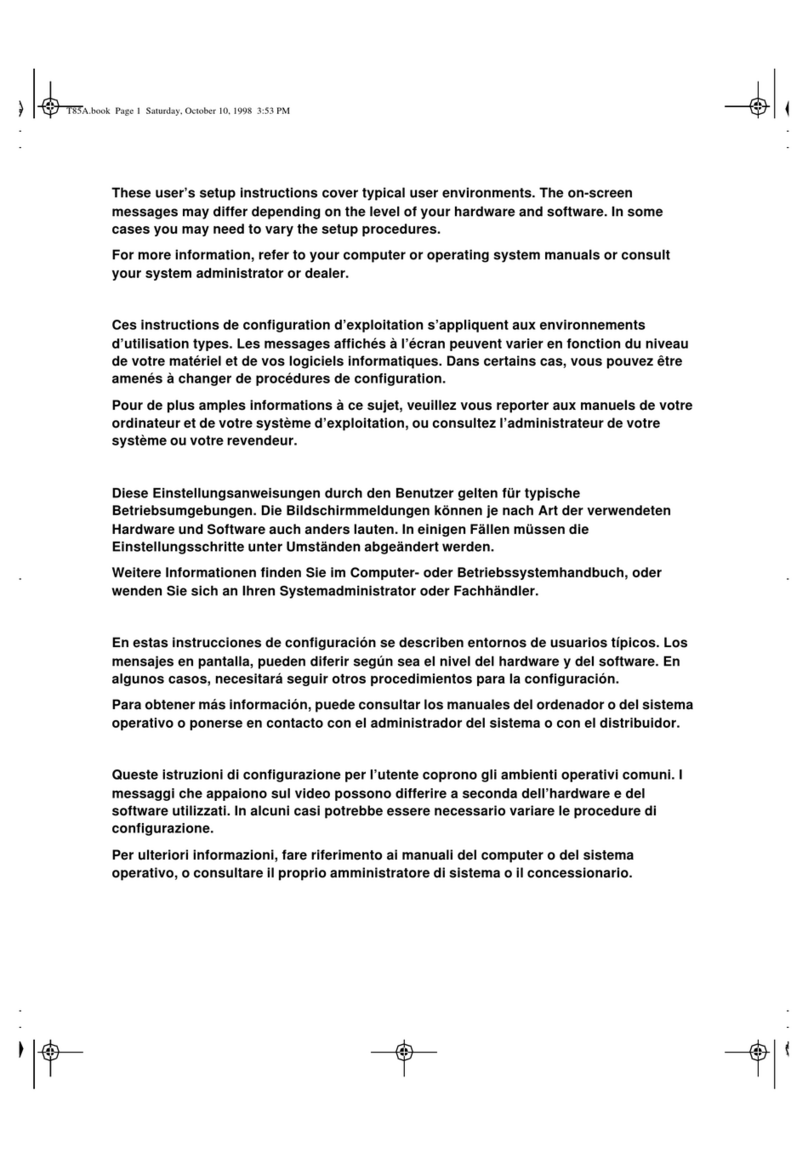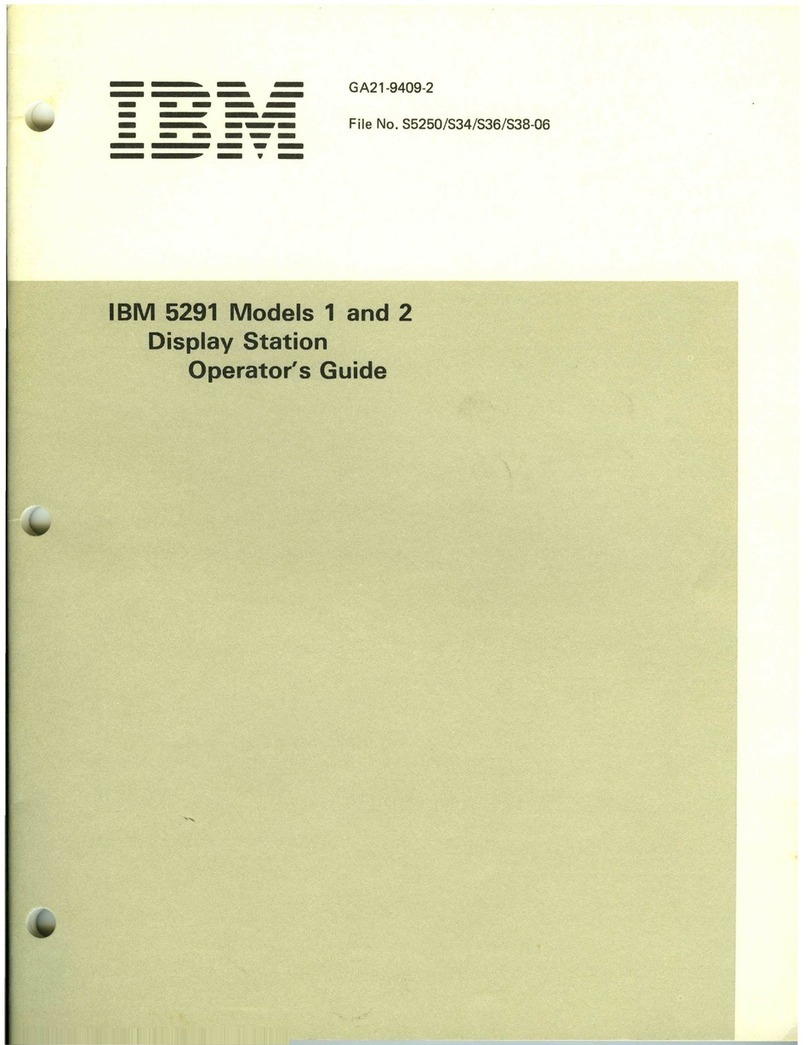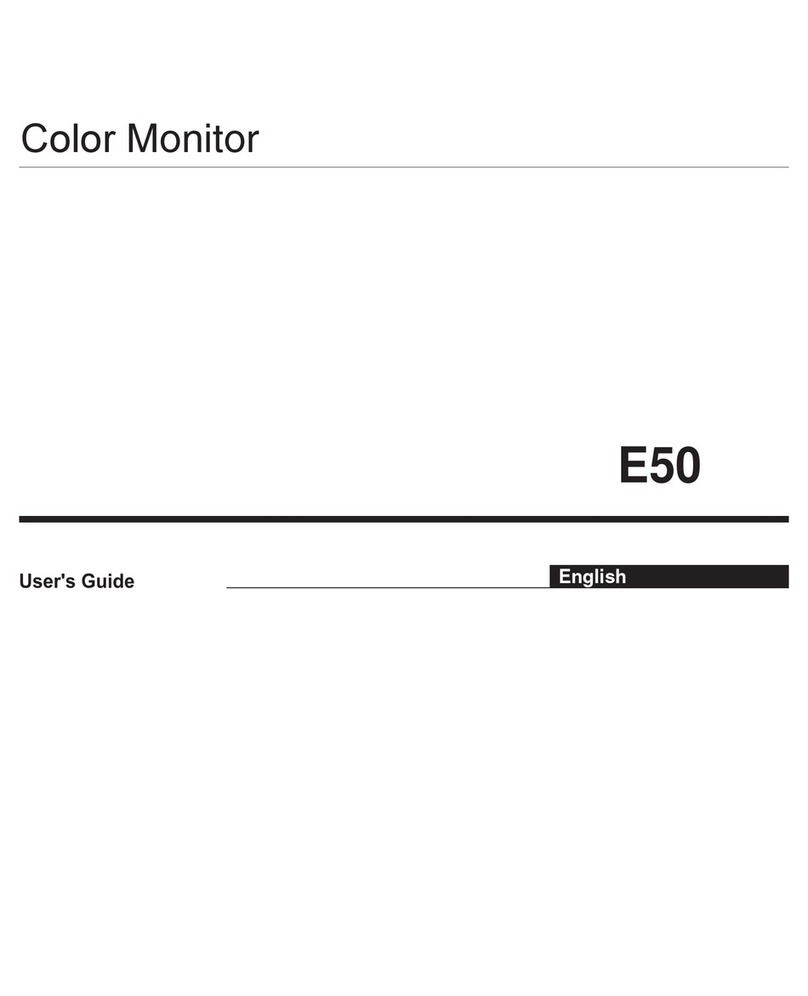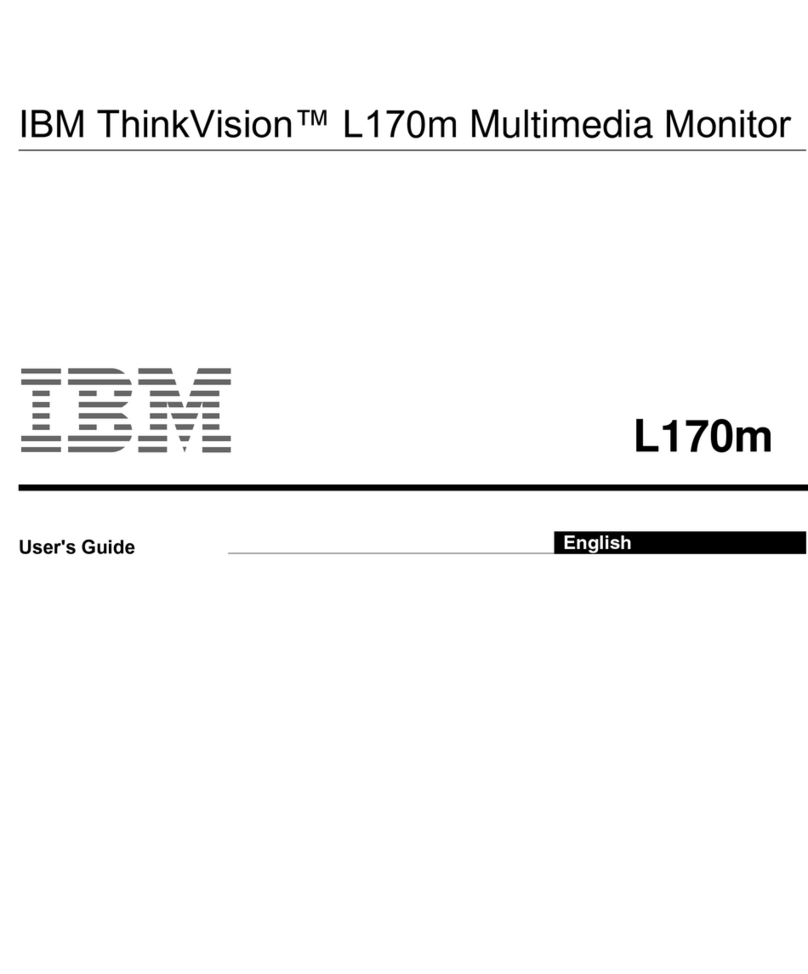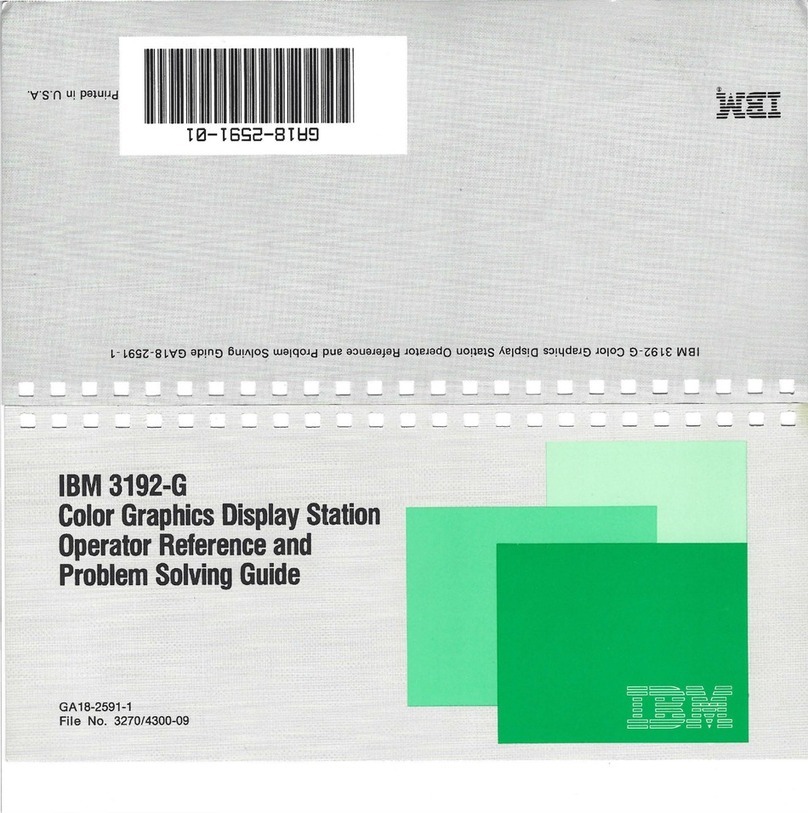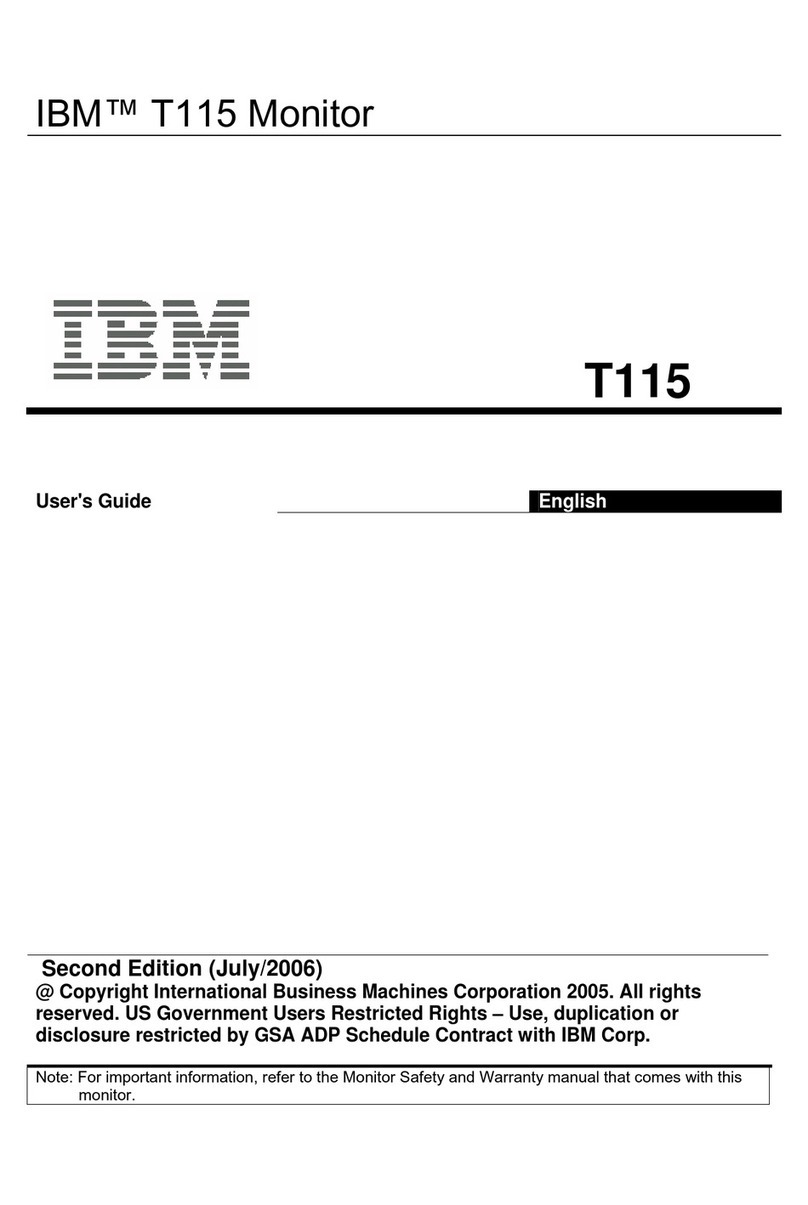------~------
-----~-~-----
--
~---
--------------
Federal Communications Commission (FCC) Statement
Warning: This equipment generates, uses, and can
radiate
radio
frequency
energy
and If
not
installed and used
in
accordance
with
the
Instruction manual,
may
cause Interference
to
radio
communications.
It
has been tested and found
to
comply
with
the
limits
for
a Class A
computing device pursuant
to
Subpart J of
Part
15
of
FCC Rules,
which
are
designed
to
provide
reasonable protection against such
Interference when operated In a
commercial
environment. Operation
of
this
equipment In a residential area Is
likely
to
cause
interference
In
which
case
the
user
at
his
own expense
will
be
required
to
take
whatever measures may be required
to
correct
the Interference.
The above
FCC
statement applies only to those
machines
used
in
the
U.S.
Second Edition
(April
1987)
This major revision replaces
GA
18-2546-0.
Changes
are
made occasionally to
the
information herein; any such changes will be reported in subsequent revisions.
Reference in this publication
to
IBM products. programs.
or
services does not imply
that IBM intends
to
make these available in
aU
countries in which IBM operates. Any
reference
to
an IBM program product in this publication is not intended
to
state
or
implythat only IBM's program product may be used. Any functionally equivalent
program may be used instead.
Publications
are
not stocked
at
the address given below. Requests for IBM
publications should be made
to
your IBM representative
or
to
the
IBM branch office
serving your locality.
A form for readers' comments is provided at the back
of
this
publication. If
the
form
has been removed. comments may be addressed to IBM Corporation, Publications
Development. Department 6R1J.
180
Kost Road. Mechanicsburg. PA
17055
U.S.A. IBM
may use
or
distribute whatever information you supply in any way
it
believes
appropriate without incurring any obligation to you.
@ CopyrightInternational Business Machines Corporation
1987
o
-.
-r
o