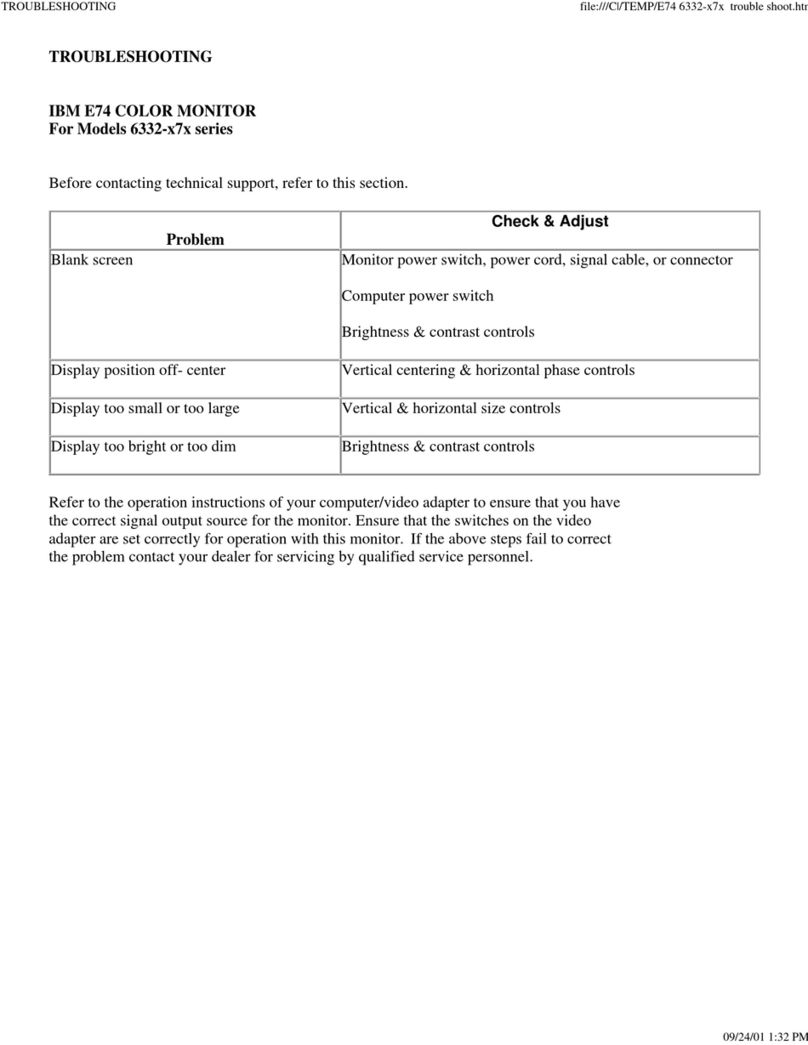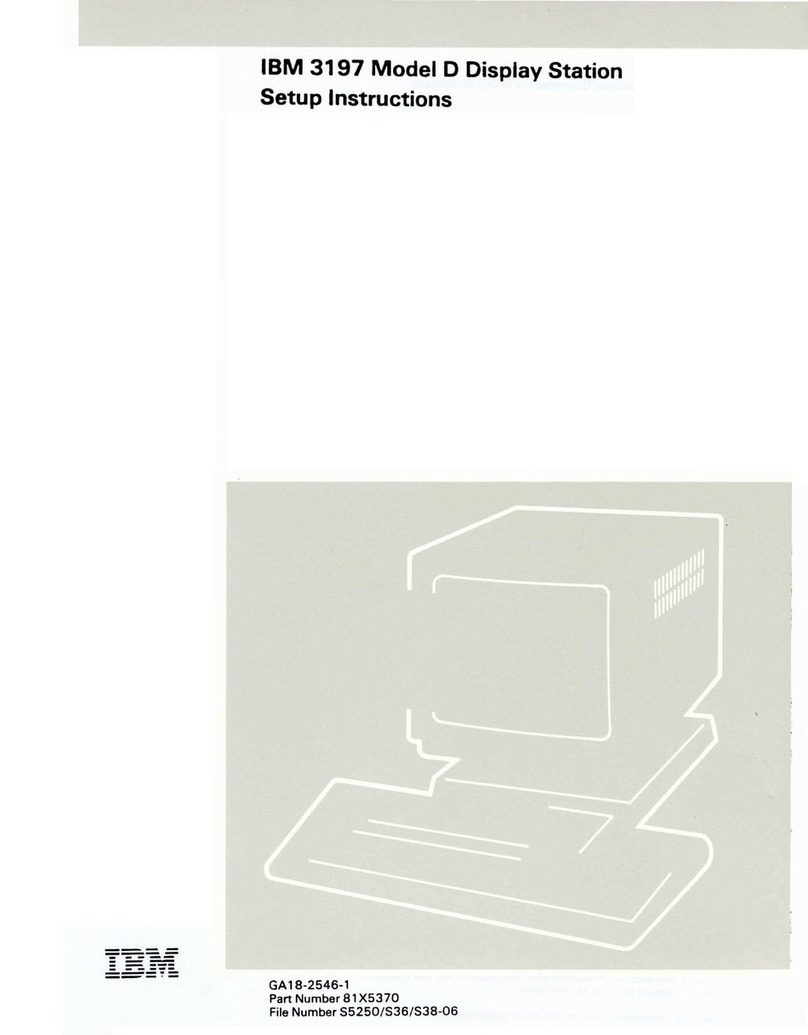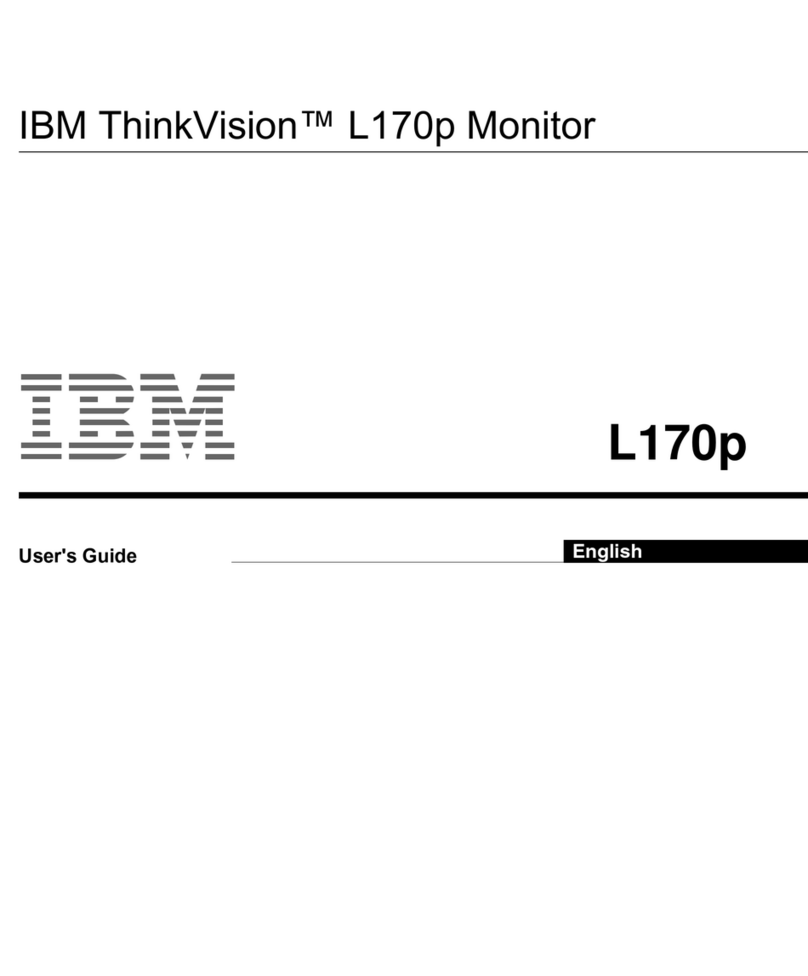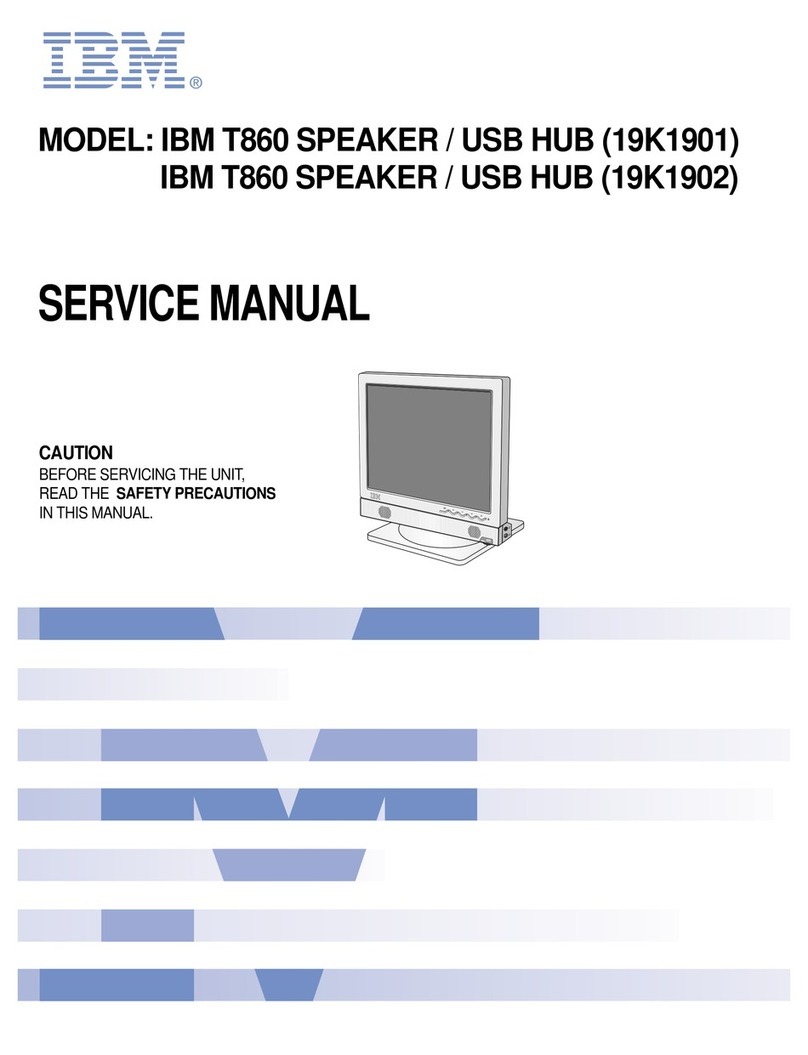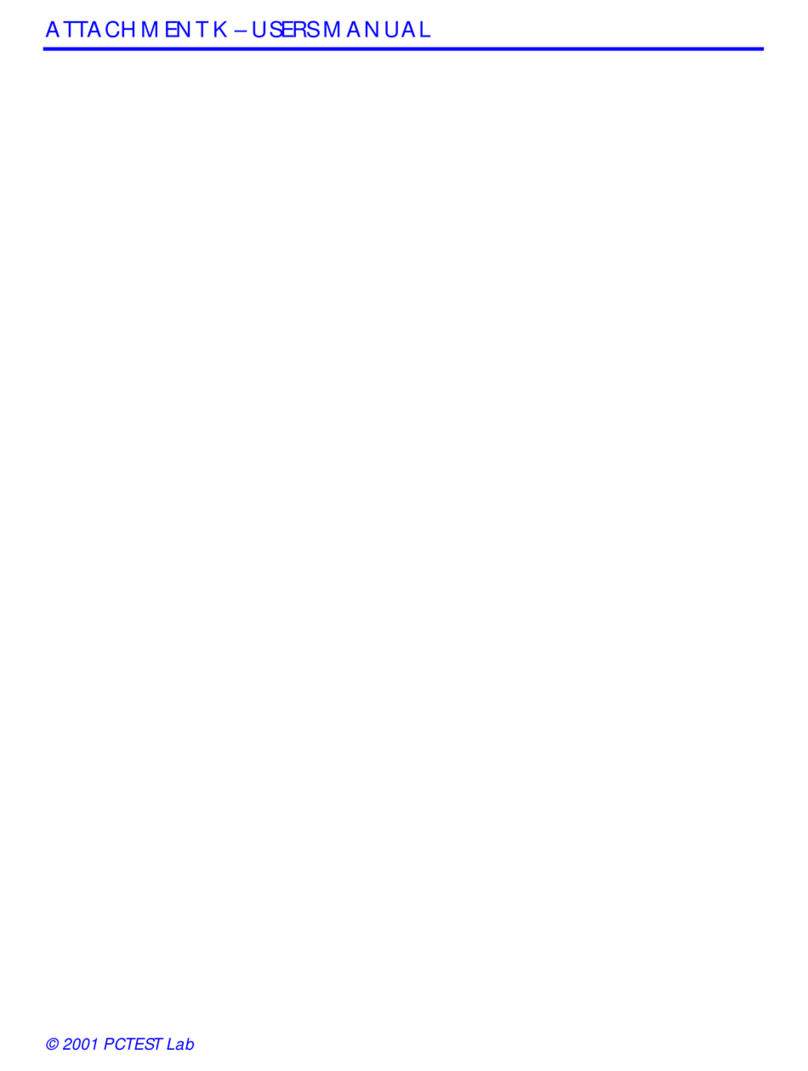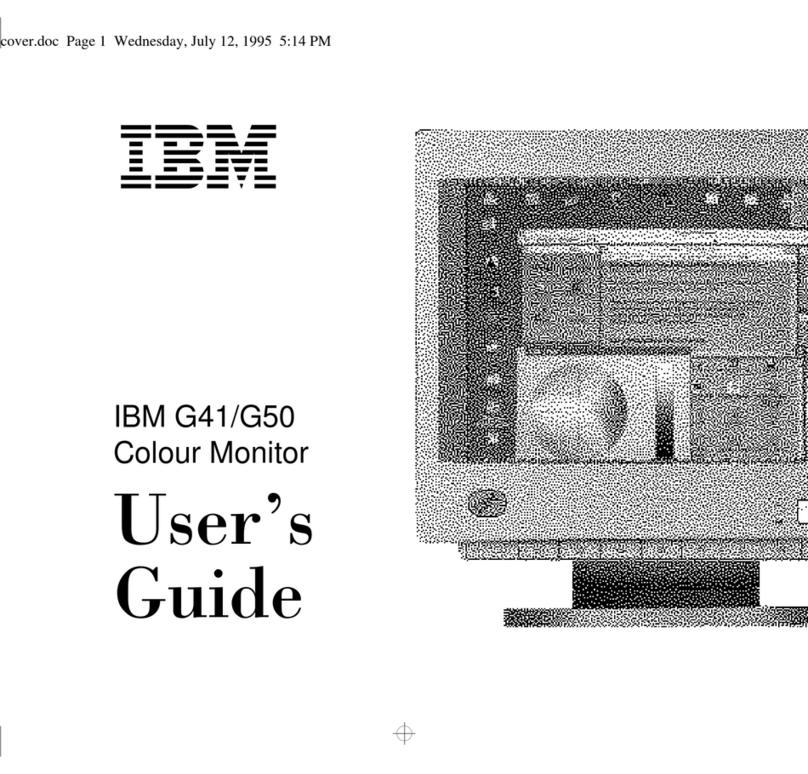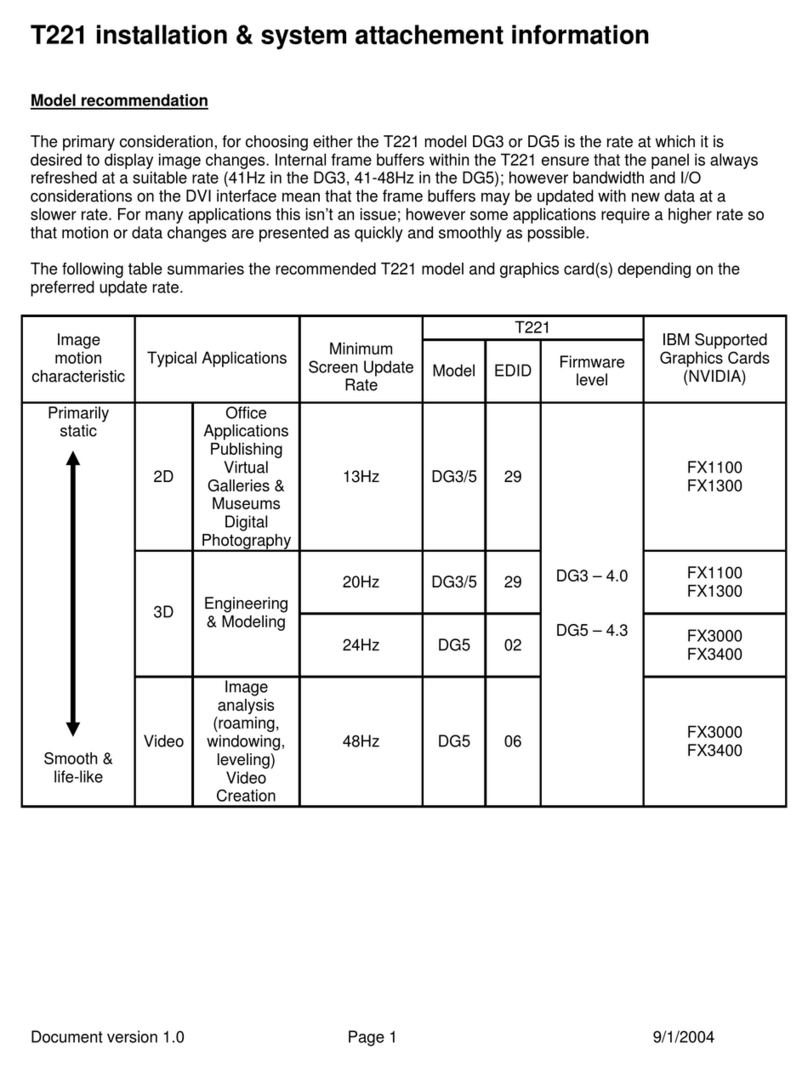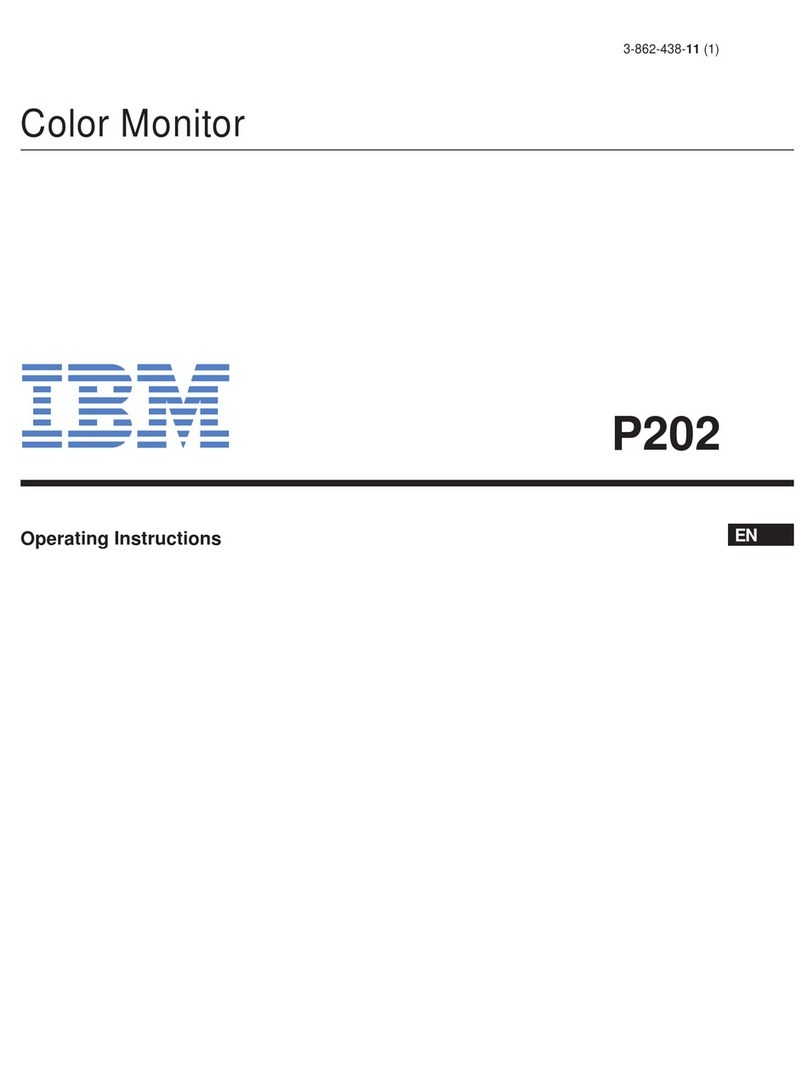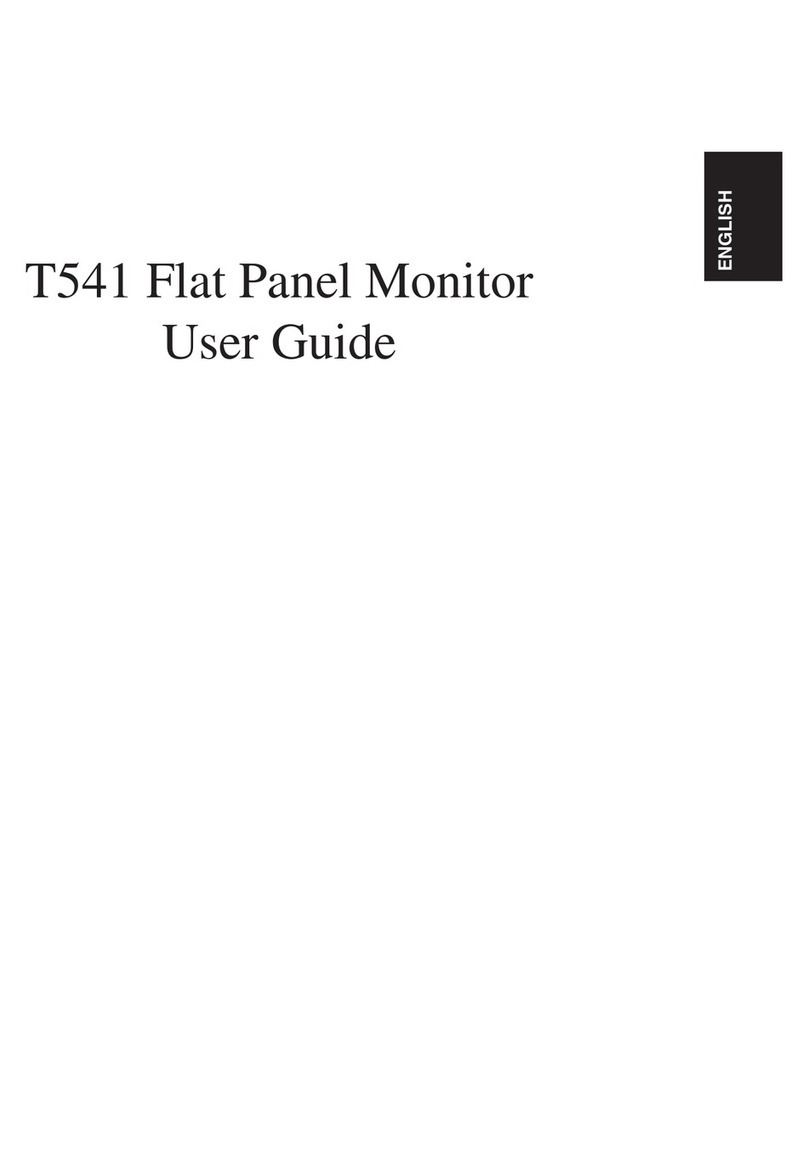1
DEUTSCH ENGLISHFRANÇAISESPAÑOLITALIANOJAPANESECOMPL & WARR
Contents
Safety(Readfirst) . . ..... . . . . . . ..... . . . . . ..... . . . . . . ..... . . . . . . .... . . . . .. . . 2
Setting up the monitor . . . . . . . . . . . . . . . . . . . . . . . . . . . . . . . . . . . . . . . . . . . . . . . . . . . . . 3
Product Description . . ...... . . . . . ..... . . . . . ...... . . . . . ...... . . . . ...... . . 3
Handling Instructions . . . . . . . . . . . . . . . . . . . . . . . . . . . . . . . . . . . . . . . . . . . . . . . . . . . 3
Workplace Preparation . . . . . . . . . . . . . . . . . . . . . . . . . . . . . . . . . . . . . . . . . . . . . . . . . 4
AdjustingtheMonitor Position..... . . . . . ..... . . . . . . ..... . . . . . . .... . . . . . . ..4
Working Practices . . . . . . . . . . . . . . . . . . . . . . . . . . . . . . . . . . . . . . . . . . . . . . . . . . . . . 4
Caring for your Monitor. . . . . . . . . . . . . . . . . . . . . . . . . . . . . . . . . . . . . . . . . . . . . . . . . . 5
Connecting your Monitor.... . . . . . ..... . . . . . ...... . . . . . ...... . . . . ...... . . 6
Identifying commectors on the speaker bezel..... . .... . . . . . . ..... . . . . . . .... . . . . . . ..7
Device Driver Installation . . . . . . . . . . . . . . . . . . . . . . . . . . . . . . . . . . . . . . . . . . . . . . . . . . . 8
Windows 95/98 . . . . . . . . . . . . . . . . . . . . . . . . . . . . . . . . . . . . . . . . . . . . . . . . . . . . . . . 8
Windows 2000/Me . . ...... . . . . . ..... . . . . . ...... . . . . . ...... . . . . ...... . . 9
Windows XP . . . . . . . . . . . . . . . . . . . . . . . . . . . . . . . . . . . . . . . . . . . . . . . . . . . . . . . . 10
AutoSetup. . . . . . . ..... . . . . . . ..... . . . . . ..... . . . . . . ..... . . . . . . .... . . . ... . 11
Auto Setup. . . ..... . . . . . . ..... . . . . . ..... . . . . . . ..... . . . . . . .... . . . . . . .11
Auto Setup for DOS . . . . . . . . . . . . . . . . . . . . . . . . . . . . . . . . . . . . . . . . . . . . . . . . . . 11
Auto Setup for Windows95, Windows98, Windows 2000, Windows NT,
Windows Me or Windows XP . . . . . . . . . . . . . . . . . . . . . . . . . . . . . . . . . . . . . . . . . . . . 13
ManualSetup. . . . . ..... . . . . . . ..... . . . . . ..... . . . . . . ..... . . . . . . .... . . . . .. . 14
AdjustingYourLCDMonitor. . . . ..... . . . . . ..... . . . . . . ..... . . . . . . .... . . . . . . .15
Usercontrols. . ..... . . . . . . ..... . . . . . ..... . . . . . . ..... . . . . . . .... . . . . . . .15
On-screen display (OSD) controls . . . . . . . . . . . . . . . . . . . . . . . . . . . . . . . . . . . . . . . . 17
Further Information . . . . . . . . . . . . . . . . . . . . . . . . . . . . . . . . . . . . . . . . . . . . . . . . . . . . . . 20
Display modes . . . . . . ...... . . . . . ..... . . . . . ...... . . . . . ...... . . . . ...... . 21
Power Management . . . . . . . . . . . . . . . . . . . . . . . . . . . . . . . . . . . . . . . . . . . . . . . . . . 22
Product Disposal . . . . ...... . . . . . ..... . . . . . ...... . . . . . ...... . . . . ...... . 22
Troubleshooting . . . . . . . . . . . . . . . . . . . . . . . . . . . . . . . . . . . . . . . . . . . . . . . . . . . . . . . . . 23
Further Help . . . . . . . . . . . . . . . . . . . . . . . . . . . . . . . . . . . . . . . . . . . . . . . . . . . . . . . . 26
Specifications. . . . . ..... . . . . . . ..... . . . . . ..... . . . . . . ..... . . . . . . .... . . . . .. . 27
Service Information . . . . . . . . . . . . . . . . . . . . . . . . . . . . . . . . . . . . . . . . . . . . . . . . . . . . . . 28
Notices and Trademarks. . . . . . . . . . . . . . . . . . . . . . . . . . . . . . . . . . . . . . . . . . . . . . . . . . . 29
L170_ETOC.fm Page 1 Friday, January 31, 2003 3:57 AM
Switchingon yourMonitor. . . ..... . . . . . ..... . . . . . . ..... . . . . . . .... . . . . . . ..7