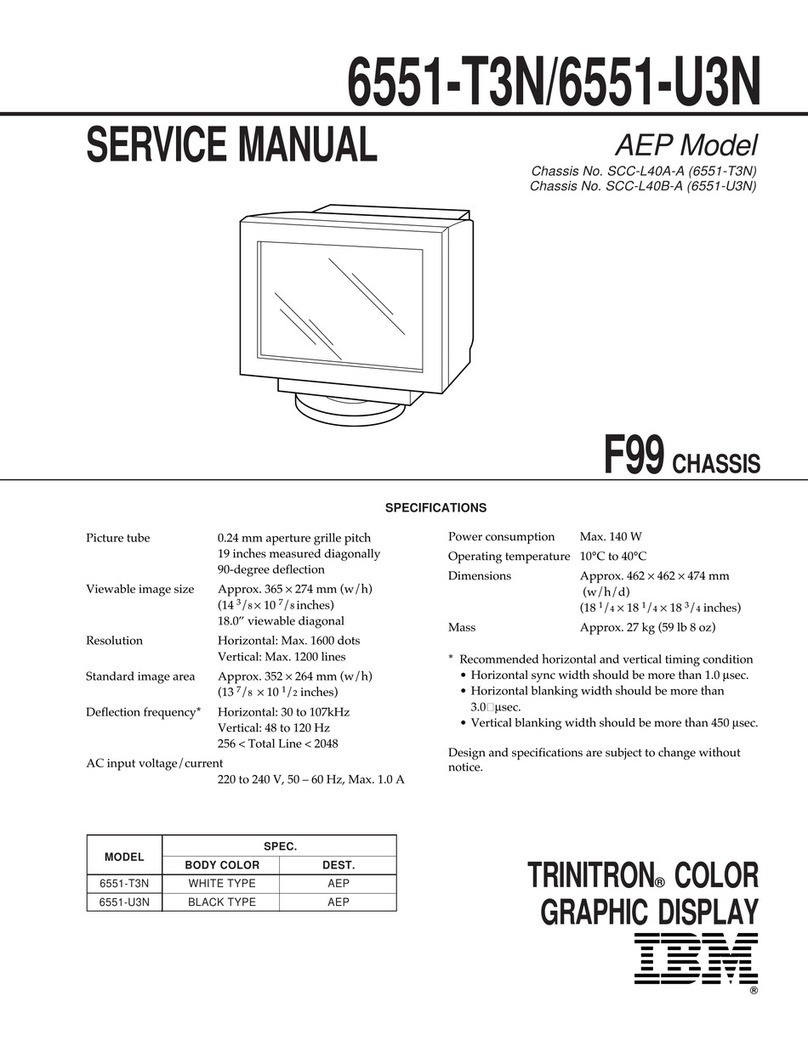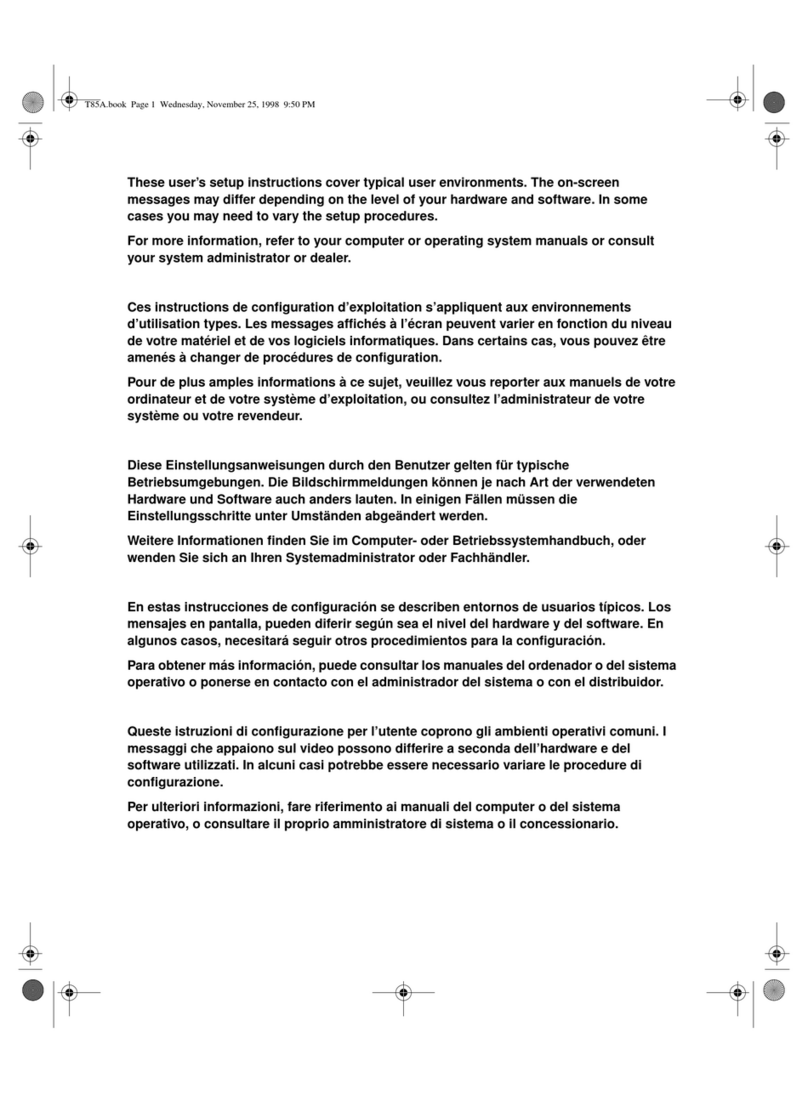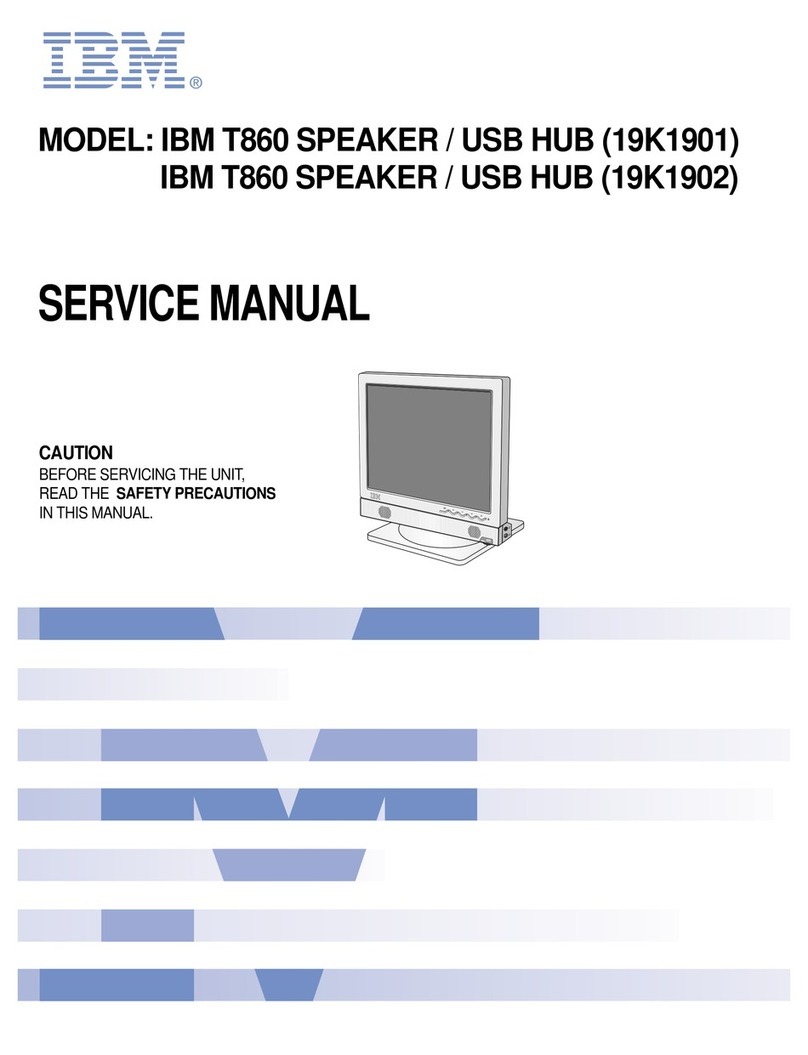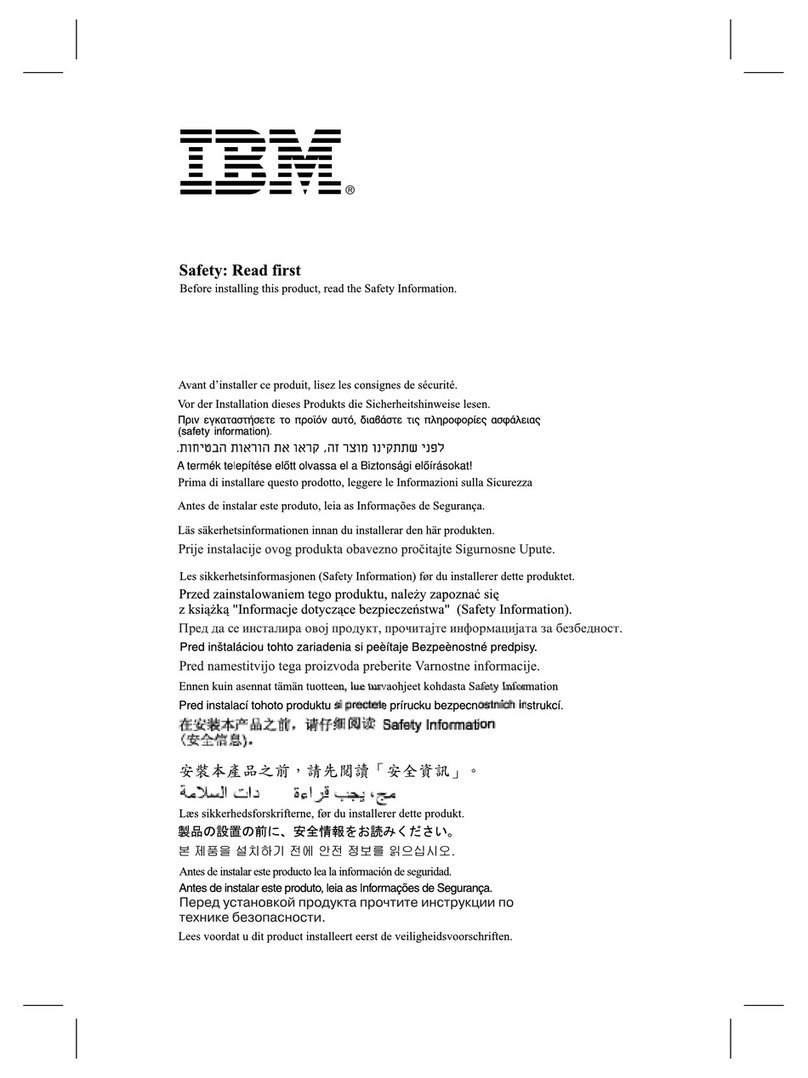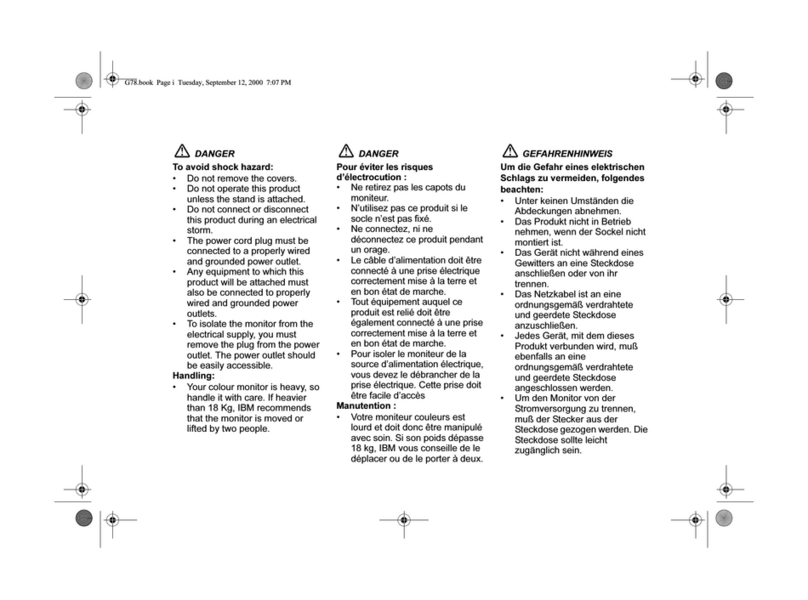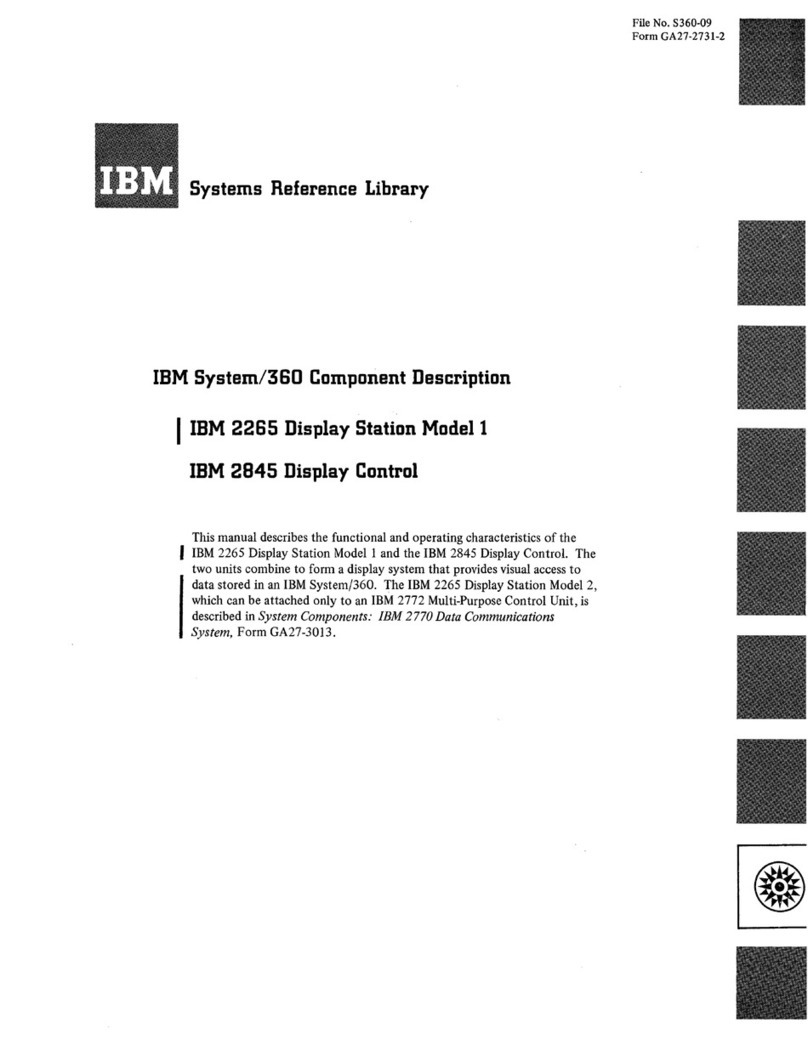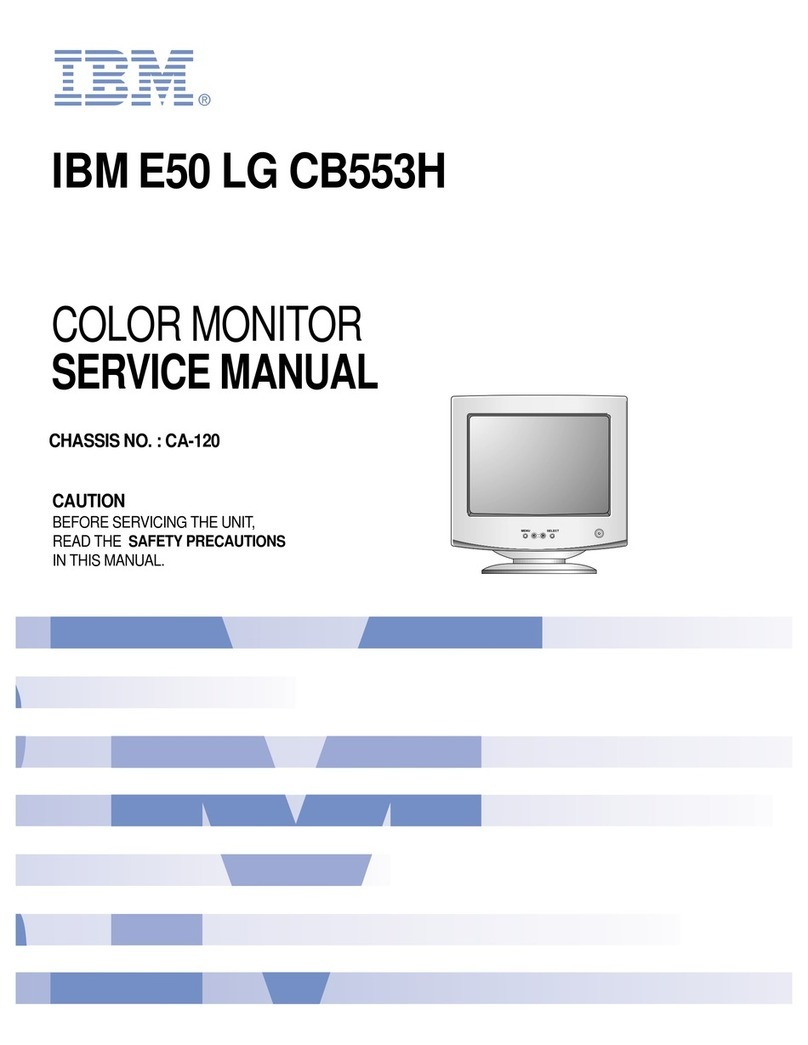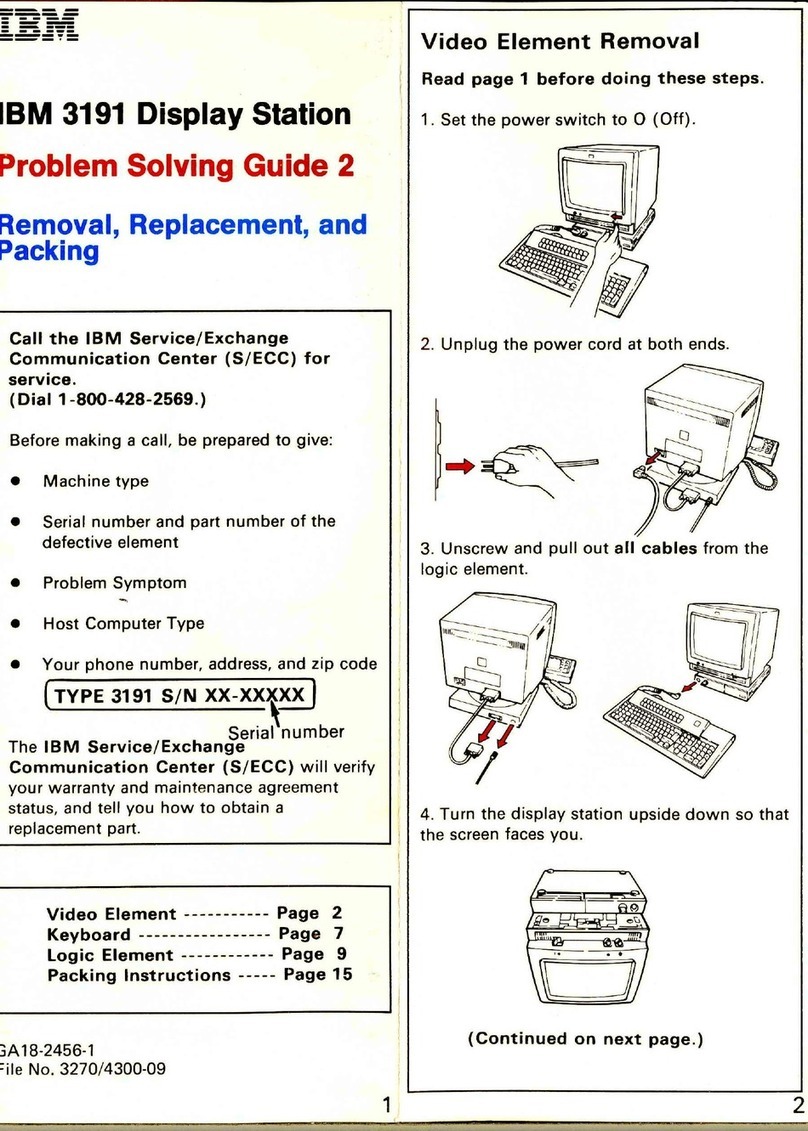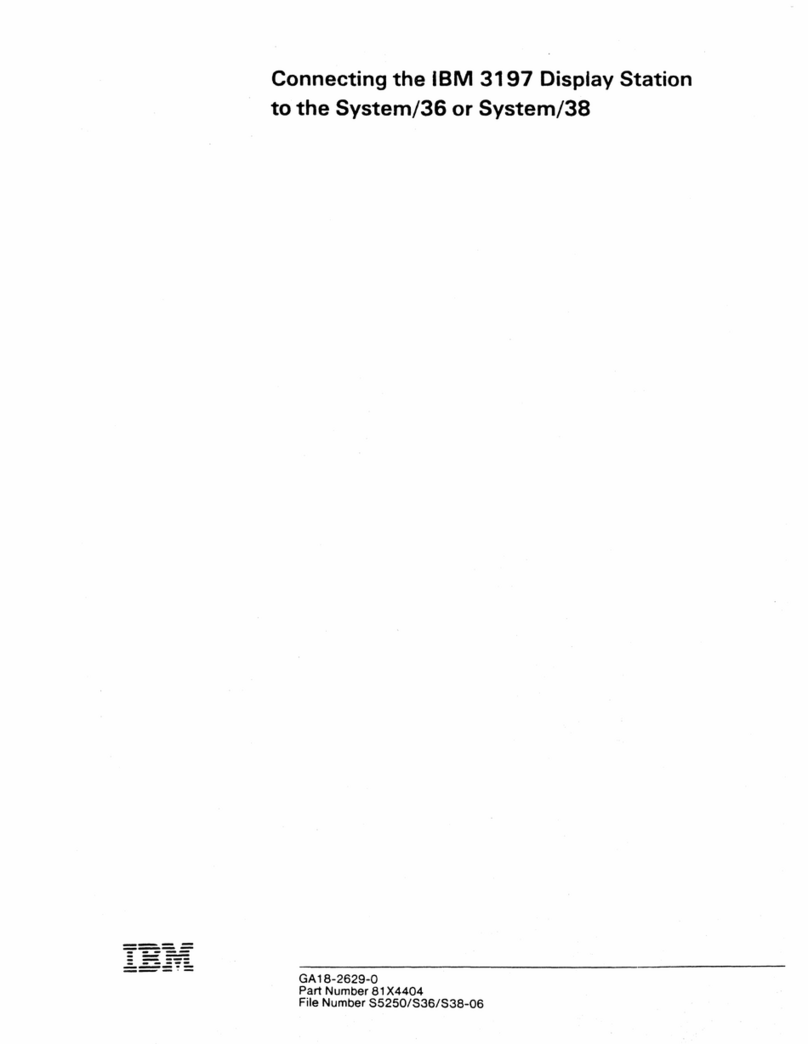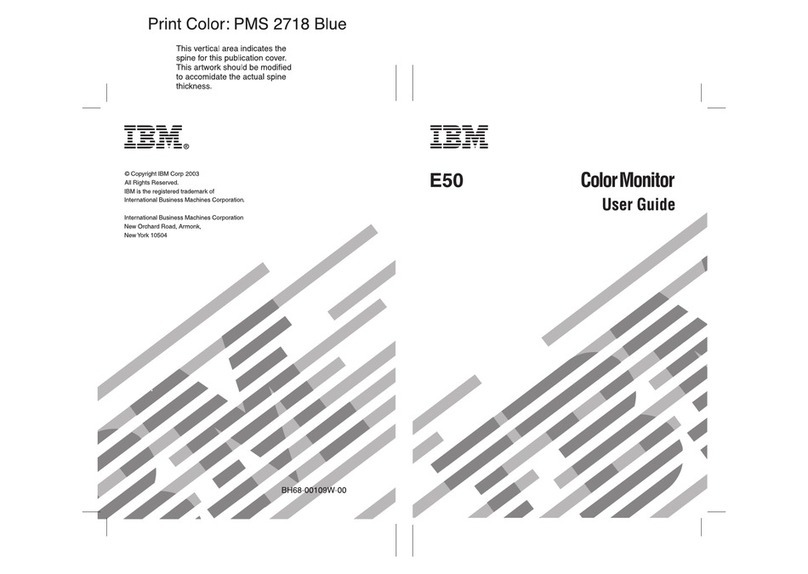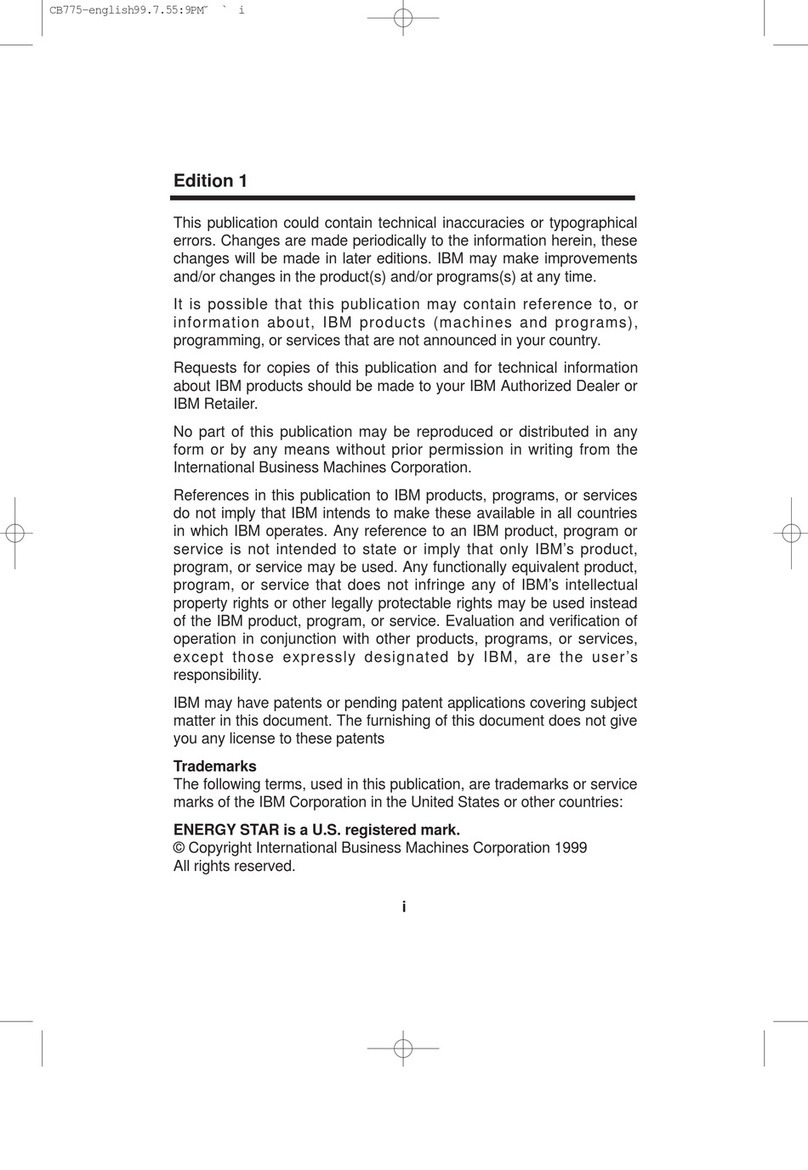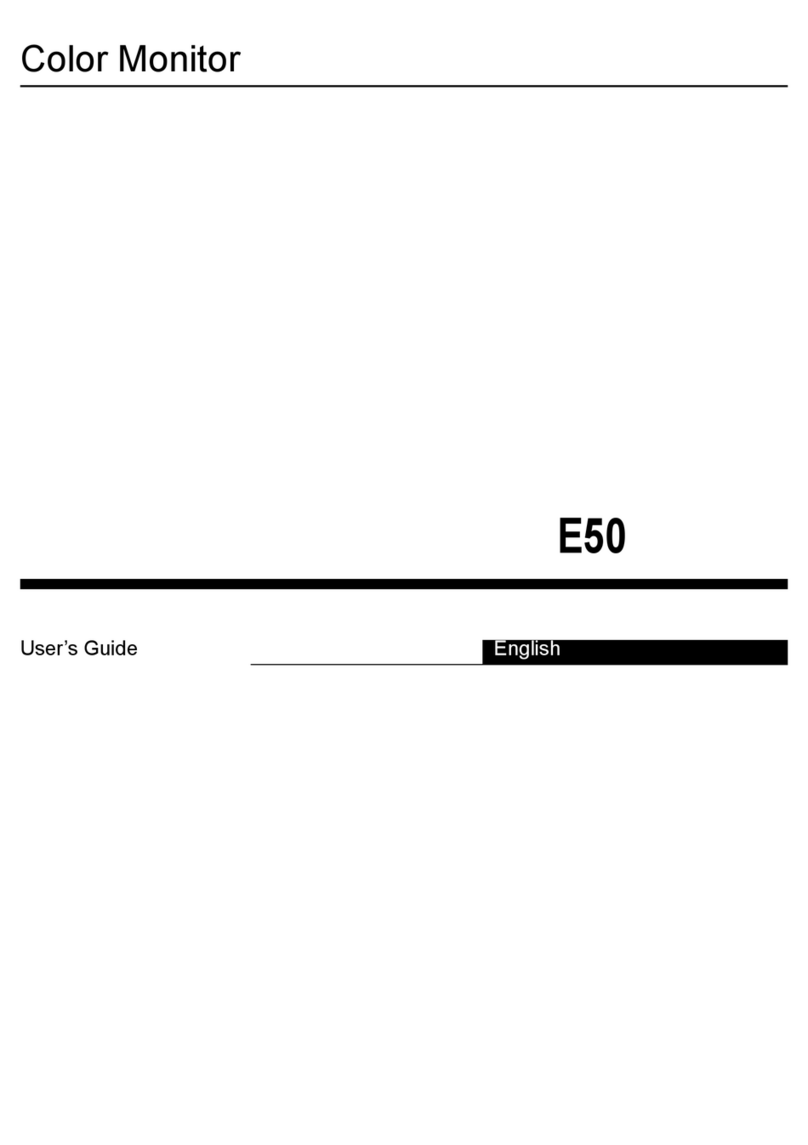Contents
Safety notices .................................v
Installing the 7316-TF4 18.5-Inch Flat Panel Rack-Mounted monitor and keyboard ....1
What's new in Installing the 7316-TF4 18.5-Inch Flat Panel Rack-Mounted monitor and keyboard .......1
PDF file for Installing the 7316-TF4 17-Inch Flat Panel Rack-Mounted monitor and keyboard ........1
Installing the 7316-TF4 17-Inch Flat Panel Rack-Mounted Monitor and Keyboard ...........1
Overview of 7316-TF4 18.5-Inch Flat Panel Rack-Mounted Monitor and Keyboard ............2
Console features .................................2
Check Your Inventory ...............................2
The IBM Documentation CD .............................4
Hardware and software requirements .........................4
Using the documentation browser ..........................4
Notices and statements in this document .........................5
Console unit specifications..............................5
Rail-to-rail depth measurements ...........................5
Dimensions and weight..............................6
Installing the 7316-TF4 18.5-Inch Flat Panel Rack-Mounted Monitor and Keyboard ............6
Installing the keyboard in the console unit ........................8
Installing the console unit in the rack ..........................9
Installing the optional console switch..........................16
Using the TFT-LCD display ..............................18
Using the on-screen display (OSD) menu ........................18
Using the control buttons.............................18
Using the display menu .............................19
Maintaining the TFT-LCD display ...........................20
Technical specifications ..............................21
Supported resolution timing charts ..........................22
Hardware maintenance information ...........................27
Replaceable components ..............................27
Power cords ..................................28
Replacing the keyboard ..............................30
Replacing the cable-management arm .........................32
Replacing the slide-rail assemblies...........................34
Replacing the console unit .............................40
Removing the console unit from the rack .......................40
Moving the keyboard ..............................42
Removing and replacing the outer slide-rails ......................43
Installing the console unit in the rack.........................46
Notices ...................................51
Privacy policy considerations .............................52
Trademarks ...................................53
Electronic emission notices ..............................53
Class A Notices .................................53
Class B Notices .................................57
Terms and conditions ................................60
© Copyright IBM Corp. 2014, 2015 iii