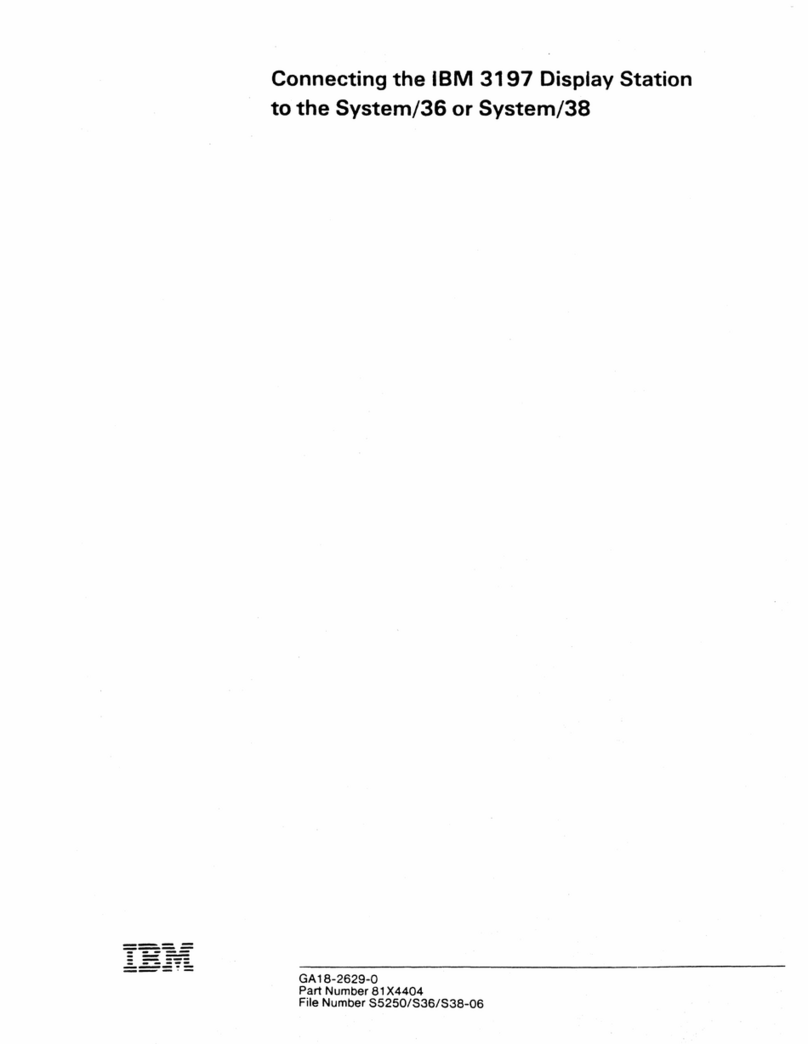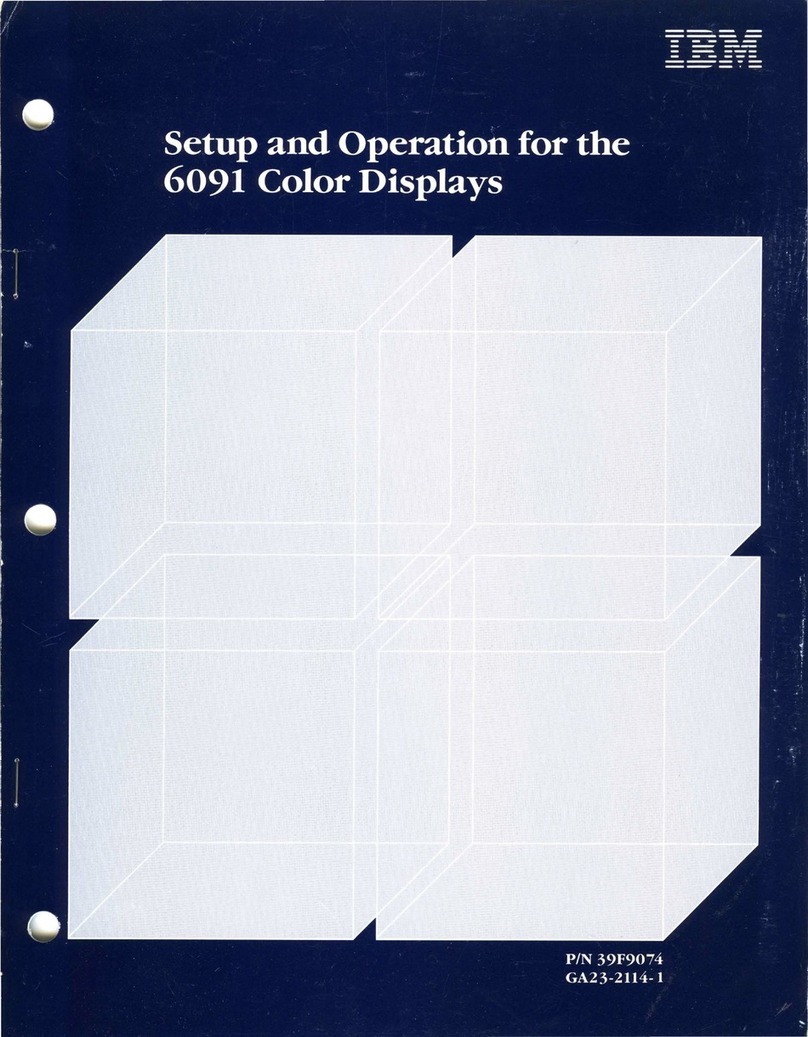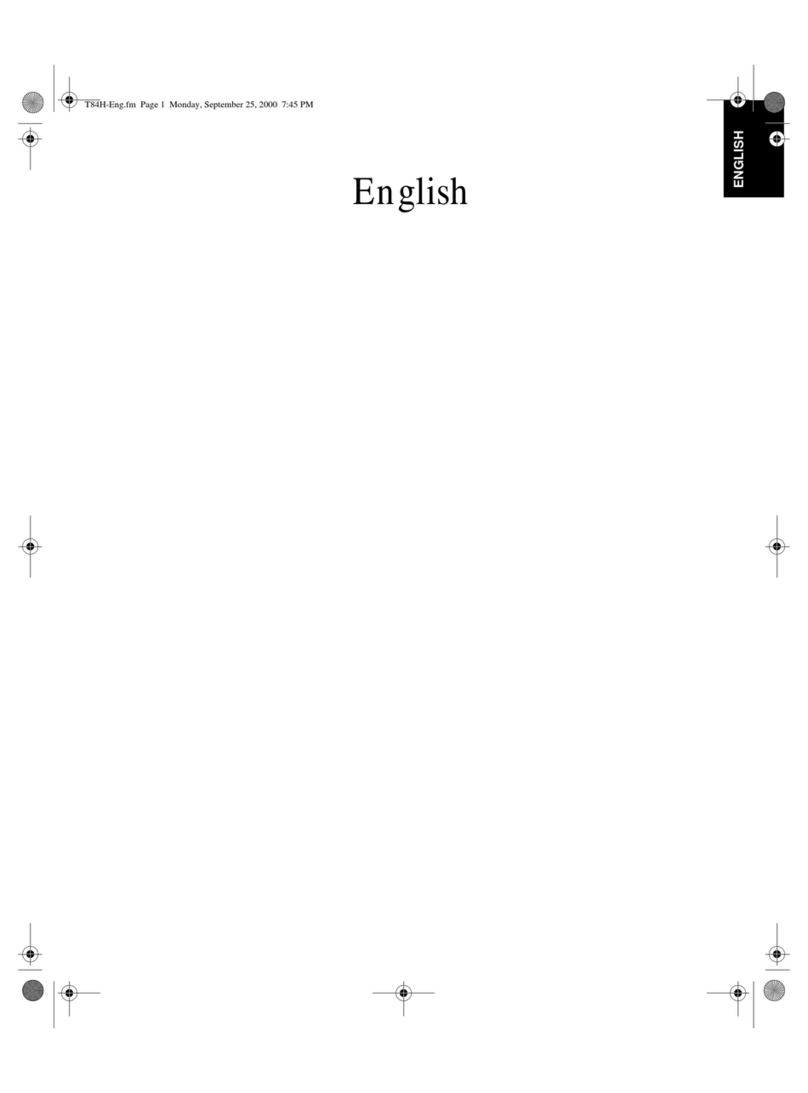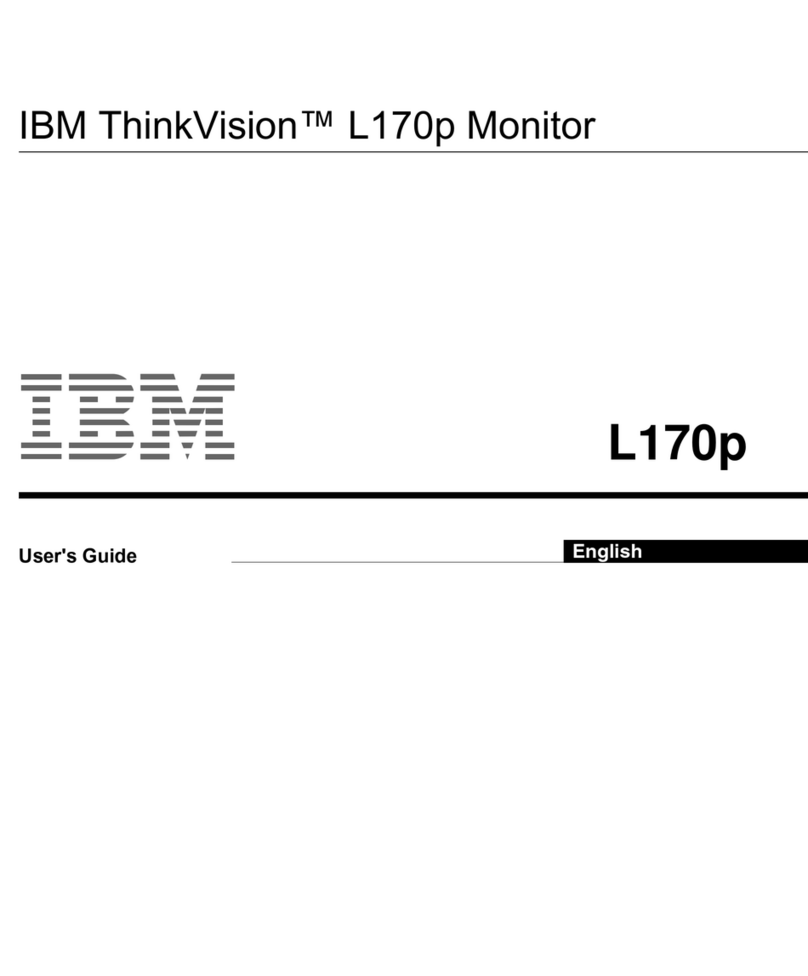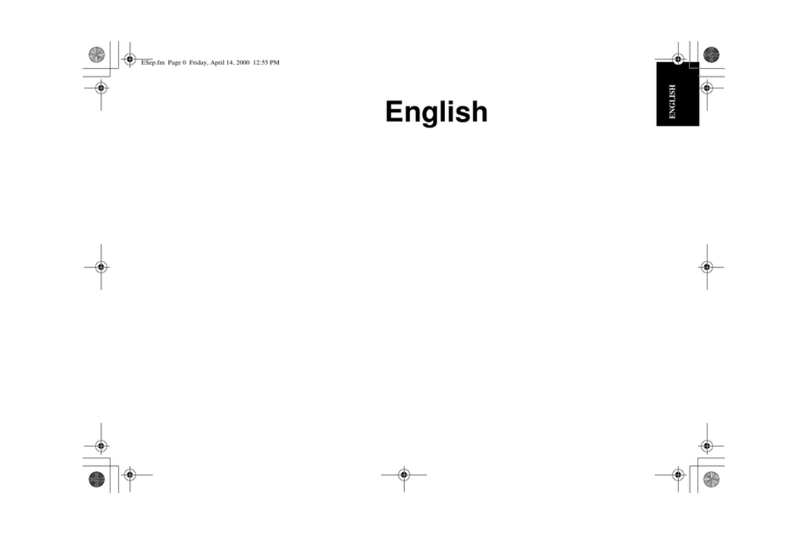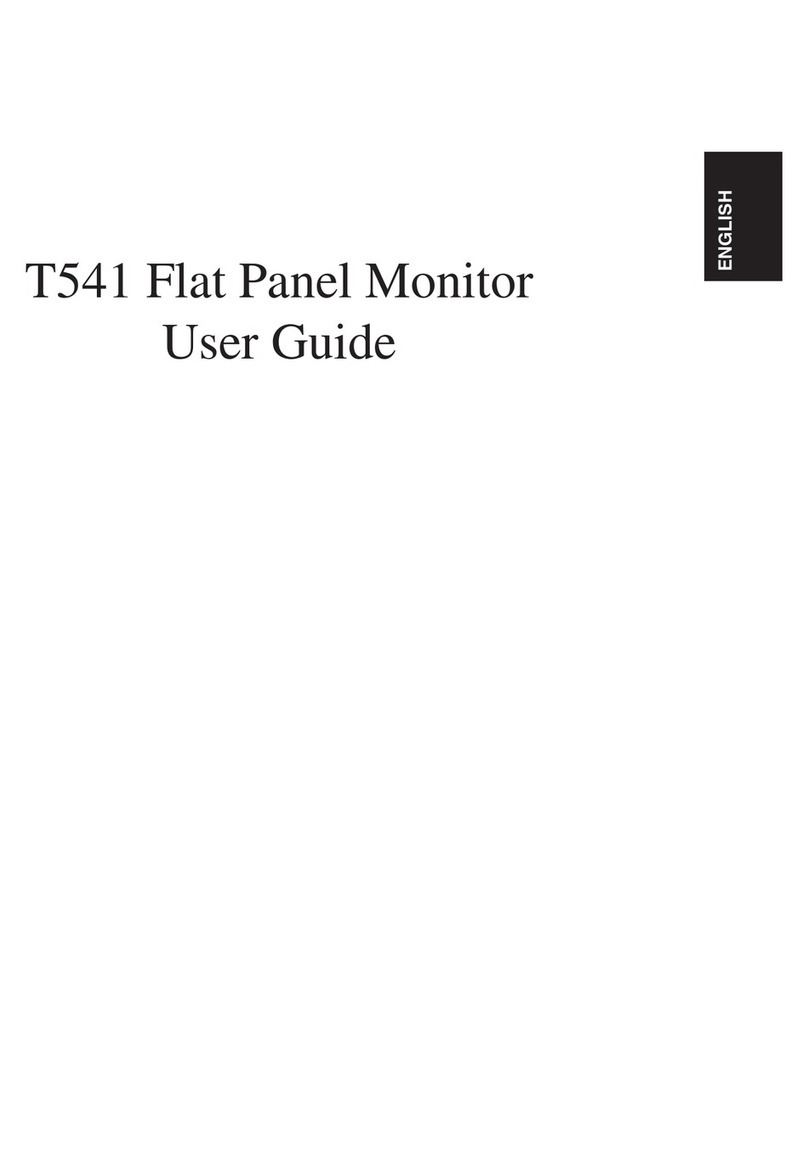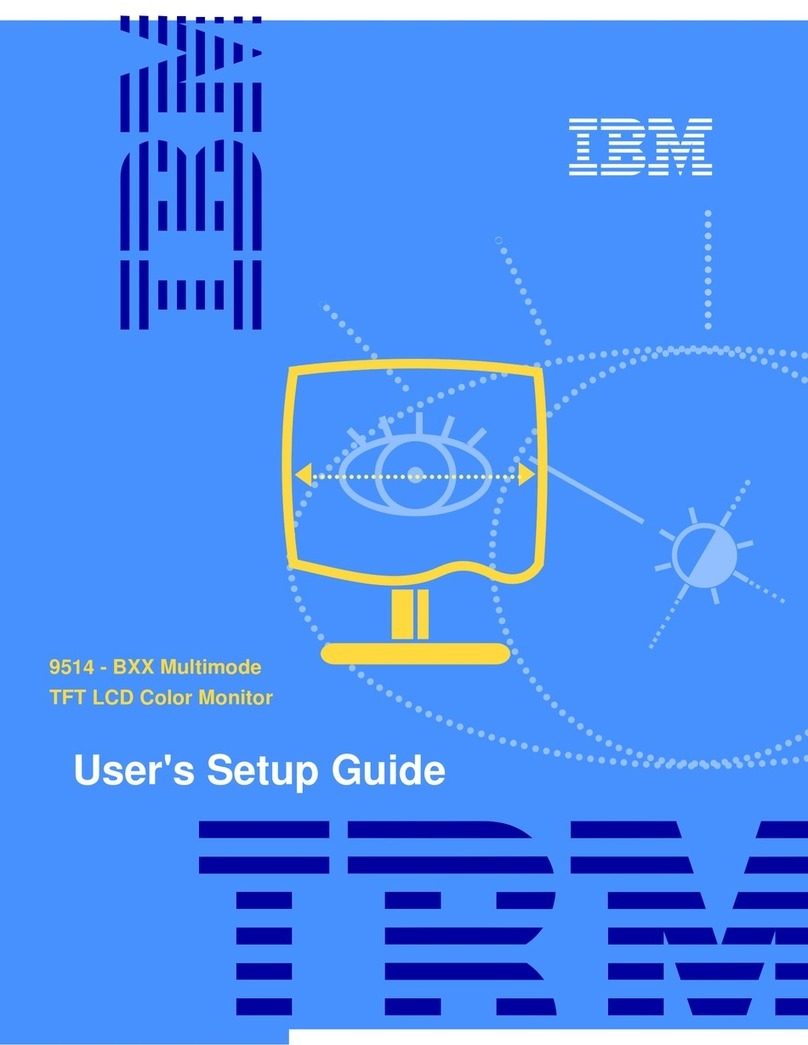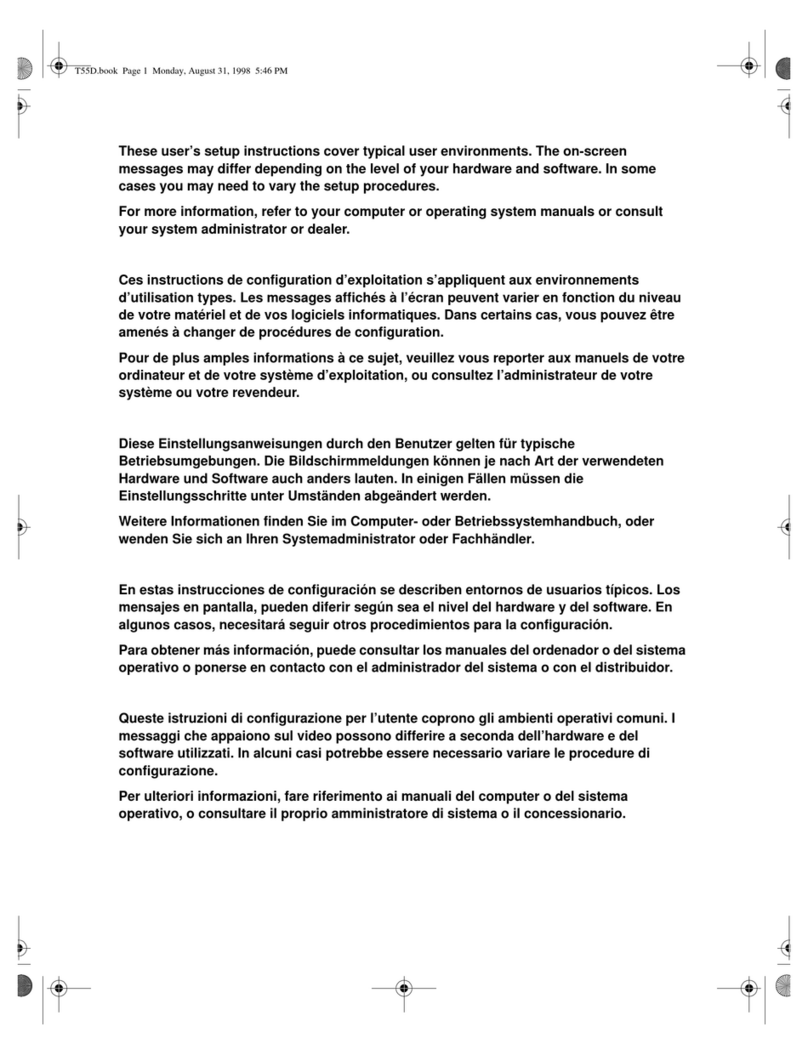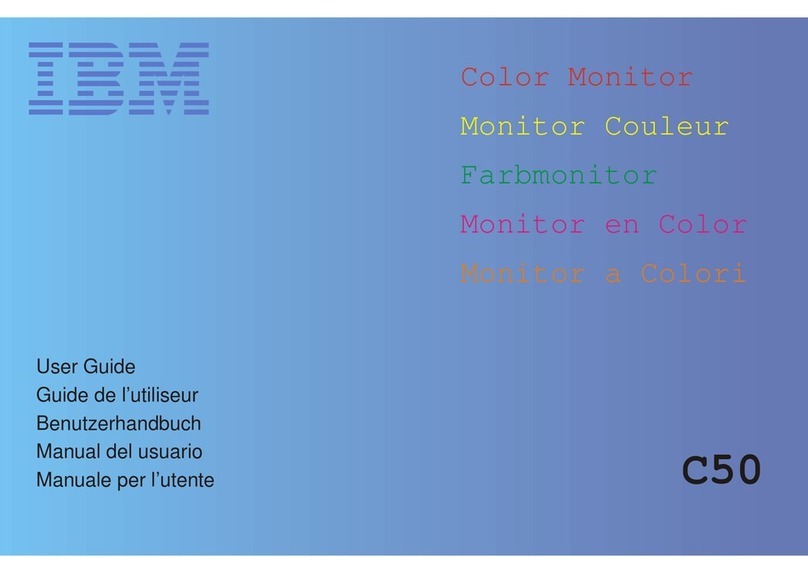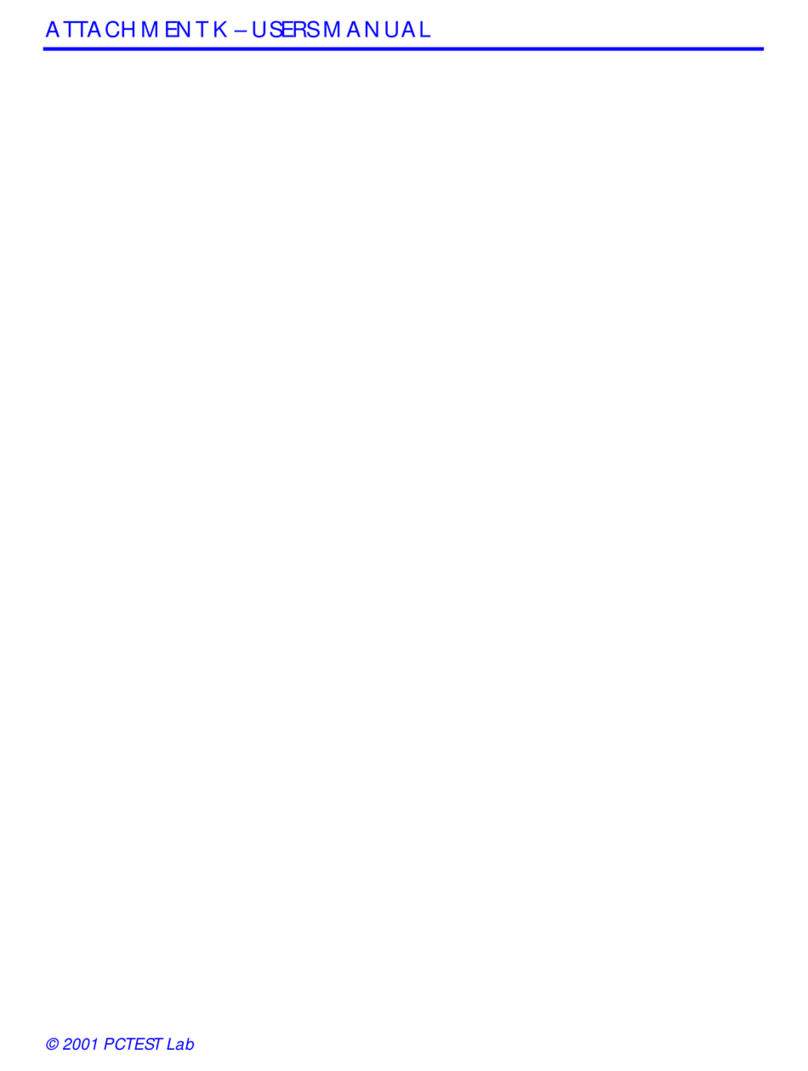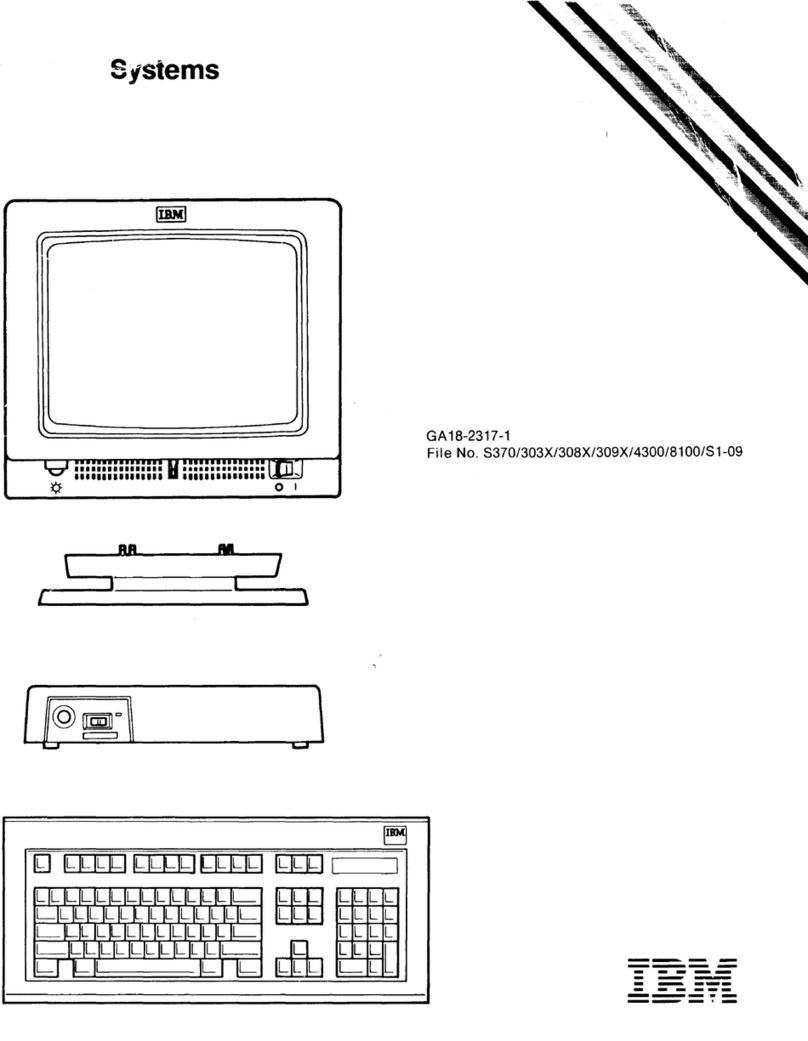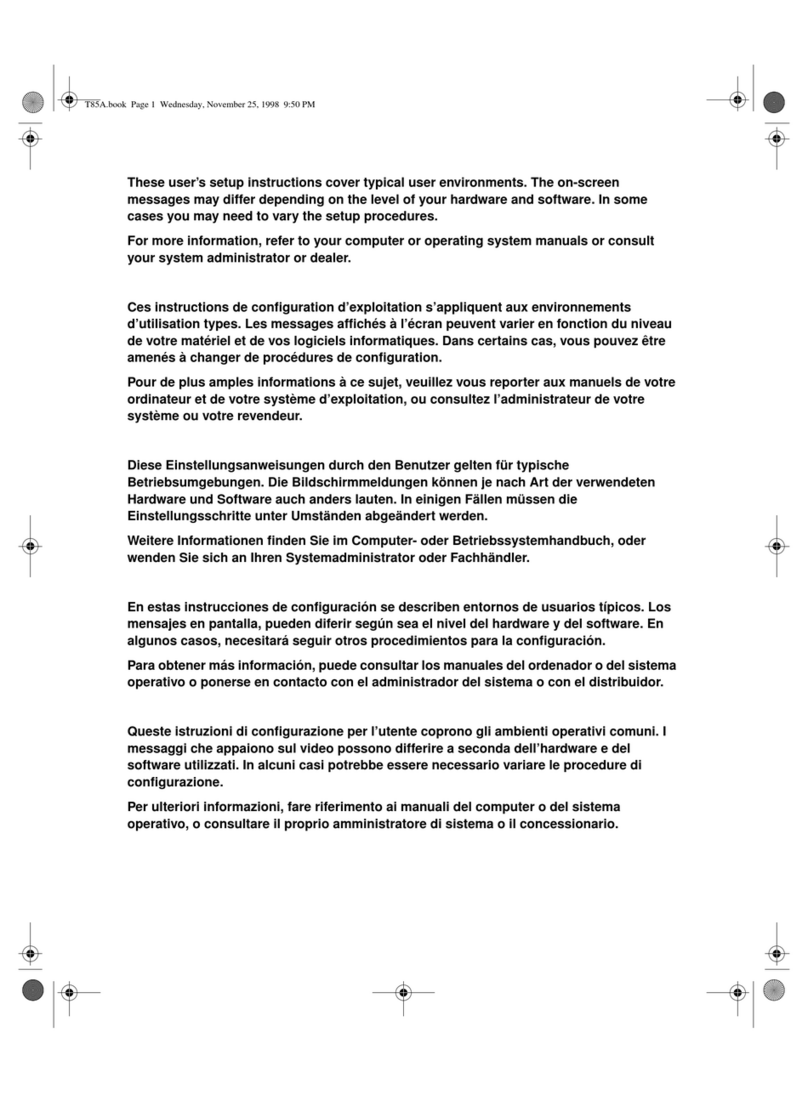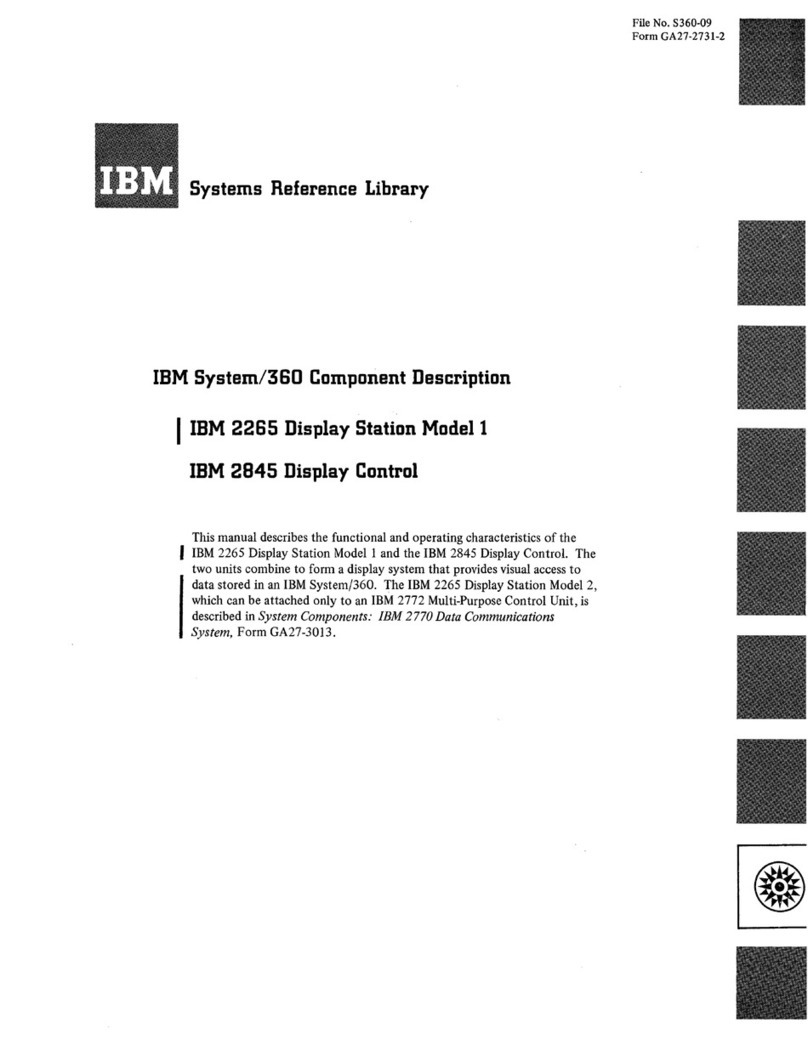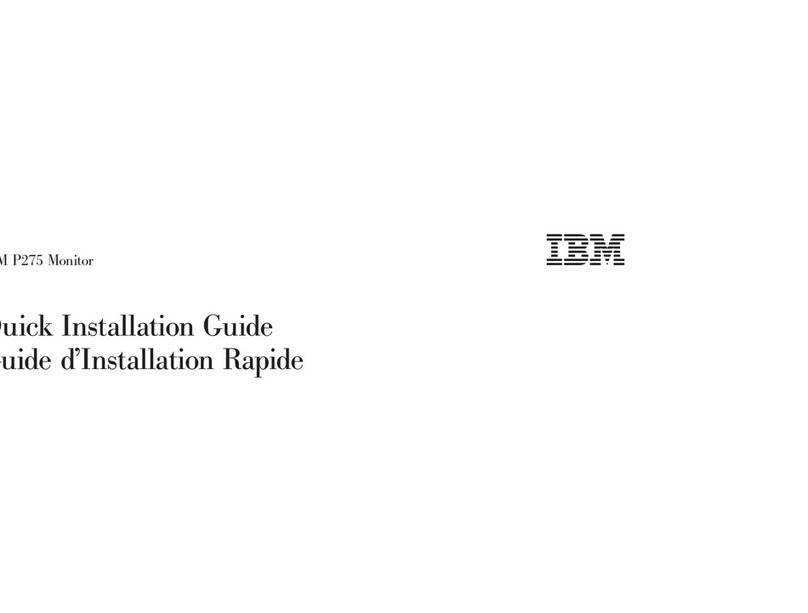2
US
Precautions
Installation
Do not install the monitor in the following places:
•on surfaces (rugs, blankets, etc.) or near materials (curtains,
draperies, etc.) that may block the ventilation holes
•near heat sources such as radiators or air ducts, or in a place
subject to direct sunlight
•in a place subject to severe temperature changes
•in a place subject to mechanical vibration or shock
•on an unstable surface
•near equipment which generates magnetism, such as a
transformer or high voltage power lines
•near or on a magnetically charged metal surface.
•in a small space around the top, bottom and sides of the monitor
that may block the ventilation holes.
Maintenance
•Clean the cabinet, panel and controls with a soft cloth lightly
moistened with a mild detergent solution. Do not use any type
of abrasive pad, scouring powder, or solvent, such as alcohol or
benzine.
•Do not rub, touch, or tap the surface of the screen with sharp or
abrasive items such as a ballpoint pen or screwdriver. This type
of contact may result in a scratched picture tube.
•Clean the screen with a soft cloth. If you use a glass cleaning
liquid, do not use any type of cleaner containing an anti-static
solution or similar additive as this may scratch the screen’s
coating.
Transportation
When you transport this monitor for repair or shipment, use the
original carton and packing materials.
Use of the Tilt-Swivel
This monitor can be adjusted within the angles shown below. To
find the center of the monitor’s turning radius, align the center of
the monitor’s screen with the centering mark on the stand.
Hold the monitor at the bottom with both hands when you turn it
horizontally or vertically. Be careful not to pinch your fingers at
the back of the monitor when you tilt the monitor up vertically.
Note
Do not remove the tilt-swivel base from the monitor.
Warning on power connection
•Use an appropriate power cord for your local power supply.
•Before disconnecting the power cord, wait at least 30 seconds
after turning off the power to allow the static electricity on the
CRT display surface to discharge.
•After the power has been turned on, the CRT is demagnetized
(degaussed) for a few seconds. This generates a strong
magnetic field around the metal frame, which may affect the
data stored on magnetic tapes and disks near the bezel. Place
magnetic recording equipment, tapes, and disks away from this
monitor.
The equipment should be installed near an easily accessible
electrical outlet.
90°
5°
90°
15°
Centering mark
Example of plug types:
for 100 to 120 V AC for 200 to 240 V AC for 240 V AC only