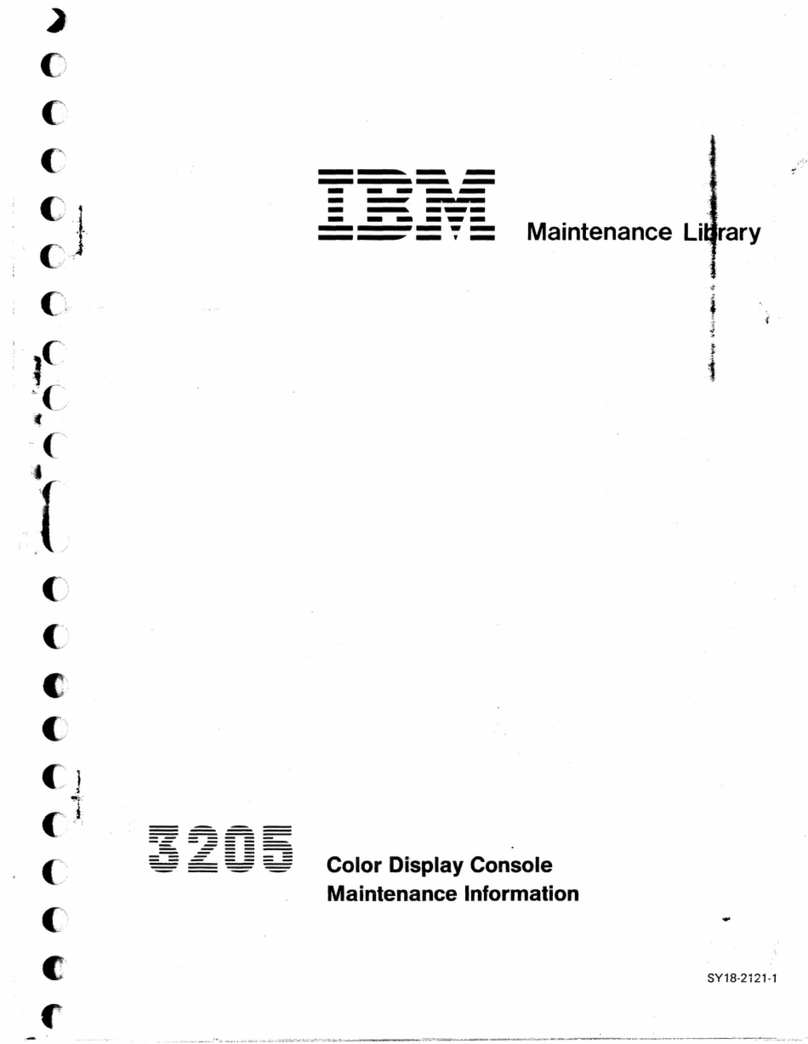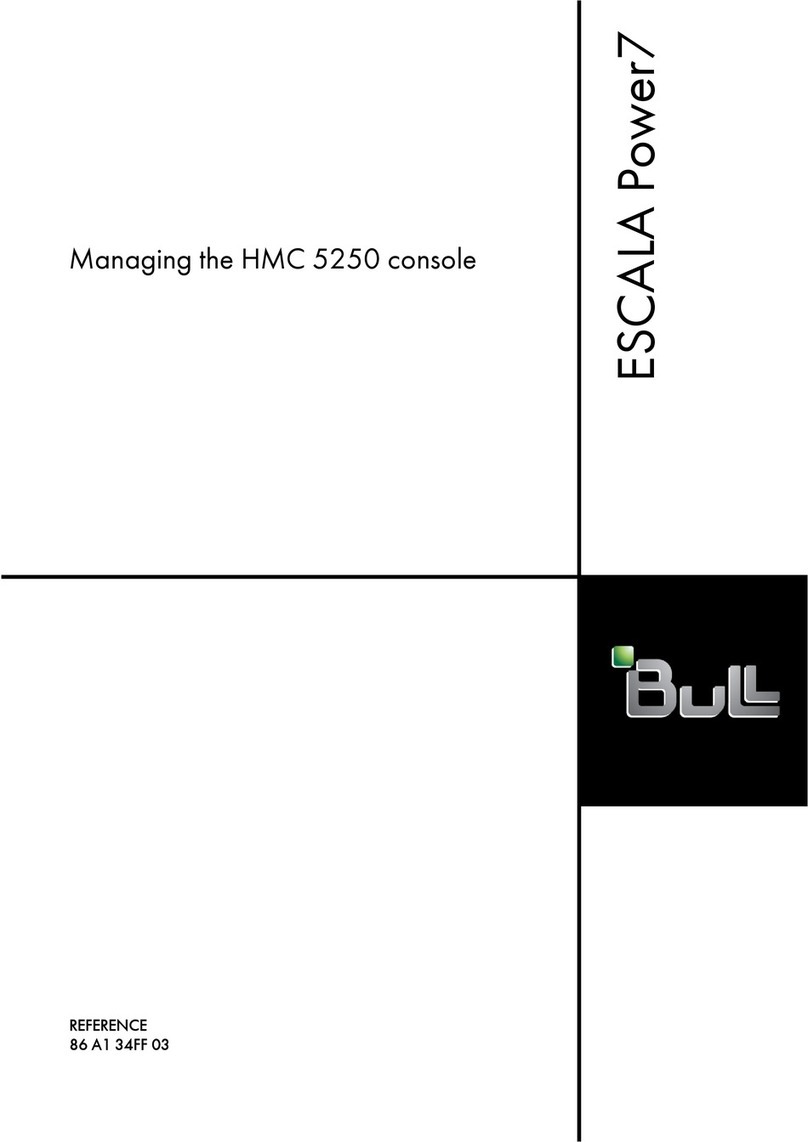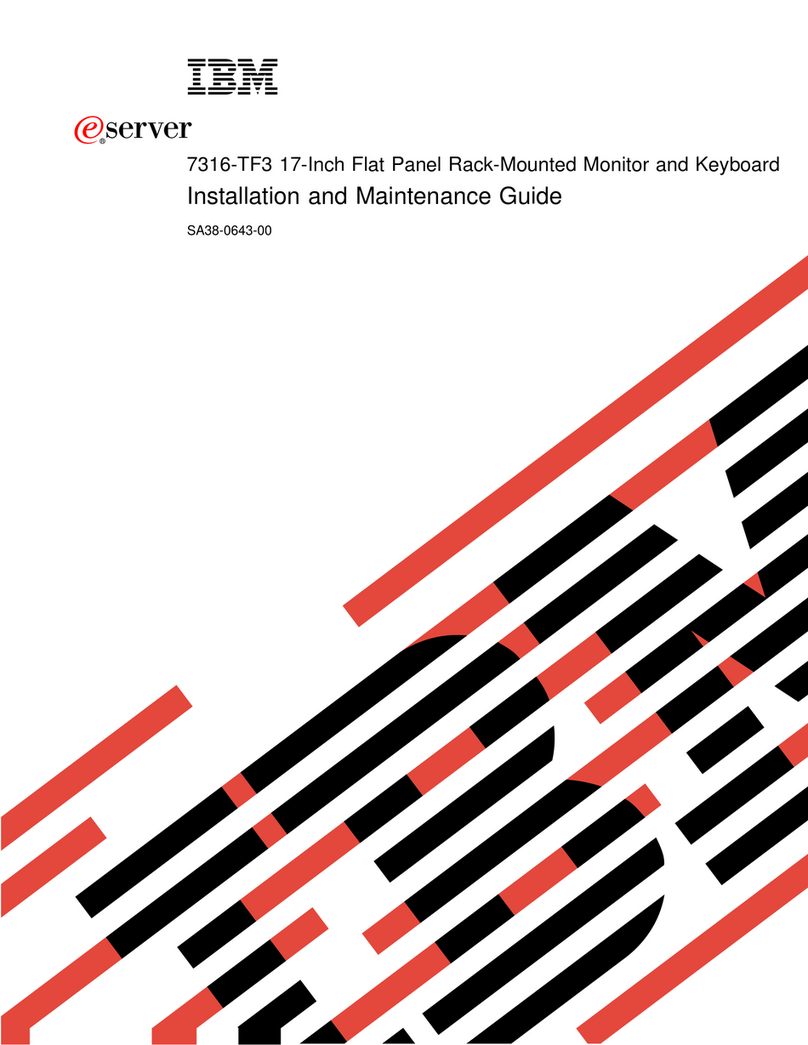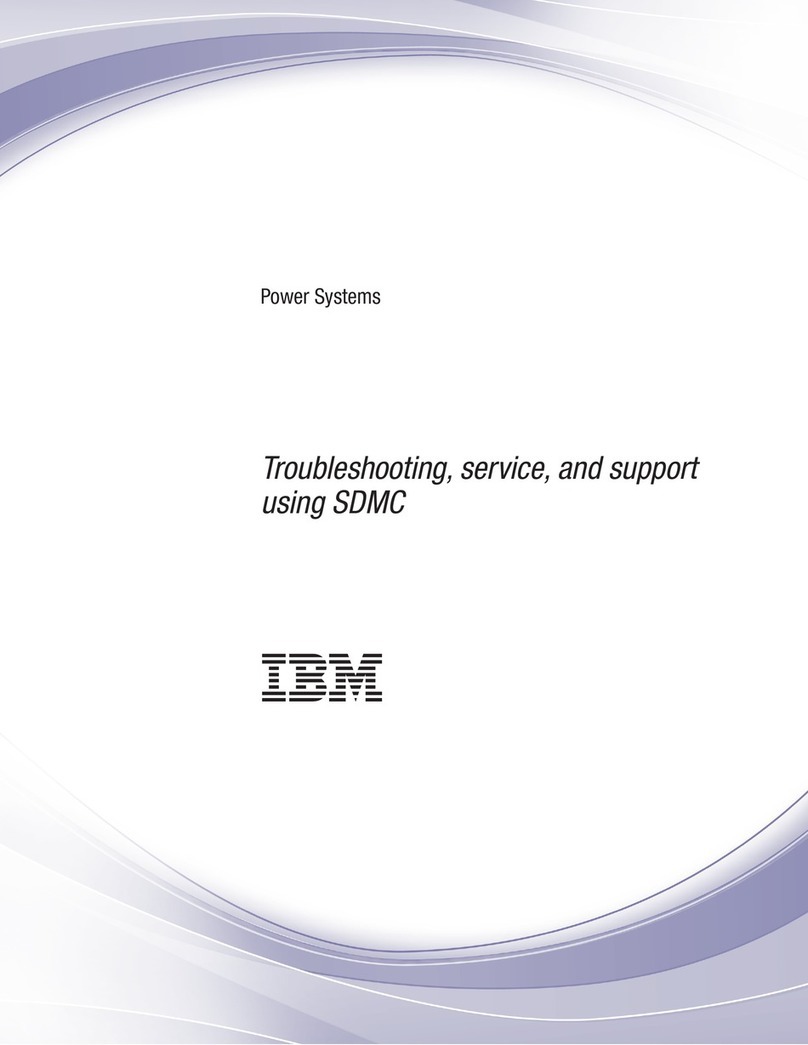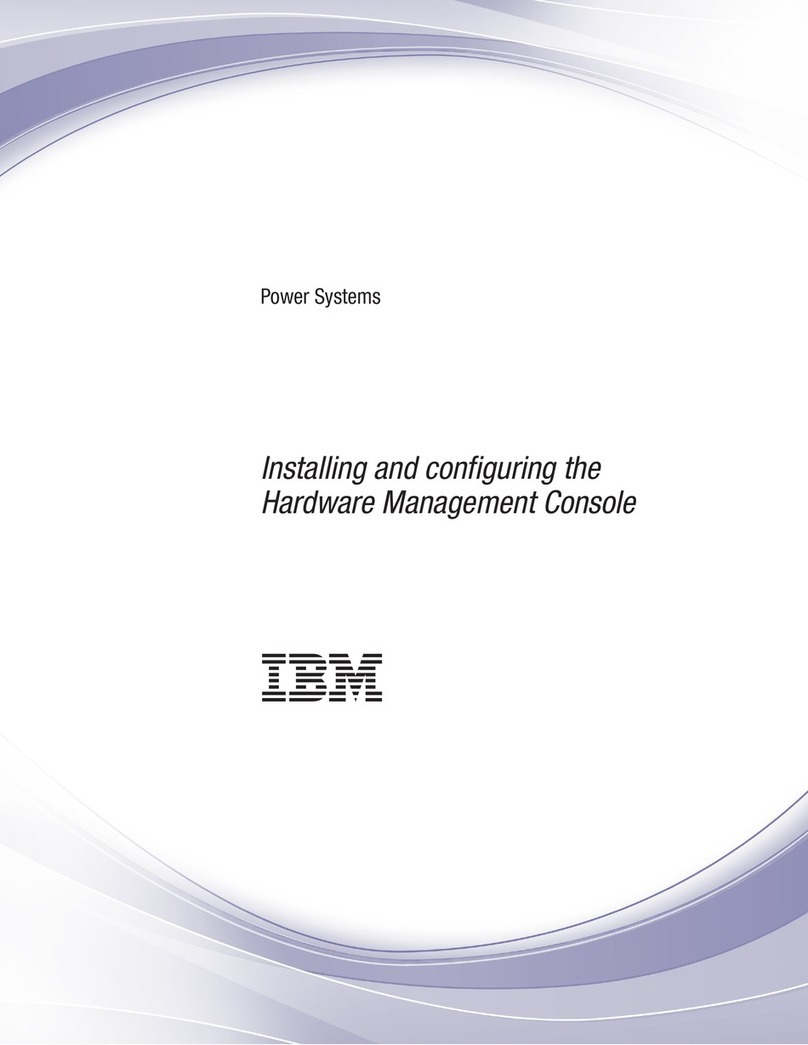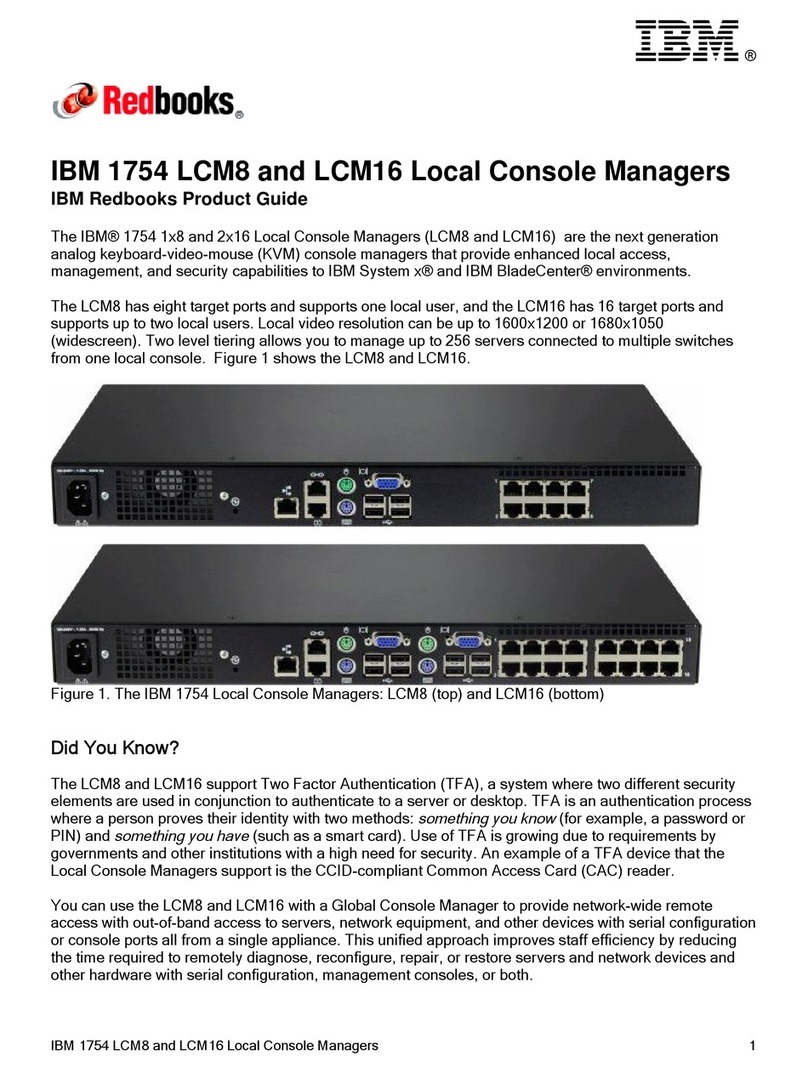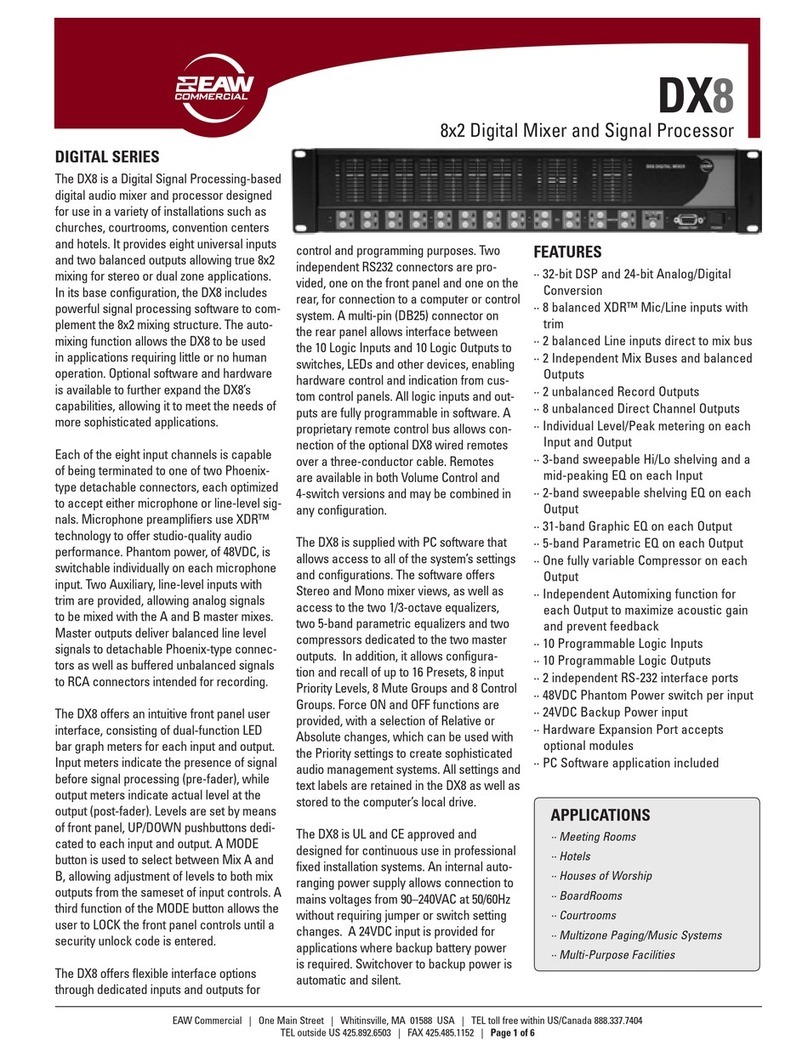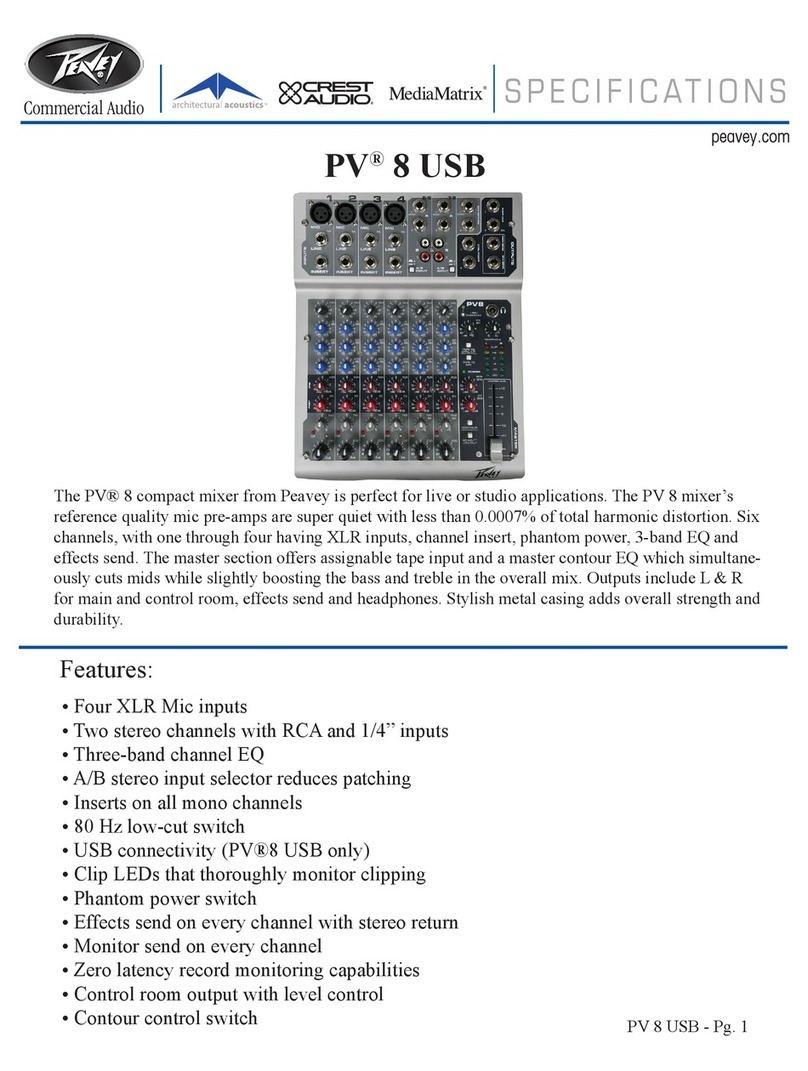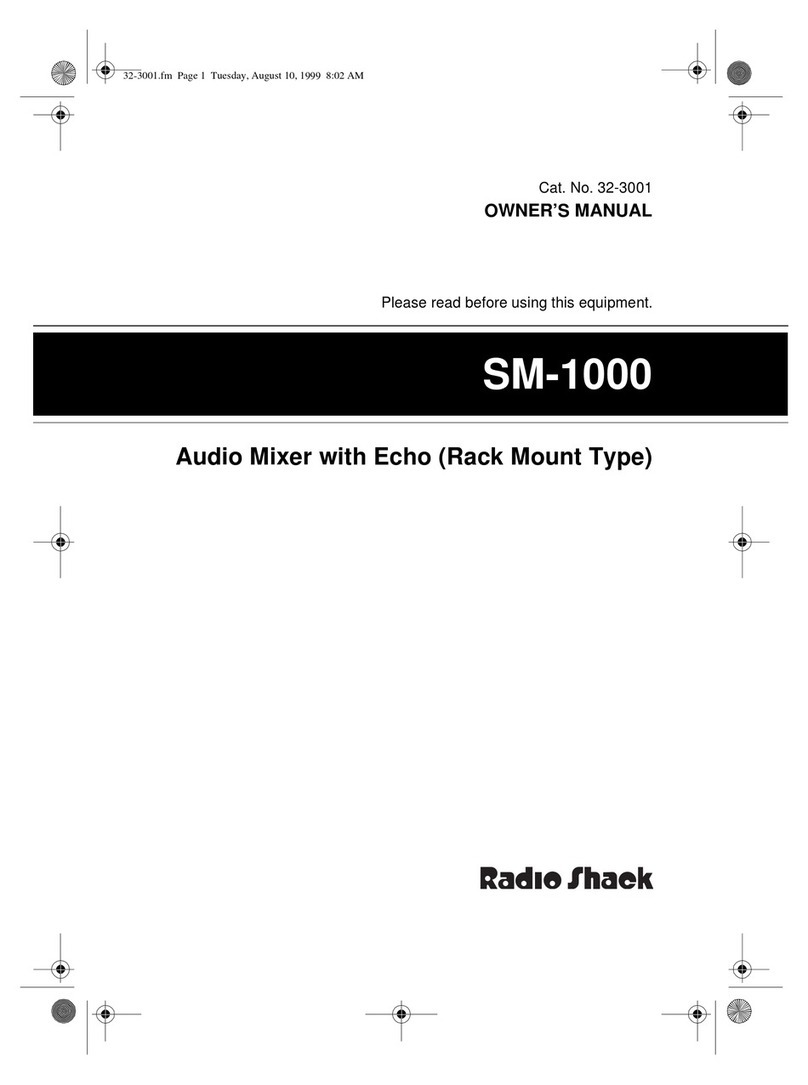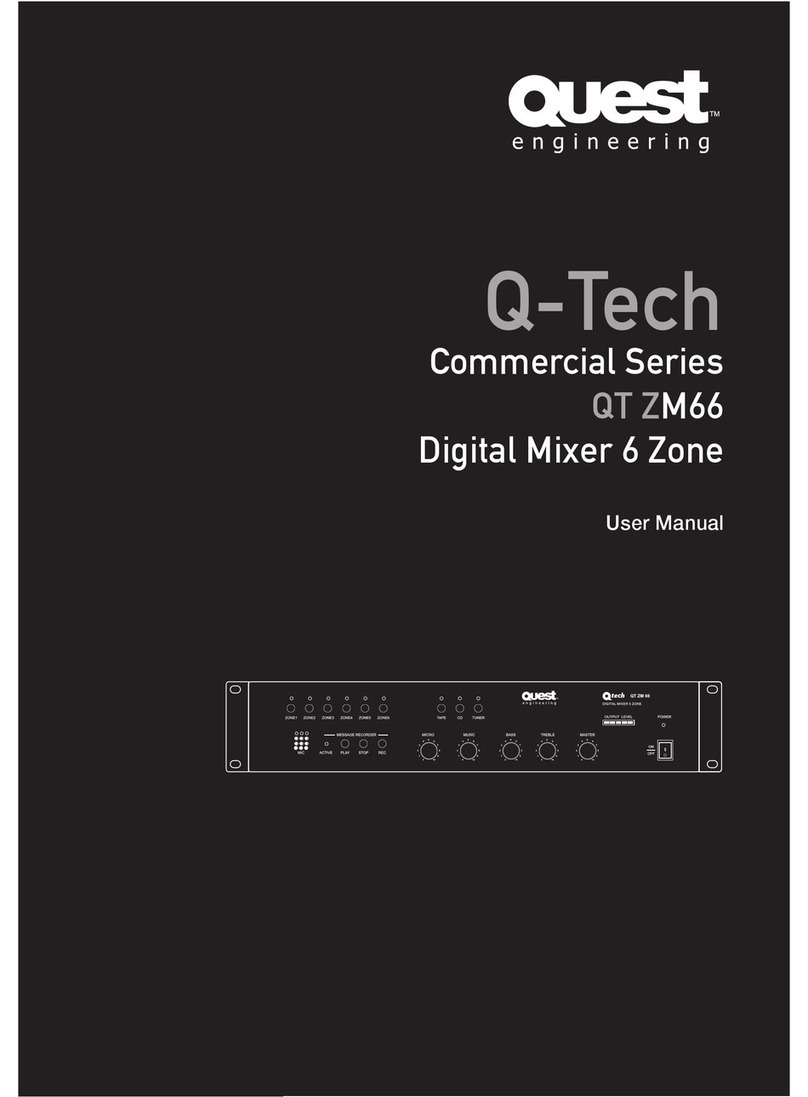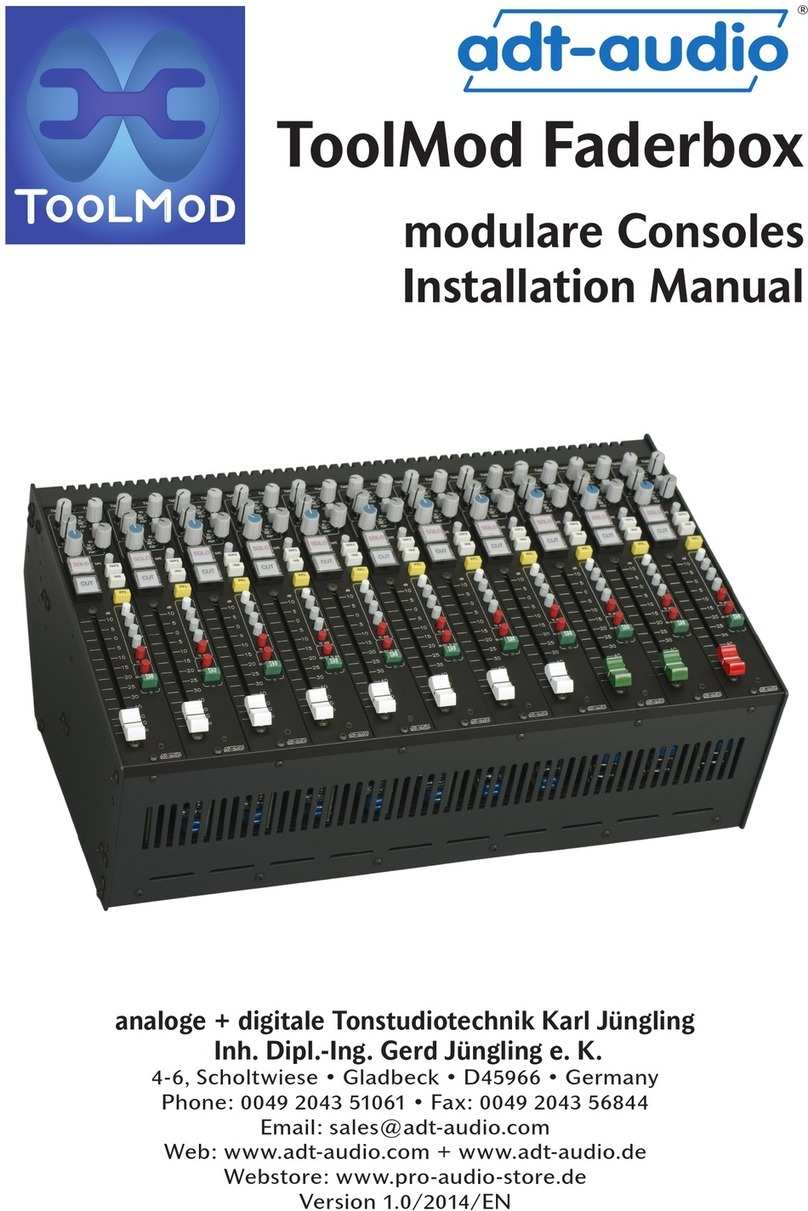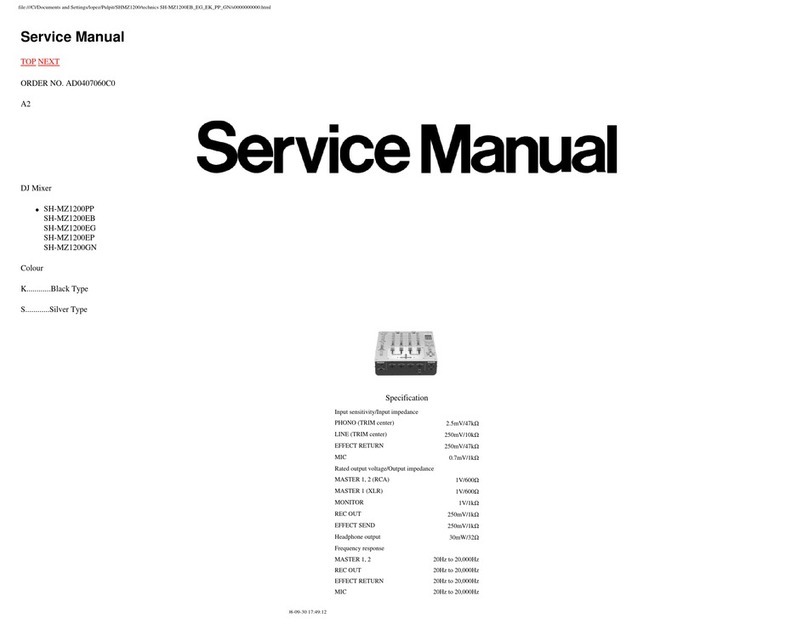IBM HMC 5250 User manual
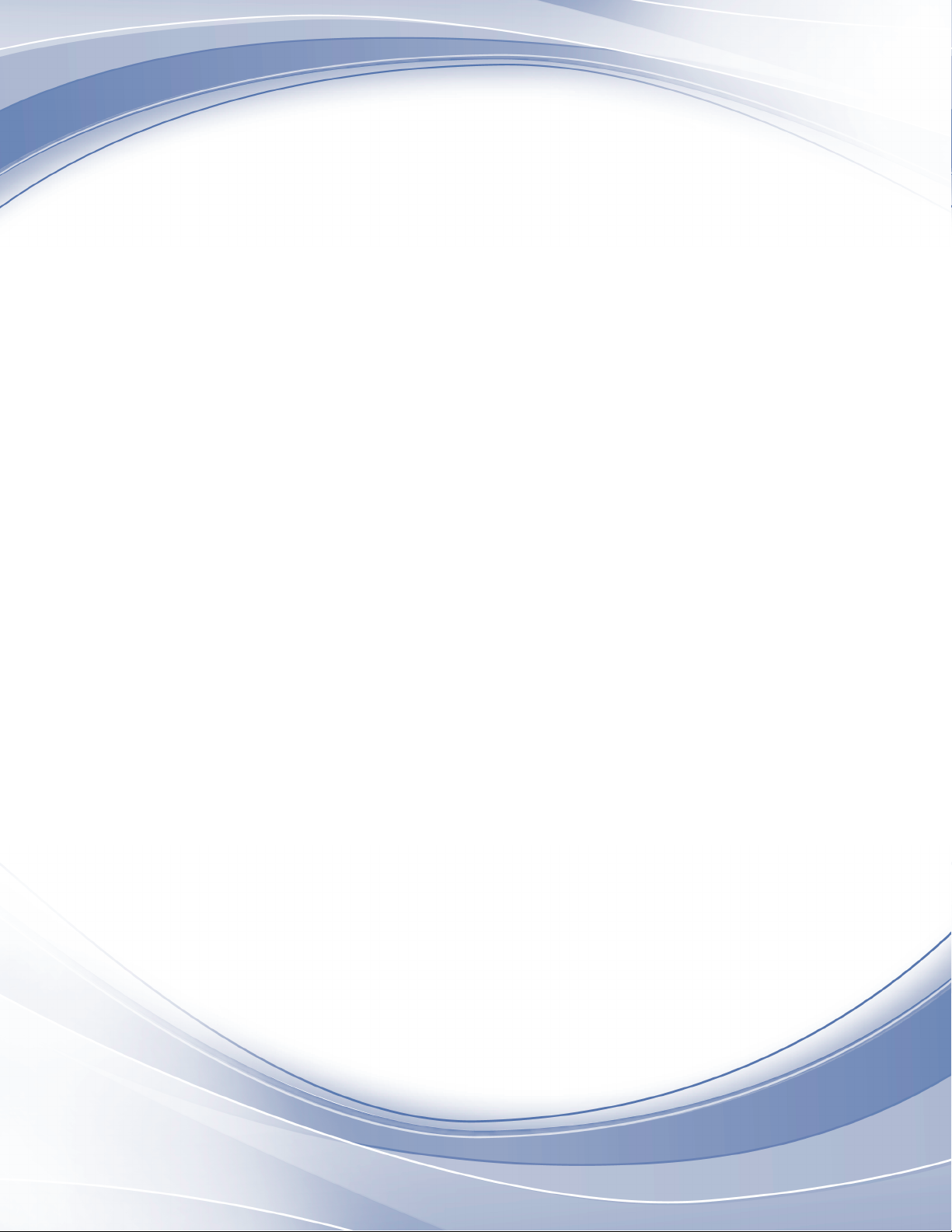
Power Systems
Managing the HMC 5250 console
IBM
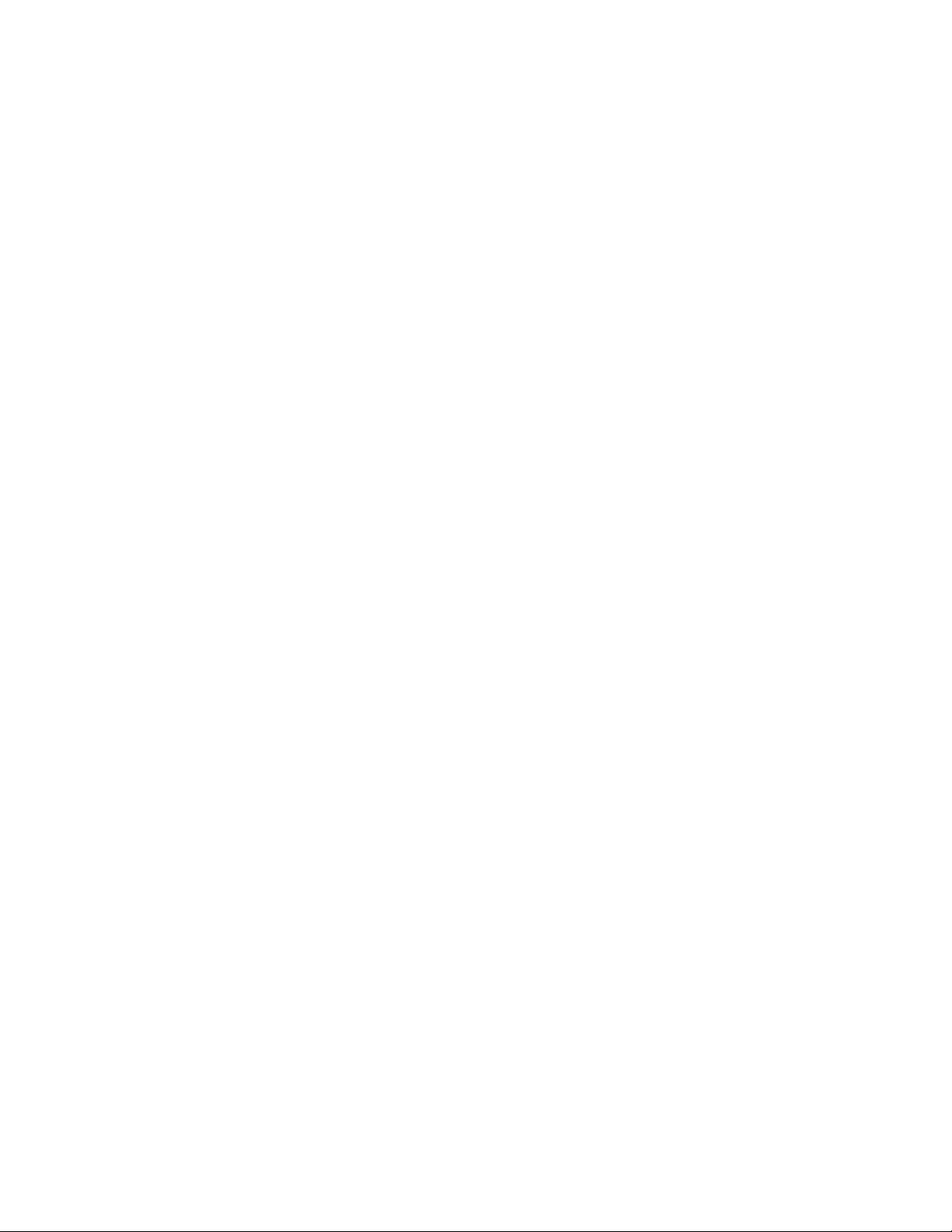
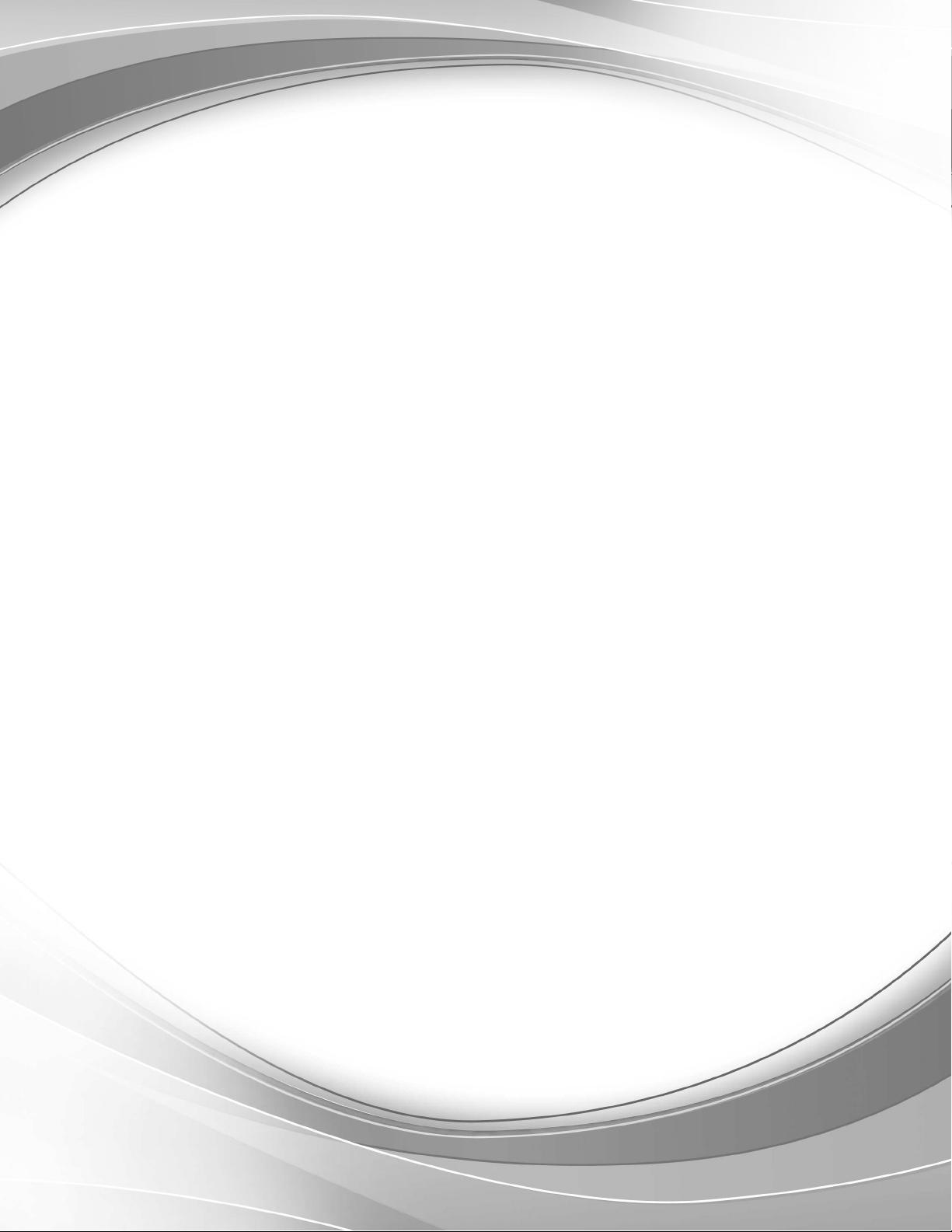
Power Systems
Managing the HMC 5250 console
IBM
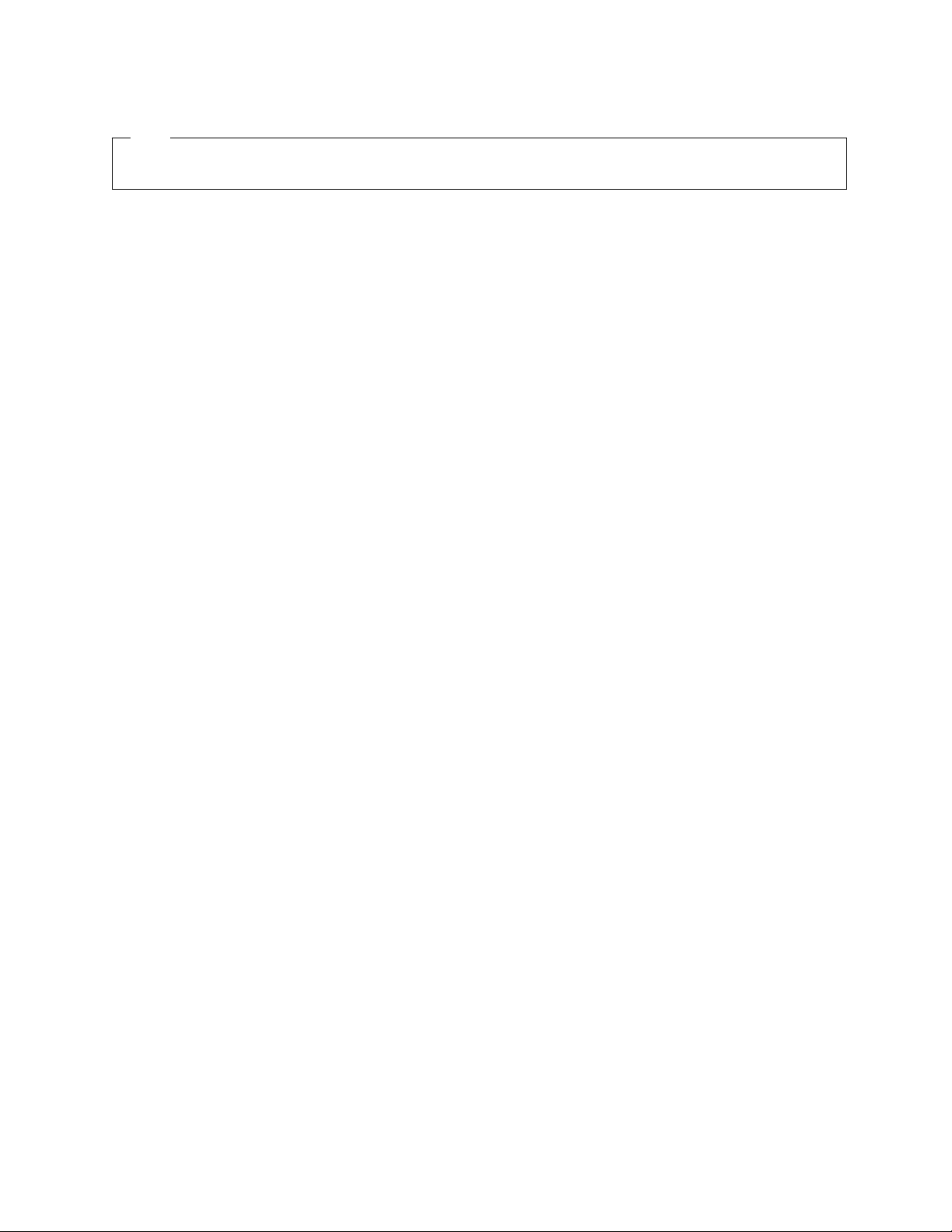
Note
Before using this information and the product it supports, read the information in “Notices” on page 7, “Safety notices” on
page v, the IBM Systems Safety Notices manual, G229-9054, and the IBM Environmental Notices and User Guide, Z125–5823.
This edition applies to IBM Power Systems™servers that contain the POWER8 processor and to all associated
models.
© Copyright IBM Corporation 2014, 2016.
US Government Users Restricted Rights – Use, duplication or disclosure restricted by GSA ADP Schedule Contract
with IBM Corp.
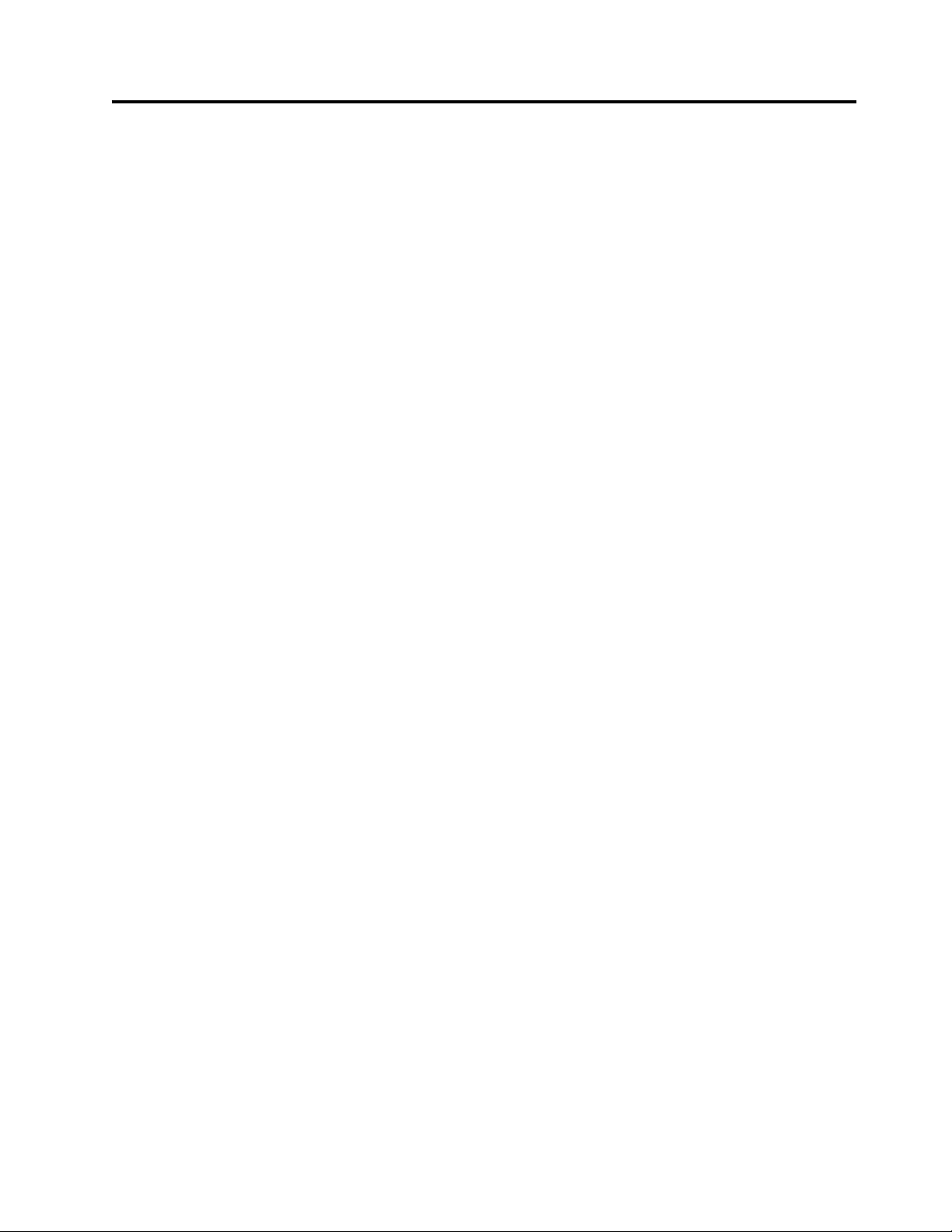
Contents
Safety notices ................................. v
Managing the HMC 5250 console ......................... 1
What's new in Managing the HMC 5250 console ....................... 1
Preparing the IBM i logical partition to connect to a 5250 console session ............... 1
Connecting to a 5250 console .............................. 2
Opening a local 5250 console session from an HMC ..................... 2
Opening a session from an active IBM i logical partition................... 2
Opening a session while activating an IBM i logical partition ................. 3
Opening a remote 5250 console session from an HMC .................... 3
Operating a 5250 console ............................... 4
Notices .................................... 7
Accessibility features for IBM Power Systems servers ...................... 8
Privacy policy considerations .............................. 9
Trademarks ................................... 10
Electronic emission notices .............................. 10
Class A Notices ................................. 10
Class B Notices ................................. 14
Terms and conditions ................................ 18
© Copyright IBM Corp. 2014, 2016 iii

iv Power Systems: Managing the HMC 5250 console

Safety notices
Safety notices may be printed throughout this guide:
vDANGER notices call attention to a situation that is potentially lethal or extremely hazardous to
people.
vCAUTION notices call attention to a situation that is potentially hazardous to people because of some
existing condition.
vAttention notices call attention to the possibility of damage to a program, device, system, or data.
World Trade safety information
Several countries require the safety information contained in product publications to be presented in their
national languages. If this requirement applies to your country, safety information documentation is
included in the publications package (such as in printed documentation, on DVD, or as part of the
product) shipped with the product. The documentation contains the safety information in your national
language with references to the U.S. English source. Before using a U.S. English publication to install,
operate, or service this product, you must first become familiar with the related safety information
documentation. You should also refer to the safety information documentation any time you do not
clearly understand any safety information in the U.S. English publications.
Replacement or additional copies of safety information documentation can be obtained by calling the IBM
Hotline at 1-800-300-8751.
German safety information
Das Produkt ist nicht für den Einsatz an Bildschirmarbeitsplätzen im Sinne § 2 der
Bildschirmarbeitsverordnung geeignet.
Laser safety information
IBM®servers can use I/O cards or features that are fiber-optic based and that utilize lasers or LEDs.
Laser compliance
IBM servers may be installed inside or outside of an IT equipment rack.
© Copyright IBM Corp. 2014, 2016 v
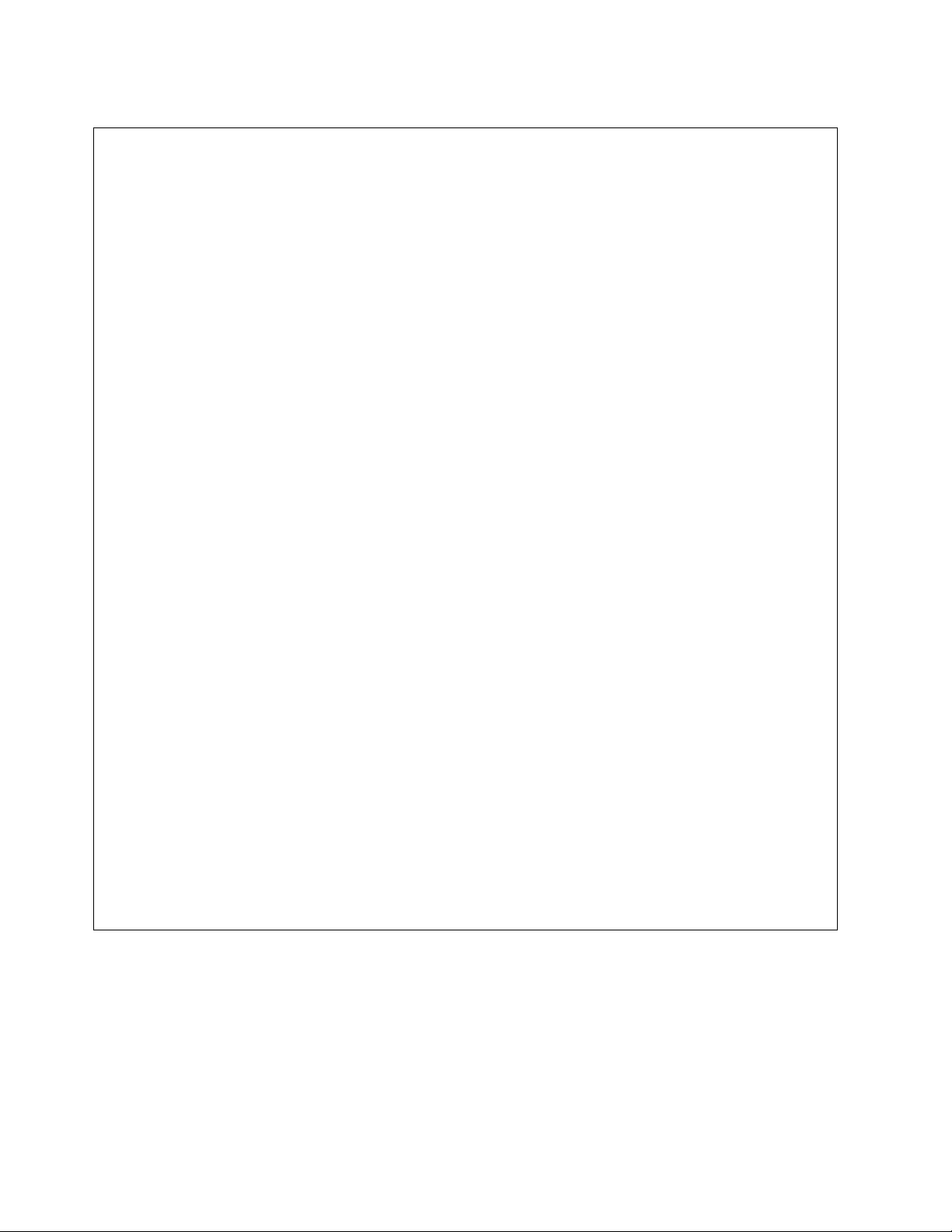
DANGER
When working on or around the system, observe the following precautions:
Electrical voltage and current from power, telephone, and communication cables are hazardous. To
avoid a shock hazard:
vIf IBM supplied the power cord(s), connect power to this unit only with the IBM provided power
cord. Do not use the IBM provided power cord for any other product.
vDo not open or service any power supply assembly.
vDo not connect or disconnect any cables or perform installation, maintenance, or reconfiguration
of this product during an electrical storm.
vThe product might be equipped with multiple power cords. To remove all hazardous voltages,
disconnect all power cords.
vConnect all power cords to a properly wired and grounded electrical outlet. Ensure that the outlet
supplies proper voltage and phase rotation according to the system rating plate.
vConnect any equipment that will be attached to this product to properly wired outlets.
vWhen possible, use one hand only to connect or disconnect signal cables.
vNever turn on any equipment when there is evidence of fire, water, or structural damage.
vDo not attempt to switch on power to the machine until all possible unsafe conditions are
corrected.
vAssume that an electrical safety hazard is present. Perform all continuity, grounding, and power
checks specified during the subsystem installation procedures to ensure that the machine meets
safety requirements.
vDo not continue with the inspection if any unsafe conditions are present.
vDisconnect the attached power cords, telecommunications systems, networks, and modems before
you open the device covers, unless instructed otherwise in the installation and configuration
procedures.
vConnect and disconnect cables as described in the following procedures when installing, moving,
or opening covers on this product or attached devices.
To Disconnect:
1. Turn off everything (unless instructed otherwise).
2. Remove the power cords from the outlets.
3. Remove the signal cables from the connectors.
4. Remove all cables from the devices.
To Connect:
1. Turn off everything (unless instructed otherwise).
2. Attach all cables to the devices.
3. Attach the signal cables to the connectors.
4. Attach the power cords to the outlets.
5. Turn on the devices.
Sharp edges, corners and joints may be present in and around the system. Use care when
handling equipment to avoid cuts, scrapes and pinching.
(D005)
(R001 part 1 of 2):
DANGER: Observe the following precautions when working on or around your IT rack system:
vHeavy equipment–personal injury or equipment damage might result if mishandled.
vAlways lower the leveling pads on the rack cabinet.
vAlways install stabilizer brackets on the rack cabinet.
vTo avoid hazardous conditions due to uneven mechanical loading, always install the heaviest devices
in the bottom of the rack cabinet. Always install servers and optional devices starting from the bottom
of the rack cabinet.
vi Power Systems: Managing the HMC 5250 console

vRack-mounted devices are not to be used as shelves or work spaces. Do not place objects on top of
rack-mounted devices.
vEach rack cabinet might have more than one power cord. Be sure to disconnect all power cords in the
rack cabinet when directed to disconnect power during servicing.
vConnect all devices installed in a rack cabinet to power devices installed in the same rack cabinet. Do
not plug a power cord from a device installed in one rack cabinet into a power device installed in a
different rack cabinet.
vAn electrical outlet that is not correctly wired could place hazardous voltage on the metal parts of the
system or the devices that attach to the system. It is the responsibility of the customer to ensure that
the outlet is correctly wired and grounded to prevent an electrical shock.
(R001 part 2 of 2):
CAUTION:
vDo not install a unit in a rack where the internal rack ambient temperatures will exceed the
manufacturer's recommended ambient temperature for all your rack-mounted devices.
vDo not install a unit in a rack where the air flow is compromised. Ensure that air flow is not blocked
or reduced on any side, front, or back of a unit used for air flow through the unit.
vConsideration should be given to the connection of the equipment to the supply circuit so that
overloading of the circuits does not compromise the supply wiring or overcurrent protection. To
provide the correct power connection to a rack, refer to the rating labels located on the equipment in
the rack to determine the total power requirement of the supply circuit.
v(For sliding drawers.) Do not pull out or install any drawer or feature if the rack stabilizer brackets are
not attached to the rack. Do not pull out more than one drawer at a time. The rack might become
unstable if you pull out more than one drawer at a time.
v(For fixed drawers.) This drawer is a fixed drawer and must not be moved for servicing unless specified
by the manufacturer. Attempting to move the drawer partially or completely out of the rack might
cause the rack to become unstable or cause the drawer to fall out of the rack.
Safety notices vii
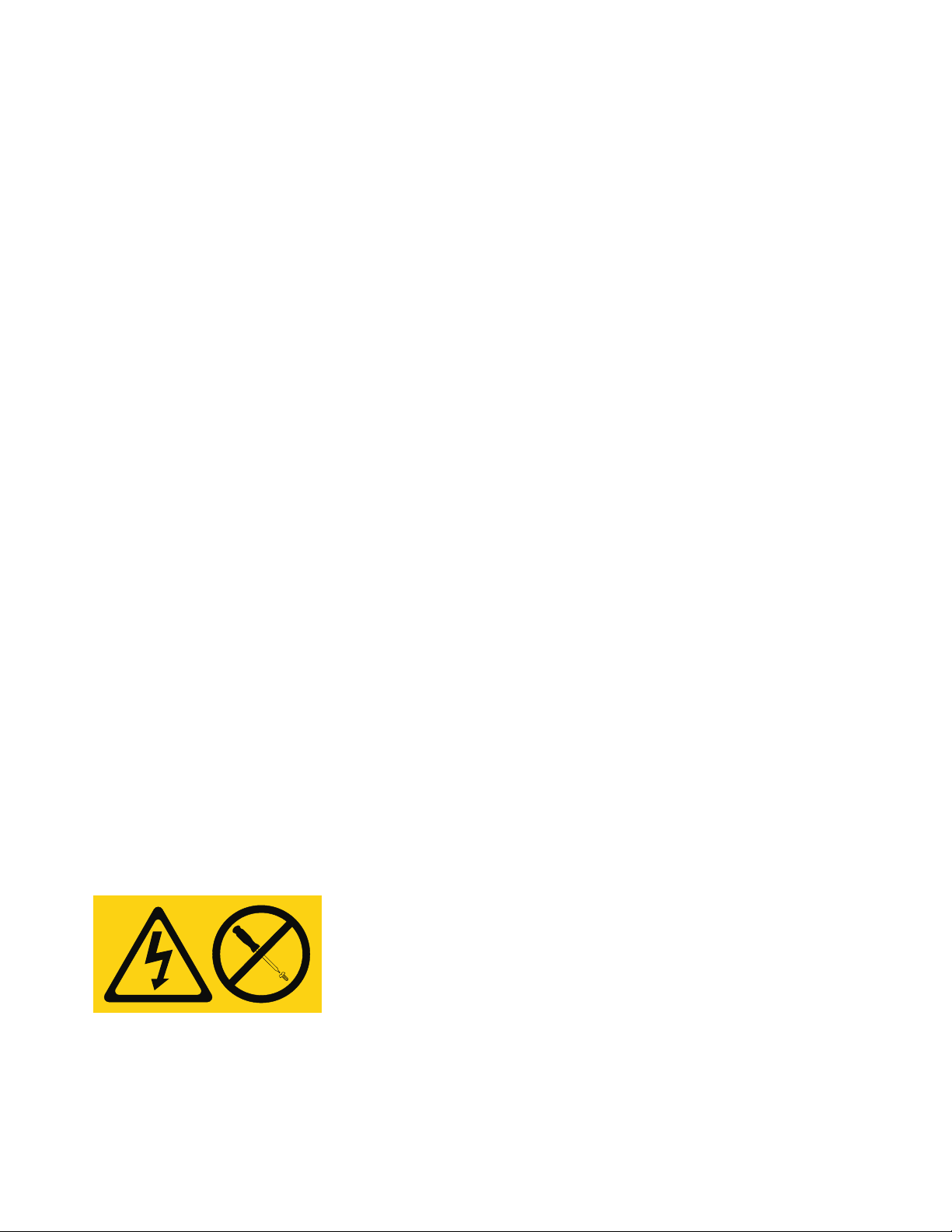
CAUTION:
Removing components from the upper positions in the rack cabinet improves rack stability during
relocation. Follow these general guidelines whenever you relocate a populated rack cabinet within a
room or building.
vReduce the weight of the rack cabinet by removing equipment starting at the top of the rack
cabinet. When possible, restore the rack cabinet to the configuration of the rack cabinet as you
received it. If this configuration is not known, you must observe the following precautions:
– Remove all devices in the 32U position (compliance ID RACK-001 or 22U (compliance ID RR001)
and above.
– Ensure that the heaviest devices are installed in the bottom of the rack cabinet.
– Ensure that there are little-to-no empty U-levels between devices installed in the rack cabinet
below the 32U (compliance ID RACK-001 or 22U (compliance ID RR001) level, unless the
received configuration specifically allowed it.
vIf the rack cabinet you are relocating is part of a suite of rack cabinets, detach the rack cabinet from
the suite.
vIf the rack cabinet you are relocating was supplied with removable outriggers they must be
reinstalled before the cabinet is relocated.
vInspect the route that you plan to take to eliminate potential hazards.
vVerify that the route that you choose can support the weight of the loaded rack cabinet. Refer to the
documentation that comes with your rack cabinet for the weight of a loaded rack cabinet.
vVerify that all door openings are at least 760 x 230 mm (30 x 80 in.).
vEnsure that all devices, shelves, drawers, doors, and cables are secure.
vEnsure that the four leveling pads are raised to their highest position.
vEnsure that there is no stabilizer bracket installed on the rack cabinet during movement.
vDo not use a ramp inclined at more than 10 degrees.
vWhen the rack cabinet is in the new location, complete the following steps:
– Lower the four leveling pads.
– Install stabilizer brackets on the rack cabinet.
– If you removed any devices from the rack cabinet, repopulate the rack cabinet from the lowest
position to the highest position.
vIf a long-distance relocation is required, restore the rack cabinet to the configuration of the rack
cabinet as you received it. Pack the rack cabinet in the original packaging material, or equivalent.
Also lower the leveling pads to raise the casters off of the pallet and bolt the rack cabinet to the
pallet.
(R002)
(L001)
DANGER: Hazardous voltage, current, or energy levels are present inside any component that has this
label attached. Do not open any cover or barrier that contains this label. (L001)
(L002)
viii Power Systems: Managing the HMC 5250 console
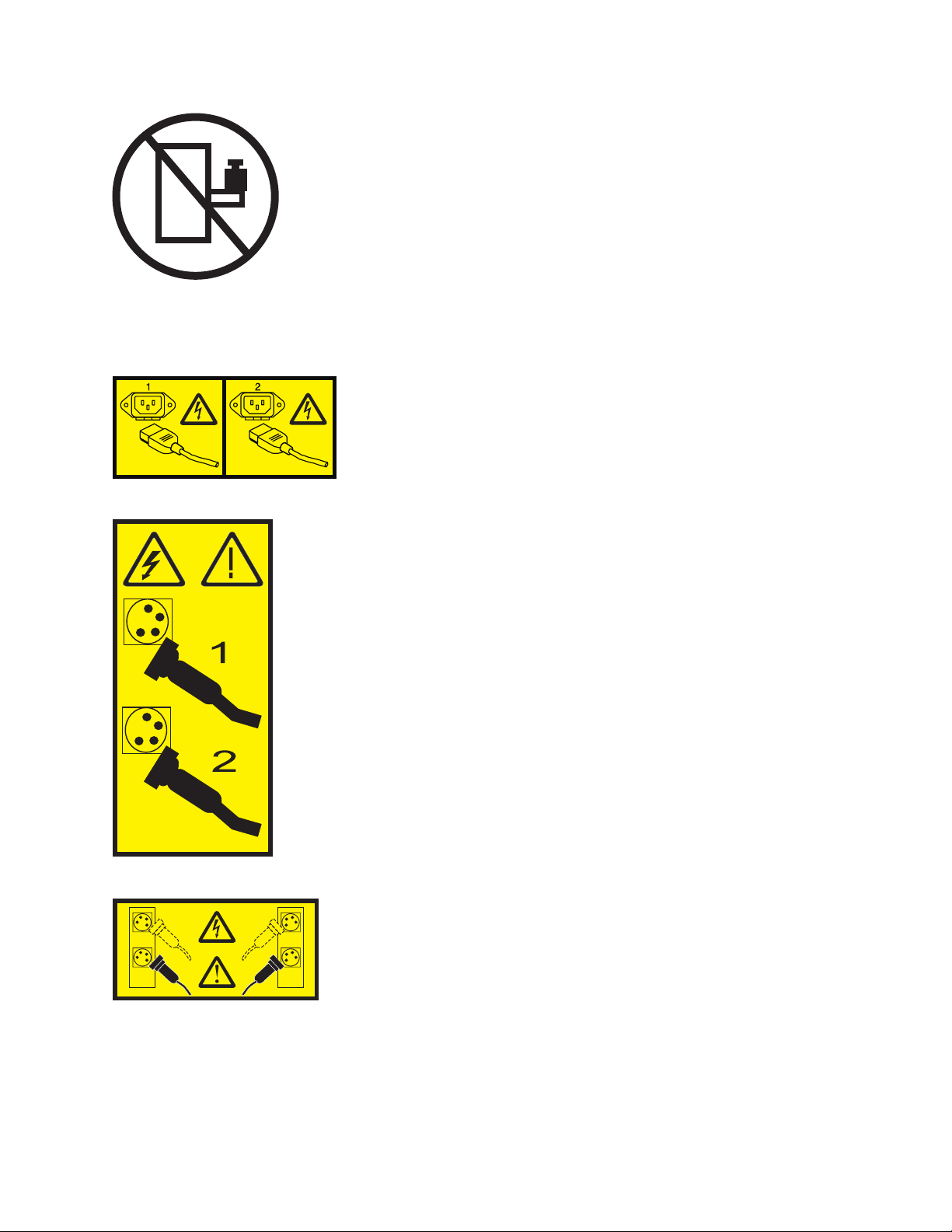
DANGER: Rack-mounted devices are not to be used as shelves or work spaces. (L002)
(L003)
or
or
1 2
34
or
Safety notices ix

1234
or
DANGER: Multiple power cords. The product might be equipped with multiple power cords. To remove
all hazardous voltages, disconnect all power cords. (L003)
(L007)
CAUTION: A hot surface nearby. (L007)
(L008)
xPower Systems: Managing the HMC 5250 console

CAUTION: Hazardous moving parts nearby. (L008)
All lasers are certified in the U.S. to conform to the requirements of DHHS 21 CFR Subchapter J for class
1 laser products. Outside the U.S., they are certified to be in compliance with IEC 60825 as a class 1 laser
product. Consult the label on each part for laser certification numbers and approval information.
CAUTION:
This product might contain one or more of the following devices: CD-ROM drive, DVD-ROM drive,
DVD-RAM drive, or laser module, which are Class 1 laser products. Note the following information:
vDo not remove the covers. Removing the covers of the laser product could result in exposure to
hazardous laser radiation. There are no serviceable parts inside the device.
vUse of the controls or adjustments or performance of procedures other than those specified herein
might result in hazardous radiation exposure.
(C026)
CAUTION:
Data processing environments can contain equipment transmitting on system links with laser modules
that operate at greater than Class 1 power levels. For this reason, never look into the end of an optical
fiber cable or open receptacle. Although shining light into one end and looking into the other end of
a disconnected optical fiber to verify the continuity of optic fibers many not injure the eye, this
procedure is potentially dangerous. Therefore, verifying the continuity of optical fibers by shining
light into one end and looking at the other end is not recommended. To verify continuity of a fiber
optic cable, use an optical light source and power meter. (C027)
CAUTION:
This product contains a Class 1M laser. Do not view directly with optical instruments. (C028)
CAUTION:
Some laser products contain an embedded Class 3A or Class 3B laser diode. Note the following
information: laser radiation when open. Do not stare into the beam, do not view directly with optical
instruments, and avoid direct exposure to the beam. (C030)
CAUTION:
The battery contains lithium. To avoid possible explosion, do not burn or charge the battery.
Do Not:
v___ Throw or immerse into water
v___ Heat to more than 100°C (212°F)
v___ Repair or disassemble
Exchange only with the IBM-approved part. Recycle or discard the battery as instructed by local
regulations. In the United States, IBM has a process for the collection of this battery. For information,
call 1-800-426-4333. Have the IBM part number for the battery unit available when you call. (C003)
Safety notices xi

(C048)
CAUTION regarding IBM provided VENDOR LIFT TOOL:
vOperation of LIFT TOOL by authorized personnel only.
vLIFT TOOL intended for use to assist, lift, install, remove units (load) up into rack elevations. It is
not to be used loaded transporting over major ramps nor as a replacement for such designated tools
like pallet jacks, walkies, fork trucks and such related relocation practices. When this is not
practicable, specially trained persons or services must be used (for instance, riggers or movers).
vRead and completely understand the contents of LIFT TOOL operator's manual before using.
Failure to read, understand, obey safety rules, and follow instructions may result in property
damage and/or personal injury. If there are questions, contact the vendor's service and support.
Local paper manual must remain with machine in provided storage sleeve area. Latest revision
manual available on vendor's web site.
vTest verify stabilizer brake function before each use. Do not over-force moving or rolling the LIFT
TOOL with stabilizer brake engaged.
vDo not move LIFT TOOL while platform is raised, except for minor positioning.
vDo not exceed rated load capacity. See LOAD CAPACITY CHART regarding maximum loads at
center versus edge of extended platform.
vOnly raise load if properly centered on platform. Do not place more than 200 lb (91 kg) on edge of
sliding platform shelf also considering the load's center of mass/gravity (CoG).
vDo not corner load the platform tilt riser accessory option. Secure platform riser tilt option to main
shelf in all four (4x) locations with provided hardware only, prior to use. Load objects are designed
to slide on/off smooth platforms without appreciable force, so take care not to push or lean. Keep
riser tilt option flat at all times except for final minor adjustment when needed.
vDo not stand under overhanging load.
vDo not use on uneven surface, incline or decline (major ramps).
vDo not stack loads.
vDo not operate while under the influence of drugs or alcohol.
vDo not support ladder against LIFT TOOL.
vTipping hazard. Do not push or lean against load with raised platform.
vDo not use as a personnel lifting platform or step. No riders.
vDo not stand on any part of lift. Not a step.
vDo not climb on mast.
vDo not operate a damaged or malfunctioning LIFT TOOL machine.
vCrush and pinch point hazard below platform. Only lower load in areas clear of personnel and
obstructions. Keep hands and feet clear during operation.
vNo Forks. Never lift or move bare LIFT TOOL MACHINE with pallet truck, jack or fork lift.
vMast extends higher than platform. Be aware of ceiling height, cable trays, sprinklers, lights, and
other overhead objects.
vDo not leave LIFT TOOL machine unattended with an elevated load.
vWatch and keep hands, fingers, and clothing clear when equipment is in motion.
vTurn Winch with hand power only. If winch handle cannot be cranked easily with one hand, it is
probably over-loaded. Do not continue to turn winch past top or bottom of platform travel.
Excessive unwinding will detach handle and damage cable. Always hold handle when lowering,
unwinding. Always assure self that winch is holding load before releasing winch handle.
vA winch accident could cause serious injury. Not for moving humans. Make certain clicking sound
is heard as the equipment is being raised. Be sure winch is locked in position before releasing
handle. Read instruction page before operating this winch. Never allow winch to unwind freely.
Freewheeling will cause uneven cable wrapping around winch drum, damage cable, and may cause
serious injury. (C048)
xii Power Systems: Managing the HMC 5250 console

Power and cabling information for NEBS (Network Equipment-Building System)
GR-1089-CORE
The following comments apply to the IBM servers that have been designated as conforming to NEBS
(Network Equipment-Building System) GR-1089-CORE:
The equipment is suitable for installation in the following:
vNetwork telecommunications facilities
vLocations where the NEC (National Electrical Code) applies
The intrabuilding ports of this equipment are suitable for connection to intrabuilding or unexposed
wiring or cabling only. The intrabuilding ports of this equipment must not be metallically connected to the
interfaces that connect to the OSP (outside plant) or its wiring. These interfaces are designed for use as
intrabuilding interfaces only (Type 2 or Type 4 ports as described in GR-1089-CORE) and require isolation
from the exposed OSP cabling. The addition of primary protectors is not sufficient protection to connect
these interfaces metallically to OSP wiring.
Note: All Ethernet cables must be shielded and grounded at both ends.
The ac-powered system does not require the use of an external surge protection device (SPD).
The dc-powered system employs an isolated DC return (DC-I) design. The DC battery return terminal
shall not be connected to the chassis or frame ground.
The dc-powered system is intended to be installed in a common bonding network (CBN) as described in
GR-1089-CORE.
Safety notices xiii
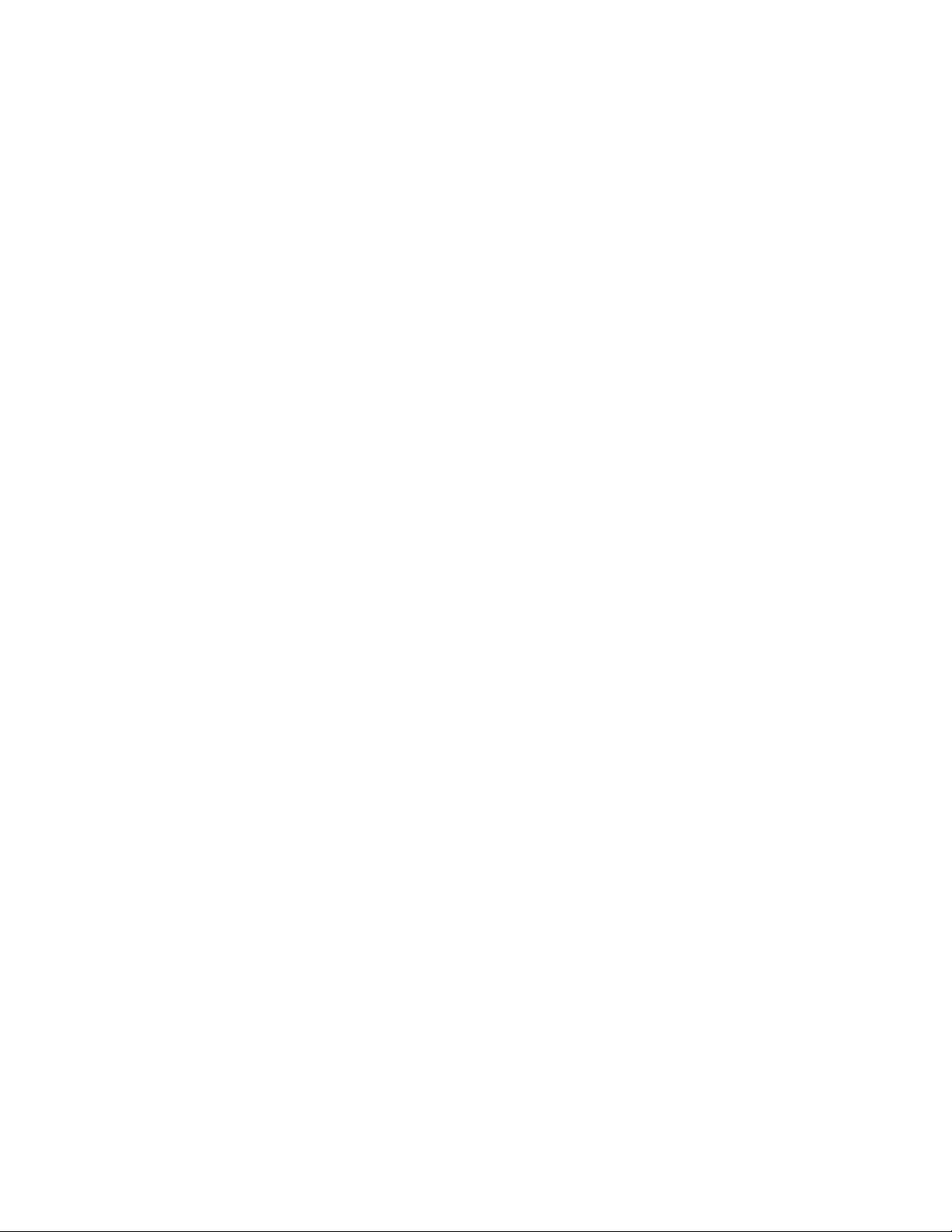
xiv Power Systems: Managing the HMC 5250 console
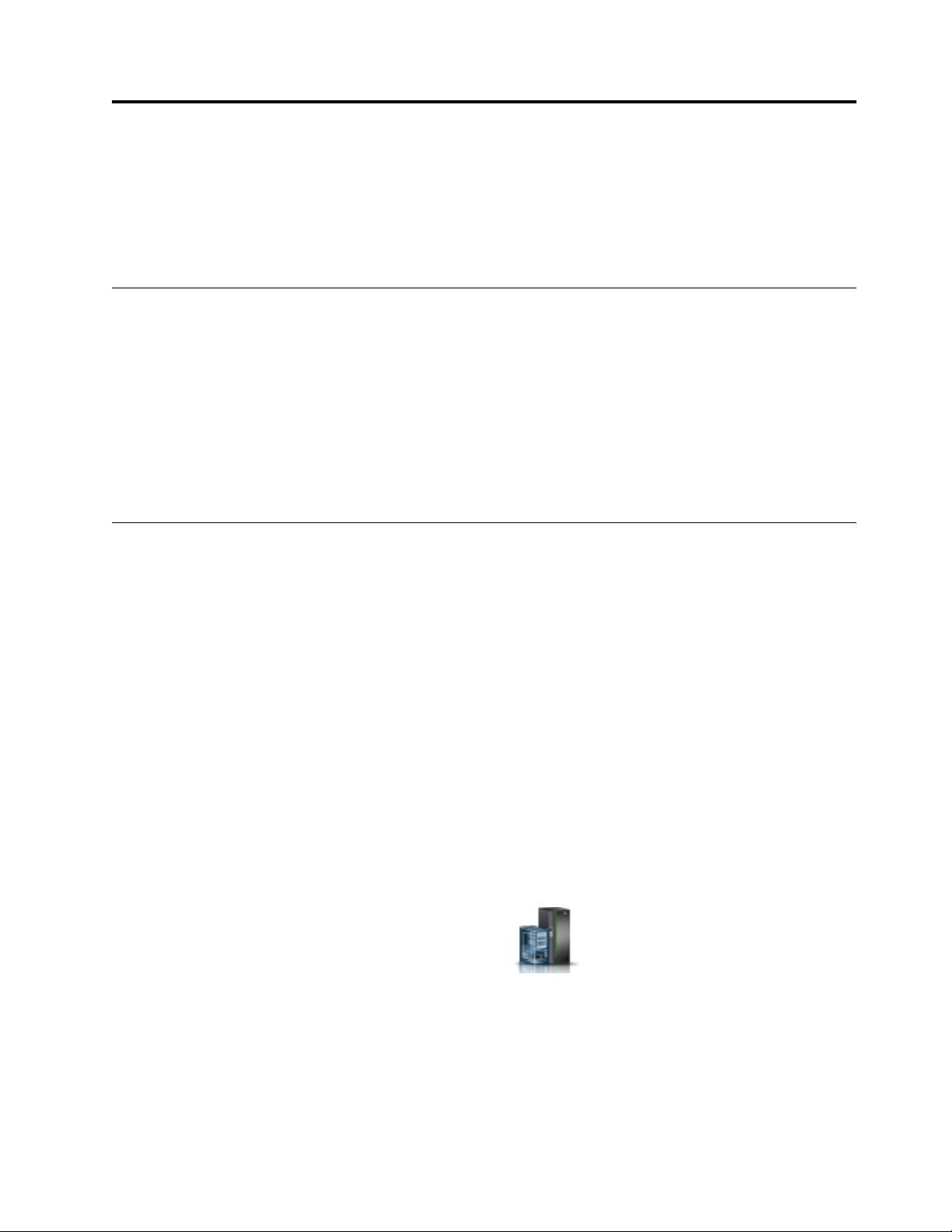
Managing the HMC 5250 console
Learn about how the Hardware Management Console (HMC) provides support to host the 5250 console
for an IBM i logical partition.
Note: The remote HMC client cannot start a 5250 emulator.
What's new in Managing the HMC 5250 console
Read about new or significantly changed information in Managing the HMC 5250 console since the
previous update of this topic collection.
October 2016
vUpdated information for “Opening a remote 5250 console session from an HMC” on page 3.
June 2015
vUpdated information about HMC Classic, HMC Enhanced, HMC Enhanced + Tech Preview (Pre-GA),
and HMC Enhanced+ interfaces.
Preparing the IBM i logical partition to connect to a 5250 console
session
Learn how to set up your IBM i logical partition so that it can communicate with the 5250 console on a
Hardware Management Console (HMC).
To connect to a 5250 console using the HMC, you must ensure that the IBM i logical partition profile
properties are set up properly. To set up the properties on an IBM i logical partition so that you can
connect to a 5250 console, do the following:
1. Select one of the following navigation options depending on the interface type of the HMC:
vIf you are using an HMC Classic or HMC Enhanced interface, complete the following steps:
a. In the navigation area, expand Systems Management.
b. Expand Servers and select the server that contains the IBM i logical partition that you want to
work with.
c. In the contents pane, select the logical partition you want to work with.
d. Click Tasks > Configuration > Manage Profiles.
vIf you are using an HMC Enhanced + Tech Preview (Pre-GA) or HMC Enhanced+ interface,
complete the following steps:
a. In the navigation area, click the Resources icon , and then click All Systems.
b. Select the managed system.
c. Select the logical partition for which you want to change the console.
d. Click Actions > Profiles > Manage Profiles.
2. Select the profile you want to work with, and select Actions > Edit.
3. Click Tagged I/O.
4. Verify that Hardware Management Console appears in the Console menu, and click OK.
5. Click Close.
© Copyright IBM Corp. 2014, 2016 1

The logical partition is now ready for a 5250 console session through the HMC. Tagging the I/O adapter
(IOA) in the partition profile automatically sets the console type during the next activation after the
partition profile is updated. An initial program load (IPL) does not recognize the changed partition
profile.
Connecting to a 5250 console
Learn how to connect to the 5250 console on the Hardware Management Console (HMC) so that it can
communicate with the IBM i logical partition.
To connect to the 5250 console so that it can communicate with the IBM i logical partition, you must
connect to the 5250 proxy on an HMC that is managing the managed system.
Opening a local 5250 console session from an HMC
You can open a 5250 console locally from an active logical partition or while activating an IBM i logical
partition from a Hardware Management Console (HMC).
Opening a session from an active IBM i logical partition
If your IBM i logical partition is active, you can open a 5250 console from it.
To connect to a 5250 console locally from an active logical partition, complete the following steps:
1. Select one of the following navigation options depending on the interface type of the HMC:
vIf you are using an HMC Classic or HMC Enhanced interface, complete the following steps:
a. In the navigation area, expand Systems Management.
b. Expand Servers and select the server that contains the IBM i logical partition that you want to
work with.
c. In the contents pane, select the logical partition you want to work with.
vIf you are using an HMC Enhanced + Tech Preview (Pre-GA) or HMC Enhanced+ interface,
complete the following steps:
a. In the navigation area, click the Resources icon , and then click All Systems.
b. Select the managed system that contains the IBM i logical partition that you want to work with.
c. Select the logical partition for which you want to change the console.
2. Right-click on the logical partition and select one of the following options:
vIf you are using an HMC Classic or HMC Enhanced interface, continue with step 3.
vIf you are using an HMC Enhanced + Tech Preview (Pre-GA) or HMC Enhanced+ interface, click
Consoles and then continue with step 3.
3. Choose from the following options:
vOpen dedicated 5250 console: If you select this option, other users will not be able to share the
session with you.
vOpen shared 5250 console: If you select this option, others can share this session with you. For
example, you could start a backup that might take several hours, and then either you or someone
else can manage it from another workstation in your office or from home.
Note: If you selected Open shared 5250 console, you must enter a session key that can be used by
another user with another 5250 emulator. If you are the first user, the session key is entered twice
to verify accuracy. You must include a numeric digit in the key. You might want to describe the task
that you are performing, for example, backup1key. With this option, you can do the following
operations:
– Share a console session
2Power Systems: Managing the HMC 5250 console

– See the same logical partition console windows
– Navigate each of the logical partition console windows
Opening a session while activating an IBM i logical partition
If your IBM i logical partition is not active, you can activate it and open a 5250 console at the same time.
To open a 5250 console, complete the following steps:
1. Select one of the following navigation options depending on the interface type of the HMC:
vIf you are using an HMC Classic or HMC Enhanced interface, complete the following steps:
a. In the navigation area, expand Systems Management.
b. Expand Servers and select the server that contains the IBM i logical partition that you want to
work with.
vIf you are using an HMC Enhanced + Tech Preview (Pre-GA) or HMC Enhanced+ interface,
complete the following steps:
a. In the navigation area, click the Resources icon , and then click All Systems.
b. Select the managed system that contains the IBM i logical partition that you want to work with.
2. In the contents area, select the logical partition that you want to activate and for which you want to
open a 5250 console session.
3. Click Operations > tasks > Activate.
4. Select Open a terminal window or console session.
5. Click OK. The logical partition is activated and the 5250 session opens. If requested, enter a session
key.
Opening a remote 5250 console session from an HMC
Learn how to connect to a 5250 console remotely, in addition to configuring remote security and the
Hardware Management Console (HMC) firewall.
The remote support for HMC 5250 uses Secure Sockets Layer (SSL) encryption. With SSL encryption
required for all remote access to the HMC, a certificate is required to provide the keys for this encryption.
The HMC provides a self-signed certificate that allows this encryption to occur.
To connect to a 5250 console remotely, you must use one of the following emulators:
vIBM i Access Client Solutions (5250 Console)
vIBM i Access for Windows (PC5250)
vIBM Personal Communications 5250 emulator, Version 5.7 or later
Note: In the HMC remote 5250 console, you cannot use the EnableTelnetKeepalive setting, which is
available for IBM i Access for Windows Version 7.1.
To connect remotely, complete the following steps:
1. A remote HMC 5250 console can be configured for Linux, Mac, and Windows environments.
To configure an HMC 5250 console in a Linux, Mac or Windows environment, do the following:
a. Start IBM i Access Client Solutions.
b. From the main panel, select System Configurations.
c. If the system is already in the list of configured systems, select the system and then click Edit. If
the system is not already in the list of configured systems, select New. On the General tab, enter
the system's host name or IP address in the System name field.
Managing the HMC 5250 console 3
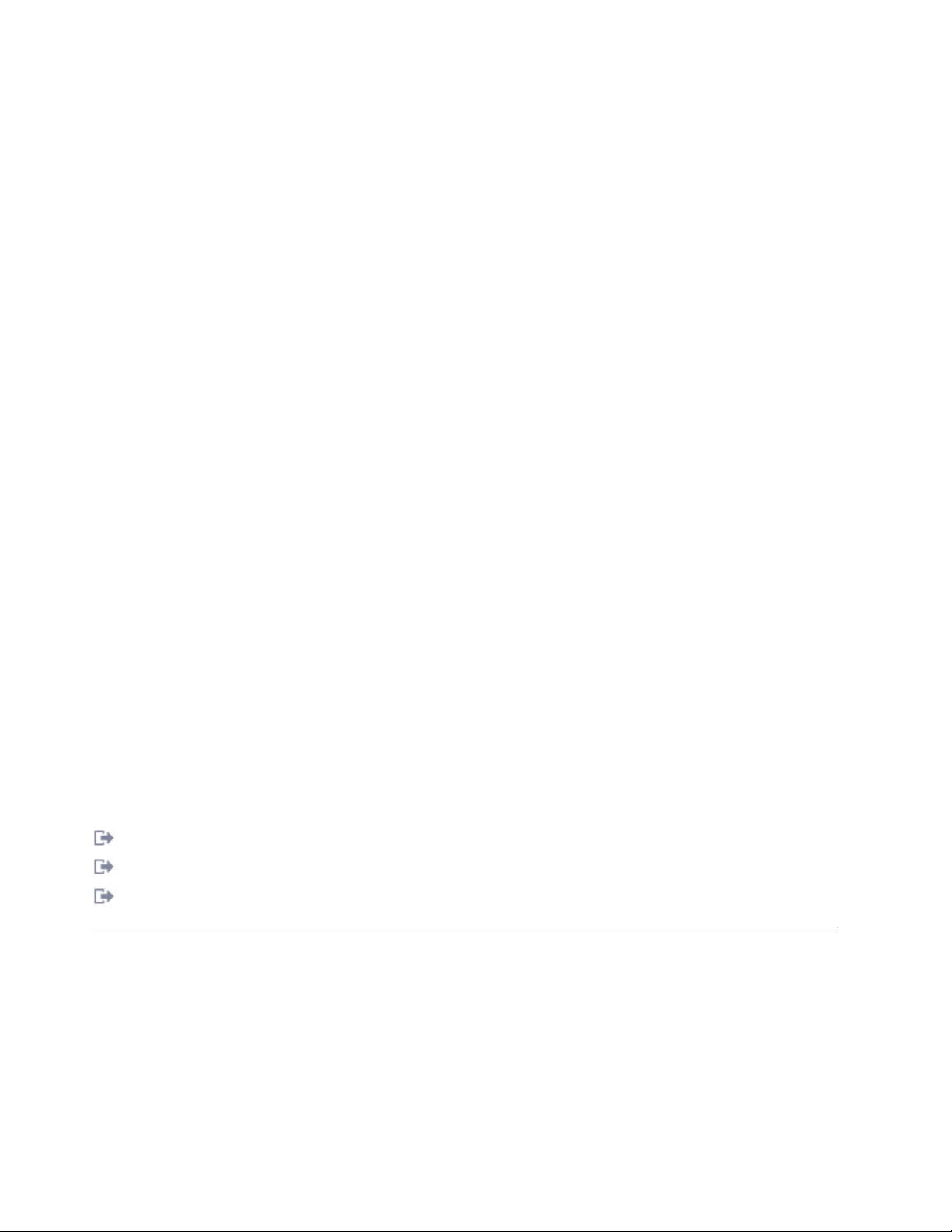
d. Click the Console tab.
e. Click HMC 5250 Console.
f. Enter the HMC Host name or IP address.
g. Click OK.
h. Click Close.
i. From the main panel, select the System name that contains the HMC console configuration you just
configured. This will be the System name found on the System Configurations General tab.
j. To start the 5250 console, click 5250 Console.
To configure a Windows environment that is running either PC5250 or IBM Personal
Communications, do the following:
a. Open the 5250 emulator application on your PC.
b. Create a new session.
c. In the Configure PC5250 window, type the HMC host name or IP address in the System Name
field and indicate the port number. Type 2300 in the port number field if you are not using SSL, or
type 2301 if you are using SSL.
d. Click Properties.
e. If you are using the IBM iSeries Access PC5250 emulator, do the following:
1) Select Use default User ID, prompt as needed from the menu.
2) In the User ID field, type Q#HMC.
Note: The user ID, Q#HMC, is not used for security authentication. You will be prompted for
additional security values by the HMC Telnet Proxy.
3) If you are not using SSL, select Not secured as the security setting, or select your current SSL
level.
2. Open the 5250 emulator and select the language you want to see on the interface.
3. Log in using your HMC user ID and password.
4. Select the managed system that contains the logical partition to which you want to connect.
5. Select the logical partition to which you want to connect.
vIf you select Shared, you must enter a session key that can be used by another user with another
5250 emulator. If you are the first user, the session key is entered twice to verify accuracy.
vIf you select Dedicated, other users are not able to share the session with you.
vIf you select Details, you can view which users are connected to this partition.
Related information:
Changing HMC firewall settings
Starting system management services
Configuring ACS for HMC Remote Console
Operating a 5250 console
After you have successfully connected to a 5250 console, there are many options available to operate a
5250 console.
To learn more about operating a 5250 console, perform the following steps:
1. Go to the IBM i Knowledge Center (http://www-01.ibm.com/support/knowledgecenter/ssw_ibm_i/
welcome), and then select one of the following options:
vFor IBM i 7.2 information, expand IBM i 7.2.
vFor IBM i 7.1 information, expand IBM i 7.1.
4Power Systems: Managing the HMC 5250 console
Other manuals for HMC 5250
1
Table of contents
Other IBM Music Mixer manuals