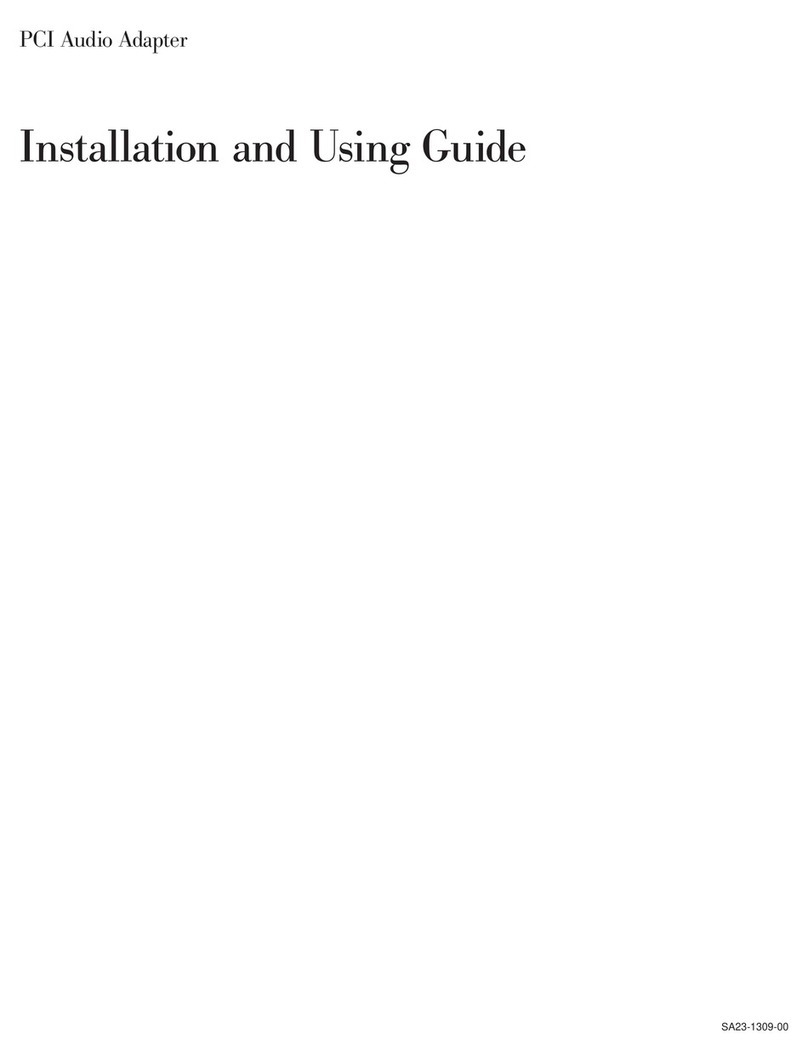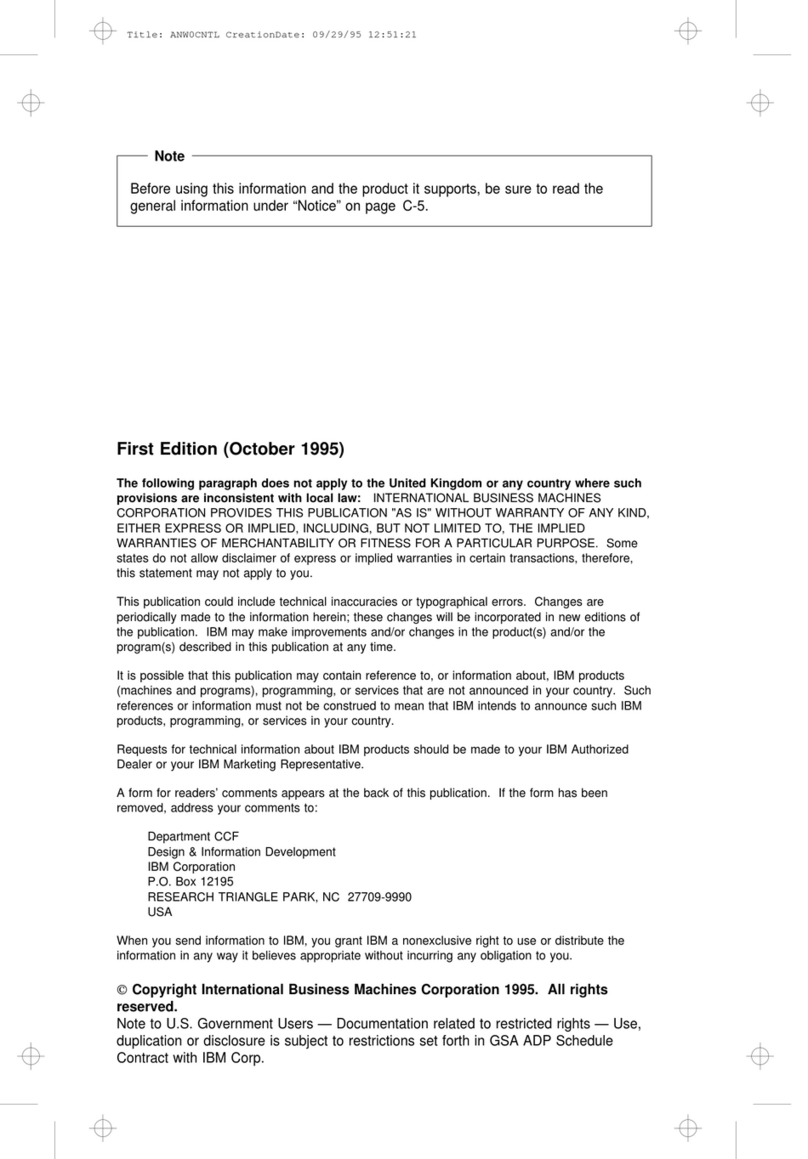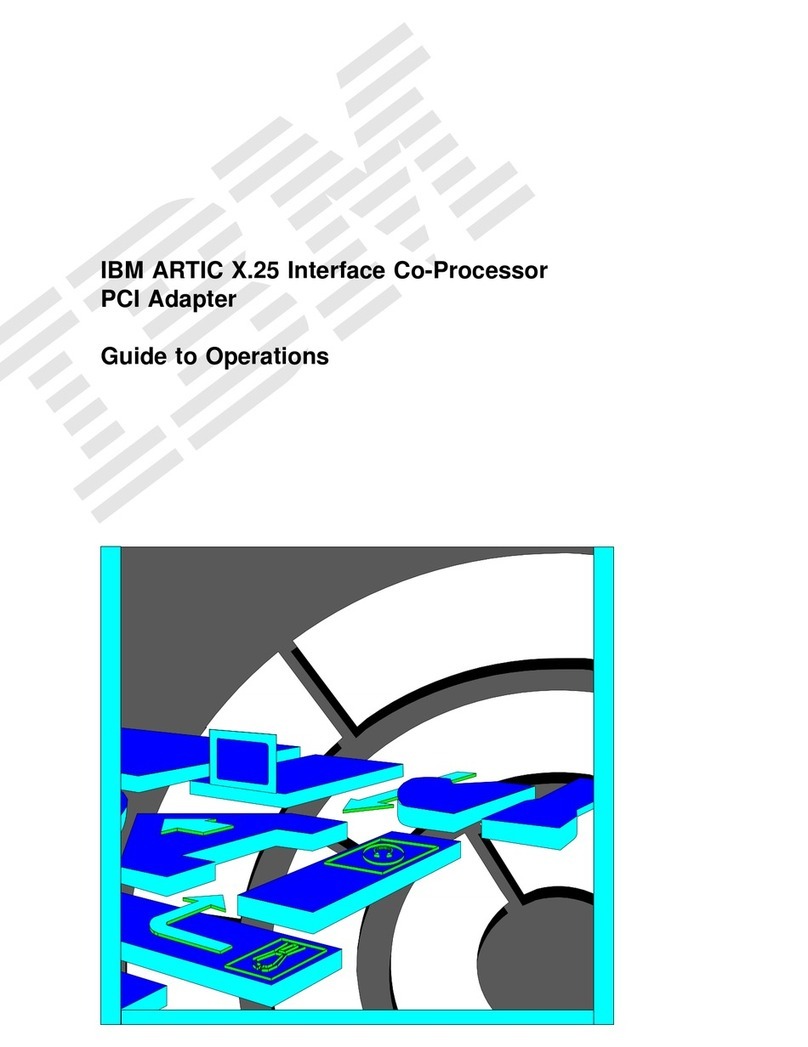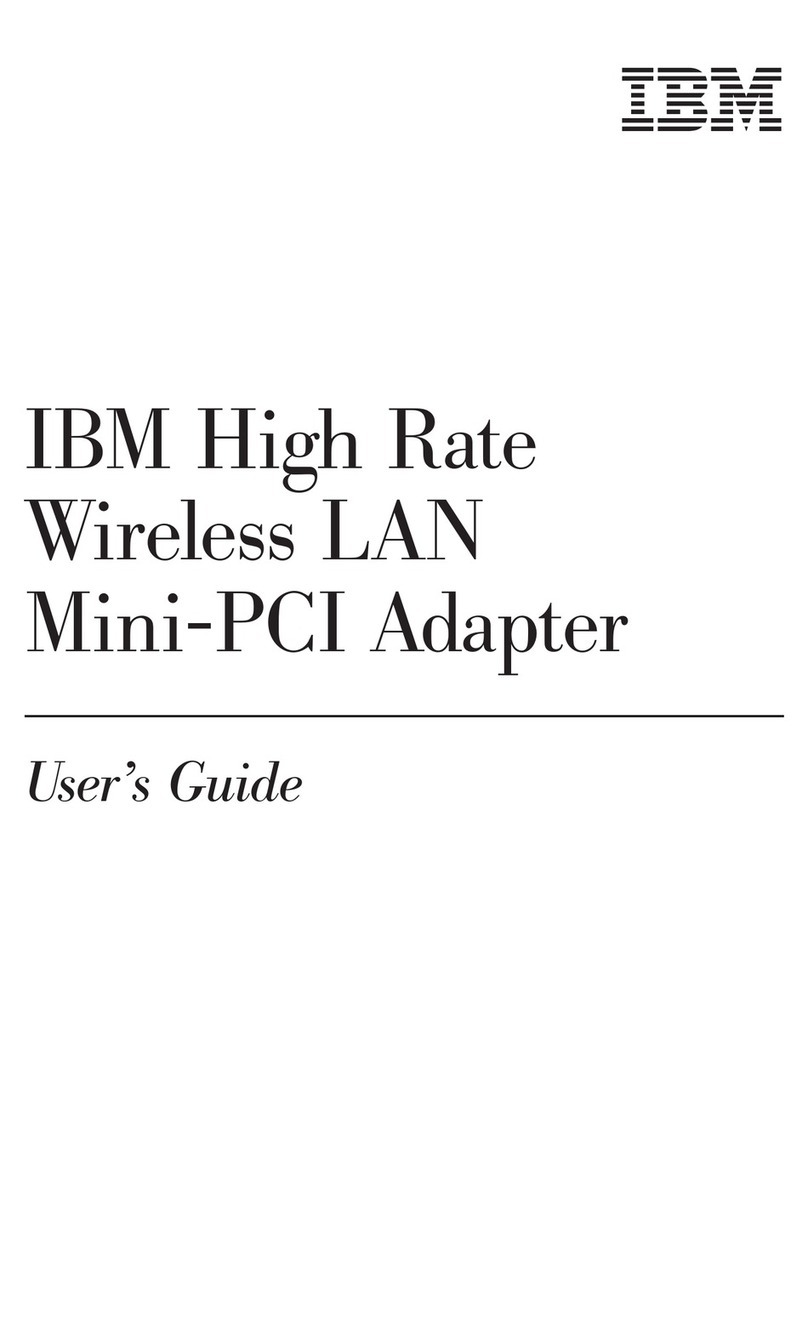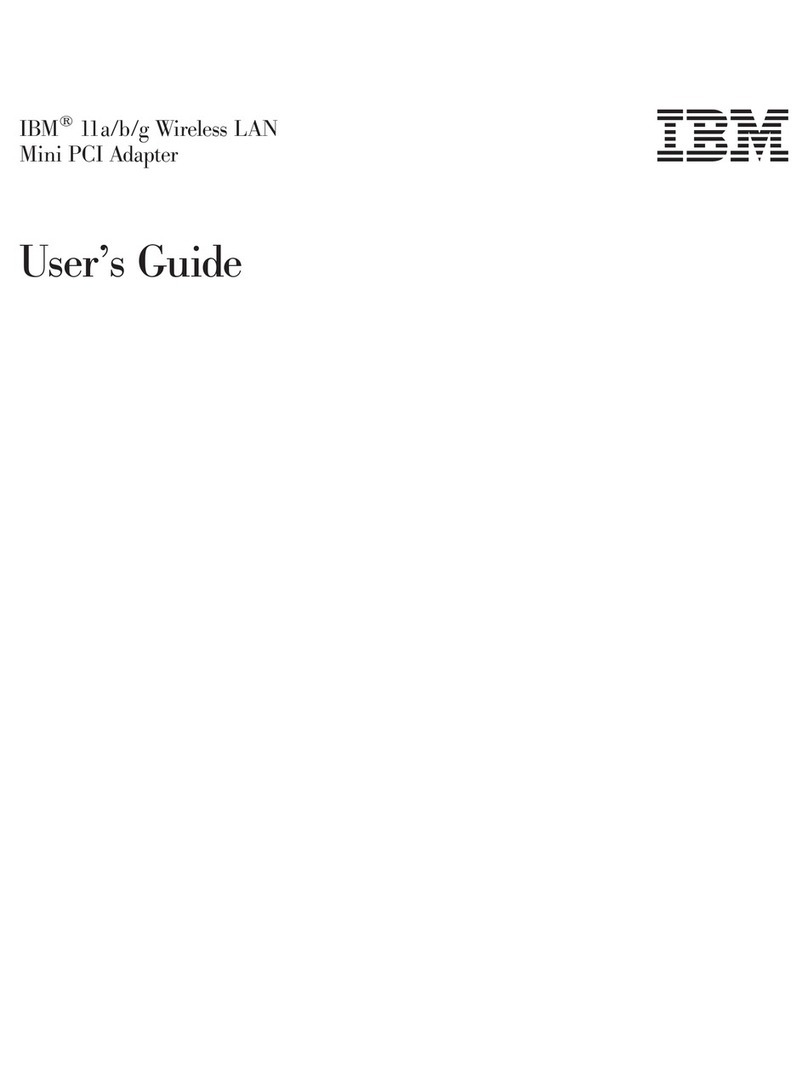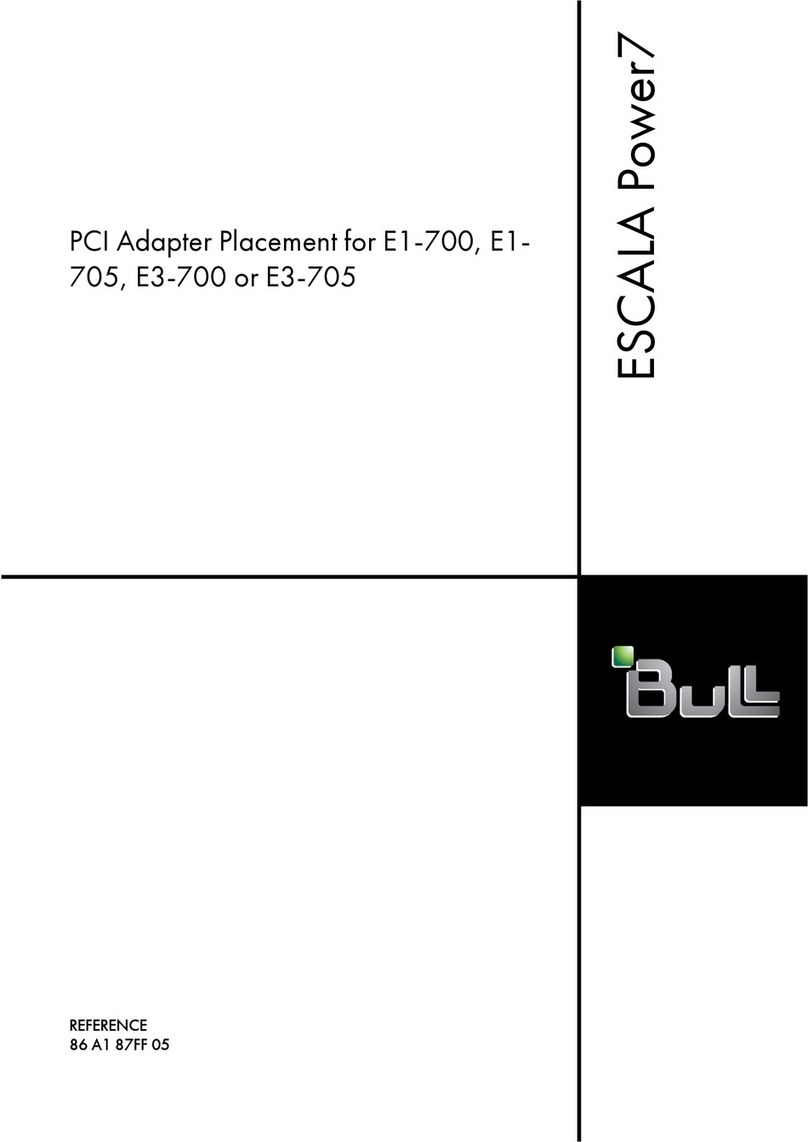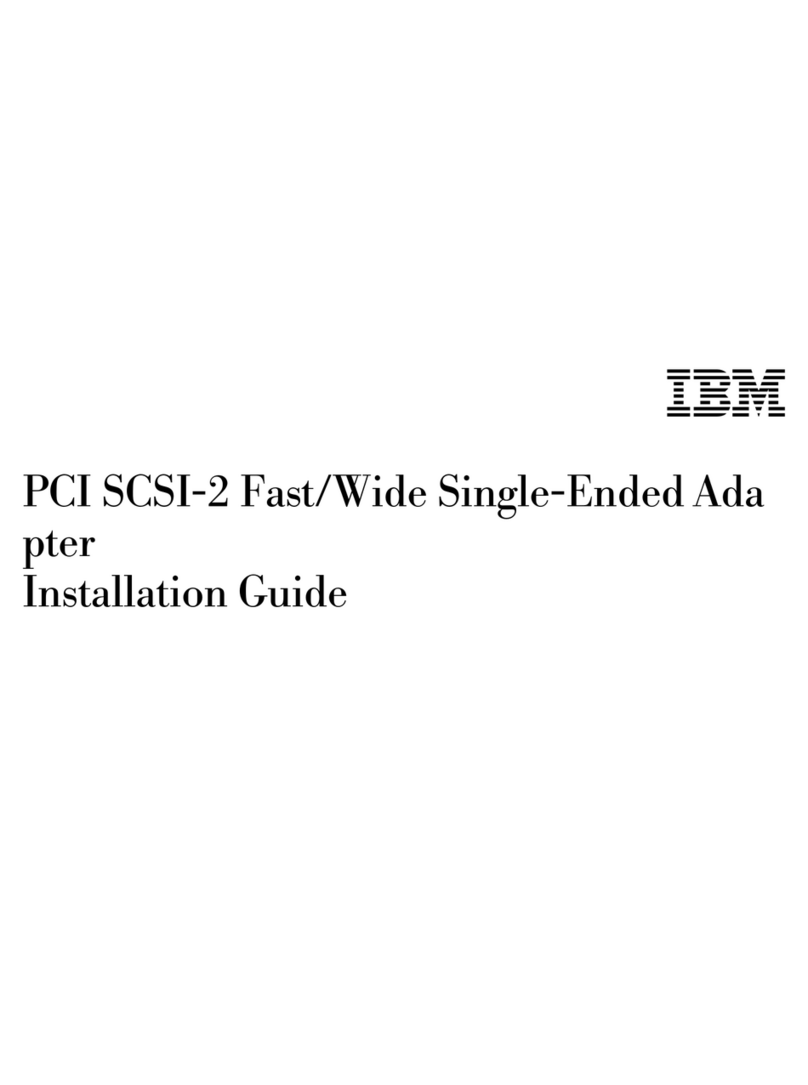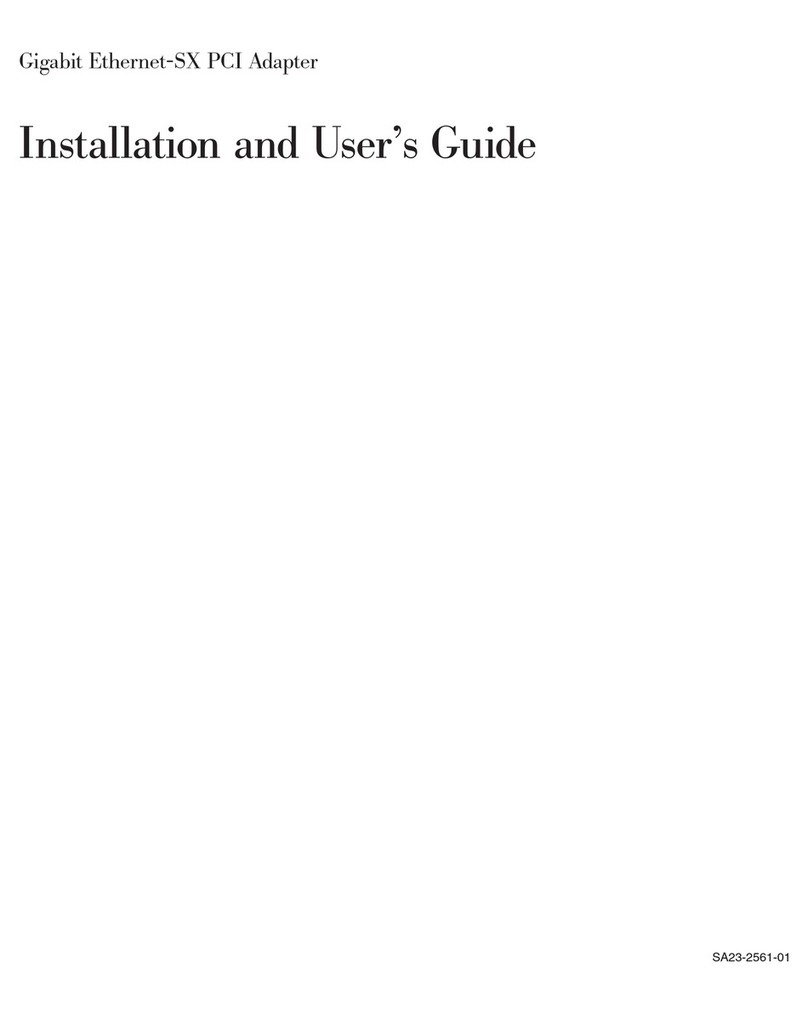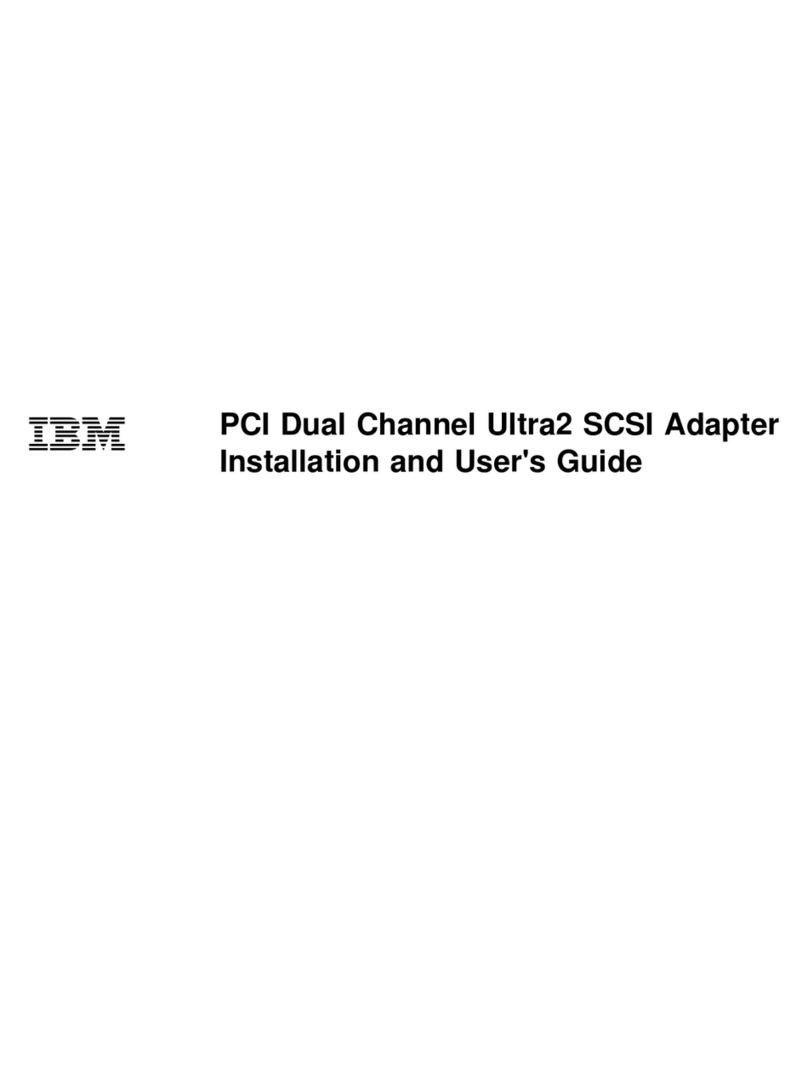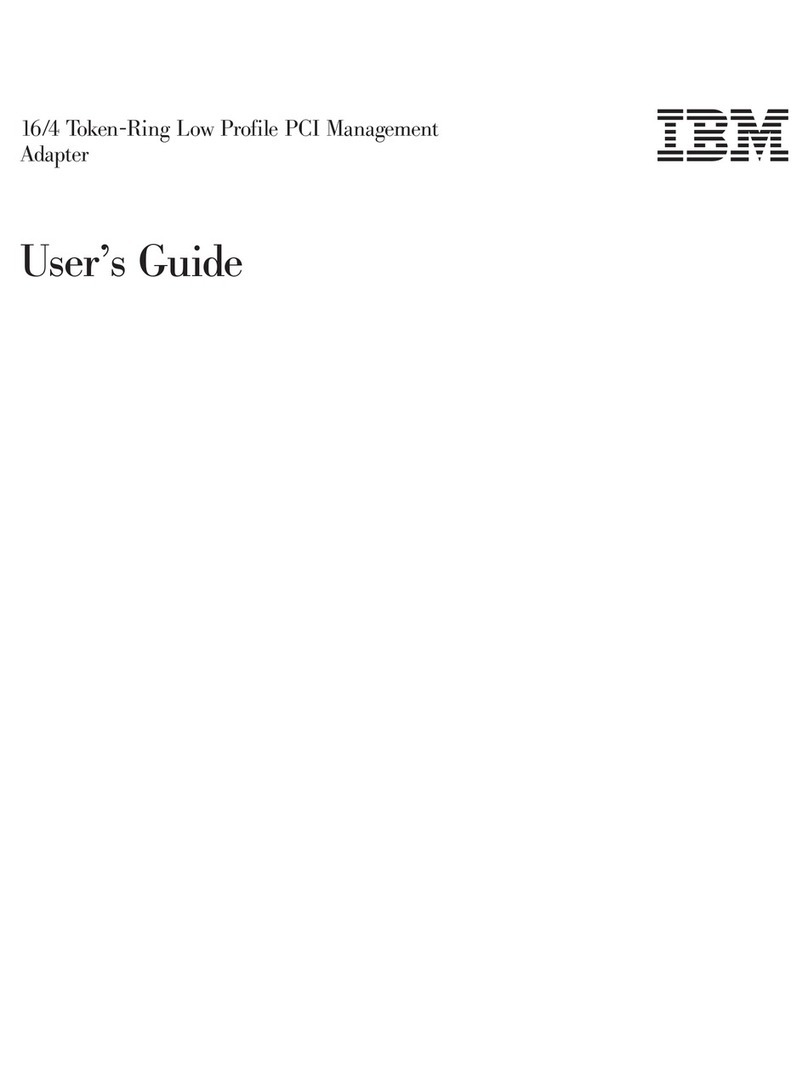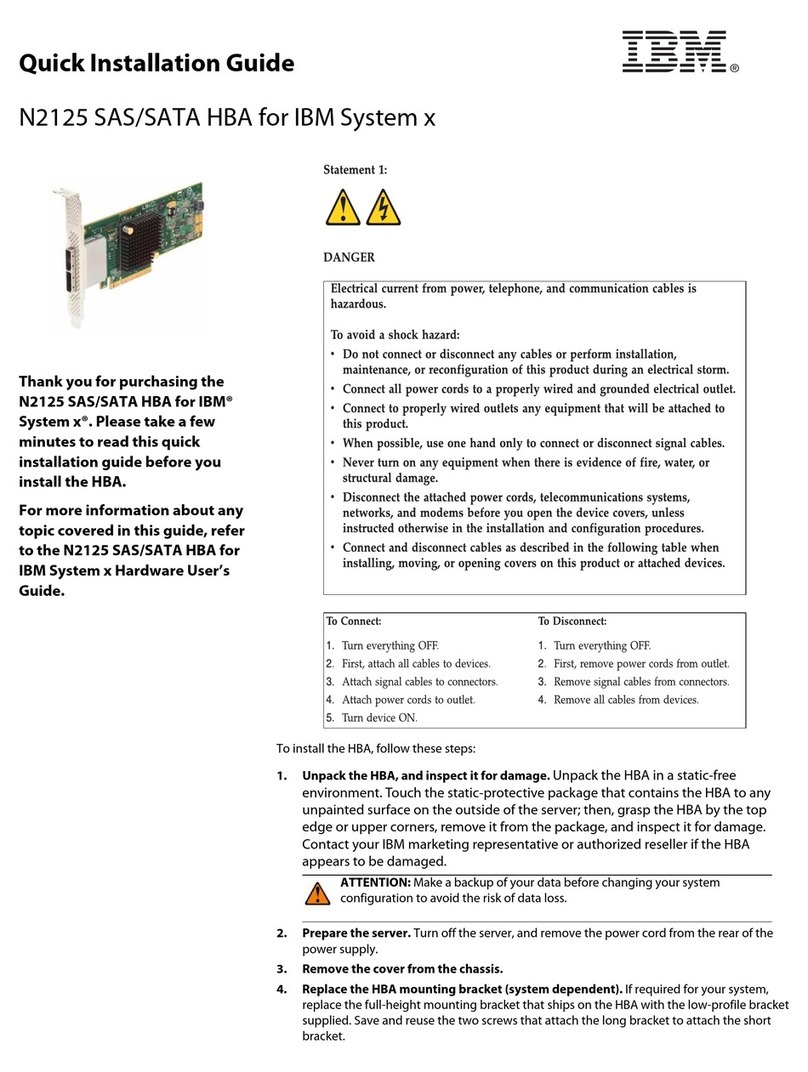© Copyright IBM Corp. 2000 1-1
1. Product description
This section provides an overview of the manual and information on the product features.
Overview
The IBM®10/100 Ethernet Mini-PCI Adapter with 56K Modem by 3Com is built into
your notebook computer and offers the same local area network (LAN) and modem
properties that are available in a combination LAN + Modem PC Card. It is configured
from the factory, ready to use, and covered by your IBM ThinkPad®computer warranty.
When a connection is made, the IBM 10/100 Ethernet Mini-PCI Adapter with 56K
Modem by 3Com automatically determines if it is a network or modem connection.
Mini-PCI technology puts both network and modem functions right inside your computer.
With Mini-PCI, you no longer need to use PC Cards for network and modem functions.
The IBM 10/100 Ethernet Mini-PCI Adapter with 56K Modem by 3Com is already
configured to work with Microsoft®Windows®2000, Windows 98, Windows 95, and
Microsoft Windows NT®4.0 Server. If you need information about removing or
reinstalling the combination card, refer to the online User’s Guide on your ThinkPad
computer.
Product features
The IBM 10/100 Ethernet Mini-PCI Adapter with 56K Modem by 3Com comprises two
separate functions built into a single circuit board: a full-function 10/100 Ethernet function
and a 56K data/fax modem. LAN and modem software applications treat the single
adapter as though it were two adapters:
• The Ethernet portion of the adapter is recognized as a 3Com 10/100 Mini-PCI
Ethernet adapter.
• The modem portion of the adapter is recognized as a 3Com 56K V.90 Mini-PCI
modem.
These names are used in the rest of this manual to identify the appropriate function.
3Com 10/100 Mini-PCI Ethernet adapter
This portion of the adapter supports network connections in either a 10BASE-T or
100BASE-TX network. It contains all the capabilities of a 3Com LAN PC Card, including
DynamicAccess software, Remote Wake-Up, Wake on LAN®or Plug-In-and-Go, and
Managed Boot Agent, and is already configured so that you only need to make a network
connection to access your network. An RJ-45 connector is provided for industry-standard
network cables. See "Network cabling requirements" on page 2-1 for more information.
3Com 56K V.90 Mini-PCI modem
This portion of the adapter enables you to make modem connections. It contains all the
capabilities of a 3Com Modem PC Card, including V.90 connection speeds. You can use it
to access the Internet, bulletin board systems or services (BBS), or to send and receive
faxes. An RJ-11 connector is provided for industry-standard telephone cables.