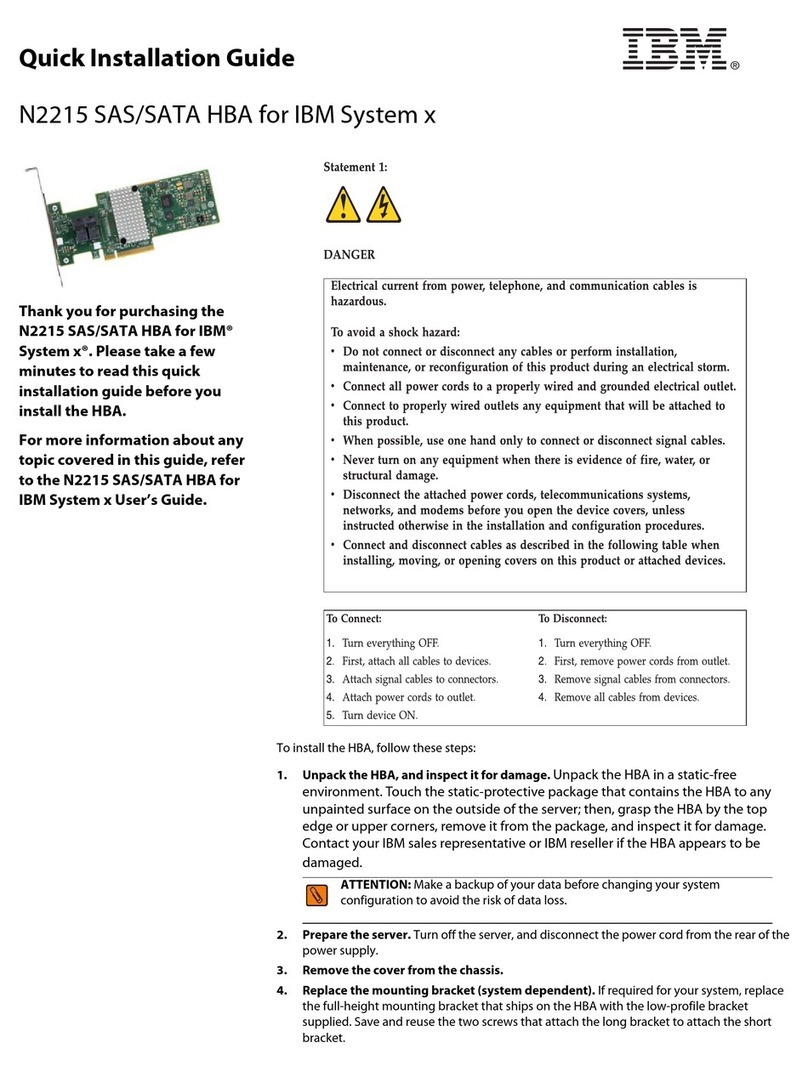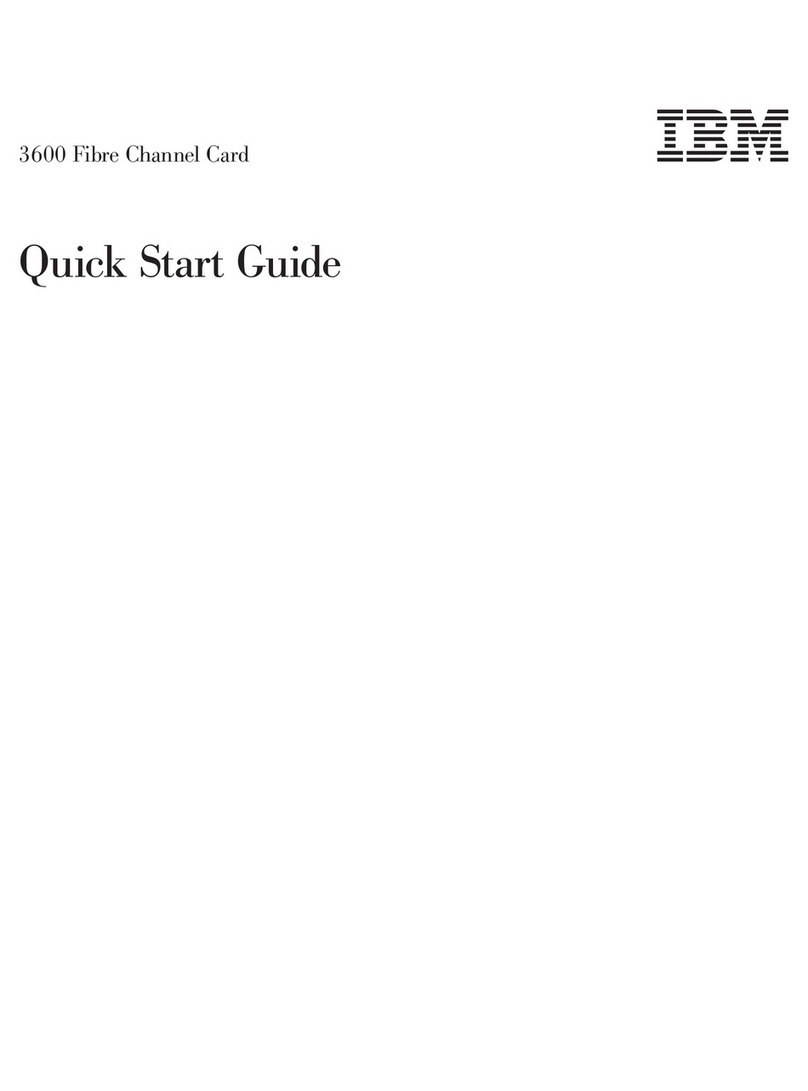IBM PCI SCSI-2 Fast/Wide Single-Ended Adapter User manual
Other IBM PCI Card manuals

IBM
IBM 5710 Guide
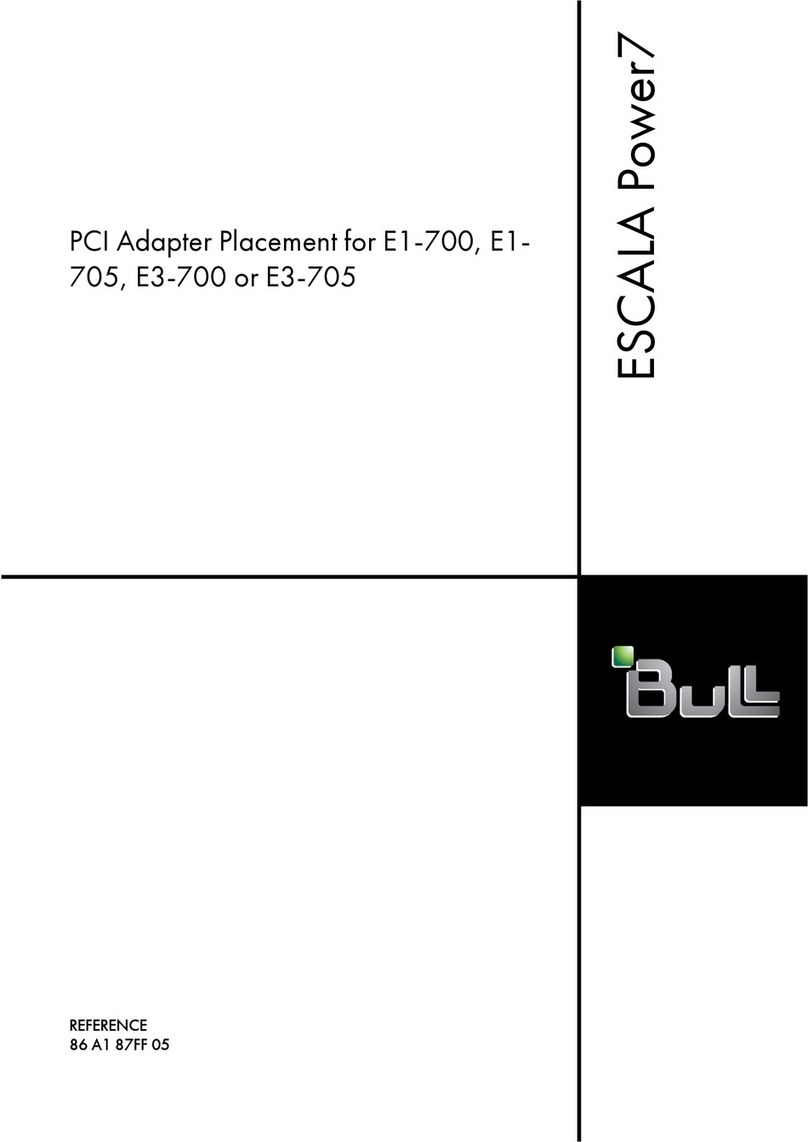
IBM
IBM E1-700 User manual

IBM
IBM 10/100 EtherJet User manual
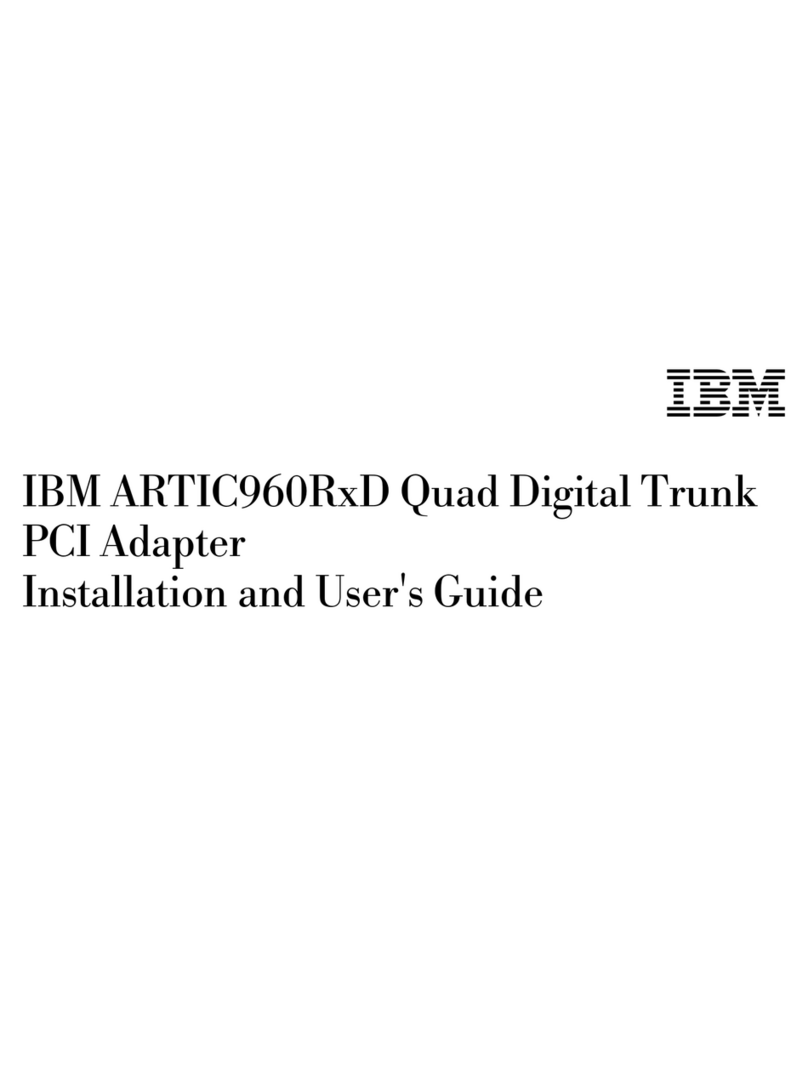
IBM
IBM ARTIC960RxD User manual

IBM
IBM Vectra VEi7 User manual
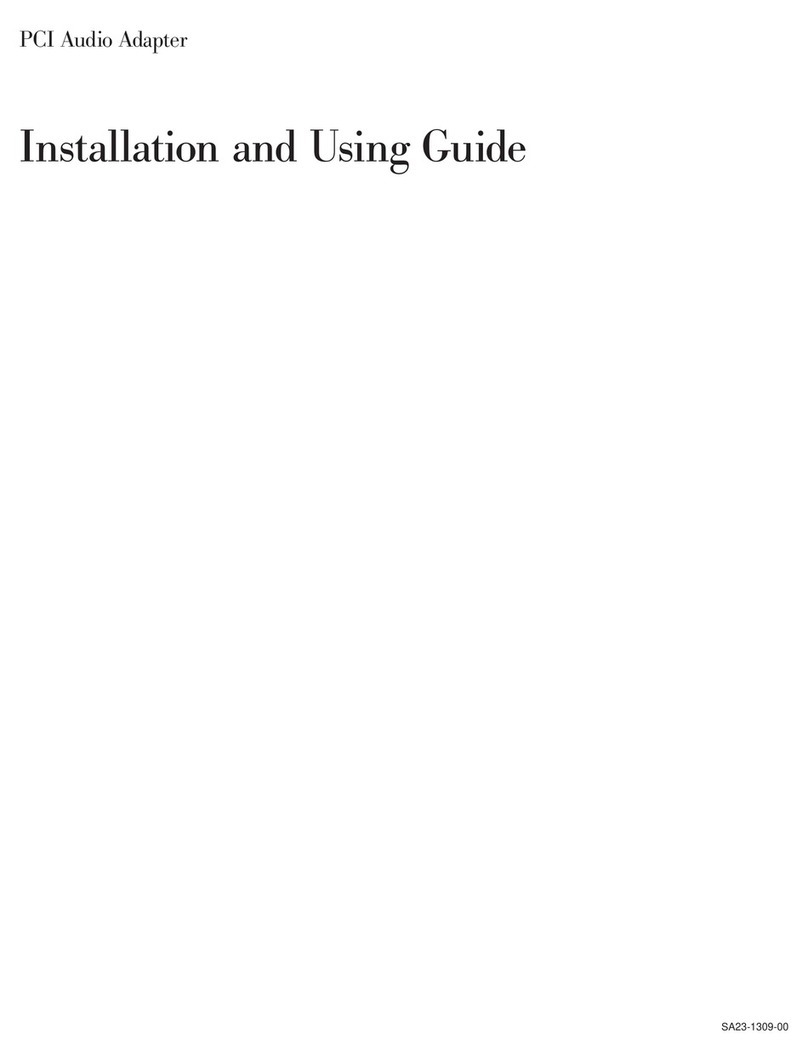
IBM
IBM PCI Audio Adapter Guide

IBM
IBM Gigabit Ethernet-SX PCI-X Adapter and Dual... Guide

IBM
IBM LAN 2100 3B User manual

IBM
IBM Power GXT800P User manual
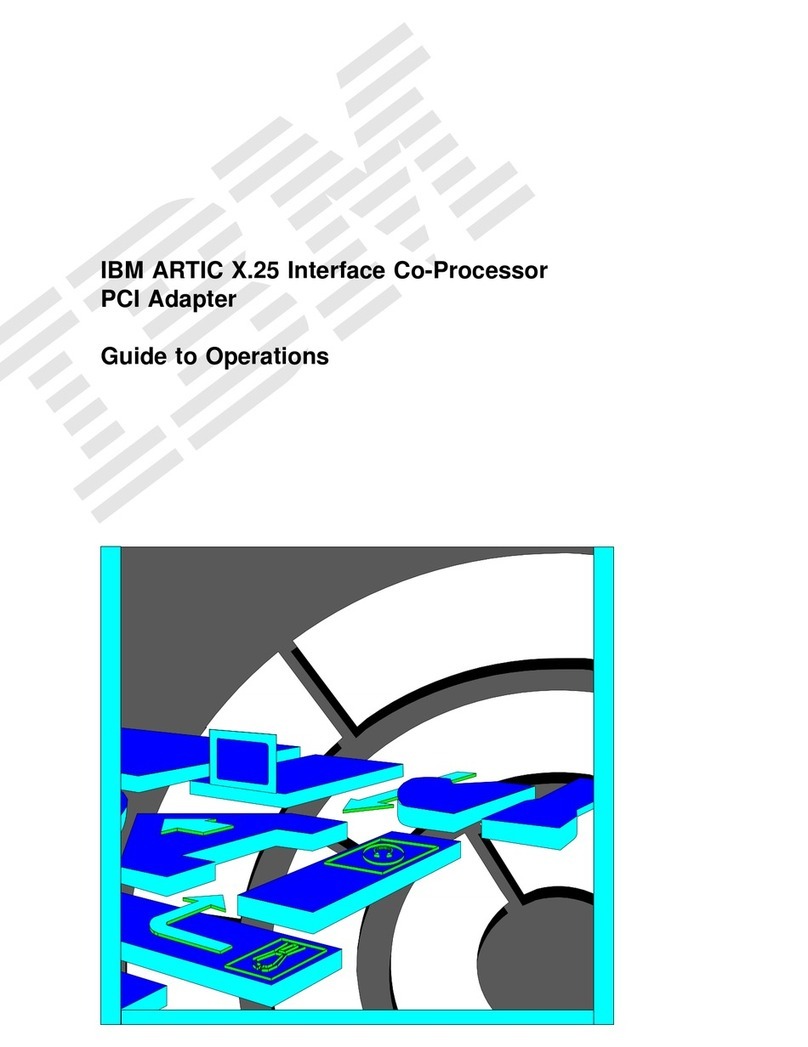
IBM
IBM ARTIC X.25 User manual

IBM
IBM 3270 User manual

IBM
IBM RedBooks Broadcom 10Gb 2-Port and 4-Port Ethernet... User manual

IBM
IBM Power Systems Series User manual

IBM
IBM 2943 User manual
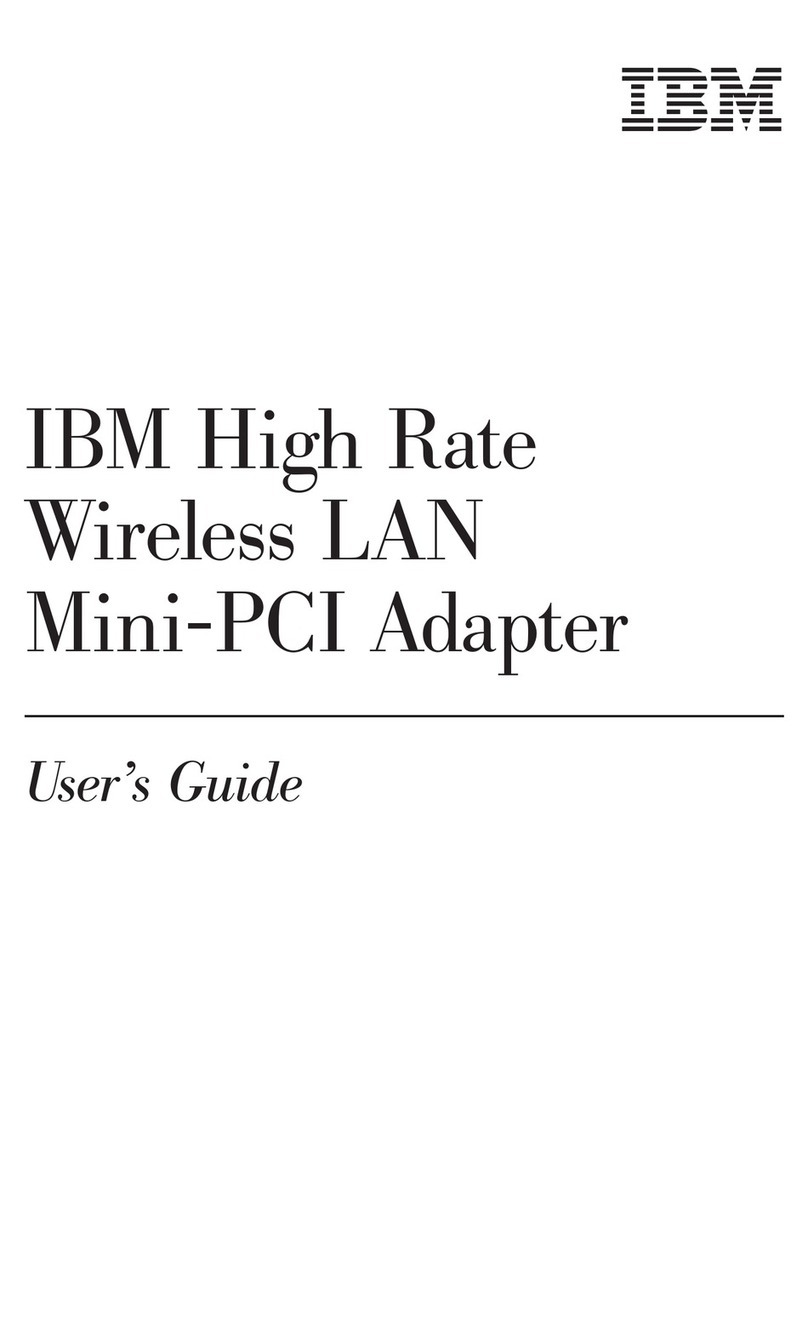
IBM
IBM 22P7713 User manual

IBM
IBM Broadcom NetXtreme User manual
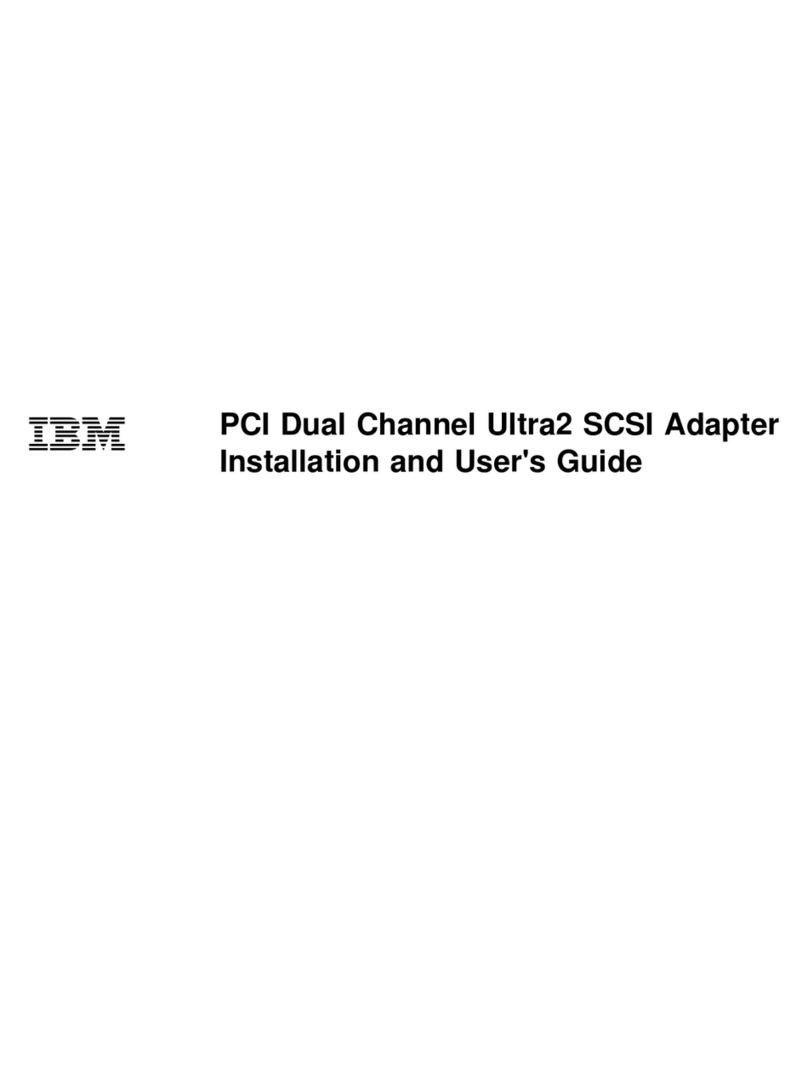
IBM
IBM PCI Dual Channel Ultra2 SCSI Adapter User manual

IBM
IBM 10/100 Ethernet Mini-PCI Adapter User manual
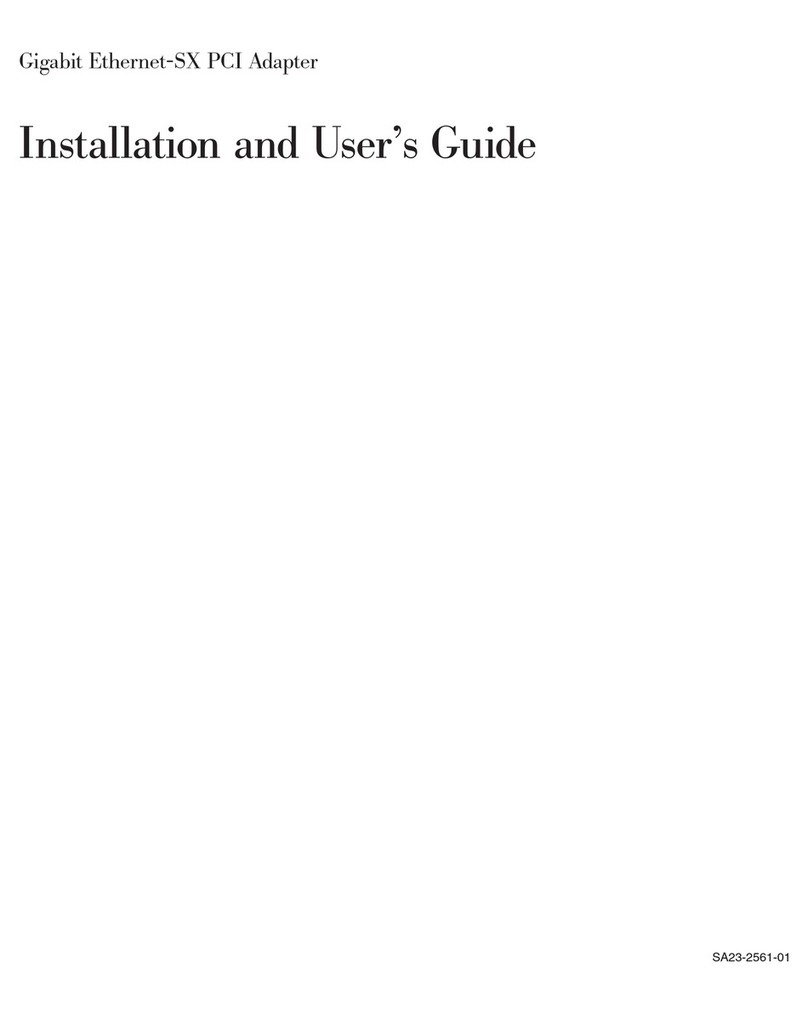
IBM
IBM Gigabit Ethernet-SX PCI Adapter User manual
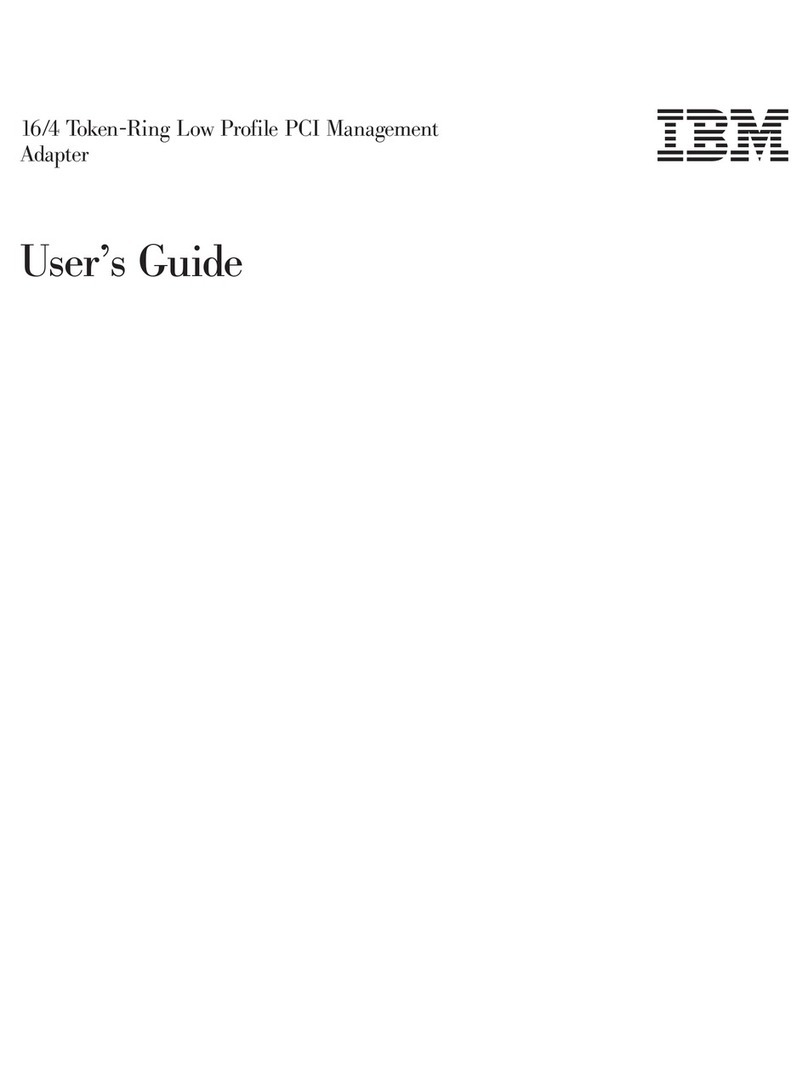
IBM
IBM 16/4 Token-Ring User manual
Popular PCI Card manuals by other brands

ICP DAS USA
ICP DAS USA PCI-1002H user manual

Exsys
Exsys EX-60102 manual

Chelsio Communications
Chelsio Communications T5 Series Installation and user guide

Conrad Electronic
Conrad Electronic 97 46 71 operating instructions

Micro Innovations
Micro Innovations USB650A Quick installation guide

KTI Networks
KTI Networks KF-310 user guide