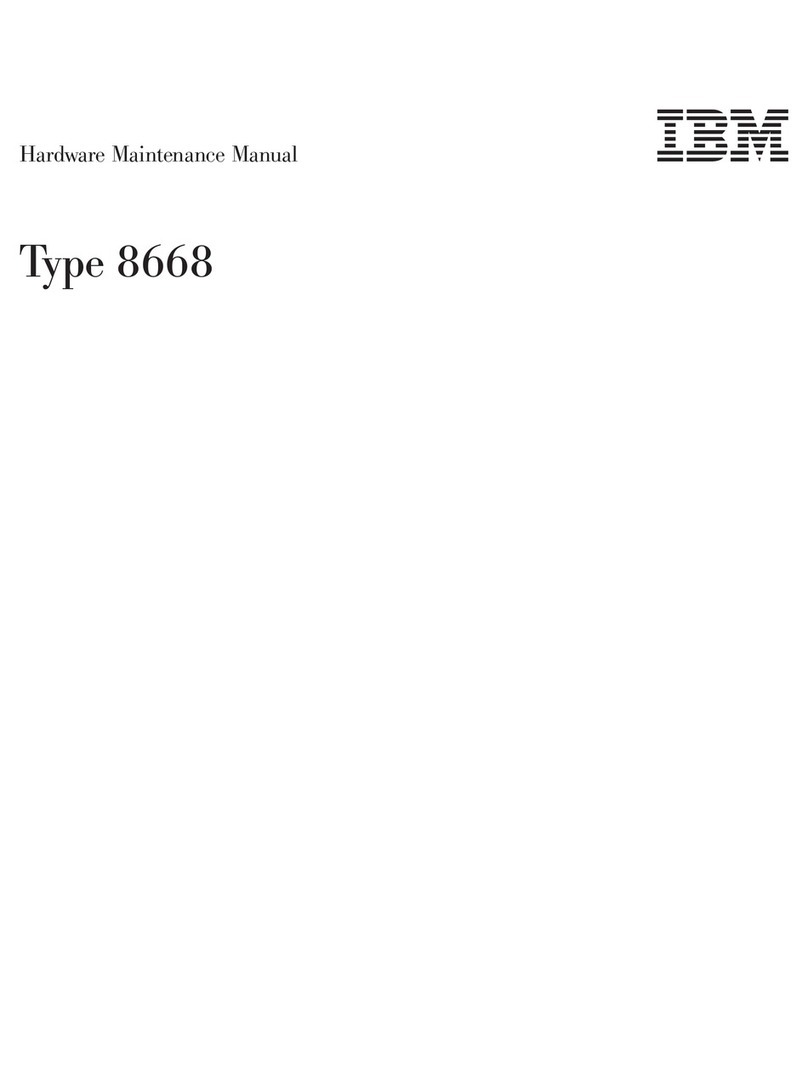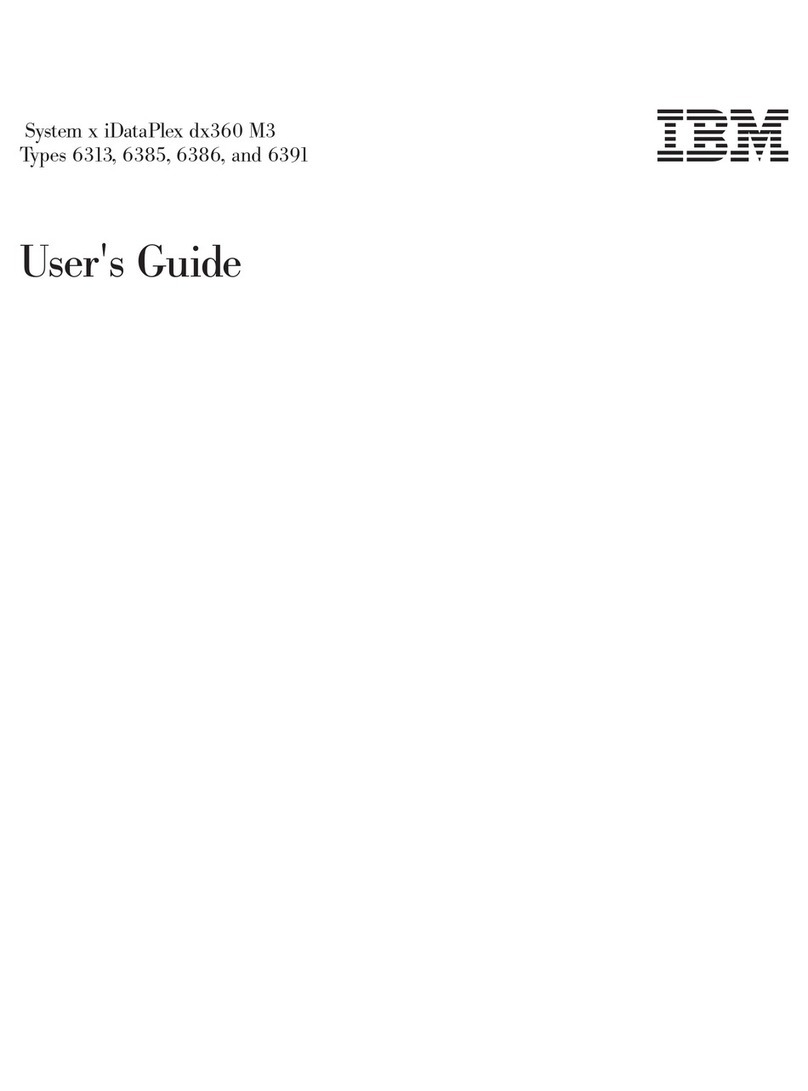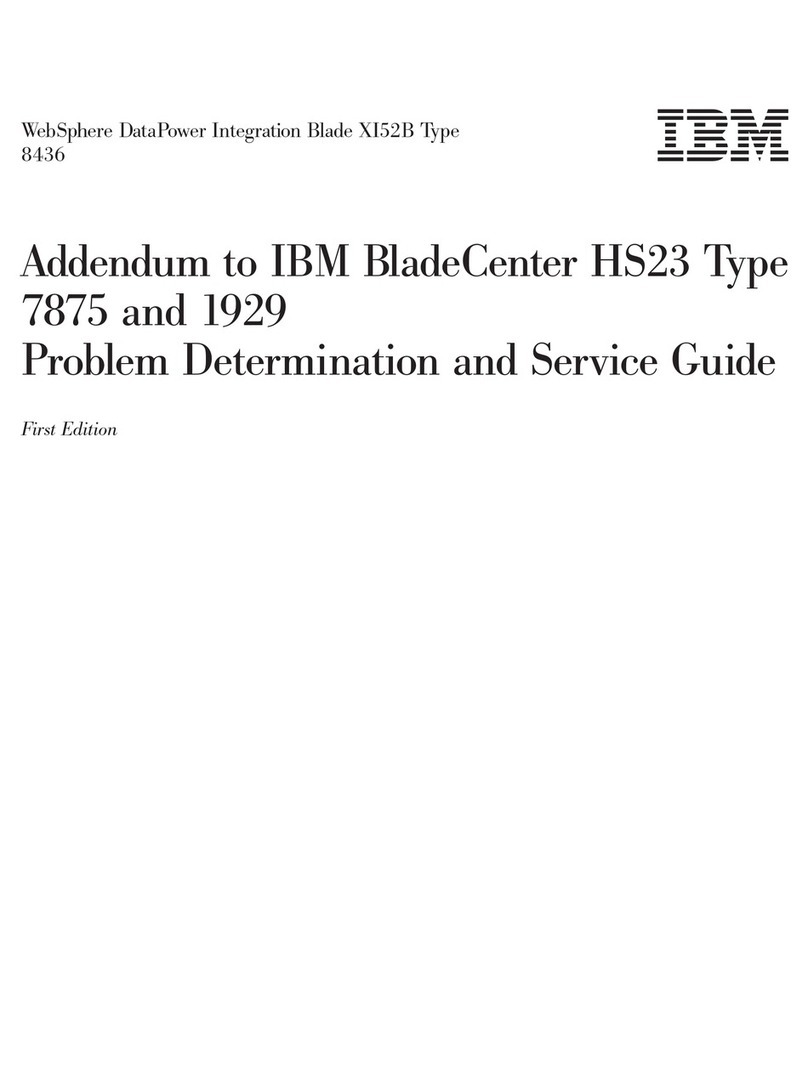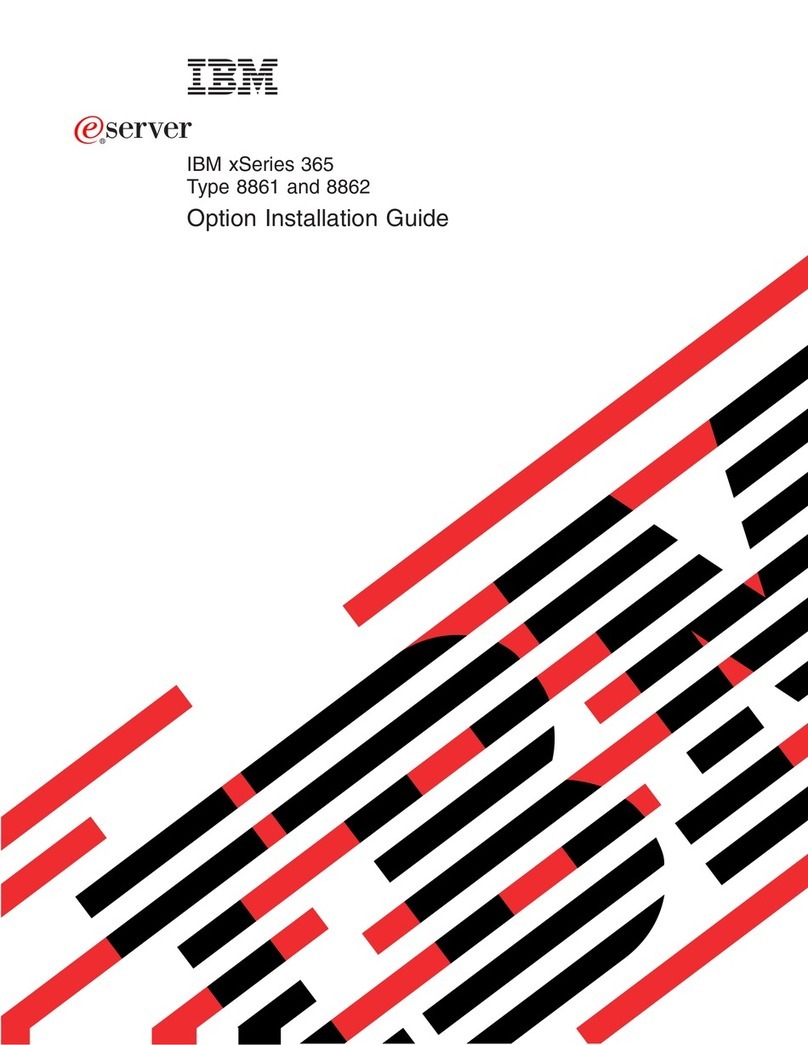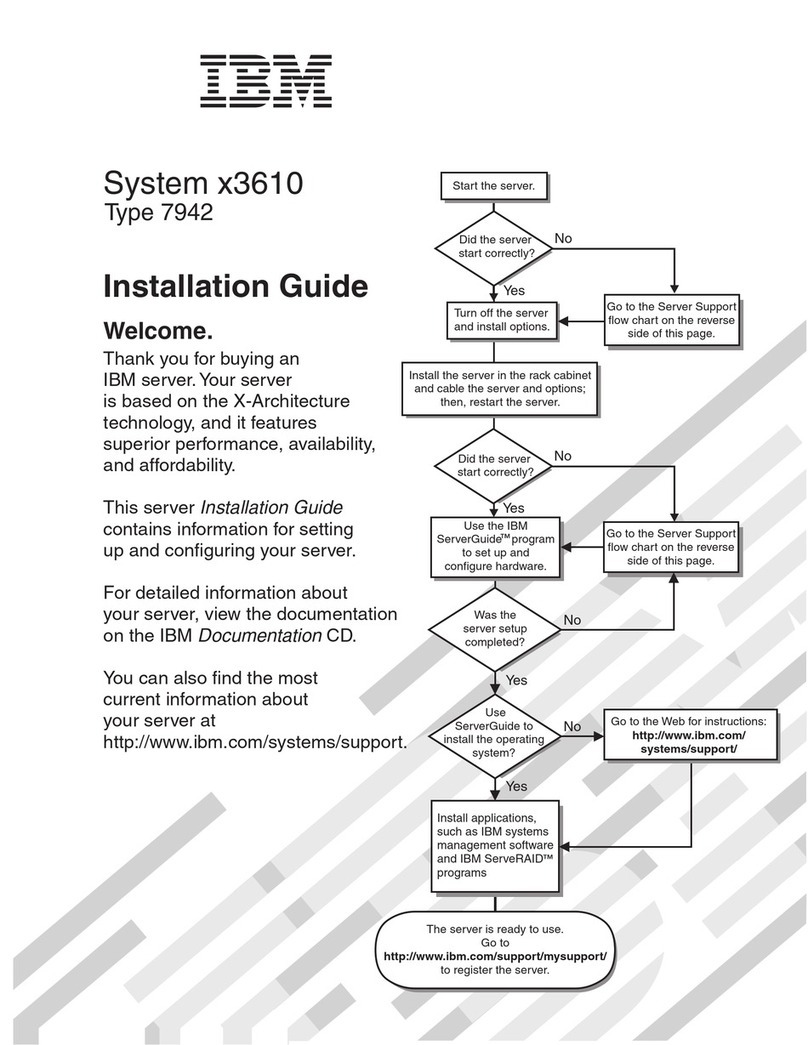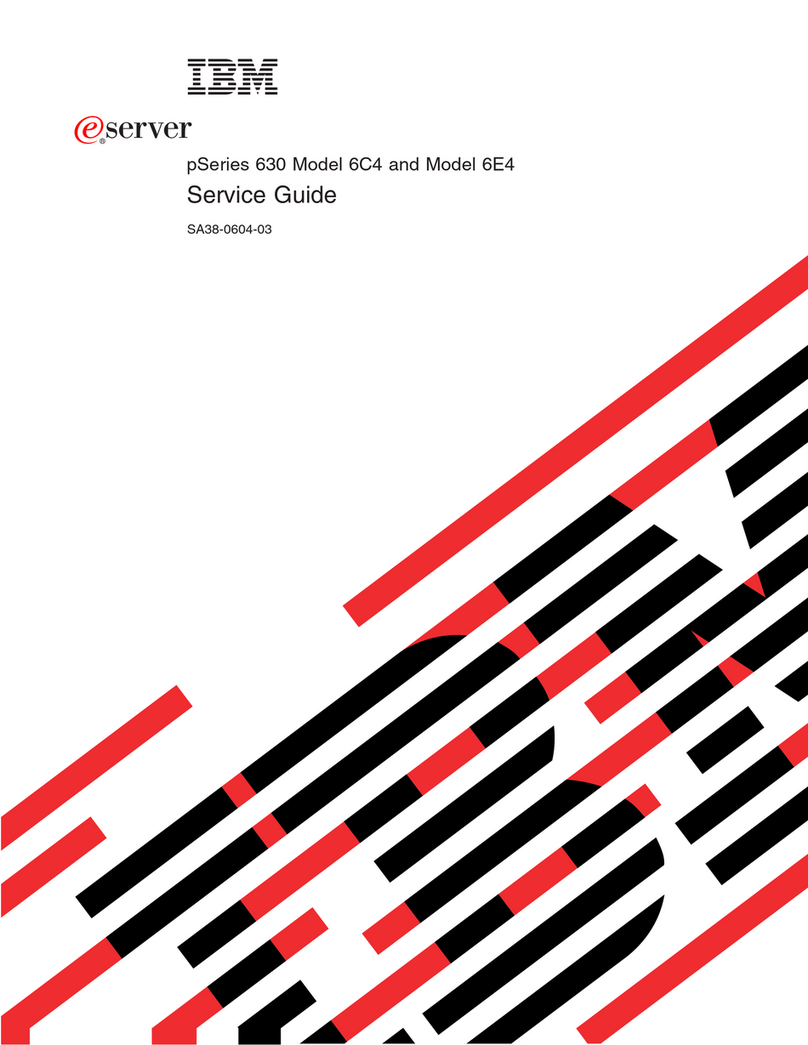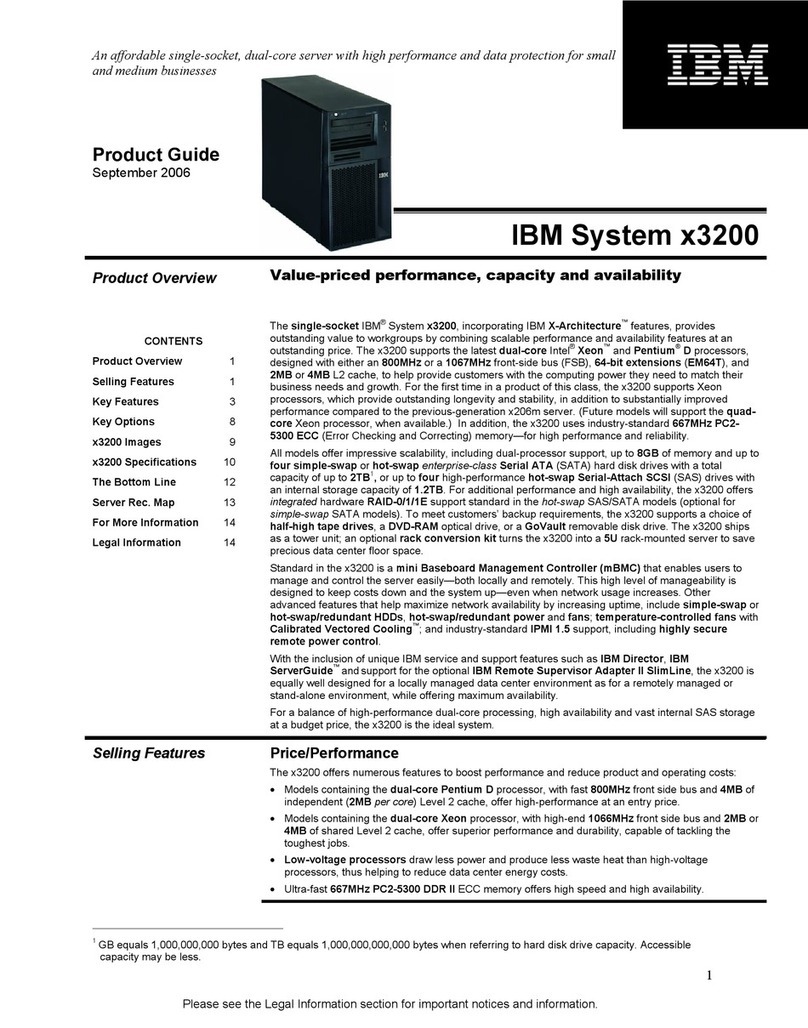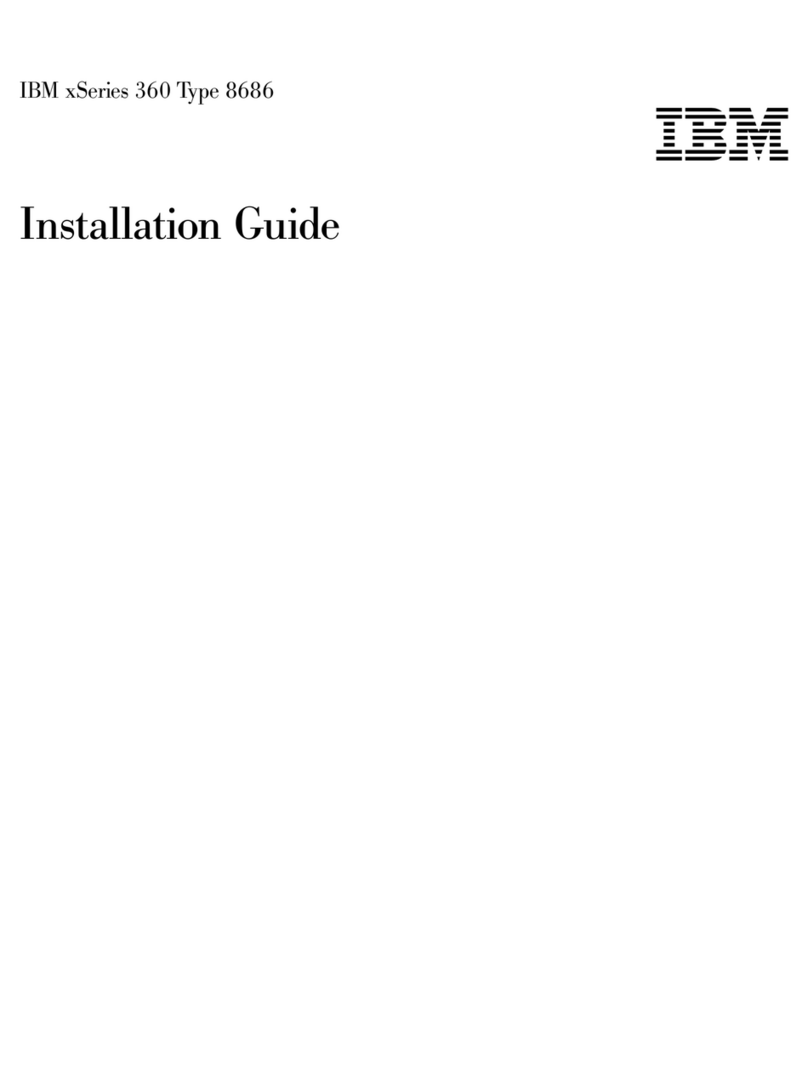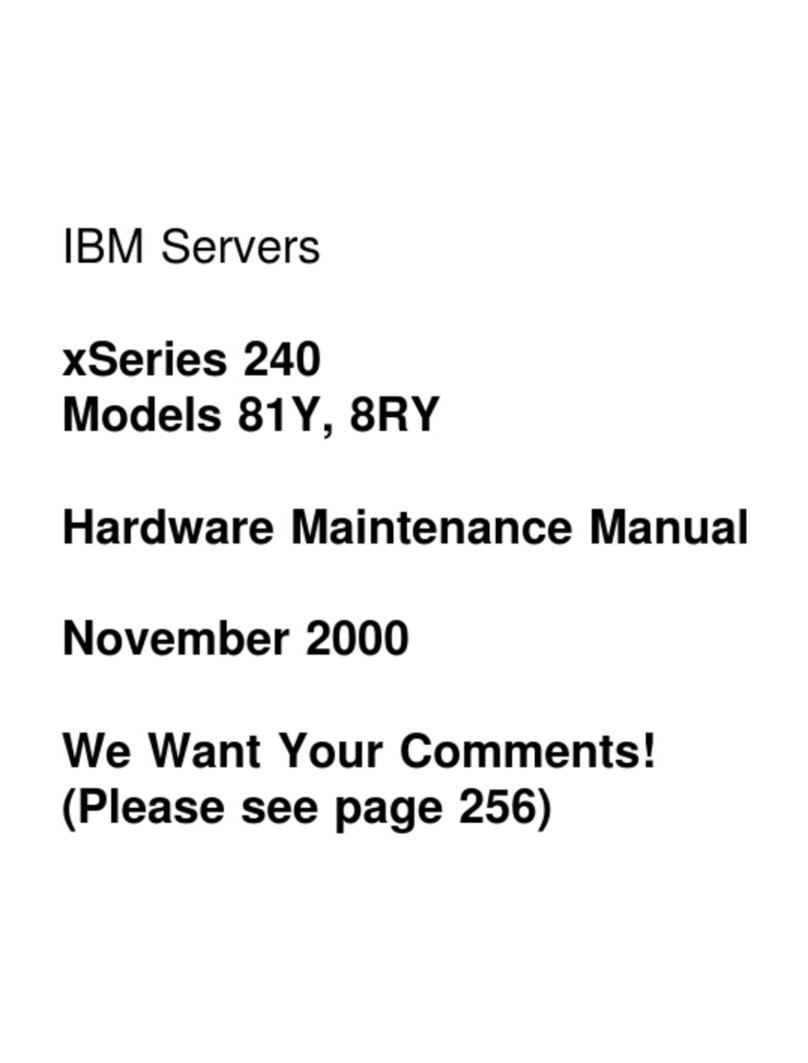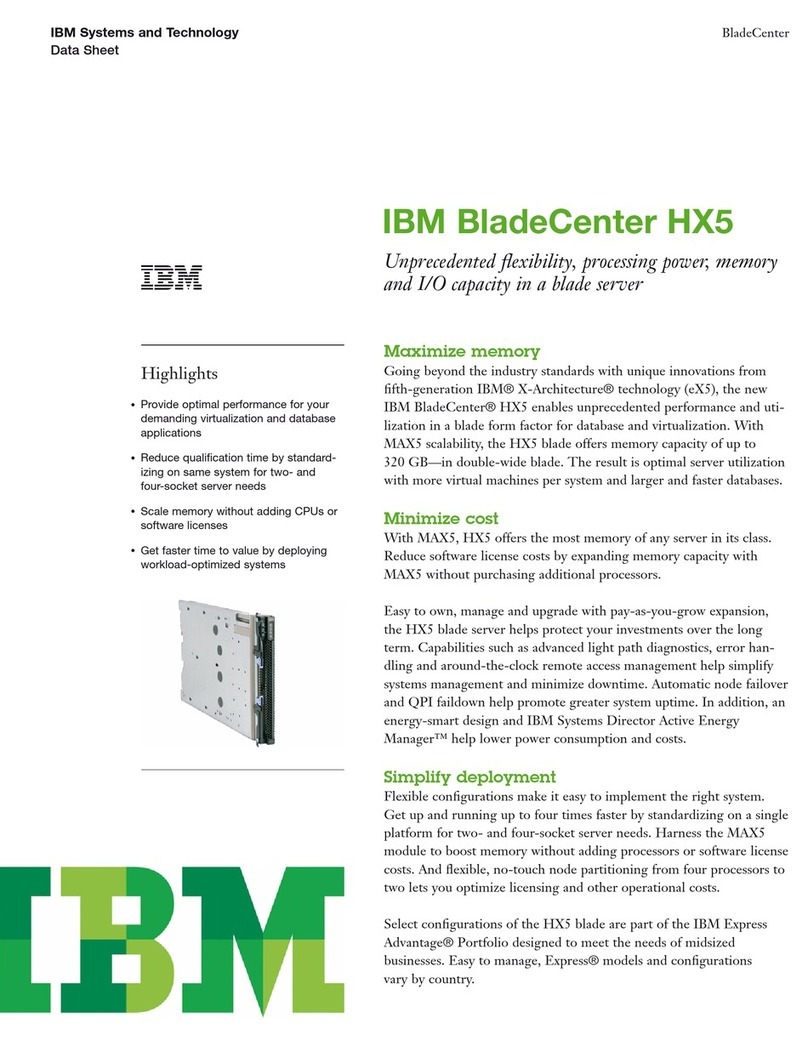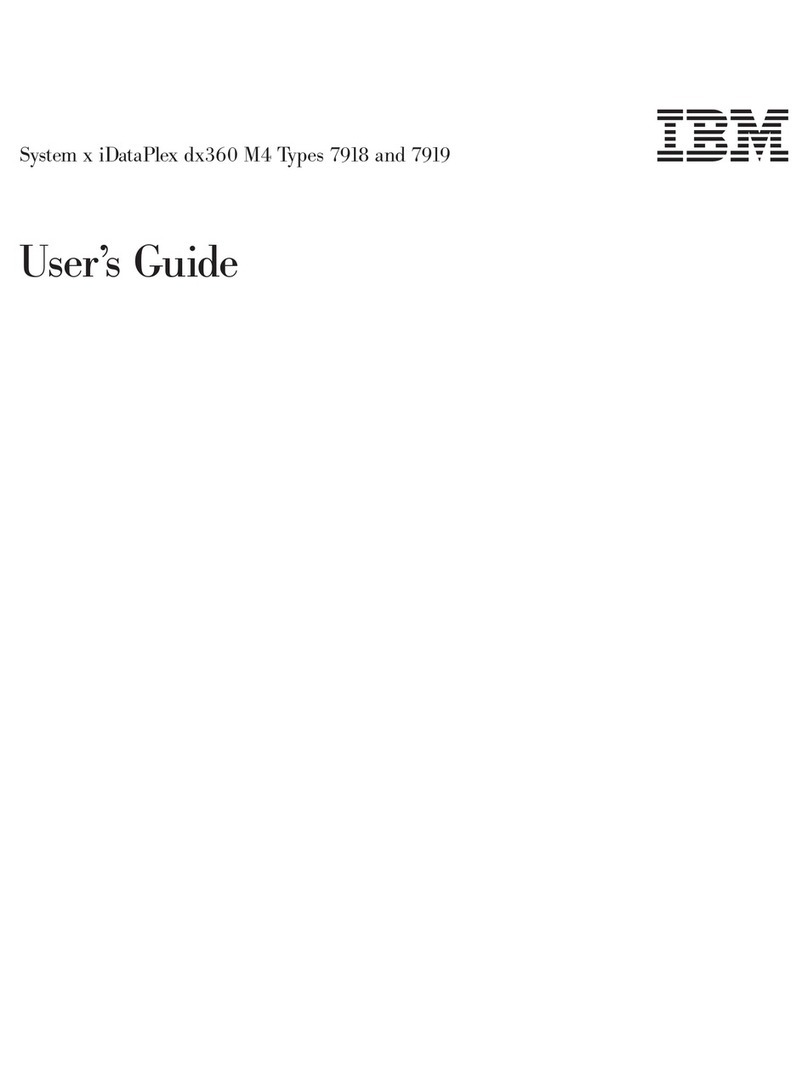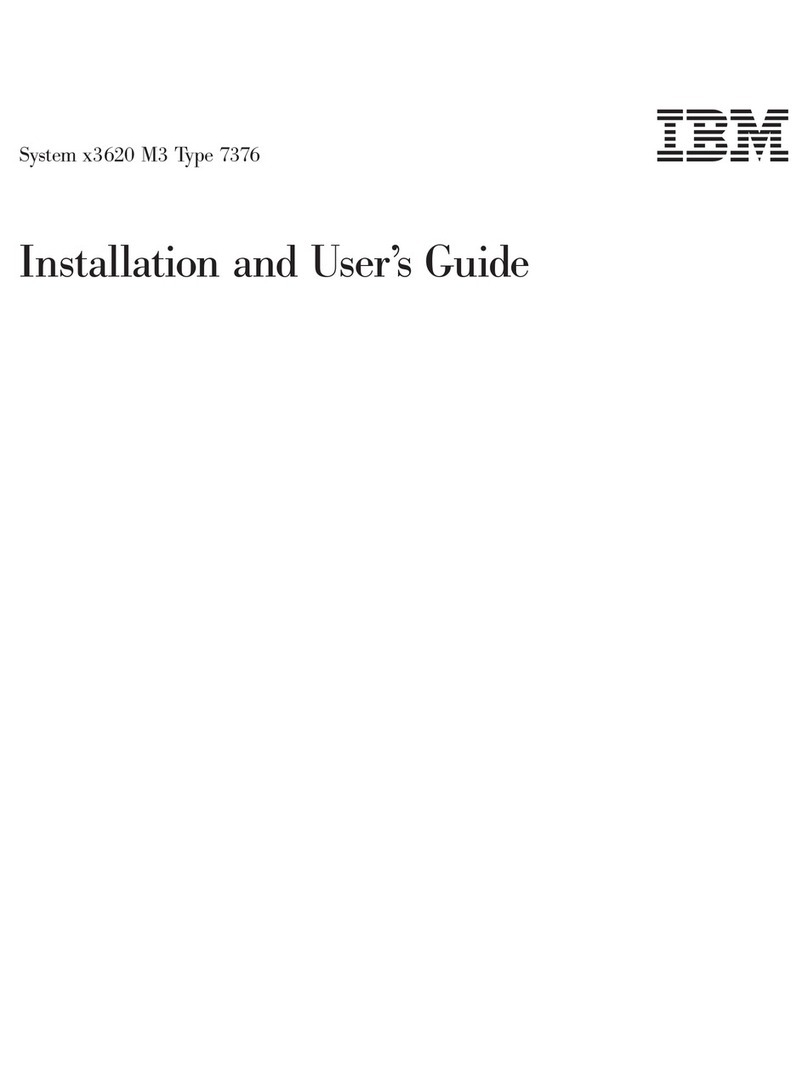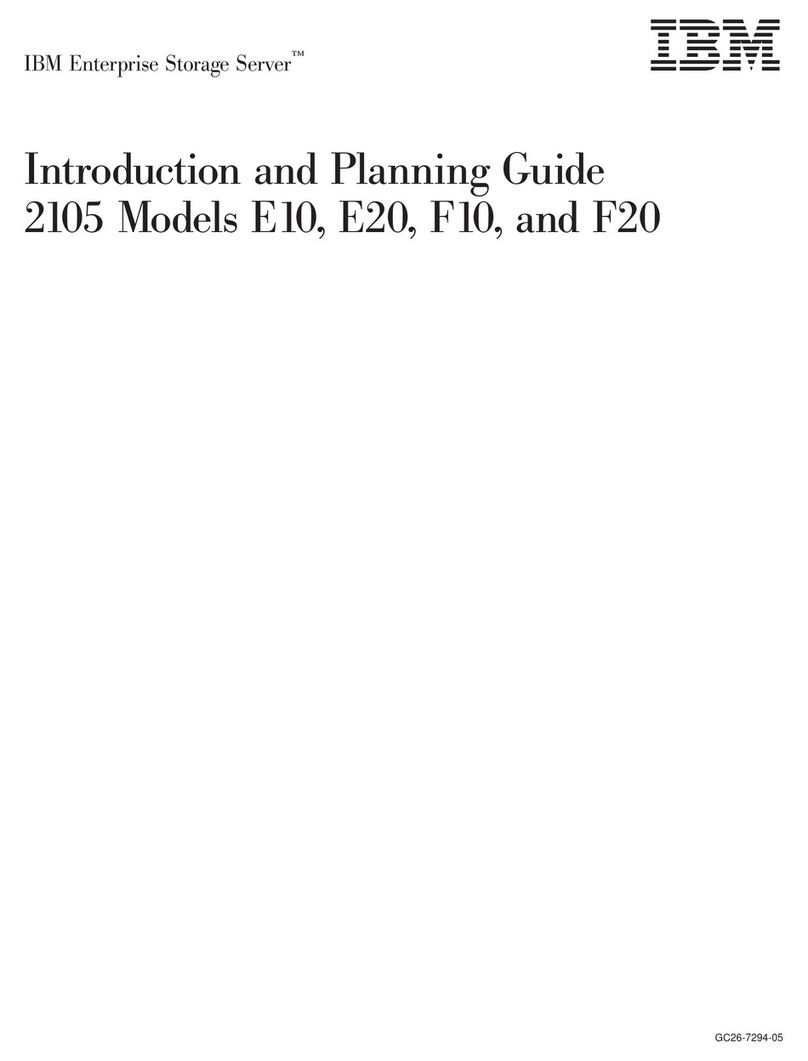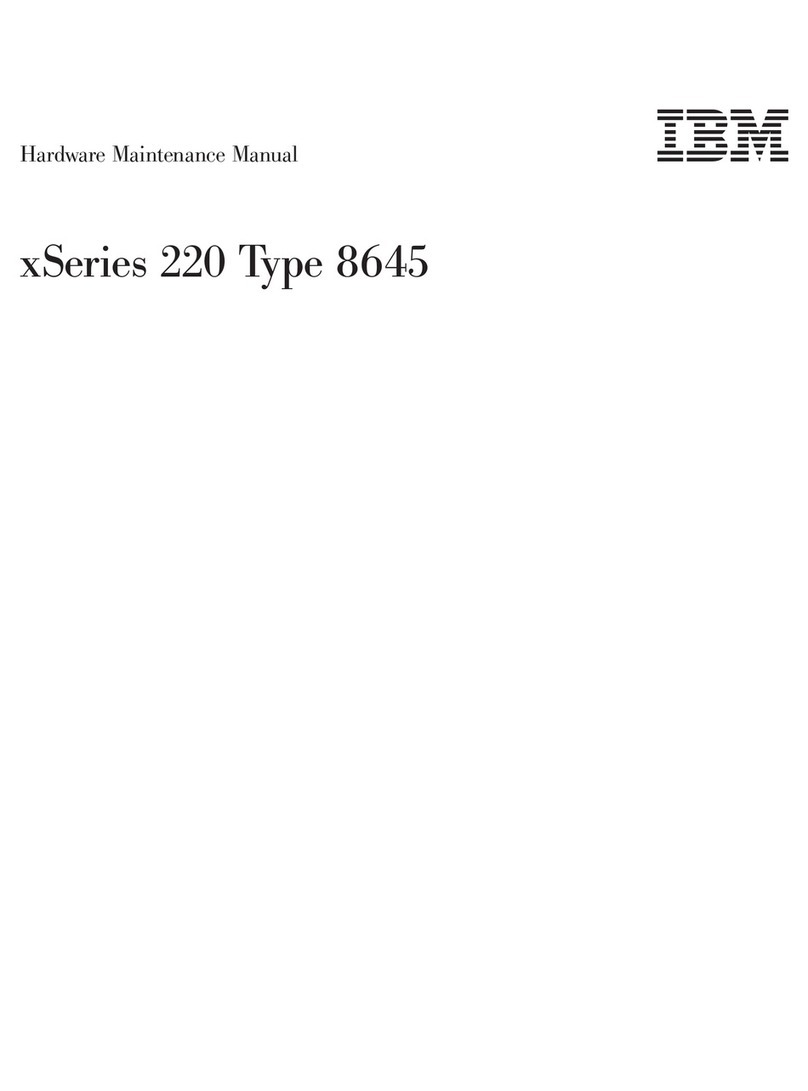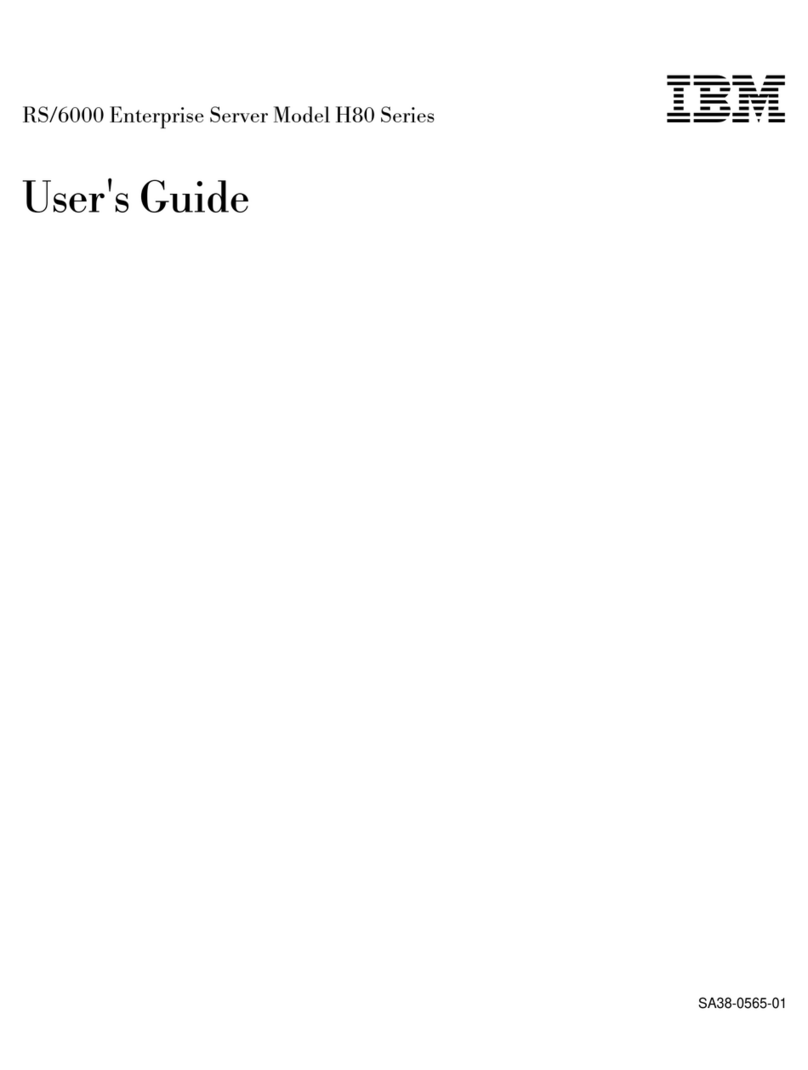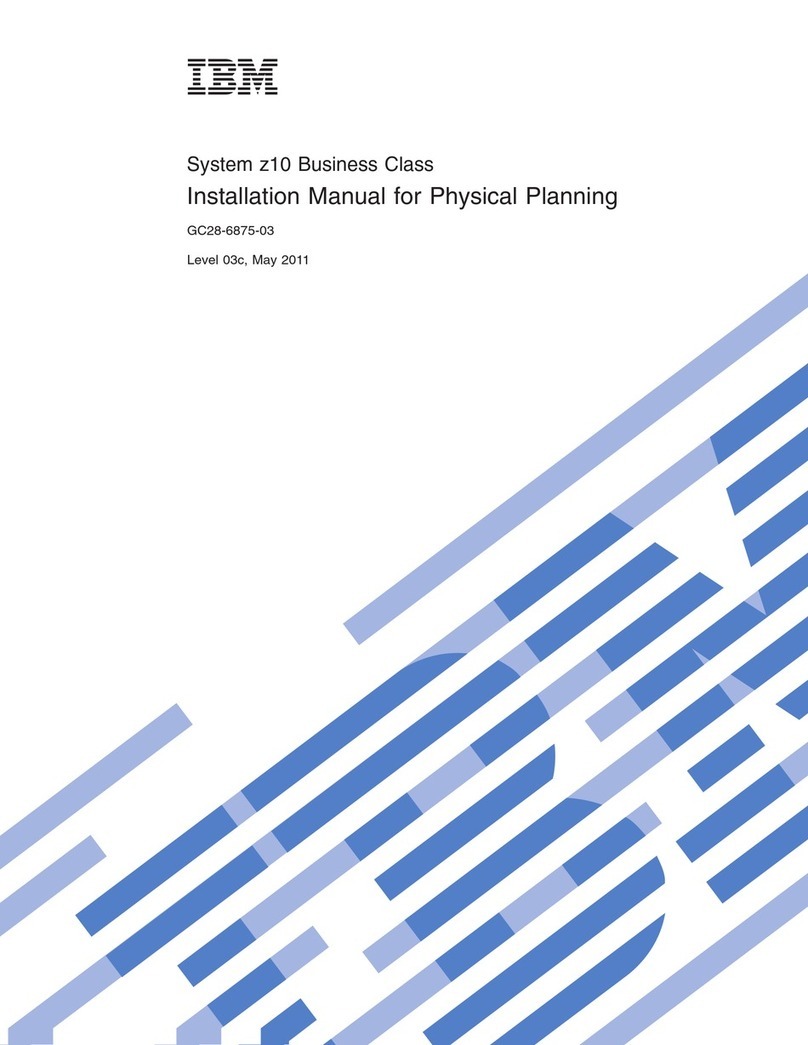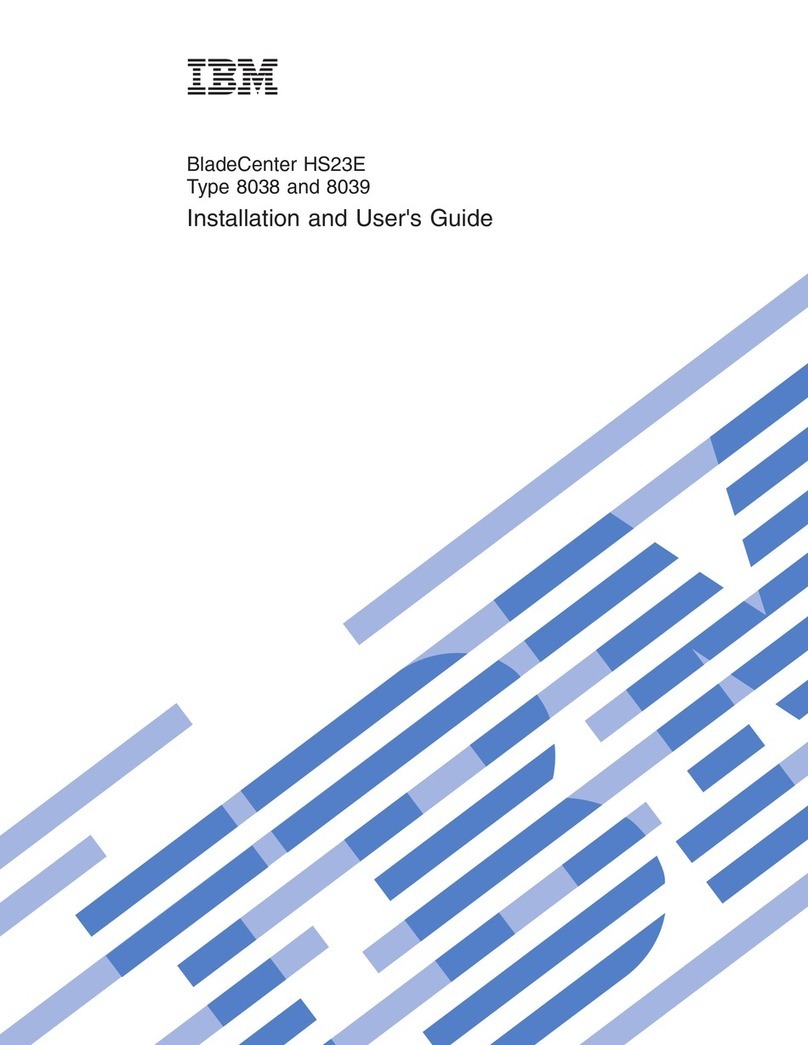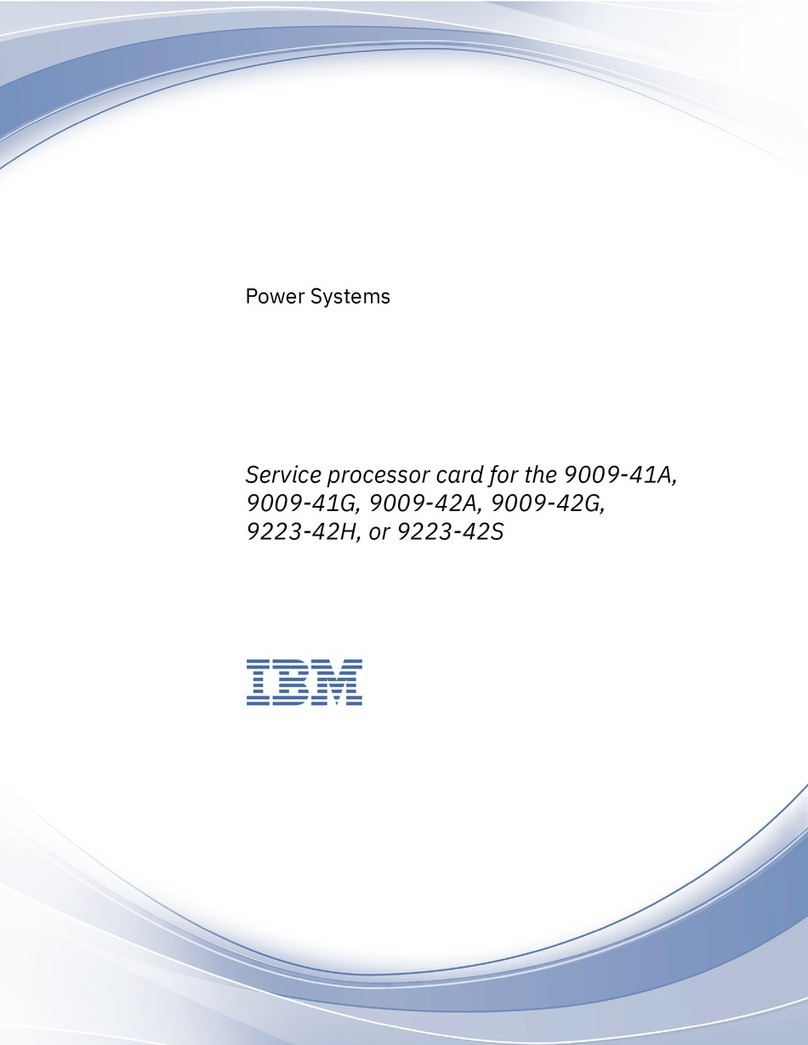Setting up your IBM xSeries 130 appliance server
Remote management of your IBM xSeries 130 appliance server using Universal Manageability Services
(UMS) requires that the serial number of the server that you want to manage and a workstation that has
Microsoft Internet Explorer 4.01 or later installed on the same subnet as the IBM xSeries 130 appliance
server. You also can manage the IBM xSeries 130 appliance server using the IBM Advanced Appliance
Configuration Utility, which is included on the Supplementary CD. The IBM Advanced Appliance
Configuration Utility offers a quick and easy method for configuring and managing IBM appliances and for
managing multi-appliance application programs. For additional appliance setup instructions, see the IBM
xSeries 130 appliance server Installation Guide or User's Reference.
To set up your IBM xSeries 130 appliance server, do the following:
1. Turn on your IBM xSeries 130 appliance server and wait five to ten minutes.
2. From your workstation, open Internet Explorer and connect to http://ibm-xxxxxxx:1411, where
"xxxxxxx" is the serial number of your IBM xSeries 130 appliance server. A user login window
appears.
3. Type administrator in the User Name field and password in the Password field. You can leave the
Domain field blank.
4. Make sure that the Save this password in the password list check box is cleared; then click OK.
The UMS Management window appears.
5. Click the Terminal Services tab.
6. In the Terminal Services window, type ibm-xxxxxxx in the Server field and press Enter. Terminal
Services opens and prompts you to log in.
7. Type administrator in the User name field.
8. Type password in the Password field.
9. Leave the Domain field blank. Make sure that the Save this password in your password list check
box is cleared; then click OK.
Notes:
a. The first time you connect to the appliance server, you might be prompted to install XML and
Swing components. If you are, follow the on-screen instructions to install these components; then,
close and restart Internet Explorer before you proceed.
b. The IBM xSeries 130 appliance server is configured for Dynamic Host Configuration Protocol
(DHCP) by default. Therefore, if you have a DHCP server configured in your network, the initial
Internet protocol (IP) information for the appliance is provided by that server. If your network is
not running DHCP, the default IP address on the appliance is 169.254.x.x (where "x" is a random
number from 1 to 254), subnet mask 255.255.0.0.
10. Refer to the IBM xSeries 130 Installation Guide for more information about configuring and operating
your appliance server.
IBM xSeries 130 Appliance Server Quick Setup Guide 7