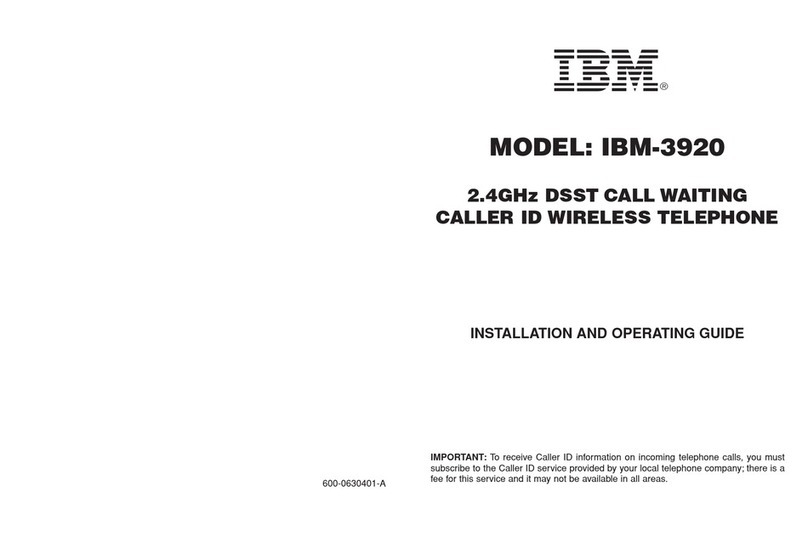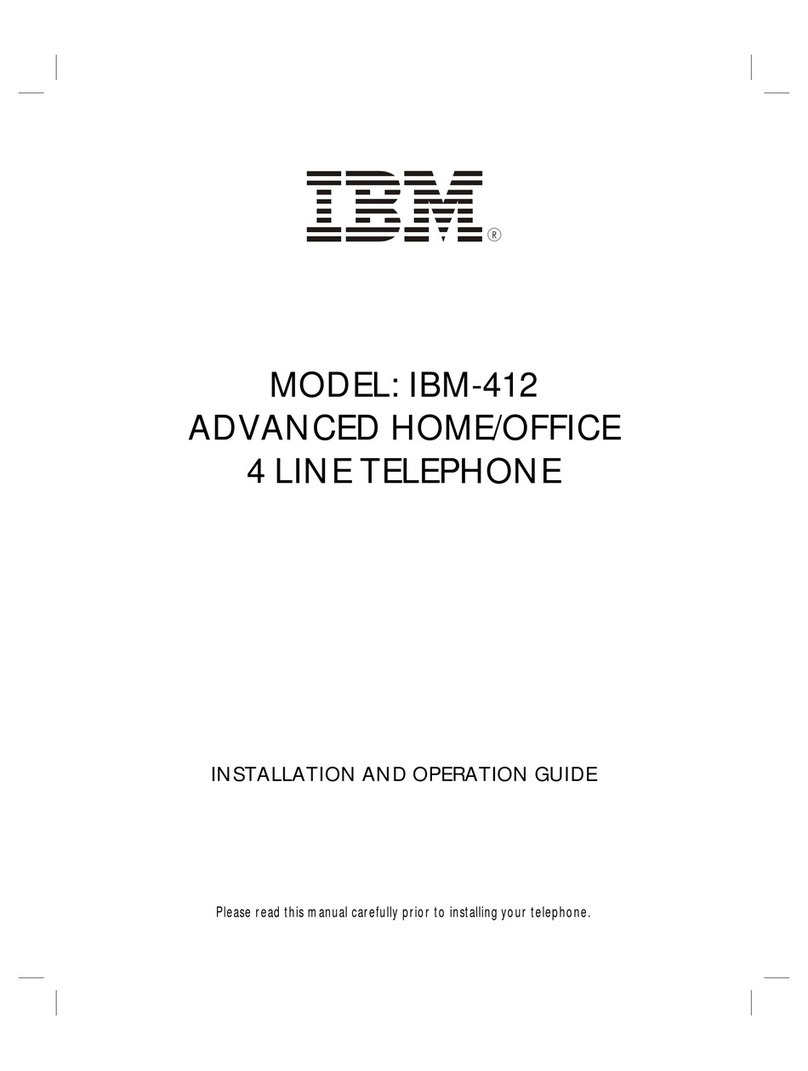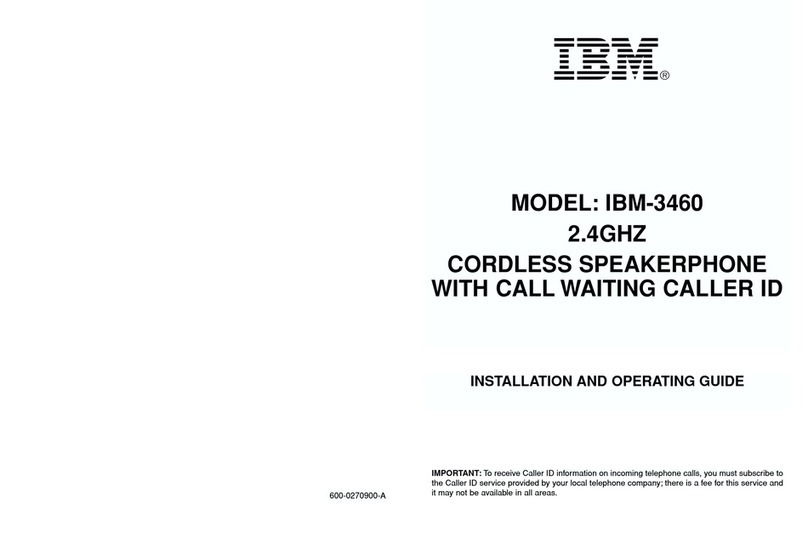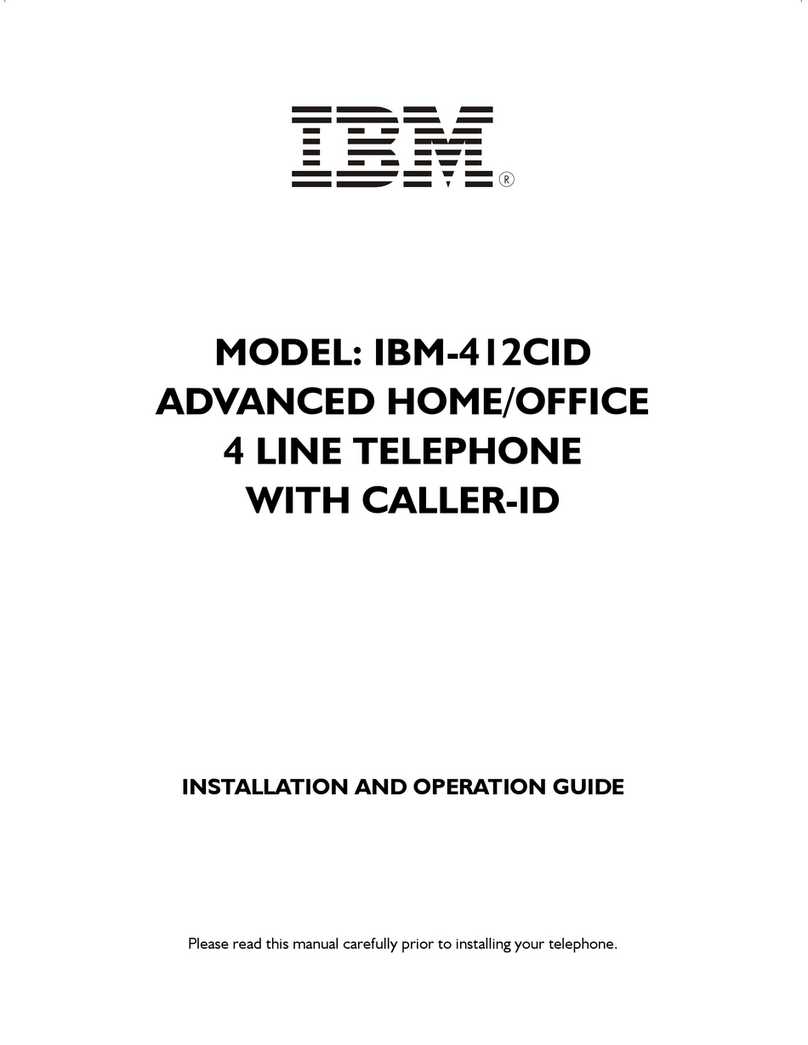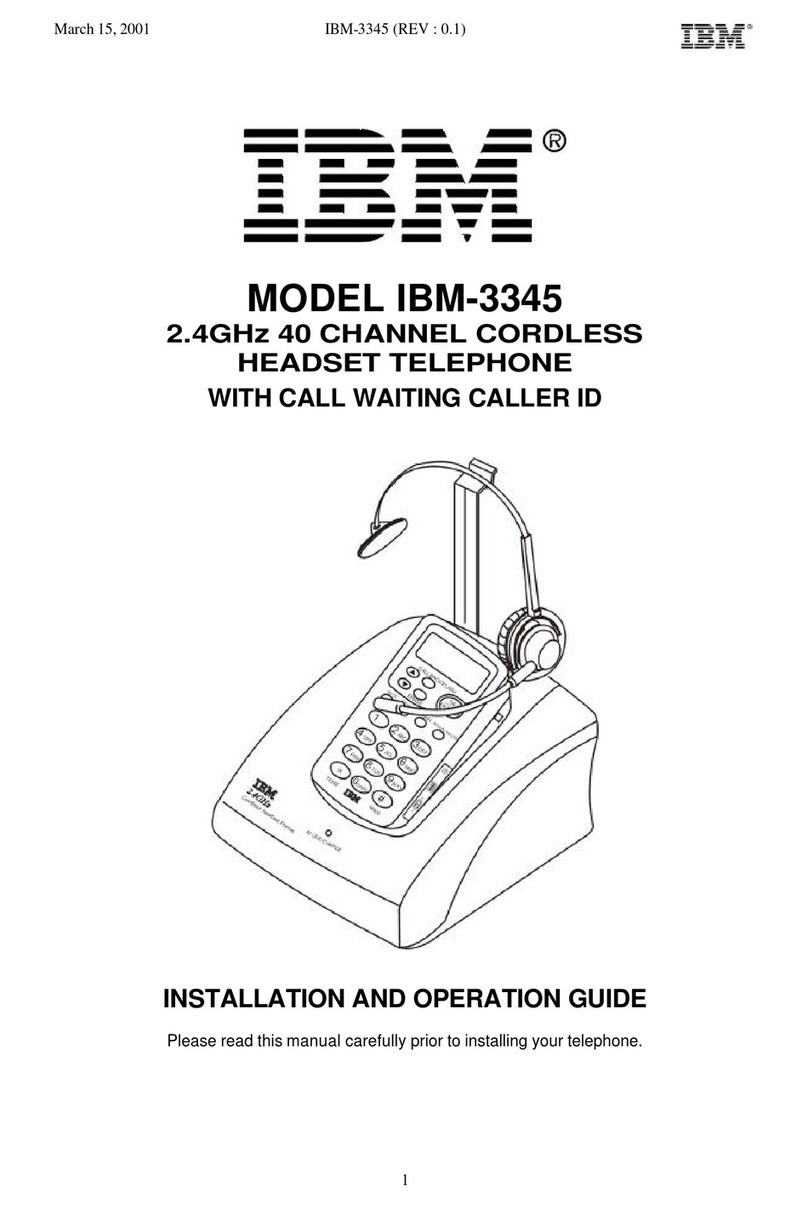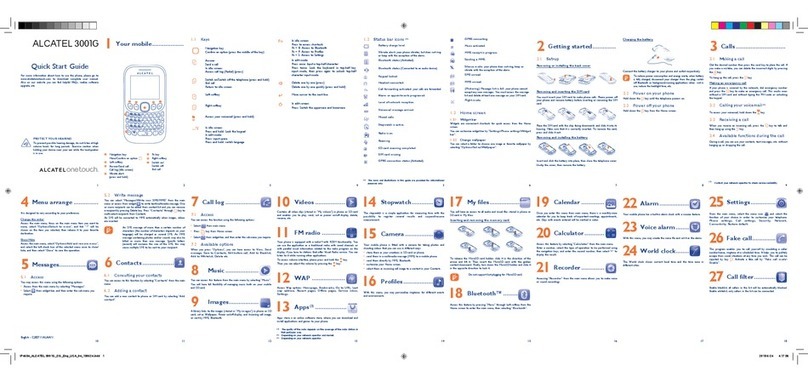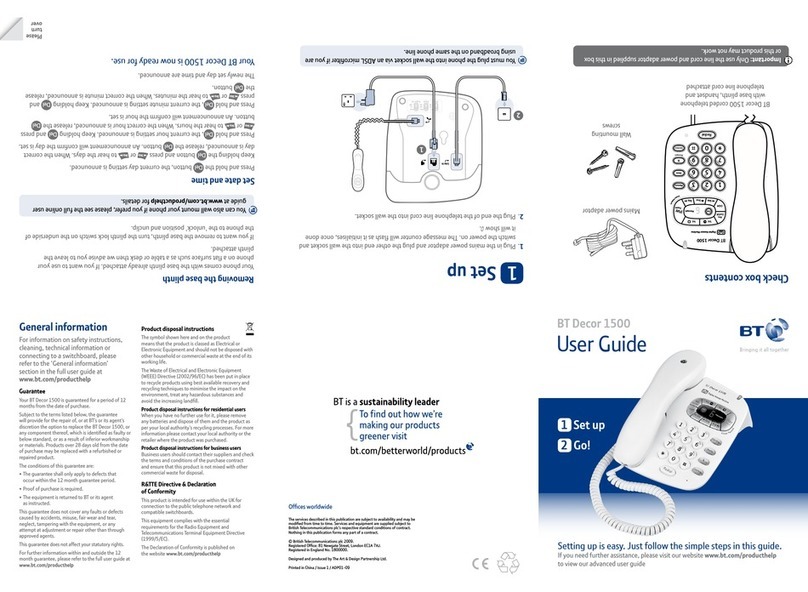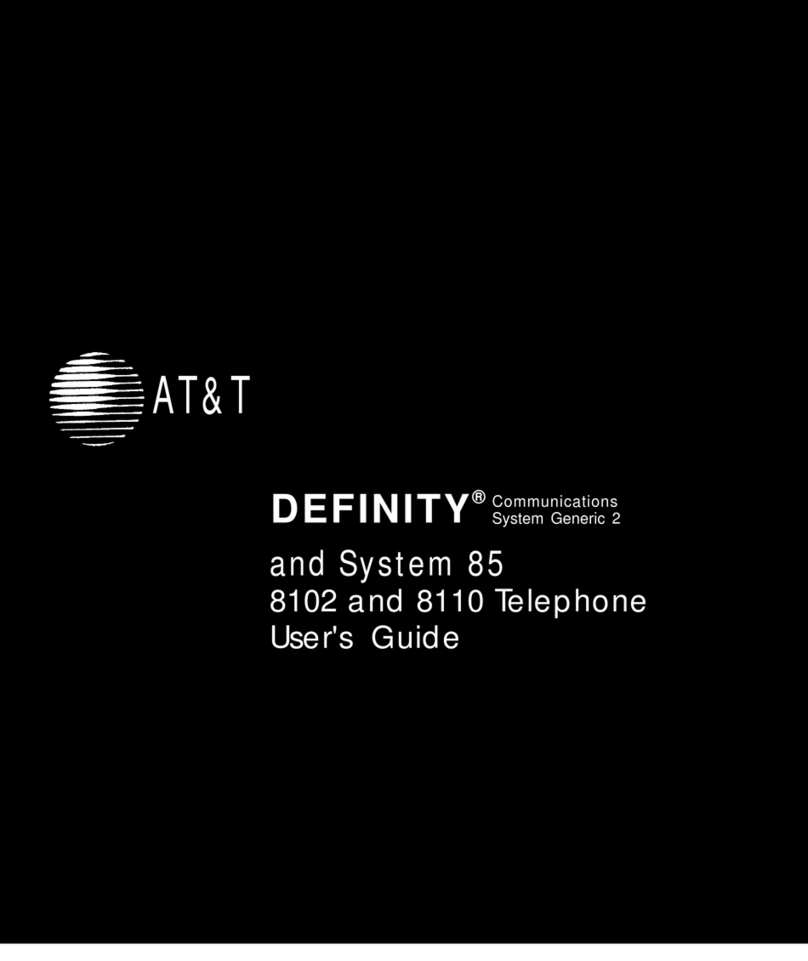IBM CT-618 User manual

IBM
Small Business
Computer Telephony Solution
Installation Guide
Options
by IBM

Note: Before using this information and the product it supports, be sure to
read the software license agreement in Appendix B and general information in
Product Warranty and Notices.
First Edition ( June 1998)
The following paragraph does not apply to the United Kingdom or any country
where such provisions are inconsistent with local law: INTERNATIONAL
BUSINESS MACHINES CORPORATION PROVIDES THIS
PUBLICATION “AS IS”WITHOUT WARRANTY OF ANY KIND, EITHER
EXPRESS OR IMPLIED, INCLUDING, BUT NOT LIMITED TO, THE
IMPLIED WARRANTIES OF MERCHANTABILITY OR FITNESS FOR A
PARTICULAR PURPOSE. Some states do not allow disclaimer of express or
implied warranties in certain transactions, therefore, this statement may not apply
to you.
This publication could include technical inaccuracies or typographical errors.
Changes are periodically made to the information herein; these changes will be
incorporated in new editions of the publication. IBM may make improvements
and/or changes in the product(s) and/or the program(s) described in this
publication at any time.
It is possible that this publication may contain reference to, or information about,
IBM products (machines and programs), programming, or services that are not
announced in your country. Such references or information must not be
construed to mean that IBM intends to announce such IBM products,
programming, or services in your country.
Requests for technical information about IBM products should be made to your
IBM reseller or IBM marketing representative.
© Copyright International Business Machines Corporation 1998. All rights
reserved.
Note to U.S. Government Users —Documentation related to restricted rights —
Use, duplication or disclosure is subject to restrictions set forth in GSA ADP
Schedule Contract with IBM Corp.

IBM CTS Installation Guide
i
Contents
1. SAFETY INFORMATION 1
2. INTRODUCTION 5
2.1 IBM Computer Telephony Solution (CTS) overview 5
2.2 About this book 5
3. IBM TELEPHONY INSTALLATIONS 7
3.1 Prerequisite Hardware and Software 7
3.2 Preparing for New Installations 8
3.3 Installing Server Software and Utilities 8
3.4 IBM VoiceMaster Startup and Configuration 13
3.5 IBM Call Manager Installation 15
3.6 IBM Call Manager Setup 16
3.7 Finishing Your Installation 17
3.8 Enabling NT Level 2 ( LOGON ) Security 17
4. UPGRADE INSTALLATIONS 21
4.1 Preparing for Upgrade Installations 21
4.2 Upgrading Server Software and Utilities 22
4.3 Upgrading the Translation Table 25
4.4 IBM VoiceMaster Startup and Configuration 26

IBM CTS Installation Guide
ii
5. INSTALLING CT-618 HARDWARE 27
5.1 Unpacking the CT-618 Board 27
5.2 Important Safety Information 27
5.3 Installing the CT-618 28
5.4 Adding boards to a IBM Computer Telephony system 29
5.5 Specifying and changing board settings 31
5.6 Changing registry entries 31
6. TELEPHONE WIRING 35
6.1 Safety instructions 35
6.2 Wiring Configurations 35
7. IBM CT-618 FUNCTIONS 39
7.1 Incoming calls 39
7.2 Dialing calls 39
7.3 Call management 40
7.4 Transferring calls 40
8. IBM CT SYSTEM ADMINISTRATION 43
8.1 Basic commands and utilities 43
8.2 Using the IBM CT Administration Utility 43
9. UNINSTALLING IBM TELEPHONY SOFTWARE 47
10. TROUBLESHOOTING 49

IBM CTS Installation Guide
iii
11. HELP AND SERVICE INFORMATION 51
11.1 Step 1: Troubleshooting 51
11.2 Step 2: Preparing for the Call 51
11.3 Step 3: Placing the Call to IBM 52
12. PRODUCT WARRANTY 53
13. APPENDIX A: NOTICES 59
13.1 Electronic Emission Notices 59
13.2 Telecommunication Notices 60
13.3 Canadian Department of Communications Certification Label 61
13.4 Patent Notices 63
13.5 Trademarks 63
14. APPENDIX B: SOFTWARE LICENSE AND WARRANTY INFORMATION 65
14.1 NetPhone, Inc. Limited Software Warranty And License Agreement65
15. APPENDIX C: SPECIFICATIONS 69
15.1 PC Host Requirements 69
15.2 CT-618 Specifications 69
15.3 RJ21X Telco connector pinout 70
15.4 PBX CT-618 Functions 71
16. INDEX 75

IBM CTS Installation Guideiv

Safety Information
IBM CTS Installation Guide 1
1. Safety Information

Safety Information
IBM CTS Installation Guide2

Safety Information
IBM CTS Installation Guide 3
To avoid a shock hazard, do not connect or disconnect any cables or perform
installation, maintenance, or reconfiguration of this product during an electrical
storm.
To avoid shock hazard:
• The power cord must be connected to a properly wired and earthed
receptacle.
• Any equipment to which this product will be attached must also be
connected to properly wired receptacles.
Pour éviter tout risque de choc électrique, ne manipulez aucun câble et
n'effectuez aucune opération d'installation, d'entretien ou de reconfiguration de ce
produit au cours d'un orage.
Pour éviter tout risque de choc électrique:
• Le cordon d'alimentation doit être branché sur une prise d'alimentation
correctement câblée et mise à la terre.
• D'autre part, tout le matériel connecté à ce produit doit également être
branché sur des prises d'alimentation correctement câblées et mises à la
terre.
Para evitar peligo de descargas, no contecte o desconecte ningún cable, ni realice
ninguna instalación, mantenimiento o reconfiguración de este producto durante
una tormenta eléctrica.
Para evitar peligro de descargas:
• El cale de alimentación debe estar conectado a una toma de alimentación
adecuadamente cableada y con toma de tierra.
• Cualquier equipo al cual se conecte este producto debe estar tamblén
conectado a tomas de alimentación adecuadamente cableadas.
• Cuando sea posible, utilice una mano para conectar o desconectar los cables
de señal para impedir que se produzcan posible descargas eléctricas al tocar
dos superficies con potencial eléctrico distinto.
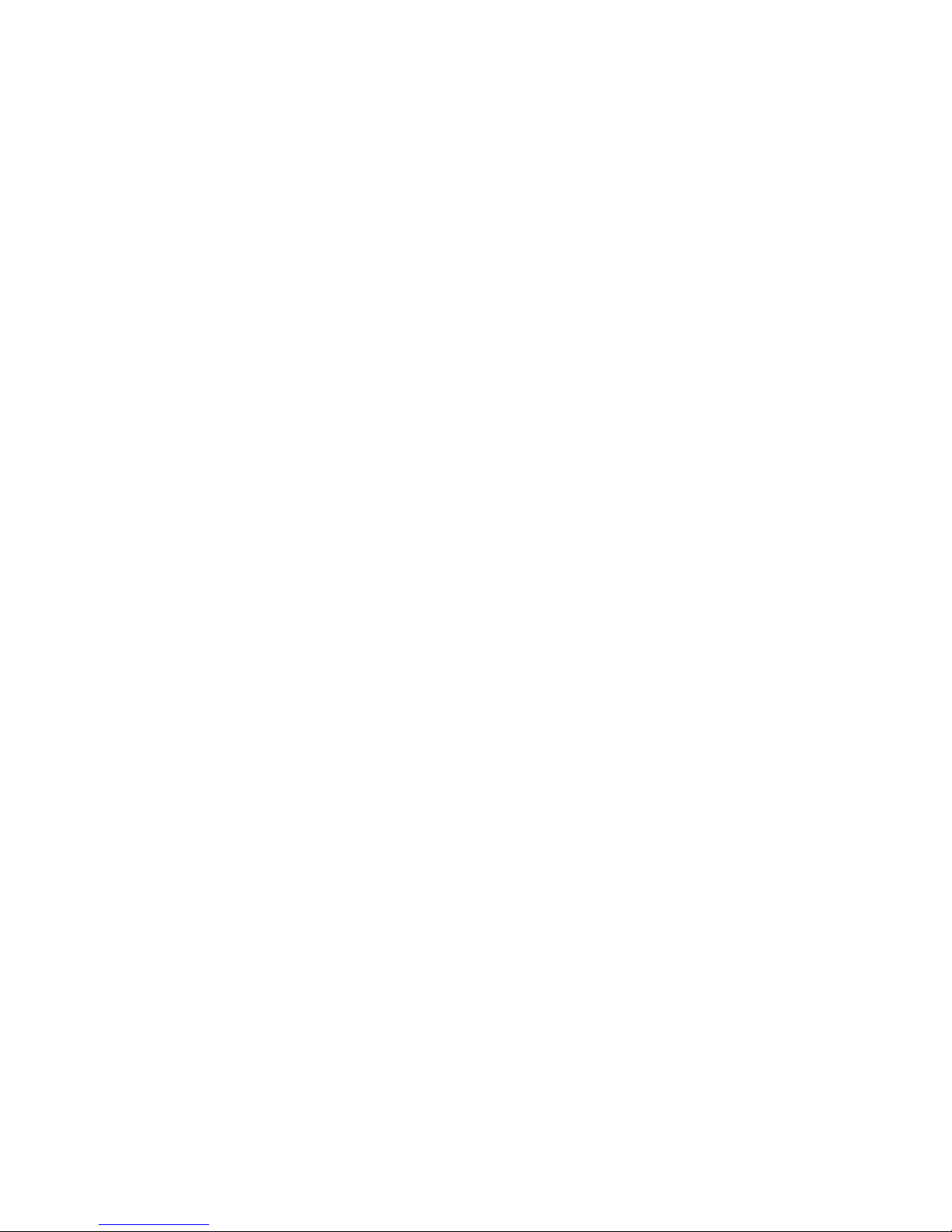
Safety Information
IBM CTS Installation Guide4
DANGER
• When using your telephone equipment basic safety precautions should always
be followed to reduce the risk of fire, electrical shock, and injury to persons,
including the following:
• Never install telephone jacks in wet locations unless the jack is specifically
designed for wet locations.
• Never touch uninsulated telephone wires or terminals unless the telephone
line has been disconnected at the network interface.
• Use caution when installing or modifying telephone lines.
• Avoid using a telephone (other than a cordless type) during an electrical
storm. There may be a remote risk of electrical shock from lightning.
• Do not use the telephone to report a gas leak in the vicinity of the leak.

Introduction
IBM CTS Installation Guide 5
2. Introduction
2.1 IBM Computer Telephony Solution (CTS) overview
The IBM CT-618 hardware and software comprise a complete Windows NT
server-based phone system. This system is flexible and extensible; simply add
additional CT-618 boards as your needs increase.
• The IBM Telephony Administration software provides a graphical interface
for administrative functions, including line configuration, database
maintenance and translation table editing.
• Individual phone users can perform calling operations through the telephone
handset, or use the optional IBM Call Manager software to manage calls
through their PC.
• The IBM VoiceMaster software provides a complete set of voice mail
functions, including integrated messaging to allow e-mail and pager
notification.
2.2 About this book
This manual is intended for the IBM Computer Telephony system administrator,
and assumes that you are familiar with Windows NT operations and server
administration, and with basic telephone and PC hardware installation.
The following topics are covered in this manual:
IBM Computer Telephony Installation
• Configuring your telephone wiring
• Installing IBM CT-618 boards
• Installing and configuring IBM Computer Telephony software
IBM Telephony Administration
• Creating/maintaining the company database
• Setting and maintaining line configuration information
• Modifying the CT-618 translation table

Introduction
IBM CTS Installation Guide6
• Configuring voice mailboxes
• Setting up integrated messaging setup
• Using TAPI based applications with the IBM Computer Telephony Solution
• Collecting usage data with SMDR
• Troubleshooting
• Uninstalling
This book is also available on the IBM Telephony CD as an Adobe Portable
Document Format (PDF) file. This file is located in the CD’s
Documentation/IBMCT folder, and will also be installed on your system, along
with the Adobe Acrobat Reader, if you perform a typical installation (or select the
Install Documentation option) during the installation process.
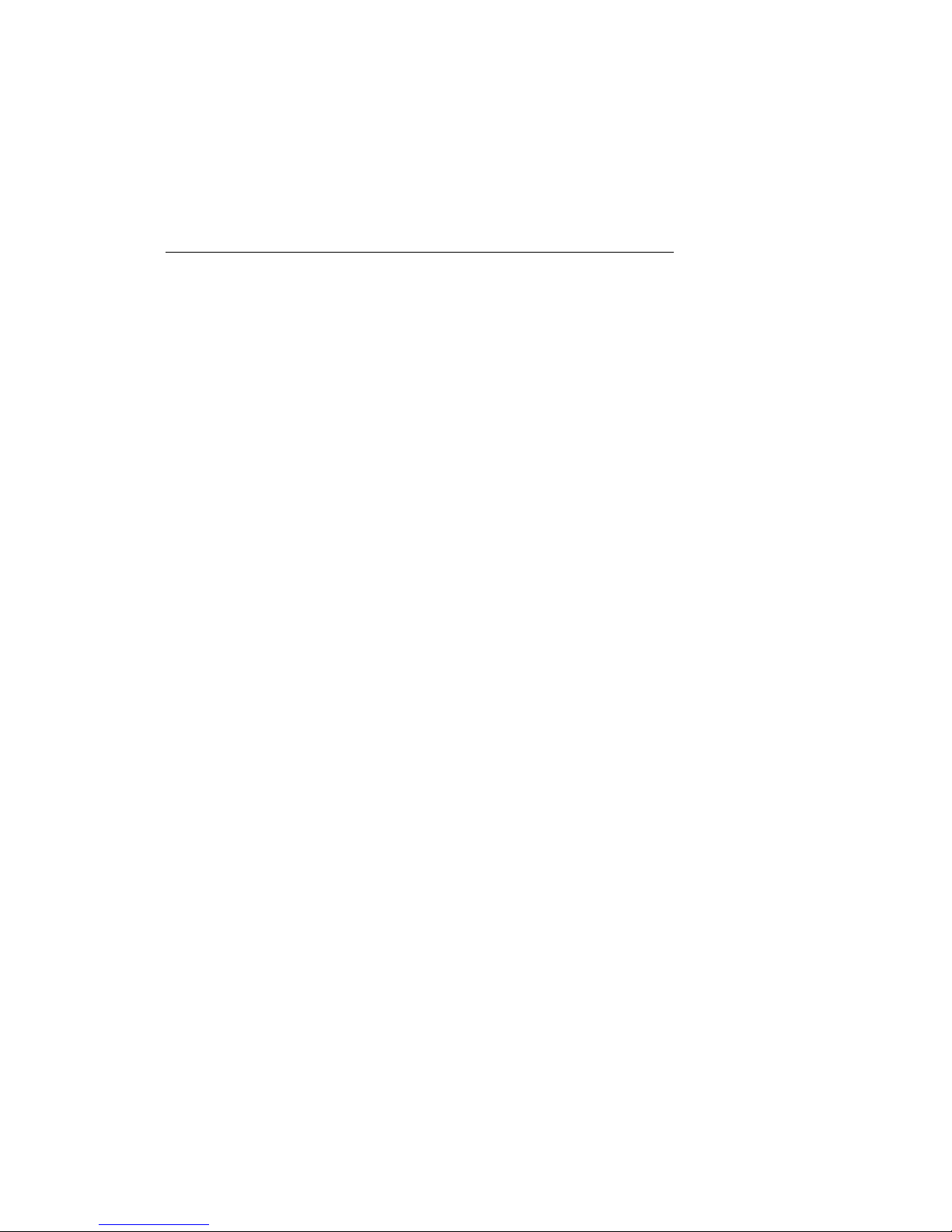
IBM Telephony Installations
IBM CTS Installation Guide
7
3. IBM Telephony
Installations
These installation instructions are intended for a typical new IBM Telephony
installation. If you are upgrading a IBM Telephony system, refer to the Upgrade
Installations section on page 19.
3.1 Prerequisite Hardware and Software
Server:
• 586/133mhz (Pentium) or higher with at least 64MB RAM, running
Windows NT Server Software V4.0 (including service pack 3 or above).
• A CD-ROM and diskette drive are required for installation.
• A typical IBM Telephony installation will require at least 16MB disk space on
the server. Additional disk space requirements are dependent on number of
voice mail users and number and size of stored messages.
Clients:
• 486 (or higher) or Pentium with at least 16MB RAM, running Windows 95
or Windows NT.
• IBM Call Manager clients must have a server user account.
• Sound capability is required to play voice mail messages delivered by e-mail.
The IBM Telephony installation process should take approximately 45 minutes.
Telephones will not be operational during parts of the installation process. You
should schedule installation for a time when this will not affect phone users.

IBM Telephony Installations
IBM CTS Installation Guide8
3.2 Preparing for New Installations
Make sure the following are available before starting the installation process:
• An Administrator account and password for the server (An account with
administrator privileges is not sufficient.)
• A working trunk and extension available for testing purposes.
• Your server’s name and IP address:________________________________ .
• During the firmware upgrade, you will need to boot your server in DOS (if
not configured with this as a boot option, you will need a DOS boot disk).
3.3 Installing Server Software and Utilities
IBM Telephony software installation is easy since the installation wizard will
prompt you through the process. As the installation proceeds, you will be
prompted for selections or input. When your entries are complete, click Next to
proceed, or click Back to return to a previous screen and review/modify your
entries. You can click Cancel to stop the installation.
1. Log on to the NT server as ADMINISTRATOR. (An account with
administrator privileges is NOT sufficient for IBM Telephony installation.)
2. Exit all programs, then insert the IBM Telephony Installation CD in the
server to auto-run the installation wizard, (or double-click or run the file
Setup.exe).
3. The Welcome screen will display. After reading, click Next.
4. The License Agreement will display. If you agree with the license terms,
click Next. If you do not agree, click Cancel to stop the installation.
5. Select IBM Telephony Software components. The Select Components
window displays a list of components. Click the checkboxes to select the
components you wish to install. Clicking on a plus sign (+) next to an item
will expand it to display individual options for each group. If you select an
item with sub-options, the sub-options will also be selected. You can
customize your installation by expanding the upper level options by clicking
on the plus sign, then selecting the sub-options desired.

IBM Telephony Installations
IBM CTS Installation Guide 9
For a typical installation, select the following:
IBM Telephony Client for Windows 95 or NT
IBM Telephony Server Software
IBM Telephony Utilities
On-line Documentation
At a minimum, you must install the IBM Telephony Server Software
and IBM Telephony Administration Utility.
a) When you have selected the components, click Next.
b) The next windows displayed will prompt you for locations and names
of software destination folders and Program Icons folder. You may
accept the defaults (recommended) or modify these entries. Click Next
on each of these windows.

IBM Telephony Installations
IBM CTS Installation Guide10
The installation program will check for sufficient space, then copy files to
your server.
2. Telephony Services installation
a) The Welcome screen will display. After reading, click Next.
a) The Telephony Services installation will require you to choose a
destination for files. You may accept the defaults or modify these
entries.

IBM Telephony Installations
IBM CTS Installation Guide 11
b) Enter the server’s IP address when prompted, then click OK.
Note: If using a system with DHCP (Dynamic Host Configuration
Protocol), make sure that you specify a static IP address, rather than
accepting the automatic IP address assignment.Insert the Lucent
license disk when requested, then click OK and remove diskette.
c) When Telephony Services installation is complete, click OK.
2. Btrieve Workstation Engine Installation
a) The Welcome screen will display. After reading, click Next.
b) The Btrieve Technologies installation will prompt you for locations and
names of the Btrieve Database folder and Program folder. You may
accept the defaults or modify these entries.
c) You may choose to view the Read Me file. Click finish when complete.
3. Telephony Services 32-bit Windows client installation.
a) The Welcome screen will display. After reading, click Next.
b) Check box to install Telephony Services Administration (required for
security level 2).
c) Select destination directory.
d) Add server name, then click Next. The installer will verify locations
and search for older versions of files.
e) When complete, click OK.
f) The Configuration Assistant will appear, displaying the suggested
settings for your CT-618 boards. Click OK.
4. IBM VoiceMaster installation
a) The Welcome screen will display. After reading, click Next.
b) The License Agreement will display. After reading, click Next.
c) The Release Notes will display. After reading, click Next.
d) The selection window will display options for VoiceMaster and Voice
Files. The selection boxes for both options must be checked.
e) The next window displayed will prompt you for the Telephony server
location. Make sure the information is correct, then click Next.
f) The Voice files window will prompt for destination of voice files. Click
Next.

IBM Telephony Installations
IBM CTS Installation Guide12
g) Click Next.
h) When setup successfully completes, click Close.
5. Acrobat Reader Installation
a) The Welcome screen will display. After reading, click Next.
b) The License Agreement will display. If you agree with the license
terms, click Next. If you do not agree, click Cancel to stop the
installation.
c) Choose destination folders for the Acrobat Reader software.
d) Setup will continue. You will be prompted to view the read me file
(optional). Click finish..
e) When complete, click OK.
6. If you are installing CT-618 boards, power down the server and install
boards according to the Hardware Installation instructions on page 17. (If
CT-618 boards are already installed in the server, power down the server and
proceed to Step 7.)
7. Upgrade the CT-618 board firmware:
Note: If your server is set up as NTFS: During the board firmware update
process you will need to run in DOS mode. Since NTFS is not visible from
DOS, you will need to access required files from a FAT partition or a
diskette. If you are not installing the IBM Telephony software to a FAT
partition, you will need to copy the following files from the
IBMCT/SYSTEM folder to a FAT partition (or to a diskette):
BOOTLOAD.HEX, MONITOR.HEX, NETPHO32.HEX and NL.EXE.
a) Restart the server in DOS. (Note: A DOS window will not work.) You
may need to boot with a DOS boot disk if your server is not set up to
boot in DOS.
b) Go to C:/IBMCT/SYSTEM (or the drive you selected during
installation) and enter the following command from the DOS prompt:
NL -B -LNETPHO32.HEX
This loads the firmware using default I/O port and IRQ settings (I/O
Port 3e0, IRQ 5). If not using these defaults, refer to Specifying and
changing board settings on page 31 for instructions on specifying values

IBM Telephony Installations
IBM CTS Installation Guide 13
in this command, or enter NL -? at the DOS prompt for help with NL
commands.
Note: If you have chosen an installation directory other than the
default of C, then IBMCT/SYSTEM will be in that directory. If your
server is set up as NTFS, use the files on the diskette you created
earlier.
8. Restart server in Windows NT.
9. Configure telephony services to autostart:
a) From the Start menu, navigate to Programs/TSAPI Telephony
Services/TSAPI Telephony Services Controller.
b) Check box for Auto Load.
c) Click Start (if not already running), then click Close (display should be:
Status=Running, Startup=Automatic).
10. Test your installation. You should have dial tone on an extension connected
to the IBM Telephony server.
3.4 IBM VoiceMaster Startup and Configuration

IBM Telephony Installations
IBM CTS Installation Guide14
If you installed IBM VoiceMaster, you will need to start the VoiceMaster service
and add voice mailboxes.
1. From the Start menu, navigate to Programs/IBM Computer Telephony/
VoiceMaster/Register VoiceMaster Service. The IBM VoiceMaster
Initialization window will display.
1. Edit the Mapped Drive:/Root Directory information if it is not correct.
Click Verify to make sure this is a valid location.
2. You may enter a user name and password (it must be the same as that for the
IBM Telephony server).
3. Click OK. You will be prompted to start the VoiceMaster service. Click Yes.
4. Add voice mailboxes:
a) From the start menu, navigate to Programs/IBM Computer
Telephony/IBM VoiceMaster/VoiceMaster Administration.
b) Click Edit Mailbox List to open the IBM VoiceMaster Mailbox
Administrator window.
c) Enter a mailbox (extension) number in the box (maximum 5 digits).
d) Click Add.
e) If successful, a confirmation message will display. An error message will
Table of contents
Other IBM Telephone manuals
Popular Telephone manuals by other brands

Ameriphone
Ameriphone Dialogue JB-20 operating instructions
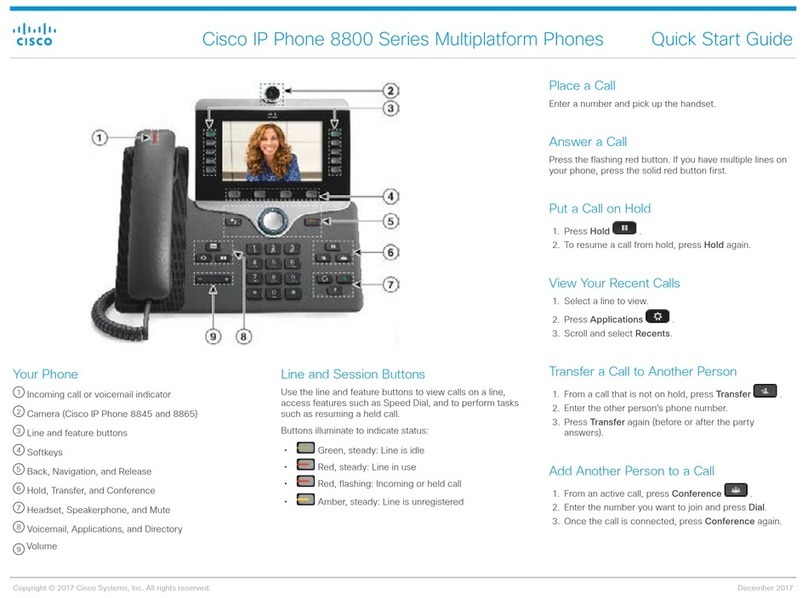
Cisco
Cisco 8800 Series quick start guide
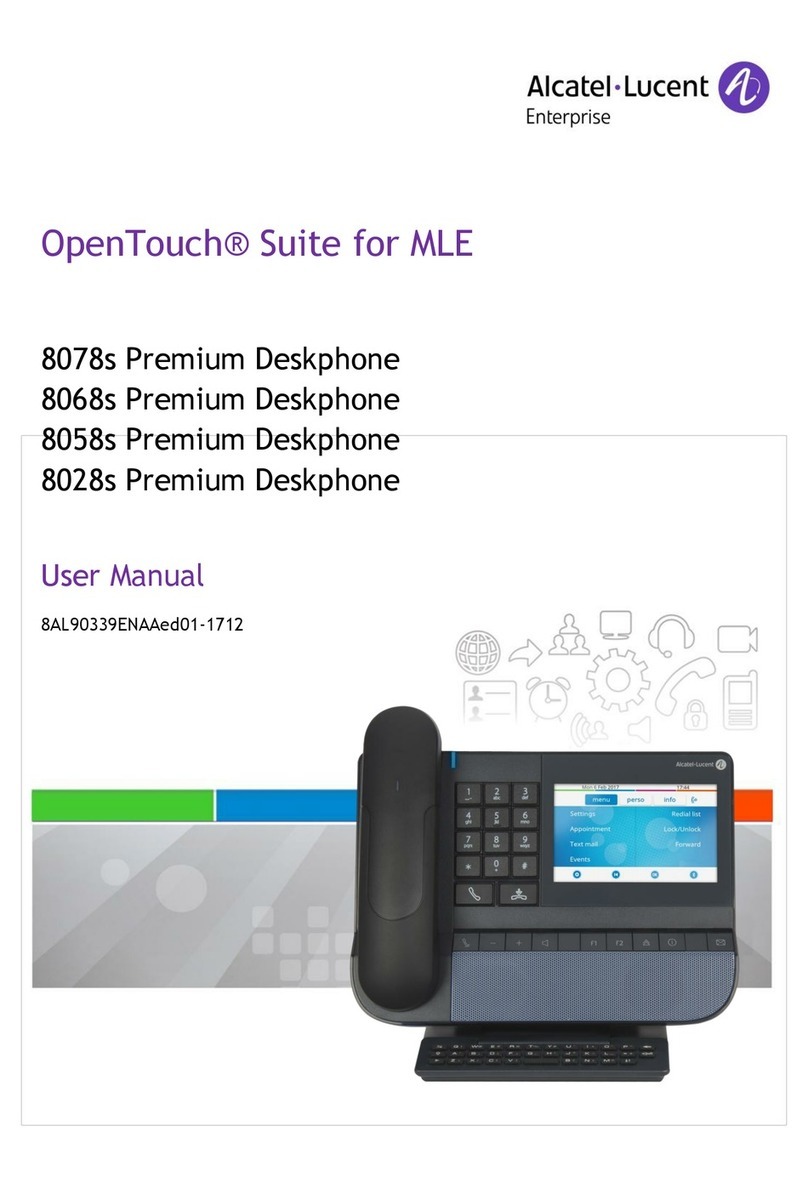
Alcatel-Lucent
Alcatel-Lucent 8078s Bluetooth Premium user manual

Code Blue
Code Blue IP5000 2.0 Series Administrator's guide

Cisco
Cisco 3951 Administration guide

Telematrix
Telematrix Spectrum Plus SP300 user guide