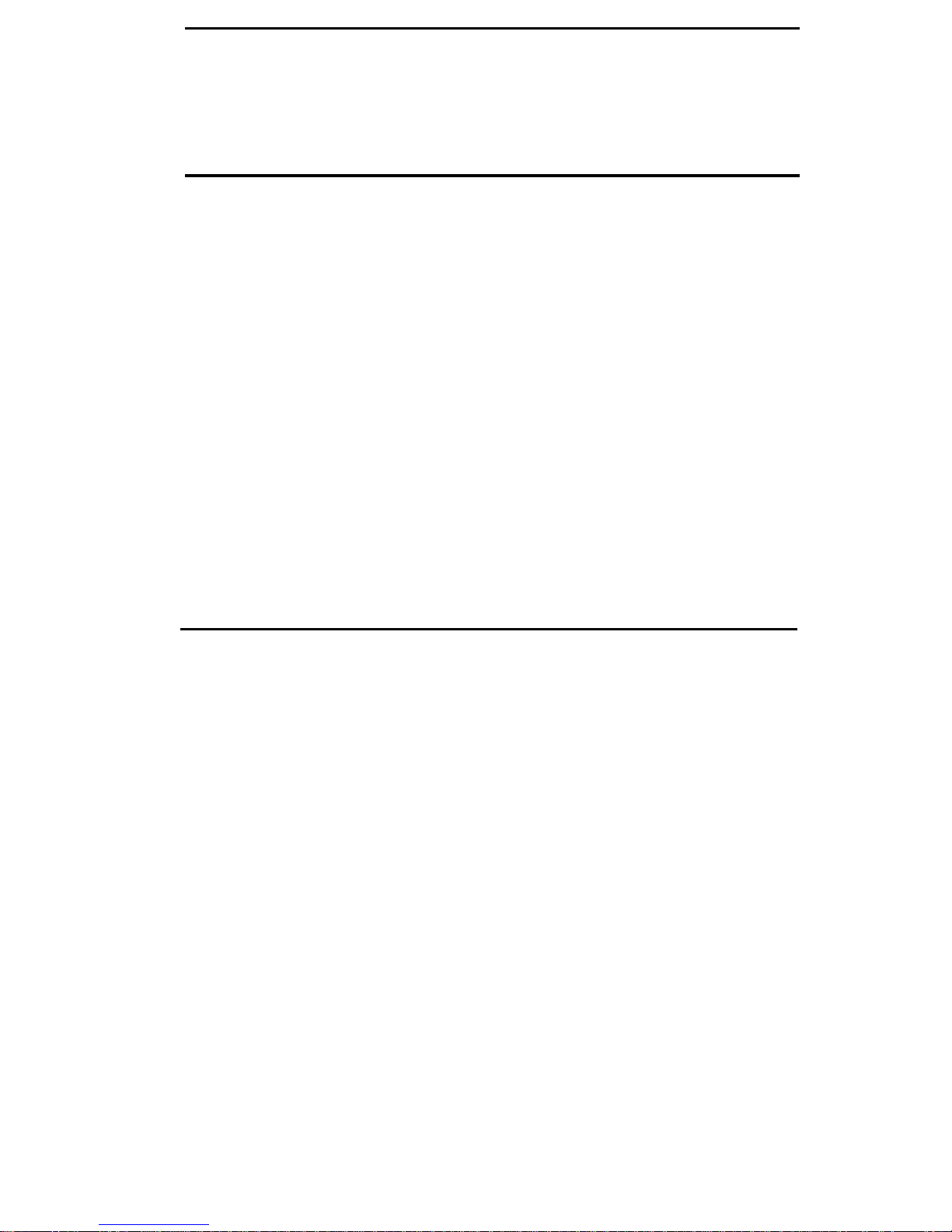Switch Features
Abbreviated Dialing (AD) Allows you to store selected telephone numbers as 3 or
fewer digits for quick and easy dialing. Each number can be a complete or partial
telephone number, an extension number, or a trunk or feature code. There are 3
possible type of lists — personal, group, and system — and you can have a total of 13
lists. Numbers on a personal list are programmable by you; numbers on group lists
are programmable by the controller of the list; system lists are programmable only by
the System Manager. Use this feature as a timesaver for dialing frequently called,
lengthy, or emergency numbers. Note: Check with your System Manager for the
types of lists you have and how many of each.
Automatic Callback Sends you a special 3-burst ring tone indicating that a
previously busy extension is now available. Use to avoid constant redialing when you
want to speak to someone who is frequently busy on the telephone. Note: You can
use this feature only for extensions, not outside numbers.
Call Forwarding — Busy/Don't Answer Temporarily forwards all your calls to
another extension or to the attendant if your telephone is busy or you do not answer
your calls within a preset number of rings. Use when you want your calls to be
forwarded to a telephone number of your choice.
Call Forwarding — Follow Me Temporarily forwards all your calls to another
extension or to an outside number, depending on your system. Use when you want
your calls to be automatically forwarded to a telephone number of your choice.
Call Park Puts a call on hold at your telephone, for retrieval at any extension. Use
when you need to go elsewhere to get information during a call, or whenever you
want to complete a call from a different location Also, if the call received is for
someone else, use it to hold the call until the called party can answer from the nearest
available telephone.
Call Pickup Lets you answer a call at your telephone for another extension in your
pickup group. Use when you want to handle a call for a group member who is absent
or otherwise unable to answer. Note: You can use this feature only if you and the
called party have been assigned to the same pickup group by your System Manager.
Call Waiting When you are busy on a call, sends a distinctive tone to notify you of
another incoming call waiting to be answered. This allows you to complete or hold
your present call and pick up the waiting call. It will save you from missing calls, and
your waiting caller from having to call back later.
Conference Allows you to add a third party to a call, so that you can conduct a
3-way conversation. (If you want to conference more than 3 parties, call your
attendant for assistance.) Use to set up time-saving conferences or to spontaneously
include a third party. Note: If you have both an active call and a call on hold, you
must terminate one of them before you can use Conference.
Hold (with Second Dial Tone) Puts a call in a holding state until you can return to
it. While a call is on hold, you can place another call, activate another feature, answer
a waiting call, or leave your telephone to do another task. Use when you have a call
that you don’t want to drop, but have to interrupt briefly to do something else.
6