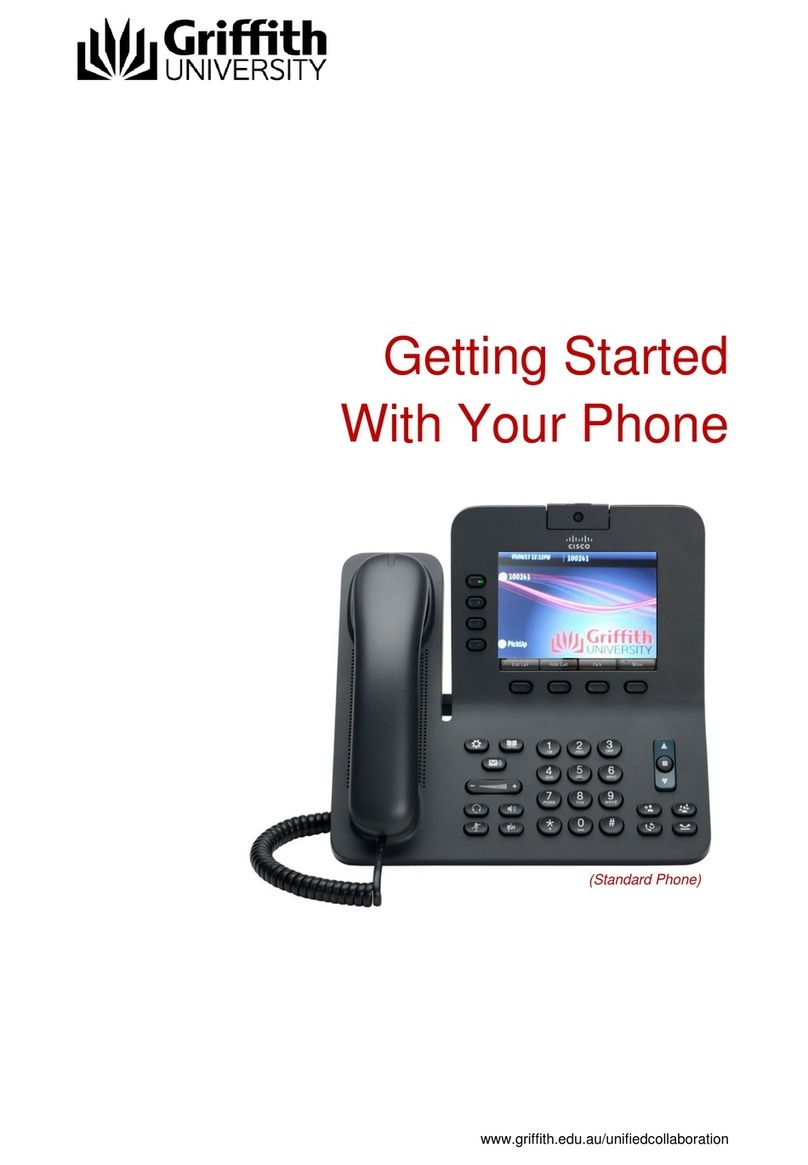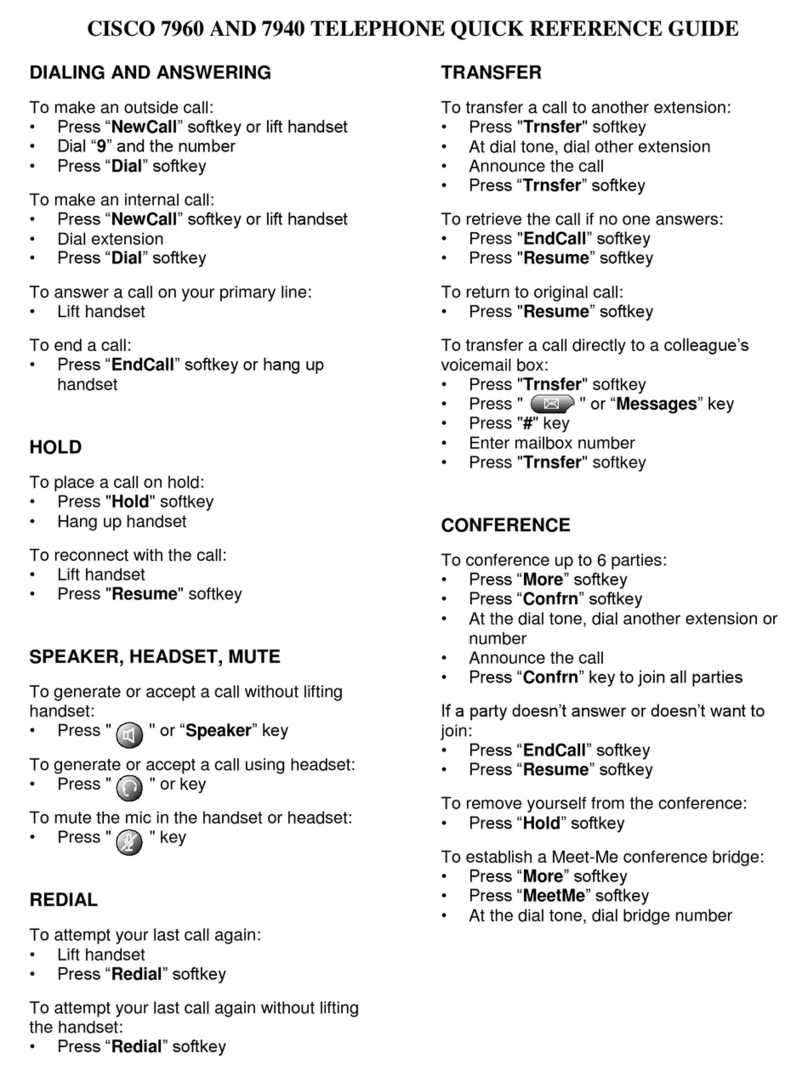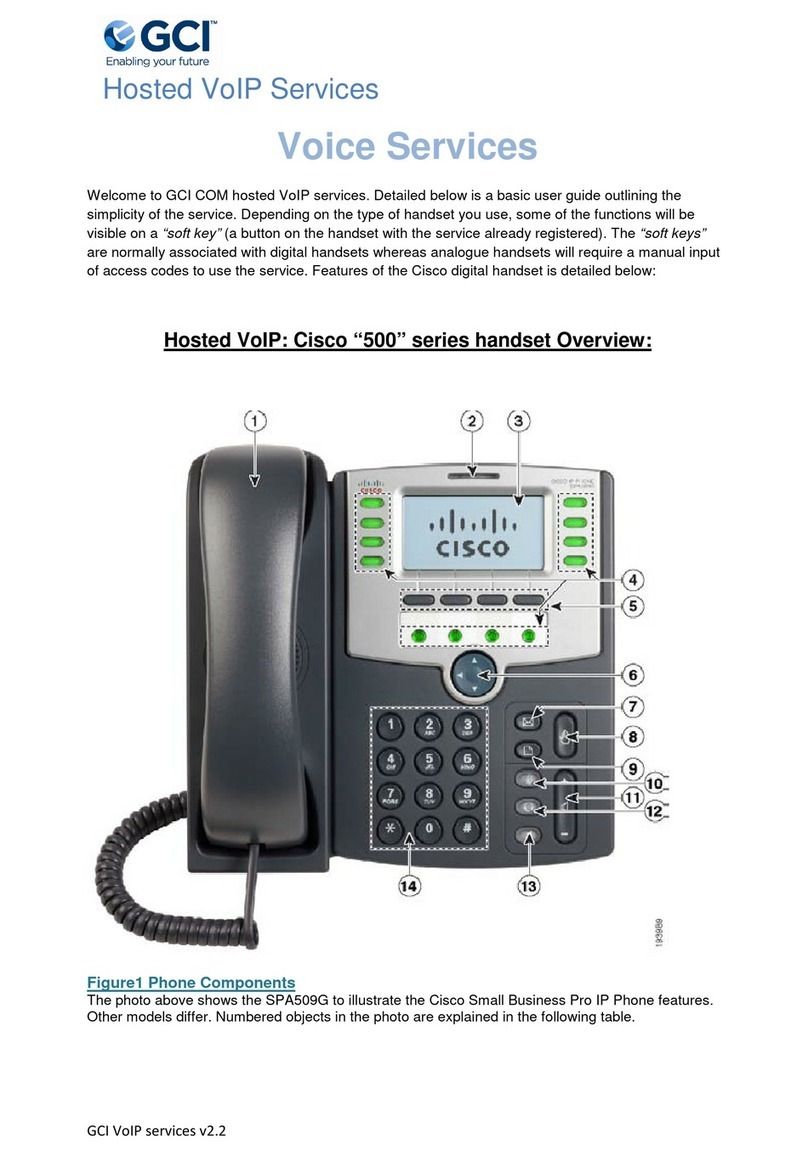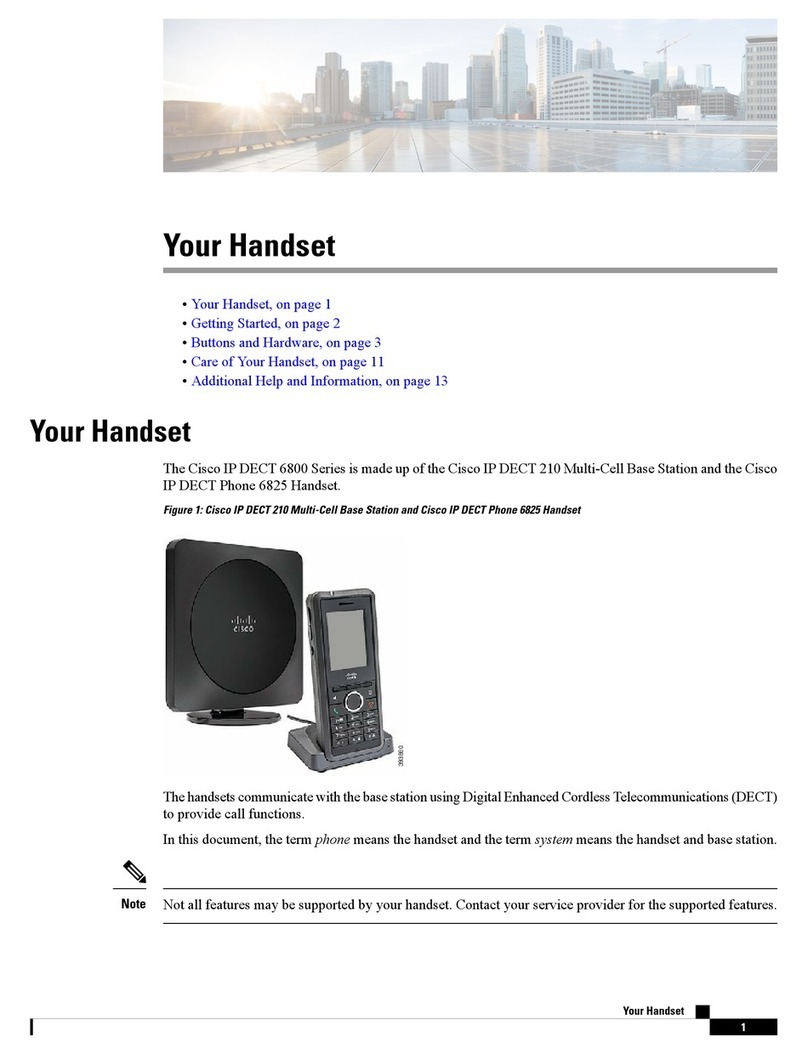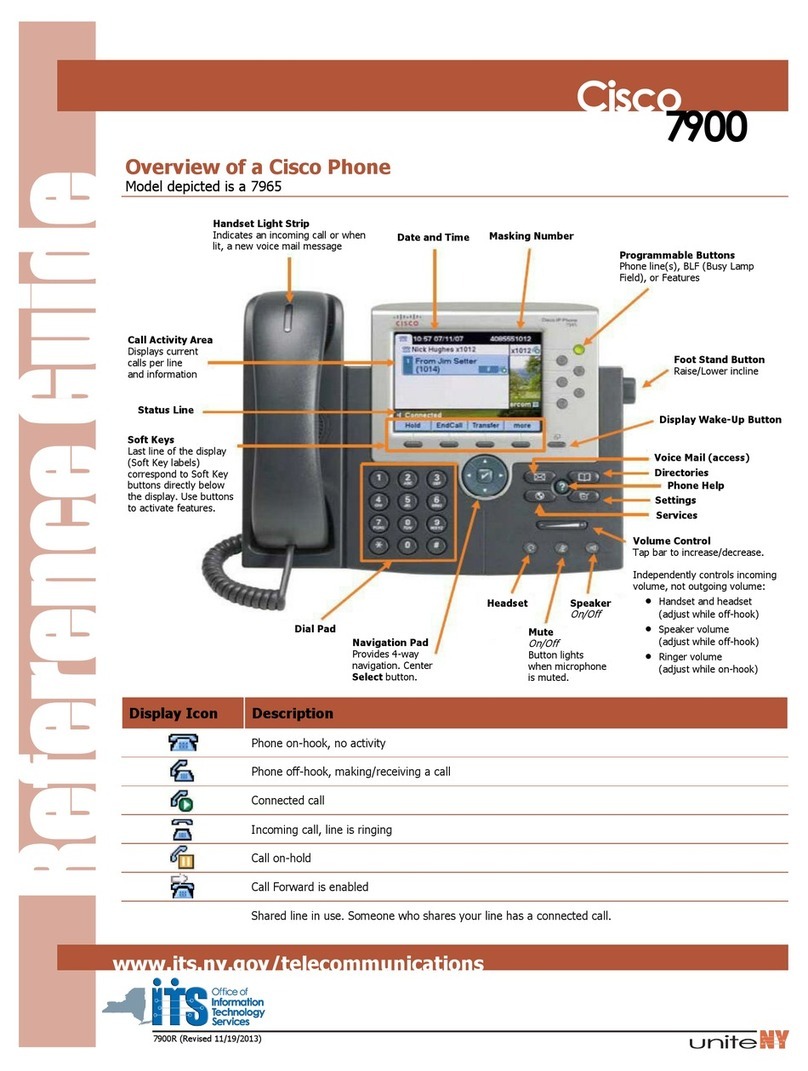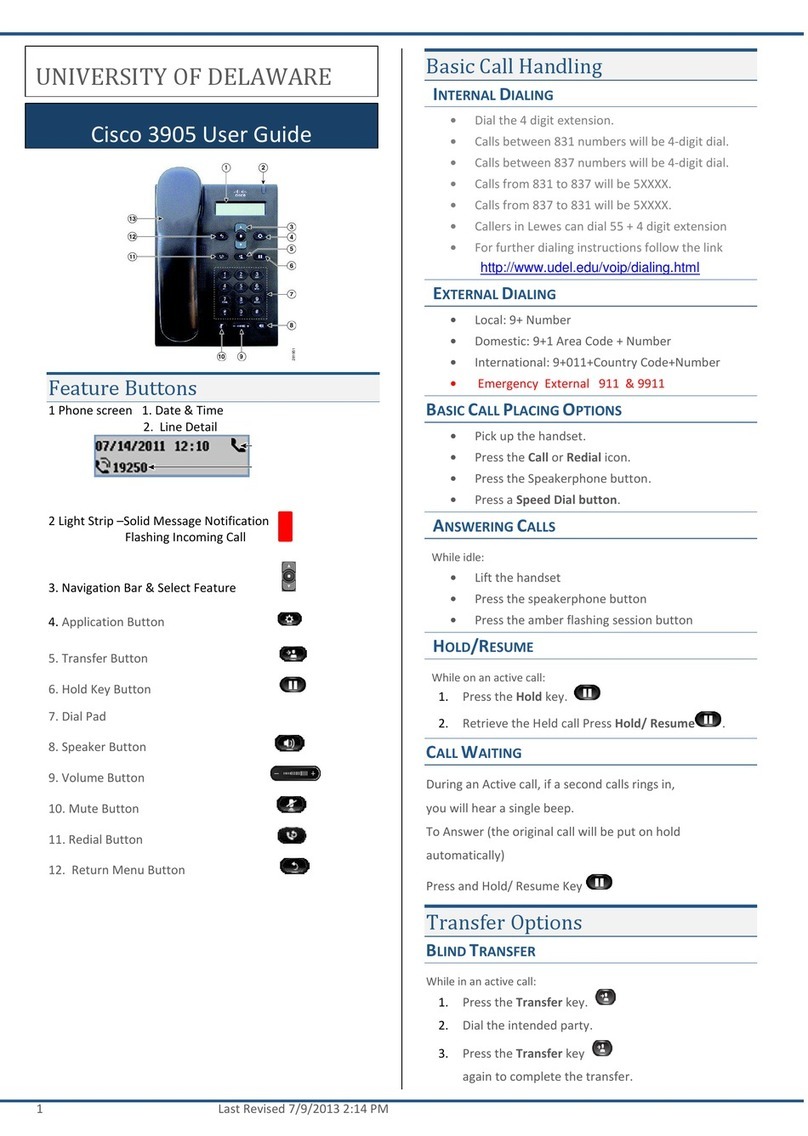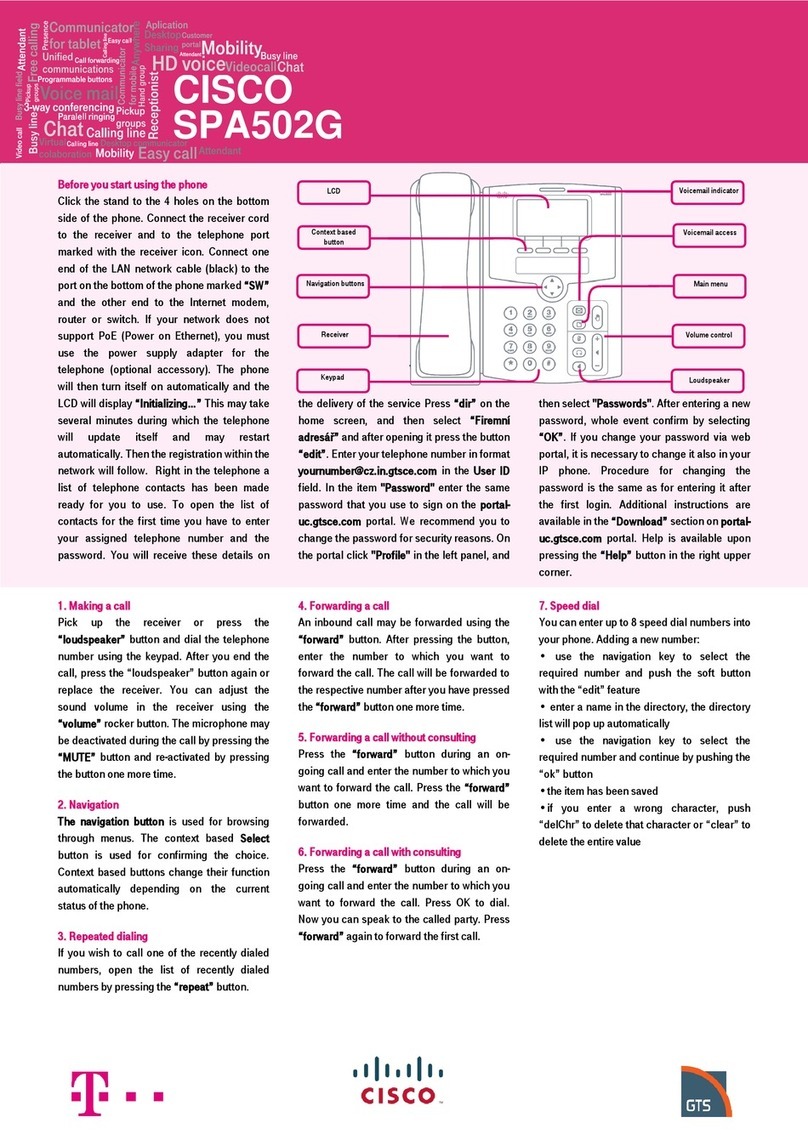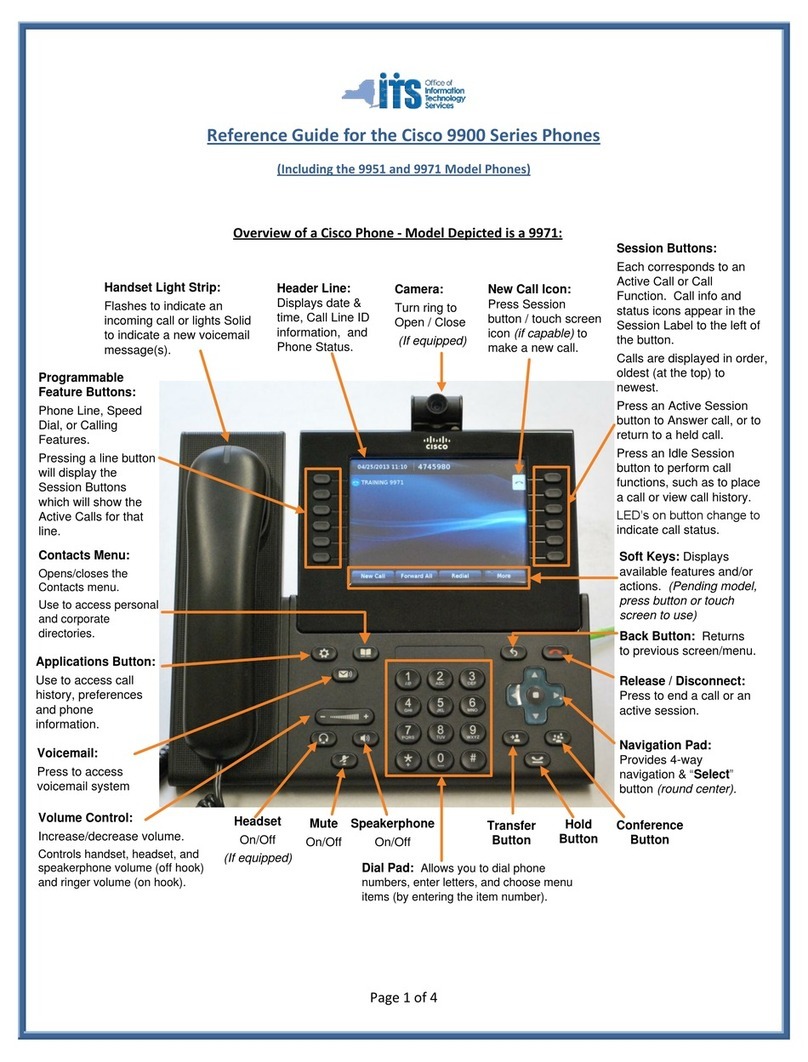Cisco IP Phone 8800 Series Multiplatform Phones Quick Start Guide
December 2017Copyright © 2017 Cisco Systems, Inc. All rights reserved.
Place a Call with a Headset
1. Plug in a headset.
2. Enter a number using the keypad.
3. Press Headset .
Place a Call with the Speakerphone
1. Enter a number using the keypad.
2. Press Speakerphone .
Mute Your Audio
1. Press Mute .
2. Press Mute again to turn mute off.
Stop Your Video
1. Turn the ring around the camera counterclockwise to
close the shutter.
2. Turn the ring around the camera clockwise to open the
shutter.
Listen to Voice Messages
Press Messages and follow the voice prompts. To
check messages for a specific line, press the line button
first.
Forward All Calls
1. Press the Forward softkey.
2. Dial the number that you want to forward to and press
the Call softkey.
3. When you return, press the Clr fwd softkey.
Adjust the Volume in a Call
Press Volume left or right to adjust the
handset, headset, or speakerphone volume when the
phone is in use.
Adjust the Ringtone Volume
Press Volume left or right to adjust the
ringer volume when the phone is not in use.
Change Ringtone
1. Press Applications .
2. Select User preferences > Audio preferences > Ext
(n) - Ring tone, where n= extension number.
3. Scroll through the list of ringtones and press Play to
hear a sample.
4. Press Select and Set to save a selection.
5. Press to exit.
Adjust the Screen Brightness
1. Press Applications .
2. Select User preferences > Screen preferences.
3. In the Display brightness field, enter a value for the
level of brighness.
4. Press Set.
Pair a Mobile Device
(Cisco IP Phone 8851 and 8861 only.)
1. On your desk phone, press Applications .
2. Select Bluetooth > Devices.
3. Select Scan.
4. Select the mobile device from the available devices
list to pair.
5. Select Connect.
6. If prompted, verify the passkey on the mobile device.
7. If prompted, verify the passkey on the desk phone.
8. Choose to make your mobile device contacts and call
history available on your desk phone.
User Guide
View the full User Guide at https://www.cisco.com/c/en/us/
support/collaboration-endpoints/ip-phone-8800-series-
multiplatform-firmware/products-user-guide-list.html
Cisco and the Cisco logo are trademarks or registered trademarks of
Cisco and/or its affiliates in the U.S. and other countries. To view a list
of Cisco trademarks, go to this URL: www.cisco.com/go/trademarks.
Third-party trademarks mentioned are the property of their respective
owners. The use of the word partner does not imply a partnership
relationship between Cisco and any other company. (1110R