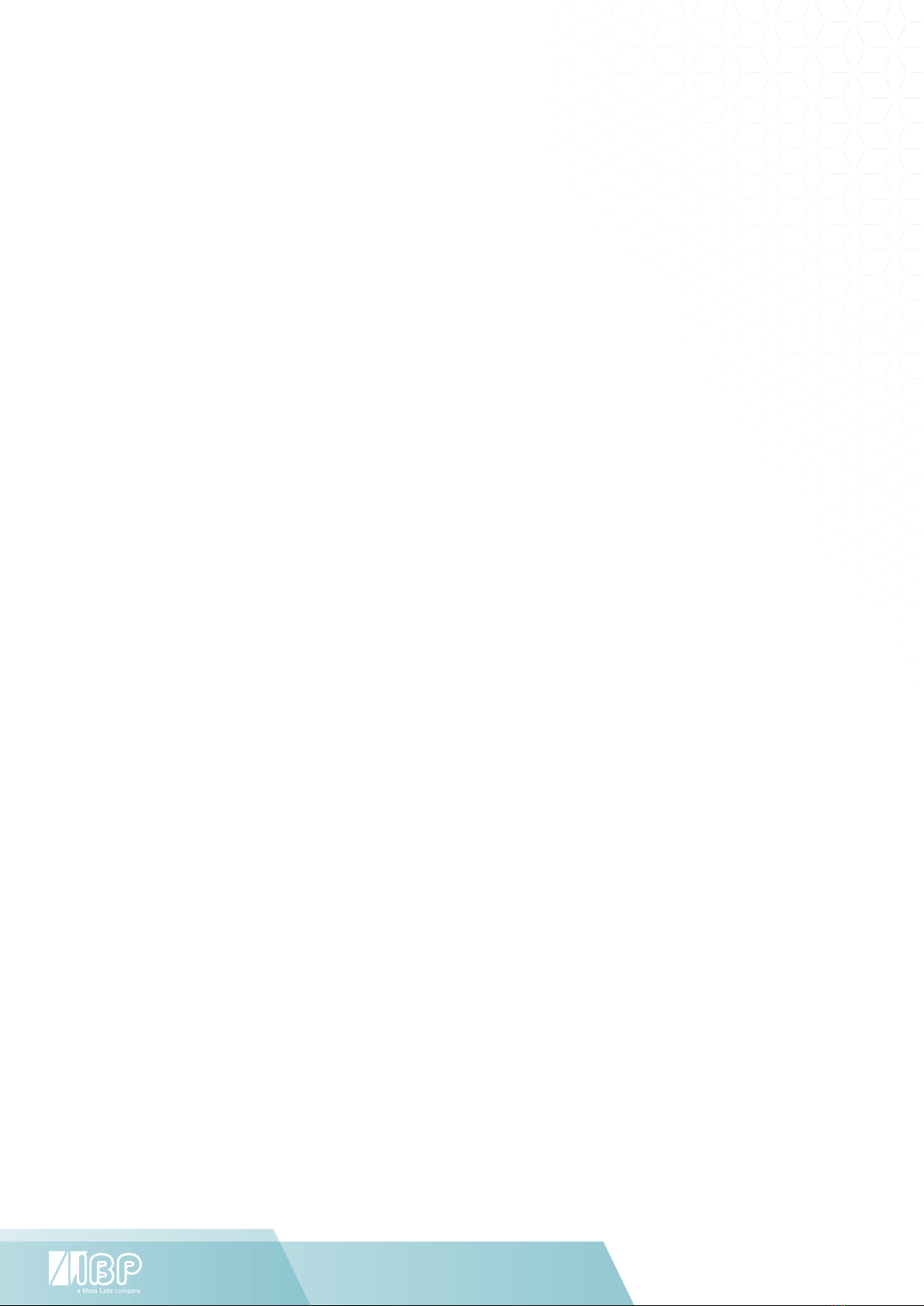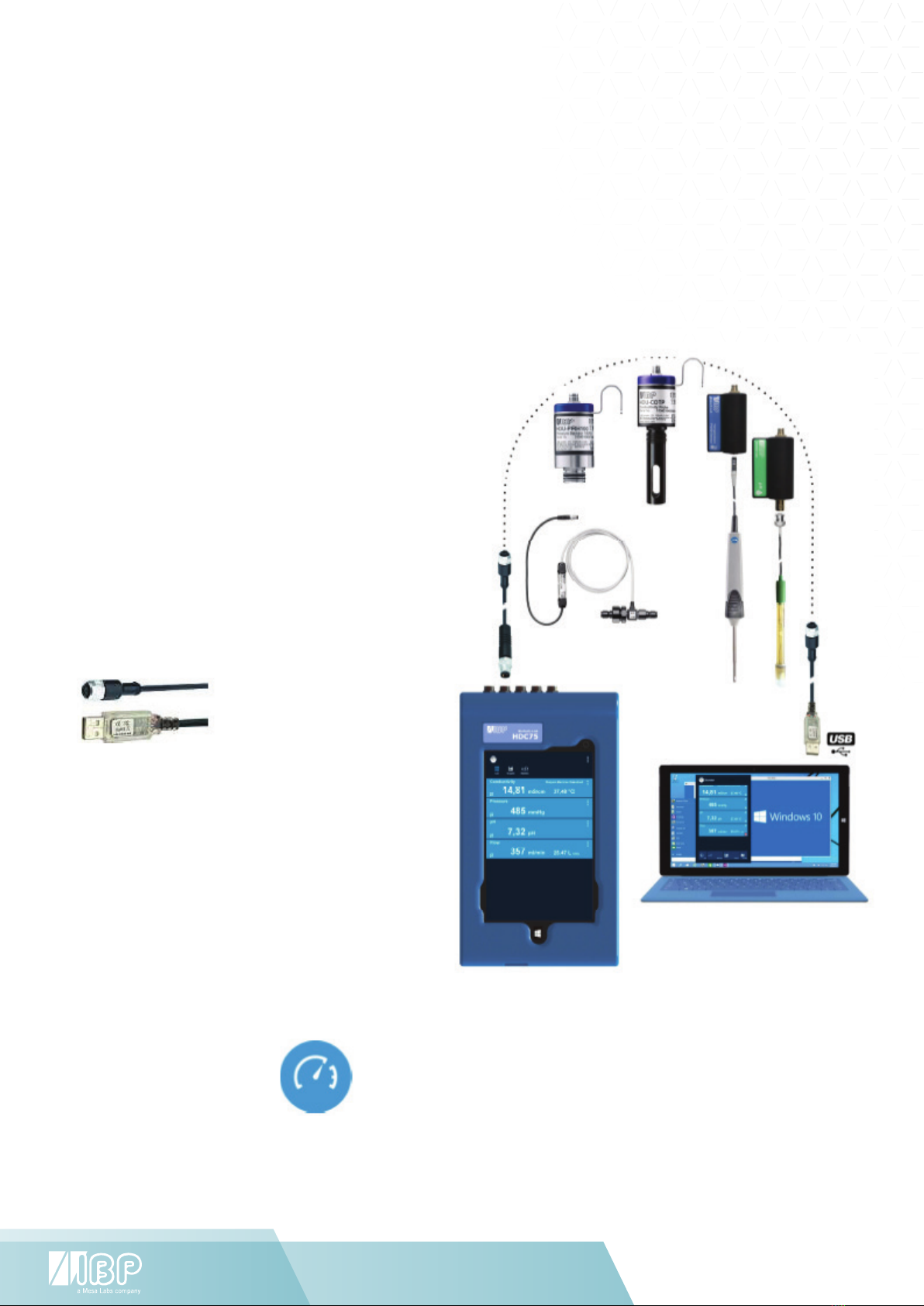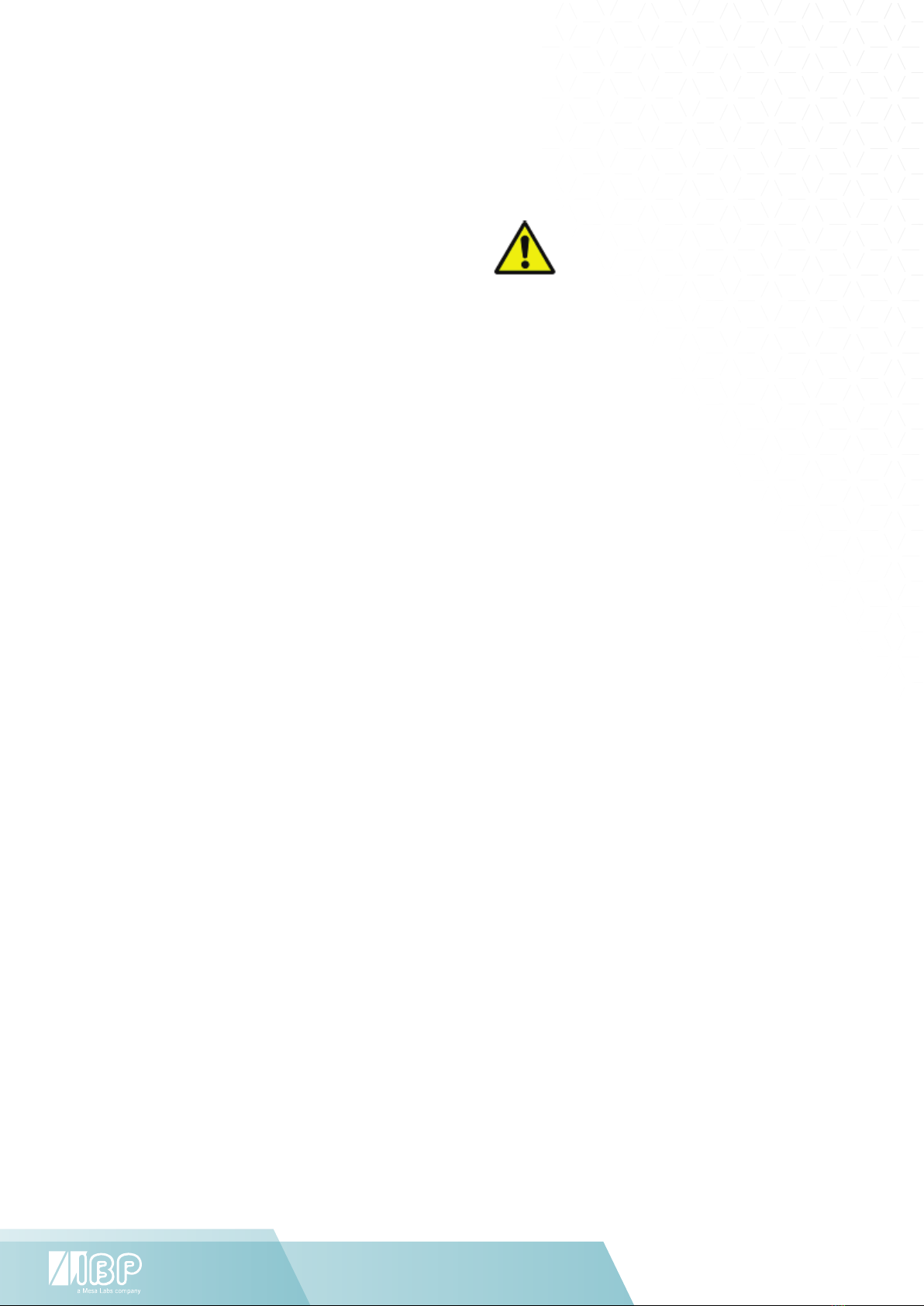Biotech-Lab User Manual \\ 3www.ibpmedical.com
Table of Contents
1 Introduction .............................................................................................................................................. 5
1.1 Intended use .......................................................................................................................................... 5
1.2 Regulatory ............................................................................................................................................. 6
2 Biotech-Lab Overview ............................................................................................................................... 7
2.1 Display and Control Units ...................................................................................................................... 7
3 Biotech-Lab Modules................................................................................................................................. 8
4 Biotech-Lab Software .............................................................................................................................. 10
4.1 Introduction ......................................................................................................................................... 10
4.2 Installation HDC75 .............................................................................................................................. 11
4.3 Installation PC ..................................................................................................................................... 11
4.4 Software Update ................................................................................................................................... 11
5 OS Windows 10 ....................................................................................................................................... 12
5.1 Changing the Display Language in Windows 10 ................................................................................... 12
6 Biotech-Lab Software .............................................................................................................................. 14
6.1 Biometer General Functionality ............................................................................................................ 15
6.2 Head Area Functionality ....................................................................................................................... 15
6.3 Value Display Area Functionality .......................................................................................................... 16
6.4 Single Sensor Graphic .......................................................................................................................... 17
6.5 All Senor Graphics ................................................................................................................................ 17
6.6 Statistic values ................................................................................................................................... 19
7 Sensor Sub Menus .................................................................................................................................. 20
7.1 Conductivity Sensor Details ................................................................................................................. 20
7.2 Temperature Sensor Details ................................................................................................................. 23
7.3 Pressure Sensor Details ....................................................................................................................... 23
7.4 Flow Sensor Details ............................................................................................................................. 24
7.5 pH Sensor Details ................................................................................................................................ 24
8 HDC75 Display and Control Unit ............................................................................................................. 27
8.1 Getting to know the HDC75 .................................................................................................................. 27
8.2 Technical Data .................................................................................................................................... 28
9 HDU-Sensors and Interfaces .................................................................................................................. 29
9.1 HDU-CDTP Conductivity/Temperature sensor ...................................................................................... 29
9.2 HDU-PRH & HDU-PRS Pressure Sensor Family .................................................................................... 30
9.3 HDU-FL Flow Sensors ...........................................................................................................................32
9.4 HDU-Pt100-I Interface for Pt100 temperature sensors ....................................................................... 33
9.5 Pt100 Sensors Temperature Sensor Family: Air - Surface - General Dip - Laboratory ......................... 33
9.6 HDU-pH-I Interface for pH-Sensor ...................................................................................................... 34
9.7 HDU-pHPt-I Interface for pH-Sensor and Pt100 temperature sensors ................................................ 34
9.8 HDU-YSI400-I Interface for YSI 400 temperature sensors .................................................................. 35
9.9 HDU-YSI700-I Interface for YSI 700 temperature sensors .................................................................. 35
10 HSI - Simulators .................................................................................................................................. 35
11 HAT - Tester ......................................................................................................................................... 35
12 Adjustment and Calibration ................................................................................................................ 36
12.1 Adjustment ...................................................................................................................................... 36
12.2 Calibration ....................................................................................................................................... 36
12.3 General ............................................................................................................................................ 36
12.4 Handling of Reference Solutions ...................................................................................................... 37
13 Maintenance of Biotech-Lab modules ................................................................................................. 38
13.1 Storage ............................................................................................................................................ 38
13.2 Cleaning .......................................................................................................................................... 38
13.3 Calibration period ............................................................................................................................ 38
13.4 Accuracy needed for calibration equipment ..................................................................................... 38