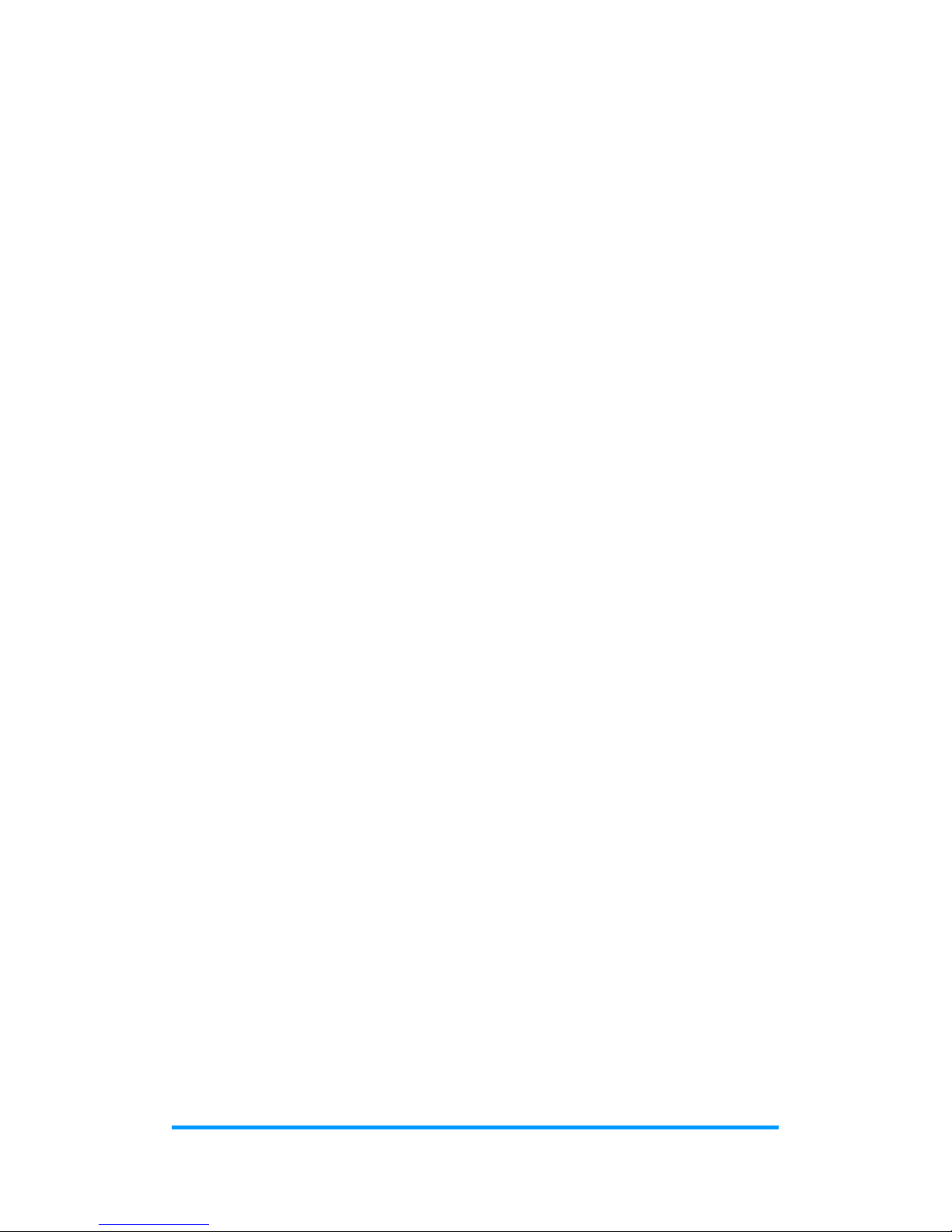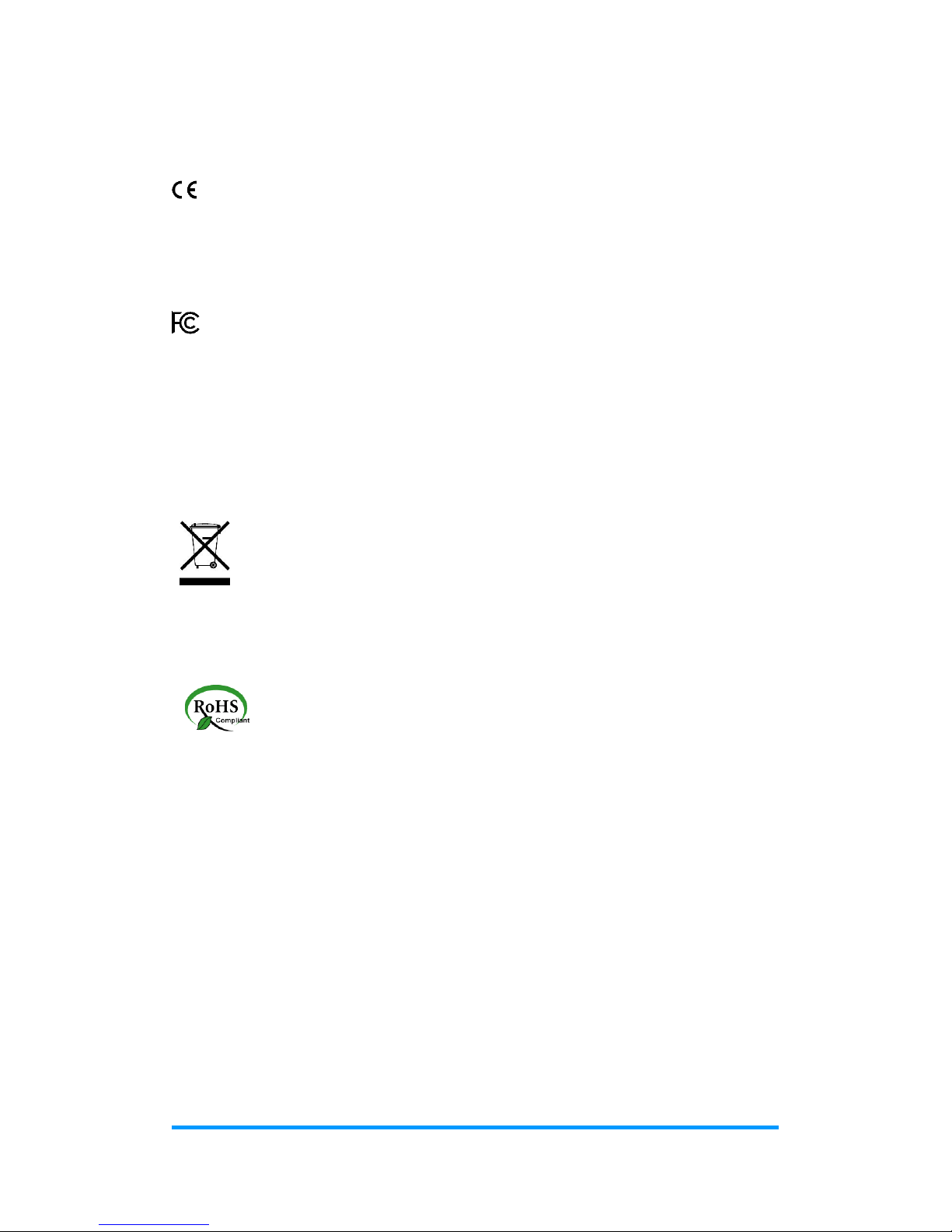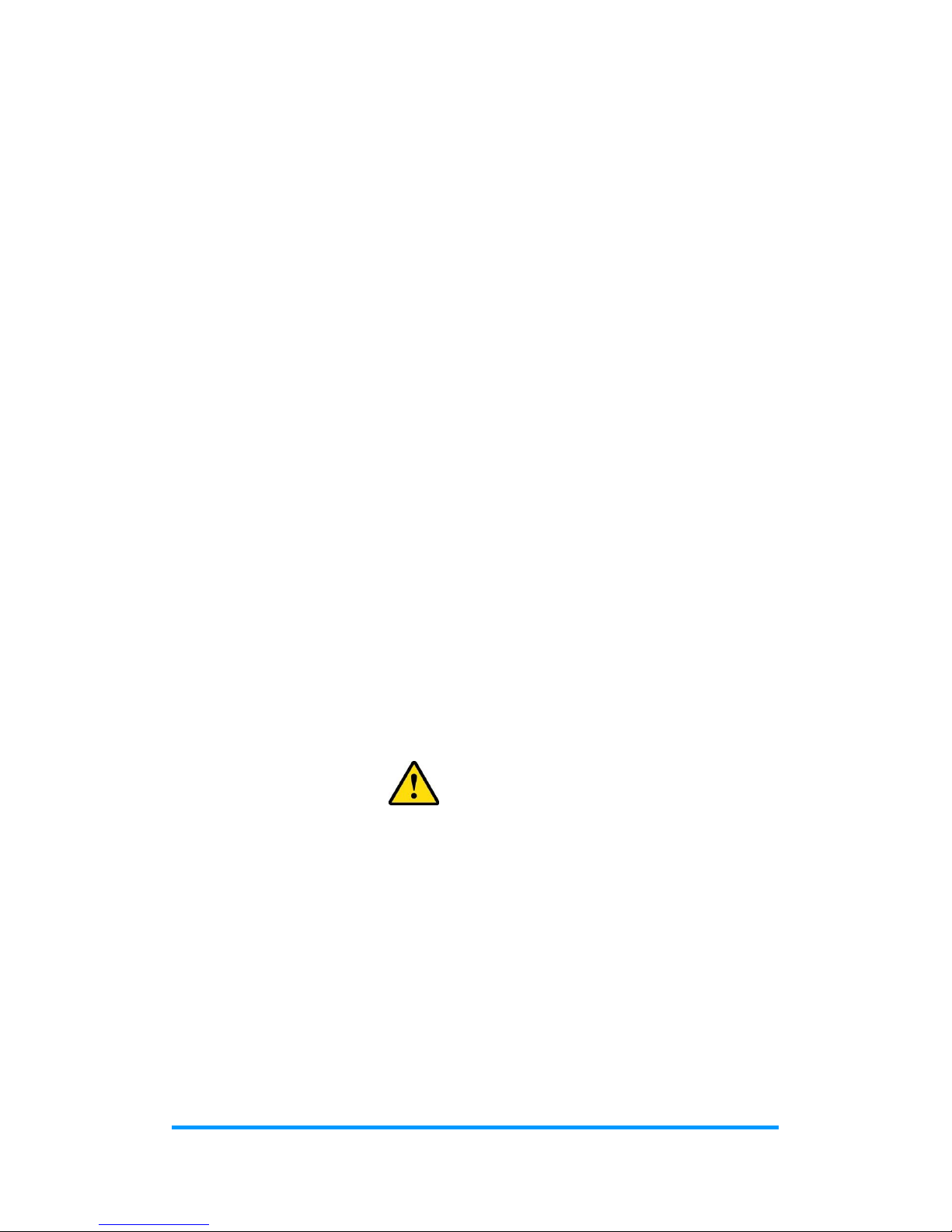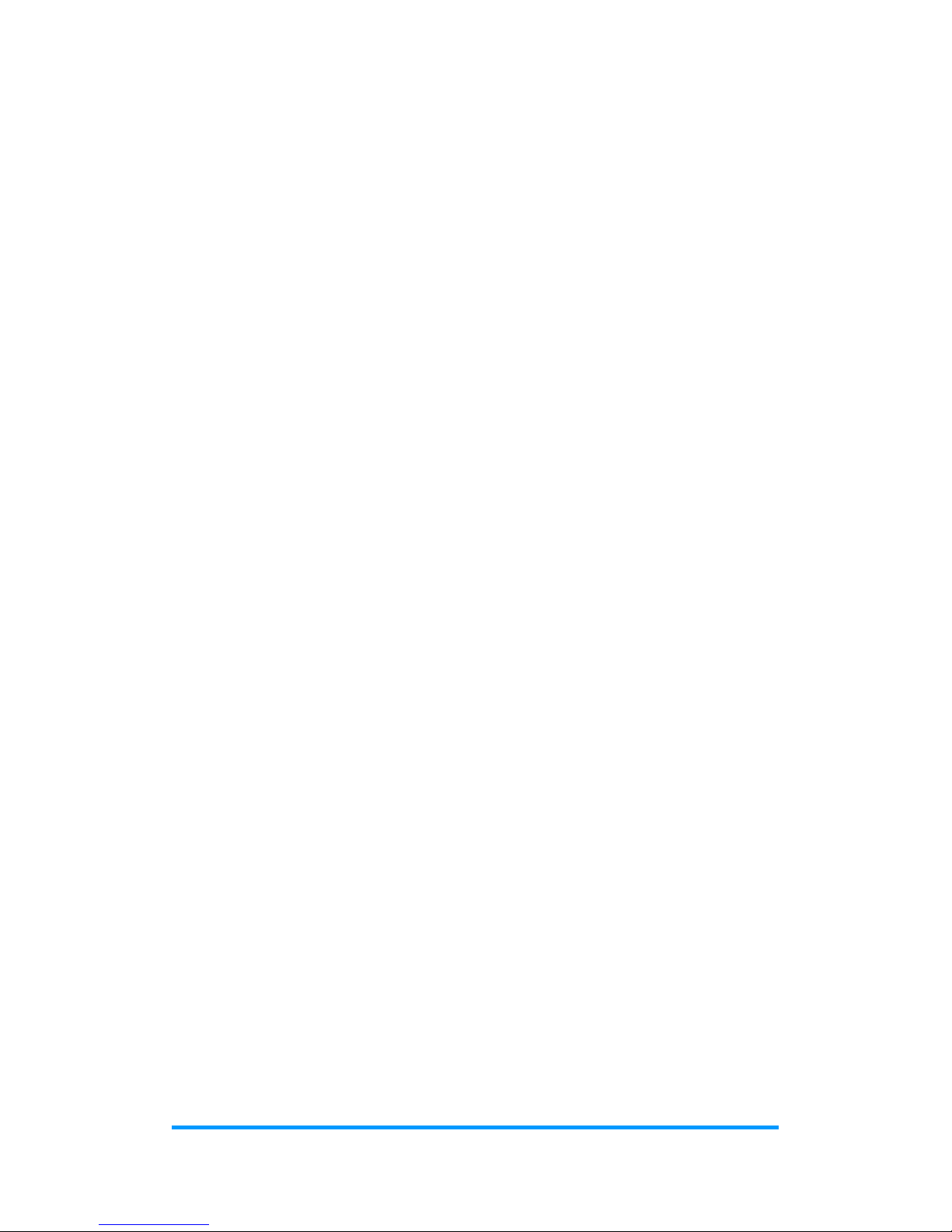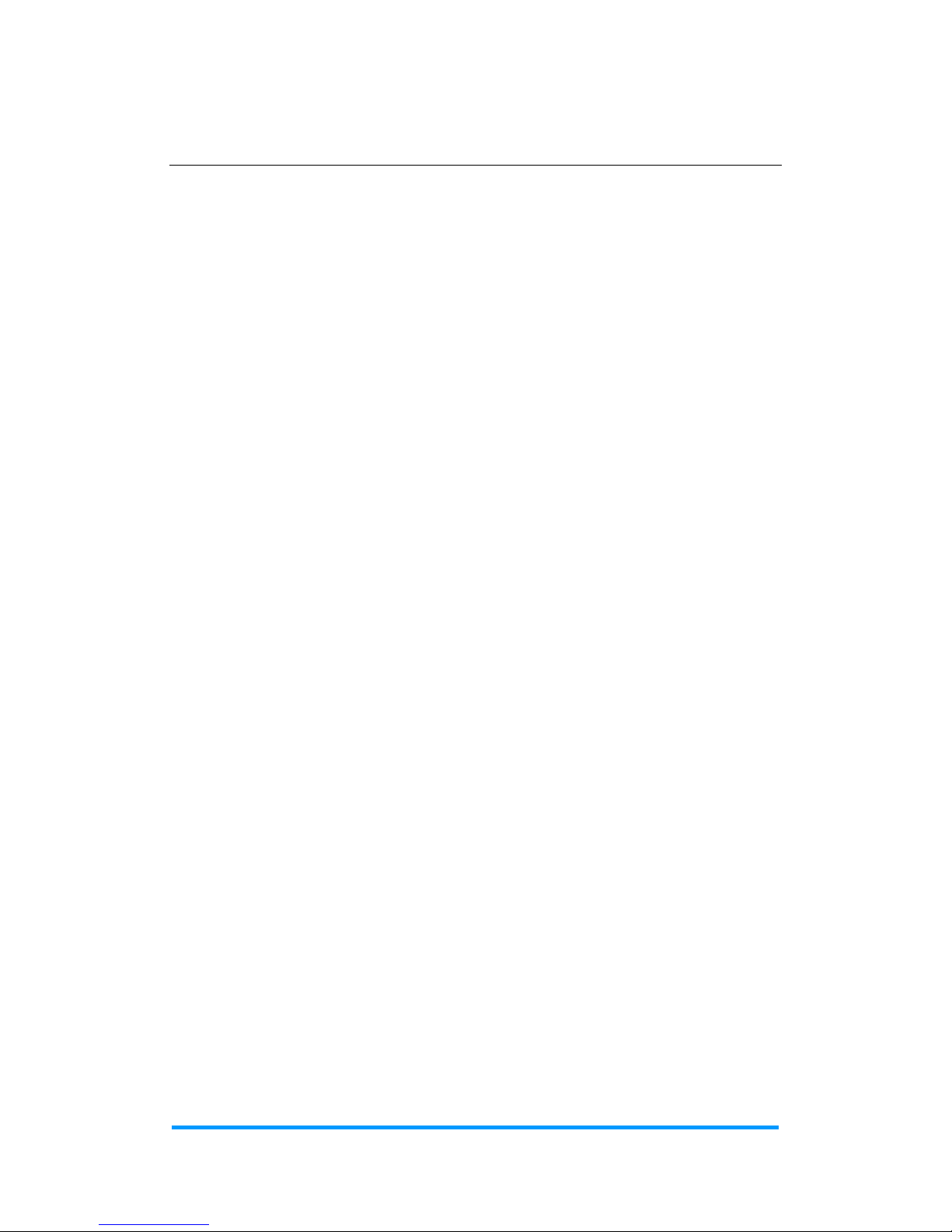Table of Contents
Compliance....................................................................................................iii
Important Safety Information.......................................................................iv
CAUTION .......................................................................................................iv
Warranty Policy..............................................................................................v
Technical Support & Services ......................................................................v
Chapter 1 General Information................................................................1
1.1 Introduction.............................................................................................2
1.2 Features..................................................................................................3
1.3 Packing List ............................................................................................3
1.4 Optional Accessories ..............................................................................3
1.5 Specifications..........................................................................................4
1.6 Overview.................................................................................................6
1.7 Dimensions.............................................................................................7
Chapter 2 Hardware Configuration.........................................................8
2.1 Installations.............................................................................................9
2.1.1 Memory Module Installation......................................................9
2.1.2 Mini-PCIe Card Installation.....................................................10
2.1.3 WiFi / 3G / 4G Antenna Installation.........................................10
2.1.4 HDMI Cable Holder Installation...............................................11
2.1.5 Power Cable Holder Installation..............................................11
2.1.6 Mounting Installation...............................................................12
2.2 Setting the Jumpers..............................................................................13
2.2.1 How to Set Jumpers ...............................................................13
2.3 Jumper & Connector Locations on Motherboard...................................14
2.4 Jumper & Connectors Quick Reference................................................16
2.4.1 Clearing CMOS Data (JP1).....................................................16
2.4.2 Clearing ME Register (JP2)....................................................17
2.4.3 Battery Connector (BAT1) ......................................................17
Chapter 3 Driver Installation .................................................................18
3.1 Introduction...........................................................................................19
3.2 Intel®Chipset Software Installation Utility..............................................19