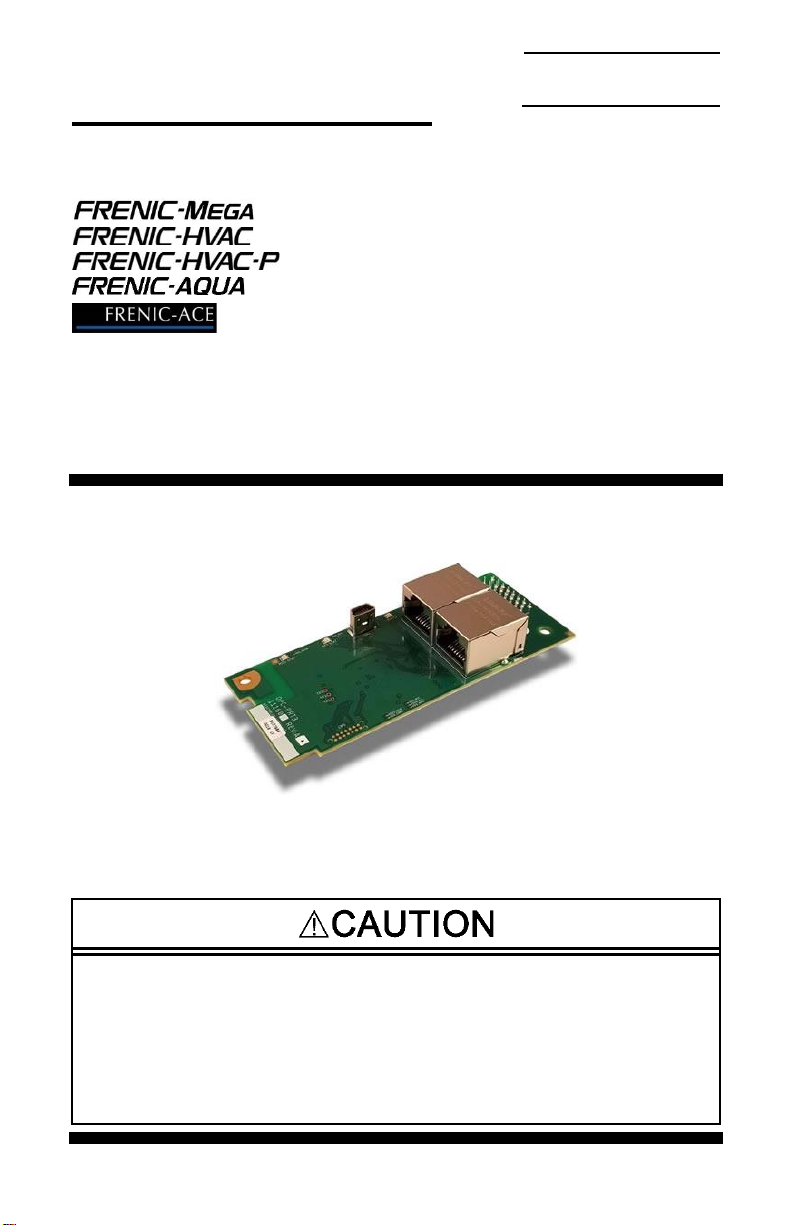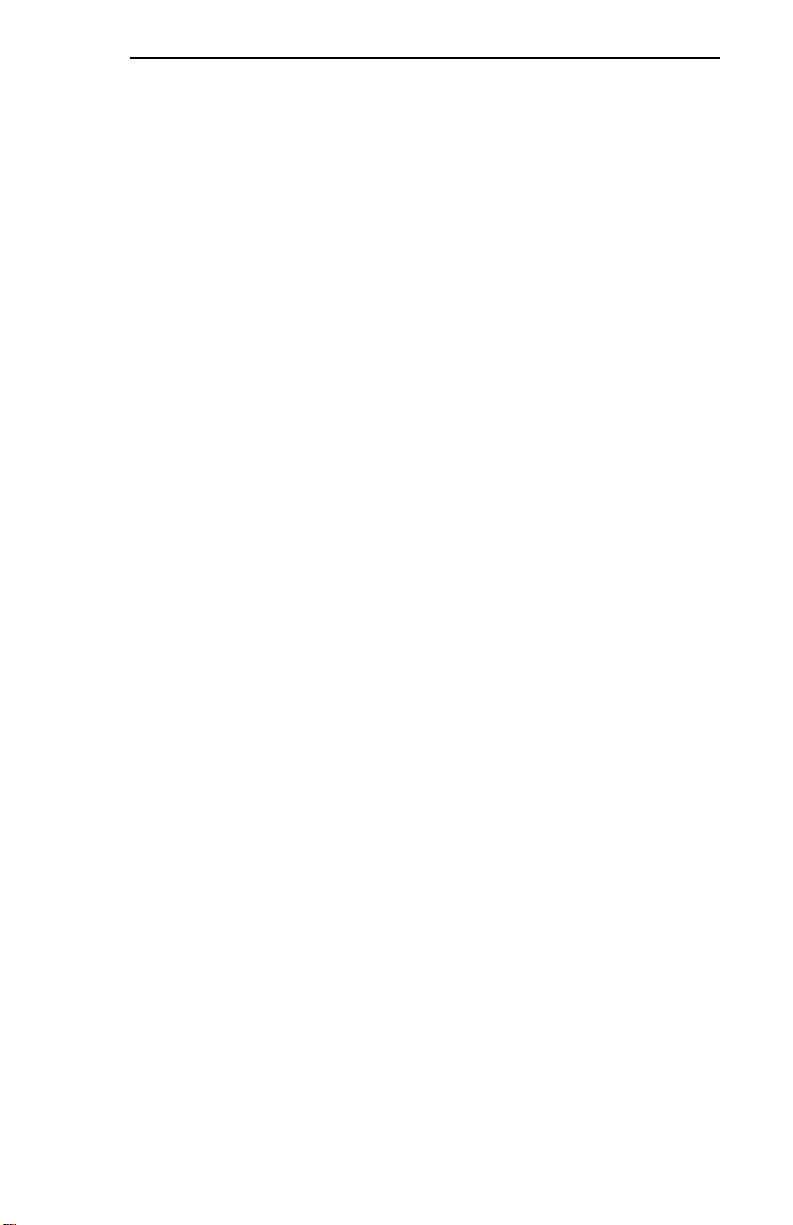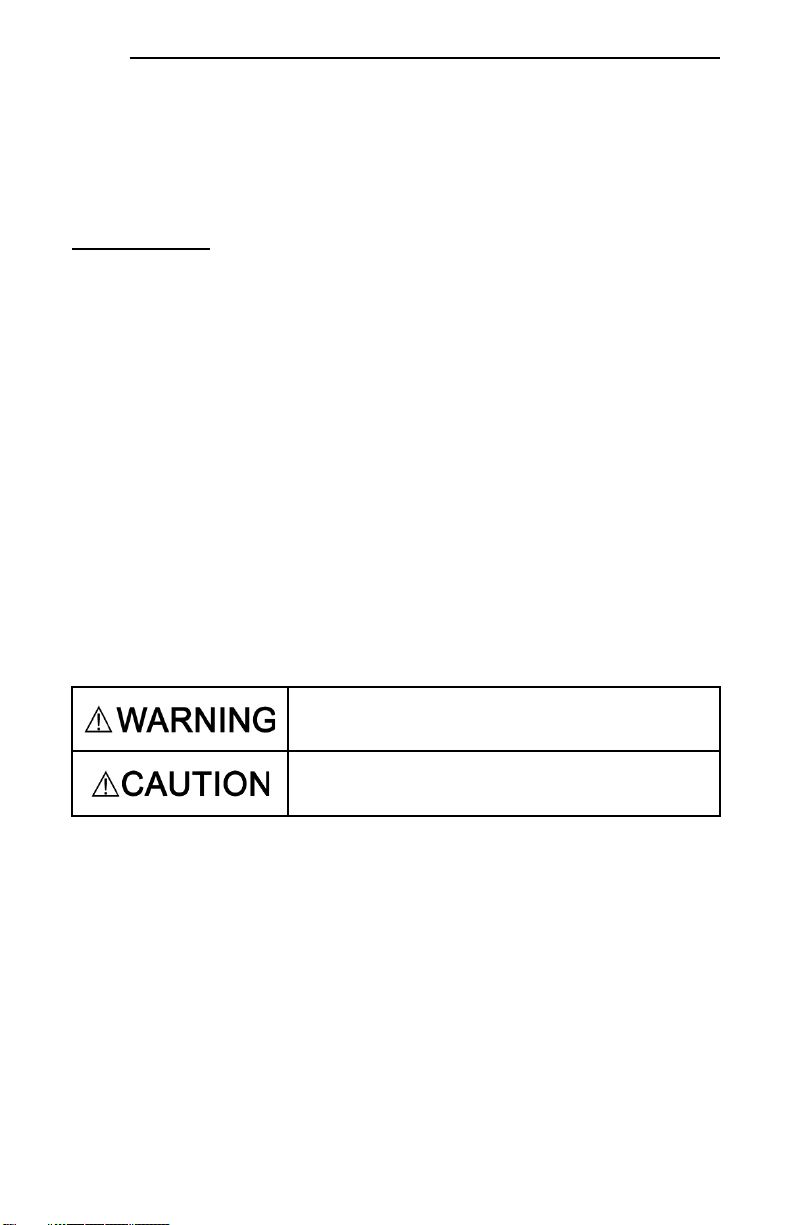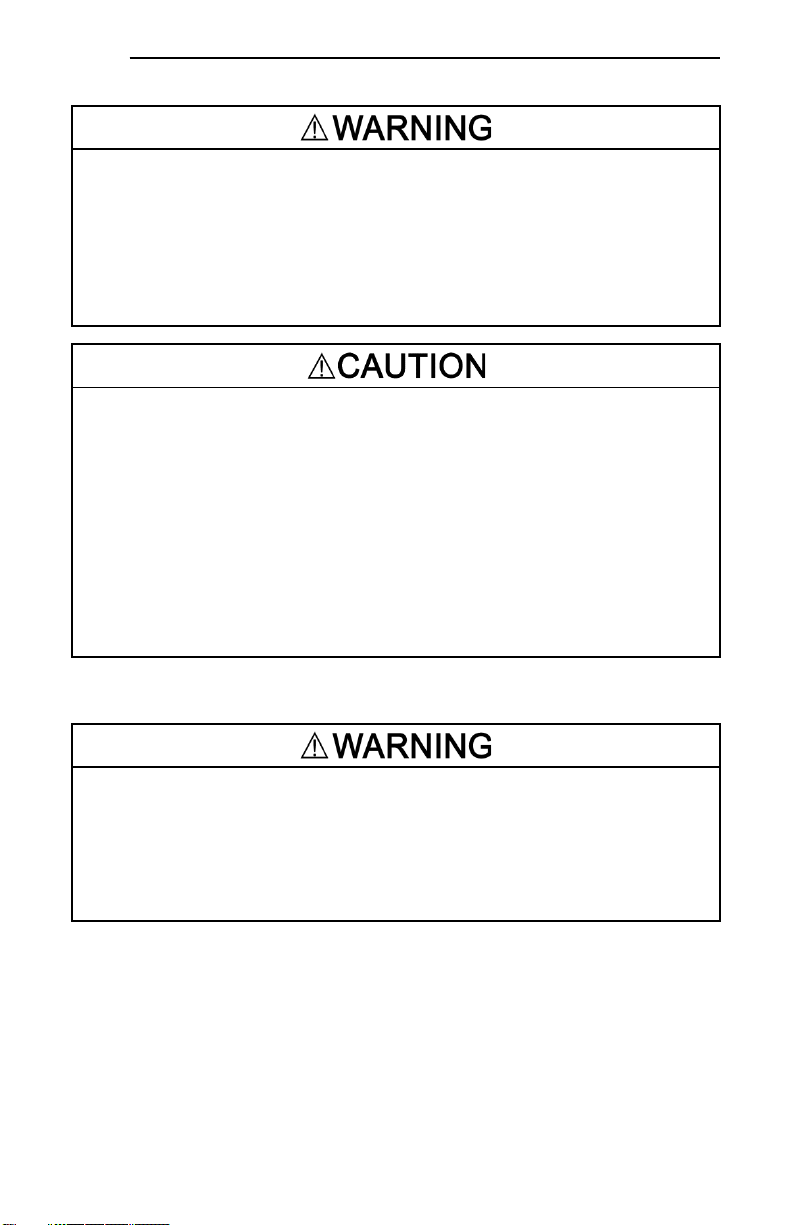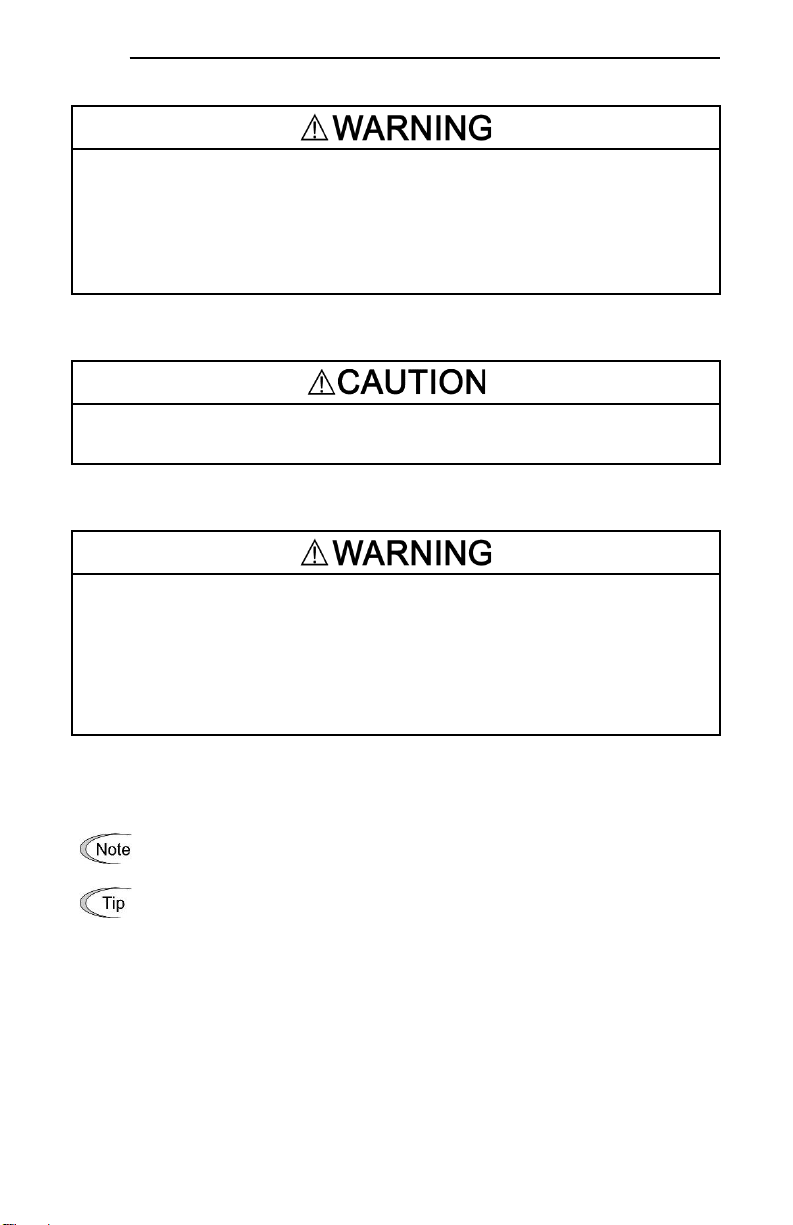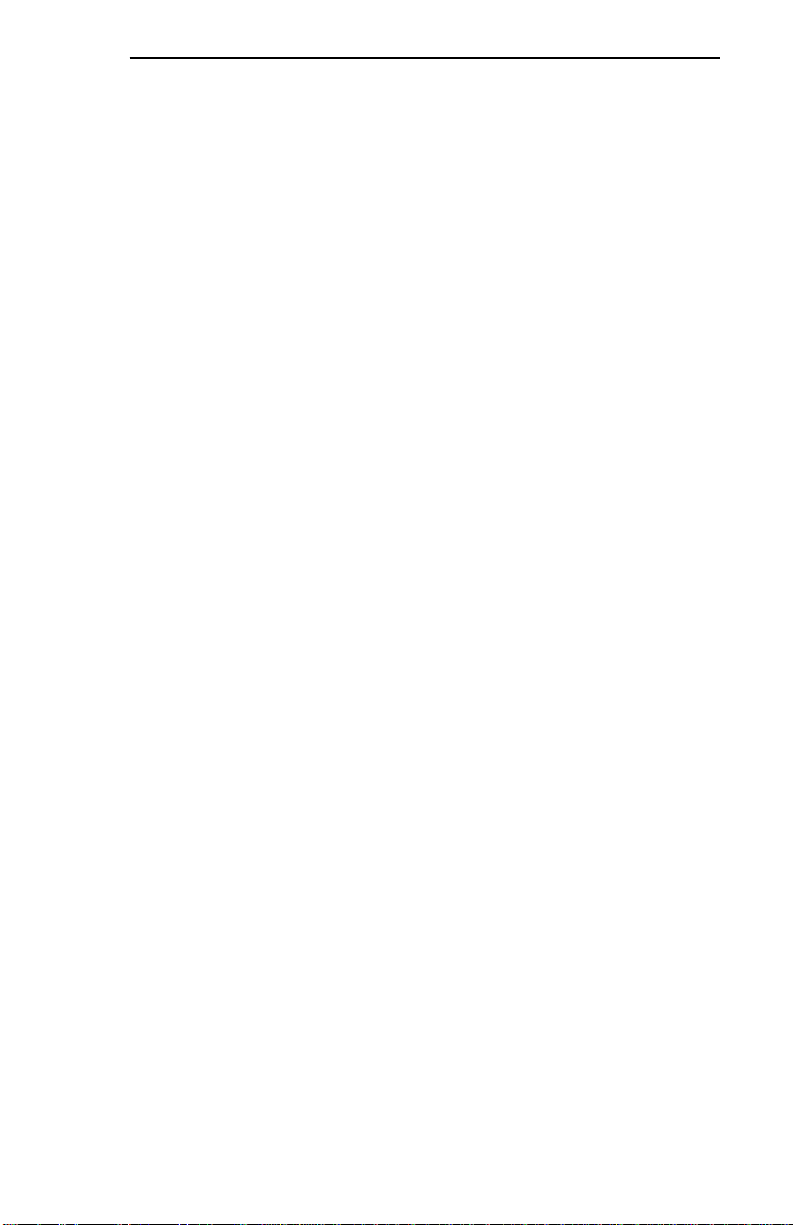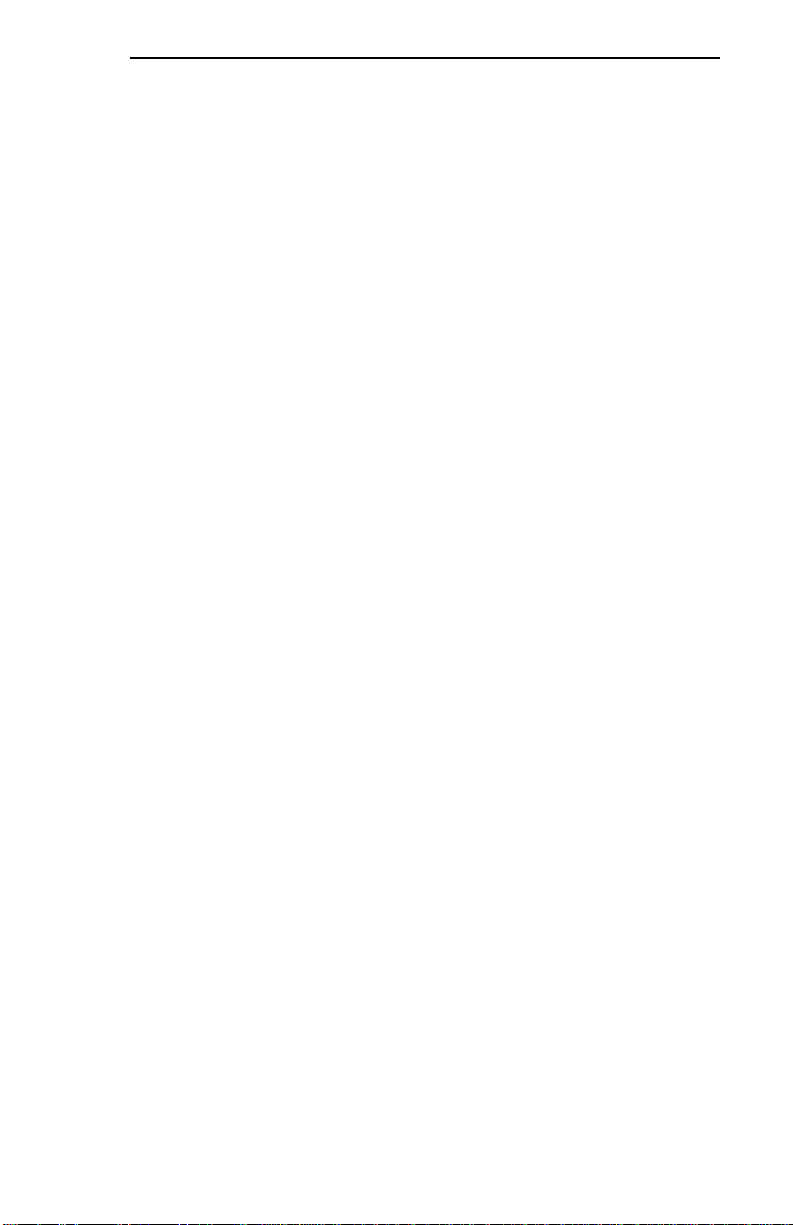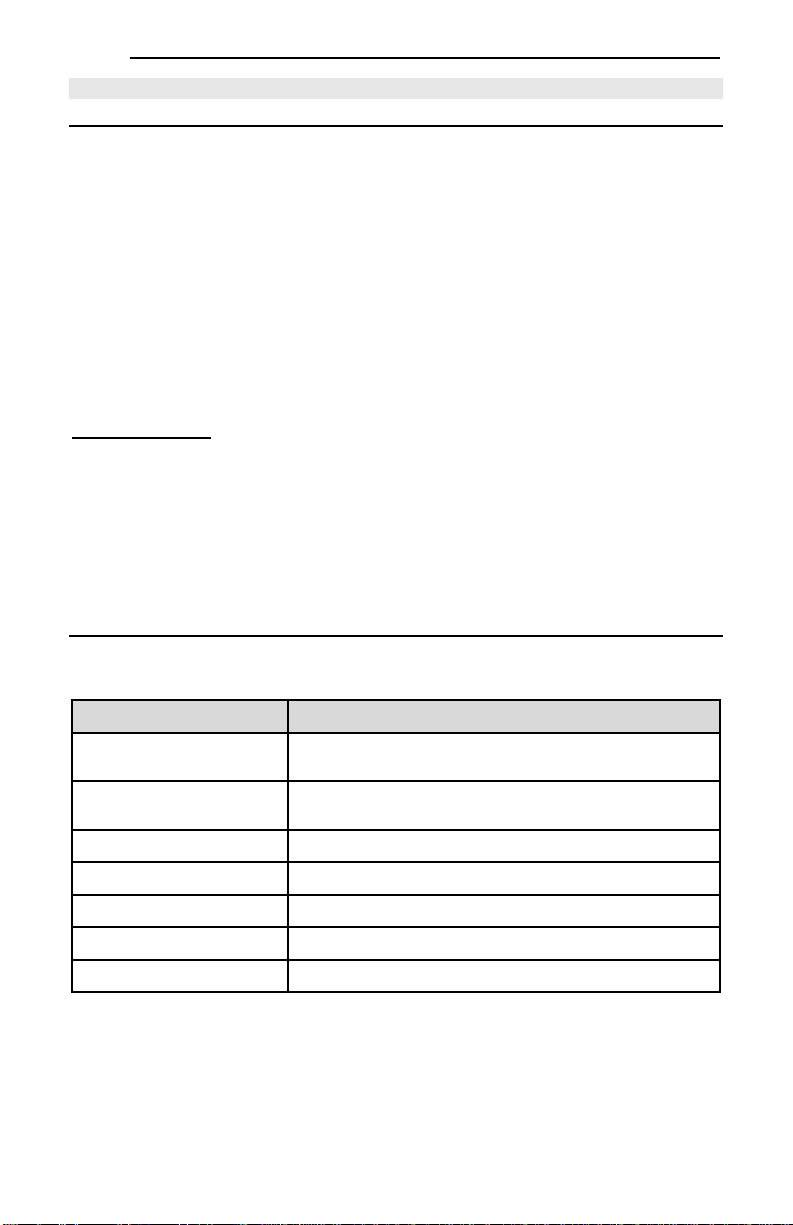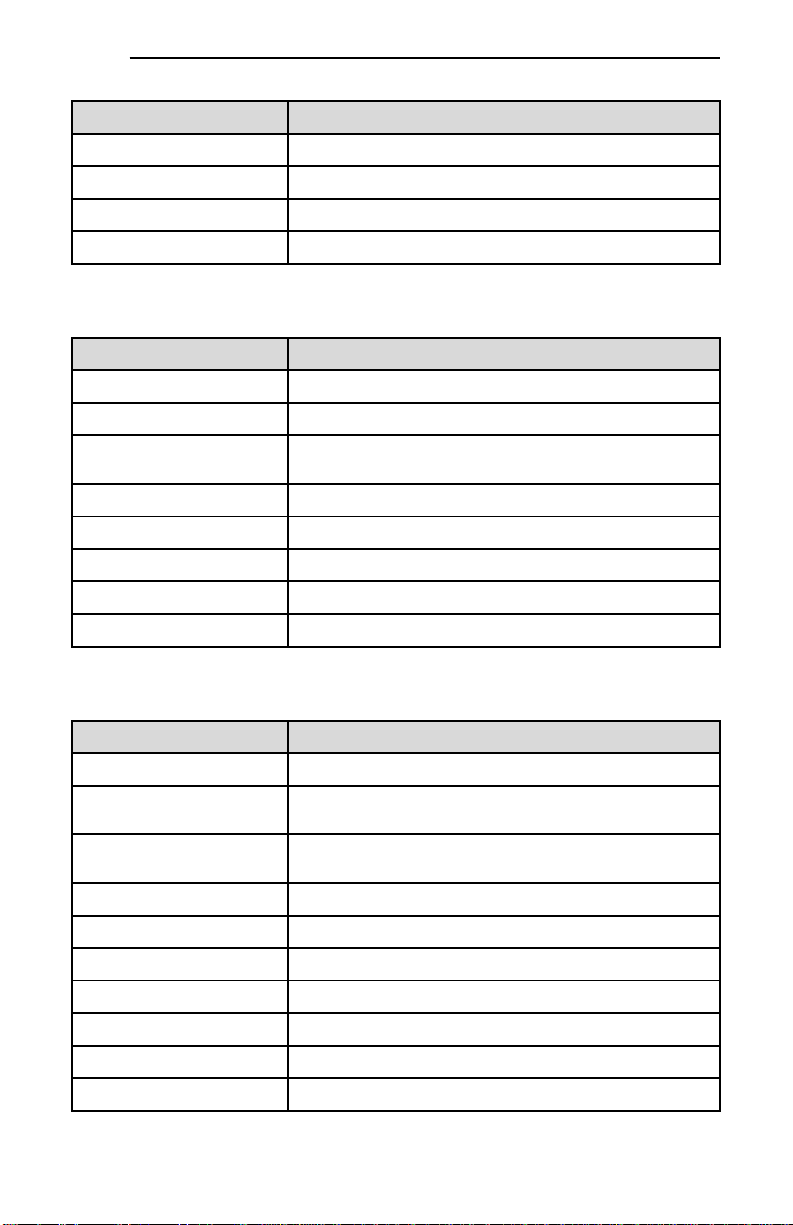10.2.14 ControlLogix Example: Reading and Writing MSG Instructions........................................ 76
10.3 Allen Bradley CSP (PCCC) ...................................................................................77
10.3.1 Overview.......................................................................................................................... 77
10.3.2 Explicit Messaging Via Read/Write Services.................................................................... 77
10.3.3 Inverter Function Code File Number Offset Format.......................................................... 77
10.3.4 SLC-5/05 Example: Read Function Codes....................................................................... 79
10.3.5 SLC-5/05 Example: Reading and Writing......................................................................... 84
10.4 BACnet/IP...............................................................................................................85
10.4.1 Protocol Implementation Conformance Statement........................................................... 85
10.4.2 Default Supported Objects............................................................................................... 89
10.4.3 Default Supported Object Details..................................................................................... 90
10.4.4 Server Settings ................................................................................................................ 91
10.4.5 Node Settings .................................................................................................................. 91
10.4.6 Device Object Settings..................................................................................................... 91
10.4.7 BACnet Object Settings................................................................................................... 91
10.4.8 Analog Input Object Settings............................................................................................ 91
10.4.9 Analog Output Object Settings......................................................................................... 92
10.4.10 Analog Value Object Settings........................................................................................... 92
10.4.11 Binary Input Object Settings............................................................................................. 93
10.4.12 Binary Output Object Settings.......................................................................................... 93
10.4.13 Binary Value Object Settings............................................................................................ 94
10.4.14 Multi-state Input Object Settings ...................................................................................... 95
10.4.15 Multi-state Output Object Settings.................................................................................... 95
10.4.16 Multi-state Value Object Settings..................................................................................... 95
10.5 PROFINET IO .........................................................................................................97
10.5.1 Overview.......................................................................................................................... 97
10.5.2 Device Settings................................................................................................................ 97
10.5.3 Connection Timeout Options............................................................................................ 97
10.5.4 Cyclic I/O Produced and Consumed Data Access Settings.............................................. 98
10.5.5 PROFIdrive Profile........................................................................................................... 99
10.5.5.1 PROFIdrive Standard Telegram 1............................................................................. 99
10.5.5.2 PROFIdrive Control and Status Words..................................................................... 99
10.5.5.3 PROFIdrive Reference Speed Setpoint and Actual Speed ..................................... 100
10.5.5.4 PROFIdrive State Diagram..................................................................................... 101
10.5.5.5 PROFIdrive-Specific Parameters............................................................................ 102
10.5.6 Acyclic Data Access....................................................................................................... 102
10.5.7 TIA Portal (STEP 7) Hardware Configuration Example.................................................. 102
10.5.7.1 Register the GSDML File........................................................................................ 102
10.5.7.2 Add the Device to the Configuration ....................................................................... 104
10.5.7.3 Select the IO Controller........................................................................................... 104
10.5.7.4 Assign IO Module ................................................................................................... 104
10.5.7.5 Configure the Device Properties............................................................................. 105
10.5.7.6 Online Device Discovery and Configuration............................................................ 106
10.5.7.7 Save the Configuration ........................................................................................... 107
10.5.8 GE Proficy Configuration Example................................................................................. 107
10.5.8.1 Register the GSDML File........................................................................................ 107
10.5.8.2 Add the Device to the Configuration ....................................................................... 109
10.5.8.3 Assign IO Module ................................................................................................... 109
10.5.8.4 Configure the Device Properties............................................................................. 110
10.5.8.5 Save the Configuration ........................................................................................... 111
11 TROUBLESHOOTING ......................................................................... 112