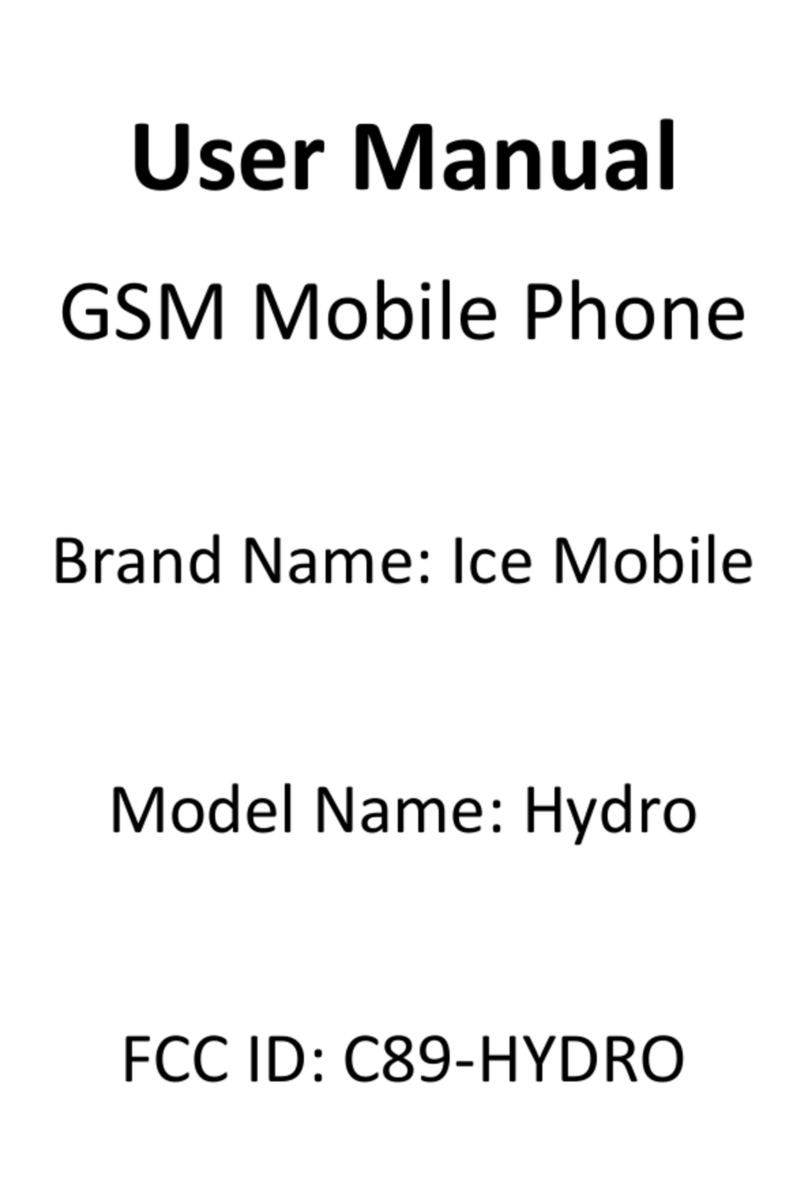Icemobile Clima II User manual
Other Icemobile Cell Phone manuals

Icemobile
Icemobile APOLLO TOUCH User manual
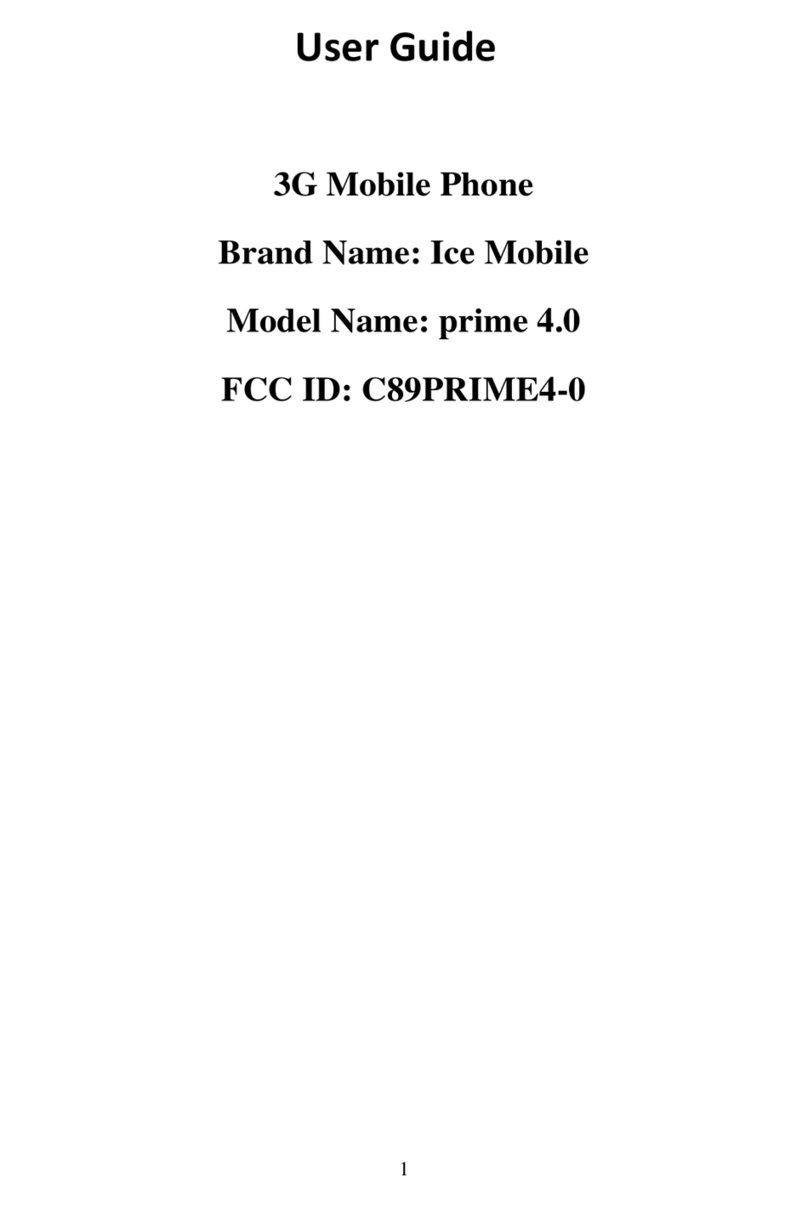
Icemobile
Icemobile prime 4.0 User manual
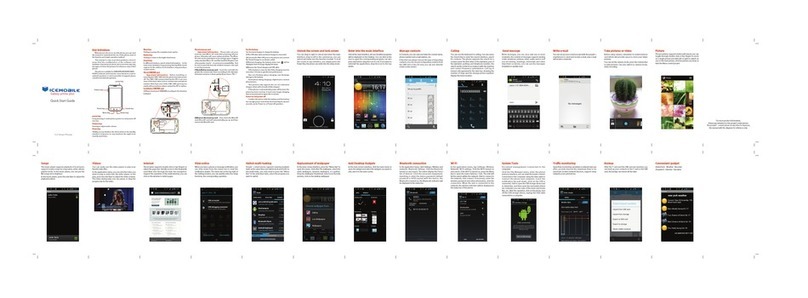
Icemobile
Icemobile Galaxy Prime Plus User manual

Icemobile
Icemobile RING LITE User manual

Icemobile
Icemobile CENIOR User manual
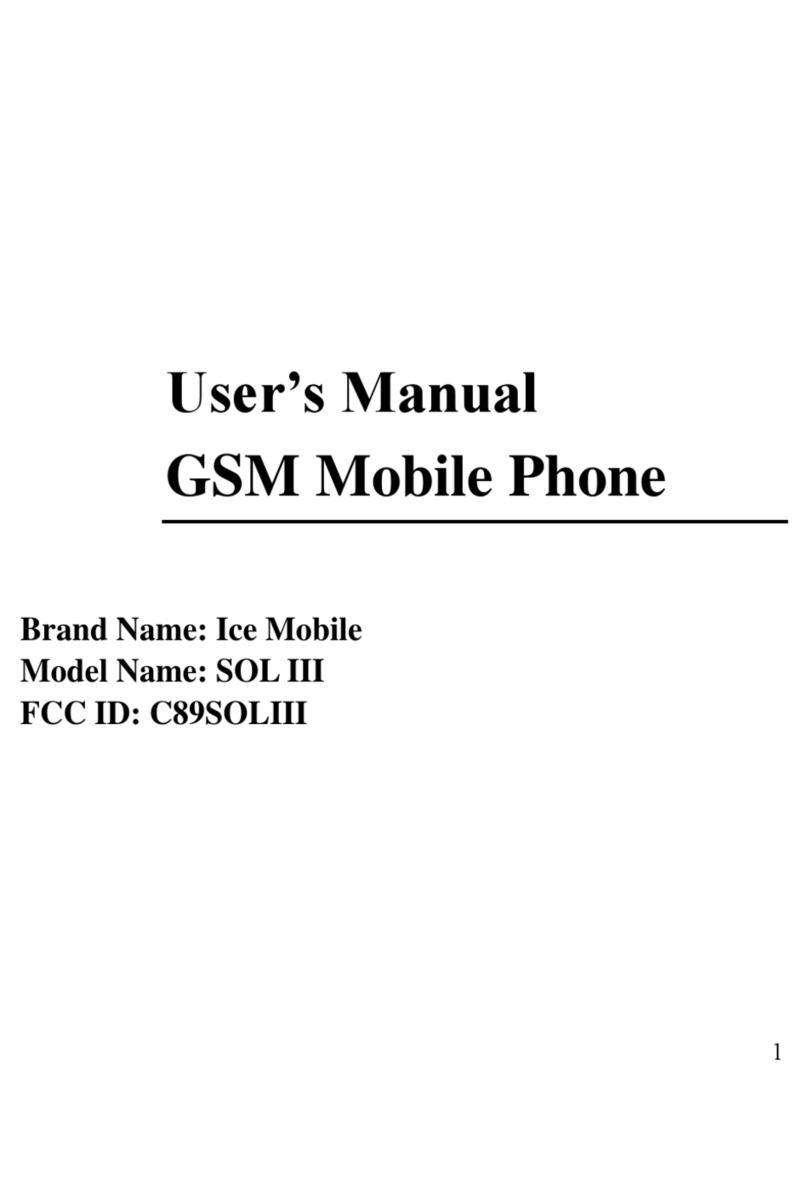
Icemobile
Icemobile SOL III User manual

Icemobile
Icemobile ACQUA User manual

Icemobile
Icemobile VIENTO II User manual

Icemobile
Icemobile TWISTER User manual

Icemobile
Icemobile DIAMOND DUST User manual

Icemobile
Icemobile Rock Lite User manual

Icemobile
Icemobile SOL II User manual

Icemobile
Icemobile BLIZZARD III User manual

Icemobile
Icemobile TWILIGHT II User manual

Icemobile
Icemobile Hydro User manual

Icemobile
Icemobile CHARM User manual

Icemobile
Icemobile WAVE User manual
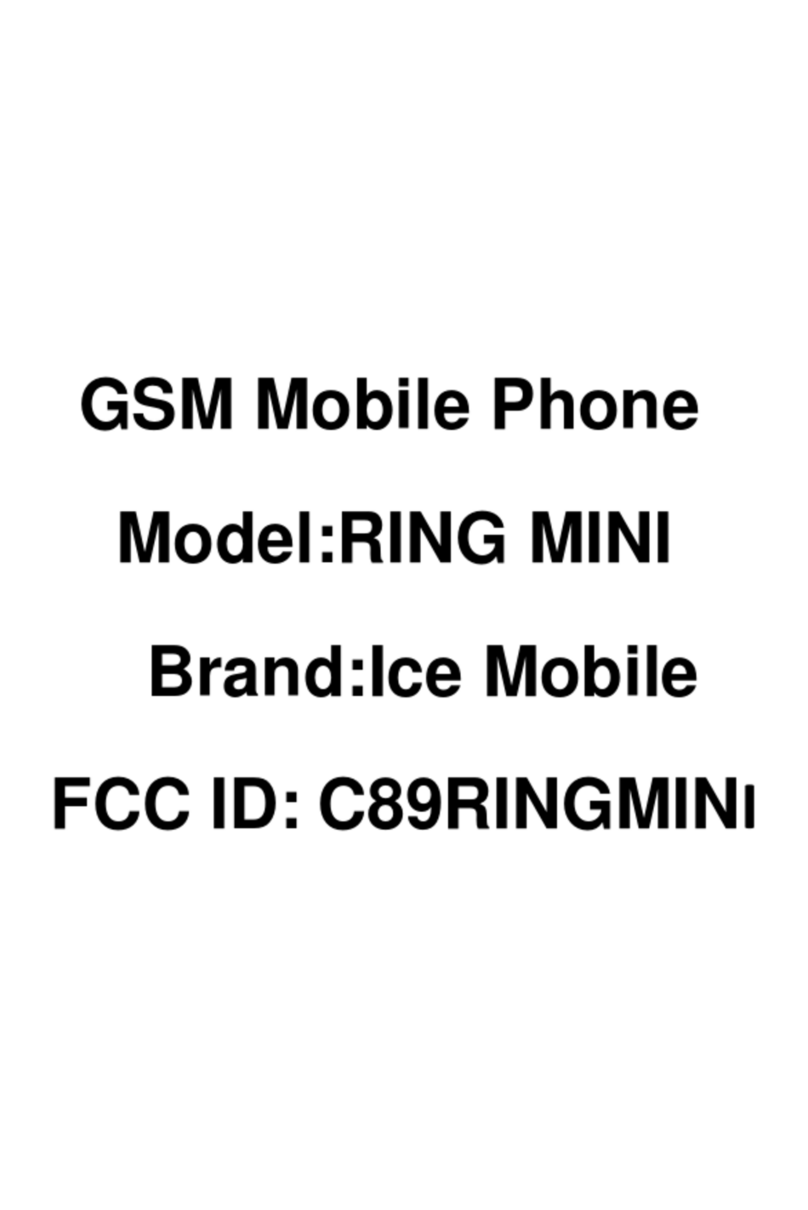
Icemobile
Icemobile RING MINI User manual

Icemobile
Icemobile TROPICAL III User manual

Icemobile
Icemobile Magic User manual