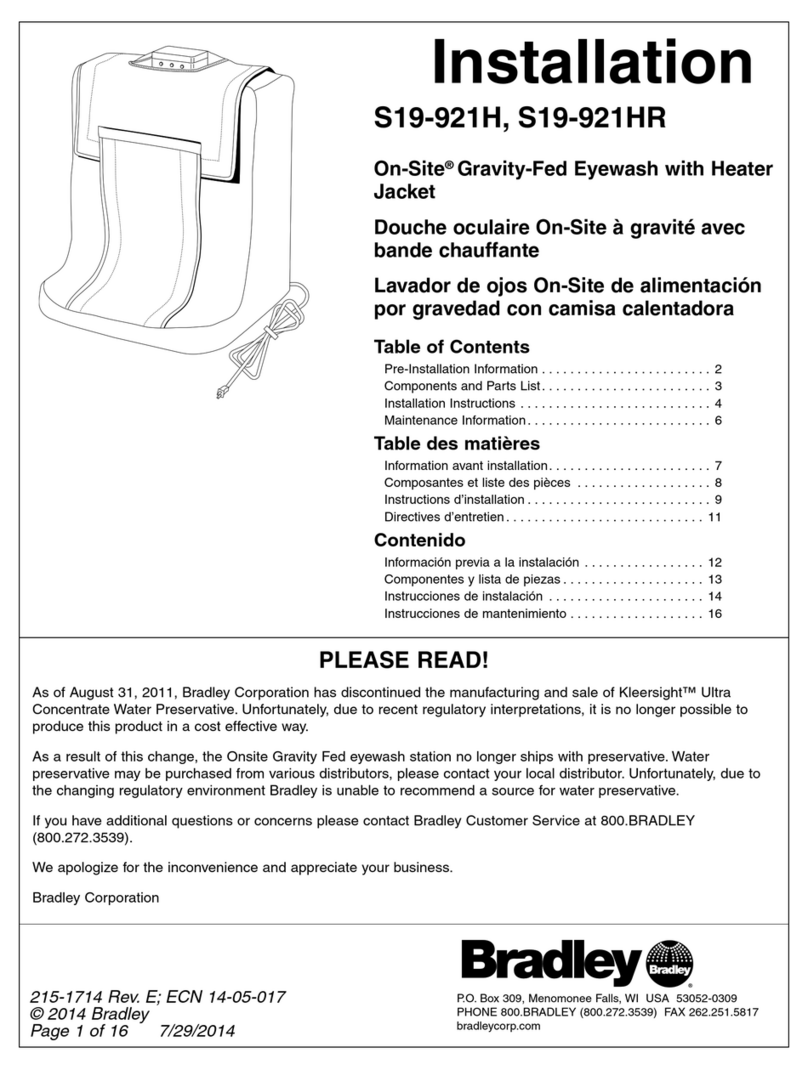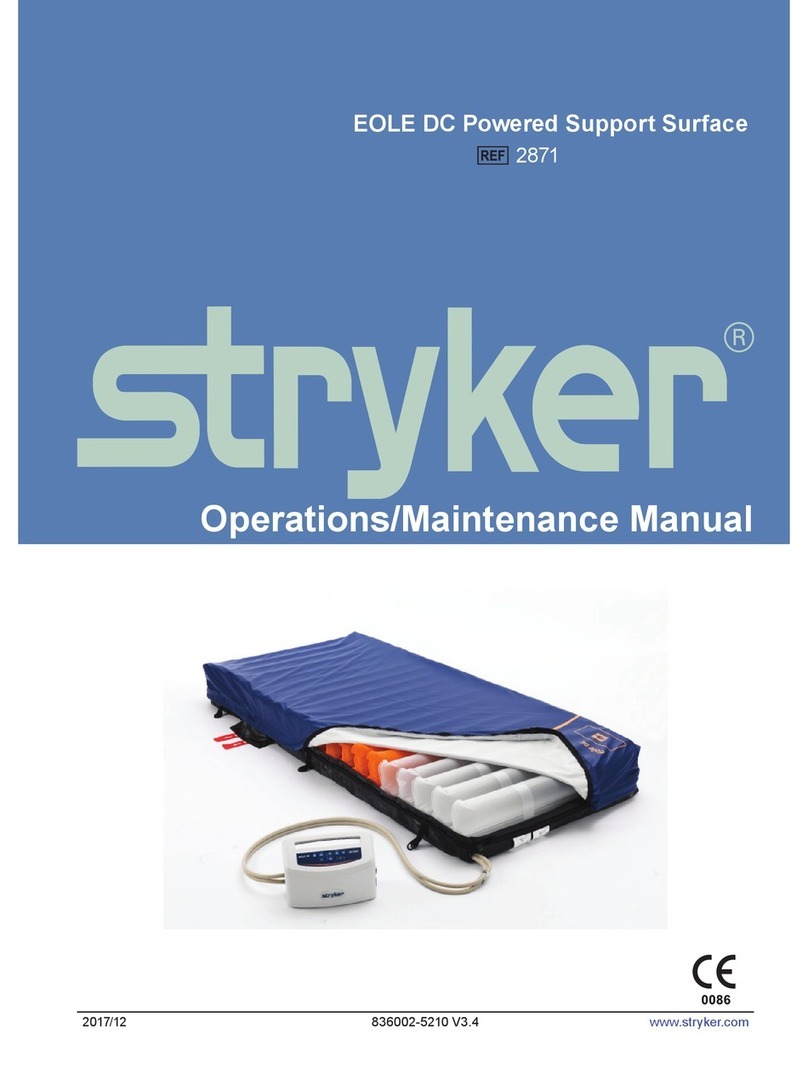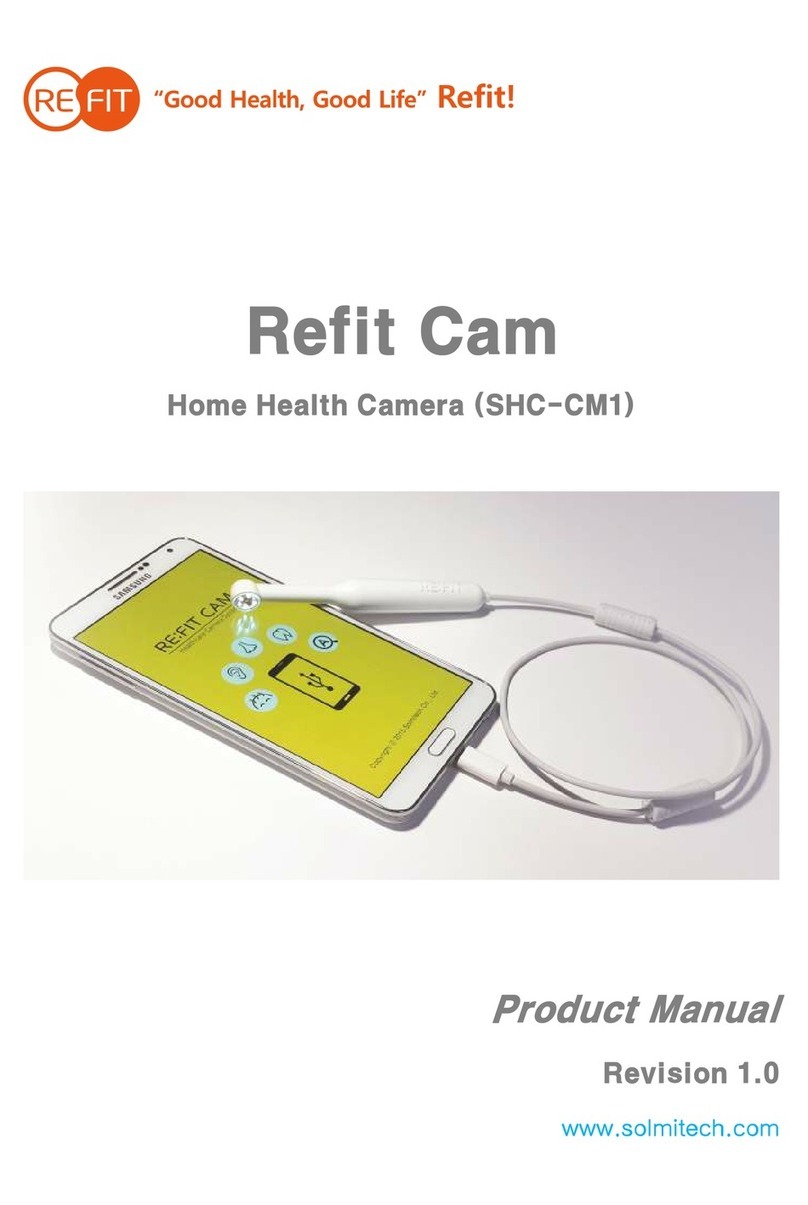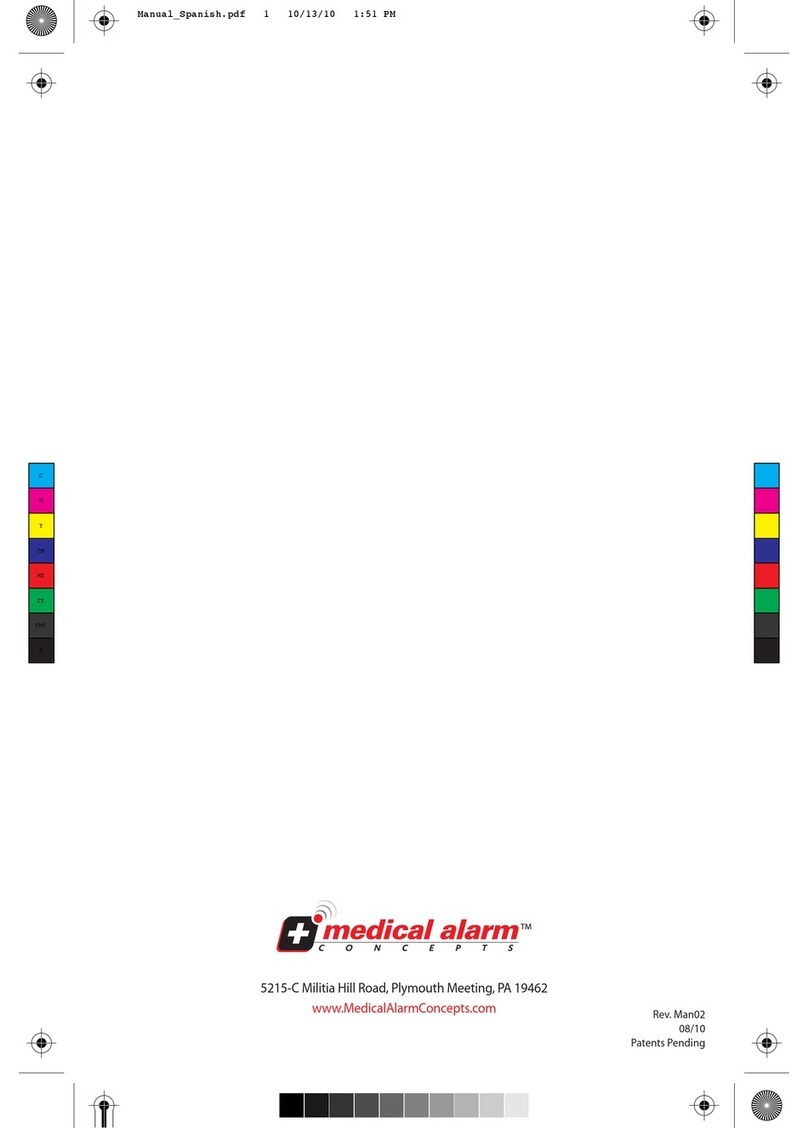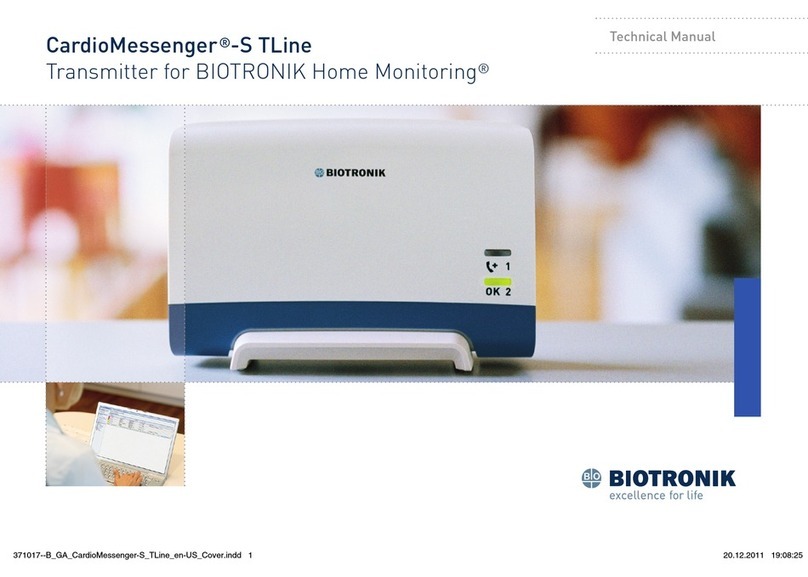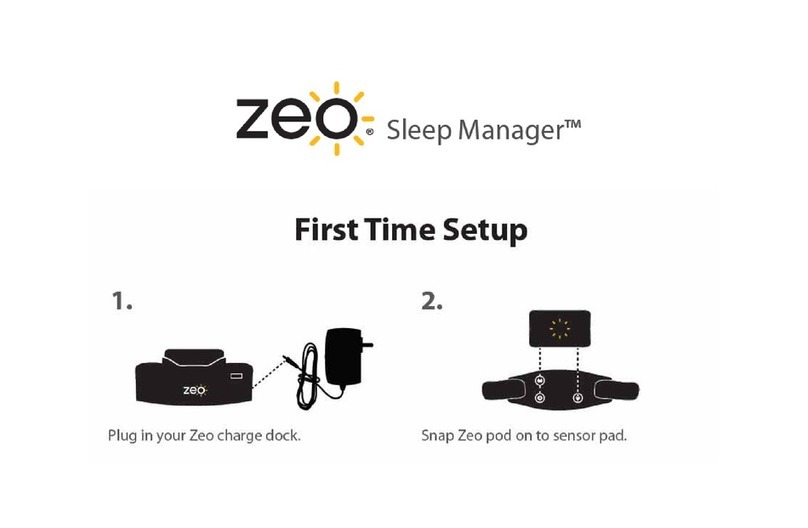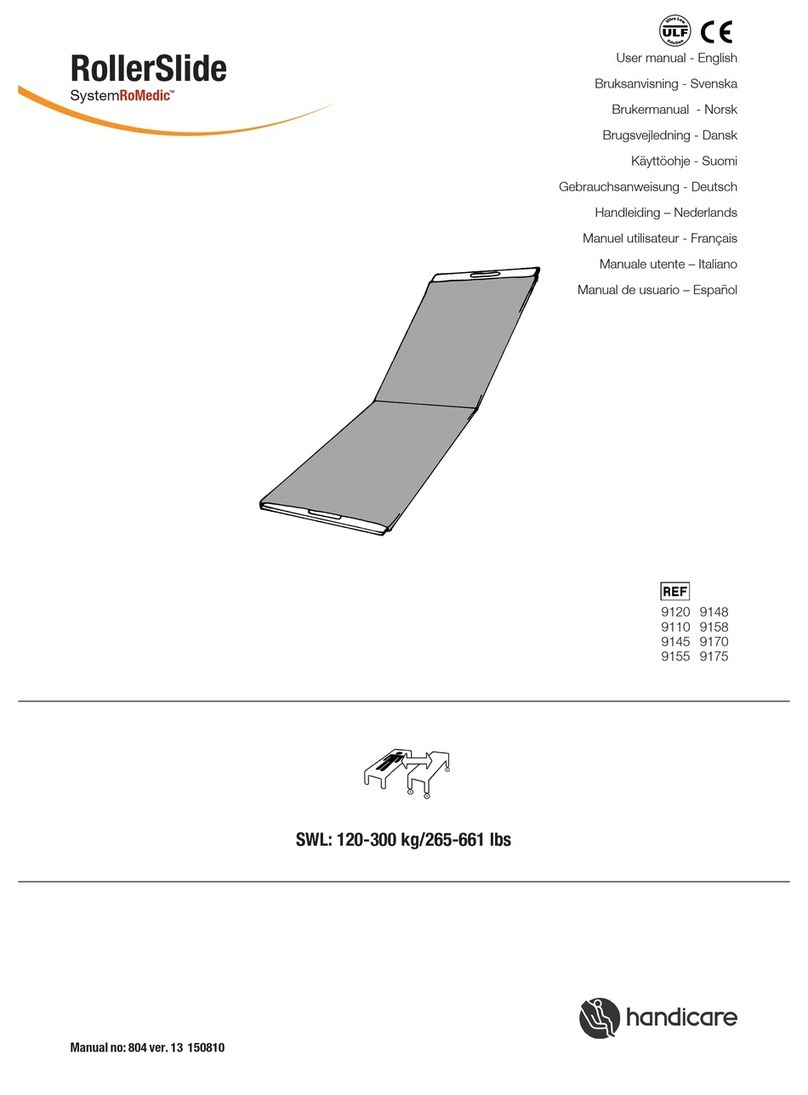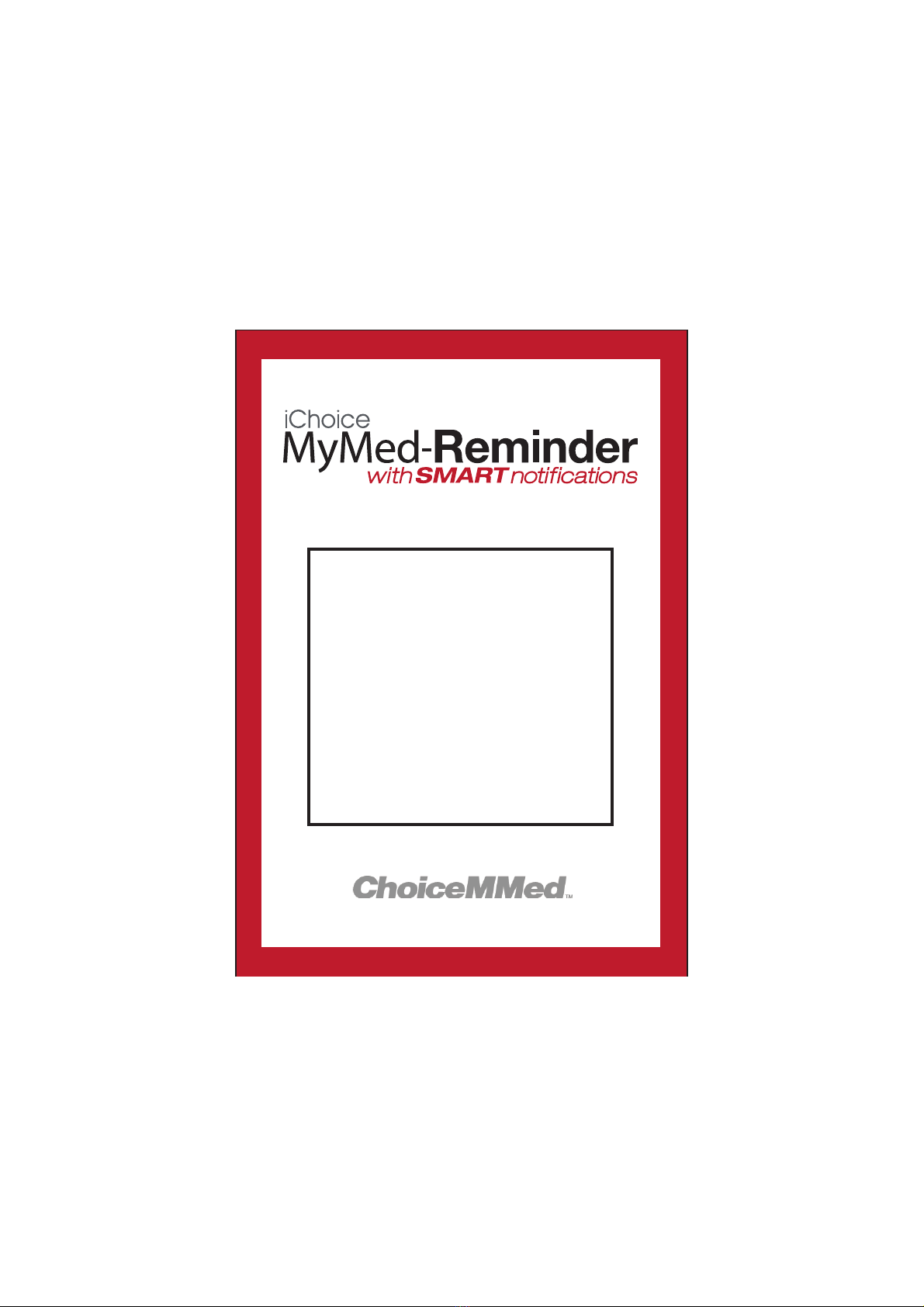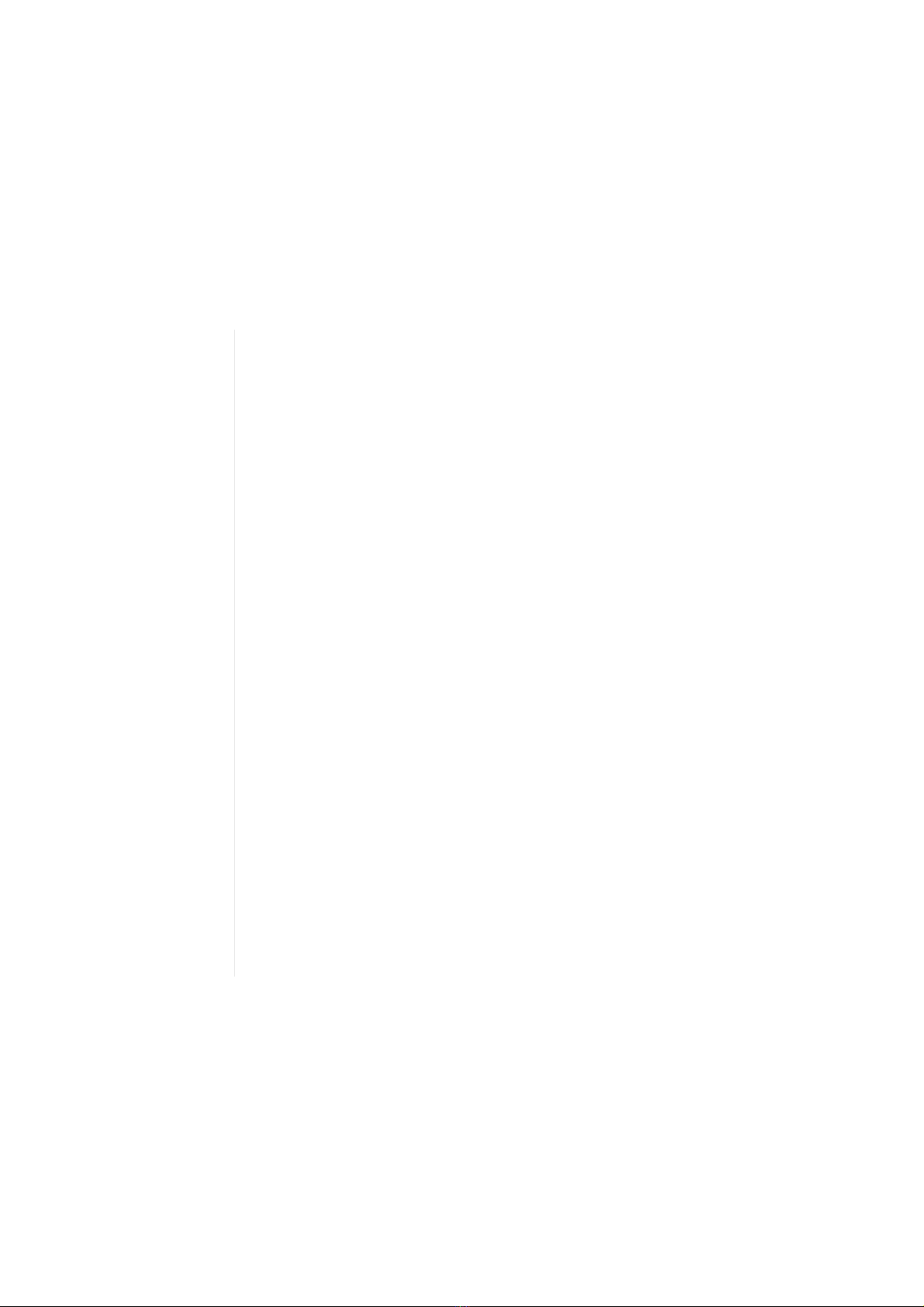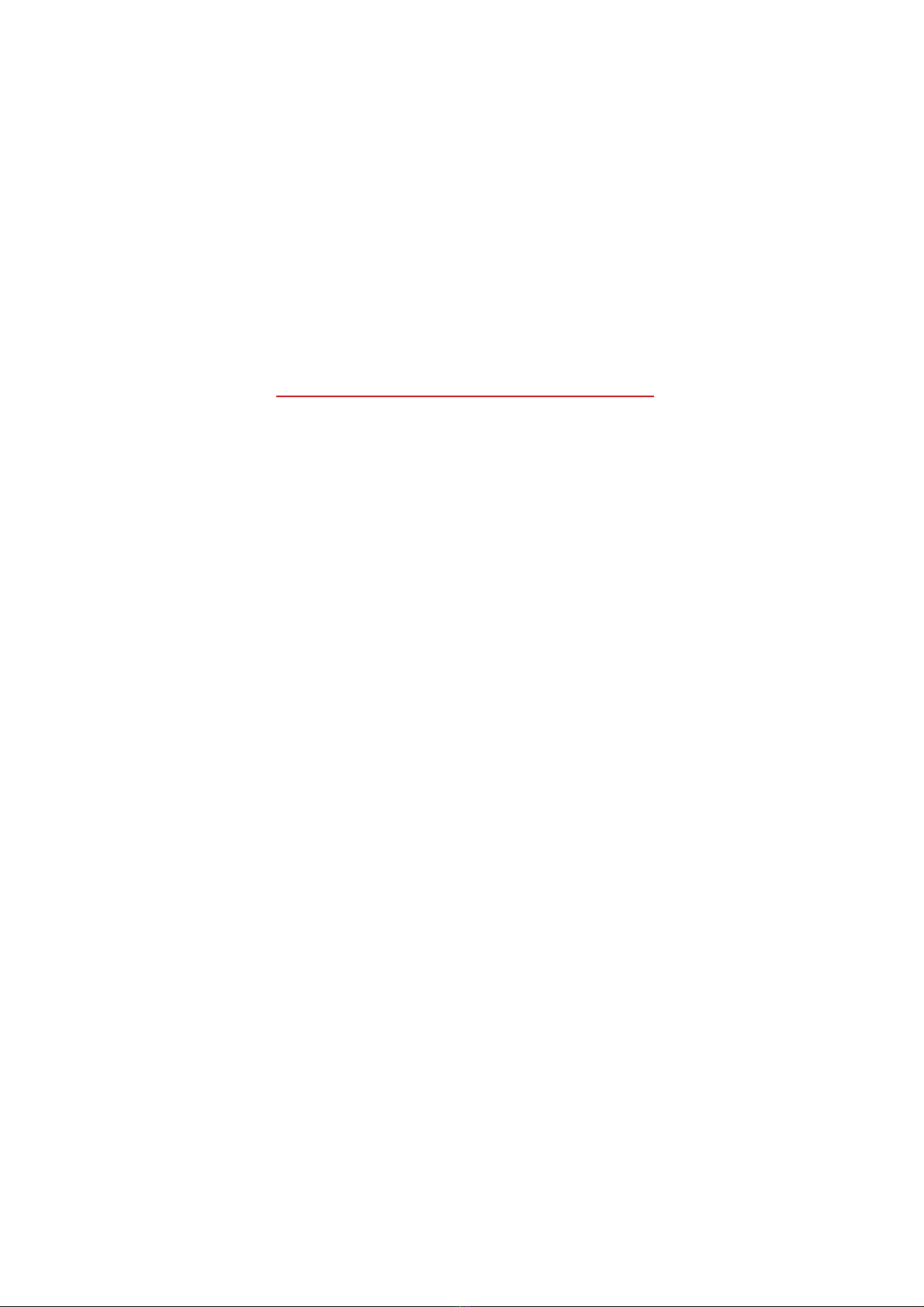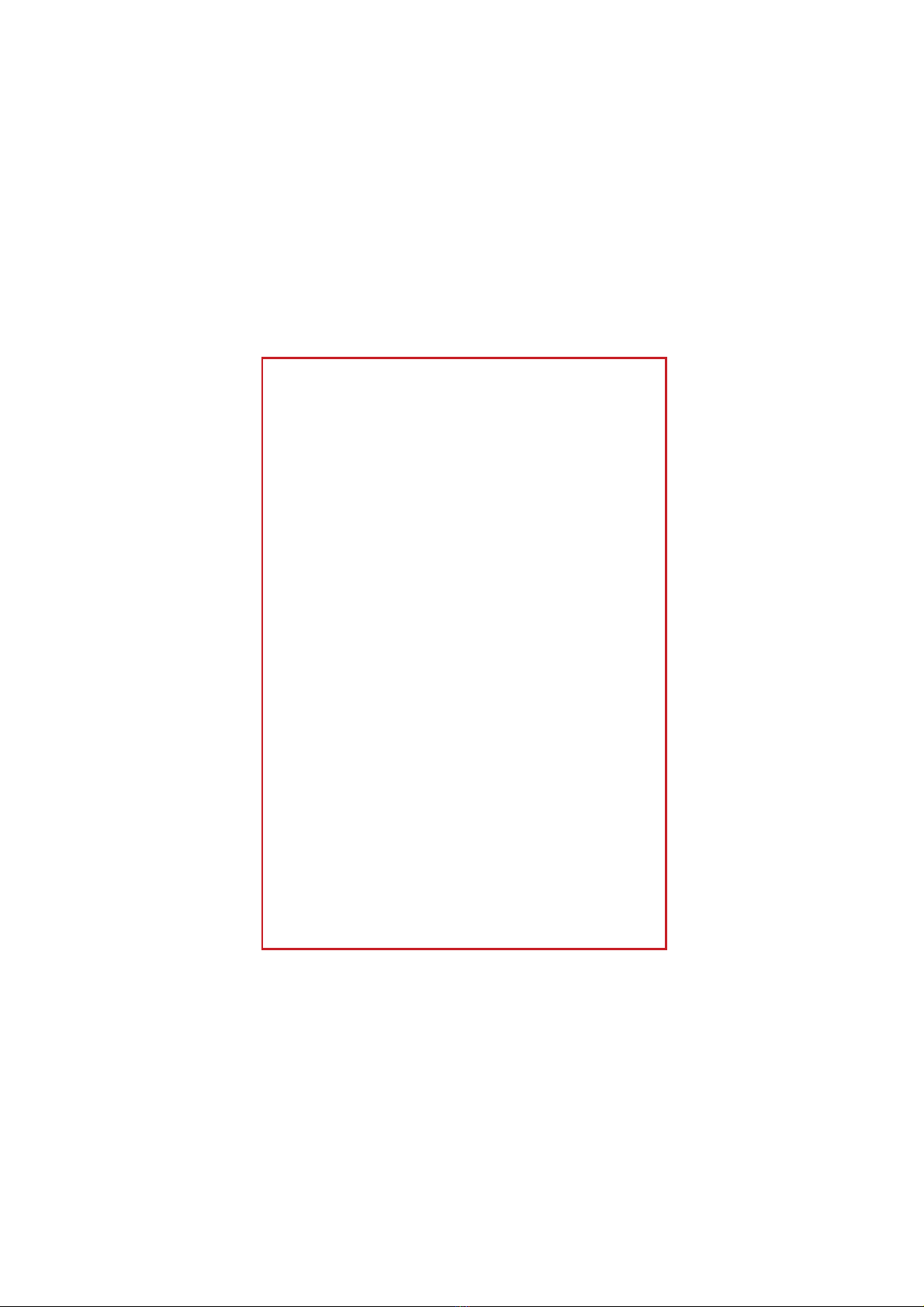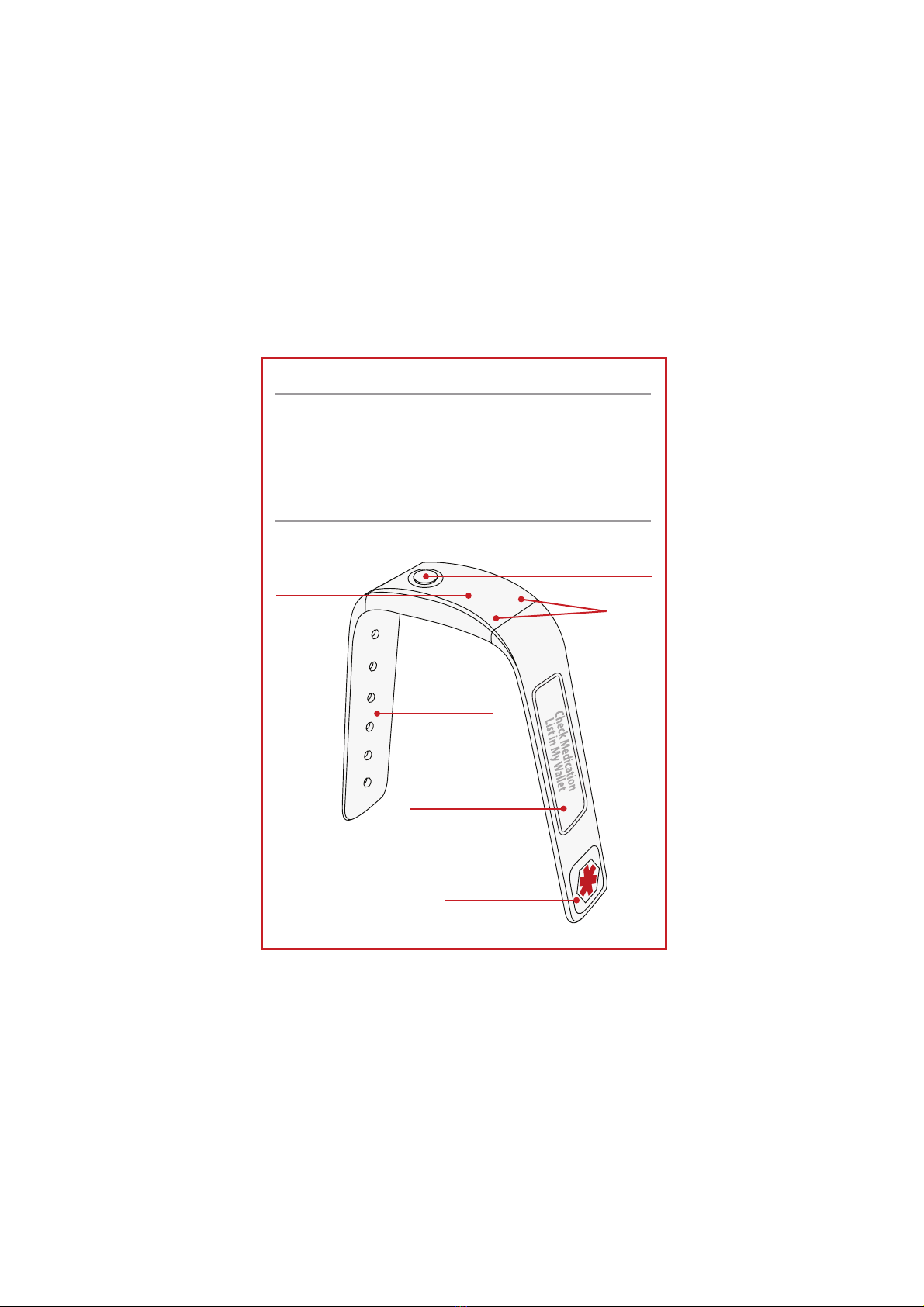1
Intended Use and Indications
The MyMed-Reminder is the first medication reminder that can be worn on the wrist with
Bluetooth connection to your smartphone/device. It should be worn at all times so that
you do not miss a reminder.
MyMed-Reminder is IPX5 waterproof. It can be worn in light rain and in the shower. It
should not be submerged or exposed to large amounts of liquid, as this may damage
the device. (ie: bath or pool)
FCC Statement
This device complies with Part 15 of the FCC Rules. Operation is subject to the following
two conditions:
(1) This device may not cause harmful interference, and
(2) This device must accept any interference received, including interference that may
cause undesired operation.
$WWHQWLRQWKDWFKDQJHVRUPRGLÀFDWLRQQRWH[SUHVVO\DSSURYHGE\WKHSDUW\UHVSRQVLEOH
for compliance could void the user’s authority to operate the equipment.
Note: This product has been tested and found to comply with the limits for a Class B
digital device, pursuant to Part 15 of the FCC Rules. These limits are designed to provide
reasonable protection against harmful interference in a residential installation. This
product generates, uses, and can radiate radio frequency energy and, if not installed
and used in accordance with the instructions, may cause harmful interference to radio
communications. However, there is no guarantee that interference will not occur in
a particular installation. If this product does cause harmful interference to radio or
television reception, which can be determined by turning the equipment off and on,
the user is encouraged to try to correct the interference by one or more of the following
measures:
—Reorient or relocate the receiving antenna.
—Increase the separation between the equipment and receiver.
—Connect the equipment into an outlet on a circuit different from that to which the
receiver is connected.
—Consult the dealer or an experienced radio/TV technician for help.
3OHDVHWDNHDWWHQWLRQWKDWFKDQJHVRUPRGLÀFDWLRQQRWH[SUHVVO\DSSURYHGE\WKHSDUW\
responsible for compliance could void the use’s authority to operate the equipment.