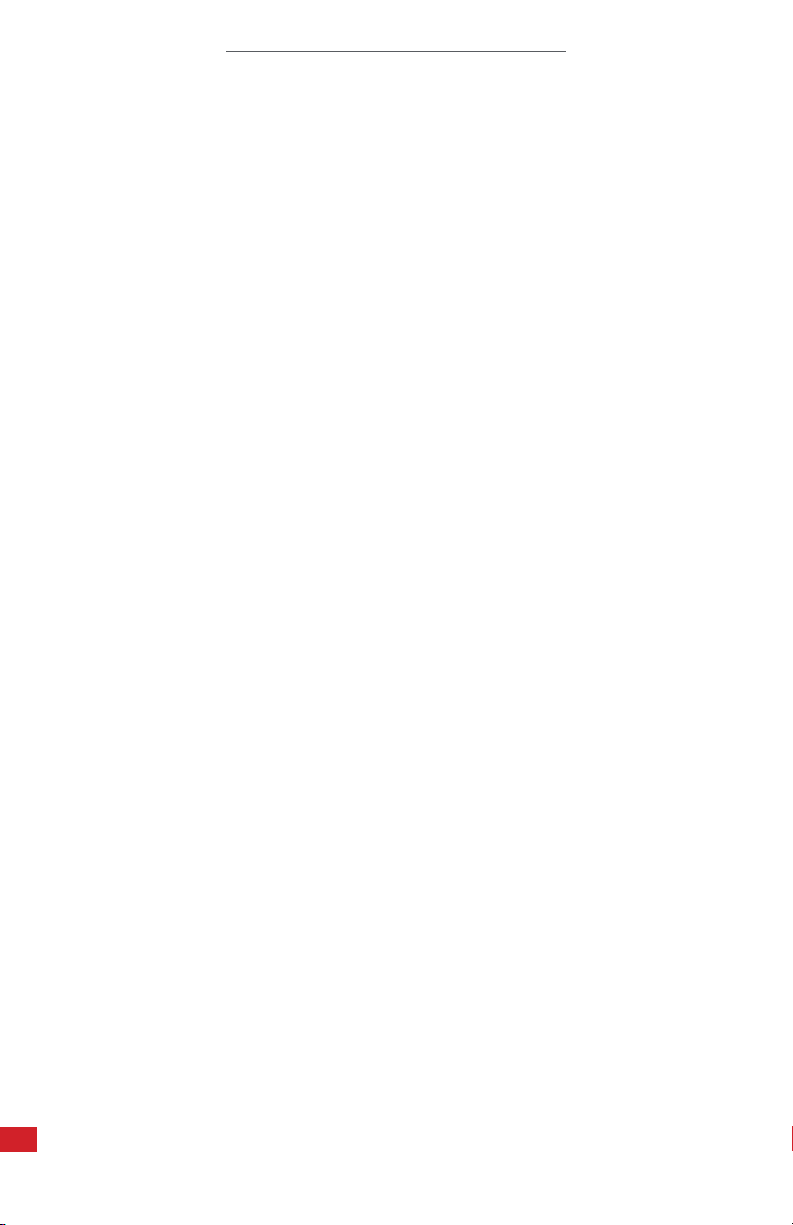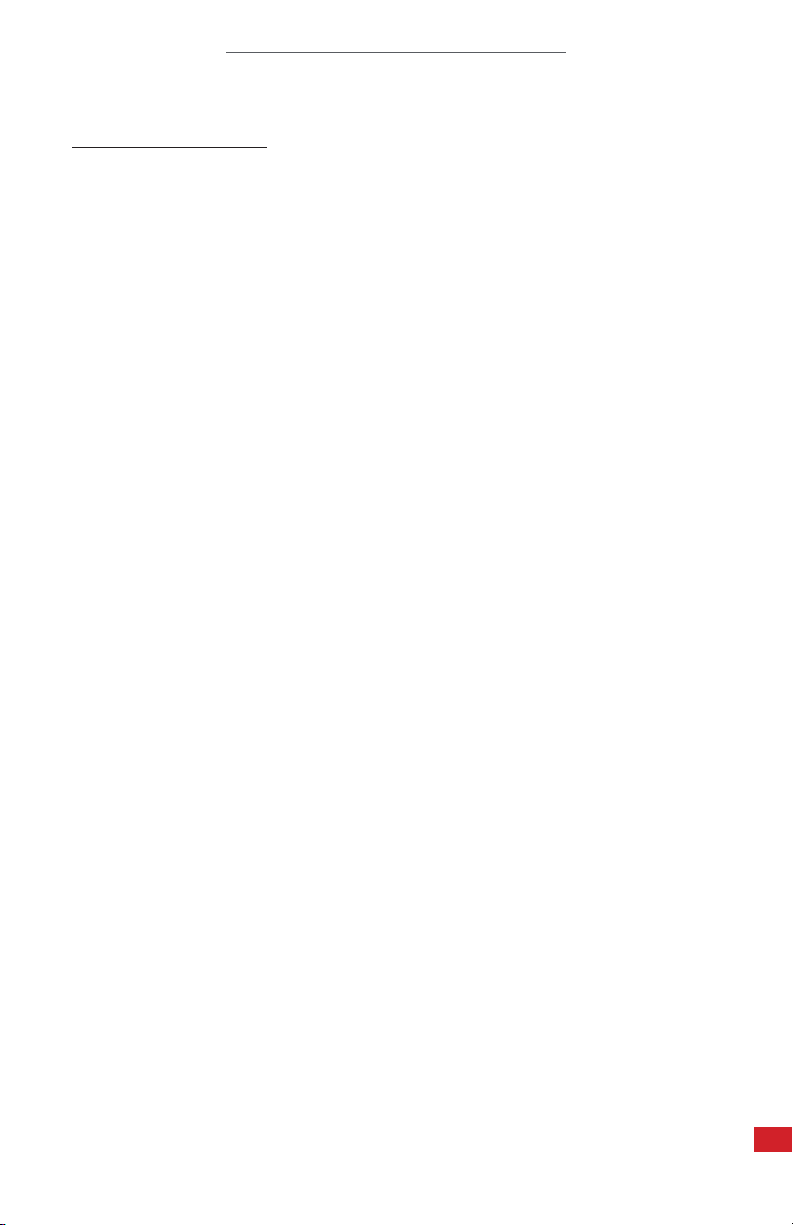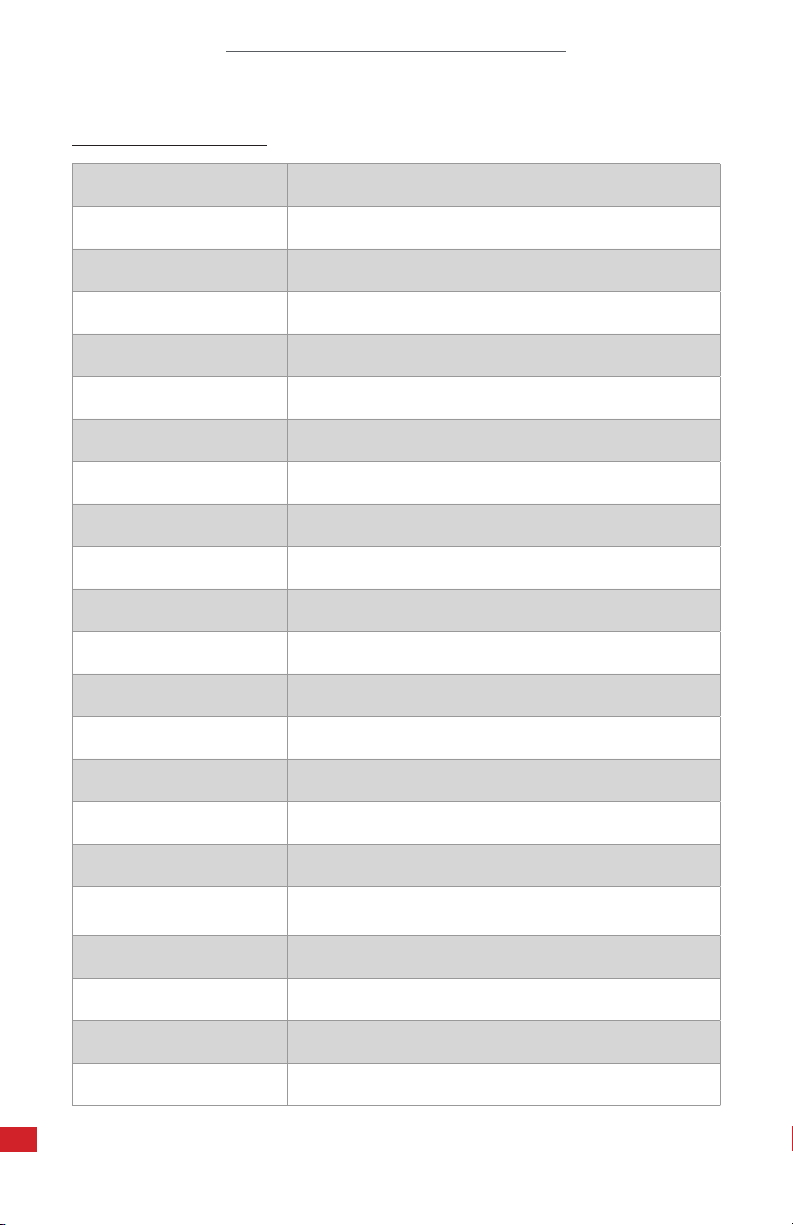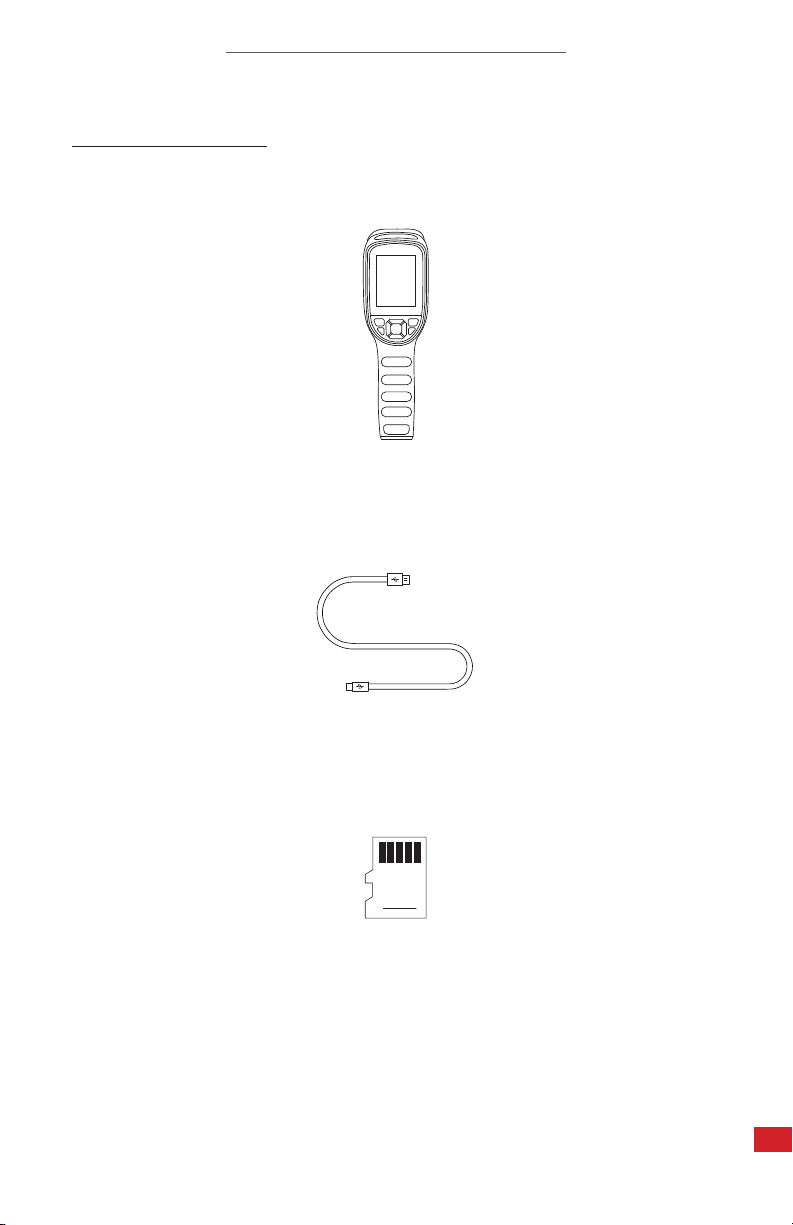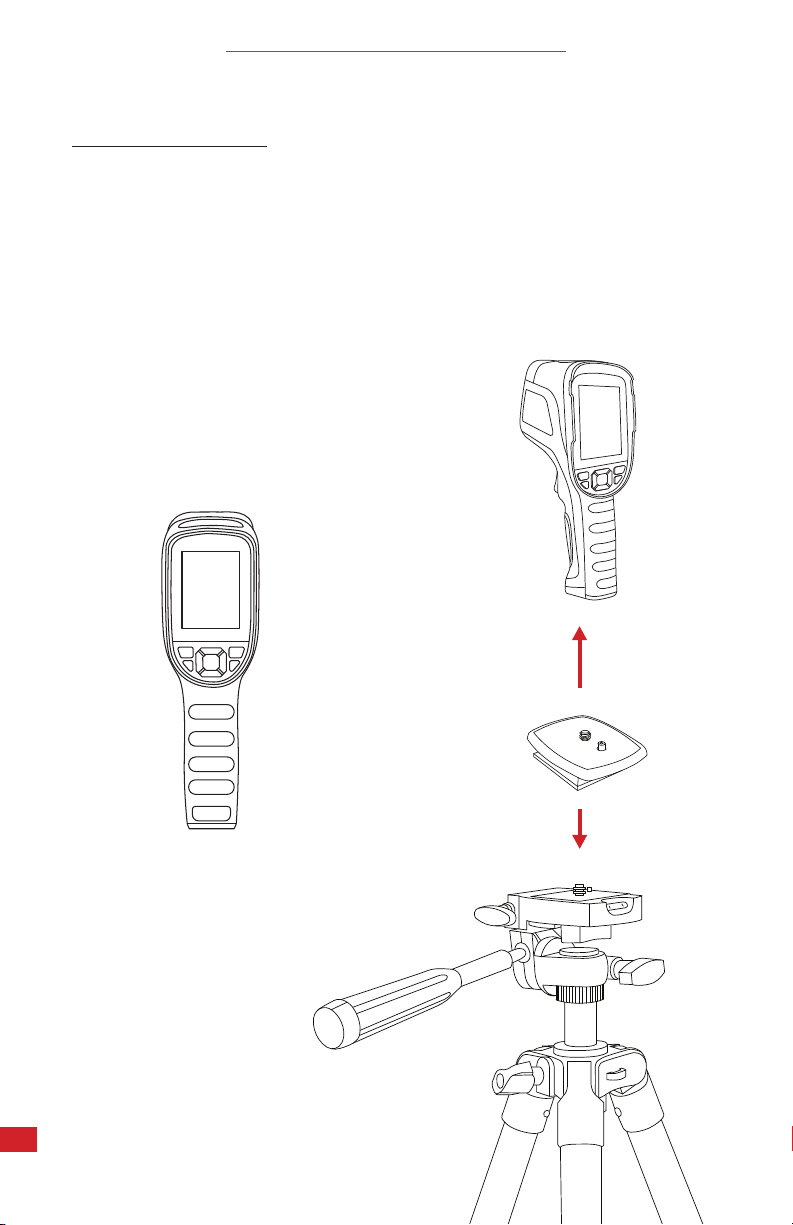T-CAM 300 P-SERIES USER MANUAL
5
4. Safety Information
• To prevent eye damage and personal injury, do not look into the light or laser. Do not
point the light or laser directly at people or animals or indirectly off reflective surfaces.
• Do not disassemble or modify the thermal imager.
• Do not point the imager (with or without the lens cover) at intensive energy sources,
e.g. devices that emit laser radiation, or the sun. This can affect the accuracy of the
camera, and cause damage to the detector.
• Do not use the imager in an ambient temperature outside of the operation range. High/
low temperatures can cause damage to the device.
• Only use the correct equipment to discharge the device. Using the incorrect equipment
can decrease the performance or the life cycle of the device. Using the incorrect
equipment can cause the device to become hot or cause an explosion.
• The device contains safety and protection parts which, if they become damaged, can
cause the device to become hot, or cause an explosion or an ignition. If there is a leak
from the device and fluid gets into your eyes, do not rub your eyes. Flush well with
water and immediately get medical care.
• Do not put holes in the device with objects.
• Do not hit the device with a hammer.
• Do not step on the device or apply strong impacts or shocks to it.
• Do not put the device in or near a fire.
• Always charge the battery in the special temperature range. The temperature range
temperatures outside this range can cause the device to become hot or to explode. It
can also decrease the performance or the life cycle of the device.
• Do not submerge the device in water or salt water or leave the device in intense
weather environments.
• Avoid condensation. Taking the imager from cold to hot will cause condensation in
thermal imager. To protect the imager, power on the device and wait until it becomes
warm enough for the condensation to evaporate.
• Clean the case with a damp cloth and a weak soap solution. Do not use abrasives,
isopropyl alcohol, or solvents to clean the case or lens/screen.
• Be careful when cleaning the infrared lens. Do not clean the infrared lens too vigorously.
This can damage the anti-reflective coating.
• It is recommended to calibrate the device(s) annually.
• Storage: If you do not use the imager for a long period of time, put the device in a cool
and dry environment. Device will discharge over time; therefore, you should charge
the device occasionally to prevent damage to the device.