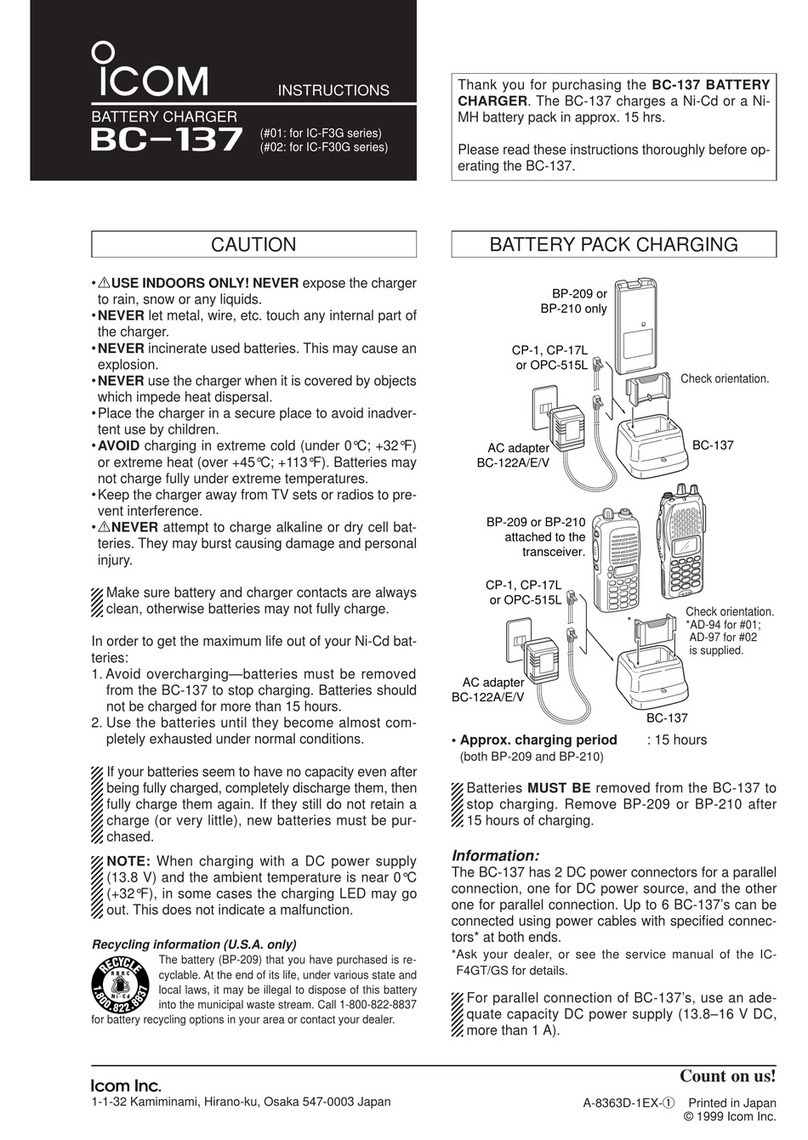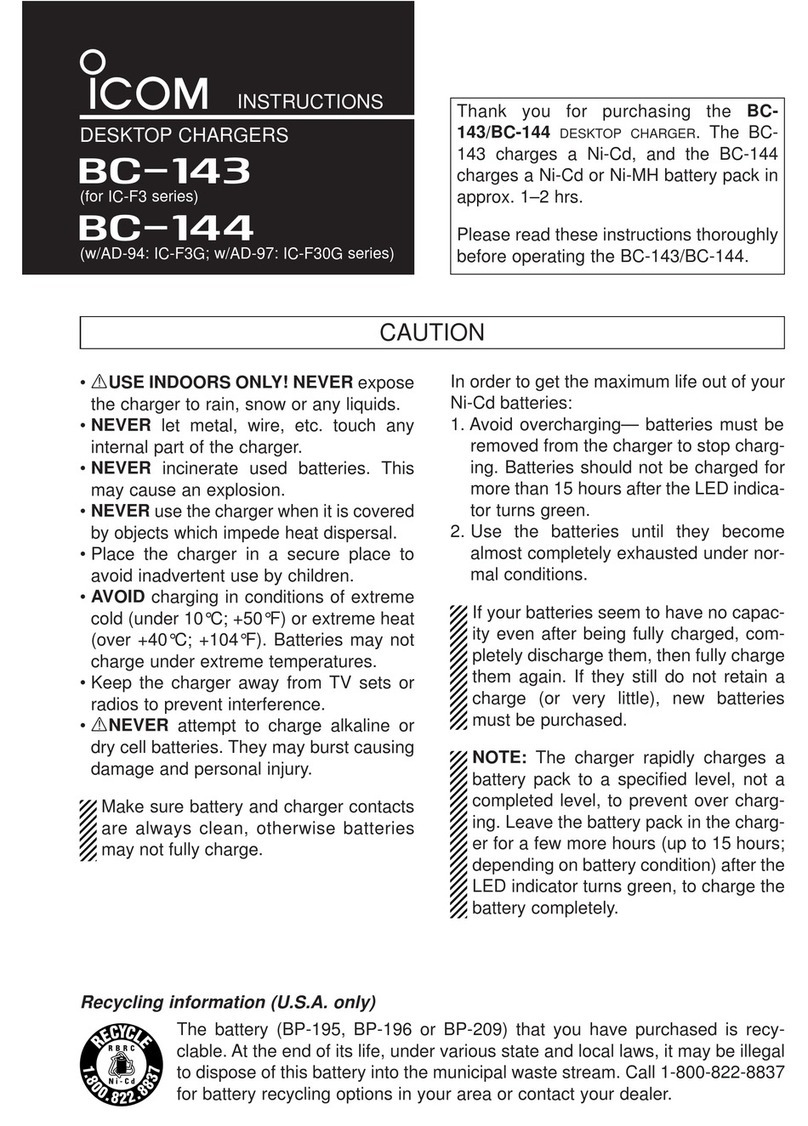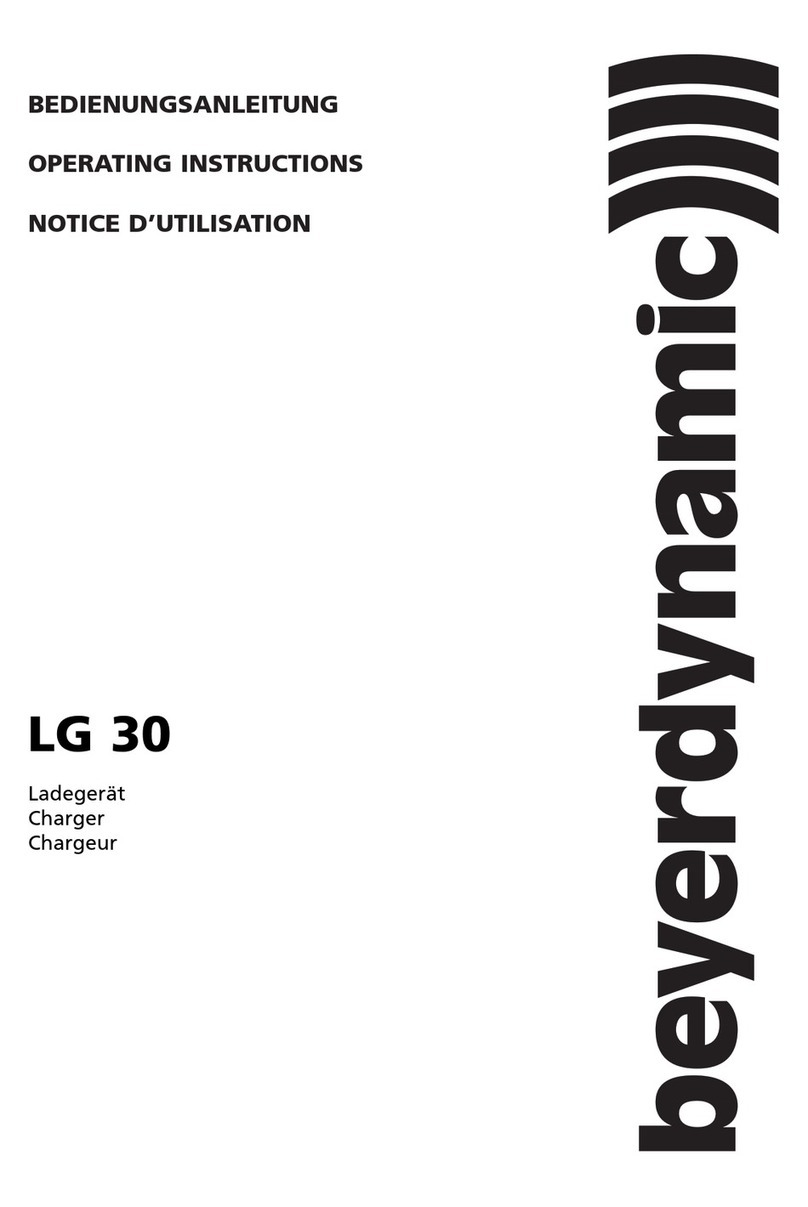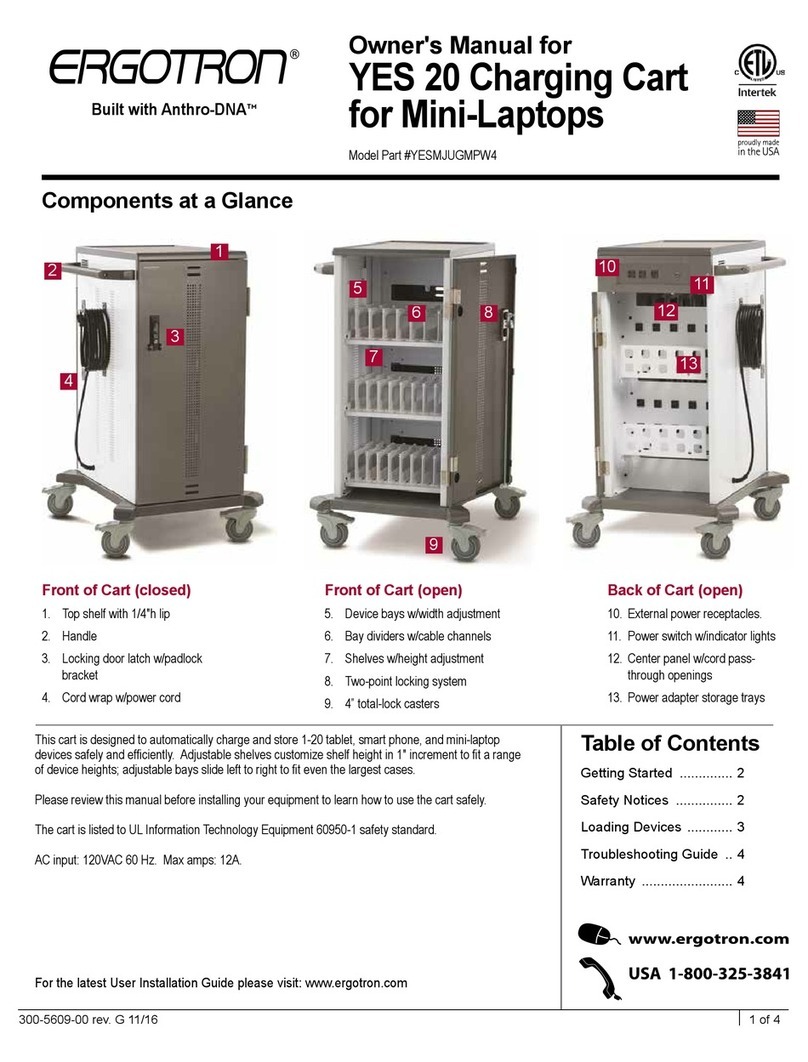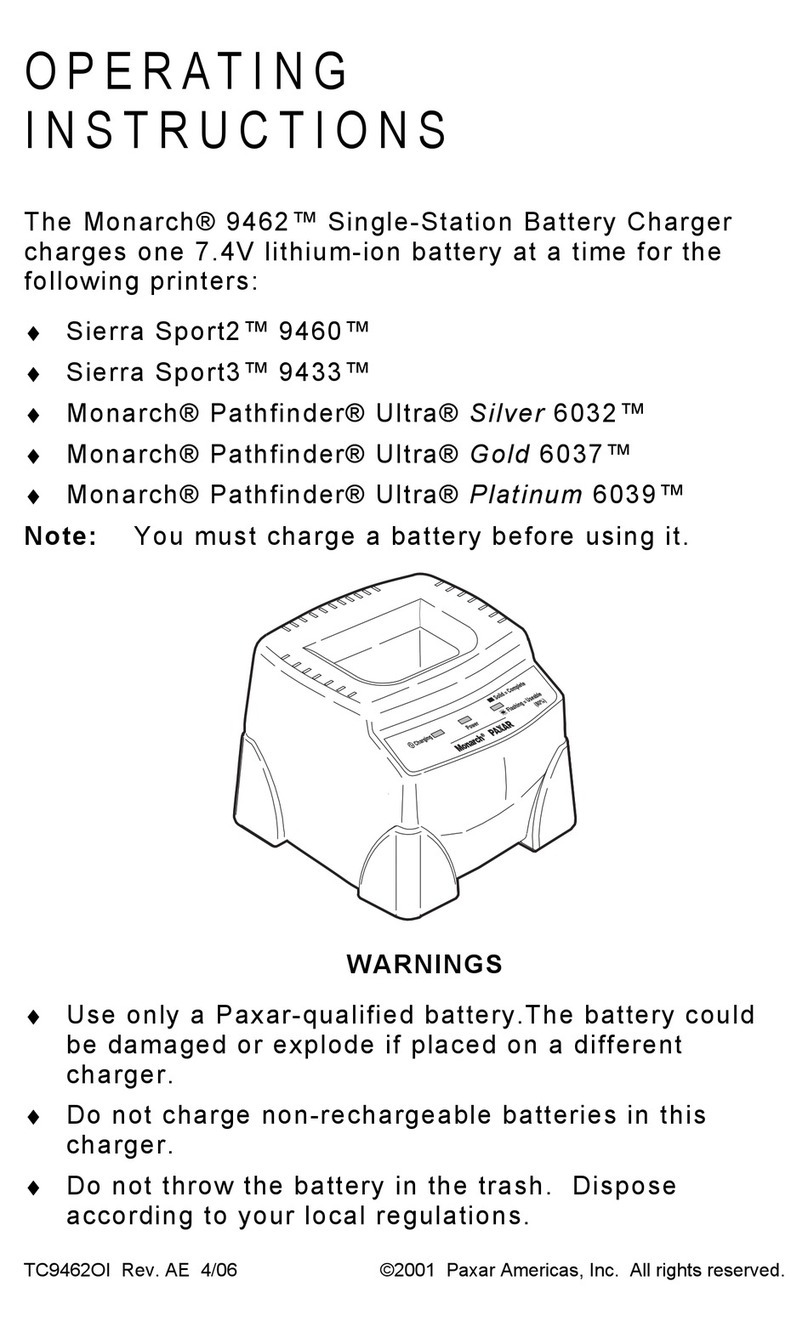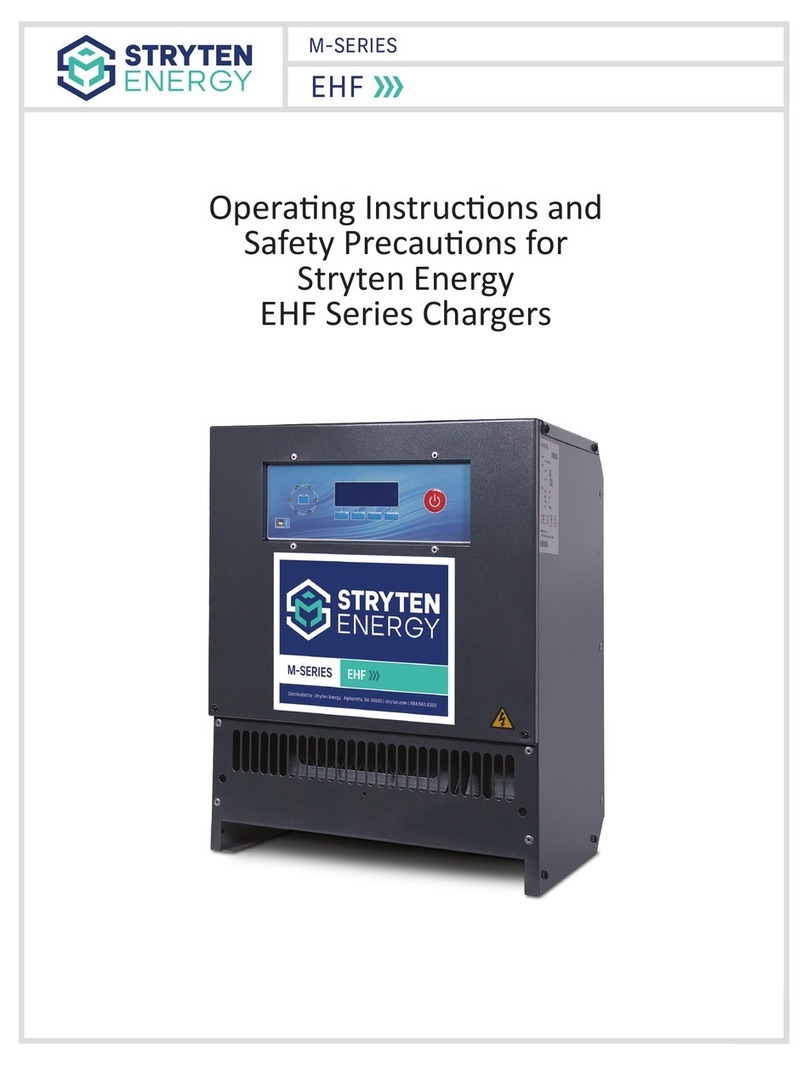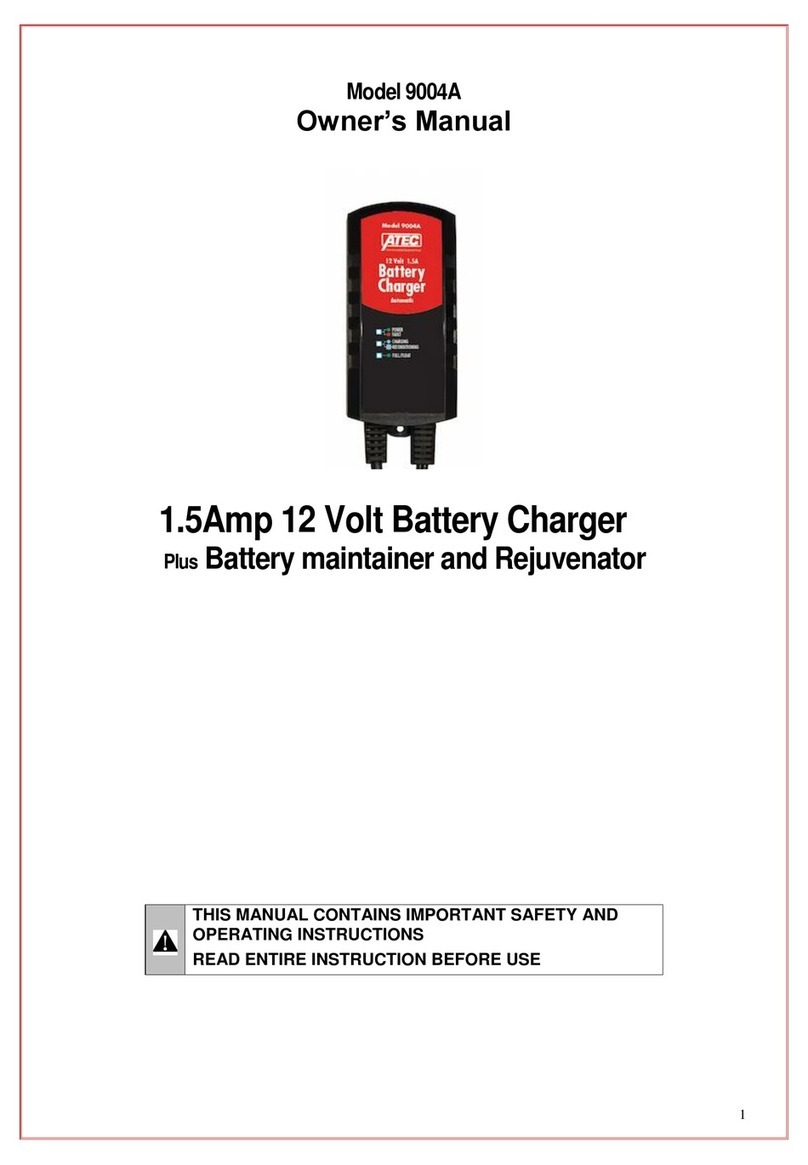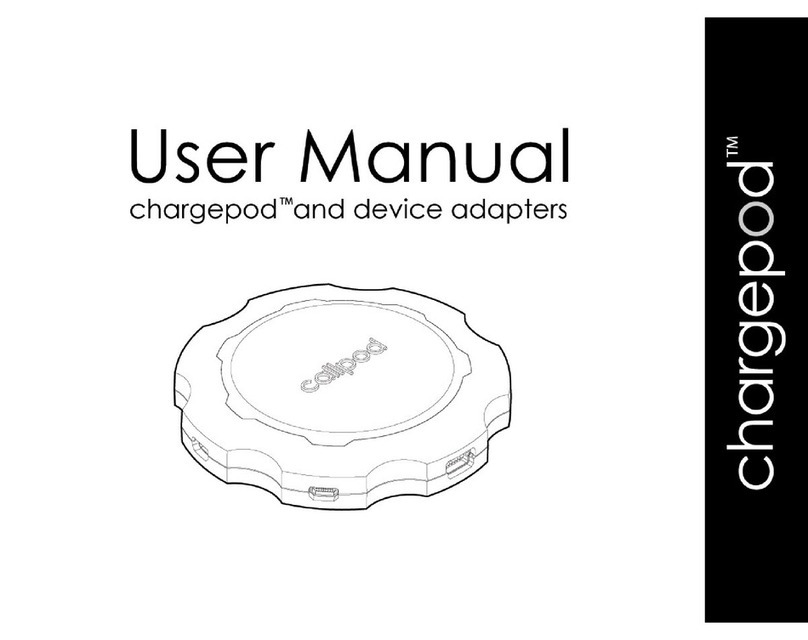Icom BC-121N User manual

MULTI-CHARGER
BC-121N
INSTRUCTION MANUAL
BC-121N
MULTI-CHARGER
BC-121N_ENG2 02.3.5 11:01 AM Page 1 (1,1)
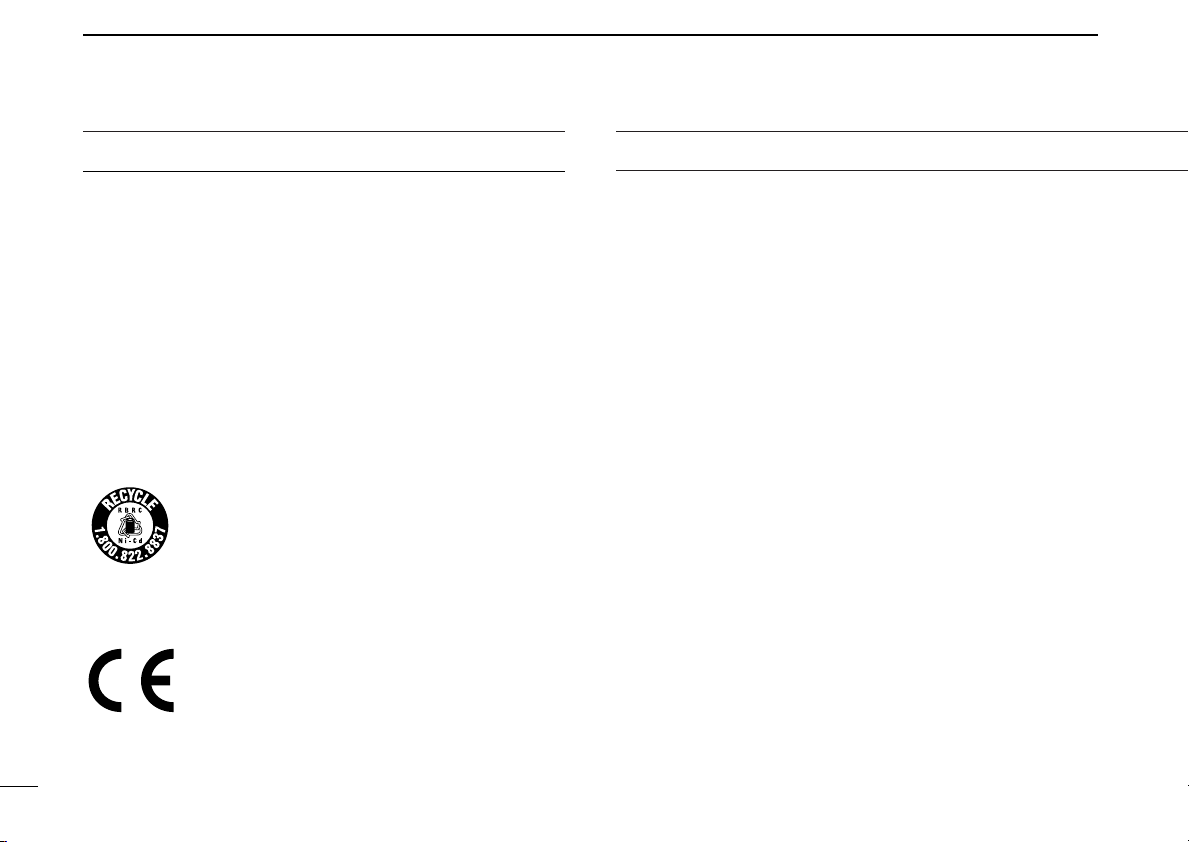
i
FOREWORD
Thank you for purchasing the Icom BC-121N MULTI-
CHARGER. Please read this instruction manual carefully be-
fore using the BC-121N.
By installing desktop charger adapters, the BC-121N rapidly
charges up to six Ni-Cd or Ni-MH battery packs simultane-
ously in 1 to 2 hours, or Li-Ion battery pack in 2 to 3 hours.
Appropriate desktop charger adapters MUST be purchased
separately to charge your Icom battery packs. See your trans-
ceiver’s instruction manual for desktop charger adapter de-
tails.
Information (USA only)
The Ni-Cd battery that you have purchased is re-
cyclable. At the end of its life, under various state
and local laws, it may be illegal to dispose of this
battery into the municipal waste stream. Call 1-800-
822-8837 for battery recycling options in your area or contact
your dealer.
Some versions of the BC-121N which display the
“CE” symbol on the serial number comply with the
essential requirements of the 89/336/EEC directive
for Electromagnetic Compatibility.
This compliance is based upon the harmonised CENELEC
generic standard EN50 081-1: 1992 and EN50 082-1: 1991.
CAUTION
SAVE THESE INSTRUCTIONS! This manual con-
tains important safety and operating instructions for the BC-
121N MULTI-CHARGER.
READ ALL INSTRUCTIONS thoroughly and carefully
before using this multi-charger.
CAUTION! To reduce the risk of injury, charge only spec-
ified Icom Ni-Cd, Ni-MH and/or Li-Ion rechargeable batteries.
Other types of batteries may burst, causing damage and per-
sonal injury.
IN DOOR USE only! NEVER expose the multi-
charger and the AC adapter to rain, snow or any liquids.
NEVER let metal, wire, etc., touch any internal parts of the
multi-charger.
NEVER use the multi-charger with the AC adapter when it
is covered by objects which impede heat dispersal.
NEVER allow children to touch the multi-charger. Place the
charger in a secure place to avoid inadvertent use by them.
NEVER use an accessory which Icom does not sell or rec-
ommend. Using non-Icom accessories may result in a fire
hazard or electric shock.
NEVER attempt to charge alkaline or dry cell batteries. They
may burst causing damage and personal injury.
BC-121N_ENG2 02.3.5 11:01 AM Page i (1,1)

ii
NEVER incinerate used batteries. This may cause an explosion.
DO NOT operate the AC adapter with a damaged cord or
plug. Replace immediately.
DO NOT operate the multi-charger and/or AC adapter if it
has been dropped or damaged in any way. The charger must
be inspected by an authorized service center in such cases.
DO NOT disassembly the multi-charger and/or AC adapter.
Incorrect reassembly may result in a fire hazard or electric
shock.
DO NOT place liquids on or near the battery charger.
AVOID charging in extreme cold (under +10°C; +50°F) or
extreme heat (over +40°C; +104°F). Battery packs may not
charge fully under extreme temperatures.
KEEP the multi-charger away from TV sets or radios to pre-
vent interference.
Make sure battery and charger contacts are clean, other-
wise batteries may not fully charge.
In order to get the maximum life out of your Ni-Cd batteries:
1. Avoid overcharging—batteries must be removed from the
charger to stop charging. Batteries should not be charged
for more than 15 hours after the LED indicator turns green.
2. Use the batteries until they become almost completely ex-
hausted under normal conditions.
Be careful of the battery pack’s temperature—when the bat-
tery pack is extremely cold (especially for Ni-MH batteries),
the charger cannot charge the battery.
When the charger is not in use, disconnect the AC adapter
from an AC outlet. The AC adapter consumes power when
connected to the AC outlet.
When the operating period becomes extremely short after full
charging, the battery pack has reached the end of its life and
a new battery pack must be purchased.
An appropriate desktop charger adapter must be purchased
separately to charge your Icom battery packs.
If your batteries seem to have no capacity even after being
fully charged, completely discharge them, then fully charge
them again. If they still do not retain a charge (or very lit-
tle), new batteries must be purchased.
BATTERY MEMORY EFFECT
The full charge capacity of Ni-Cd rechargeable batteries
may be reduced if repeatedly charged with only partial dis-
charge periods. This is called the battery memory effect. If
the battery capacity seems lower than new, discharge the
battery pack (e.g.connect to a transceiver and leave the
transceiver’s power ON all day) then charge fully again.
When the capacity is still low, a new battery must be pur-
chased.
BC-121N_ENG2 02.3.5 11:01 AM Page ii (1,1)

1
DESKTOP CHARGER ADAPTERS
1
Install six appropriate desktop charger adapters into the
spaces of the BC-121N. Several adapters are available as
described in the table at right to accommodate various Icom
portable transceivers.
ïïFor the PCB types
Connect the plugs of an appropriate desktop charger adapter
and the BC-121N, then installed the adapter with the screws
(supplied with the adapter).
ïïFor types requiring the AD-75/AD-88
Install the optional AD-75 or AD-88 to the BC-121N with 4
screws (supplied with the AD-75/AD-88), then attach a desktop
desktop charger adapter to the BC-121N. See the trans-
ceiver’s instruction manual for an approved desktop p charger
adapter.
☞ CAUTION
About the 3-pin connector:
When you replace the desktop charger
adapter from the Li-Ion compatible type to
non-compatible type, fix the 3-pin con-
necter to the bottom of the charger with
adhesive tape, etc., to prevent catching
or touching the 3-pin connector’s termi-
nals with the adapter’s leads, etc.
MULTI-CHARGER
Screws supplied with
the charger adapter
Desktop
charger adapter
See NOTE below
Not used
ORANGE:
CHARGE
GREEN:
FULL
NOTE: Some of the PCB type desktop charger adapters
do not need connection of the 3-pin connector.
The connection is required only for the installing adapter
that is compatible with charging a Li-Ion battery pack.
• Installing the PCB type adapter
• Installing the AD-75/AD-88 • Installing the non-PCB
type adapter
M
BC-121N_ENG2 02.3.5 11:01 AM Page 1 (1,1)

2
DESKTOP CHARGER ADAPTERS
ïï PCB type adapters ïï Non-PCB type adapters (AD-75 or AD-88 is required)
* AD-67, AD-88, AD-94 and AD-101 have a temperature detection cir-
cuit for the Ni-MH battery. When the battery’s temperature is out-
side the charging range, charging stops and the charging indicator
flashes until the temperature returns to within the range.
†AD-101 and AD-102 are compatible for charging the Li-Ion battery
packs, BP-211 and BP-215, respectively.
The BC-121N may be able to be used with future transceivers not
listed above. See the transceiver instruction manual for the appropri-
ate adapter information.
Transceiver Charger Battery pack
Adapter
IC-F10/F20,
IC-M10A/E, AD-66 BP-157/A,
IC-2GX series, BP-160/R,
IC-V68/U68 BP-174
IC-F30/F40, AD-67* CM-140/141/142*
IC-F35/F45
IC-M15, AD-68 CM-138/139/165
IC-GM1500
IC-M1, AD-69 BP-185/186
IC-M1EURO
IC-F3/F4/S,
IC-T2H/A/E, AD-81 BP-195/196/R
IC-F4SR/TR
IC-A4, IC-40S
IC-4008A/E/M,
IC-4008MKII, AD-89 BP-202
IC-446S, IC-40Jr
IC-F30G/F40G,
IC-F3G/F4G, AD-94* BP-209/210*/222
IC-F11/F21/F12/F22,
IC-V8, IC-T3H
IC-F30G/F40G,
IC-F3G/F4G, AD-101*†BP-209/210*/211†,
IC-F11/F21/F12/F22, BP-222
IC-V8, IC-T3H
IC-M1V, AD-102†BP-215†
IC-M1EURO V
IC-M2A, IC-M21 AD-103 BP-224
Transceiver Charger Battery pack
Adapter
IC-W21/X21, AD-28 BP-131/132/157/A
IC-2GX series +AD-75 BP-160/174
IC-A3/A22 AD-50 CM-166
+AD-75
IC-Z1A/E, AD-51 BP-171/172/173,
IC-W31/W32 +AD-75 BP-180
IC-T22/T42, AD-56 BP-171/172/173,
IC-T7A/E/H +AD-75 BP-180
IC-T8, IC-T81, AD-87 BP-198*/199*/200*/L*
IC-A5/A23 +AD-88*
BC-121N_ENG2 02.3.5 11:01 AM Page 2 (1,1)
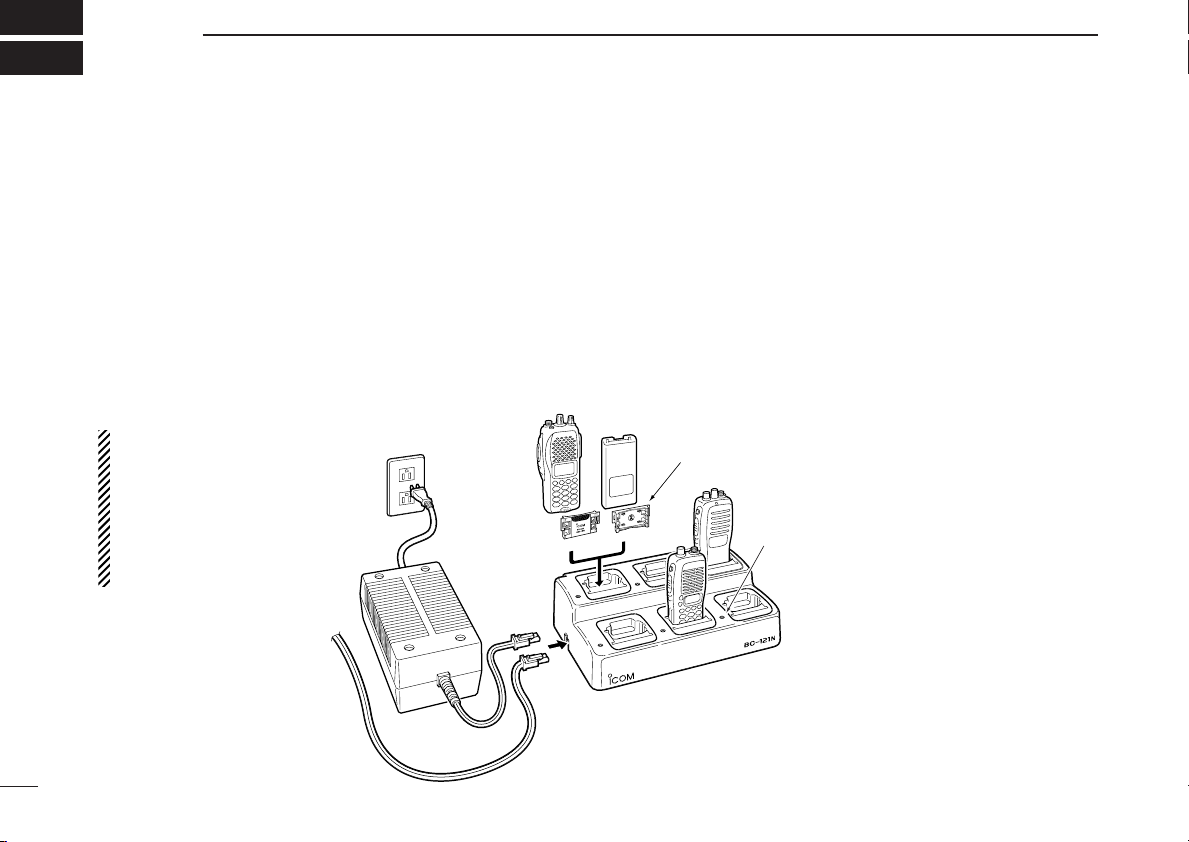
ïïHow To Charging
q Connect the optional OPC-656 DC power cable or the
BC-124 AC adapter to the BC-121N as illustrated in the
diagram below.
•No charge indicator lights up.
w Insert a battery pack with (or without) the transceiver into
a BC-121N charging slot.
•The corresponded charge indicator lights up in orange.
e When the charge indicator changes to GREEN, battery
charging is completed.
•But it is still charging in trickle charge mode when charging Ni-
Cd or Ni-MH battery pack.
3
CHARGING OPERATIONS
2
MULTI-CHARGER
BC-124
(option)
OPC-656 (option)
To DC power
supply (12 to
16 V DC; at
least 7 A)
Charger indicator
(each indicator functions independently)
CAUTION: The transceiver
power MUST be turned OFF
during charging otherwise:
•
The battery will not be charged
correctly.
•The battery life may be short-
ened.
The transceiver cannot be used
even while charging.
Use the spacer, if supplied with the charger adapter, for
charging the battery pack with/without transceiver
NOTES:
•When the indicator goes off while a
battery pack is inserted:
May be a poor connection—re-insert the
battery pack again.
•Flashes red When protection circuit is
activated:
- Check the power source (voltage) or re-
connect the power plug.
- The battery temperature is outside of
the charging range. (Ni-MH battery only)
NOTES:
For Ni-Cd/Ni-MH battery packs:
The BC-121N rapidly charges a battery pack to a specified
level, not a completed level, to prevent over-charging.
Leave the battery pack in the charger for a few more hours
(up to 15 hours; depending on battery condition) after the
LED indicator turns green, to charge the battery completely.
For Li-Ion battery packs:
Li-Ion batteries are different from Ni-Cd batteries in that it is
not necessary to completely charge and discharge them to
prolong the battery life. Therefore, charging the battery in
intervals, not for extended periods, is recommended.
BC-121N_ENG2 02.3.5 11:01 AM Page 3 (1,1)
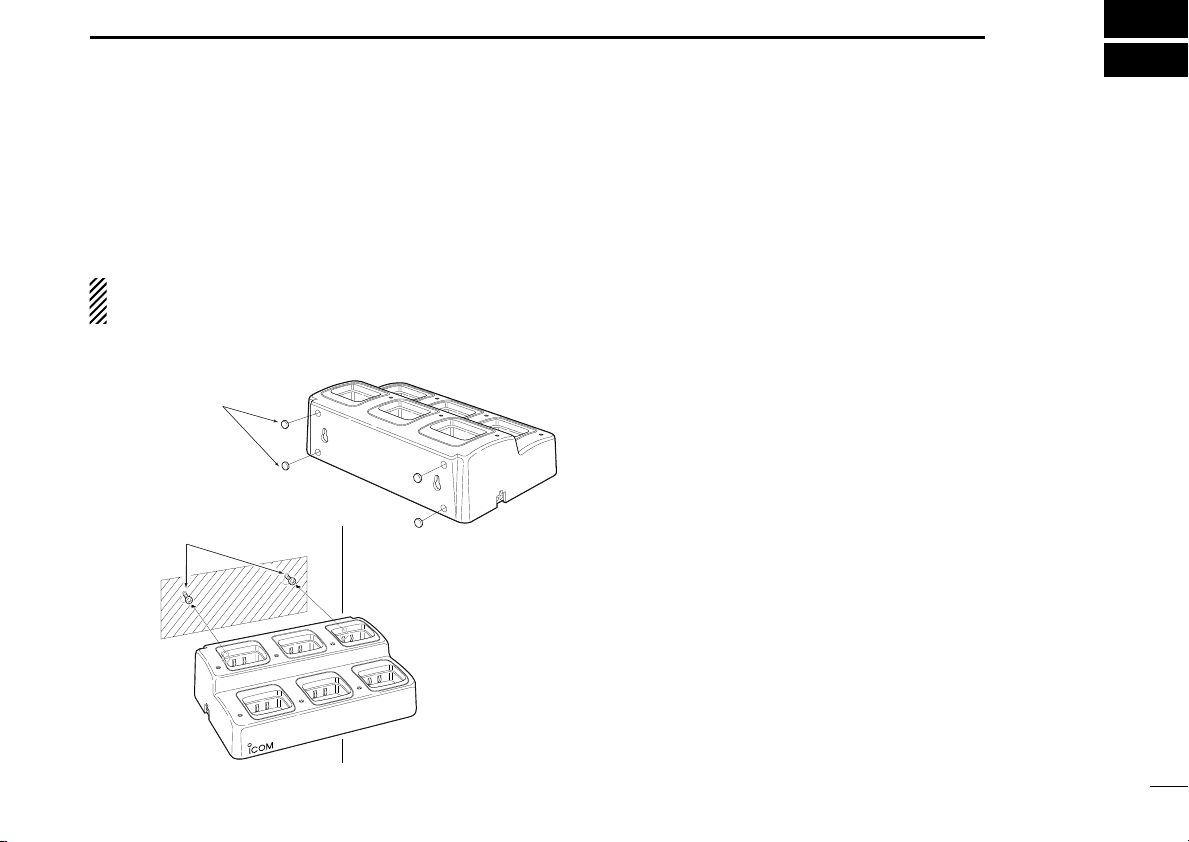
4
3
WALL ATTACHMENT AND SPECIFICATIONS
ïï WALL ATTACHMENT
The multi-charger has holes in the rear panel allowing it to be
hanged from a wall. Use appropriate screws (6 mm; 1⁄4 inch
diameter) and attach it to a solid surface (capable of with-
standing 20 kg of fore).
CAUTION: NEVER place anything other than trans-
ceivers/batteries into the charger.
ïï SPECIFICATIONS
•Input voltage : 12 to 16 V DC or the specified AC
adapter (BC-124)
•Charging current : 840 mA ± 10% (rapid charging)
670 mA ± 10% (rapid charging)
540 mA ± 10% (rapid charging)
420 mA ± 10% (rapid charging)
30 mA ± 10 mA (trickle charging)
•Charging voltage : 8.4 V ± 0.1 V (Li-Ion battery)
•Charging temperature range
: +10°C to +40°C
(+50°F to +104°F)
•Dimensions (projection not included)
: 300(W)×197(D)×93(H) mm
(1113⁄16(W)×73⁄4(D)×321⁄32(H) in)
•Weight (approx) : 1.4 kg; 3 lb 1 oz (except BC-124)
•Electrostatic durability : Air discharge 8 kV
Contact discharge 4 kV
MULTI-CHARGER
BC-121N
Attach the
4 rubber
attachment
Use 6 mm; 1⁄4″(d) screws
BC-121N_ENG2 02.3.5 11:01 AM Page 4 (1,1)
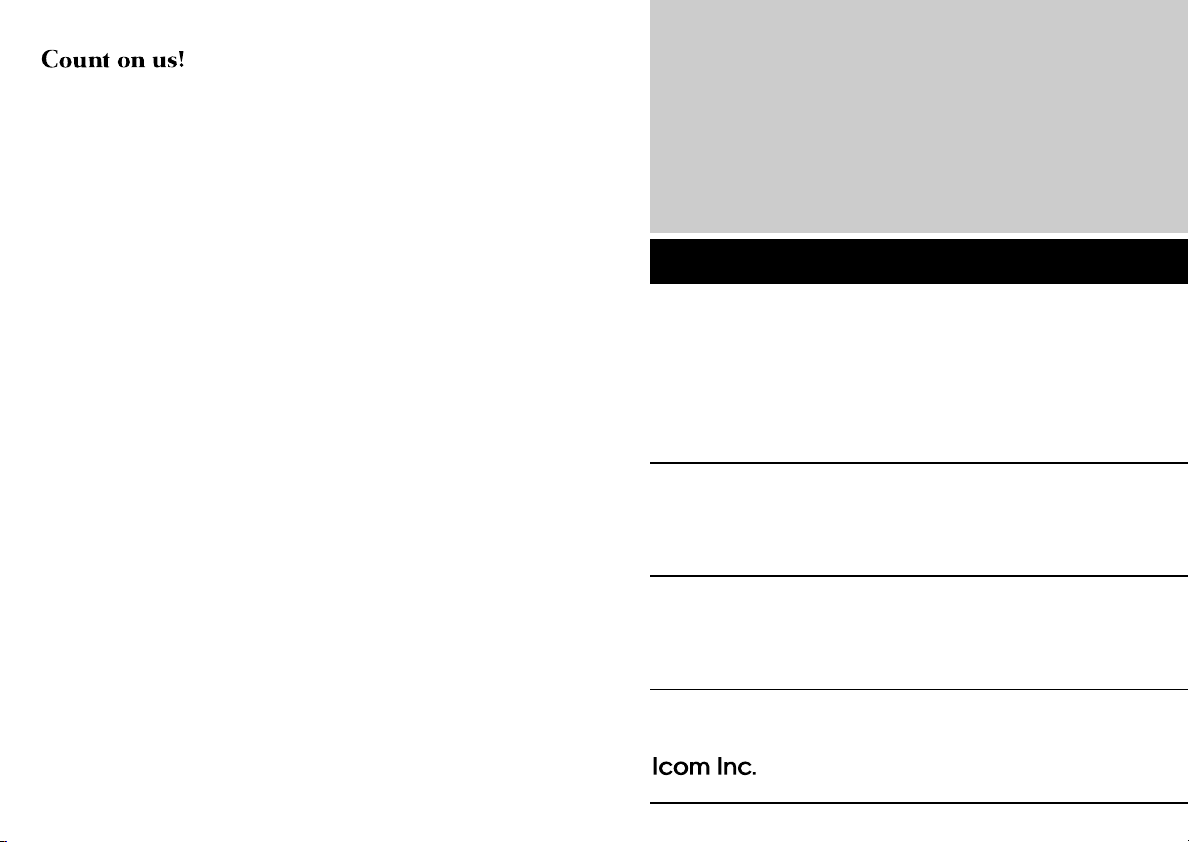
1-1-32 Kamiminami, Hirano-ku, Osaka 547-0003 Japan
A-6133H-1G
Printed in Japan
©2002 Icom Inc.
BC-121N_ENG2 02.3.5 11:01 AM Page 5 (1,1)
Other manuals for BC-121N
1
Other Icom Batteries Charger manuals