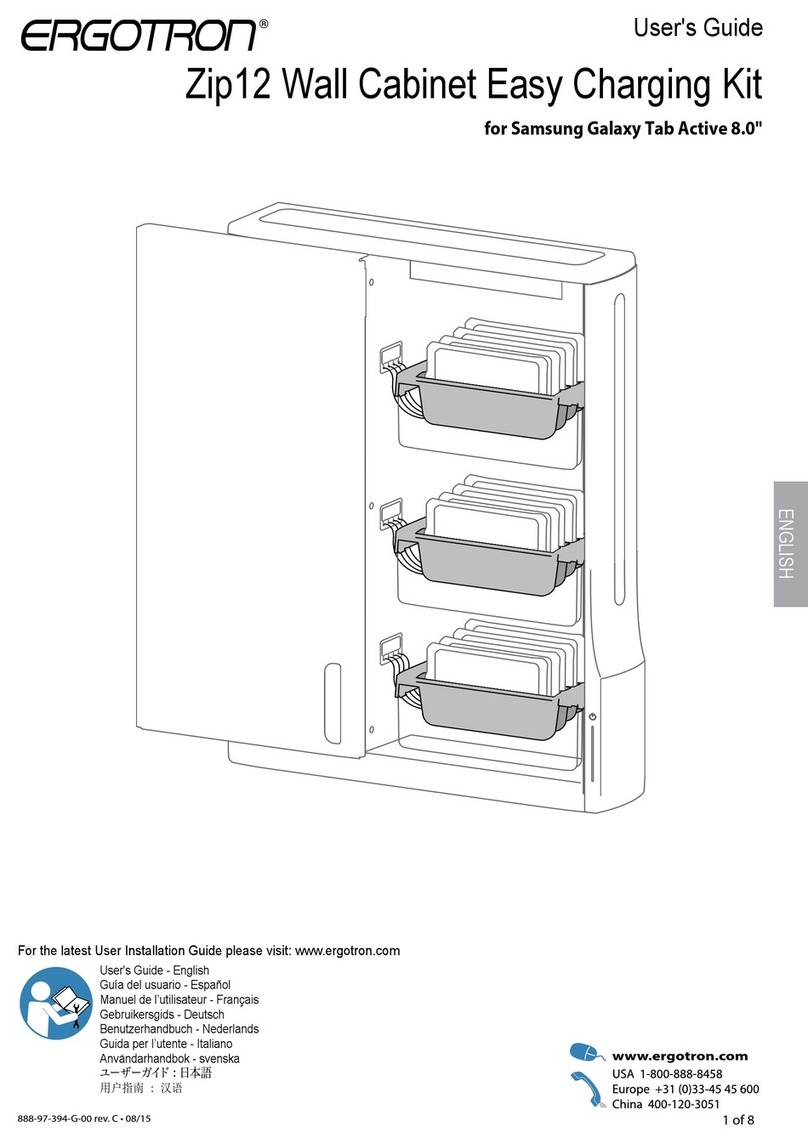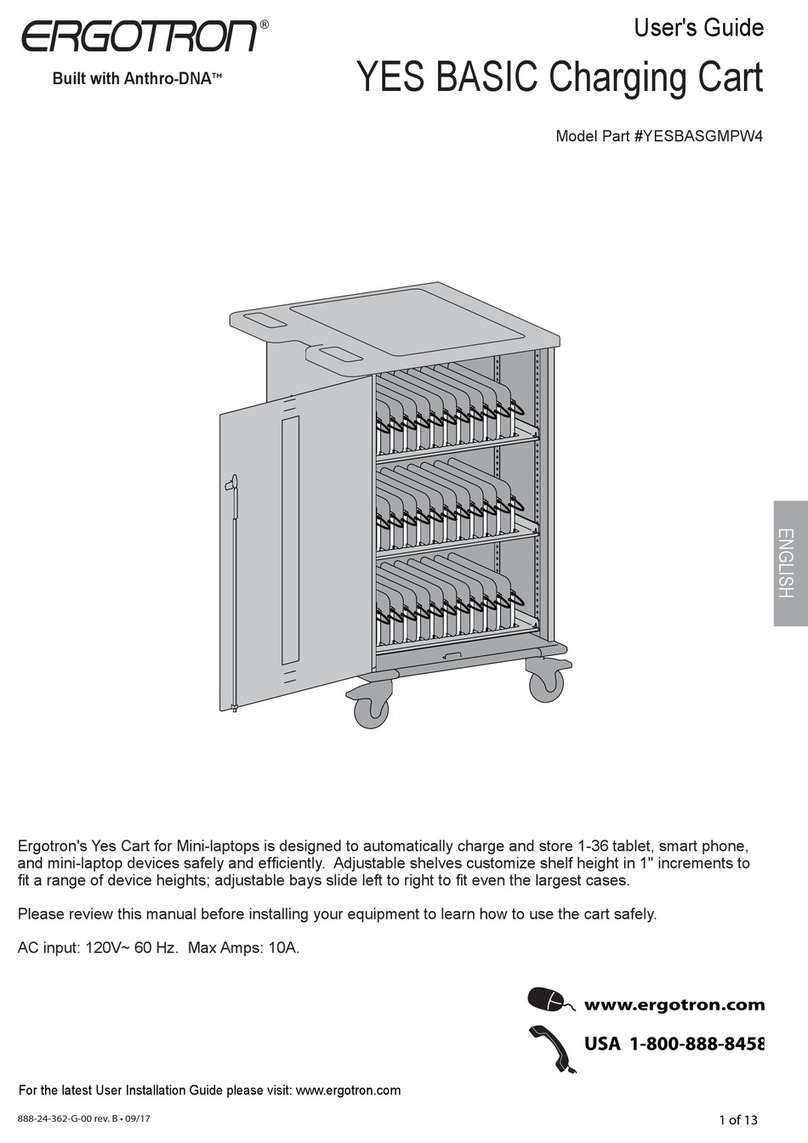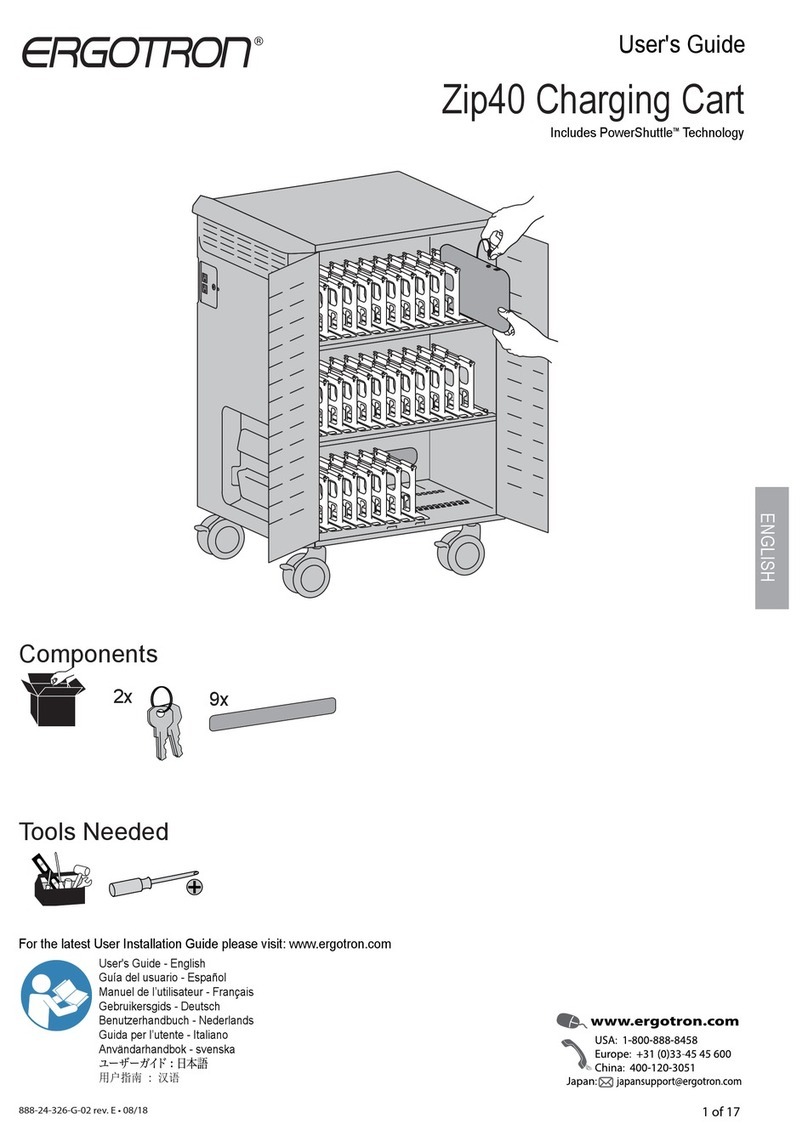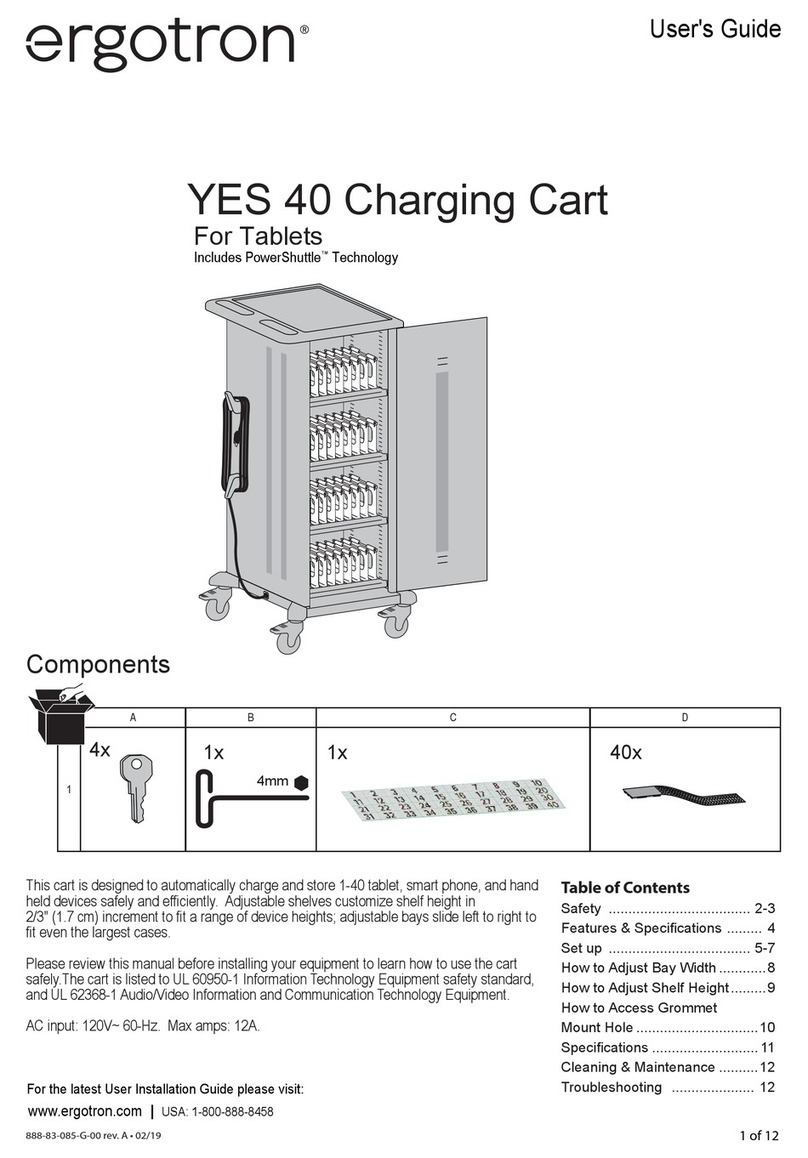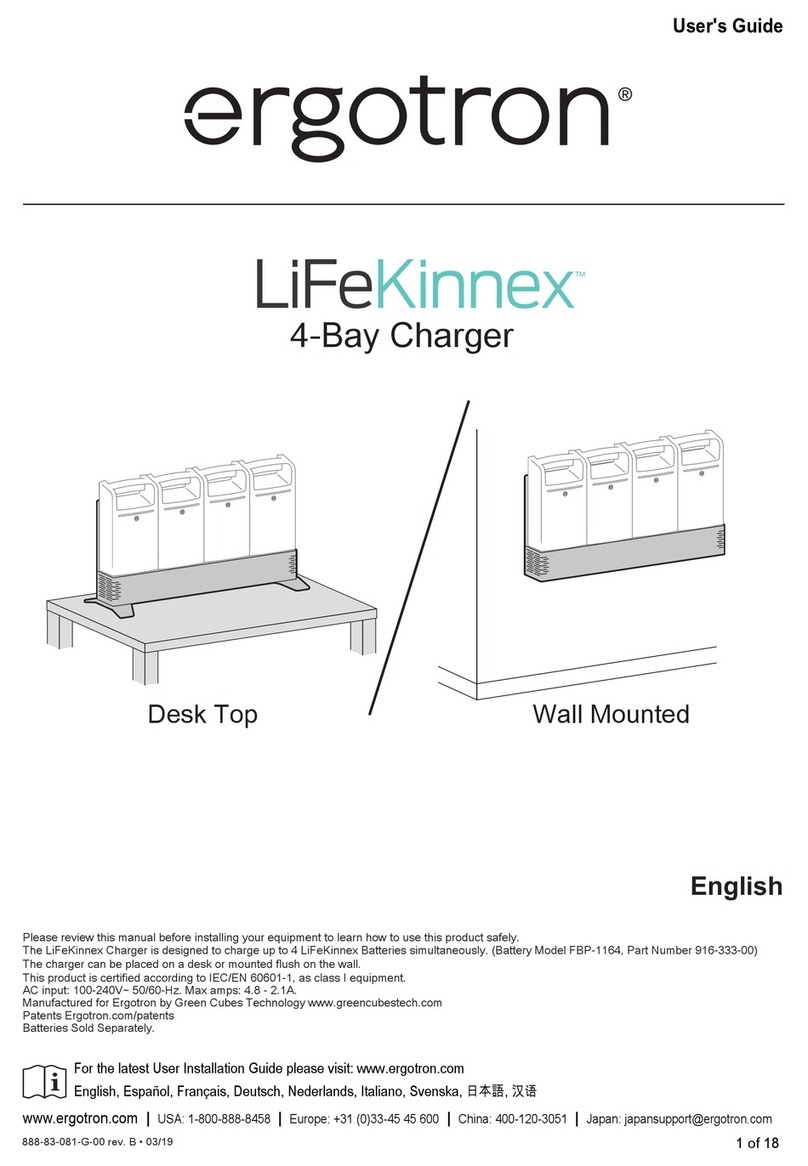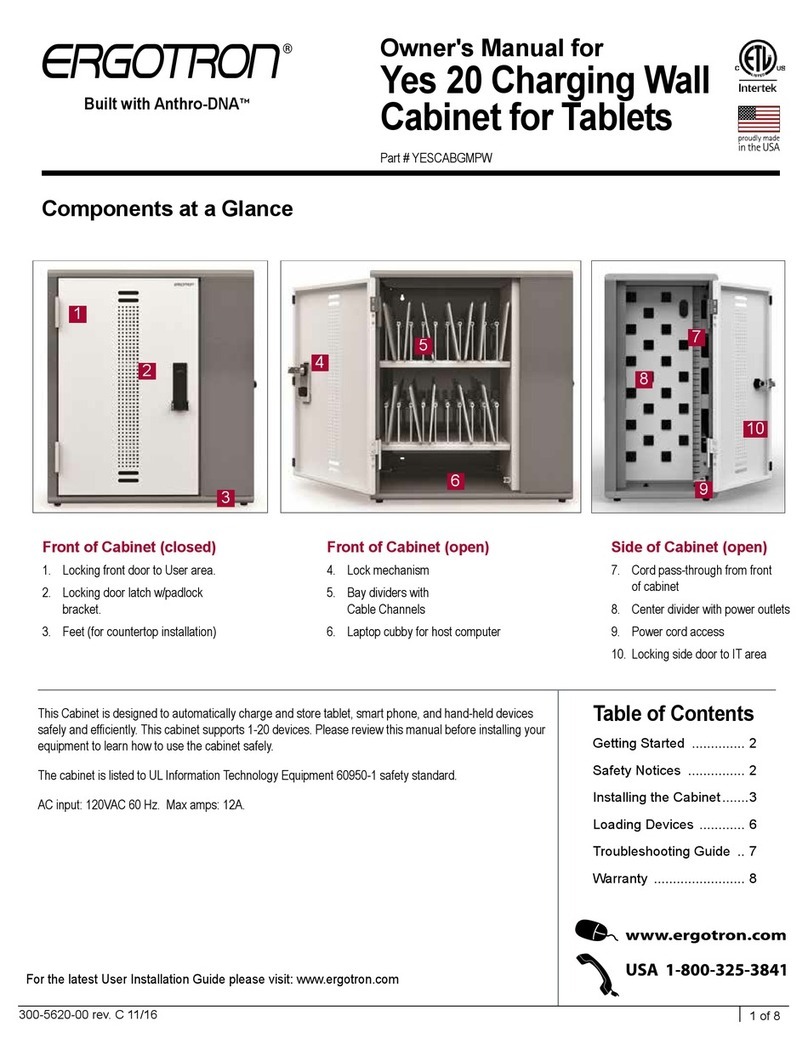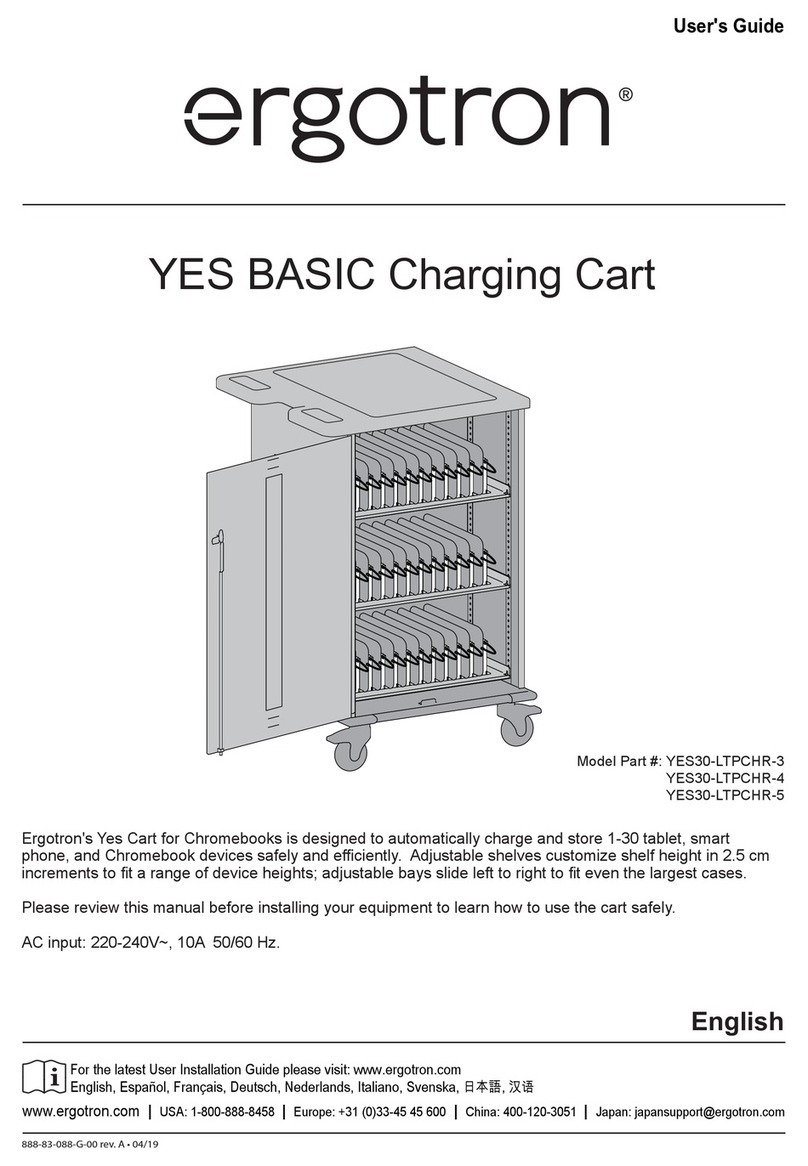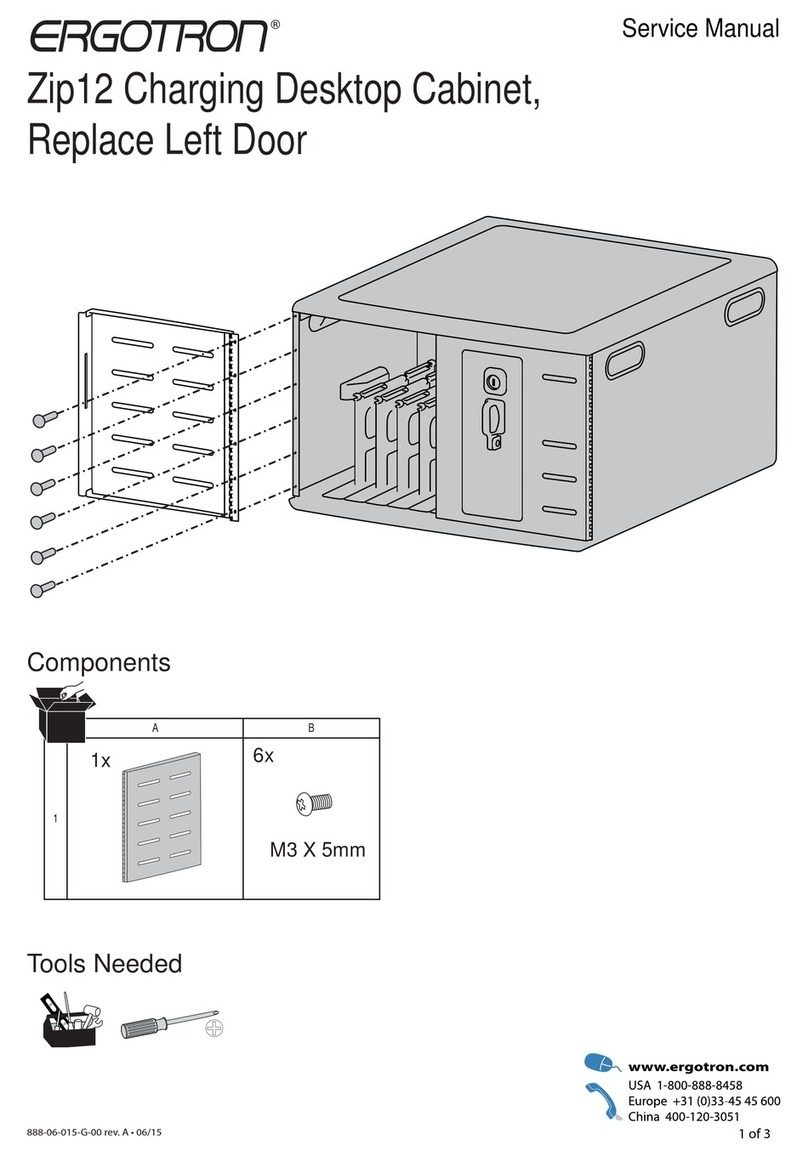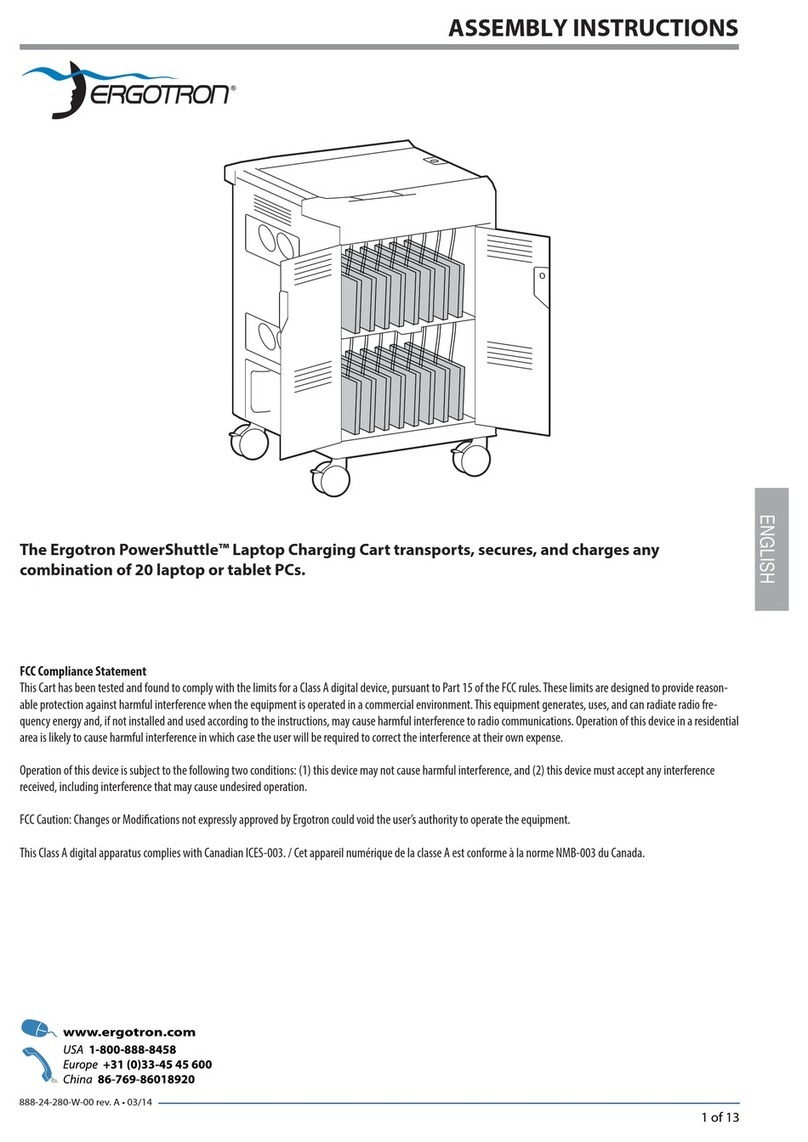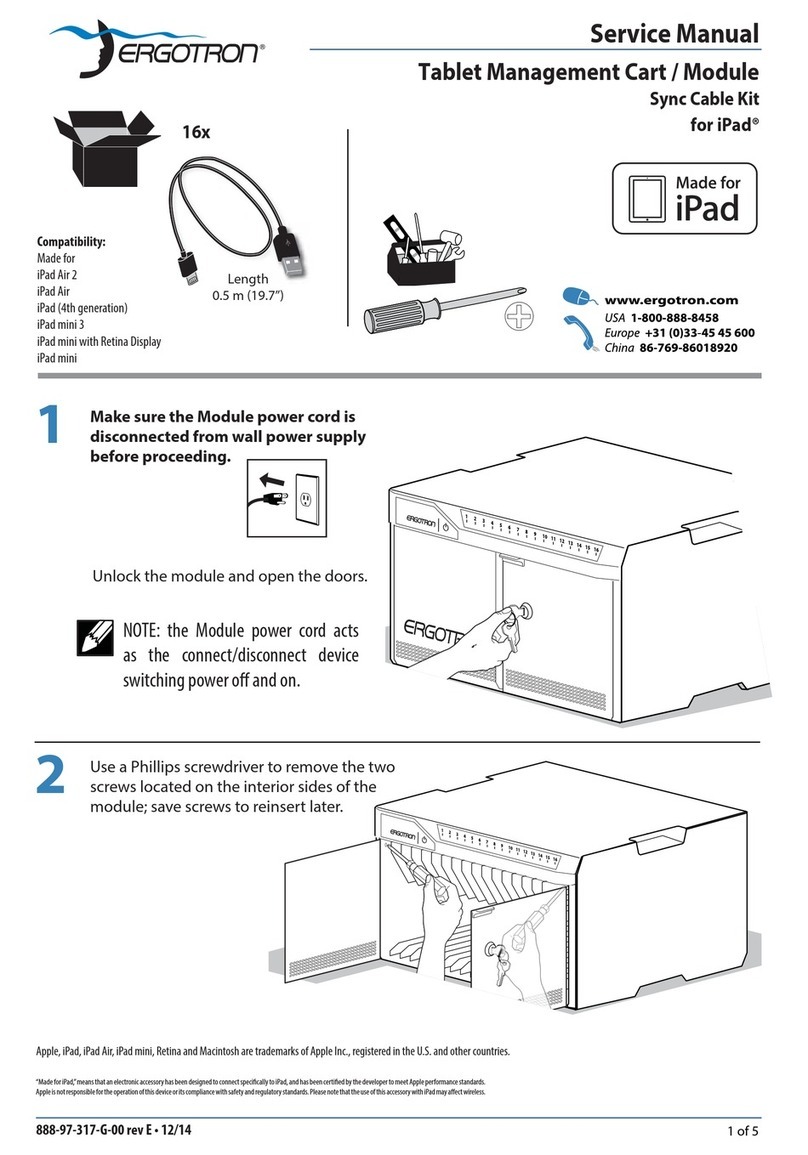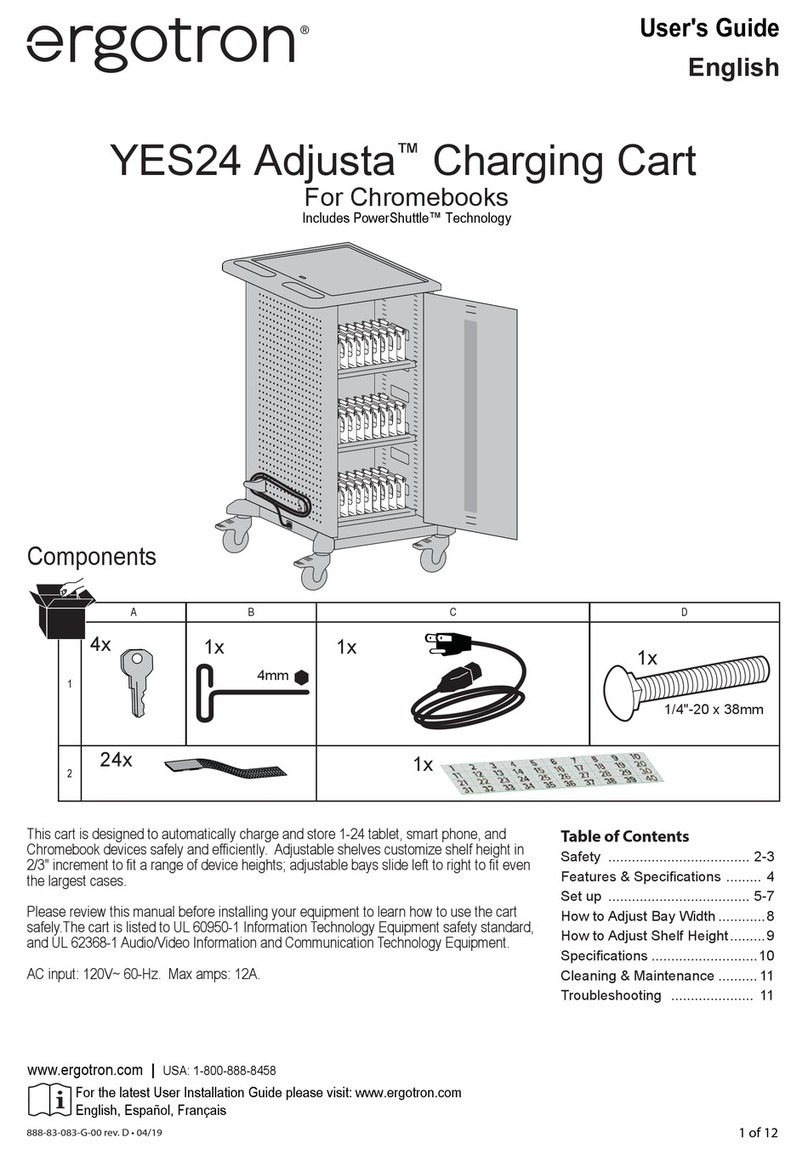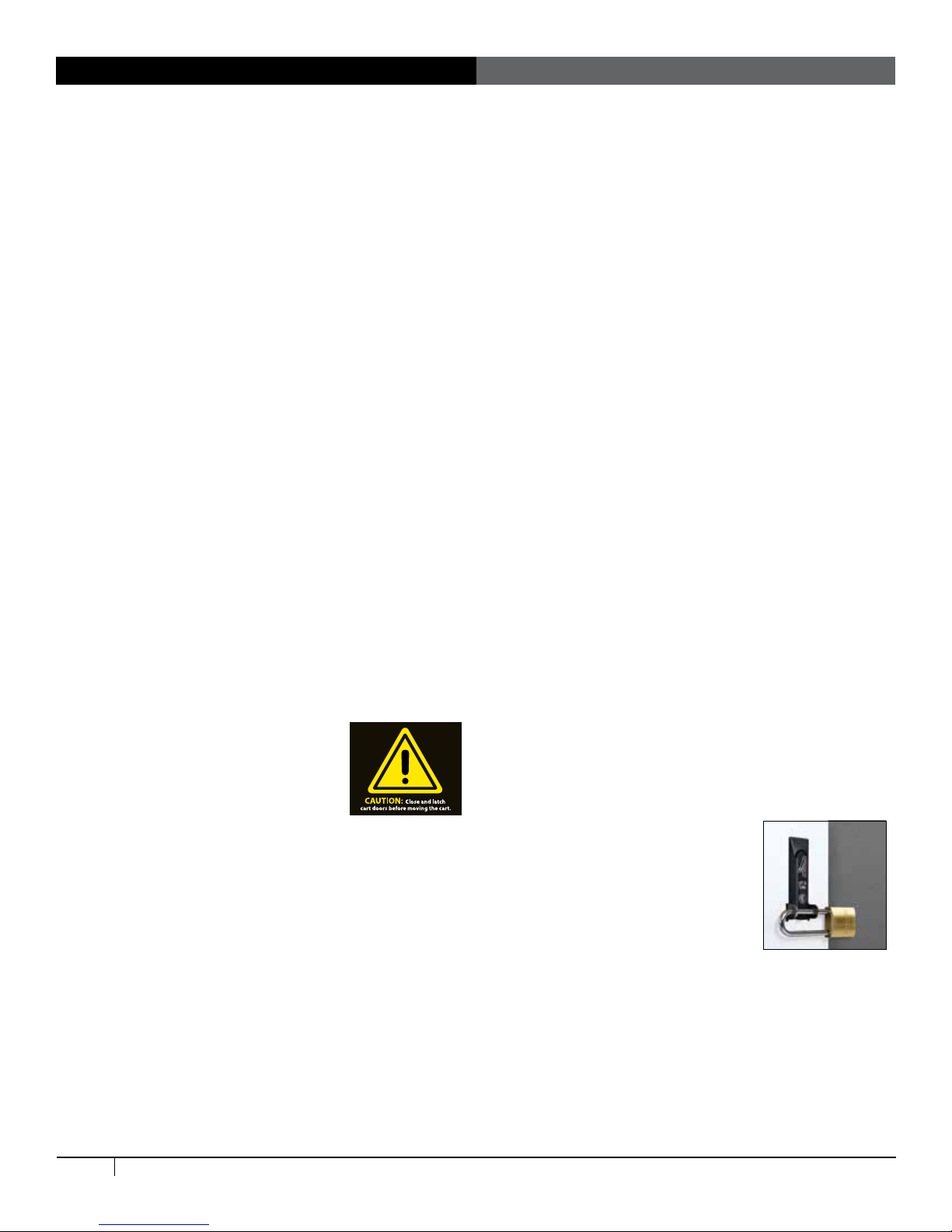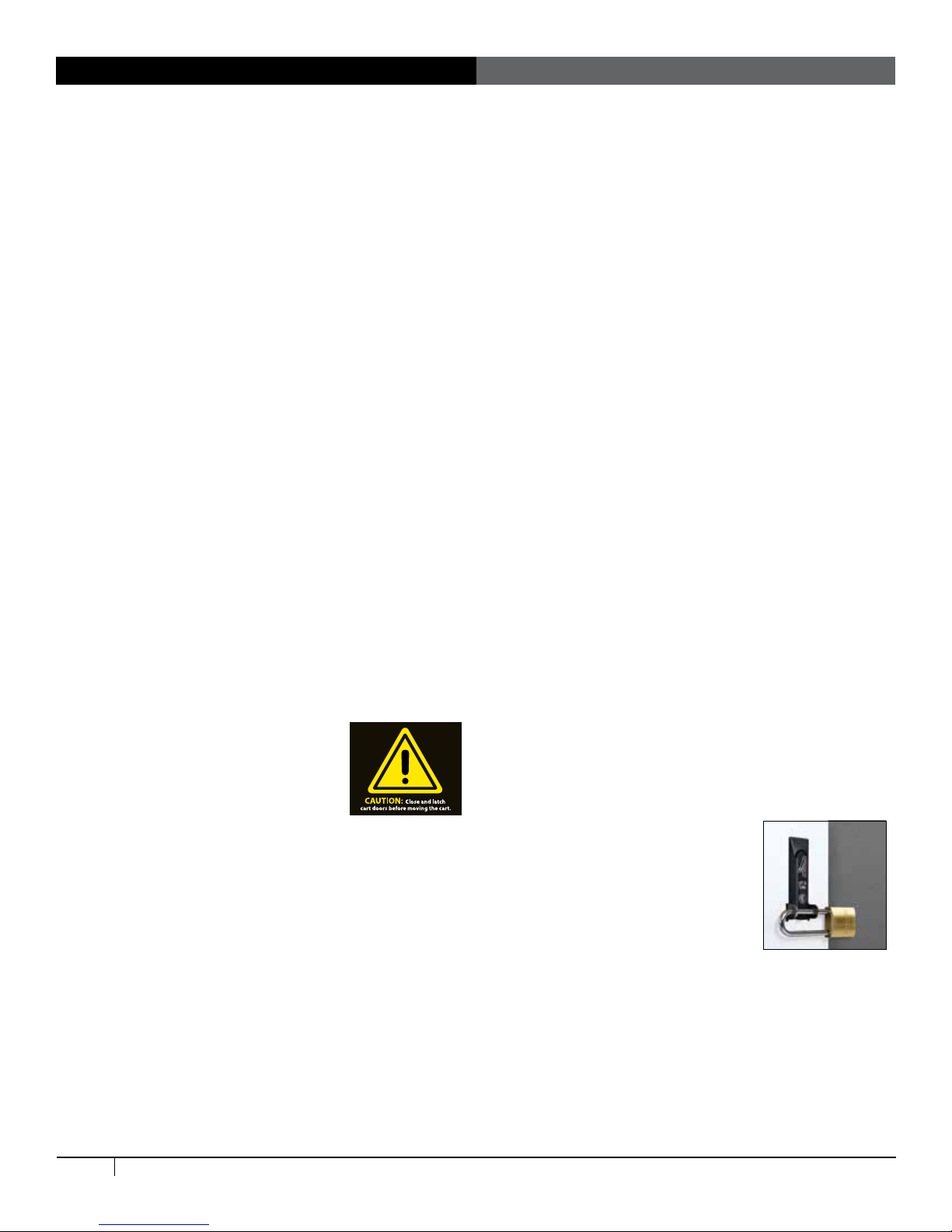
Getting Started
Important Safeguards - We want you to be safe!
These carts are electrical devices. Use care with them and follow these
important safeguards:
• Electrical devices are not toys. Children are often unaware of
the hazards associated with electrical devices, so this unit must
always be used by adults or with adult supervision.
• Do not use this unit outdoors.
• Liquids should not be stored in, set on or placed inside this unit.
• Never unplug this product from the outlet when your hands are
wet.
• Set the power switch to the down OFF position before you
unplug the unit from the wall, plug the unit into the wall, or plug in
devices.
• Be careful with the power cord. Do not jam the power cord
against sharp edges. Do not use the unit if the cord appears to be
damaged or if the ground prong is missing. When the unit is not
plugged in, wrap the power cord around cord wraps.
• Do not use an extension cord with this unit.
• Inadequate repair can create signicant hazards to users and is
not covered by the warranty. Repairs should always be performed
by a qualied electrician.
• Special alerts for carts:
º To protect the cart's contents and structural
integrity, latch doors before moving the
cart.
º Do not use power cord to pull the cart.
º Do not roll the cart over the power cord.
º Anthro does not accept any liability for damage if the unit is
misused, incorrectly operated or inadequately repaired. Under
these circumstances the warranty will be void.
• Any modications made to this device that are not approved, may
void the authority granted to the user by the FCC to operate this
equipment.
Electrical Testing
• Before using your new charging cart, have a qualied electrician
verify the current draw does not exceed the rating of the unit
when all the devices are installed.
• Test the contact integrity of the wall outlet using a receptacle
tension tester such as a Woodhead 1760 or a Safeplug 1700.
• Test the branch circuit for ground integrity and branch circuit
protection.
• Do not plug in the unit if the switch, receptacles, or power cord
have been damaged or if the ground prong is missing from the
plug. If repairs are ever needed, they should be performed by a
qualied electrician.
• Note: This equipment has been tested and found to comply with
the limits for a Class A digital device, pursuant to part 15 of the
FCC Rules. These limits are designed to provide reasonable
protection against harmful interference when the equipment
is operated in a commercial environment. This equipment
generates, uses, and can radiate radio frequency energy and, if
not installed and used in accordance with the instruction manual,
may cause harmful interference to radio communications.
Operation of this equipment in a residential area is likely to cause
harmful interference in which case the user will be required to
correct the interference at his own expense.
CAN ICES-3(A)/NMB-3(A).
Changes or modications not expressly approved by Ergotron
could void the user’s authority to operate the equipment.
External Power
The Yes Cart for Mini-laptops, Junior, comes with two power receptacles
on the side of the cart. When the power switch is in the down POWER
TO OUTLETS position, these receptacles receive power.
Internal Power
When the switch is in the up CHARGE DEVICES position, power is
directed to the receptacles in the IT area. When the switch is down
and the internal receptacles receive power, the external receptacles are
disabled and do not receive power.
Doors and Locks
The doors on the cart feature a two-point keyed locking system to protect
your devices. To open a door, lift the bottom of the handle and rotate it to
the inside of the unit. Your cart shipped with 2 keys. Contact Customer
Care for replacements.
For added security, each front door features
hasps to hold your own padlock (maximum
shackle dia 5/16"; minimum shackle height 2").
When installed, your padlock restricts access
to the handle so the unit can’t be opened.
To protect the cart's contents and structural
integrity, latch doors before moving the cart.
Position Interface Graphics
725-5089-00
Anthro Corporation
10450 SW Manhasset Dr.
Tualatin, OR 97062
Phone: 503.691.2556
Fax: 503.691.2409
PMS Black
PMS Yellow 012 dieline
DOES NOT PRINT
Craftsman Label scaled up
the artwork to match the
quoted size of 2.875” x 3.625”,
3/12/10
2 of 4 300-5609-00 rev. G 11/16