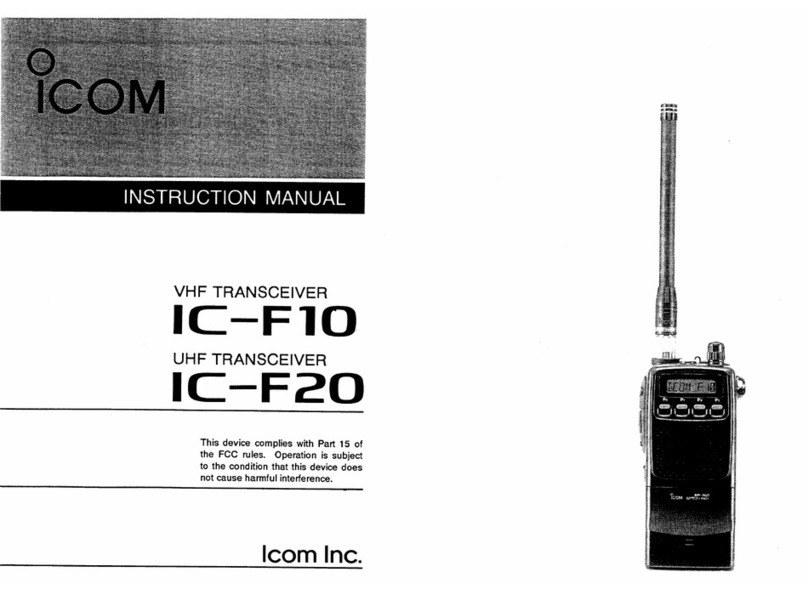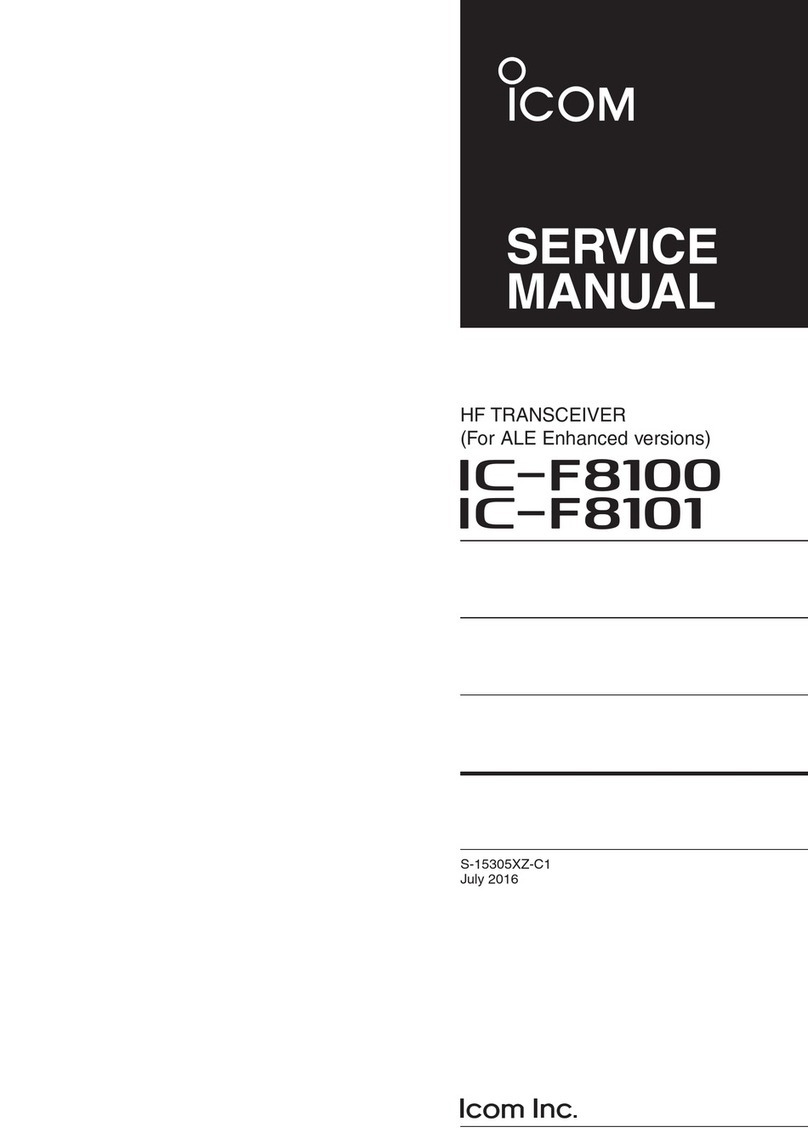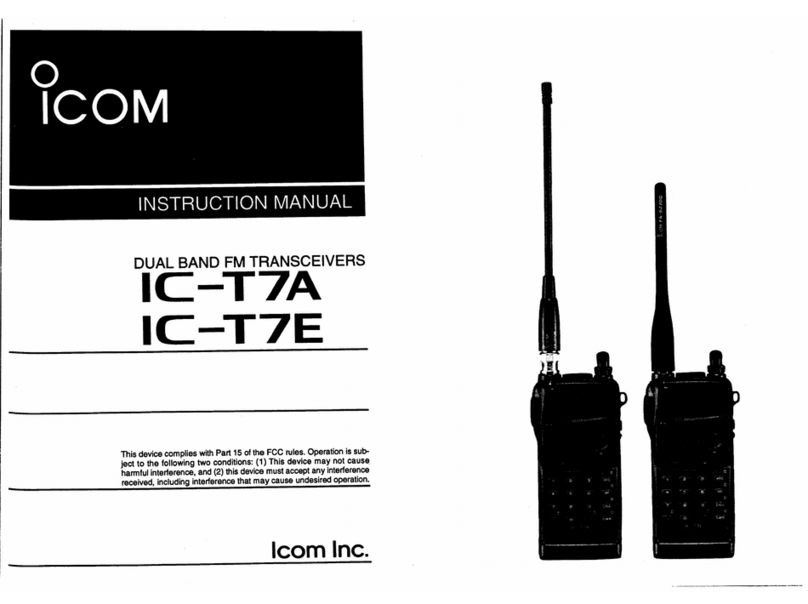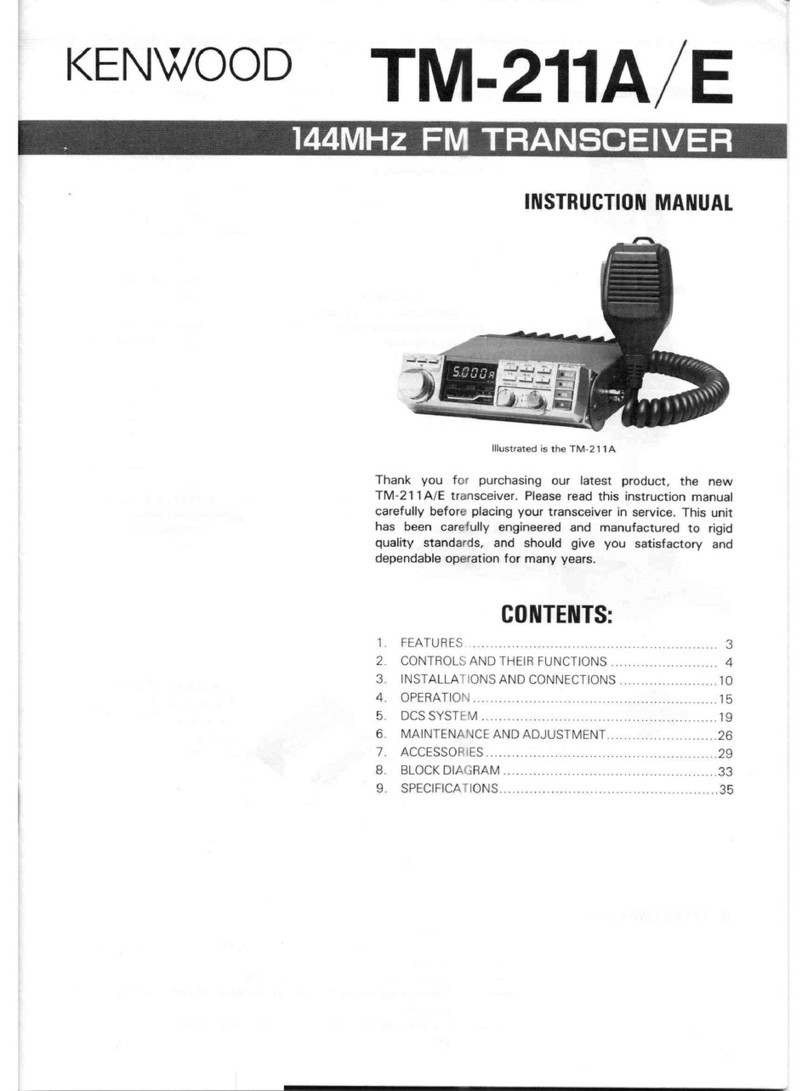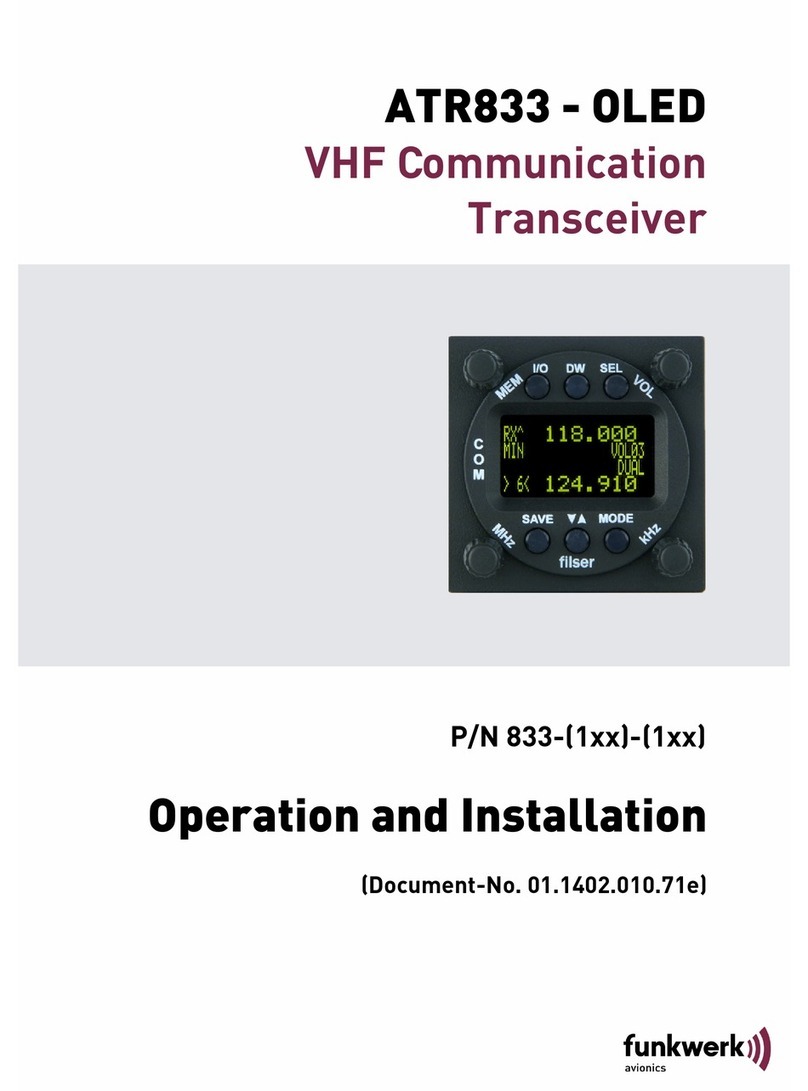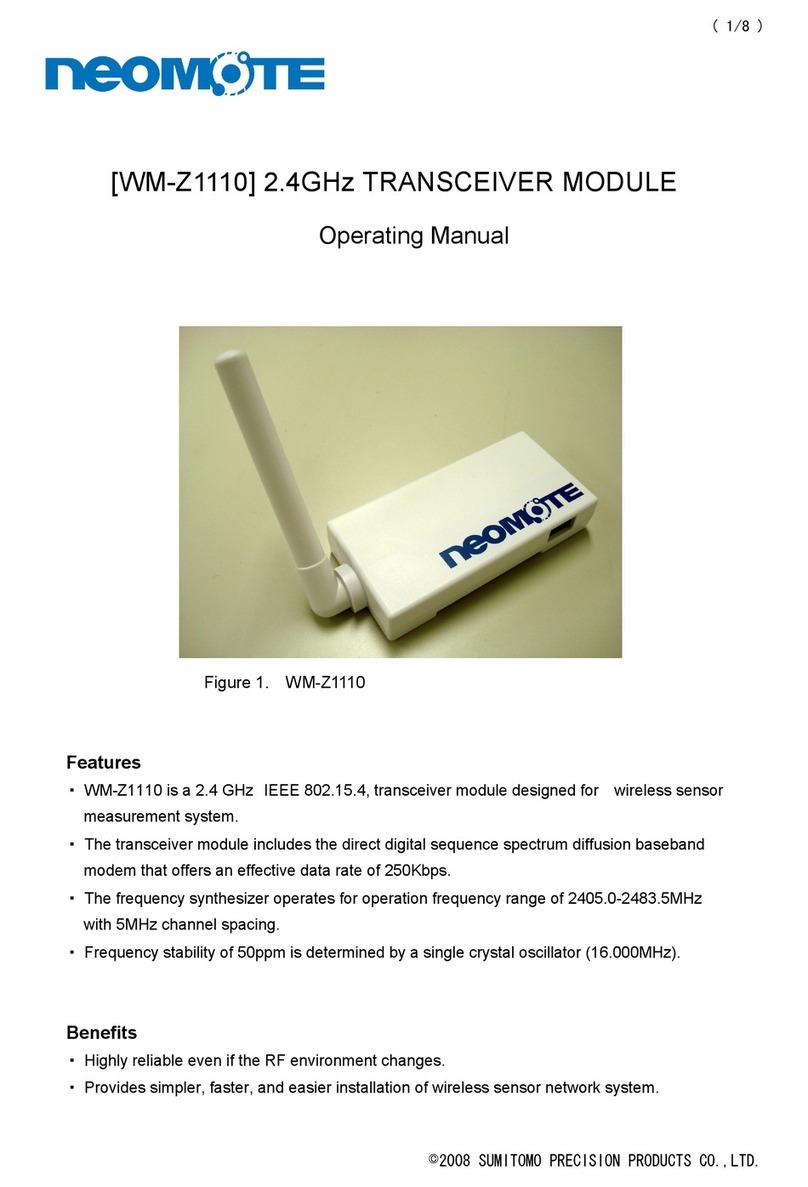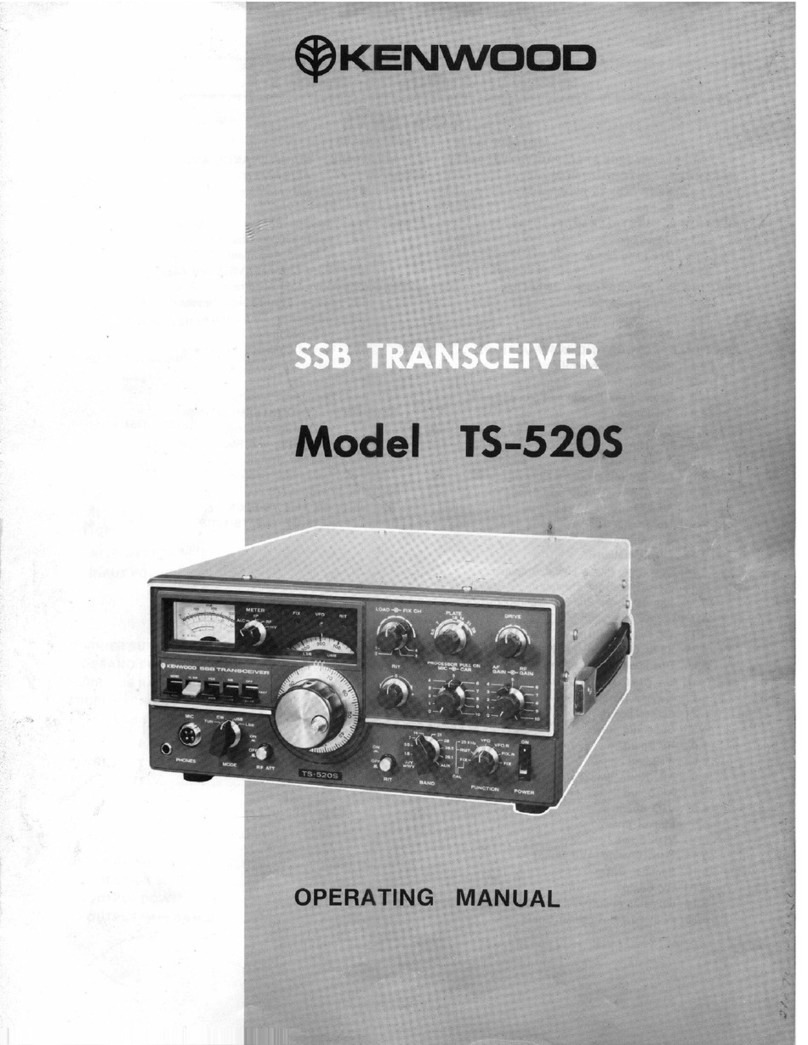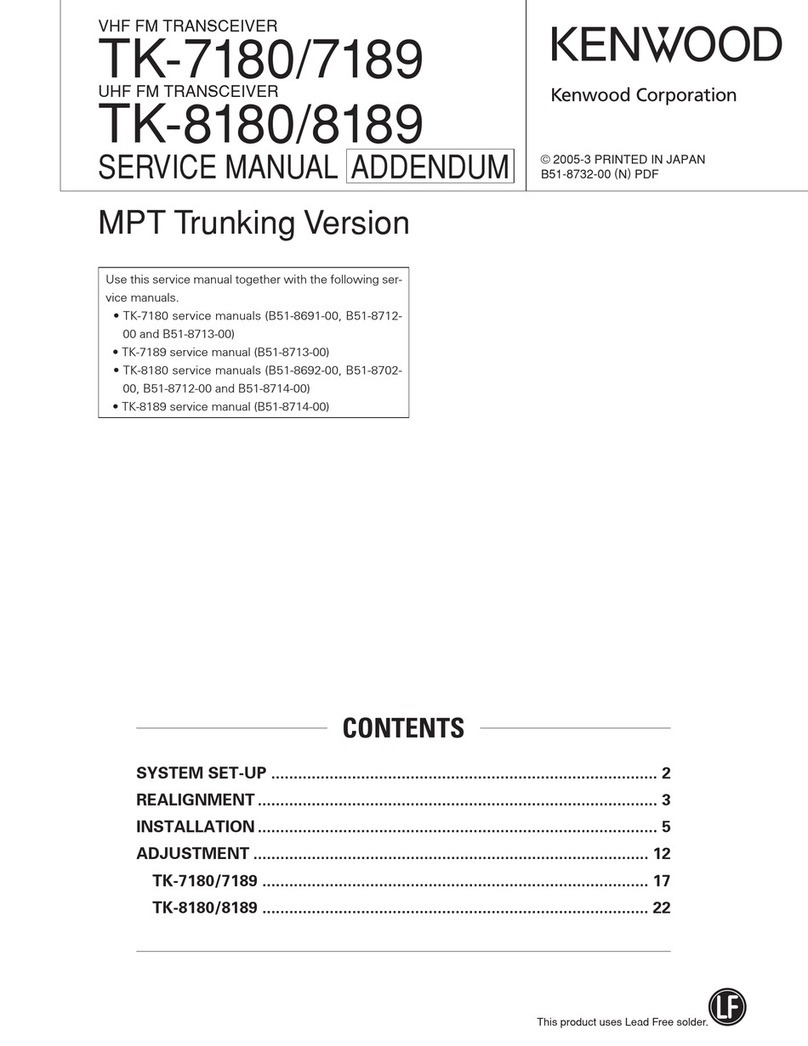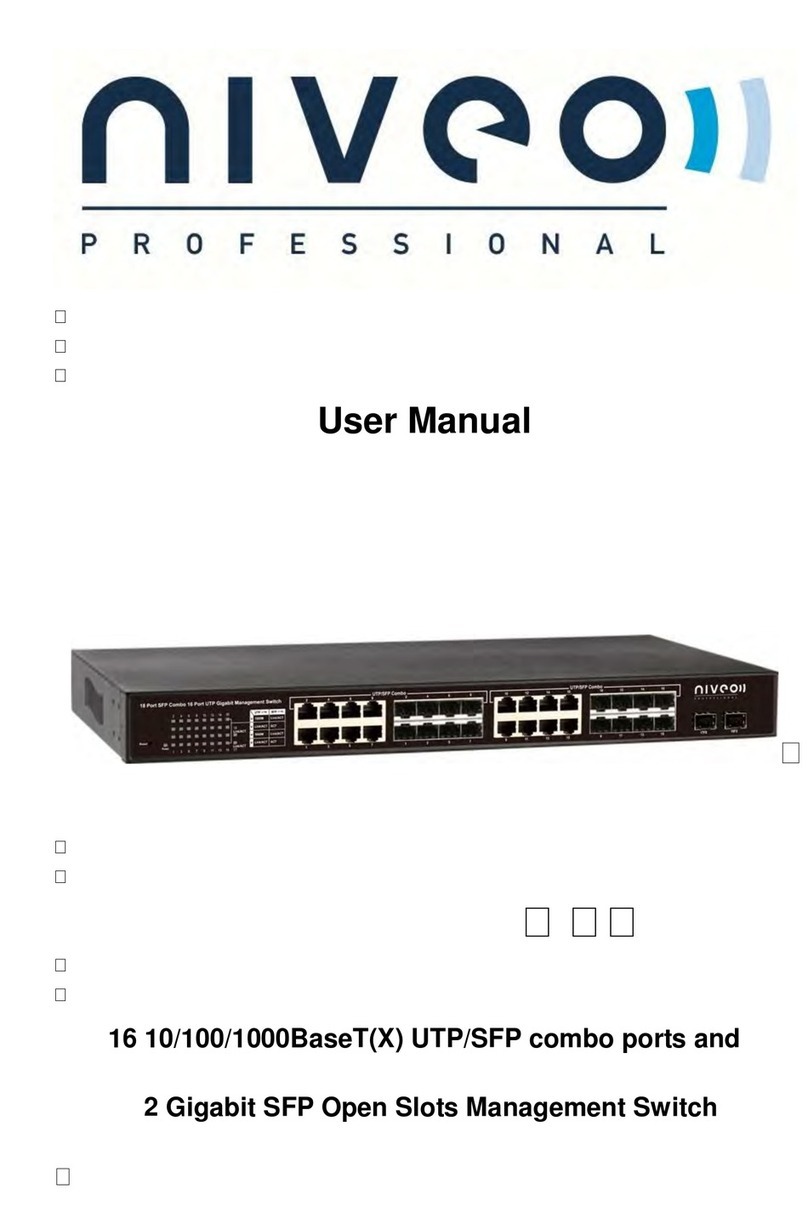Icom IC-410PRO Installation guide

BASIC MANUAL
i410PRO
UHF CB TRANSCEIVER

i
IMPORTANT
READ ALL INSTRUCTIONS carefully before using the
IC-410PRO uhf cb transceiver.
KEEP THIS BASIC MANUAL,as it contains important
operating information that may be useful in the future.
You can download the ADVANCED MANUAL for more
information from the Icom website.
(http://www.icom.co.jp/world/support/download/manual/index.php)
Icom, Icom Inc. and the Icom logo are registered trademarks of Icom
Incorporated (Japan) in Japan, the United States, the United Kingdom,
Germany, France, Spain, Russia, Australia, New Zealand and/or other
countries.
i. The use of the citizen band radio service is licenced in
Australia by the ACMA Radiocommunications (Citizens
Band Radio Stations) Class Licence and in New Zealand
by the Ministry of Economic Development (MED) General
User Radio Licence for Citizen Band Radio and operation
is subject to conditions contained within these licences.
ii. Always listen on a channel (or observe the channel busy
indicator) to ensure it is not already being used before
transmitting.
iii. In Australia, channel 11 is the customary calling channel
for establishing communication. Channel 40 is the
customary road vehicle channel.
iv. In Australia, except in an emergency, a CB transmitter shall
not be operated on UHF emergency channels 5 and 35.
v. No voice transmissions are permitted on data channels 22
and 23 (voice operation is inhibited on these channels).
vi. The user of this UHF CB communications device shall
not transmit Selcall tones for longer than 3 seconds
during any 60 second period.
vii.UHF CB repeaters extend the operational range of your
radio. Repeaters operate utilising two channels (repeater
input/repeater output). It is important to avoid operation
on locally used repeater input channels (in the channel
range of 31 to 38 and 71 to 78) or locally used repeater
output channels (in the channel range of 1 to 8 and 41 to
48), unless long distance communication via the repeater
is specically required. See the section on repeater
operation (ADVANCED MANUAL) for more information.
viii Please be aware that the UHF CB network may
experience possible operational issues during the
changeover to narrowband. This transceiver operates on
12.5 kHz channel spacing. During the changeover period
from 25 kHz to 12.5 kHz spacing, there may be some
loss of quality when 12.5 kHz (narrowband, 2.5 kHz
deviation) transmissions are received on 25 kHz (wide
band, 5.0 kHz deviation) equipment, and vice-versa.
There may also be interference due to older equipment
being operated on channels adjacent to new narrowband
channels, as the channel setting on these may cause
some ‘overlap’. A list of currently authorised channels
can be found on the ACMA website (Australia) and on
the MED website in New Zealand.
GENERAL INFORMATION

ii
PRECAUTIONS
RWARNING! NEVER connect the transceiver to an AC
outlet. This may pose a re hazard or result in an electric
shock.
RWARNING! NEVER operate or touch the transceiver
and microphone with wet hands. This may result in an
electric shock or damage the transceiver and microphone.
RWARNING! NEVER connect the transceiver to a
power source of more than 16 V DC. This could cause a re
or damage the transceiver.
RWARNING! NEVER connect the transceiver to a
power source using reverse polarity. This will damage the
transceiver.
EXPLICIT DEFINITIONS
WORD DEFINITION
RDANGER! Personal death, serious injury or an
explosion may occur.
RWARNING! Personal injury, re hazard or electric
shock may occur.
CAUTION Equipment damage may occur.
NOTE
If disregarded, inconvenience only. No
risk of personal injury, re or electric
shock.
RWARNING! NEVER cut the DC power cable between
the DC plug and fuse holder. If an incorrect connection is
made after cutting, the transceiver may be damaged.
RWARNING! NEVER place the transceiver where
normal operation of the vehicle may be hindered or where it
could cause bodily injury.
CAUTION: NEVER expose the transceiver and
microphone to rain, snow or any liquids. The transceiver and
microphone may be damaged.
DO NOT push the PTT when not actually intending to
transmit.
DO NOT allow children to play with any transceiver
equipment containing a transmitter.
DO NOT operate the transceiver near unshielded electrical
blasting caps or in an explosive atmosphere.
DO NOT operate the transceiver for extended periods
without running the vehicle’s engine. The transceiver’s
power consumption may soon exhaust the vehicles battery.
DO NOT set the transceiver in a place without adequate
ventilation. Heat dissipation may be affected, and the
transceiver may be damaged.
DO NOT use harsh solvents such as benzine or alcohol to
clean the transceiver, as they will damage the transceiver’s
surfaces. If the transceiver becomes dusty or dirty, wipe it
clean with a soft, dry cloth.
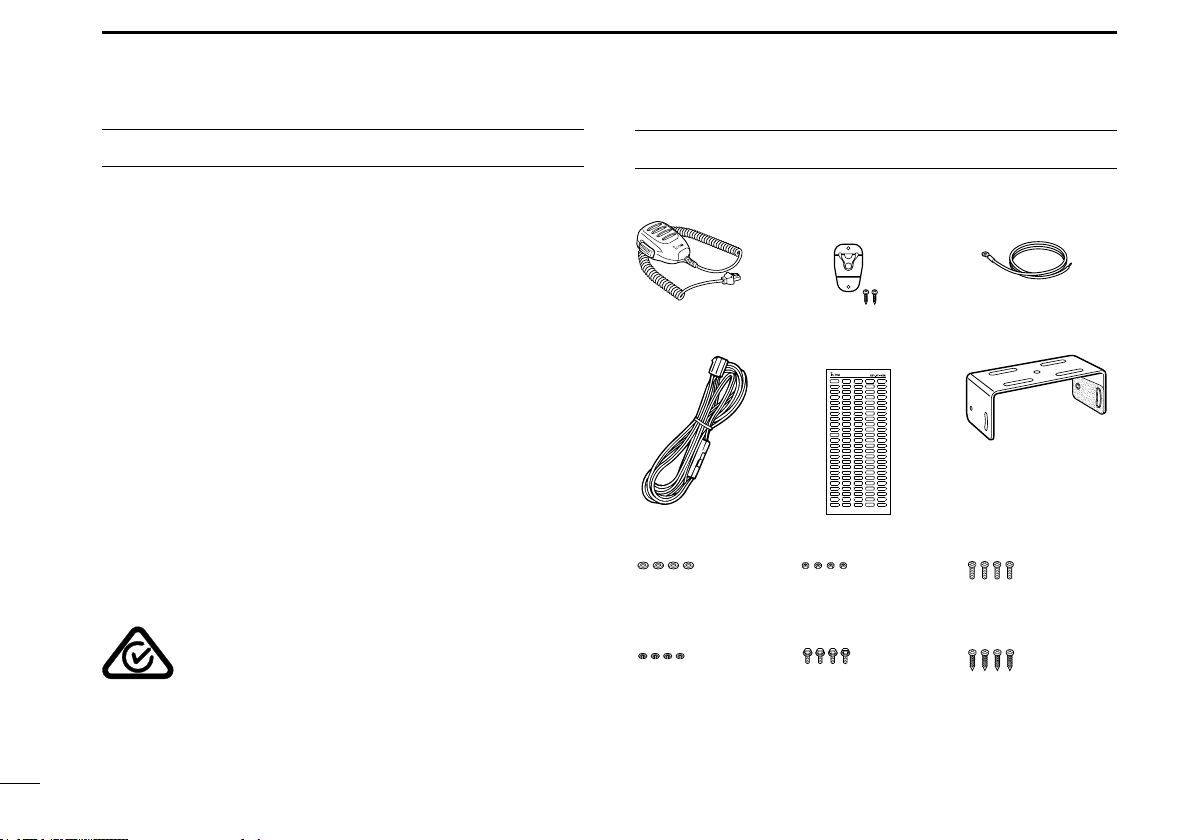
iii
PRECAUTIONS (Continued) SUPPLIED ACCESSORIES
This device complies with Standard Australia
Specication No. AS/NZS 4365-2011.
Microphone Microphone hanger
and screw set
Microphone
hanger cable
DC power cable
Flat washers
Spring washers Bracket bolts
Mounting screws
Self-tapping screws
Nuts
Mounting bracket
Function name
stickers*
USE only Icom microphones (supplied or optional). Other
manufacturer’s microphones have different pin assignments
and may damage the transceiver if attached.
DO NOT modify the transceiver. The transceiver warranty
does not cover any problems caused by unauthorized
modication.
DO NOT use or place the transceiver in direct sunlight or in
areas with temperatures below –30°C or above +60°C.
DO NOT place the transceiver in excessively dusty
environment.
DO NOT place the transceiver against walls or putting
anything on top of the transceiver. This will obstruct heat
dissipation.
BE CAREFUL! The transceiver will become hot when
operating it continuously for long periods of time.
MAKE SURE to turn OFF the transceiver power before
connecting any supplied/optional equipment.
*Used for labelling the programmable function keys according to
their assigned functions.

iv
TABLE OF CONTENTS
IMPORTANT.......................................................................... i
GENERAL INFORMATION.................................................... i
EXPLICIT DEFINITIONS...................................................... ii
PRECAUTIONS.................................................................... ii
SUPPLIED ACCESSORIES.................................................iii
1. PANEL DESCRIPTION ................................................1–3
■Front panel...................................................................1
■Function display ...........................................................3
2. BASIC OPERATION ........................................................4
■Receiving and Transmitting..........................................4
3. SET MODE.......................................................................5
■Using the Set mode .....................................................5
■Set mode item list ........................................................5
4. OPTIONS .........................................................................6
5. WARRANTY AND REGISTRATION ............................7–9
6. TROUBLESHOOTING...................................................10
INDEX................................................................................. 11

1
1PANEL DESCRIPTION
q w SpeakerFunction display (p. 3) e
tyuir
qVOLUME CONTROL KNOB
Adjusts the audio output level.
wUP/DOWN KEYS [UP]/[DOWN]*
* Different functions may be assigned by your dealer.
Push to select an operating channel, select an option in
the Set mode items, and so on.
e POWER KEY [ ]
Push to turn the transceiver ON or OFF.
r [FUNC] KEY*
* Different functions may be assigned by your dealer.
Push to change between Normal mode and Function
mode.
Normal mode
➥Hold down for 2 seconds to enter the Set mode (p. 5).
Function mode
➥Hold down for 2 seconds to enter the Zone Selection
mode.
■Front panel

u [MONI] KEY*
* Different functions may be assigned by your dealer.
Normal mode
➥Push to turn the Monitor (open squelch) function ON
or OFF.
➥Hold down for 2 seconds to activate the following
functions in sequential order.
Function mode
➥Push to turn the ATS (Automatic Transponder System)
function ON or OFF.
➥Hold down for 2 seconds to transmit a Smart ring
signal.
i MICROPHONE CONNECTOR
Connects the supplied or an optional microphone.
2
1
PANEL DESCRIPTION
1
2
3
4
5
6
7
8
9
10
11
12
13
14
15
16
t [DUP] KEY*
* Different functions may be assigned by your dealer.
Normal mode
➥Push to select the Duplex (repeater access) and
Simplex (no repeater access) mode.
➥Hold down for 2 seconds to electronically lock all keys
except [DUP], [FUNC], and [MONI].
➥Hold down for 2 seconds again to unlock all keys.
Function mode
➥Push to select the Priority channel, if set.
➥Hold down for 2 seconds to set the selected channel
as the Priority channel.
➥Hold down for 2 seconds again to return the Priority
channel to a Normal channel.
y [SCAN] KEY*
* Different functions may be assigned by your dealer.
Normal mode
➥Push to start or stop a scan.
➥Hold down for 2 seconds to tag or untag the displayed
channel.
The tagged channels will be scanned.
Function mode
➥Push to enter the Selcall Code Channel Selection
mode.
➥Hold down for 2 seconds to transmit the selected
Selcall code, when a CB channel is selected.
TSQL
(Tone squelch)
Only receives calls with the same tone
squelch code.
TSQL
ë
(Pocket beep) Pocket beep function is ON.
(No tone operation) “TSQL
ë
” disappears.

3
1PANEL DESCRIPTION
■Function Display
q TX ICON
Displayed while transmitting.
w BUSY ICON
Displayed while receiving.
e SIGNAL STRENGTH INDICATOR
➥“ ” displays the relative signal strength level.
➥“ ” blinks when ATS is used.
r TONE
➥
“T” is displayed while using the subaudible tone encoder.
➥“TSQL” is displayed while in the Tone squelch mode.
t BELL ICON
➥
Displayed when using the Pocket Beep function.
➥
Blinks when the transceiver has received a specified
Selcall or Smart ring call.
y QUIET MODE ICON
Displayed when the Selcall Quiet mode is ON.
u PRIORITY CHANNEL ICON
Displayed when the Priority channel is set.
i LOW POWER ICON
Displayed when low output power is selected.
o DUPLEX ICON
Displayed when a Duplex channel is selected.
!0 FUNCTION ICON
Displayed when the Function mode is ON.
!1 OPEN SCAN ICON
Displayed when Open scan is selected.
!2 GROUP SCAN ICON
Displayed when Group scan is selected.
!3 PRIORITY SCAN ICON
Displayed when Priority scan is selected.
!4 SCAN CHANNEL ICON
➥Displayed when the displayed channel is a tagged
channel.
➥Blinks while scanning.
!5 CHANNEL READOUT
Displays the operating channel number, channel name,
Set mode items, and so on.
qw e r t yui
!5
o!0 !1 !2 !3 !4

4
2
BASIC OPERATION
1
2
3
4
5
6
7
8
9
10
11
12
13
14
15
16
■Receiving and transmitting
NOTE: Transmitting without an antenna may damage the
transceiver.
1. Receiving
If “TSQL” or “TSQL ë” is displayed, you can only receive
calls from others with the same tone squelch code.
Select the desired operating channel.
➥Push [UP]/[DOWN].
• Push [MONI] to turn the Monitor function ON or OFF.
2. Transmitting
1) Check for a clear channel, or wait until a conversation is
completed before transmitting.
2) While holding down [PTT], speak into the microphone at
your normal voice level.
Information
To maximise the clarity of the signal:
• Pause briey after pushing [PTT]. This ensures that the rst part of
your message is transmitted.
• Hold the microphone about 5 to 10 cm from your mouth.
Transmit inhibit function
The transceiver will not transmit under the following
conditions.
• The channel is busy.
• The displayed channel is a receive only channel.
(Example: CB22, CB23)
Output power level
Depending on the operating environment, it is useful to
reduce or increase the transceiver output power level of the
transceiver.
1) Enter the Set mode.
➥Hold down [FUNC] for 2 seconds.
2) Select the “RFPOW” menu.
➥Push [FUNC] until the “RFPOW” menu is displayed.
3) Select “HI” or “Lo.”
➥Push [UP]/[DOWN].
4) Exit the Set mode.
➥Hold down [FUNC] for 2 seconds.
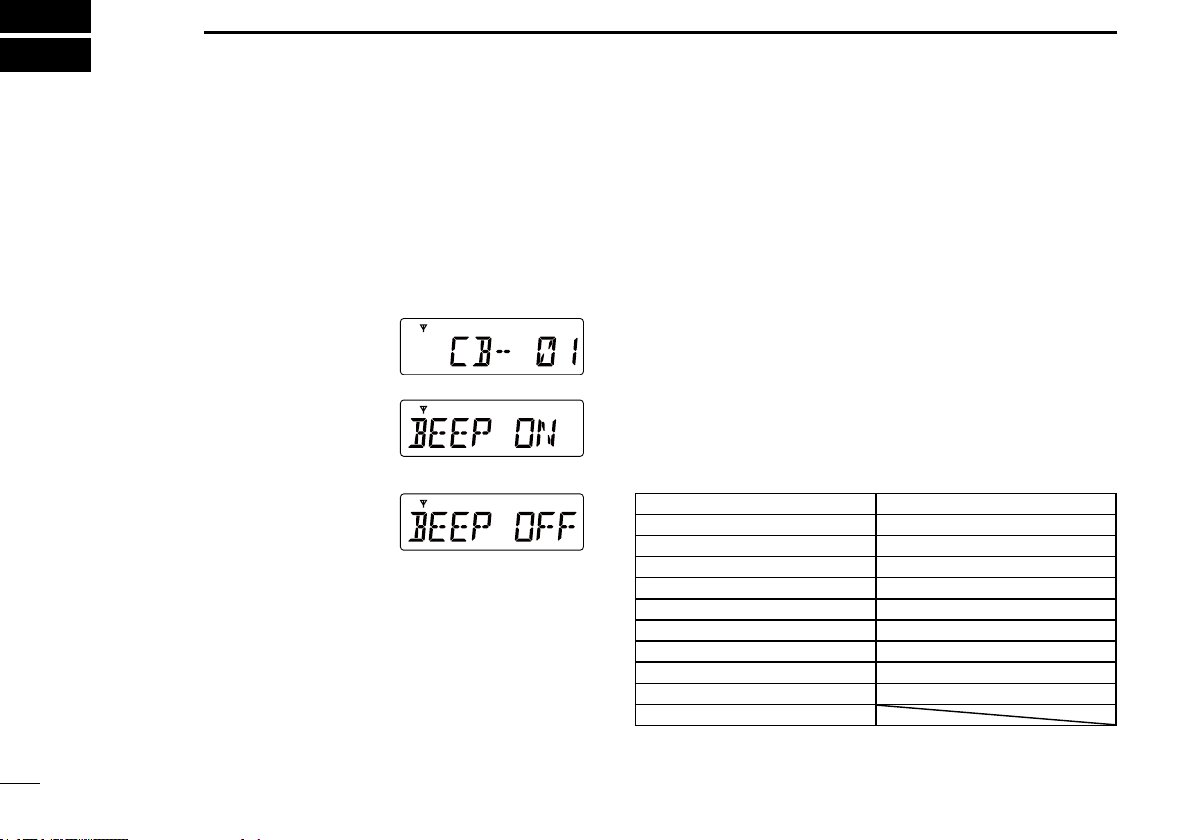
5
3SET MODE
■Using the Set mode
You can set seldom changed settings in the Set mode.
You can customize the transceiver settings to suit your
preference and operating style.
Example: Turning OFF the key beep
■Set mode item list
The list on this basic manual shows the transceiver’s Set
mode items.
See the ADVANCED MANUAL for each item’s details. You
can download the ADVANCED MANUAL from the Icom
website, shown below.
http://www.icom.co.jp/world/support/download/manual/index.php
The transceiver’s Set mode items may differ, depending on
the transceiver’s setting. Ask your authorized Icom dealer or
transceiver administrator for details.
• Set mode items
Squelch Level “SQL” Auto Power OFF “AP-OFF”
Scan Mode “SCAN-M” Signal Moni “SMON”
CTCSS/DTCS*1Horn “HORN”
Backlight “LIGT” RX VFO “RX VFO”
Beep “BEEP” Scan Stop Timer “S-TIME”
Beep Level “BEPV” Scan Restart “SCAN-R”
RF Power “RFPOW” Mic Gain “MIC”
Quiet Mode “QUIET” Lone Worker “LONE”
Lockout “LOCK-O” AF Minimum Level “AFMIN”
Roger Beep “RGR-B” Own ID*2
Battery Voltage “BATT”
*1Selected CTCSS or DTCS code is displayed.
*25 digit Own ID is displayed.
1) Enter the Set mode.
➥Hold down [FUNC] for 2
seconds.
2) Select the “BEEP” menu.
➥Push [FUNC] until the
“BEEP” menu as shown to
the right is displayed.
3) Turn OFF the key beep.
➥Push [DOWN].
4) Exit the Set mode.
➥Hold down [FUNC] for 2
seconds.

DMICROPHONES
• HM-211 noise canceling microphone
• HM-152T dtmf microphone
Hand microphone with a DTMF keypad.
• SM-26 desktop microphone
Desktop microphone with a monitor switch.
DSPEAKERS
• SP-35 external speaker
External speaker with a 2 meter cable.
• SP-35L external speaker
External speaker with a 6 meter cable.
DOTHERS
• OPC-1939 acc cable
• CS-410PRO cloning software +
OPC-1122U cloning cable
Enables quick and easy entry of settings such as RX
frequencies and Set mode contents.
Approved Icom optional equipment is designed for optimal
performance when used with an Icom transceiver.
Icom is not responsible for the destruction or damage to an
Icom transceiver in the event the Icom transceiver is used
with equipment that is not manufactured or approved by
Icom.
6
4
OPTIONS
1
2
3
4
5
6
7
8
9
10
11
12
13
14
15
16
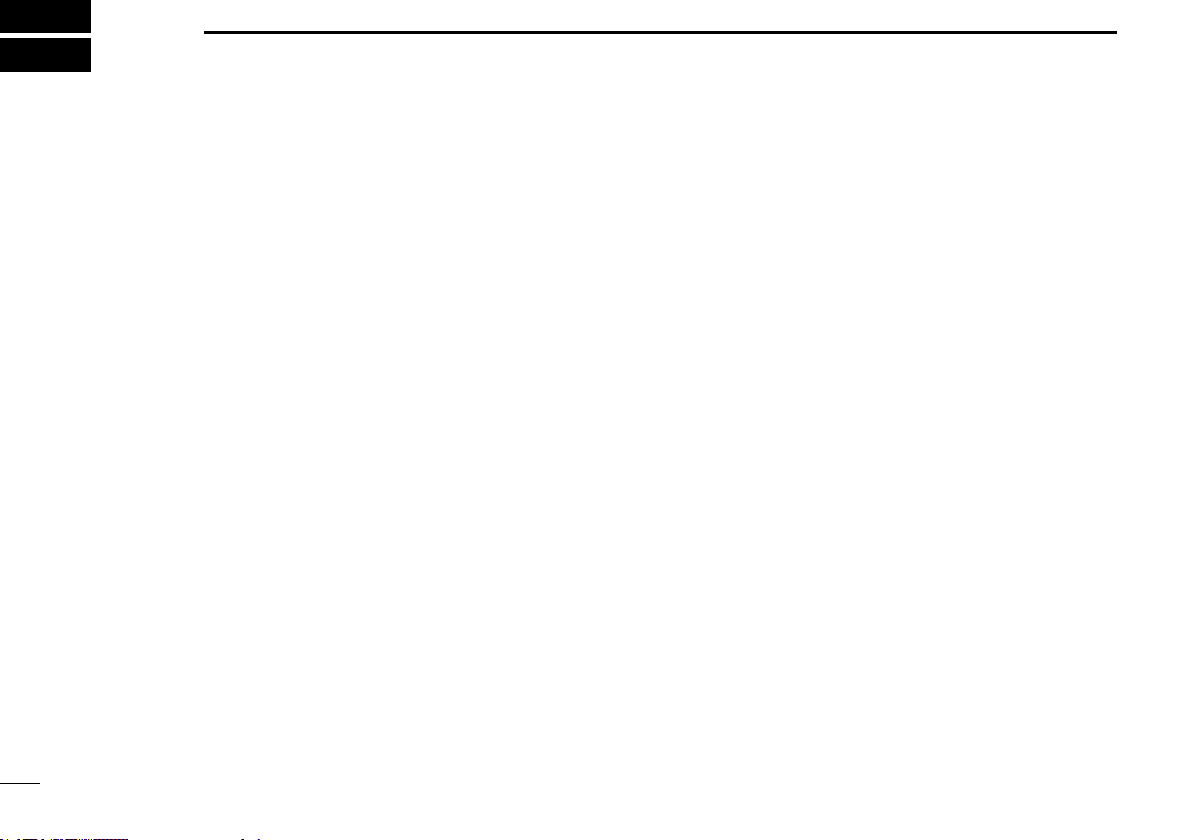
7
5WARRANTY AND REGISTRATION
ICOM LIMITED WARRANTY
Icom Incorporated is proud of its advanced technology and the high quality
of workmanship and components included in the production of every product.
Our goods come with guarantees that cannot be excluded under the Australian
Consumer Law. You are entitled to a replacement or refund for a major failure
and for compensation for any other reasonably foreseeable loss or damage.
You are also entitled to have the goods repaired or replaced if the goods fail to
be of acceptable quality and the failure does not amount to a major failure.
Icom (Australia) Pty. Ltd., the authorised Icom Distributor, warrants this Icom
product within Australia to be free from defects in material or workmanship for
the applicable period indicated below:
• Radios:
Five (5) years from the date of purchase, (excluding accessories), when
purchased from an Australian authorised Icom Dealer.
• Accessories:
One (1) year from the date of purchase, when purchased from an
Australian authorised Icom Dealer.
(i.e. battery, antenna, battery chargers etc)
Icom (Australia) Pty. Ltd. will, at its discretion, and subject to the terms and
conditions stated below, repair or replace any goods or component parts
which after examination are found to be defective.
Unless otherwise expressly provided, any fault arising from defective
workmanship or material shall be rectied by Icom where the equipment is
returned freight prepaid to Icom (Australia) Attn: Service Dept. Unit 1/103
Garden Rd, Clayton, VIC, 3168.Telephone (03) 9549 7500, Fax: (03) 9549
This warranty shall not apply:
(a) To an Icom Product which has failed due to improper installation,
misuse, accident, alteration or unauthorised repair or modication.
(b) If any serial number or identication plate attached to the goods has
been altered, rendered illegible, or removed
(c) If the goods have been damaged by corrosion, deterioration or the
like contributed to abnormal temperatures; the inuence of foreign
matter or energy or physical or chemical properties of water, steam or
chemical compounds.
(d) To any Icom product not originally supplied by Icom (Australia) Pty Ltd
to an authorised Dealer of Icom (Australia) Pty. Ltd.
Please check with us if you feel an Icom product is being offered
for sale that has been sourced from other than Icom (Australia)
Pty Ltd.
WARRANTY SERVICE INSTRUCTIONS
If you are experiencing difculty with your Icom equipment:
1. For warranty claims, complete a repair order form located at: http://
www.icom-australia.com/les/Repair_Order_Form.pdf and send with
goods to Icom (Australia) with a brief explanation of the issue.
2. If the fault is related to the use of a particular accessory or
accessories, please include these for inspection with the radio, and
list these on the repair order form. Icom (Australia) Pty. Ltd. shall
assume no liability for the loss or safe return of an accessory item
that is not listed.
3. Please contact Icom (Australia) regarding any compensation that may
be payable for reasonable expenses incurred in making a warranty
claim.
4. If the requested repairs or services are within the terms of warranty,
your equipment will be returned after repair (prepaid) to any
designated point within Australia.
5. If the requested repairs of service are not within the terms of warranty,
or if you fail to provide acceptable evidence of the date of purchase,
return freight will be charged.
This warranty is in addition to and does not limit, exclude or restrict
your right under the Competition and Consumer Act 2010 or any other
protection laws that may apply.
PRODUCT REGISTRATION
Please log on to www.icom.net.au to register your Icom product, or complete
& return the registration reply page.
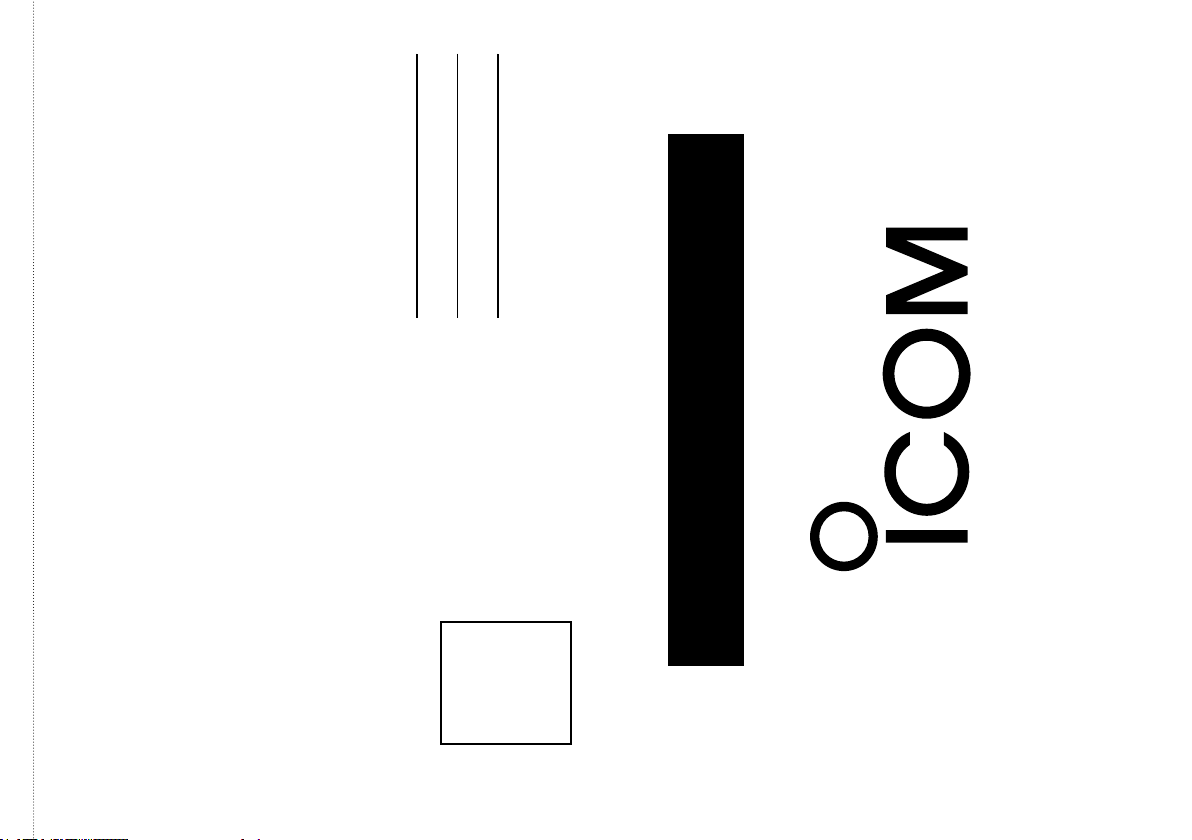
PLACE
POSTAGE
HERE
Icom (Australia) Pty. Ltd.
Unit 1/103 Garden Road
Clayton VIC 3168
REGISTRATION CARD
Please fold and tape closed
Cut here
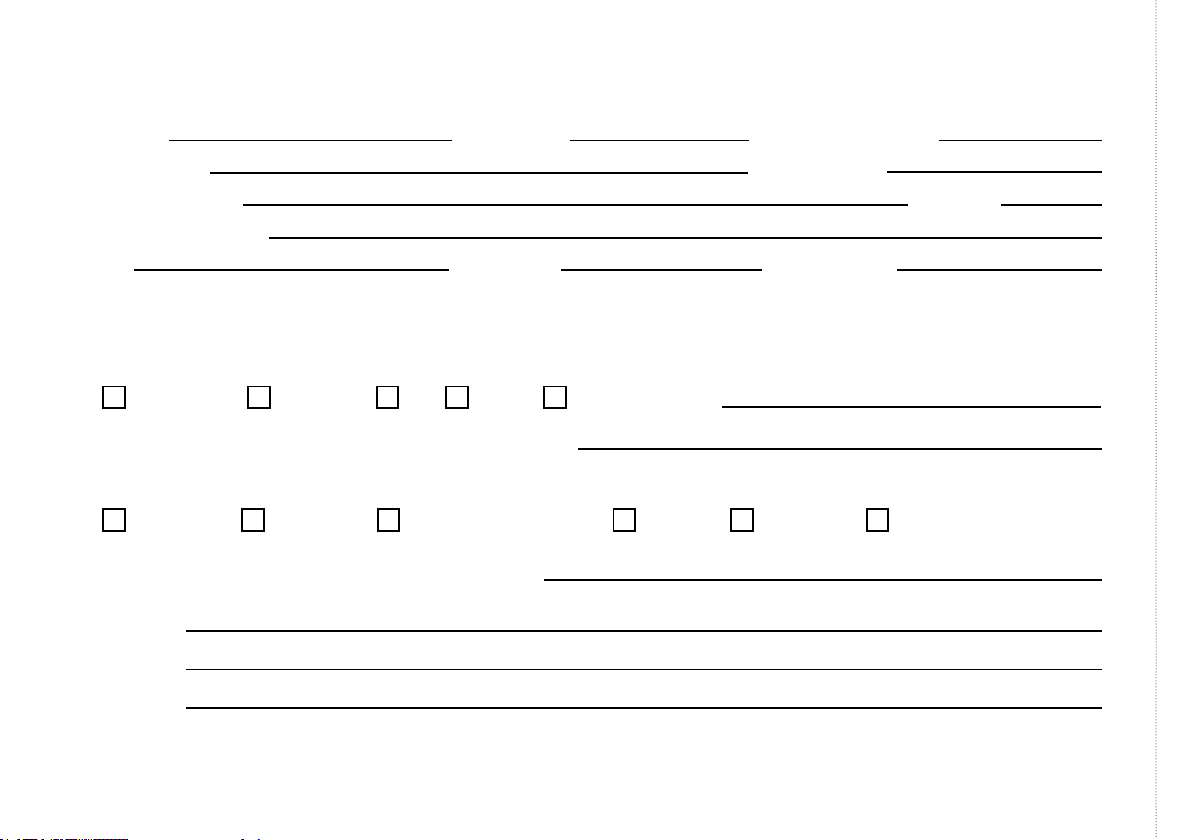
Model No:
Purchaser Details:
Please provide the following optional information to help us meet your future needs:
Serial No:
Purchaser Name:
Purchaser Address:
Phone No:Email:
Magazines you regularly purchase from the Newsagent:
In what media have you seen Icom products advertised?
Date of Purchase:
Receipt No.:
P/Code :
Dealer Name:
Occupation:
Comments:
I would like more information on the following:
Other Radio Communications Equipment you use:
Thank you for completing this Registration card. We feel confident you will enjoy the many years of superior performance
your Icom equipment provides.
Other:
Newspaper Magazine TV Radio Website
Air Band Commercial Radios UHF CBReceiverMarineAmateur
Cut here

PROBLEM POSSIBLE CAUSE SOLUTION
Cannot receive, but others can hear
my transmissions.
Squelch is set too high. Reduce the squelch level in the Set mode. (p. 5)
Tone squelch (quiet reception
mode) is ON. (“TSQL” is displayed)
Hold down [MONI] for 2 seconds several times until “TSQL”
disappears. (p. 2)
Selcall Quiet Mode is ON.
(“Q” is displayed)
Turn OFF the Quiet mode in the Set mode. (p. 5)
Can receive, but others cannot hear
my transmissions.
Output power level is set to “Lo.”
(“L” is displayed)
Change the output power level to “HI” in the Set mode. (p. 5)
Other stations are operating in the
Tone squelch or Selcall modes. Set the correct Tone squelch setting for the user group.
The transceiver transmits regularly,
the signal strength indicator blinks,
and beeps.
The ATS (Automatic Transponder
System) function is ON. Push [MONI] to turn the ATS function OFF. (p. 2)
Continuous noise is heard from the
speaker.
The Monitor (Open squelch)
function is ON. Push [MONI] to turn the Monitor function OFF. (p. 2)
Squelch level set too low. Increase the squelch level in the Set mode. (p. 5)
Activity on the channel
Check if the noise is also heard on other channels. If not,
another station may be transmitting on that channel, or you may
be receiving interference from other devices.
Buttons have no effect or do not work
as expected
The Keylock function is ON. Hold down [DUP] for 2 seconds to unlock the keys. (p. 2)
The keys may have been
reassigned.
Contact your authorized Icom dealer or transceiver administrator
for details.
10
6
TROUBLESHOOTING
1
2
3
4
5
6
7
8
9
10
11
12
13
14
15
16
: Stands for Normal mode.
: Stands for Function mode.

11
INDEX
A
ATS ..................................................................................2
B
Basic operation.....................................................................4
D
Duplex channel.....................................................................3
Duplex mode ........................................................................2
E
EXPLICIT DEFINITIONS......................................................ii
F
Front panel ...........................................................................1
Function display....................................................................3
Function mode......................................................................1
G
GENERAL INFORMATION................................................... i
Group scan...........................................................................3
I
IMPORTANT......................................................................... i
K
Keylock function ...................................................................2
M
Monitor function....................................................................2
N
Normal channel ....................................................................2
Normal mode........................................................................1
No tone operation.................................................................2
O
Open scan ............................................................................3
Options .................................................................................6
Output power level................................................................4
P
Panel description..................................................................1
PRECAUTIONS....................................................................ii
Priority channel.....................................................................2
Priority scan..........................................................................3
R
Receiving..............................................................................4
RX VFO ................................................................................5
S
Selcall ..................................................................................3
Selcall code ..........................................................................2
Selcall Quiet mode ...............................................................3
Set mode ..............................................................................5
Simplex mode.......................................................................2
Smart ring.............................................................................2
Smart ring call.......................................................................3
Squelch level ........................................................................5
SUPPLIED ACCESSORIES................................................ iii
T
Tone squelch ........................................................................2
Tone squelch mode ..............................................................3
Transmitting ..........................................................................4
Troubleshooting..................................................................10
W
Warranty and registration .....................................................7
Z
Zone selection mode ............................................................1

12
MEMO
1
2
3
4
5
6
7
8
9
10
11
12
13
14
15
16

13
MEMO

14
MEMO
1
2
3
4
5
6
7
8
9
10
11
12
13
14
15
16

1-1-32 Kamiminami, Hirano-ku, Osaka 547-0003, Japan
A-7256D-1AU
Printed in Japan
© 2015 Icom Inc.
Printed on recycled paper with soy ink.
Other manuals for IC-410PRO
2
Table of contents
Other Icom Transceiver manuals

Icom
Icom IC-7100 Installation and operating instructions

Icom
Icom IC-M421 User manual
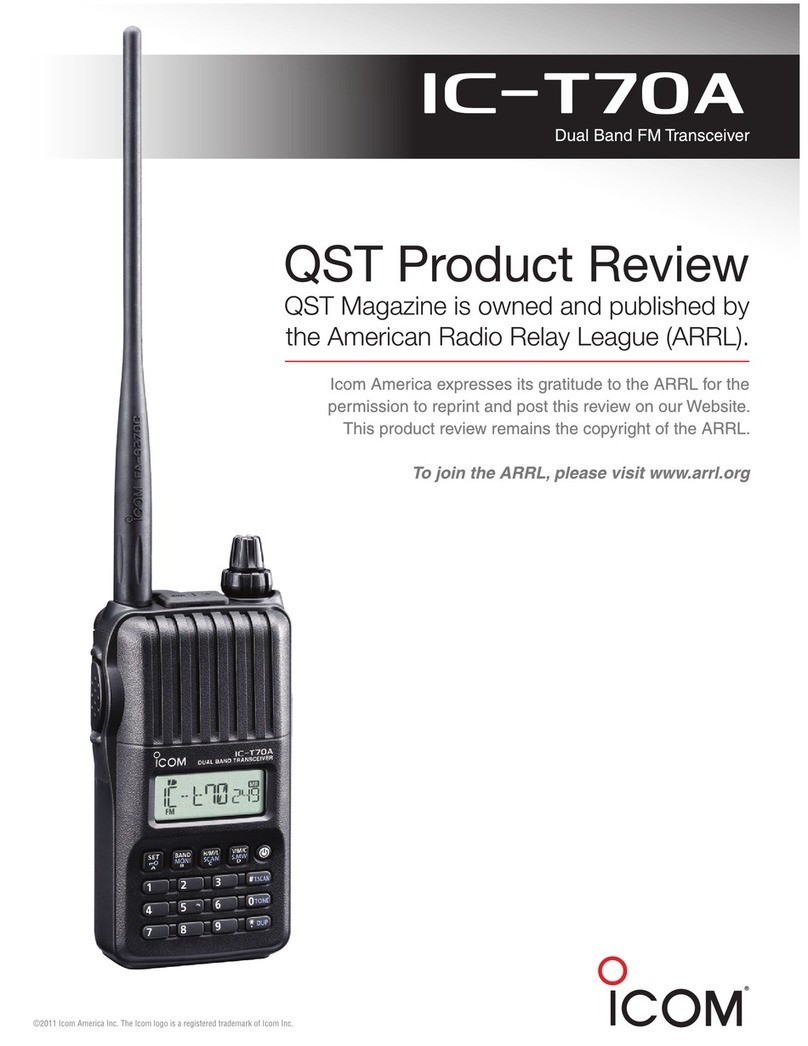
Icom
Icom IC-T70A User manual

Icom
Icom IC-F52D User manual

Icom
Icom IC-M45EURO User manual
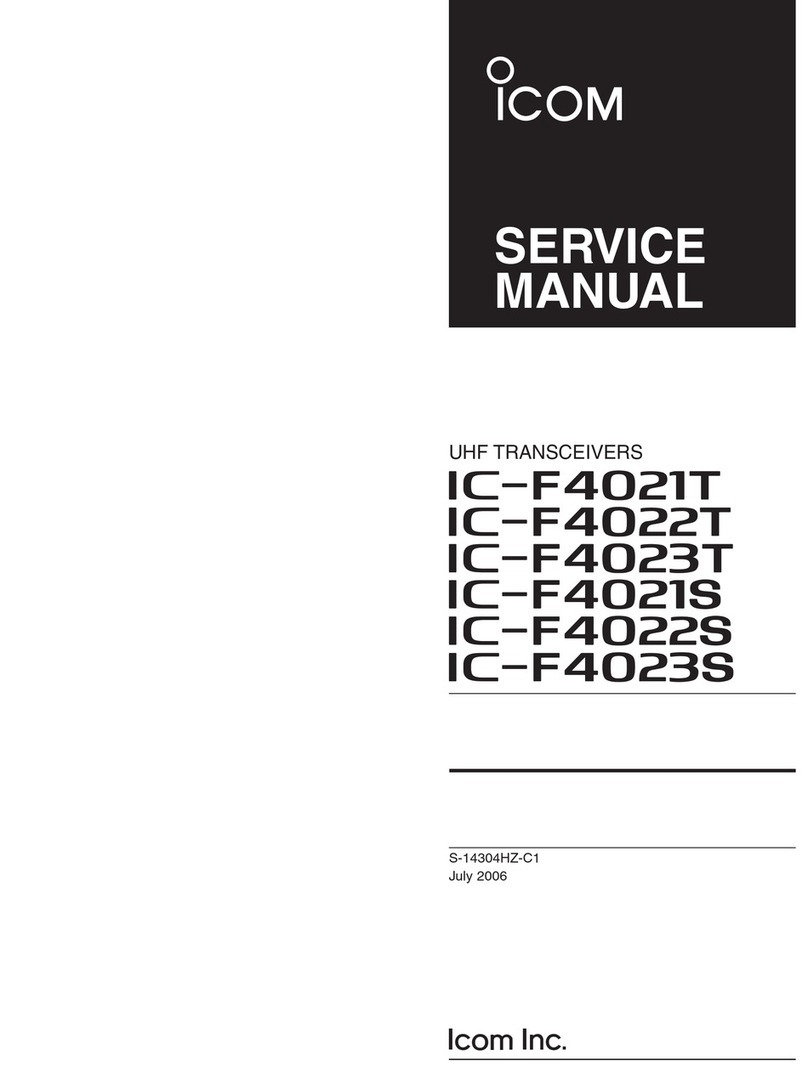
Icom
Icom IC-F4021T User manual

Icom
Icom IC-F5062 User manual

Icom
Icom IC-F3001 User manual
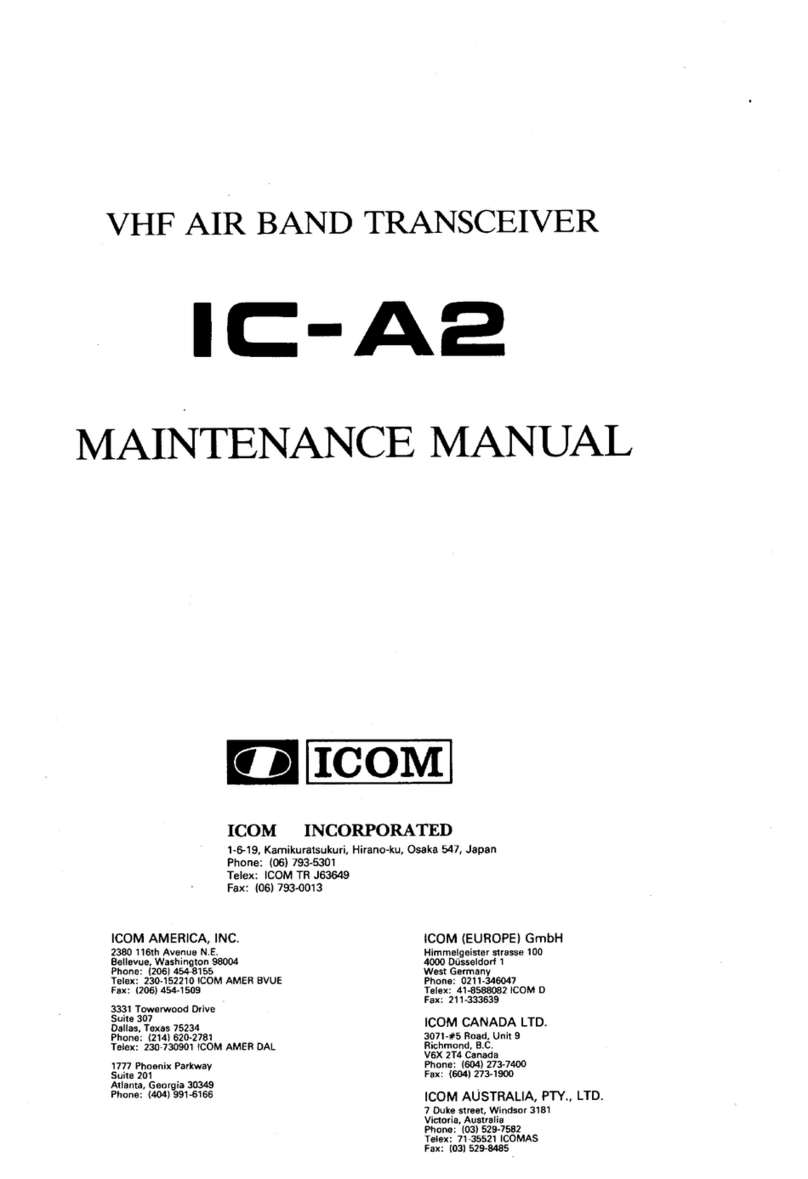
Icom
Icom IC-A2 User manual

Icom
Icom IC-F210S User manual

Icom
Icom IC-E90 User manual

Icom
Icom IC-746PRO Manual

Icom
Icom IC-706MKII User manual

Icom
Icom IC-2300H Installation and operating instructions

Icom
Icom IC-706 User manual

Icom
Icom IC-7300 HF Plus Installation instructions

Icom
Icom IC-F3021T User manual
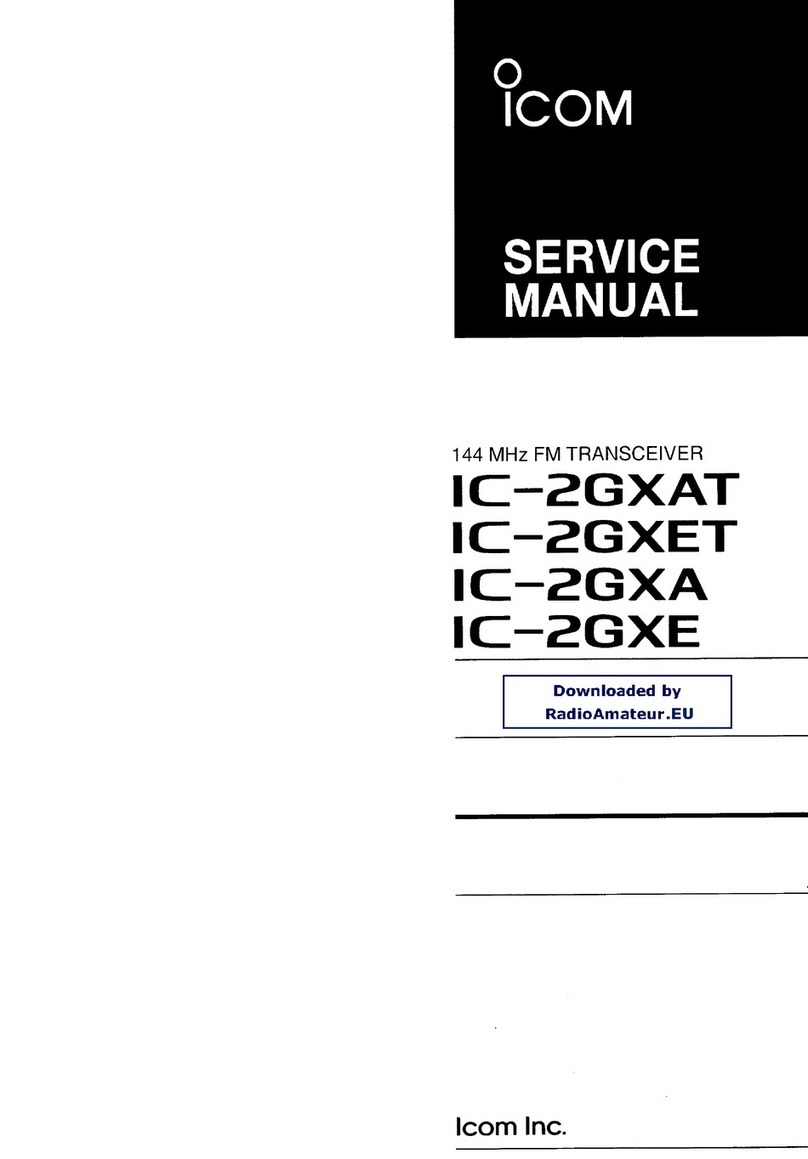
Icom
Icom IC-2GXAT User manual

Icom
Icom IC-F21S User manual
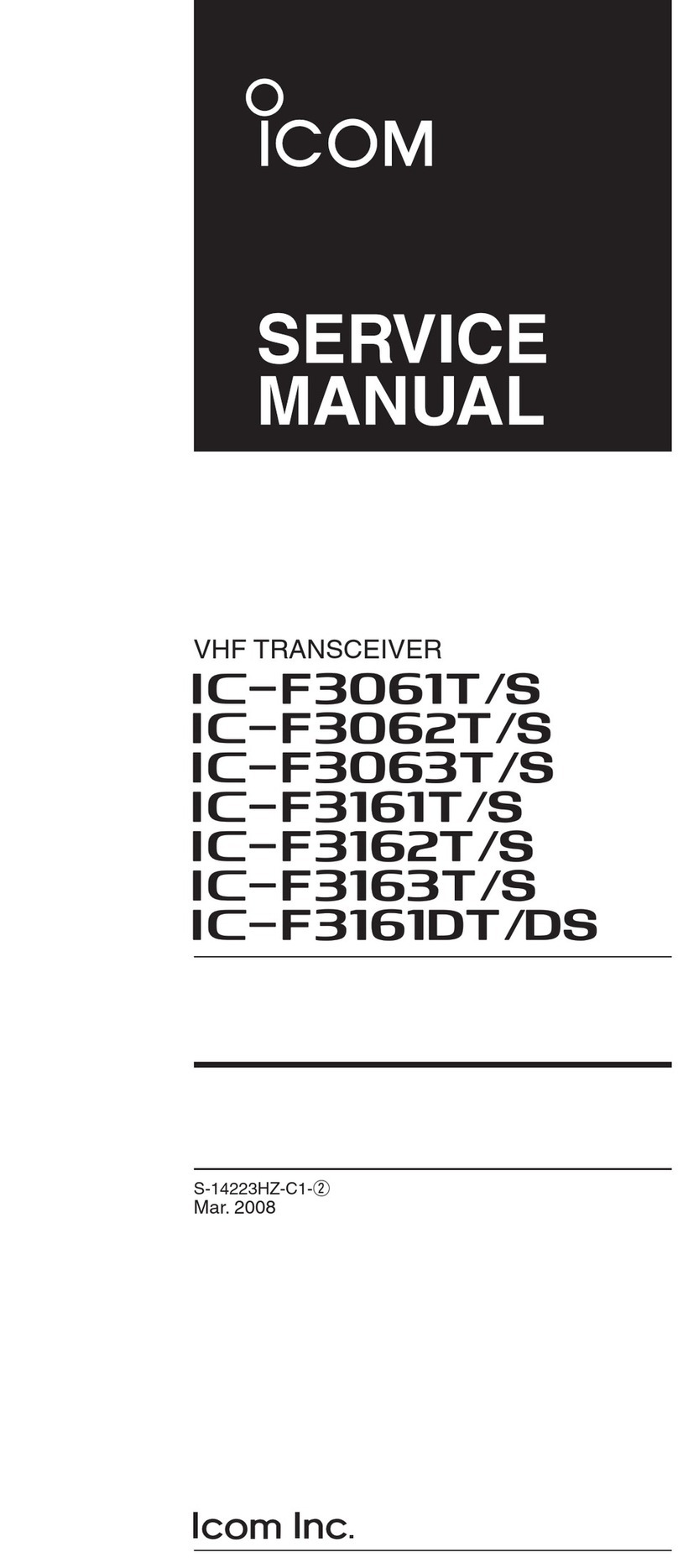
Icom
Icom IC-F3061T Building instructions