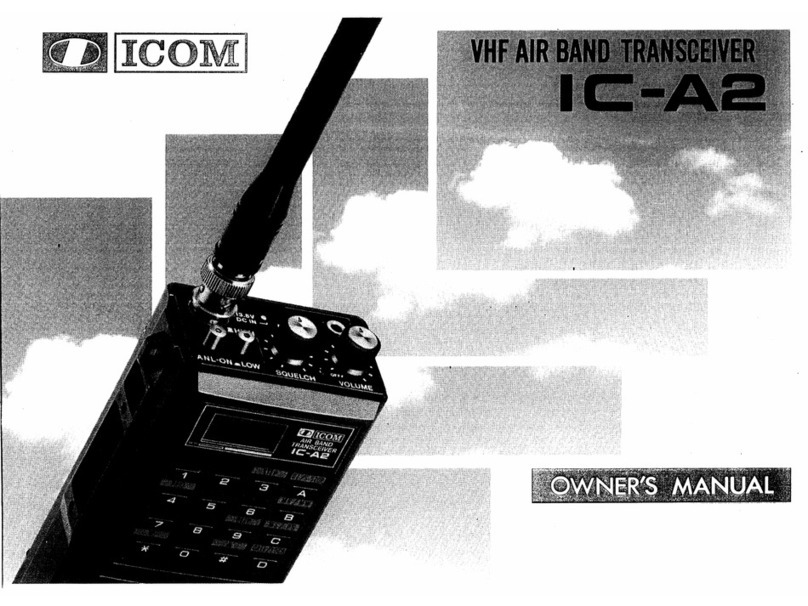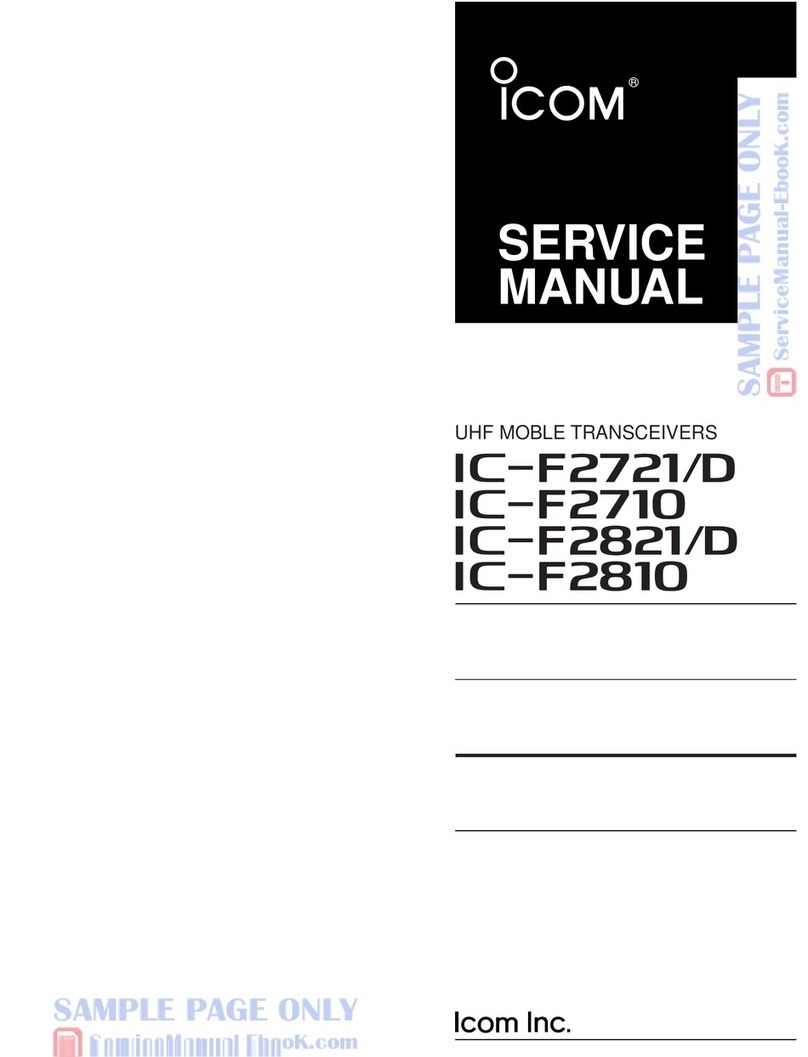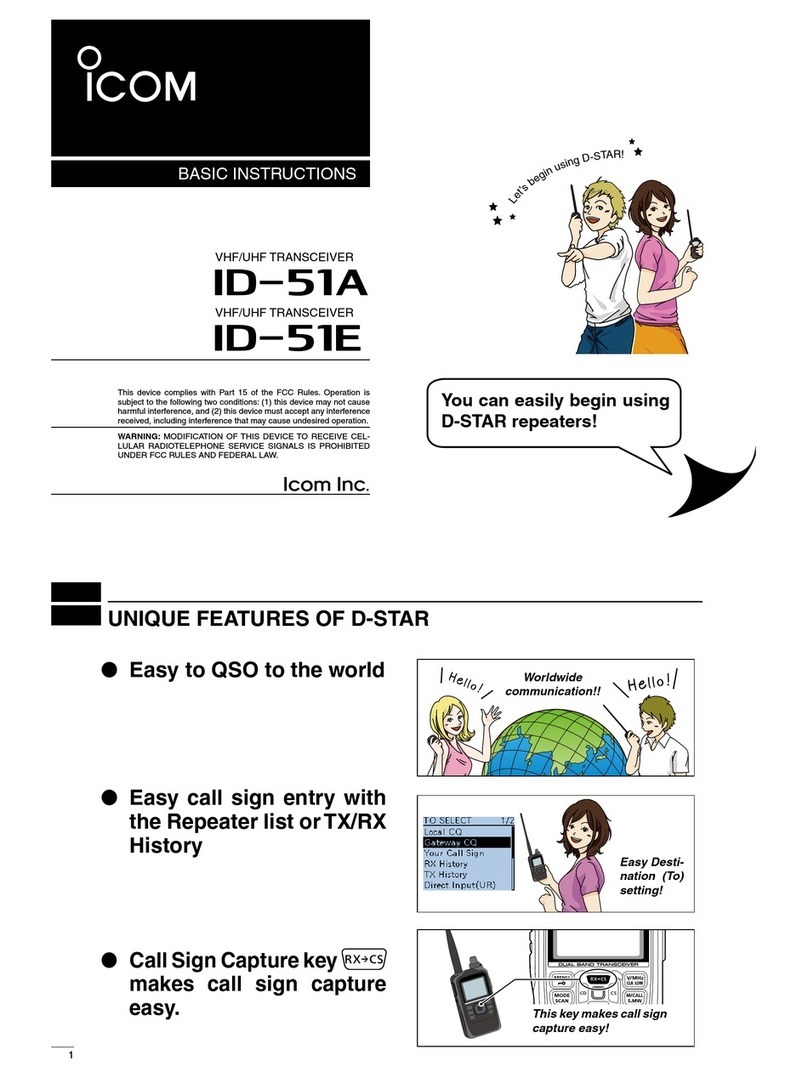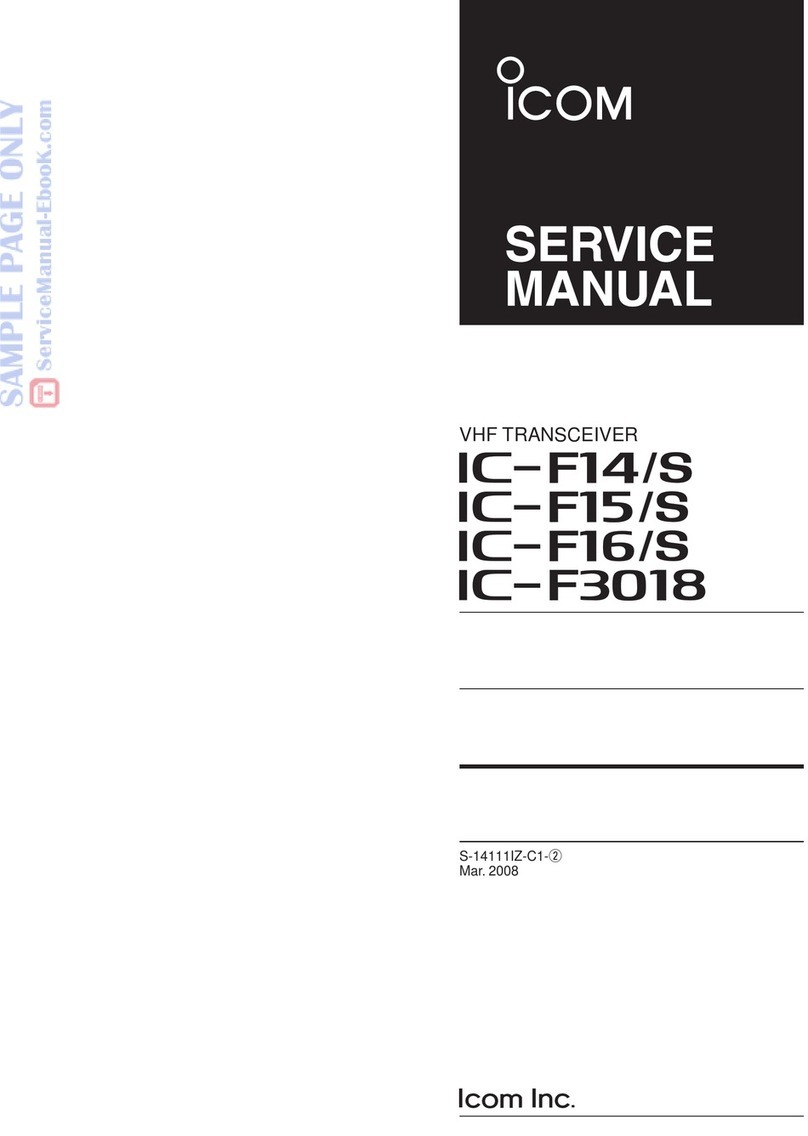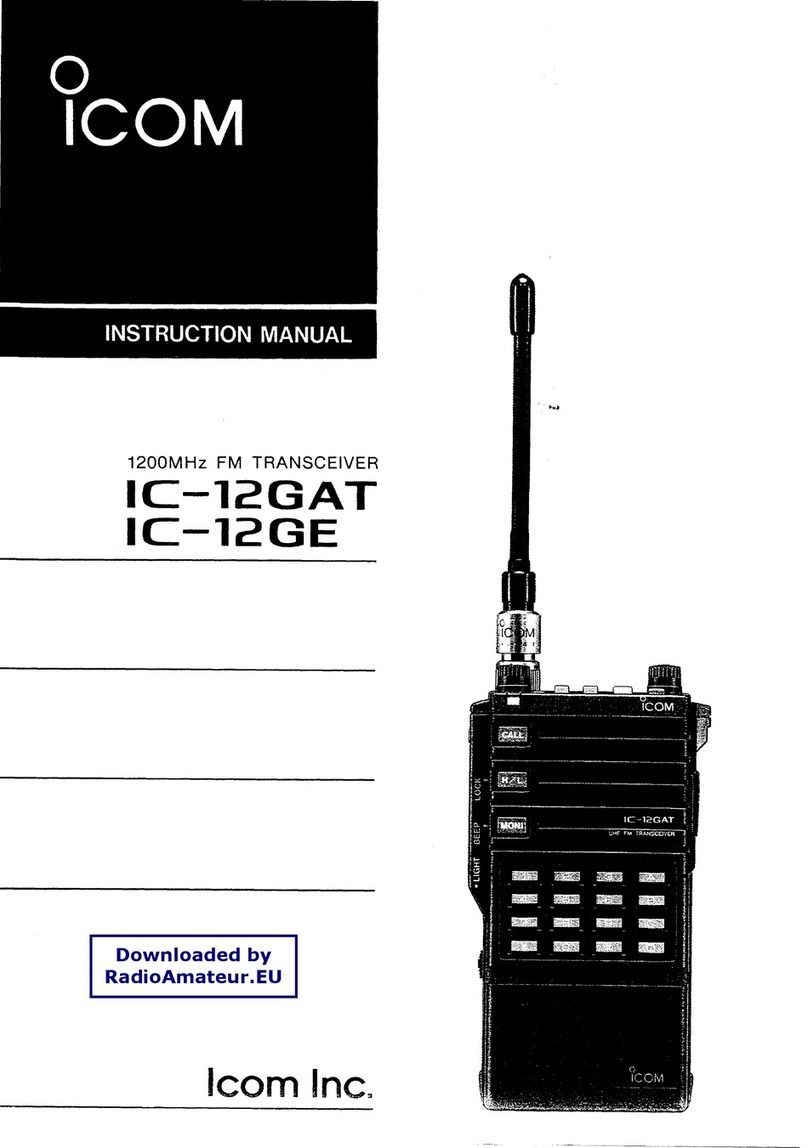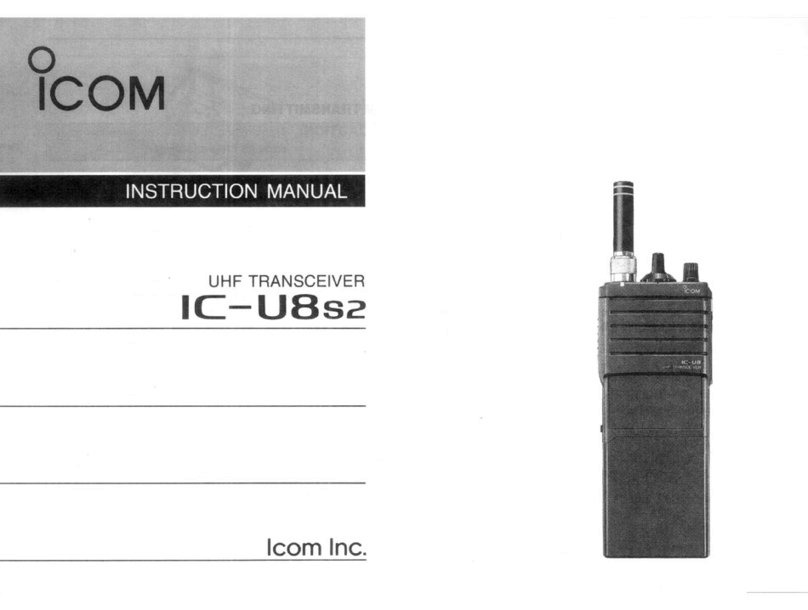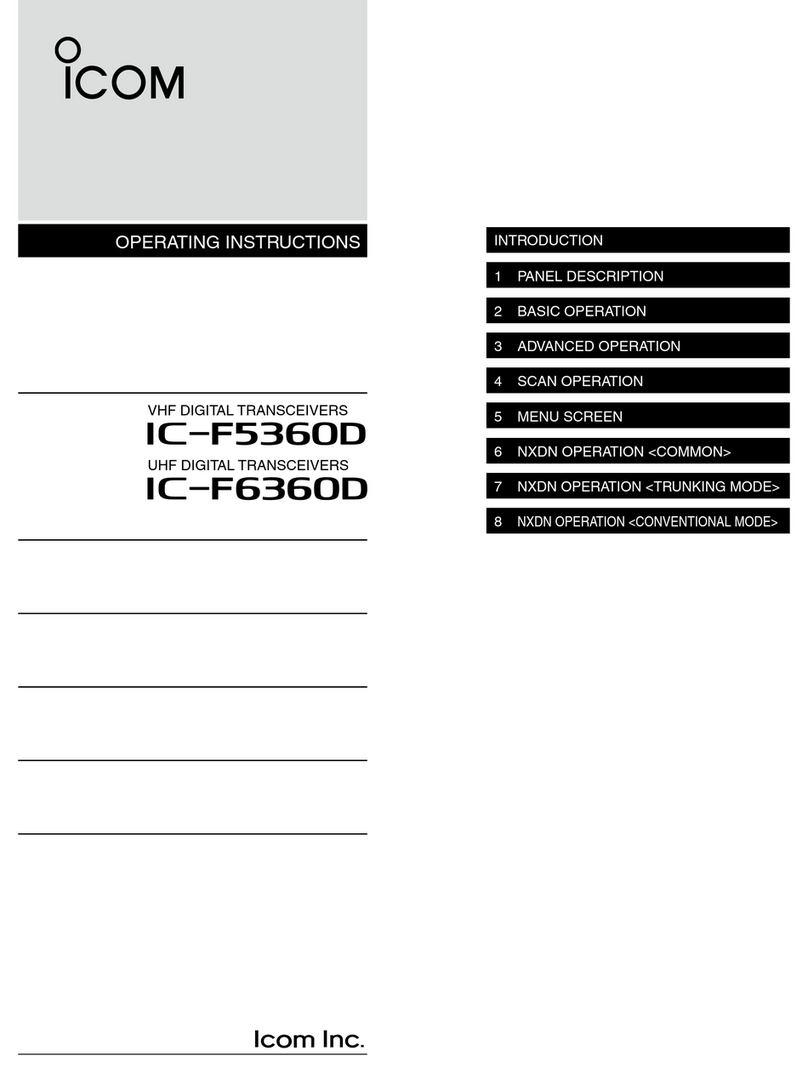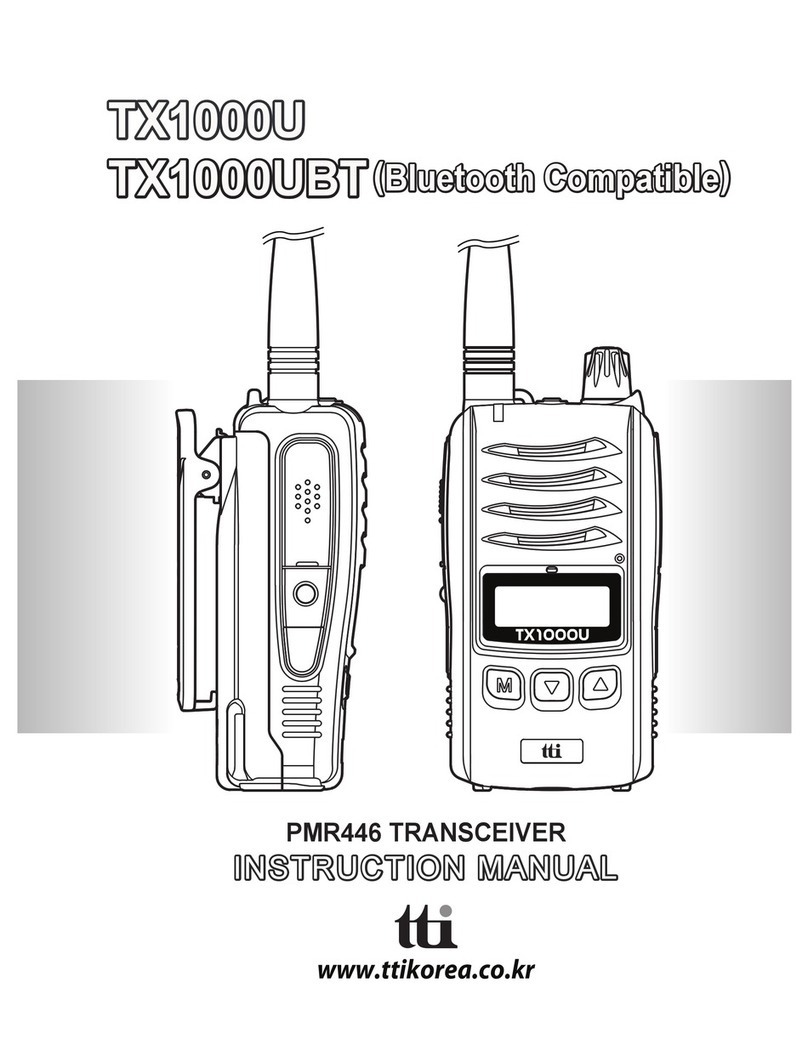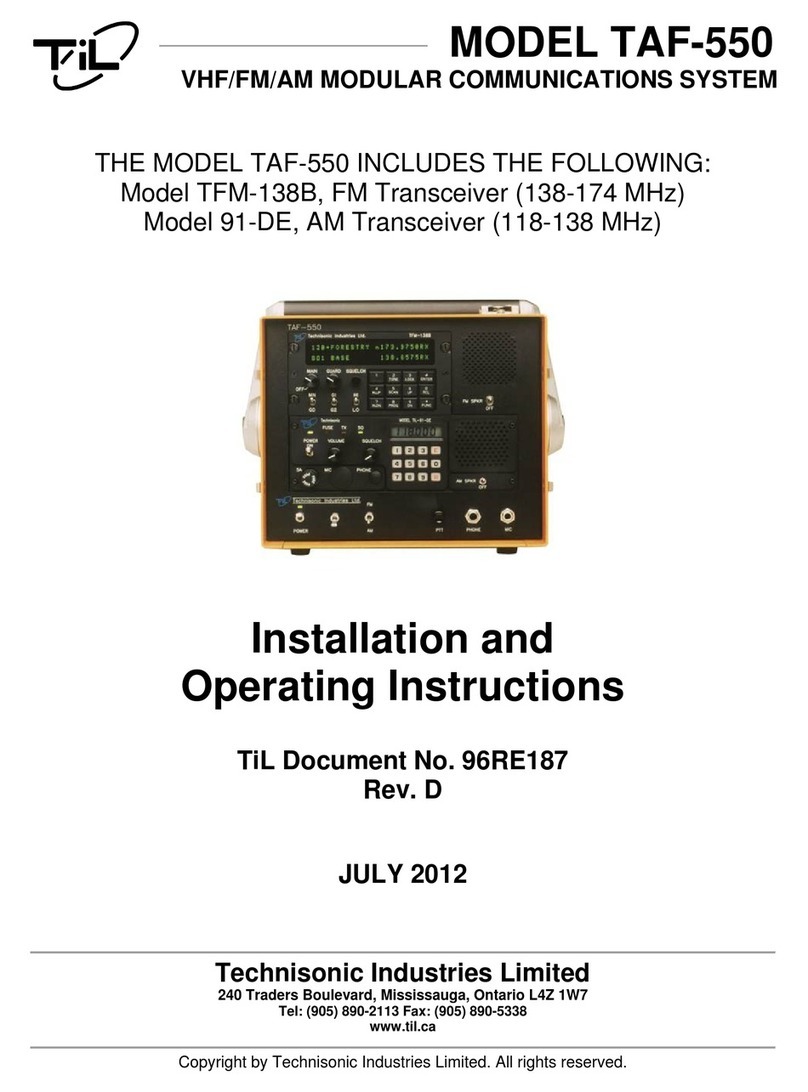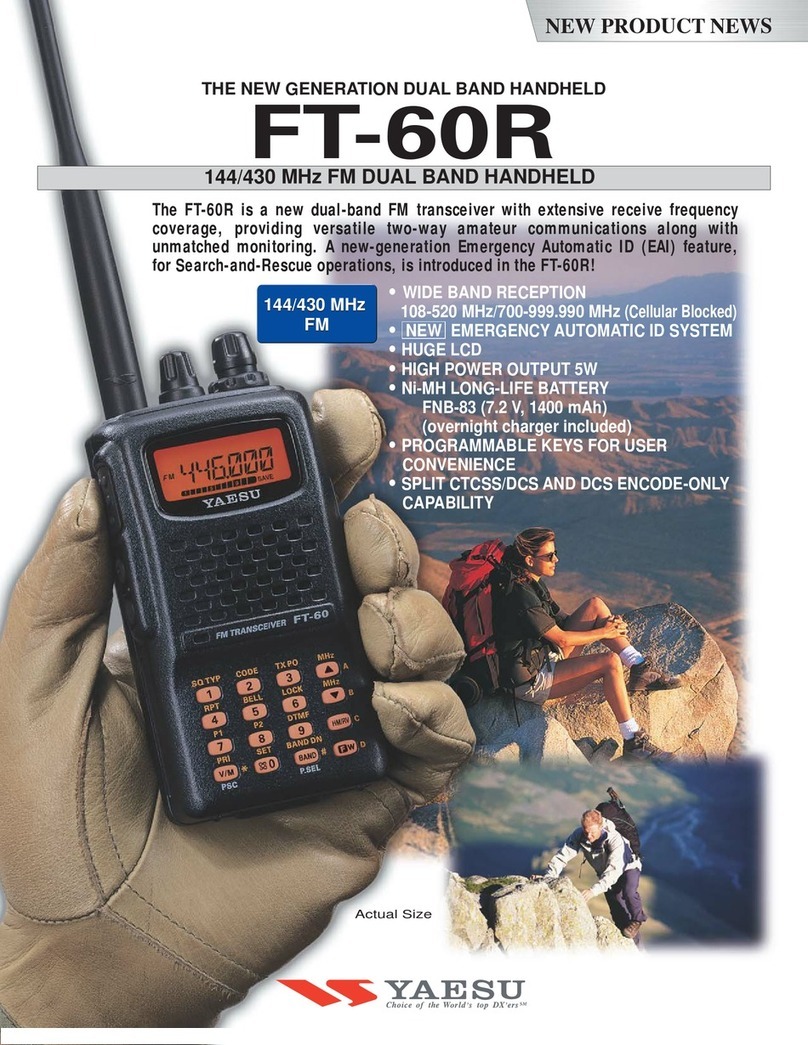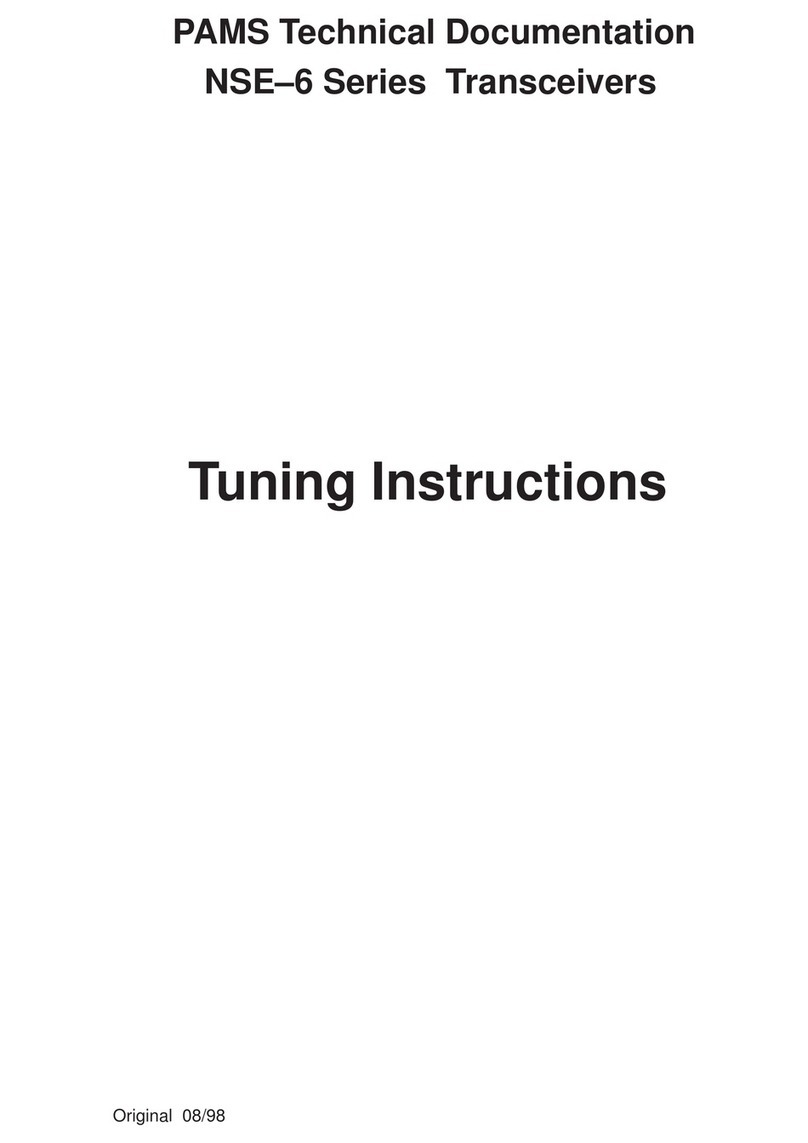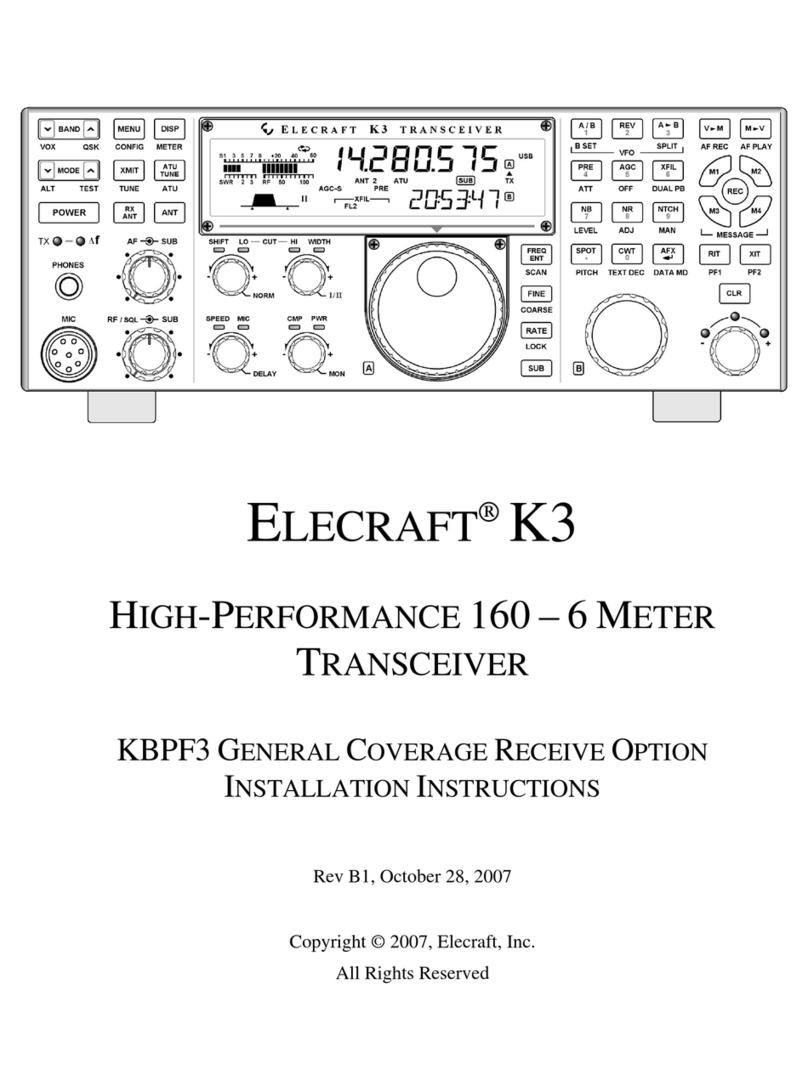Icom IC-7100 Setup guide

ADVANCED INSTRUCTIONS
i7100
20 CONTROL COMMAND
15 VOICE TX FUNCTION
14 VOICE MEMORY FUNCTION
13 USING AN SD CARD
12 SCAN OPERATION
11 MEMORY OPERATION
10 GPS/GPS-A OPERATION
9 D-STAR OPERATION <ADVANCED>
8 D-STAR OPERATION <BASIC>
7 D-STAR INTRODUCTION
6 FUNCTIONS FOR TRANSMIT
5 FUNCTIONS FOR RECEIVE
4 RECEIVE AND TRANSMIT
3 BASIC OPERATION
2 INSTALLATION AND CONNECTIONS
1 PANEL DESCRIPTION
16 ANTENNA TUNER OPERATION
17 SET MODE
18 DATA COMMUNICATION
19 MAINTENANCE
21 SPECIFICATIONS AND OPTIONS
INTRODUCTION
HF/VHF/UHF ALL MODE TRANSCEIVER
The IC-7100 is not certified for vehicle installa-
tion in European countries. (As of June 2013)

i
3BASIC OPERATION
3-13
Previous view
Setting frequency (Continued)
Band edge warning beepD
You can hear a beep tone when you tune into or out
of an amateur band’s frequency range. A regular beep
sounds when you tune into a range, and an lower tone
error beep sounds when you tune out of a range.
Pushq
SET
(C) to enter the Set mode.
Touch the “Band Edge Beep” item of the “Function”w
Set mode.
Function > Band Edge Beep
• If the specified item is not displayed, touch [Y] or [Z](D)
one or more times to select the page.
Touch the desired option toeselect the desired band
edge warning beep setting, or to turn OFF the func-
tion.
• OFF: Band edge beep is OFF.
• ON (Default):When you tune into or out of the default
amateur band’s frequency range, a beep
sounds. (default)
• ON (User): When you tune into or out of a user pro-
grammed amateur band’s frequency range,
a beep sounds.
• ON (User) & TX Limit:
When you tune into or out of a user pro-
grammed amateur band’s frequency range,
a beep sounds. Also transmission is inhib-
ited outside the programmed range.
• If desired, touch the item for 1 second to open the Default
set window, then select the “Default” to reset to the de-
fault setting.
Pushr
SET
(C) to exit the Set mode.
If the “”item is set to “0, ” the Band edge
beep does not sound. The beep output level can be
set in the “Beep Level” item of the “Function” Set
mode. (p. 17-18)
About the user band edge frequencies
When “ON (User)” or “ON (User) & TX Limit” is selected
in the “Band Edge Beep” item, a total of 30 band edge
frequencies can be programmed in the “User Band
Edge” item. See the next page for details.
If “OFF” or “ON (Default)” is selected, the “User Band
Edge” item does not appear in the “Function” Set
mode.
The L, R, Cor Din the
instructions indicate the
part of the controller.
L: Left side
R: Right side
C: Center bottom
D:
Display (Touch screen)
Left Right
Center
Display
Touch
“Function”
Push
SET
Touch “Band
Edge Beep”
veBeep Le l
INTRODUCTION
Icom, Icom Inc. and the Icom logo are registered trademarks of Icom Incorporated (Japan) in Japan, the United States, the
United Kingdom, Germany, France, Spain, Russia and/or other countries.
Adobe and Adobe Reader are registered trademark of Adobe Systems Incorporated.
All other products or brands are registered trademarks or trademarks of their respective holders.
About these Advanced Instructions (PDF format)
These Advanced Instructions describe the details of the IC-7100 features. This PDF formatted manual provides you
with convenient functions, as follows.
(p. 17-18)
Moves to the page, if clicked.
If the “”item is set to “0,” the Band
veBeep Le l
Shows a term description
When the mouse cursor is moved over
a term which is highlighted in yellow, the
description of the term is displayed.
Previous view
Move to the previously read page.
Click Previous view at the left top on an
each page, to move back to the previ-
ously read page.
The screen
shots at the
right column,
correspond to
the operating
instructions
and procedures
shows both set-
ting and operat-
ing example.
The location of the keys used in the described
steps in the left column are illustrated.
The location of the keys used in the
described steps are illustrated.
Example: Push
SET
(C).
NOTE: Below page is used only as an example to describe these advanced instructions.
Previous view

ii
INTRODUCTION
Functions and features of Adobe®Reader®
The following functions and features can be used with Adobe®Reader®.
• Keyword search
Click “Find (Ctrl+F)” or “Advanced
Search (Shift+Ctrl+F)” in the Edit
menu to open the search screen.
This is convenient when search-
ing for a particular word or phrase
in this manual.
*The menu screen may differ, depend-
ing on the Adobe®Reader®version.
• Find screen
• Advanced search screen
Click to open the find or search
screen or advanced search screen.
• Printing out the desired pages.
Click “Print (P)” in File menu, and then select the pa-
per size and page numbers you want to print.
*The printing setup may differ, depending on the
printer. Refer to your printer’s instruction manual
for details.
*Select "A4" size to print out the page in the equal-
ized size.
• Read Out Loud feature.
The Read Out Loud feature reads aloud the text in
this Instruction Manual.
Refer to the Adobe®Reader®Help for the details.
(This feature may not be usable, depending on your
PC environment including the operating system.)
*The screen may differ, depending on the Adobe®Reader®version.
Previous view

iii
About the touch screen
The following functions and features can be used with Adobe®Reader®.
A brief touchD
If the monitor is touched briefly, a beep sounds.
Touch for 1 secondD
If the monitor is touched for more than 1 second, a
beep sounds.
• The operation is enabled as the beep sounds.
The following functions can be touched to operate.
• See each function’s instructions for further details.
Operating
mode
Frequency
(MHz)
VFO mode/
Memory mode
Frequency
(kHz)
Frequency
(Hz)
Filter No.
Touch key for each function.
(Example: M-1 menu is selected.)
Meter type
DTouch screen precautions
Briefly touching the controller’s touch operates the
function.
• The touch screen may not properly work when LCD protec-
tion film or sheet is attached.
• Touching the screen with nger nails, sharp topped object
and so on, or touching the screen hard may damage the
screen.
• Tablet PC’s operations such as ick input, pinch in and
pinch out cannot be performed with this touch screen.
DTouch screen maintenance
• If the touch screen becomes dusty or dirty, wipe it clean
with a soft, dry cloth.
• When you wipe the touch screen, be careful not to push it
too hard or scratch it with finger nails. Otherwise you may
damage the touch screen.
INTRODUCTION
What to touch
Touch operation
Previous view

1-1
Section 1PANEL DESCRIPTION
1-1
Controller — Front panel ........................................................1-2
Controller — Function display ...............................................1-8
Controller — Multi-function keys ...........................................1-11
M-1 (M-1 menu) DisplayD..........................................................1-11
M-2 (M-2 menu) DisplayD..........................................................1-11
M-3 (M-3 menu) DisplayD..........................................................1-11
D-1 (D-1 menu) DisplayD...........................................................1-11
D-2 (D-2 menu) DisplayD...........................................................1-11
Function keys on M-1 displayD..................................................1-12
Function keys on M-2 displayD..................................................1-12
Function keys on M-3 displayD..................................................1-13
Function keys on D-1 displayD..................................................1-14
Function keys on D-2 displayD..................................................1-14
Controller — Rear and bottom panels...................................1-15
Main unit — Front panel..........................................................1-16
Main unit — Rear panel...........................................................1-17
ACC socket informationD...........................................................1-19
DATA2 socket informationD........................................................1-20
Microphone connector informationD..........................................1-20
Microphone ..............................................................................1-21
HM-198 (Supplied)D..................................................................1-21
SM-50D(Option)........................................................................1-22
SM-30D(Option)........................................................................1-22
HM-151D(Option)......................................................................1-23
Previous viewPrevious view

1PANEL DESCRIPTION
1-2
Controller — Front panel
q POWER SWITCH•AF VOLUME [PWR]•[AF]
(p. 3-2)
Push to turn ON the transceiver power.➥
• First, conrm the DC power source is turned ON.
Hold down for 1 second to turn OFF the power.➥
Rotate to adjust the audio output level.➥
Increases
Decreases
w RF GAIN CONTROL/ SQUELCH CONTROL
[RF/SQL] (p. 3-19)
Rotate to adjust the RF gain and squelch threshold
levels.
The squelch removes noise output to the speaker
when no signal is received. (closed condition)
• The squelch is particularly effective for AM and FM, but
also works in other modes.
• The 12 to 1 o’clock position is recommended for the most
effective use of the [RF/SQL] control.
• [RF/SQL] operates as only an RF gain control in SSB,
CW and RTTY (Squelch is fixed open), or a squelch con-
trol in AM, FM, WFM and DV (RF gain is fixed at maxi-
mum sensitivity), when “Auto” is selected as the “RF/SQL
Control” item in the “Function” Set mode. (p. 17-18)
SET
> Function > RF/SQL Control
• When used as an RF gain/squelch control
Maximum
RF gain
S-meter
squelch
Noise squelch (FM/DV modes)
Squelch is
open.
RF gain
adjustable
range
Recommended level
• When used as an RF gain control
(Squelch is fixed open; SSB, CW and RTTY only)
Minimum RF gain
Adjustable
range
Maximum
RF gain
While rotating the RF gain control, a faint noise may
be heard. This comes from the DSP unit and does
not indicate an equipment malfunction.
• When used as a squelch control
(RF gain is fixed at maximum.)
Squelch is
open.
S-meter
squelch
S-meter squelch
threshold
Noise squelch
threshold
(FM/DV modes)
Shallow Deep
Noise squelch (FM/DV modes)
PBT RIT
TX / RX
PWR
AF RF/SQL
CLR
M-CH BANK
RIT
TUNER/CALL
MENU
MIC/RF PWR
NB
SPEED/PITCH
SET
QUICK
NOTCH
DR
AUTO
TUNE
RX
�
CS
XFC
SPEECH
MPAD
NR
P.AMP
ATT
i7100
w
q
Previous view

1PANEL DESCRIPTION
1-3
e TX/RX LED
Lights green when the squelch opens, or a signal➥
is received.
Lights red when transmitting.➥
r MEMORY BANK CONTROL [BANK]
❍When both the PBT and RIT LEDs are OFF
Rotate to select a Memory bank.
❍When the PBT LED (y) lights green
(Mode: SSB/CW/RTTY/AM)
Rotate to adjust the receiver’s IF lter passband
width using the DSP circuit.
❍When the RIT LED (u) lights orange
Disable this control.
t M-CH CONTROL•CLEAR SWITCH [M-CH]•[CLR]
Push to select the action of the [M-CH/BANK] con-
trols as the Memory/Bank selection, PBT control or
RIT control.
❍When the both RIT and PBT LEDs are OFF
Rotate to select a Memory channel.
❍When the RIT LED lights orange
➥ Rotate to adjust the RIT frequency shift.
• The frequency shift range is ±9.99 kHz in 10 Hz
steps.The control tunes in 1 Hz steps when the op-
erating frequency readout is set to the 1 Hz step.
➥Hold down for 1 second to clear the RIT shift
frequency.
✔What is the RIT function?
The RIT (Receiver Incremental Tuning) shifts the re-
ceive frequency without shifting the transmit frequency.
This is useful for fine tuning stations calling you off-fre-
quency, or when you prefer to listen to slightly different-
sounding voice characteristics.
❍When the PBT LED lights green
(Mode: SSB/CW/RTTY/AM)
➥ Rotate to adjust the receiver’s IF lter pass-
band width using the DSP circuit.
➥
Hold down for 1 second to reset the PBT set-
tings.
• The PBT is adjustable in 50 Hz steps in the SSB/
CW/RTTY modes, and 200 Hz in the AM mode. At
that time, the shift value changes in 25 Hz steps in
the SSB/CW/RTTY modes, and 100 Hz in the AM
mode.
• The PBT controls function as an IF shift control.
✔What is the PBT control?
The PBT function electronically modifies the IF pass-
band width to reject interference. This transceiver uses
the DSP circuit for the PBT function.
y PBT LED
Lights green when the [M-CH/BANK] controls act
as the PBT control.
• Push the [M-CH] switch to select PBT control.
u RIT LED
Lights orange when the RIT function is turned➥
ON.
Lights orange when the [M-CH/BANK]➥controls
act as the RIT control.
• Push the [M-CH] switch to select RIT control.
• The RIT control is the inner control. The outer control
is disabled.
i RIT KEY
RIT
(p. 5-4)
Push to turn the RIT function ON or OFF.➥
• Use the [M-CH] control to vary the RIT frequency.
➥Hold down for 1 second to add the shift frequency
of the RIT function to, or subtract it from, the dis-
played frequency.
Controller — Front panel (Continued)
PBT RIT
TX / RX
PWR
AF RF/SQL
CLR
M-CH BANK
RIT
TUNER/CALL
MENU
MIC/RF PWR
NB
SPEED/PITCH
SET
QUICK
NOTCH
DR
AUTO
TUNE
RX
�
CS
XFC
SPEECH
MPAD
NR
P.AMP
ATT
i7100
t
e
r
y
u
i
Previous view

1PANEL DESCRIPTION
1-4
o ANTENNA TUNER/CALL KEY
TUNER/CALL
❍ANTENNA TUNER KEY Operation (p. 16-4)
(Frequency band: HF/50 MHz)
➥Push to turn an optional automatic antenna
tuner ON or OFF (bypass).
➥Hold down for 1 second to manually tune the
antenna tuner.
• If the tuner cannot tune the antenna within 20 sec-
onds, the tuning circuit is automatically bypassed.
❍CALL KEY Operation (p. 11-4)
(Frequency band: 144/430 MHz)
Push to select the Call channel.
In the 70 MHz band, push to sound an error beep.
!0 MENU KEY
MENU
(p. 1-11)
Push to change the set of functions assigned to the
touch keys.
• Toggles the function display menu between M-1, M-2 and
M-3 menus or D-1 and D-2 menus.
!1 MIC GAIN/RF POWER ADJUSTMENT KEY
MIC/RF PWR
(p. 3-24)
Push to open the MIC gain/RF power adjustment
display.
• Rotate [M-CH] to adjust the MIC gain.
• Rotate [BANK] to adjust the RF power.
Frequency band RF output power range
HF/50 MHz 2 to 100 W (AM: 1 to 30 W)
70 MHz* 2 to 50 W (AM: 1 to 15 W)
144 MHz 2 to 50 W
430 MHz 2 to 35 W
• Push again to close the window.
!2 NOISE BLANKER KEY
NB
(p. 5-8)
(Mode: SSB/CW/RTTY/AM)
Push to turn the noise blanker ON or OFF.➥
The noise blanker reduces pulse-type noise such
as that generated by vehicle ignition systems. The
noise blanker is not effective for non-pulse-type
noise.
• “NB” appears when the noise blanker is ON.
Hold down for 1 second to display the “NB” screen.➥
Push to return to the previous screen.
!3 KEY SPEED/CW PITCH ADJUSTMENT KEY
SPEED/PITCH
(pp. 4-4, 6-4)
Push to open the Key speed/CW pitch adjustment
display.
• Rotate [M-CH] to adjust the keying speed of the inter-
nal electronic CW keyer to between 6 wpm (minimum)
and 48 wpm (maximum).
• Rotate [BANK] to shift the received CW audio pitch
and the CW sidetone pitch without changing the operat-
ing frequency.
• The CW pitch can be adjusted from 300 to 900 Hz in ap-
proximately 5 Hz steps.
• Push again to close the window.
!4 NOISE REDUCTION KEY
NR
(p. 5-9)
Push to turn DSP noise reduction ON or OFF.➥
• “NR” appears when noise reduction is ON.
Hold down for 1 second to display the “NR” screen.➥
Push to return to the previous screen.
• Rotate the Dial to adjust the DSP noise reduction
level. Set for maximum readability.
Controller — Front panel (Continued)
* 70 MHz band transmission is available, depending on the
transceiver version.
PBT RIT
TX / RX
PWR
AF RF/SQL
CLR
M-CH BANK
RIT
TUNER/CALL
MENU
MIC/RF PWR
NB
SPEED/PITCH
SET
QUICK
NOTCH
DR
AUTO
TUNE
RX
�
CS
XFC
SPEECH
MPAD
NR
P.AMP
ATT
i7100
o !0 !2 !4!1 !3
Previous view

1PANEL DESCRIPTION
1-5
!5 PREAMP•ATTENUATOR KEY
P.AMP
ATT
❍PREAMP KEY Operation (p. 5-2)
(Frequency band: HF, 50/70 MHz)
Push to select one of two receive RF preampli-
fiers, or to bypass them.
• “P. AMP1” is a wide dynamic range preamplier. It is
most effective for the 1.8 to 21 MHz bands.
• “P. AMP2” is a high-gain preamplier. It is most effec-
tive for the 24 to 70 MHz bands.
• No indicator appears when the preampliers are not
selected.
✔What is the preamplifier?
The preamplifier amplifies signals in the front end
to improve the S/N ratio and sensitivity. Select “P.
AMP1” or “P. AMP2” when receiving weak sig-
nals.
(Frequency band: 144/430 MHz)
Push to turn the preamplifier ON or OFF.
• “P.AMP” appears when the preamplier is ON.
❍ATTENUATOR KEY Operation (p. 5-2)
➥Hold down for 1 second to turn ON the attenu-
ator.
• “ATT” appears when the attenuator is ON.
➥Push to turn OFF the attenuator.
• “ATT” disappears.
✔What is the attenuator?
The attenuator prevents a desired signal from be-
ing distorted when very strong signals are near it,
or when very strong electromagnetic fields, such
as from a broadcasting station, are near your lo-
cation.
!6 NOTCH KEY
NOTCH
(p. 5-10)
(Mode = Auto notch: SSB/AM/FM
Manual notch: SSB/CW/RTTY/AM)
➥In the SSB and AM modes, push to toggle the
notch function between auto, manual and OFF.
• Either the Auto or Manual notch function can be turned
OFF in
the “[NOTCH] Switch (SSB)/(AM)” items
of the
“Function” Set mode. (p. 17-21)
SET
> Function > [NOTCH] Switch (SSB)
SET
> Function > [NOTCH] Switch (AM)
➥In the FM mode, push to turn the Auto Notch func-
tion ON or OFF.
➥In the CW or RTTY mode, push to turn the Manual
Notch function ON or OFF.
• “MN” appears when the Manual Notch function is
ON.
• “AN” appears when the Auto Notch function is ON.
• No indicator appears when the notch lter is OFF.
➥Hold down for 1 second to display the “NOTCH”
screen.
Push to return to the previous screen.
• Rotate the Dial to adjust the notch frequency to reject
an interfering signal when the manual function is ON.
• Notch lter center frequency:
SSB/RTTY: –1040 Hz to +4040 Hz
CW: CW pitch frequency –2540 Hz to
CW pitch frequency +2540 Hz
AM: –5060 Hz to +5100 Hz
✔What is the notch filter?
The notch filter is a narrow filter that eliminates un-
wanted CW or AM carrier tones, while preserving
the desired voice signal. The DSP circuit automati-
cally adjusts the notch frequency to effectively elimi-
nate unwanted tones.
Controller — Front panel (Continued)
PBT RIT
TX / RX
PWR
AF RF/SQL
CLR
M-CH BANK
RIT
TUNER/CALL
MENU
MIC/RF PWR
NB
SPEED/PITCH
SET
QUICK
NOTCH
DR
AUTO
TUNE
RX
�
CS
XFC
SPEECH
MPAD
NR
P.AMP
ATT
i7100
!6!5
Previous view

1PANEL DESCRIPTION
1-6
!7 DR MODE KEY
DR
(section 7,8,9)
➥Push to select the DR mode.
• When the DR mode is selected, the transceiver auto-
matically selects the DV mode.
➥In the DR mode, push to cancel it.
• The transceiver returns to the previous screen before
entering the DR mode.
!8 SET MODE KEY
SET
(section 17)
➥Push to enter or exit the SET mode.
• “Voice Memo,” “Call Sign,” “RX History,” “DV Memory,”
“My Station,” “DV Set,” “GPS,” “SPEECH,” “QSO/RX
Log,” “Function,” “Tone Control,” “Connectors,” “Dis-
play,” “Time Set,” “SD Card” and “Others” set group
are selectable.
!9 QUICK MENU KEY
QUICK
➥Push to open or close the Quick Menu window.
• The Quick Menu is used to quickly select various
functions.
➥In the setting screen, push to open the Default
set window.
• Touch “Default” to reset to the default setting.
@0 AUTO TUNE•RXCS KEY
AUTO TUNE
RX�CS
❍AUTO TUNE KEY Operation (p. 4-5)
(Mode: CW)
➥Push to automatically adjust for a zero beat
with the received signal.
Zero beat means that two signals are exactly the
same frequency.
• “AUTO TUNE” blinks when the auto tune function
is activated.
• When the RIT function is ON, the auto tune func-
tion changes the RIT frequency, not the displayed
frequency.
❍RX CALL SIGN CAPTURE KEY Operation
(p. 8-7)
(Mode: DV, when the DR mode is selected)
➥Push to open the “RX>CS” screen.
Push again to return to the previous screen.
➥Hold down for 1 second to set the received call
signs (station and repeaters) as the operating
call sign.
@1
TRANSMIT FREQUENCY CHECK KEY
XFC
➥During split frequency or repeater operation, hold
down to listen to the transmit frequency. (p. 4-28)
• While holding down this switch, the transmit frequen-
cy can be changed with the Dial or
MPAD
.
• When the Split Lock function is turned ON in the Split
operation, hold down
XFC
to cancel the Dial lock
function. (p. 6-10)
➥When operating simplex, hold down to monitor
the frequency.
• While holding down this key, the squelch is open and
the interference reject functions are temporarily turned
OFF.
➥When operating simplex and the RIT function is
turned ON, hold down to listen to the transmit fre-
quency. The frequency is the same as when the
RIT is OFF.
➥In the DV mode, hold down this key to select the
RX monitoring mode. (p. 17-13)
Controller — Front panel (Continued)
PBT RIT
TX / RX
PWR
AF RF/SQL
CLR
M-CH BANK
RIT
TUNER/CALL
MENU
MIC/RF PWR
NB
SPEED/PITCH
SET
QUICK
NOTCH
DR
AUTO
TUNE
RX
�
CS
XFC
SPEECH
MPAD
NR
P.AMP
ATT
i7100
!8 @0!7 @1!9
Previous view

1PANEL DESCRIPTION
1-7
@2 SPEECH•LOCK KEY
SPEECH
❍SPEECH KEY Operation (p. 3-20)
Push to audibly announce the S-meter level, the
displayed frequency and the operating mode.
• The S-Level announcement can be turned OFF in the
“S-Level SPEECH” item of the “SPEECH” Set mode.
(p. 17-15)
SET
> SPEECH > S-Level SPEECH
• When RIT is ON, the RIT offset is not included in the
frequency announcement.
❍LOCK KEY Operation (p. 5-12)
Hold down for 1 second to turn the Lock function
ON or OFF.
• The function electronically locks the Dial.
• “” appears when the function is ON.
• You can select the Dial lock and Panel lock in the
“Lock Function” item of the “Function” Set mode. (p.
17-20)
SET
> Function > Lock Function
NOTE: The [SPEECH/LOCK] key operation to ac-
tivate the voice synthesizer or the Lock functions
can be replaced in the “[SPEECH/LOCK] Switch”
item of the “Function” Set mode. (p. 17-20)
SET
> Function > Lock Function
@3 MEMO PAD KEY
MPAD
(p. 11-13)
Push to sequentially call up the contents from the➥
memo pad.
The 5 (or 10) most recently programmed frequen-
cies and operating modes can be recalled, start-
ing from the most recent.
• The memo pad capacity can be increased from 5 to
10 in
the “Memopad Numbers” item
of the “Function”
Set mode (p. 17-20)
SET
> Function > Memopad Numbers
Hold down for 1 second to write the displayed➥
data into a memo pad.
• The 5 most recent entries remain in the memo pad.
@4 MAIN DIAL
Rotate to change the displayed frequency, select the
Set mode settings, and so on.
@5 MAIN DIAL TENSION LATCH
Select the Dial drag.
• Three positions are selectable. The top setting turns on
clicks as the dial is turned.
Controller — Front panel (Continued)
PBT RIT
TX / RX
PWR
AF RF/SQL
CLR
M-CH BANK
RIT
TUNER/CALL
MENU
MIC/RF PWR
NB
SPEED/PITCH
SET
QUICK
NOTCH
DR
AUTO
TUNE
RX
�
CS
XFC
SPEECH
MPAD
NR
P.AMP
ATT
i7100
@2 @3
@4
@5
Previous view

1PANEL DESCRIPTION
1-8
qTX ICON
Indicates either the displayed frequency can be
transmitted, or not.
➥ “ ” appears while the operating frequency is in
an amateur band.
➥ “ ” appears while the operating frequency is
not in an amateur band. However, when the “Band
Edge Beep” item is set to “OFF” in the “Function”
Set mode (p. 17-18), “ ” does not appear.
SET
> Function > Band Edge Beep
“LMT” appears while the output power is de-➥
creased because the Power FET’s temperature
is high.
“HOT” appears while transmission is inhibited be-➥
cause the Power FET’s temperature is too high.
wMODE ICONS (p. 3-17)
Displays the selected operating mode.➥
• “-D” appears when SSB data, AM data or FM data
mode is selected.
Touch to enter the Mode selection screen.➥
• On the Mode selection screen, touch the block to se-
lect the operating mode.
ePASSBAND WIDTH ICON (pp. 5-5, 5-6)
Graphically displays the passband width for twin
PBT operation and the center frequency for IF shift
operation.
r TONE SQUELCH/DIGITAL SQUELCH ICONS
(Mode: FM)
➥“TONE” appears when the repeater tone function
is ON. (p. 4-25)
➥“TSQL” appears when the tone squelch function
is ON. (p. 4-22)
➥“DTCS” appears when the DTCS function is ON.
(p. 4-23)
(Mode: DV)
➥“DSQL” appears when the digital call sign squelch
function is ON. (p. 9-22)
➥“CSQL” appears when digital code squelch func-
tion is ON. (p. 9-22)
t IF FILTER ICON (p. 5-6)
Shows the selected IF filter.➥
Touch to select one of three IF filter settings.➥
• The selected lter passband width and shifting value
are displayed for 2 seconds in the window.
Touch for 1 second to display the “FILTER” screen➥
to adjust the lter passband width.
➥
When the “FILTER” screen is displayed, touch for 1
second to return to the previous screen.
y QUICK TUNING ICON (p. 3-8)
Appears when the Quick tuning mode is selected.
• When “Z” is displayed, the frequency changes in preset
kHz or 1 MHz quick tuning steps.
• When “Z” is not displayed, the frequency changes in 10
Hz or 1 Hz steps.
uGPS ICON (p. 10-2)
➥Appears when valid position data is received from
a GPS receiver that is connected to the [DATA1]
jack.
➥Blinks when invalid data is received from the GPS
receiver.
iSD CARD ICON
➥ “ ” appears when an SD card is inserted.
➥ “ ” and “ ” alternately blinks while accessing the
SD card.
Controller — Function display
q w e tr iy u
Previous view

1PANEL DESCRIPTION
1-9
o CLOCK READOUT
Shows the current time.
• UTC time or local time can be selected.
!0 SPLIT ICON (p. 6-8)
“” appears when the Split function is turned
ON.
!1 LOCK ICON (p. 5-12)
“ ” appears when the Lock function is activated.
1⁄4TUNING DIAL SPEED ICON (p. 3-10)
(Mode: SSB-D/CW/RTTY)
“ ” appears when the tuning dial speed is set so
that one rotation is equal to 1⁄4of the normal rota-
tion.
• This function is selectable only when the quick tuning
function is turned OFF.
!2 FREQUENCY READOUTS
Displays the operating frequency.➥
Touch the MHz digits to enter the Band selection➥
screen.
Touch the MHz digits for 1 second to turn the 1➥
MHz quick tuning mode ON or OFF.
Touch the kHz digits to turn the preset kHz quick➥
tuning mode ON or OFF.
Touch the kHz digits for 1 second to enter the Tun-➥
ing step selection screen.
Touch the Hz digits to for 1 second to toggle be-➥
tween 10 Hz and 1 Hz steps.
!3 VFO/MEMORY ICONS (p. 3-4)
“VFOA” or “VFOB” appears whether VFO A or➥
VFO B is selected.
“MEMO” appears when the memory mode is se-➥
lected.
!4 MEMORY CHANNEL READOUT (p. 11-3)
Shows the selected memory channel, scan edge➥
channel or Call channel.
• Memory bank indicator (A to E) appears to the left of
memory channel.
Touch to toggle between the VFO and Memory➥
modes.
!5 SELECT MEMORY CHANNEL ICON
“ ” appears when the selected memory channel is
set as a select memory channel.
(p. 12-12)
!6 INFORMATION READOUT
Displays the transmit frequency of the Split opera-
tion, descriptions of the memory channel or Re-
ceived Call sign in the DV mode, and so on.
!7 FUNCTION DISPLAY (p. 1-11)
Shows the function of the Touch keys.
• Push
MENU
to change the set of functions assigned to
the touch keys.
• Toggles the function display menu between M-1, M-2,
and M-3 menus or D-1 and D-2 menus.
!8 MULTI-FUNCTION METER INDICATION
➥ Displays the signal strength while receiving.
➥ Displays the relative output power, SWR, ALC or
compression levels while transmitting.
➥ When the Meter Peak Hold function is ON, the
peak level of a received signal strength or the
output power is displayed for approximately 0.5
seconds.
➥ Touch to select the RF power, SWR, ALC or Com-
pression meter.
➥ Touch for 1 second to display the Multi-function
meter.
Controller — Function display (Continued)
o
!0
!1
!3
!4
!5
!6
!2
!7
!8
Previous view

1PANEL DESCRIPTION
1-10
!9 FUNCTION ICONS
“VOX” appears when the VOX function is activat-➥
ed. (p. 6-2)
The Break-in icons appear when the Break-in➥
function is turned ON. (p. 6-3)
• “F-BKIN” appears when the Full Break-in function is
turned ON.
• “BK-IN” appears when the Semi Break-in function is
turned ON.
The Preamp icons appear when a preamplifier is➥
turned ON. (p. 5-2)
• In the HF, 50/70 MHz frequency band, either
“P.AMP1” or “P.AMP2” is displayed when preamp 1
or preamp 2 is ON.
• In the 144/430 MHz frequency band, “P.AMP” is dis-
played when the preamp is ON.
“ATT” appears when the Attenuator function is➥
turned ON. (p. 5-2)
The AGC icons display the selected AGC time➥
constant. (p. 5-3)
• “AGC-F” for AGC fast; “AGC-M” for AGC mid; “AGC-S”
for AGC slow; “AGC-OFF” for AGC OFF.
• In the FM, WFM and DV mode, “AGC-F” for AGC fast
is fixed.
“DUP+” appears when plus duplex, “DUP –” ap-➥
pears when minus duplex (repeater) operation is
selected. (p. 4-25)
➥“RIT” and the shift frequency are displayed when
the RIT function is turned ON. (p. 5-4)
“➥” appears when the Speech Compressor
function is turned ON.
“➥” appears when the Noise Blanker function is
turned ON. (p. 5-8)
“➥” appears when the Noise Reduction function
is turned ON. (p. 5-9)
The Notch icons appear when the Notch filter➥
function is turned ON. (p. 5-10)
(Mode: SSB/CW/RTTY/AM)
•“ ” appears when the Manual Notch function is
turned ON.
(Mode: SSB/AM/FM)
•“ ” appears when the Automatic Notch function is
turned ON.
“➥” appears when priority scan is turned ON.
(p. 12-16)
“➥” appears when the VSC (Voice Squelch
Control) function is turned ON.
(Mode: DV)
“➥” appears when the EMR (Enhanced Moni-
tor Receive) communication mode is selected. (p.
9-10)
• In the EMR communication mode, no call sign setting
is necessary when operating in the DV mode.
“➥” blinks when receiving an EMR signal.
➥ “ ” appears when the BK (Break-in) function is
turned ON. (p. 9-9)
• The BK function allows you to break into a conversa-
tion where the two other stations are communicating
with call sign squelch enabled.
“➥”blinks when receiving a break-in call.
Controller — Function display (Continued)
!9
Previous view

1PANEL DESCRIPTION
1-11
Push➥
MENU
to change the set of functions assigned
to touch keys.
• Toggles the function display menu between M-1, M-2 and
M-3 menus or D-1 and D-2 menus.
• Functions vary, depending on the operating mode.
• In the DR mode, the D-1 and D-2 menus can be select-
ed.
Touch or touch for 1 second to select the displayed➥
functions.
DM-1 (M-1 menu) Display
DM-2 (M-2 menu) Display
(Mode: SSB)
(Mode: SSB-D)
(Mode: CW)
(Mode: RTTY)
(Mode: AM/AM-D)
(Mode: FM/FM-D/WFM)
(Mode: DV)
DM-3 (M-3 menu) Display
(Mode: SSB/AM/AM-D)
(Mode: SSB-D/RTTY)
(Mode: CW)
(Mode: FM/FM-D/WFM/DV)
DD-1 (D-1 menu) Display
(Mode: DV, when the DR mode is selected)
DD-2 (D-2 menu) Display
(Mode: DV, when the DR mode is selected)
Controller — Multi-function keys
Previous view

1PANEL DESCRIPTION
1-12
DFunction keys on M-1 display
SCAN KEY [SCAN] (p. 12-4)
Touch to display the “SCAN” screen.
• Push
MENU
to return to the previous screen.
SPLIT KEY [SPLIT] (p. 6-8)
➥Touch to turn the split function ON or OFF.
• “ ” appears when the split function is
ON.
➥Touch for 1 second to activate the quick
split function.
• The transmit frequency shifts from the receive
frequency according to the “SPLIT Offset” op-
tion in the “Function” Set mode. (p. 17-19)
SET
> Function > SPLIT/DUP > SPLIT Offset
• The quick split function can be turned OFF in
the “Quick SPLIT” item
of the “Function” Set
mode. (p. 17-19)
SET
> Function > SPLIT/DUP > Quick SPLIT
VFO SELECT KEY [A/B] (p. 3-5)
➥Touch to select either VFO A or VFO B.
➥Touch
for 1 second to equalize the undis-
played VFO settings to that of the displayed
VFO.
VFO/MEMORY KEY [V/M]
➥Touch to switch between the VFO and
memory modes. (p. 3-4)
• Touching Memory channel also selects the
VFO or memory modes.
➥Touch for 1 second to copy the memory
contents to the displayed VFO. (p. 11-9)
MEMORY WRITE KEY [MW] (p. 11-5)
Touch for 1 second to store VFO data into the
selected memory channel.
• This can be done in both the VFO and memory
modes.
DFunction keys on M-2 display
DUPLEX KEY [DUP] (p. 4-27)
➥Touch to select the duplex direction, or to
turn OFF the function.
• “DUP–” or “DUP+” is displayed during duplex
operation.
➥In the FM mode, touch for 1 second to
turn the one-touch repeater function ON
or OFF.
AGC KEY [AGC] (p. 5-3)
(Mode: SSB/SSB-D/CW/RTTY/AM/AM-D)
➥Touch to select the time constant of the
AGC circuit.
➥Touch for 1 second to display the “AGC”
screen.
• Push
MENU
to return to the previous screen.
TONE SQUELCH KEY [TONE] (p. 4-24)
(Mode: FM)
➥Touch to select a tone function between
subaudible (repeater) tone, tone squelch
and DTCS.
➥Touch for 1 second to display the “TONE”
screen of the selected tone function.
• Push
MENU
to return to the previous screen.
DIGITAL SQUELCH KEY [DSQL] (p. 9-22)
(Mode: DV)
➥Touch to select a digital squelch function
between digital call sign squelch and digi-
tal code squelch.
➥Touch for 1 second to display the “DSQL”
screen (digital squelch).
• Push
MENU
to return to the previous screen.
VOICE RECORDER KEY [VOICE] (p. 15-2)
(Mode: SSB/AM/FM/DV)
This function requires to insert an SD card.
Touch to display the “VOICE TX” screen or
the
“
VOICE
”
(Root) screen, depending on the
“VOICE 1st Menu” option in the “Function” Set
mode
(p. 17-21)
.
SET
> Function > VOICE 1st Menu
• Push
MENU
to return to the previous screen.
MEMORY KEYER KEY [KEYER] (p. 4-6)
(Mode: CW)
Touch to display the “KEYER SEND” screen
or the
“
KEYER
”
(Root) screen, depending on
the “KEYER 1st Menu” option in the “Function”
Set mode
(p. 17-21)
.
SET
> Function > KEYER 1st Menu
• Push
MENU
to return to the previous screen.
Controller — Multi-function keys (Continued)
Previous view

1PANEL DESCRIPTION
1-13
Function keys on M-2 display (Continued)D
RTTY DECODER KEY [DEC] (p. 4-12)
Touch to display the RTTY Decoder screen.
• Push
MENU
to return to the previous screen.
SPEECH COMPRESSOR KEY [COMP] (p. 6-5)
(Mode: SSB)
➥Touch to turn the speech compressor func-
tion ON or OFF.
• “ ” is displayed when the speech com-
pressor is ON.
➥Touch for 1 second to display the “COMP”
screen.
• Push
MENU
to return to the previous screen.
RTTY SET KEY [RTTY] (p. 6-5)
Touch to display the “RTTY SET” screen.
• Push
MENU
to return to the previous screen.
CALL SIGN KEY [CS] (p. 4-13)
(Mode: DV)
Touch to display the “CALL SIGN” screen.
• The current call sign for DV operation appears.
• Push
MENU
to return to the previous screen.
TRANSMISSION BANDWIDTH KEY [TBW] (p. 6-6)
(Mode: SSB)
➥Touch to display the selected
transmission
bandwidth.
➥Touch for 1 second
to select the transmis-
sion bandwidth.
• Bandwidth is selectable from wide (WIDE),
mid (MID) and narrow (NAR).
1⁄4 TUNING FUNCTION KEY [1⁄4] (p. 3-10)
(Mode: SSB-D/CW/RTTY)
Touch to turn the 1⁄4Tuning function ON or
OFF.
• “ ” is displayed when the 1⁄4Tuning function
is ON.
CALL RECORD KEY [CD] (p. 9-7)
(Mode: DV)
Touch to display the “RX HISTORY” screen.
• The call record channel appears. (RX01 to
RX20)
• Push
MENU
to return to the previous screen.
DFunction keys on M-3 display
MEMORY NAME KEY [MEMO] (p. 11-10)
Touch to display the “MEMO” (Memory menu)
screen.
• Push
MENU
to return to the previous screen.
BAND SCOPE FUNCTION KEY [SCOPE] (p. 5-14)
Touch to display the “SCOPE” (Band scope)
screen.
SWR GRAPH FUNCTION KEY [SWR] (p. 6-13)
Touch to display the “SWR” screen.
• Push
MENU
to return to the previous screen.
DTMF MODE KEY [DTMF] (p. 6-17)
(Mode: FM/FM-D/DV)
Touch to display the “DTMF” screen.
• Push
MENU
to return to the previous screen.
VOX KEY [VOX] (p. 6-2)
(Mode: SSB/AM/FM/DV)
➥Touch to turn the VOX function ON or
OFF.
➥Touch for 1 second to display the “VOX”
screen.
• Push
MENU
to return to the previous screen.
✔What is the VOX function?
The VOX function (voice operated transmis-
sion) automatically starts transmission when
you speak into the microphone, then auto-
matically returns to receive when you stop
speaking.
BK-IN KEY [BK-IN] (p. 6-3)
(Mode: CW)
➥ Push to toggle the break-in operation be-
tween semi break-in and full break-in, or to
turn OFF the break-in function.
➥Hold down for 1 second to display the
“BKIN” screen (Break-in). Push to return to
the previous screen display.
✔What is the break-in function?
The break-in function automatically switches
between transmit and receive with your CW
keying. Using Full break-in function (QSK),
you can hear the receive frequency in-be-
tween keying.
Controller — Multi-function keys (Continued)
Previous view

1PANEL DESCRIPTION
1-14
DFunction keys on D-1 display
(Mode: DV) (when the DR mode is selected)
SCAN KEY [SCAN] (p. 12-4)
➥Touch to start or cancel the Access re-
peater scan.
➥Touch for 1 second
to enter the “SCAN
SET” mode screen.
• Push
MENU
to return to the previous screen.
SKIP KEY [SKIP] (p. 8-10)
➥Touch to set the Skip setting ON or OFF
for the Access repeater scan.
• “ ” is displayed when the Skip setting is
ON.
• When a repeater is set as a skip target, the re-
peater cannot be selected in “FROM” (Access
repeater).
VOICE RECORDER KEY [VOICE] (p. 15-2)
This function requires to insert an SD card.
Touch to display the “VOICE TX” screen or
the
“
VOICE
”
(Root) screen, depending on the
“VOICE 1st Menu” option in the “Function” Set
mode
(p. 17-21)
.
SET
> Function > VOICE 1st Menu
• Push
MENU
to return to the previous screen.
CALL SIGN KEY [CS] (p. 9-24)
Touch to display the “CALL SIGN” screen.
• The current call sign for DV operation appears.
• Push
MENU
to return to the previous screen.
CALL RECORD KEY [CD] (p. 9-7)
Touch to display the “RX HISTORY” screen.
• The call record channel appears. (RX01 to
RX20)
• Push
MENU
to return to the previous screen.
DFunction keys on D-2 display
(Mode: DV) (when the DR mode is selected)
MEMORY WRITE KEY [MW] (p. 11-5)
➥Touch to display the Memory channel
screen.
• Touch [MW] for 1 second to store the DR mode
data into the selected memory channel.
• Push
MENU
to return to the previous screen.
DIGITAL SQUELCH KEY [DSQL] (p. 9-22)
➥Touch to select a digital squelch function
between digital call sign squelch and digi-
tal code squelch.
➥Touch for 1 second to display the “DSQL”
screen (digital squelch).
• Push
MENU
to return to the previous screen.
DTMF MODE KEY [DTMF] (p. 6-17)
Touch to display the “DTMF” screen.
• Push
MENU
to return to the previous screen.
VOX KEY [VOX] (p. 6-2)
➥Touch to turn the VOX function ON or
OFF.
➥Touch for 1 second to display the “VOX”
screen.
• Push
MENU
to return to the previous screen.
✔What is the VOX function?
The VOX function (voice operated transmis-
sion) automatically starts transmission when
you speak into the microphone; then auto-
matically returns to receive when you stop
speaking.
Controller— Multi-function keys (Continued)
Previous view

1PANEL DESCRIPTION
1-15
Controller — Rear and bottom panels
q HEADPHONE/SPEAKER JACK [PHONES/SP]
Plug in standard stereo headphones (impedance: 8
to 16 ø).
• Output power: More than 5 mW with an 8 øload.
• When headphones are connected, the internal speaker,
and any external speaker, are disabled.
• When the [PHONES/SP] switch (y) on the bottom panel
is set to the SPEAKER position, an external speaker can
be used instead of headphones. This is convenient for
mobile or outdoor operation.
w ELECTRONIC KEYER JACK [ELEC-KEY]
Plug in a bug or paddle type key to use the internal
electronic keyer for CW operation. (p. 4-3)
• Set the keyer type to ELEC-KEY, BUG-KEY or Straight
key in the “Keyer Type” item of the “KEYER SET” mode.
• When a straight key is connected, “Straight key” must be
selected in the “Keyer Type” item of the “KEYER SET”
mode. (p. 4-10)
• A straight key jack is located on the rear panel. See [KEY]
on pages 1-17 and 2-6.
• You can reverse the keyer paddle polarity (dot and dash)
in
the “Paddle Polarity” item
of
the
“KEYER SET”
mode.
(p. 4-10)
• Four keyer memory channels are available for your con-
venience. (p. 4-10)
(dot)
(com)
(dash)
A standard 3.5(d) mm/ 1⁄8inch plug
e MICROPHONE CONNECTOR [MIC]
Plug in the supplied or an optional microphone.
• See page 21-4 for appropriate microphones.
• See page 1-20 for microphone connector information.
• The optional OPC-589 cable can be used to connect an
8-pin microphone such as the SM-30 or SM-50.
• A microphone connector is also available on the Main
unit.
DO NOT simultaneously connect two microphones.
r MAIN UNIT CONNECTOR [MAIN UNIT]
Connects to the Main unit using with the supplied
OPC-2253 Control cable.
• The OPC-2253 Control cable is 3.5 meter (11.5 feet)
long.
DO NOT use any third party’s Ethernet cables.
tSTAND
The length of the stand can be adjusted in two
steps.
• Adjust to the length not to incline back when you operate
the Front panel.
y PHONES/SPEAKER SWITCH [PHONE/SP]
Selects the [PHONES/SP] jack to connect a Head-
phones or external speaker.
u SCREW HOLE FOR STAND
Accepts the screw of a tripod stand. (Third party
product.)
Bottom panel
Rear panel
q w e r Speaker
t
uy
Previous view
Other manuals for IC-7100
10
Table of contents
Other Icom Transceiver manuals

Icom
Icom IC-706MKIIG User manual

Icom
Icom IC-V85E User manual

Icom
Icom IC-910H User manual

Icom
Icom IC-M71 User manual

Icom
Icom IC-718 Instruction manual

Icom
Icom IC-F3262D series User manual

Icom
Icom IC-703 Instruction Manual

Icom
Icom IC-F1710 User manual

Icom
Icom IC-M423 User manual
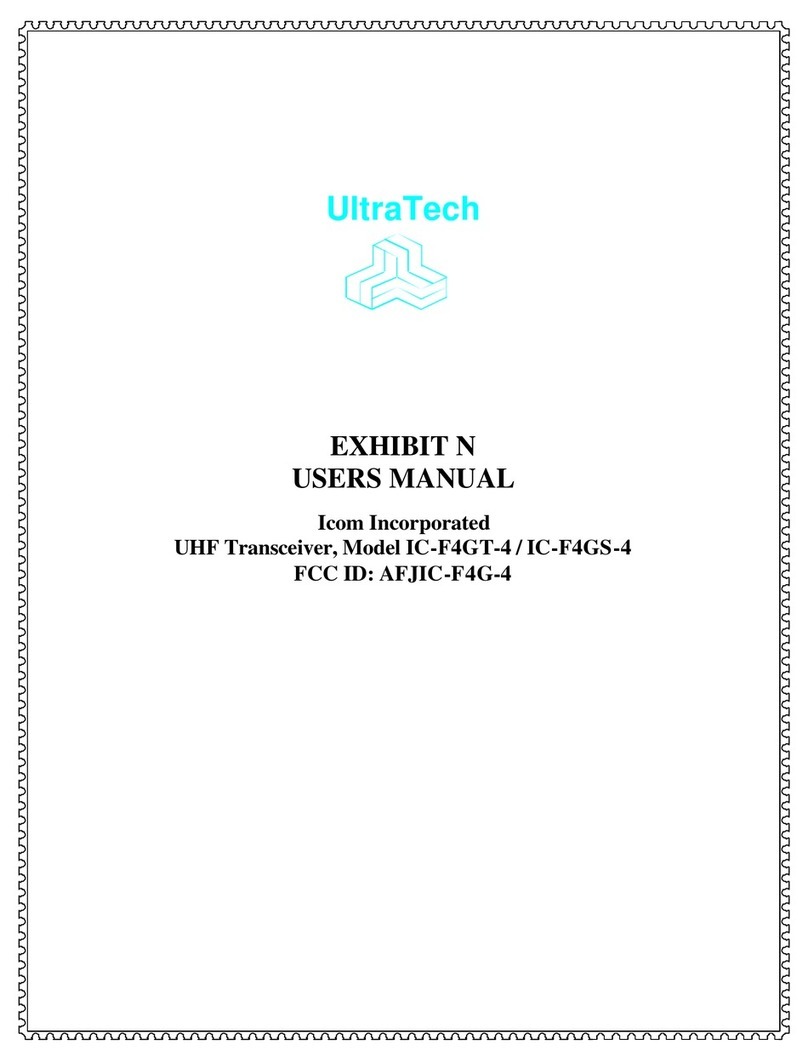
Icom
Icom UltraTech IC-F4GT-4 User manual