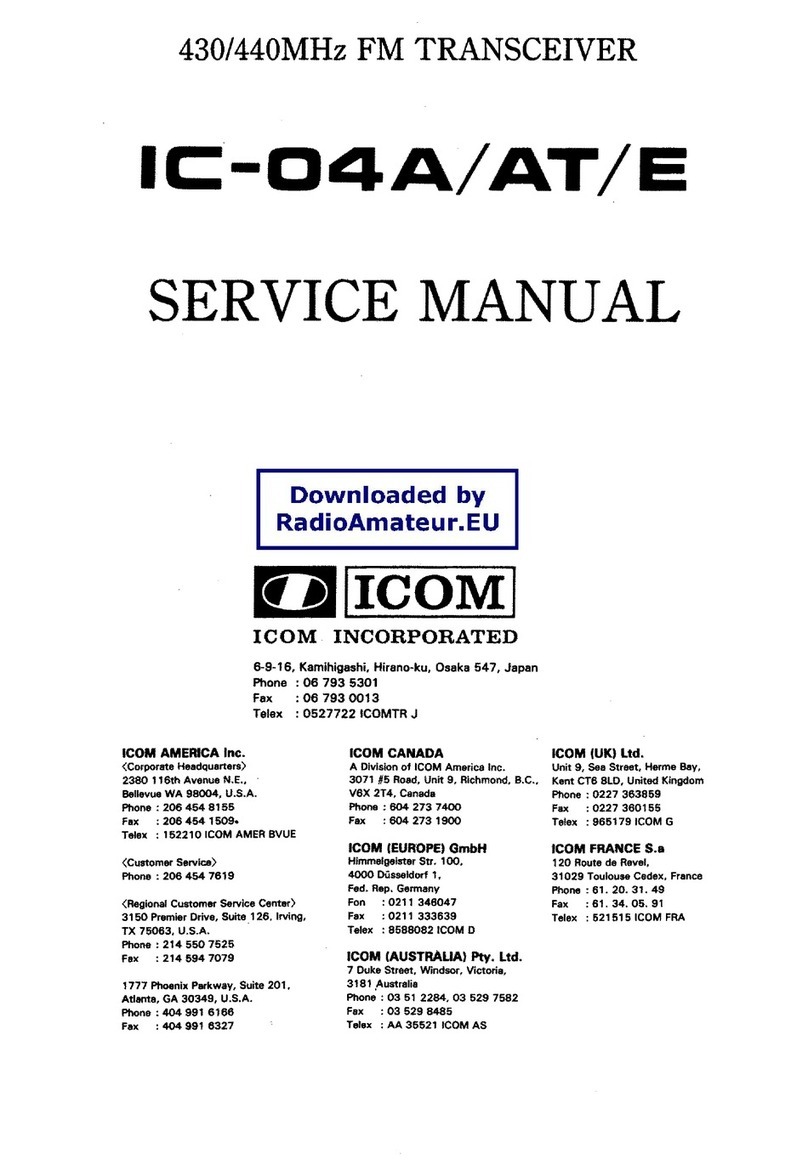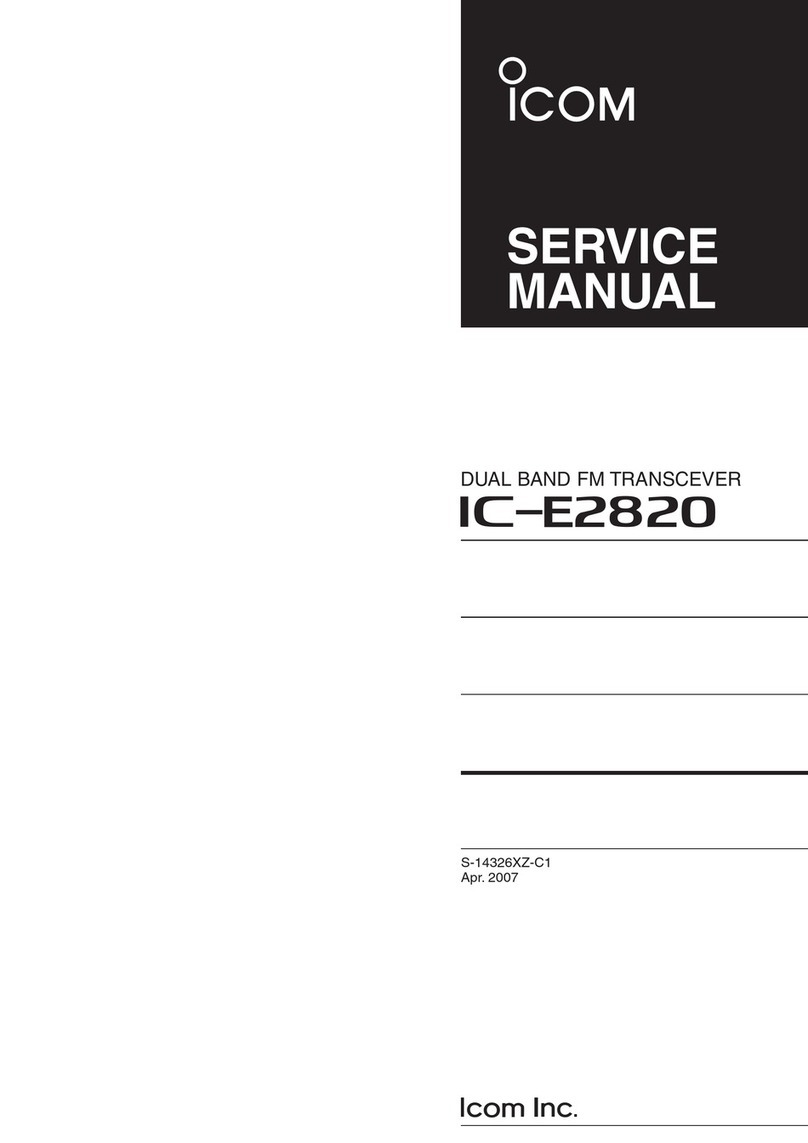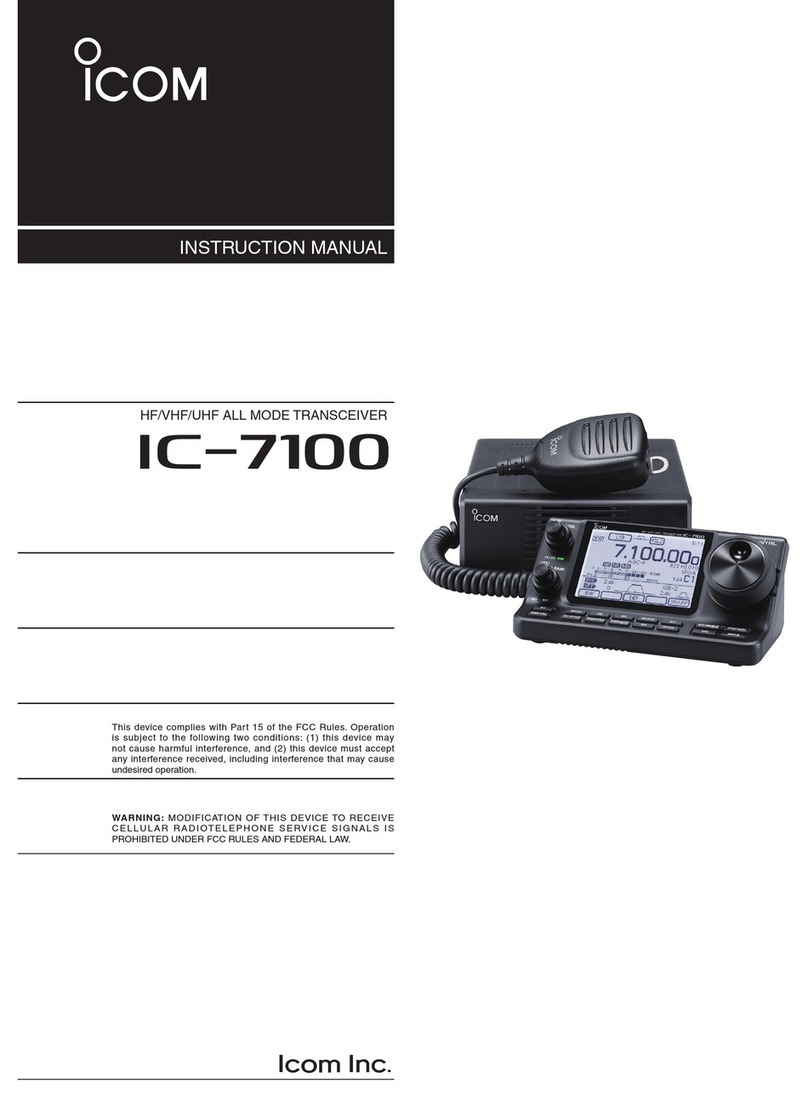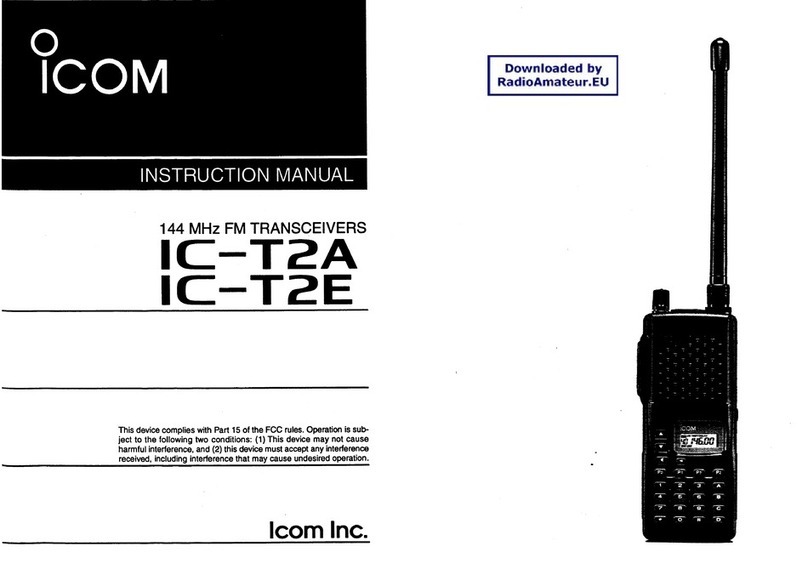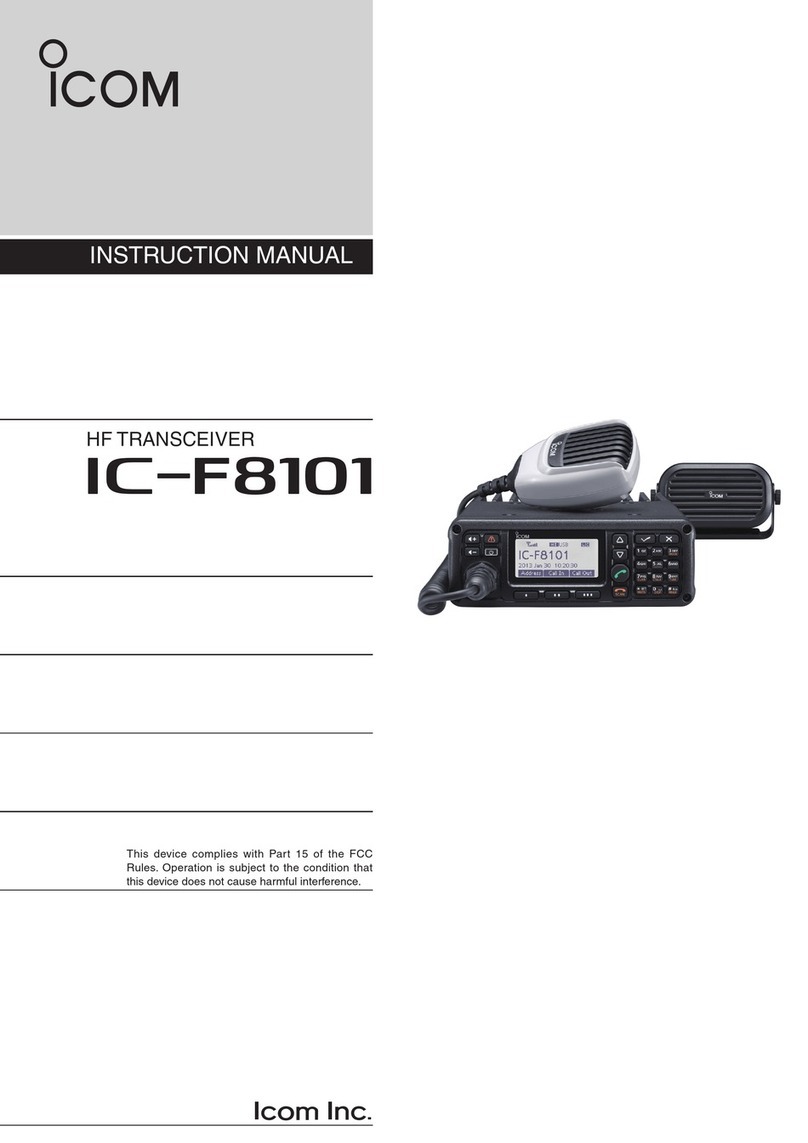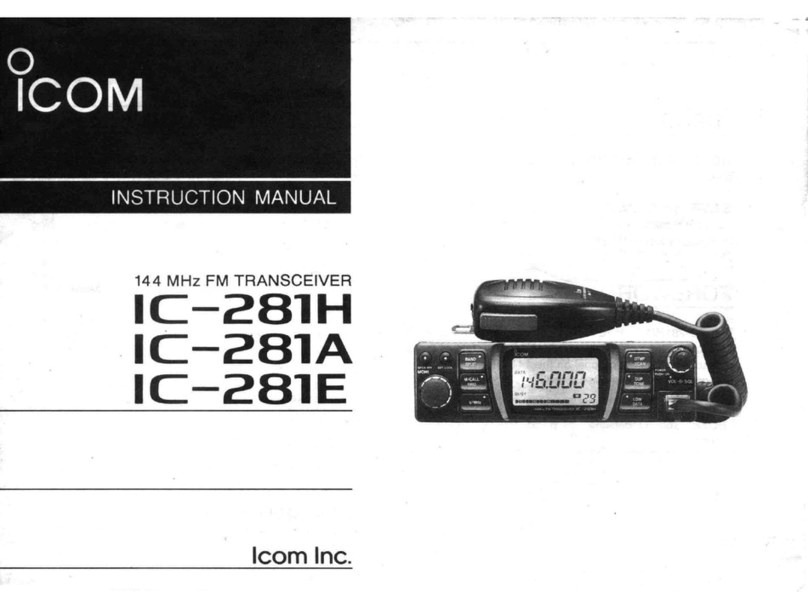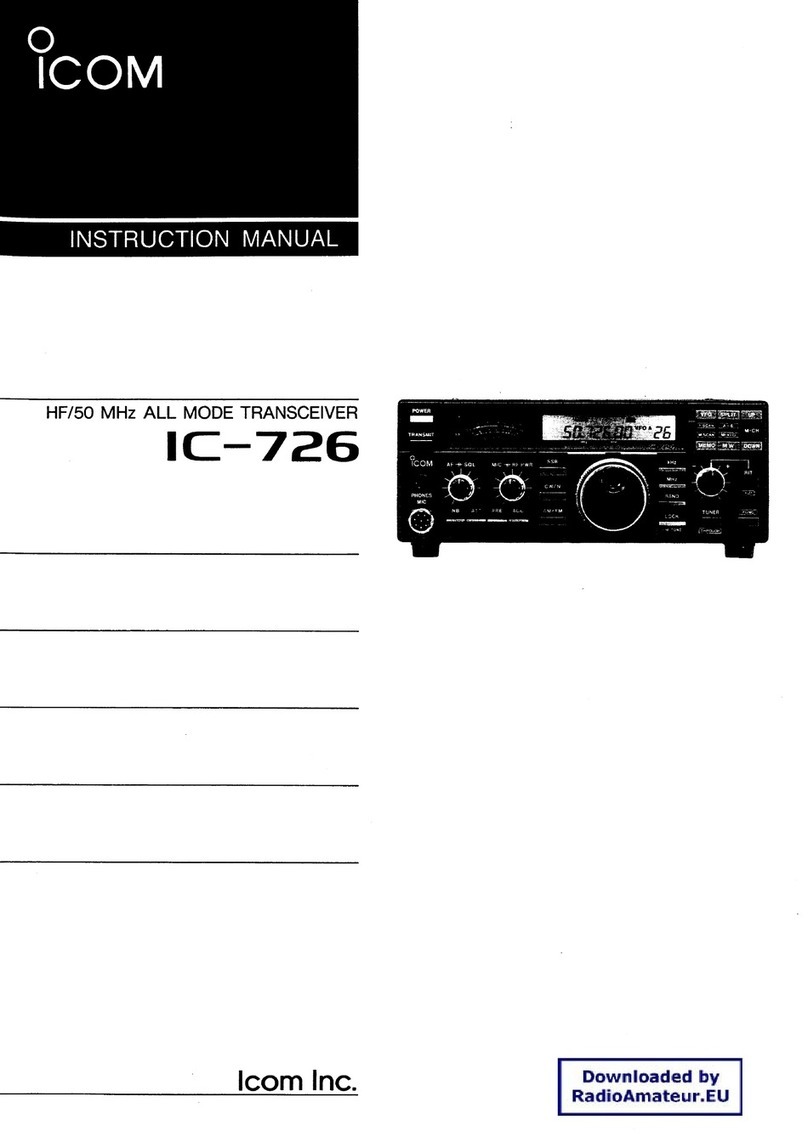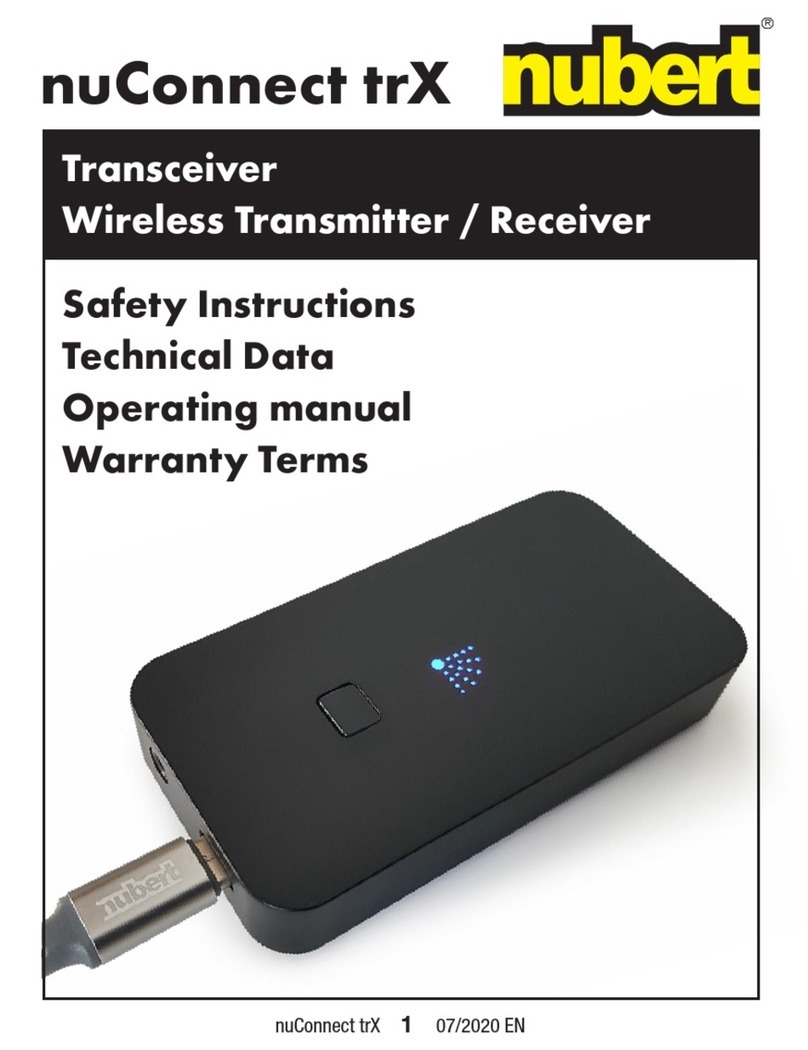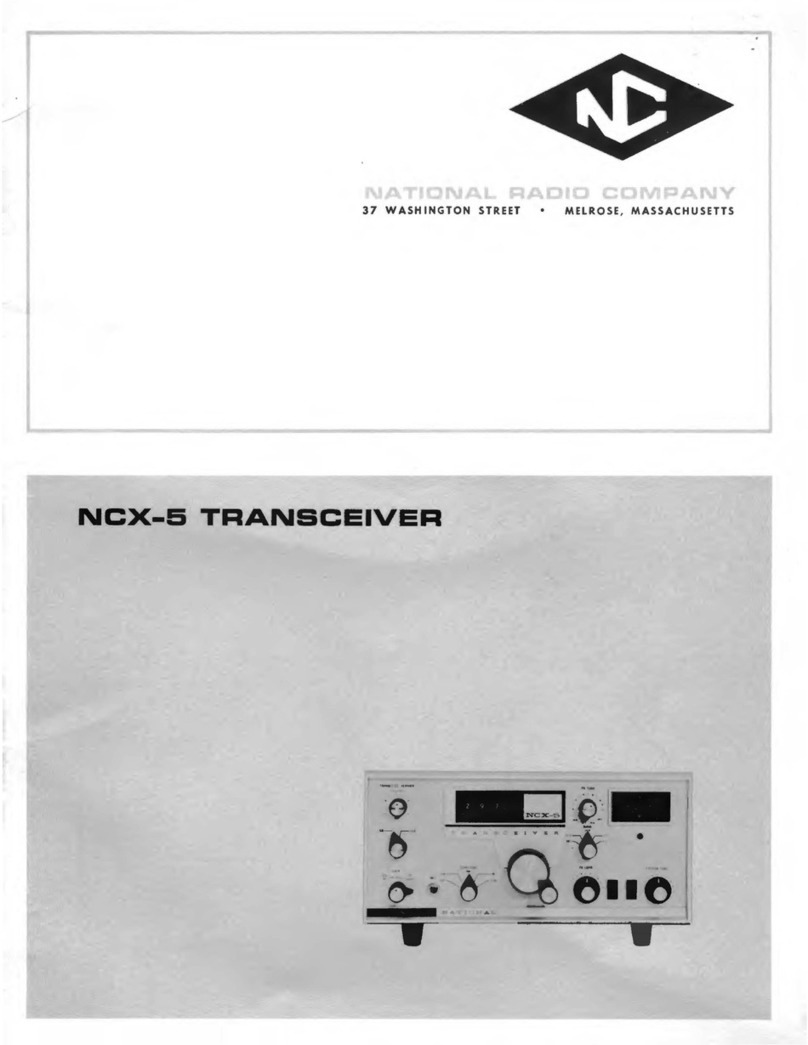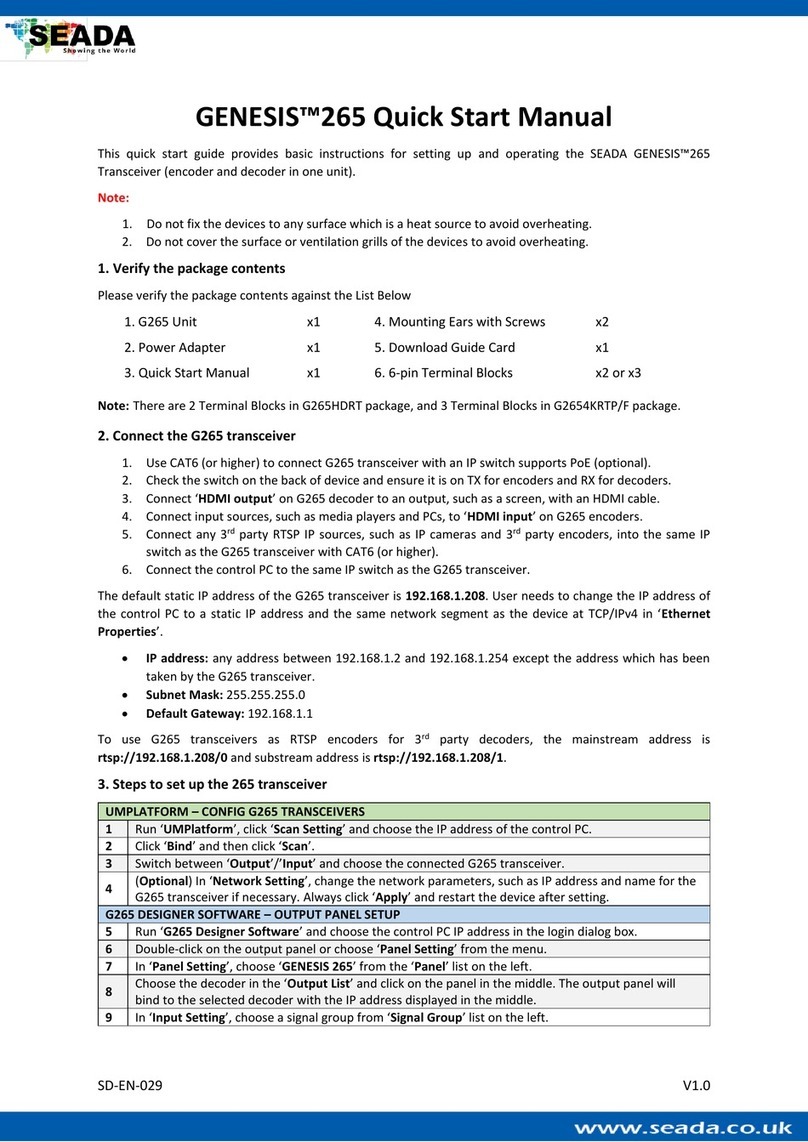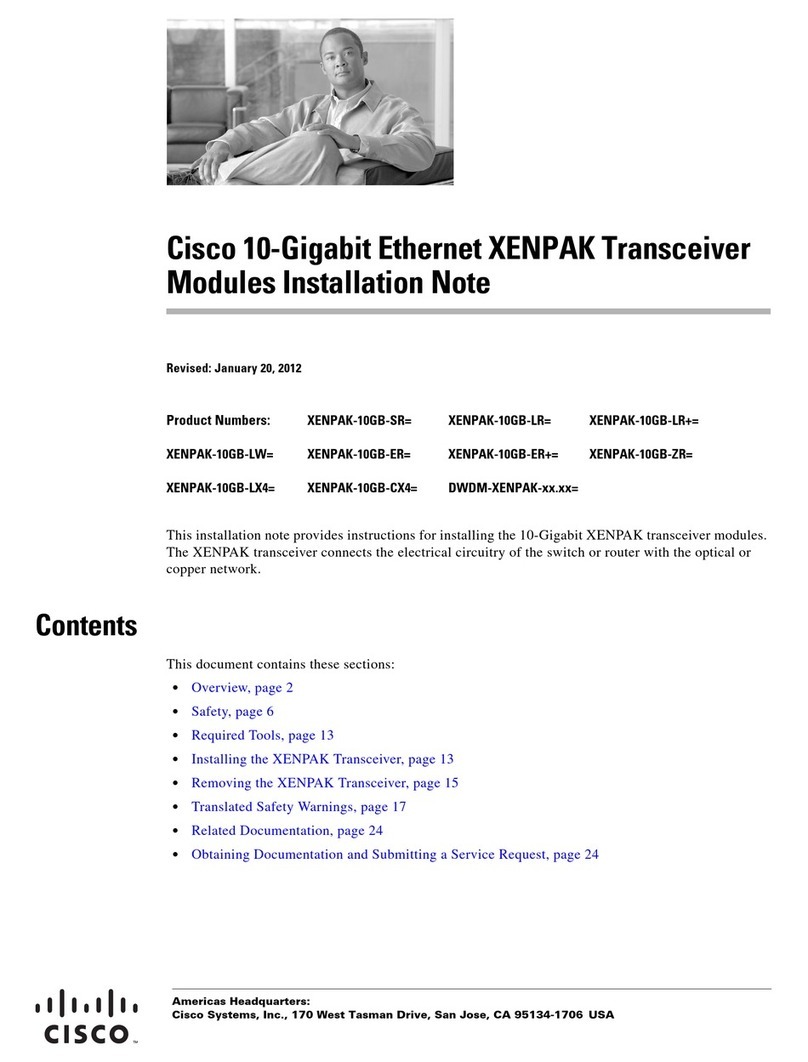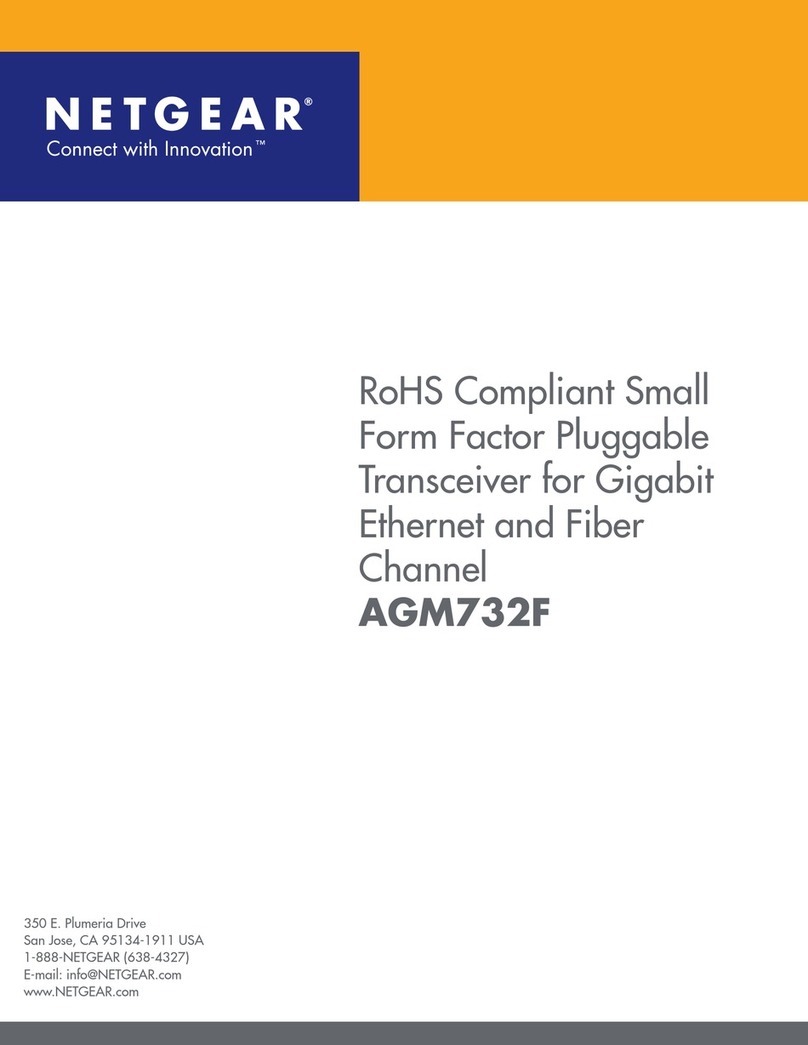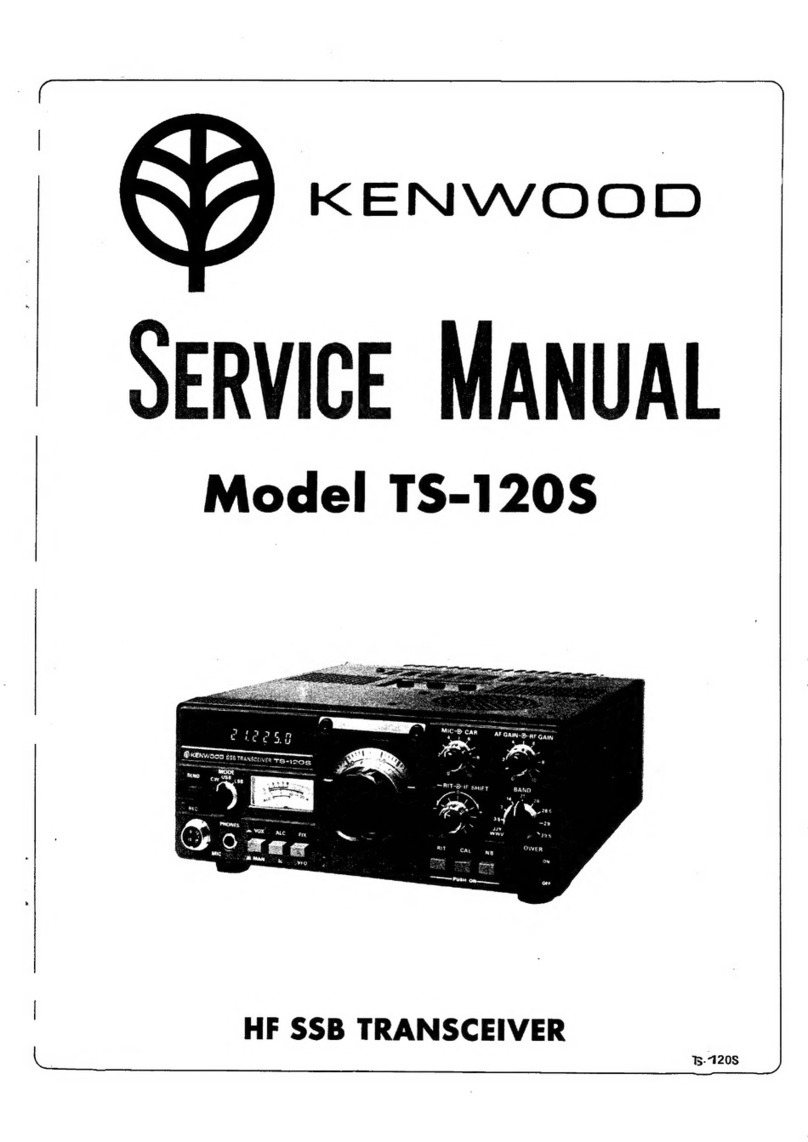Icom IC-7300 Installation instructions

FULL MANUAL
i7300
INDEX
15 UPDATING THE FIRMWARE
14 MAINTENANCE
13 OTHER FUNCTIONS
12 SET MODE
11 ANTENNA TUNER OPERATION
10 SCANS
9 MEMORY OPERATION
8 USING AN SD CARD
7 VOICE TX MEMORY OPERATION
6 VOICE RECORDER FUNCTIONS
5 SCOPE OPERATION
4 RECEIVING AND TRANSMITTING
3 BASIC OPERATION
2 INSTALLATION AND CONNECTIONS
1 PANEL DESCRIPTION
16 SPECIFICATIONS
17 OPTIONS
18 CONNECTOR INFORMATION
19 CONTROL COMMAND
ABOUT CE
INTRODUCTION
HF/50 MHz TRANSCEIVER

i
Thank you for choosing this Icom product. The IC-7300 HF/50 MHz TRANSCEIVER is designed and built with Icom’s
state of the art technology and craftsmanship. With proper care, this product should provide you with years of
trouble-free operation. We appreciate you making the IC-7300 your transceiver of choice, and hope you agree
with Icom’s philosophy of “technology rst.” Many hours of research and development went into the design of
your IC-7300.
FEATURES
•RF Direct Sampling System
The IC-7300 employs an RF direct sampling system.
RF signals are directly converted to digital data and
processed in the FPGA. This system is a leading
technology marking an epoch in amateur radio.
•Real-Time Spectrum Scope
The spectrum scope is class-leading in resolution,
sweep speed and dynamic range. When you touch the
scope screen on the intended signal, the touched area is
magnied. The large 4.3 inch color TFT touch LCD offers
intuitive operation.
•New “IP+” Function
The new IP Plus function improves 3rd order intercept
point (IP3) performance. When a weak signal is received
adjacent to strong interference, the AD converter is
optimized against signal distortion.
•Class Leading RMDR and Phase Noise
Characteristics
The RMDR is improved to about 97dB (typical value) and
Phase Noise characteristics are also improved about
15dB (at 1 kHz frequency separation) compared to the
IC-7200.
•A 4.3 inch touch screen color display
•A built-in automatic antenna tuner
•Multi-function control for easy settings
SUPPLIED ACCESSORIES
LDifferent types of accessories may be supplied, or may
not be supplied depending on the transceiver version.
WORD DEFINITION
RDANGER! Personal death, serious injury or an
explosion may occur.
RWARNING! Personal injury, fire hazard or electric
shock may occur.
CAUTION Equipment damage may occur.
NOTE
Recommended for optimum use. No
risk of personal injury, fire or electric
shock.
EXPLICIT DEFINITIONS
IMPORTANT
READ ALL INSTRUCTIONS carefully completely
before using the transceiver.
SAVE THIS INSTRUCTION MANUAL— This
instruction manual contains full operating instructions
for the IC-7300
.
Hand microphone
(HM-219)
DC power cable
(3 m: 9.8 ft)
Spare fuse
(25 A)
Spare fuse
(30 A)
Spare fuse
(5 A)
CD
Speaker plug
(3.5 mm: 1/8" Stereo)
CW key plug
(6.35 mm: 1/4" Stereo)
ACC plug
(13 pin)
This product includes RTOS “RTX” software, and is
licensed according to the software license.
This product includes “zlib” open source software,
and is licensed according to the open source
software license.
This product includes “libpng” open source software,
and is licensed according to the open source
software license.
Refer to the Text les in the License folder of
included CD for information on the open source
software being used by this product.
For European versions
DC power cable
Previous view

ii
This equipment has been tested and found to comply with the limits for a Class B digital device, pursuant to part
15 of the FCC Rules. These limits are designed to provide reasonable protection against harmful interference
in a residential installation. This equipment generates, uses and can radiate radio frequency energy and, if not
installed and used in accordance with the instructions, may cause harmful interference to radio communications.
However, there is no guarantee that interference will not occur in a particular installation. If this equipment does
cause harmful interference to radio or television reception, which can be determined by turning the equipment off
and on, the user is encouraged to try to correct the interference by one or more of the following measures:
• Reorient or relocate the receiving antenna.
• Increase the separation between the equipment and receiver.
• Connect the equipment into an outlet on a circuit different from that to which the receiver is connected.
• Consult the dealer or an experienced radio/TV technician for help.
WARNING: MODIFICATION OF THIS DEVICE TO RECEIVE CELLULAR RADIOTELEPHONE SERVICE
SIGNALS IS PROHIBITED UNDER FCC RULES AND FEDERAL LAW.
CAUTION: Changes or modications to this device, not expressly approved by Icom Inc., could void your
authority to operate this device under FCC regulations.
The crossed-out wheeled-bin symbol on your product, literature, or packaging reminds you that in the
European Union, all electrical and electronic products, batteries, and accumulators (rechargeable
batteries) must be taken to designated collection locations at the end of their working life. Do not
dispose of these products as unsorted municipal waste.
Dispose of them according to the laws in your area.
FCC INFORMATION
Icom is not responsible for the destruction, damage to, or performance of any Icom or non-Icom equipment, if the
malfunction is because of:
• Force majeure, including, but not limited to, res, earthquakes, storms, oods, lightning, or other natural
disasters, disturbances, riots, war, or radioactive contamination.
• The use of Icom transceivers with any equipment that is not manufactured or approved by Icom.
TRADEMARKS
Icom, Icom Inc. and the Icom logo are registered trademarks of Icom Incorporated (Japan) in Japan, the United States, the
United Kingdom, Germany, France, Spain, Russia, Australia, New Zealand and/or other countries.
Microsoft and Windows are registered trademarks of Microsoft Corporation in the United States and/or other countries.
Adobe, Acrobat, and Reader are either registered trademarks or trademarks of Adobe Systems Incorporated in the United
States and/or other countries.
All other products or brands are registered trademarks or trademarks of their respective holders.
Hereby, Icom Inc. declares that the versions of IC-7300 which have the “CE” symbol on the product,
comply with the essential requirements of the Radio Equipment Directive, 2014/53/EU, and the
restriction of the use of certain hazardous substances in electrical and electronic equipment Directive,
2011/65/EU.
The full text of the EU declaration of conformity is available at the following internet address:
http://www.icom.co.jp/world/support
DISPOSAL
ABOUT CE AND DOC
Previous view

iii
ABOUT THE TOUCH SCREEN
DTouch operation
In the Full manual or Basic manual, the touch
operation is described as shown below.
Touch
If the display is touched briey, one short beep
sounds.
Touch for 1 second
If the display is touched for 1 second, one
short and one long beep sound.
DTouch screen precautions
• The touch screen may not properly work when the
LCD protection lm or sheet is attached.
• Touching the screen with your nger nails, sharp
topped object and so on, or touching the screen
hard may damage it.
• Tablet PC’s operations such as ick, pinch in and
pinch out cannot be performed on this touch screen.
DTouch screen maintenance
• If the touch screen becomes dusty or dirty, wipe it
clean with a soft, dry cloth.
• When you wipe the touch screen, be careful not to
push it too hard or scratch it with your nger nails.
Otherwise you may damage the screen.
A PC with the following Operating System is required.
• Microsoft®Windows®10
• Microsoft®Windows® 8.1
• Microsoft®Windows® 7
To read the manuals or Schematic diagram,
Adobe®Acrobat® Reader®is required. If you have
not installed it, please install the Adobe®Acrobat®
Reader®on the CD or download it from Adobe
Systems Incorporated’s website.
Starting the CD
1. Insert the CD into the CD drive.
2. Double click “Menu.exe” on the CD.
• Depending on the PC setting, the menu screen shown
below is automatically displayed.
3. Click the desired button to open the file.
LTo close the Menu screen, click [Quit].
ABOUT THE SUPPLIED CD
The following items are included on the CD.
•Full manual (English)
Instructions for full operations in English, the same
as this manual.
•Basic manual (English)
Instructions for basic operations in English.
•Full manual (German)
Instructions for full operations in German.
•Basic manual (Multi-language)
Instructions for basic operations in multiple
languages.
•Schematic diagram
Includes the schematic and block diagrams.
•HAM radio Terms (English)
A glossary of HAM radio terms in English.
•Adobe®Acrobat® Reader®Installer
Installer for Adobe®Acrobat® Reader®.
Closes the Menu screen
Installs the Adobe®
Acrobat® Reader®
Opens
the multi-
language
Basic manual
Opens the
Schematic
diagram
Opens the
Glossary
Opens the English
Basic manual
Opens the
German Full
manual
Opens the English Full
manual (this manual)
LDifferent types of menu screen may be displayed,
depending on the transceiver version.
Previous view

iv
Functions and features of Adobe®Acrobat® Reader®
The following functions and features can be used with Adobe® Acrobat®Reader®.
• Keyword search
Click “Find (Ctrl+F)”
or “Advanced Search
(Shift+Ctrl+F)” in the Edit menu
to open the search screen.
This is convenient when
searching for a particular word or
phrase in this manual.
*The menu screen may differ,
depending on the Adobe®Acrobat®
Reader®version.
• Find screen
• Advanced search screen
Click to open the nd or search
screen or advanced search screen.
• Printing out the desired pages.
Click “Print” in File menu, and then select the paper
size and page numbers you want to print.
*The printing setup may differ, depending on the
printer. Refer to your printer’s instruction manual
for details.
* Select “A4” size to print out the page in the
equalized size.
• Read Out Loud feature.
The Read Out Loud feature reads aloud the text in
this Instruction Manual.
Refer to the Adobe®Acrobat®Reader®Help for the
details.
(This feature may not be usable, depending on your
PC environment including the operating system.)
*The screen may differ, depending on the Adobe®Acrobat®
Reader®version.
Previous view

v
ABOUT THE INSTRUCTIONS
Instruction example
MENU
» SET > Display > Display Type
Detailed instruction
1. Push
MENU
.
Push
• Opens the MENU screen.
2. Touch [SET].
MENU screen
• Opens the SET screen.
3. Rotate
MULTI
, and then push
MULTI
to select
“Display.”
Rotate
Push
4. Rotate
MULTI
, and then push
MULTI
to select
“Display Type.”
SET screen
Rotate
Push
The Full and Basic manuals are described based on
the following:
“ ” (Quotation marks):
Used to indicate icons, setting items, and screen titles
displayed on the screen.
The screen titles are also indicated in uppercase letters.
(Example: FUNCTION screen)
[ ] (brackets):
Used to indicate keys.
Routes to the set modes and setting screens
Routes to the set mode, setting screen and the setting
items are shown in the following manner.
DISPLAY screen
“Display Type” screen
Previous view

vi
PRECAUTIONS
RDANGER HIGH RF VOLTAGE! NEVER touch an
antenna or antenna connector while transmitting. This could
cause an electrical shock or burn.
RDANGER! NEVER operate the transceiver near
unshielded electrical blasting caps or in an explosive
atmosphere. This could cause an explosion and death.
RWARNING RF EXPOSURE! This device emits Radio
Frequency (RF) energy. Extreme caution should be
observed when operating this device. If you have any
questions regarding RF exposure and safety standards
please refer to the Federal Communications Commission
Ofce of Engineering and Technology’s report on
Evaluating Compliance with FCC Guidelines for Human
Radio Frequency Electromagnetic Fields (OET Bulletin 65).
RWARNING! NEVER operate the transceiver with a
headset or other audio accessories at high volume levels. If
you experience a ringing in your ears,reduce the volume or
discontinue use.
RWARNING! NEVER apply AC power to the [DC13.8V]
socket on the transceiver rear panel. This could cause a re
or damage the transceiver.
RWARNING! NEVER apply more than 16 V DC to the
[DC13.8V] socket on the transceiver rear panel. This could
cause a re or damage the transceiver.
RWARNING! NEVER reverse the DC power cable
polarity. This could cause a re or damage the transceiver.
RWARNING! NEVER remove the fuse holder on the DC
power cable. Excessive current caused by a short could
cause a re or damage the transceiver.
RWARNING! NEVER let metal, wire or other objects
contact the inside of the transceiver, or make incorrect
contact with connectors on the rear panel. This could cause
an electric shock or damage the transceiver.
RWARNING! NEVER operate or touch the transceiver
with wet hands. This could cause an electric shock or
damage to the transceiver.
RWARNING! Immediately turn OFF the transceiver power
and remove the DC power cable from the transceiver if it
emits an abnormal odor, sound or smoke. Contact your
Icom dealer or distributor for advice.
RWARNING! NEVER put the transceiver on an unstable
place where the transceiver may suddenly move or fall.
This could cause an injury or damage the transceiver.
RWARNING! NEVER operate the transceiver during a
lightning storm. It may result in an electric shock, cause
a re or damage the transceiver. Always disconnect the
power source and antenna before a storm.
CAUTION: NEVER expose the transceiver to rain, snow or
any liquids.
CAUTION: NEVER change the internal settings of the
transceiver. This could reduce transceiver performance
and/or damage to the transceiver. The transceiver warranty
does not cover any problems caused by unauthorized
internal adjustments.
CAUTION: NEVER install or place the transceiver in a
place without adequate ventilation, or block any cooling
vents on the top, rear, sides or bottom of the transceiver.
Heat dissipation may be reduced and damage the
transceiver.
CAUTION: NEVER use harsh solvents such as Benzine or
alcohol when cleaning, as they will damage the transceiver
surfaces.
CAUTION: NEVER leave the transceiver in areas with
temperatures below –10°C (+14°F) or above +60°C
(+140°F) for mobile operations.
CAUTION: NEVER place the transceiver in excessively
dusty environments. This could damage the transceiver.
DO NOT place the transceiver against walls or putting
anything on top of the transceiver. This may overheat the
transceiver.
BE CAREFUL! The Main unit will become hot when
operating the transceiver continuously for long periods of
time.
CAUTION: If you use a linear amplier, set the
transceiver’s RF output power to less than the linear
amplier’s maximum input level, otherwise a high input
could damage the linear amplier.
CAUTION: Use only Icom supplied or optional
microphones. Other manufacturer’s microphones may have
different pin assignments, and could damage the connector
and/or the transceiver.
NEVER leave the transceiver in an insecure place to avoid
use by unauthorized persons.
Turn OFF the transceiver’s power and/or disconnect the AC
power cable when you will not use the transceiver for a long
period of time.
Turn OFF the transceiver’s power and/or disconnect the DC
power cable when you will not use the transceiver for long
period of time.
The LCD display may have cosmetic imperfections
that appear as small dark or light spots. This is not a
malfunction or defect, but a normal characteristic of LCD
displays.
Previous view

1-1
Section 1 PANEL DESCRIPTION
Front panel ............................................................................. 1-2
Rear panel.............................................................................. 1-4
Touch screen .......................................................................... 1-5
DMulti-function menus....................................................... 1-7
DMENU screen ................................................................. 1-7
DFUNCTION screen ......................................................... 1-7
DQUICK MENU................................................................. 1-7
Keyboard entering and editing................................................ 1-8
DEntering and editing characters ...................................... 1-8
DKeyboard types............................................................... 1-8
DEntering and editing........................................................ 1-8
DEntering and editing example ......................................... 1-9
Previous view

1PANEL DESCRIPTION
1-2
Front panel
qPOWER KEY
POWER
(p. 3-2)
Turns the transceiver ON or OFF.
wTRANSMIT KEY
TRANSMIT
(p. 3-10)
Toggles between transmit and receive.
eANTENNA TUNER KEY
TUNER
(p. 11-2)
Turns the antenna tuner ON or OFF, or activates
the tuner.
rVOX/BREAK-IN KEY
VOX/BK-IN
Turns the VOX function (p. 4-10) and Break-in
function (p. 4-15) ON or OFF.
tHEADPHONE JACK [PHONES] (p. 2-2)
Connects to a standard stereo headphones.
yMICROPHONE CONNECTOR [MIC] (p. 2-2)
Connects to the supplied or an optional microphone.
uVOLUME CONTROL
AF RF/SQL
(p. 3-2)
Adjusts the audio output level.
iSD CARD SLOT [SD CARD] (p. 8-2)
Accepts an SD card.
oRF GAIN CONTROL/SQUELCH CONTROL
AF RF/SQL
(p. 3-10)
Adjusts the RF gain and squelch threshold levels.
!0 MENU KEY
MENU
(p. 1-7)
Opens the MENU screen.
q
w
e
r
t
y
i !0 !1 !2 !3 !4 !6 !7u o !8!5
!9
!1 FUNCTION KEY
FUNCTION
(p. 1-7)
Displays the FUNCTION screen.
!2 MINI SCOPE KEY
M.SCOPE
(p. 5-2)
Displays the Mini Scope or Spectrum Scope.
!3 QUICK KEY
QUICK
(p. 1-7)
Displays the QUICK MENU.
!4 EXIT KEY
EXIT
(p. 1-7)
Exits a setting screen or returns to the previous
screen.
!5 AUTO TUNE KEY
AUTO
TUNE
(p. 4-16)
Automatically tunes the operating frequency to a
received CW signal.
!6 SPEECH/LOCK KEY
SPEECH
Announces the operating frequency or receiving
mode (p. 13-2), or electronically locks
MAIN DIAL
(p.3-10).
!7 FRICTION ADJUSTER (13-2)
Adjusts the friction of
MAIN DIAL
.
!8 MAIN DIAL
MAIN DIAL
(p. 3-4)
Changes the operating frequency.
!9 MEMORY CHANNEL UP/DOWN KEY
▲
/
▼
(p. 9-3)
Changes the Memory channel.
This section describes the keys, controls and dials that you use to operate the IC-7300.
Refer to the pages posted beside each key, control, or dial for details.
Previous view

1PANEL DESCRIPTION
1-3
Front panel (Continued)
@0
@1
@2
@6
#3#4 @8@9 @3
#1 #0 @5@7 @4
#2
@0 MEMO PAD KEY
MPAD
(p. 9-6)
Sequentially calls up the contents in the Memo
Pads, or saves the displayed contents into the
Memo Pad.
@1 VFO/MEMORY KEY
V/M
(p. 3-2)
Switches between the VFO and Memory mode, or
copies the memory channel contents to the VFO.
@2 CLEAR KEY
CLEAR
Clears the RIT (p. 4-3) or TX shift frequency
(p. 4-11).
@3 A/B KEY
A/B
(p. 3-2)
Switches between VFO A and VFO B, or sets the
selected VFO’s frequency to the other VFO.
@4 TX KEY
TX
(p. 4-11)
Turns the TX function ON or OFF.
@5 RIT KEY
RIT
(p. 4-3)
Turns the Receiver Incremental Tuning (RIT)
function ON or OFF.
@6 SPLIT KEY
SPLIT
(p. 4-13)
Turns the Split function ON or OFF.
@7 MULTI-FUNCTION CONTROL
MULTI
(p. 1-7)
Displays the Multi-function menu for various
adjustments, or selects a desired item.
@8 TRANSMIT FREQUENCY CHECK KEY
XFC
(p. 4-13)
Enables you to monitor the transmit frequency while
holding it down in the Split mode.
@9 TX/RX INDICATOR (p. 3-10)
Lights red while transmitting and lights green while
receiving.
#0 NOISE REDUCTION KEY
NR
(p. 4-9)
Turns the Noise Reduction function ON or OFF.
#1 NOTCH KEY
NOTCH
(p. 4-9)
TurnstheNotchlterONorOFF.
#2
TWIN PASSBAND TUNING CONTROL
TWIN PBT
CLR
(p. 4-5)
AdjuststheIFlter’spassbandwidthbyrotating,
and clears the setting by holding down for 1 second.
#3 PREAMP/ATTENUATOR KEY
P.AMP ATT
(p. 4-3)
Turns ON or OFF, and selects one of two receive
RFpreampliersorturnstheAttenuatorONorOFF.
#4 NOISE BLANKER KEY
NB
(p. 4-8)
Turns the Noise Blanker ON or OFF.
Previous view

1-1-32 Kamiminami, Hirano-ku, Osaka 547-0003, Japan
A7292-4EX-6a
© 2016–2018 Icom Inc.
Other manuals for IC-7300
12
Table of contents
Other Icom Transceiver manuals

Icom
Icom M-330GE User manual

Icom
Icom IC-F620 User manual

Icom
Icom IC-718 Installation and operating instructions

Icom
Icom IC-2710H User manual
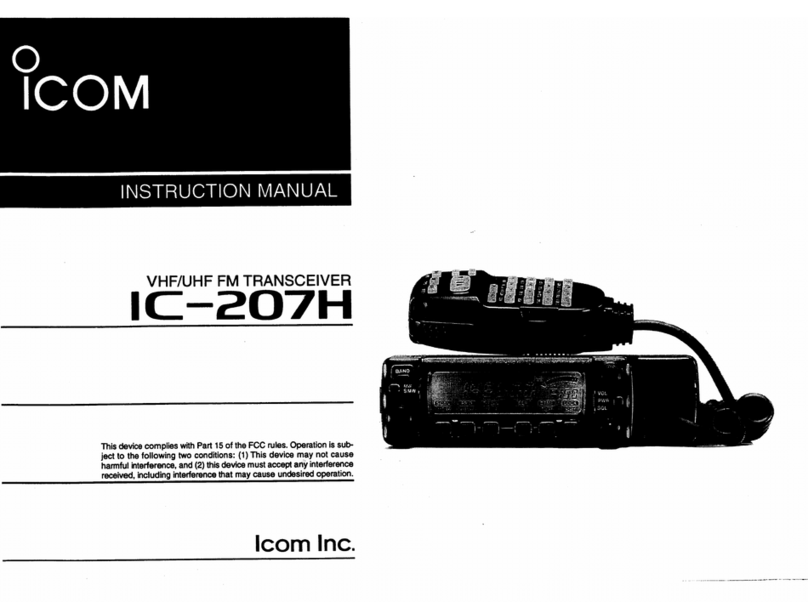
Icom
Icom IC-207H User manual

Icom
Icom IC-7300 Quick guide

Icom
Icom IC-iF9511HT User manual
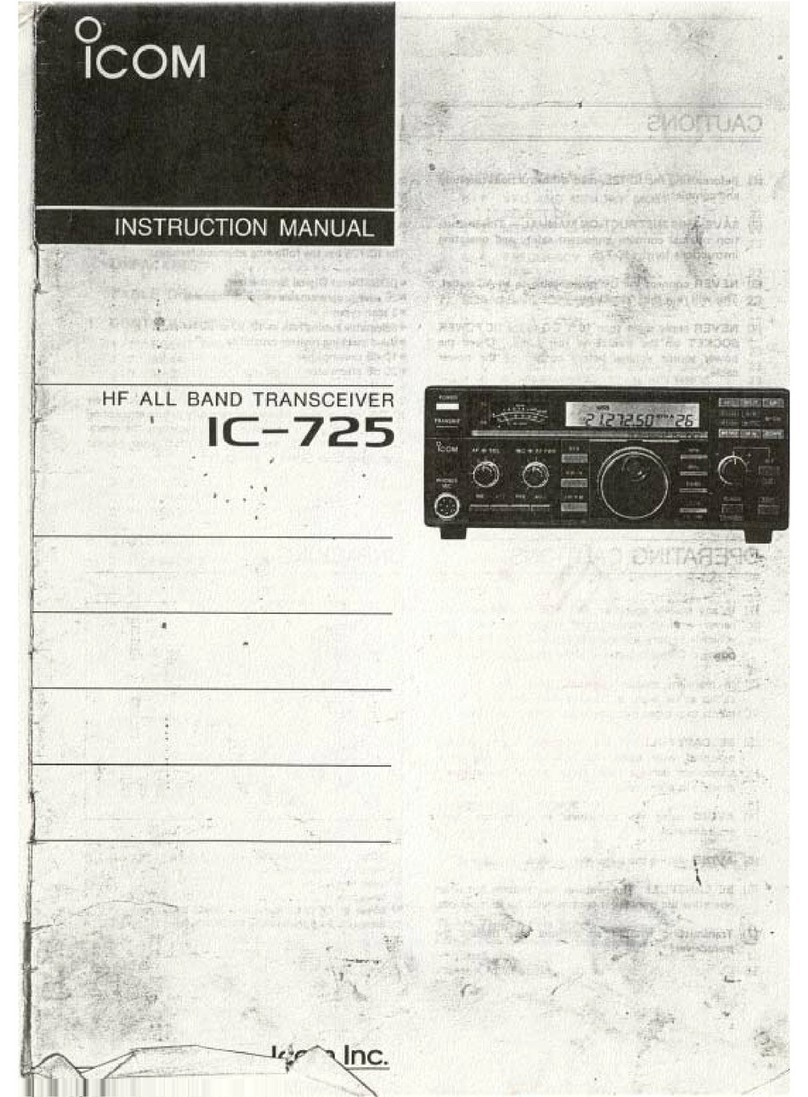
Icom
Icom IC-725 User manual

Icom
Icom IC-A210 User manual
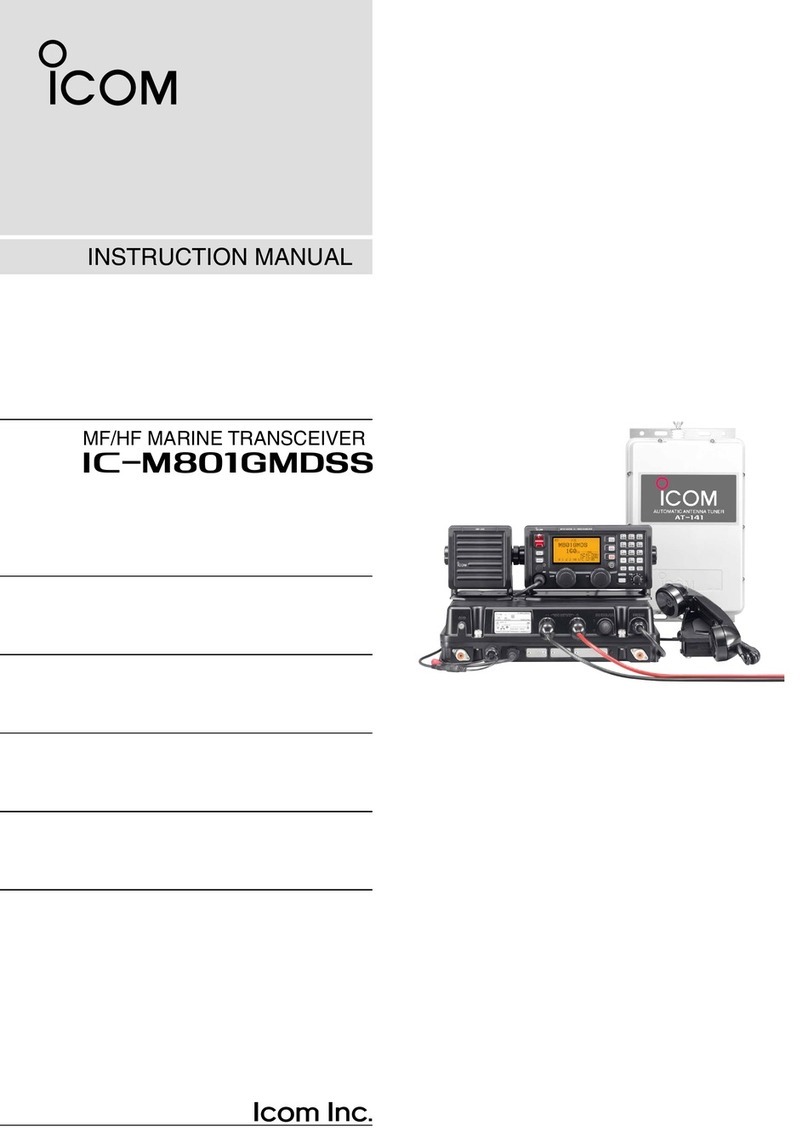
Icom
Icom IC-M801GMDSS User manual