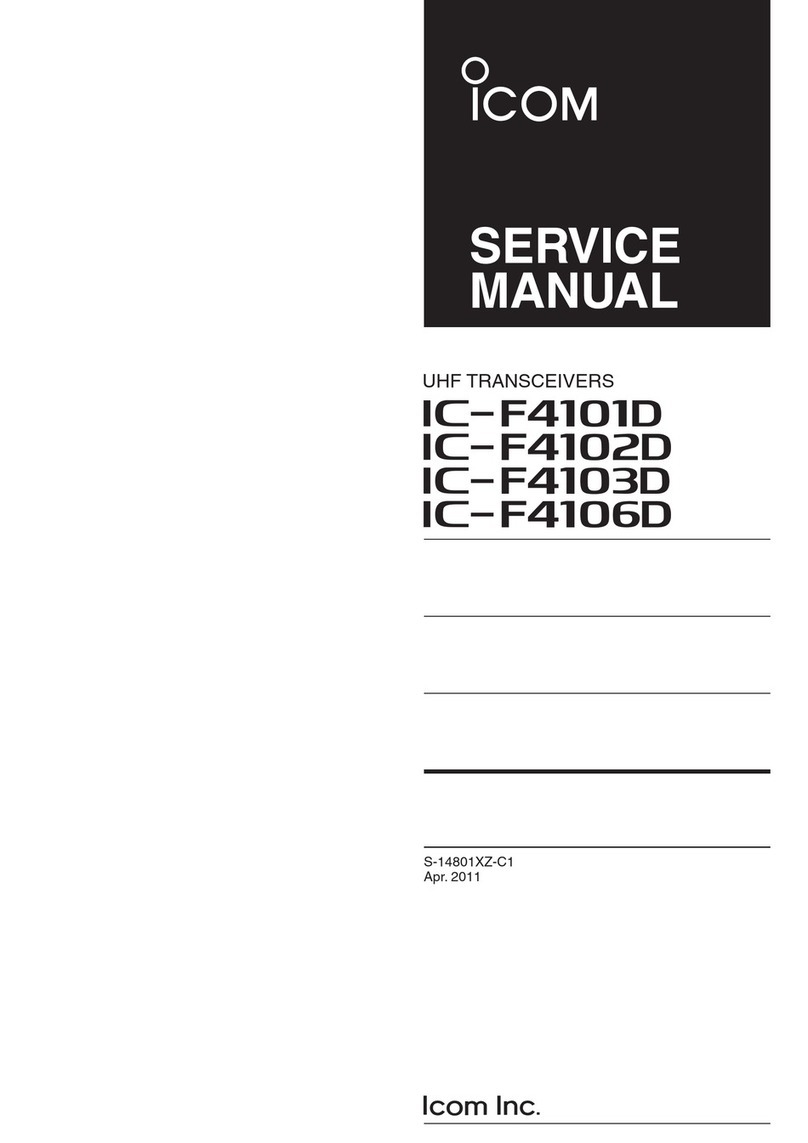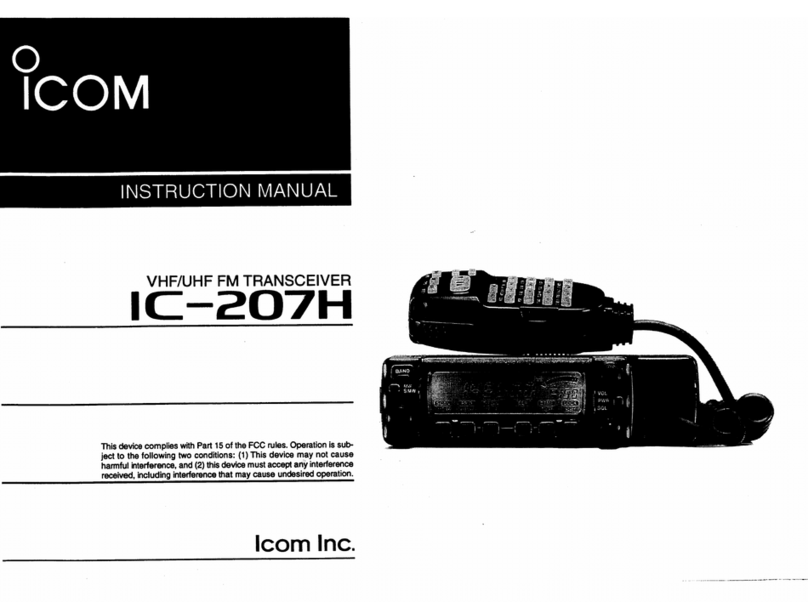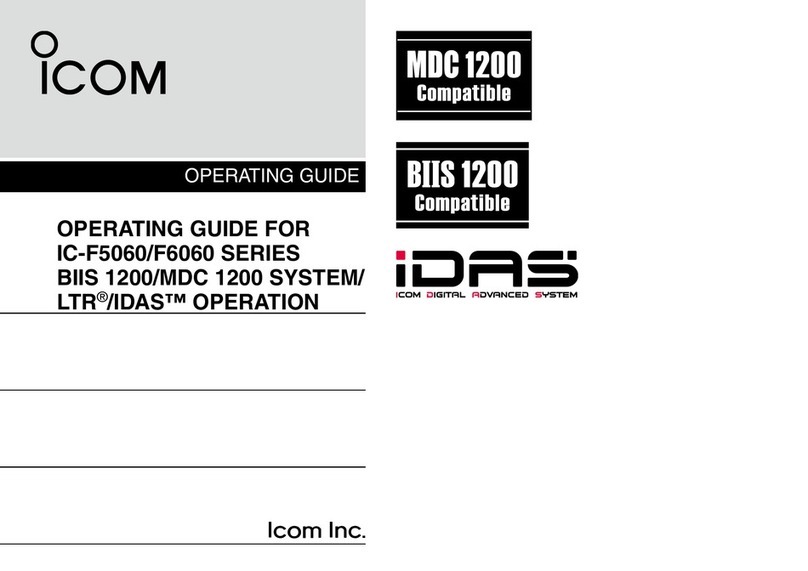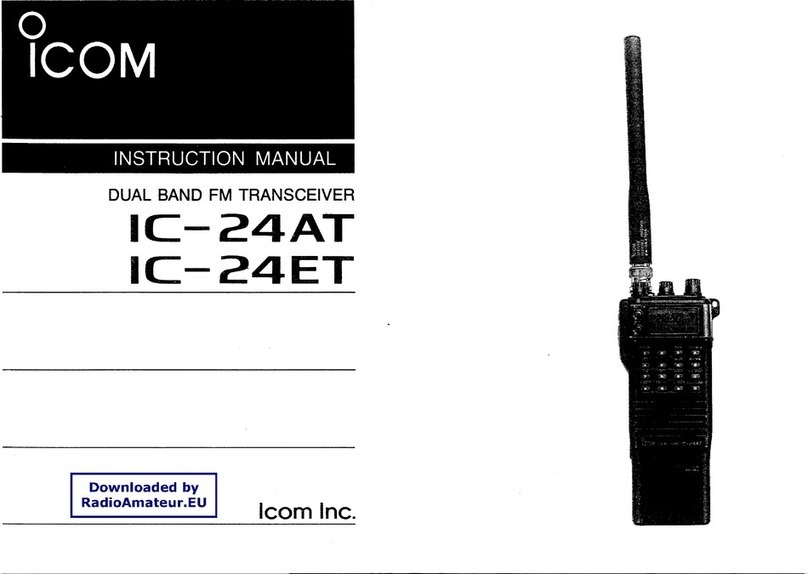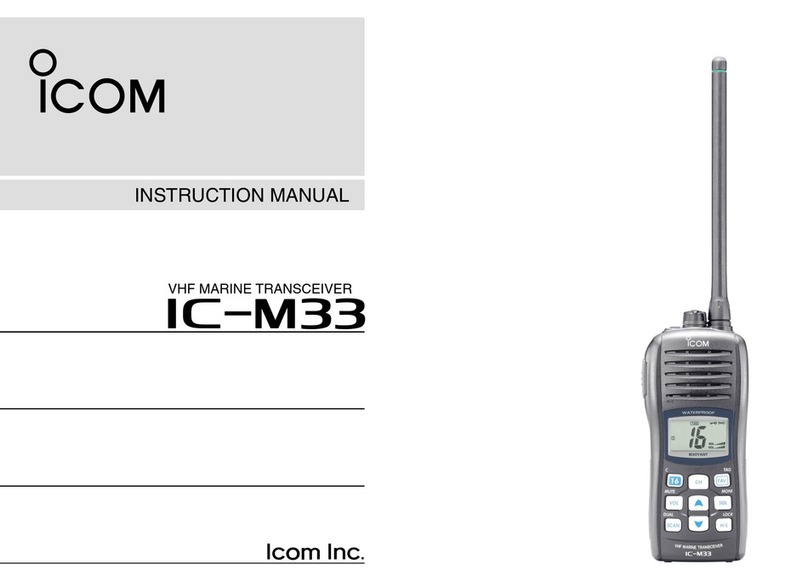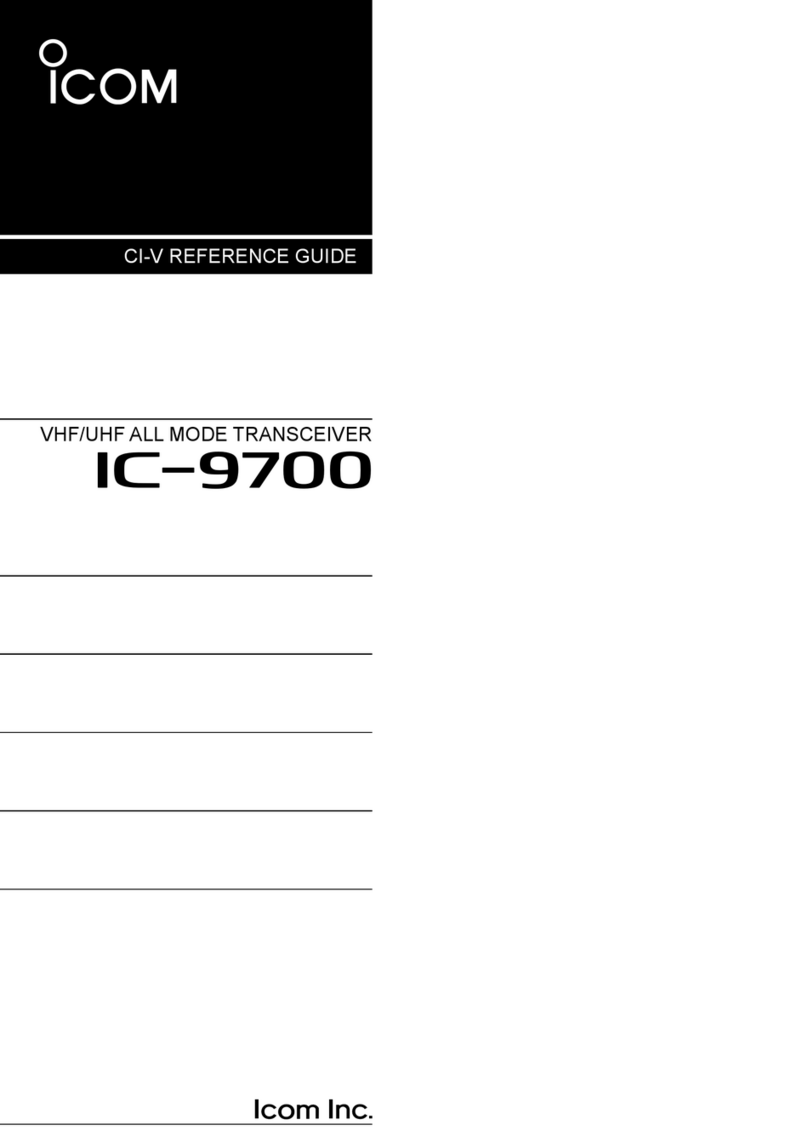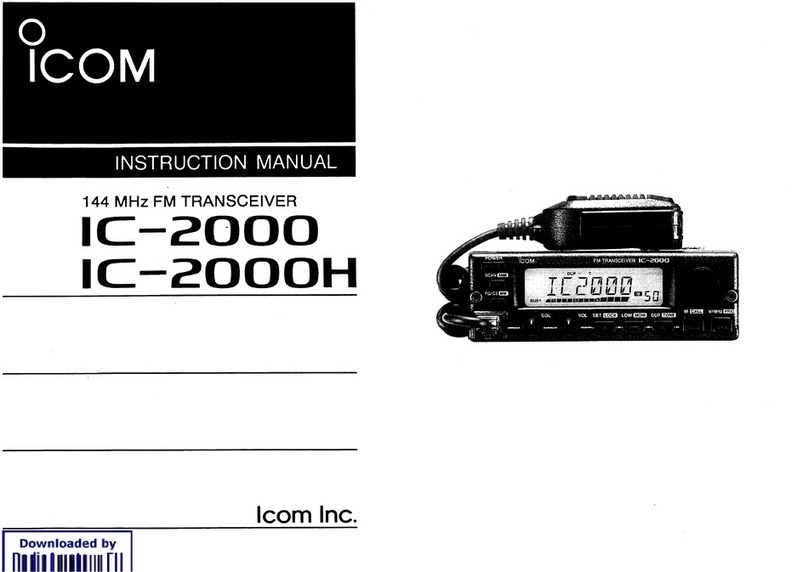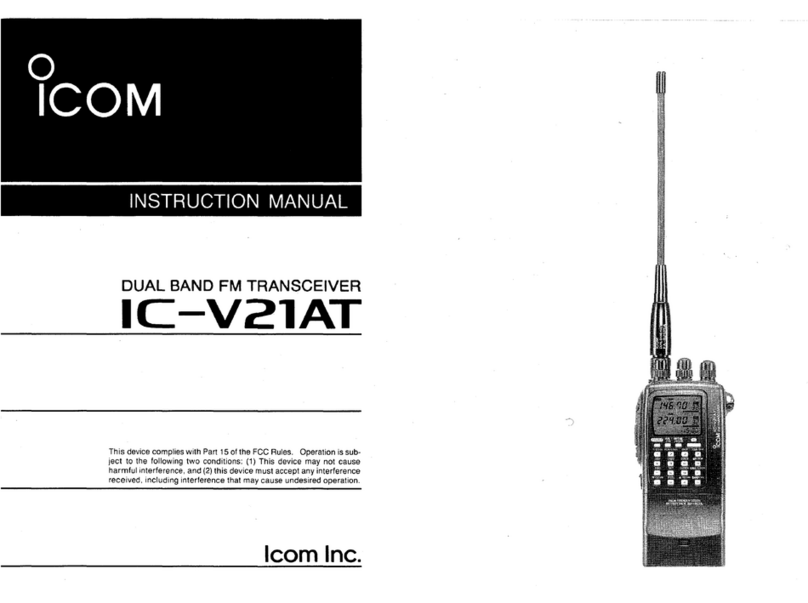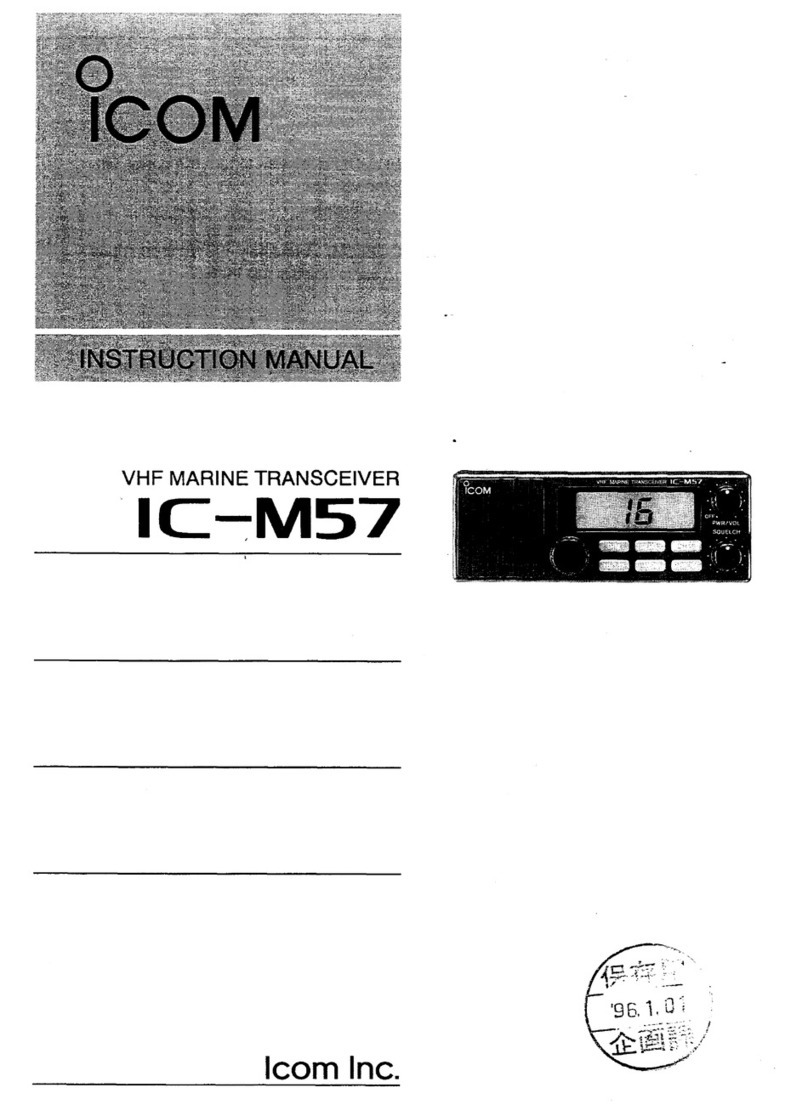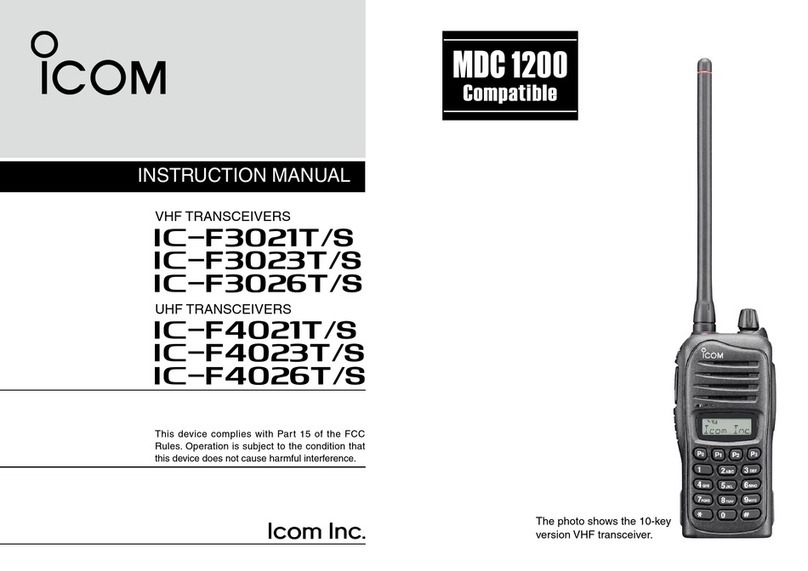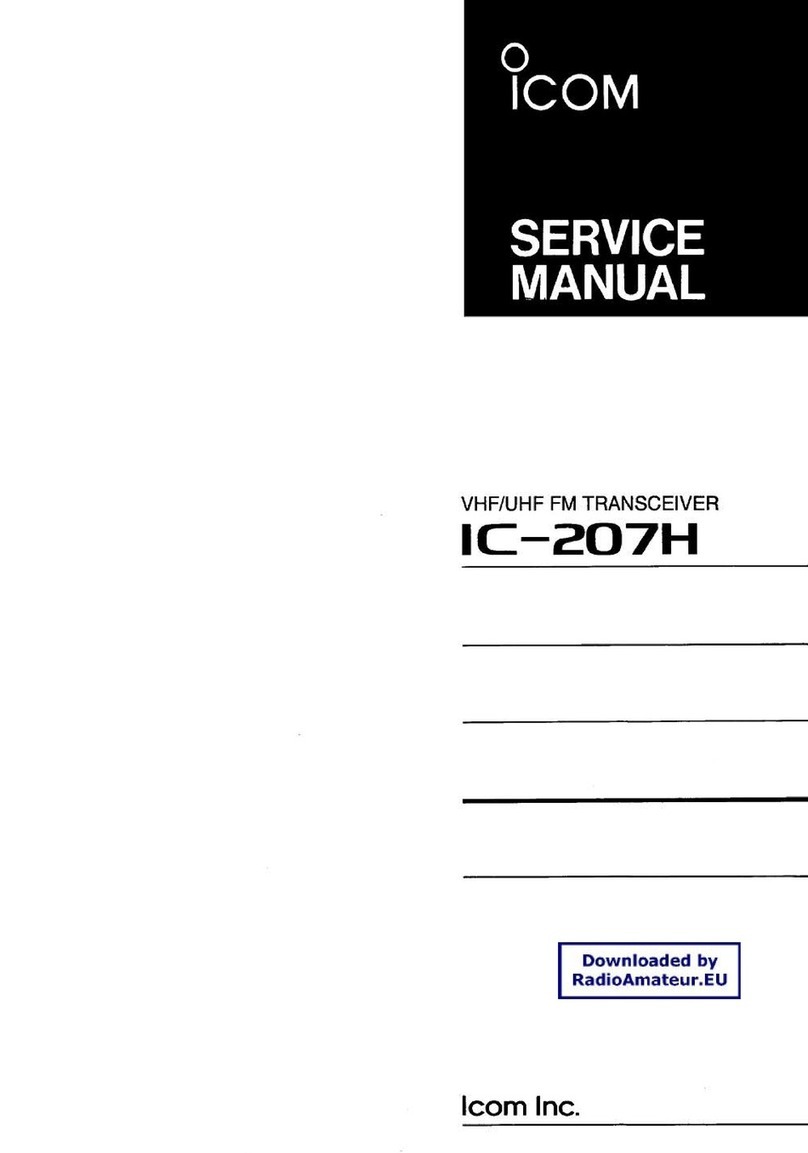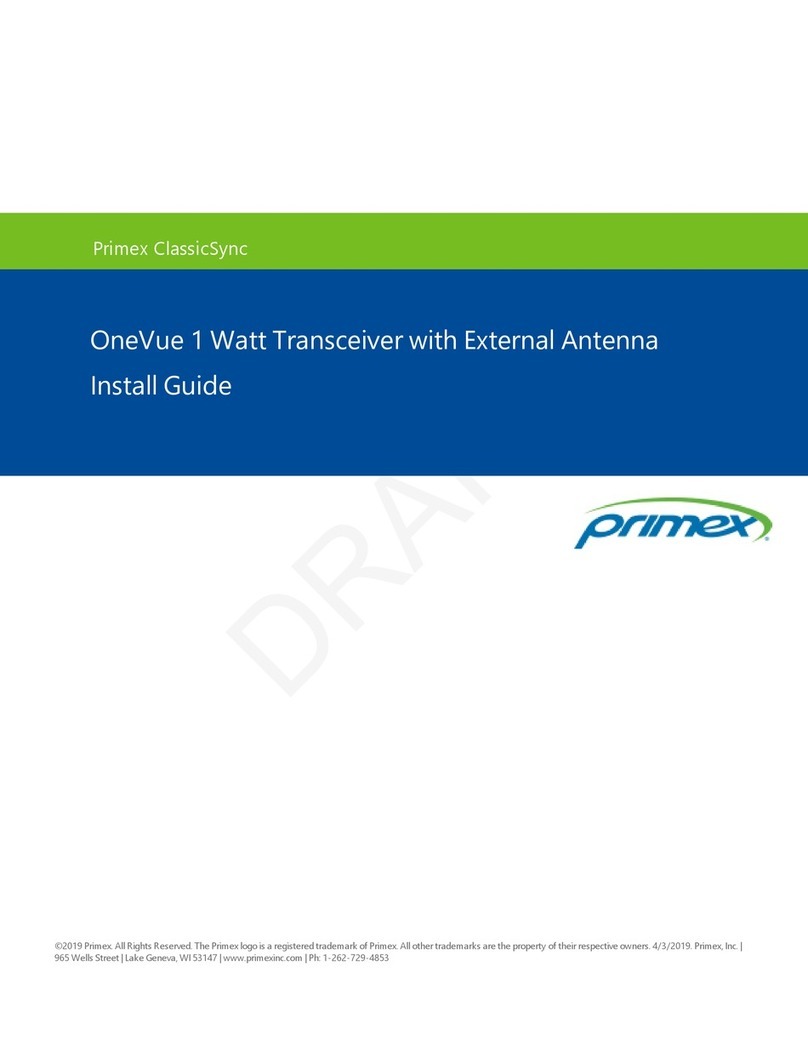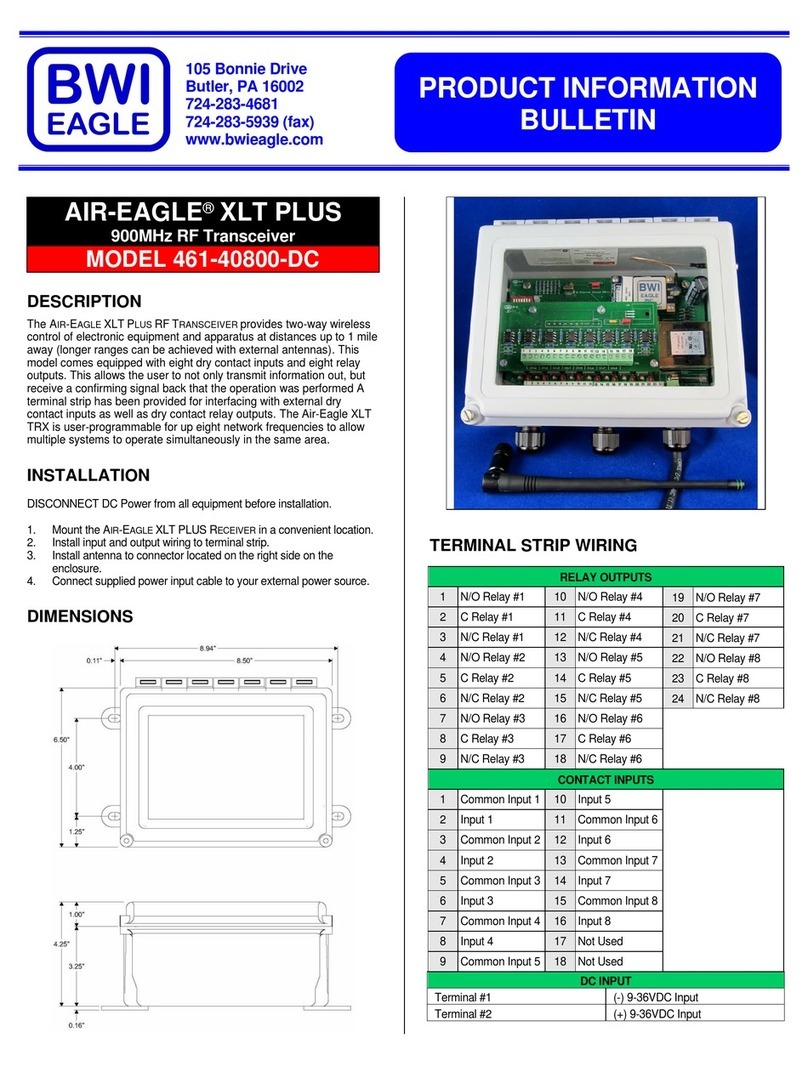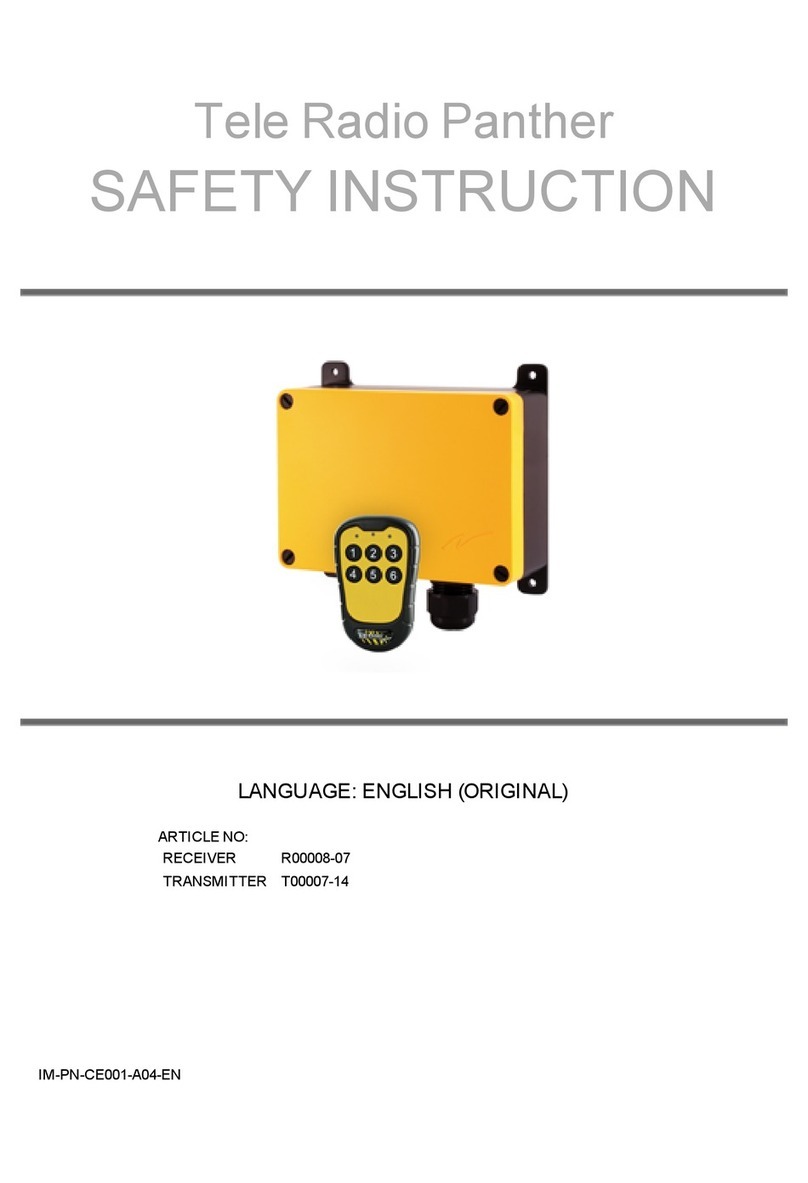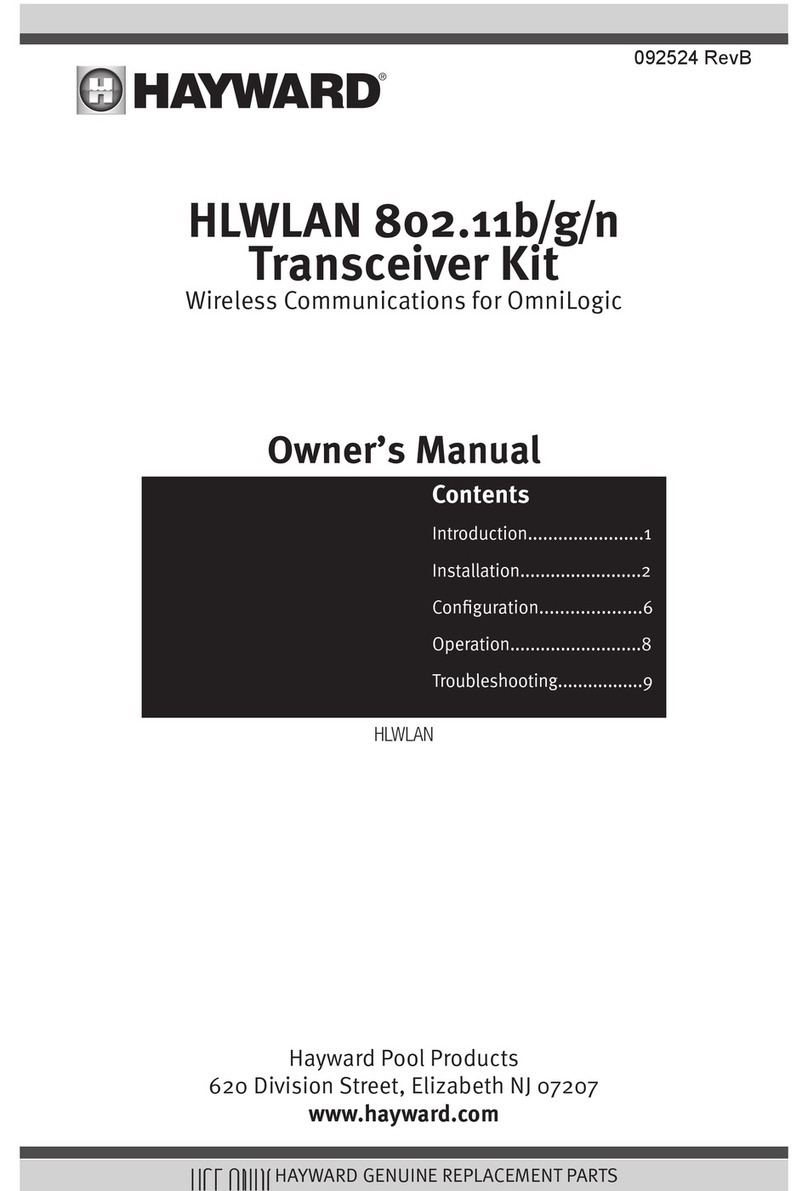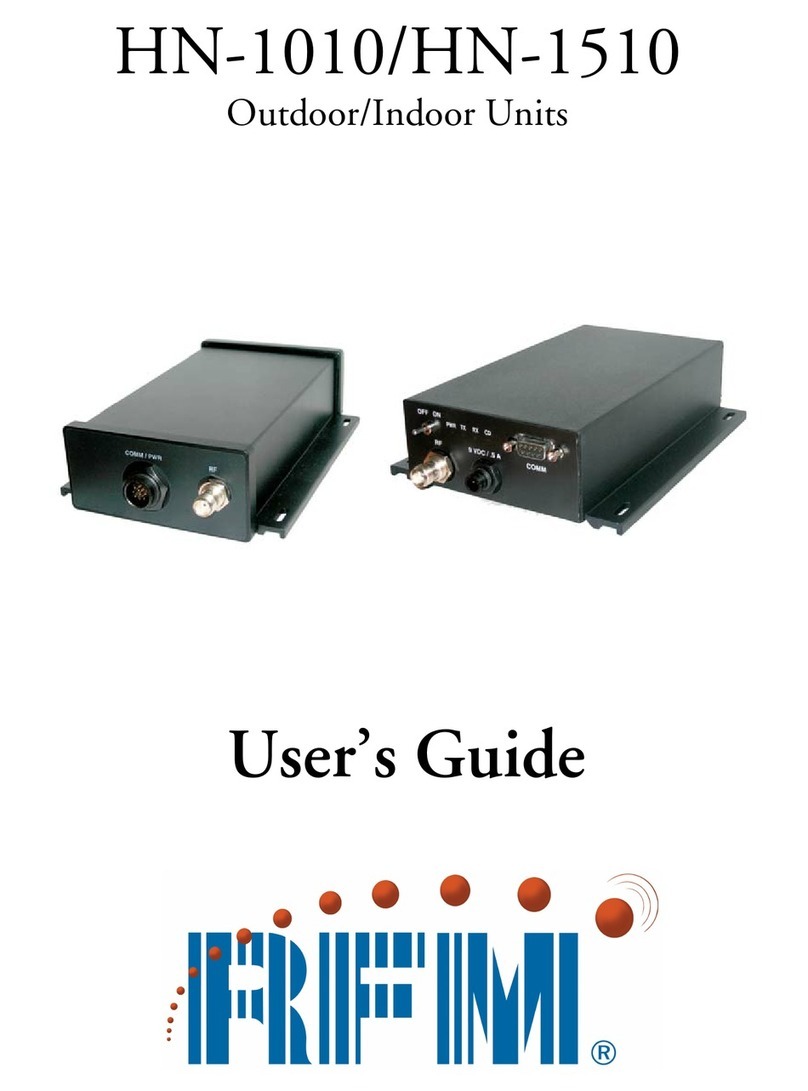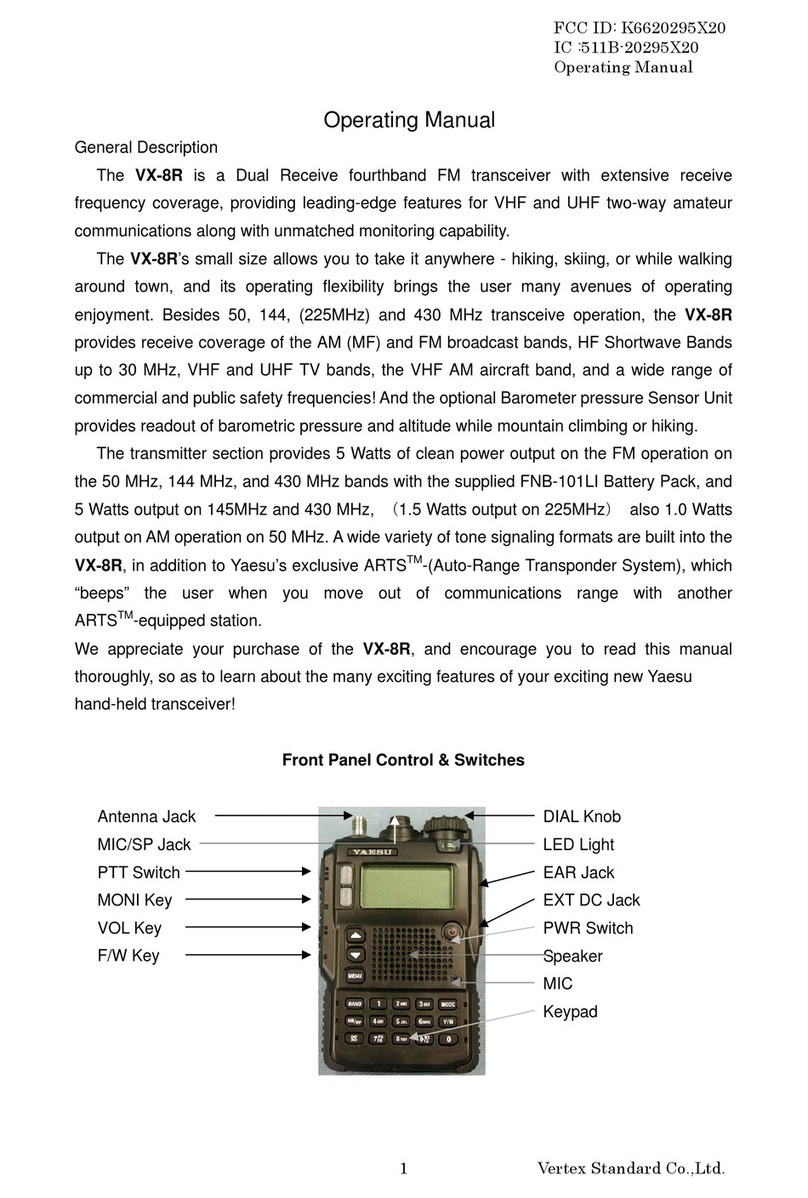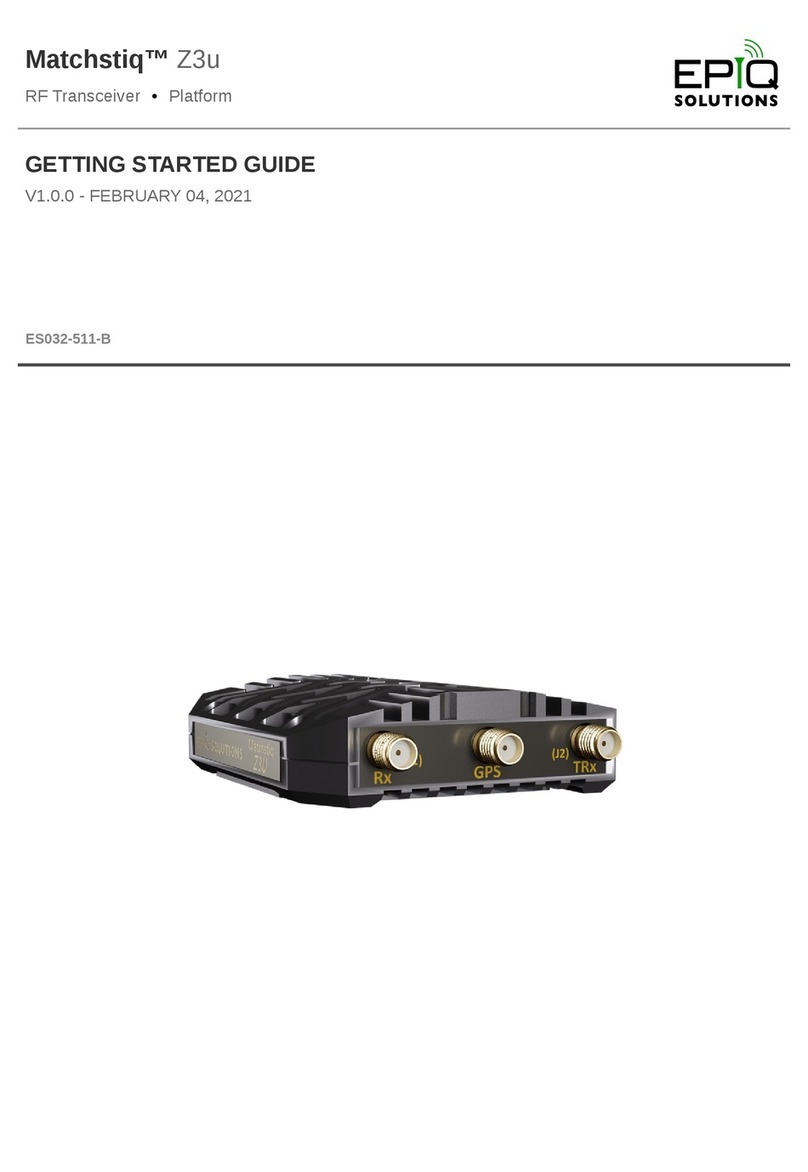Icom M-330GE User manual
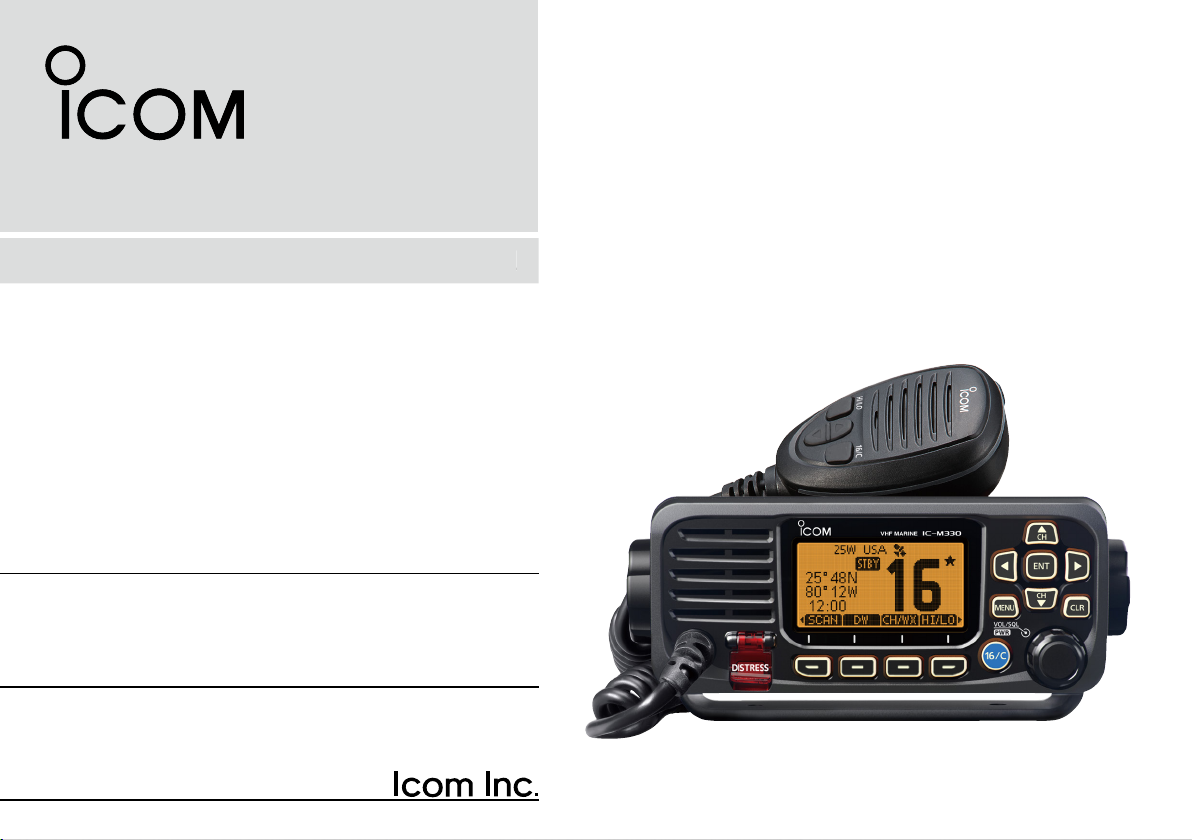
VHF MARINE TRANSCEIVERS
|M330
|M330E
|M330G
|M330GE
INSTRUCTION MANUAL
INSTRUCTION MANUAL
1-1-32 Kamiminami, Hirano-ku, Osaka 547-0003, Japan
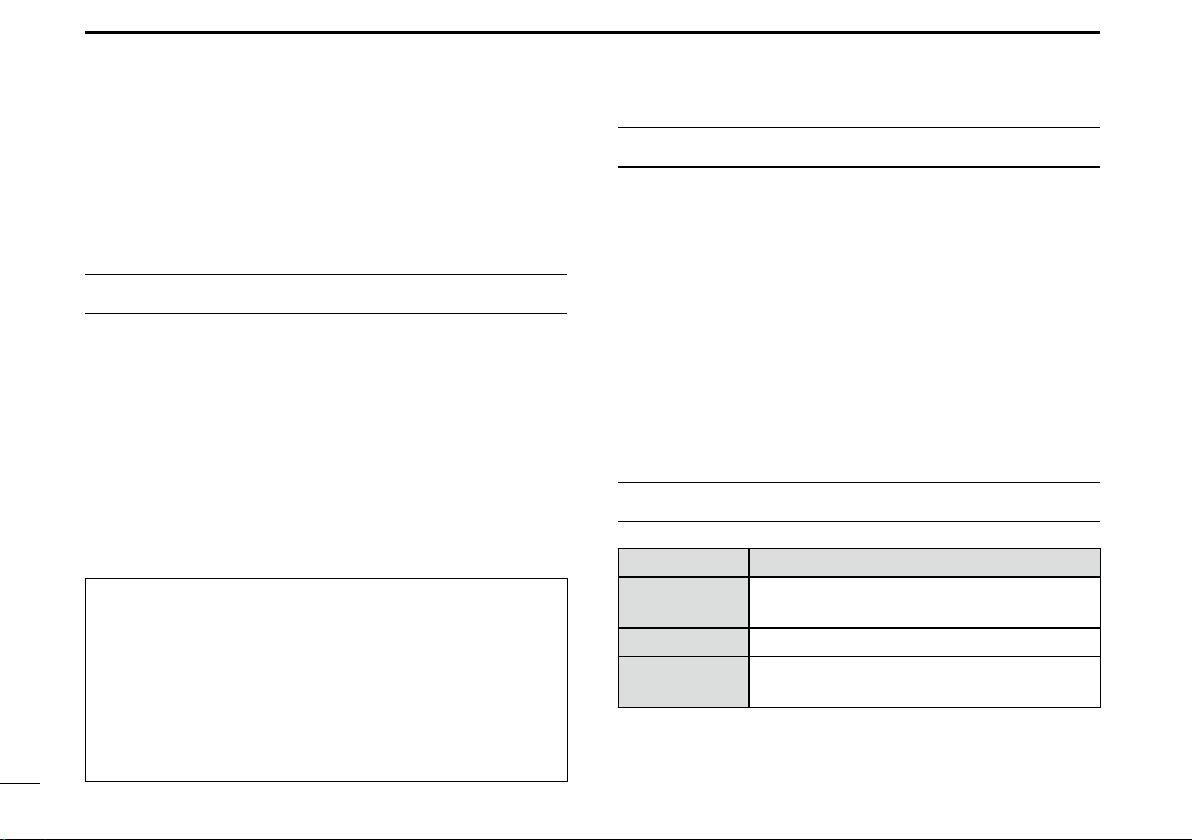
i
Thank you for choosing this Icom product.
This product is designed and built with Icom’ s state of
the art technology and craftsmanship. With proper care,
this product should provide you with years of trouble-free
operation.
IMPORTANT
READ ALL INSTRUCTIONS carefully and completely
before using the transceiver.
SAVE THIS INSTRUCTION MANUAL — This
instruction manual contains important operating instructions
for the IC-M330, IC-M330E, IC-M330G, IC-M330GE.
This instruction manual includes some functions which are
usable only when they are preset by your dealer.
Ask your dealer for details. EXPLICIT DEFINITIONS
WORD DEFINITION
RWARNING! Personal injury, re hazard or electric
shock may occur.
CAUTION Equipment damage may occur.
NOTE If disregarded, inconvenience only. No risk
of personal injury, re or electric shock.
Icom is not responsible for the destruction, damage to, or
performance of any Icom or non-Icom equipment, if the
malfunction is because of:
• Force majeure, including, but not limited to, res,
earthquakes, storms, oods, lightning, other natural
disasters, disturbances, riots, war, or radioactive
contamination.
• The use of Icom transceivers with any equipment that is
not manufactured or approved by Icom.
FEATURES
zEasy user interface
The transceiver is equipped with a screen for easy readability
and easy-to-use user interface.
zDualwatch and Tri-watch functions
Convenient functions that enable you to monitor the Distress
channel (Ch 16) while receiving on another channel of your
choice (Dualwatch), or while receiving on another channel of
your choice, and the Call channel (Tri-watch).
* May not be usable, depending on the transceiver version.
zDSC function
The transceiver has the DSC functions for distress alert
transmission and reception, as well as the general DSC calls
such as Individual calls, All ships calls, Group calls, and so on.
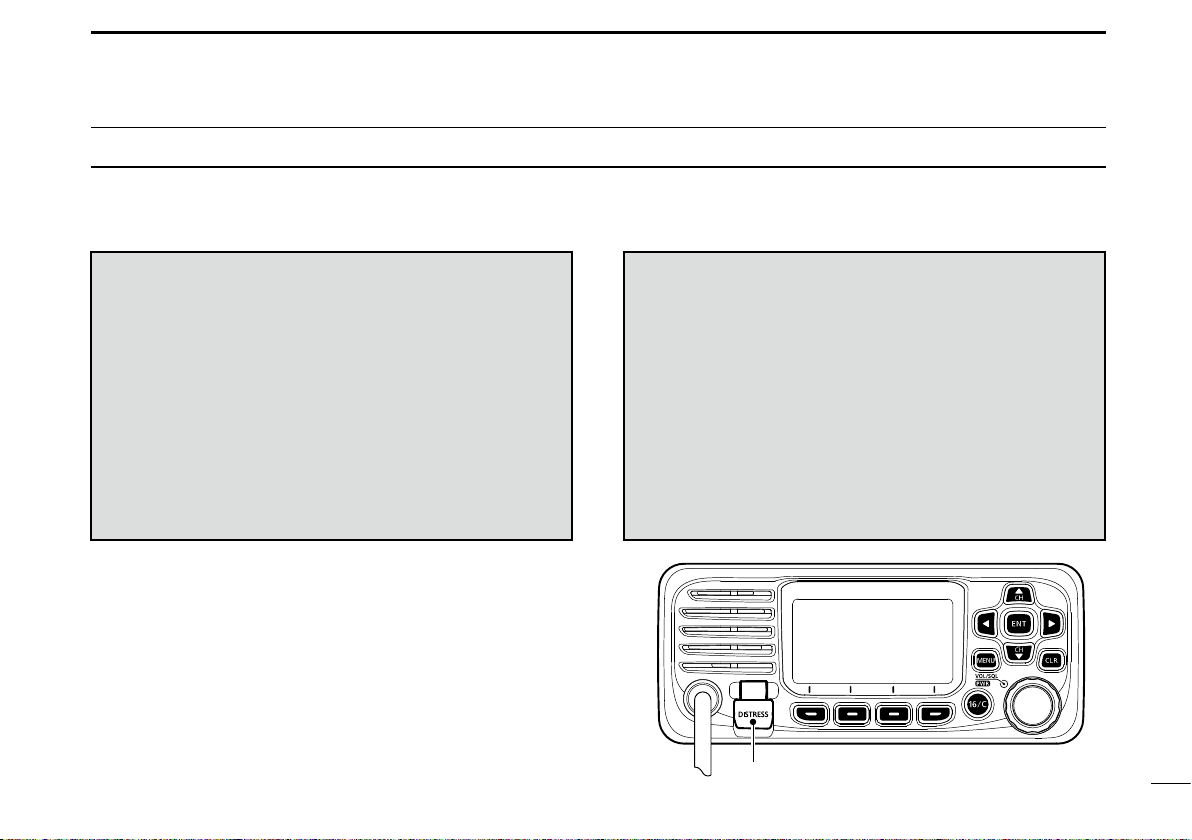
ii
IN CASE OF EMERGENCY
If your vessel requires assistance, contact other vessels and
the Coast Guard by sending a distress call on Channel 16.
USING CHANNEL 16
DISTRESS CALL PROCEDURE
1. “MAYDAY MAYDAY MAYDAY.”
2. “THIS IS ...............” (name of vessel).
3. Say your call sign or other indication of the vessel
(AND your 9 digit DSC ID, if you have one).
4. “LOCATED AT ...............” (your position).
5. State the nature of the distress and assistance
required.
6. Give any other information which might facilitate
the rescue.
Or, transmit your Distress call using Digital Selective Calling
(DSC) on Channel 70.
USING DIGITAL SELECTIVE CALLING (Ch 70)
DISTRESS CALL PROCEDURE
1. While lifting up the key cover, hold down
[DISTRESS] for 3 seconds until you hear 3 short
beeps and then one long beep.
2. Wait for an acknowledgment on Channel 70
from a coast station.
• After the acknowledgement is received, Channel 16
is automatically selected.
3. Hold down [PTT], then transmit the appropriate
information as listed to the left.
Key cover

iii
RADIO OPERATION WARNING
WARNING
Icom requires the radio operator to meet the
FCC Requirements for Radio Frequency
Exposure. An omnidirectional antenna with
gain not greater than 9 dBi must be mounted a
minimum of 5 meters (measured from the
lowest point of the antenna) vertically above
the main deck and all possible personnel. This is the
minimum safe separation distance estimated to meet all RF
exposure compliance requirements. This 5 meter distance is
based on the FCC Safe Maximum Permissible Exposure
(MPE) distance of 3 meters added to the height of an adult
(2 meters) and is appropriate for all vessels.
For watercraft without suitable structures, the antenna must be
mounted so as to maintain a minimum of 1 meter vertically between
the antenna, (measured from the lowest point of the antenna), to
the heads of all persons AND all persons must stay outside of the 3
meter MPE radius.
Do not transmit with radio and antenna when persons are within the
MPE radius of the antenna, unless such persons (such as driver
or radio operator) are shielded from antenna eld by a grounded
metallic barrier. The MPE Radius is the minimum distance from
the antenna axis that person should maintain in order to avoid RF
exposure higher than the allowable MPE level set by FCC.
FAILURE TO OBSERVE THESE LIMITS MAY ALLOW
THOSE WITHIN THE MPE RADIUS TO EXPERIENCE RF
RADIATION ABSORPTION WHICH EXCEEDS THE FCC
MAXIMUM PERMISSIBLE EXPOSURE (MPE) LIMIT.
IT IS THE RESPONSIBILITY OF THE RADIO OPERATOR
TO ENSURE THAT THE MAXIMUM PERMISSIBLE
EXPOSURE LIMITS ARE OBSERVED AT ALL TIMES
DURING RADIO TRANSMISSION. THE RADIO
OPERATOR IS TO ENSURE THAT NO BYSTANDERS
COME WITHIN THE RADIUS OF THE MAXIMUM
PERMISSIBLE EXPOSURE LIMITS.
Determining MPE Radius
THE MAXIMUM PERMISSIBLE EXPOSURE (MPE)
RADIUS HAS BEEN ESTIMATED TO BE A RADIUS OF
ABOUT 3M PER OET BULLETIN 65 OF THE FCC.
THIS ESTIMATE IS MADE ASSUMING THE MAXIMUM
POWER OF THE RADIO AND ANTENNAS WITH A
MAXIMUM GAIN OF 9dBi ARE USED FOR A SHIP
MOUNTED SYSTEM.
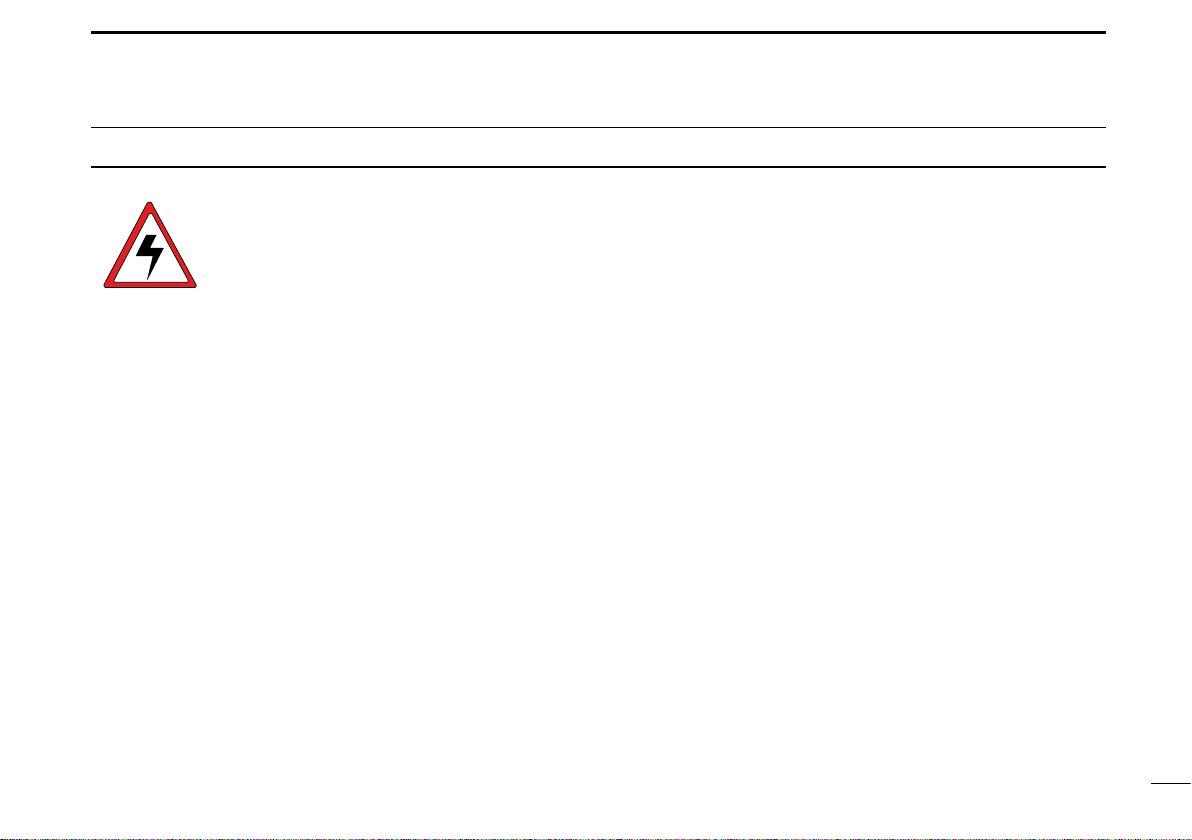
iv
AVERTISSEMENT POUR LES OPÉRATEURS RADIO
Icom exige que l'opérateur radio se conforme aux
exigences de la FCC en matière d'exposition aux
radiofréquences. Une antenne omnidirectionnelle
dont le gain ne dépasse pas 9dBi doit être xée
à une distance minimale de 5 mètres (mesurée
depuis le point le plus bas de l'antenne)
verticalement au-dessus du pont principal et de tout le personnel
qui peut s'y trouver. Il s'agit de la distance de sécurité minimale
prévue pour satisfaire aux exigences de conformité en matière
d'exposition aux RF. Cette distance de 5 mètres est établie en
fonction de l'exposition maximale admissible sécuritaire de 3 mètres
établie par la FCC, à laquelle on ajoute la hauteur d'un adulte (2
mètres); cette distance convient pour tous les navires.
Dans le cas des embarcations sans structure convenable, l'antenne
doit être xée de façon à maintenir une distance minimale de 1
mètre verticalement entre cette antenne (mesurée depuis son
point le plus bas) et la tête de toute personne présente; toutes
les personnes présentes doivent se tenir à l'extérieur d'un rayon
d'exposition maximale admissible de 3 mètres.
Ne pas émettre à l'aide de la radio et de l'antenne lorsque des
personnes se trouvent à l'intérieur du rayon d'exposition maximale
admissible de cette antenne, à moins que ces personnes (comme
le conducteur ou l'opérateur radio) ne soient protégées du champ
de l'antenne par un écran métallique relié à la masse. Le rayon
d'exposition maximale admissible équivaut à la distance minimale
que cette personne doit maintenir entre elle et l'axe de l'antenne
pour éviter une exposition aux RF supérieure au niveau d'exposition
maximale admissible xé par la FCC.
LE NON-RESPECT DE CES LIMITES PEUT CAUSER,
POUR LES PERSONNES SITUÉES DANS LE RAYON
D'EXPOSITION MAXIMALE ADMISSIBLE, UNE ABSORPTION
DE RAYONNEMENT DE RF SUPÉRIEURE À L'EXPOSITION
MAXIMALE ADMISSIBLE FIXÉE PAR LA FCC.
L'OPÉRATEUR RADIO EST RESPONSABLE D'ASSURER QUE
LES LIMITES D'EXPOSITION MAXIMALE ADMISSIBLE SOIENT
RESPECTÉES EN TOUT TEMPS PENDANT LA TRANSMISSION
RADIO. L'OPÉRATEUR RADIO DOIT S'ASSURER QU'AUCUNE
PERSONNE PRÉSENTE NE SE SITUE À L'INTÉRIEUR DU
RAYON D'EXPOSITION MAXIMALE ADMISSIBLE.
Établir le rayon d'exposition maximale admissible
ON ESTIME QUE LE RAYON D'EXPOSITION MAXIMALE
ADMISSIBLE EST D'ENVIRON 3 M, TEL QUE STIPULÉ DANS
LE BULLETIN OET 65 DE LA FCC. CETTE DISTANCE ESTIMÉE
TIENT COMPTE D'UN SYSTÈME INSTALLÉ SUR UN NAVIRE
UTILISANT LA PUISSANCE MAXIMALE DE LA RADIO ET DES
ANTENNES DONT LE GAIN MAXIMAL EST DE 9dBi.
AVERTISSEMENT

v
FCC INFORMATION
This equipment has been tested and found to comply with
the limits for a Class A digital device, pursuant to part 15
of the FCC Rules. These limits are designed to provide
reasonable protection against harmful interference when the
equipment is operated in a commercial environment. This
equipment generates, uses, and can radiate radio frequency
energy and, if not installed and used in accordance with the
instruction manual, may cause harmful interference to radio
communications.
Operation of this equipment in a residential area is likely to
cause harmful interference in which case the user will be
required to correct the interference at his own expense.
CAUTION: Changes or modications to this transceiver,
not expressly approved by Icom Inc., could void
your authority to operate this transceiver under FCC
regulations.
INFORMATION FCC
Cet équipement a été testé et reconnu conforme aux
limites xées pour un appareil numérique de classe A,
conformément au point 15 de la réglementation FCC.
Ces limites sont dénies de façon à fournir une protection
raisonnable contre le brouillage préjudiciable lorsque cet
appareil est utilisé dans un environnement commercial. Cet
équipement génère, utilise et peut émettre un rayonnement
de fréquence radio. S'il n'a pas été installé conformément
aux instructions, il peut par ailleurs créer des interférences
perturbant les communications radio.
L'utilisation de cet appareil dans une zone résidentielle peut
provoquer un brouillage préjudiciable, auquel cas l'utilisateur
sera tenu de corriger la situation à ses frais.
MISE EN GARDE:
Tout changement ou modication, non expressément
approuvé par Icom Inc., peut annuler l'autorisation de
l'utilisateur à utiliser cet appareil conformément à la
réglementation FCC.

vi
NOTE
A WARNING STICKER is supplied with the USA
version transceiver.
To comply with FCC regulations, this sticker must be afxed
in such a location as to be readily seen from the operating
controls of the radio as in the diagram below. Make sure the
chosen location is clean and dry before applying the sticker.
EXAMPLE:
WARNING.
WARNING
STICKER

vii
PRECAUTIONS
RWARNING! NEVER
connect the transceiver directly to an AC
outlet. This may cause a re or an electric shock.
RWARNING! NEVER connect the transceiver to a power
source of more than 16 V DC such as a 24 V battery. This
connection could cause a re or damage the transceiver.
RWARNING! NEVER reverse the DC power cable polarity
when connecting to a power source. This could damage the
transceiver.
RWARNING! NEVER cut the DC power cable between the
DC connector on the transceiver's rear panel and the fuse
holder. If an incorrect connection is made after cutting, the
transceiver may be damaged.
RWARNING! NEVER operate the transceiver during a
lightning storm. It may result in an electric shock, cause a
re or damage the transceiver. Always disconnect the power
source and antenna before a storm.
RWARNING!
NEVER
place the transceiver where normal
operation of the vessel may be hindered, or where it could
cause bodily injury.
CAUTION: DO NOT install the transceiver and/or
microphone less than 1 meter from the vessel’s magnetic
navigation compass.
CAUTION: DO NOT place or leave the transceiver in areas
with temperatures below –20°C ~ +60°C (–4ºF ~ +140ºF), or
in areas subject to direct sunlight, such as a dashboard.
CAUTION: DO NOT use harsh solvents such as Benzine
or alcohol to clean the transceiver, as they will damage the
transceiver’s surfaces. If the transceiver becomes dusty or
dirty, wipe it clean with a soft, dry cloth.
BE CAREFUL! The transceiver's rear panel will become hot
when transmitting continuously for long periods of time.
NOTE: Place the transceiver in a secure place to avoid
inadvertent use by unauthorized persons.
BE CAREFUL! The transceiver meets IPX7 requirements
for waterproof protection*. However, once the transceiver
or microphone has been dropped, or the waterproof seal
is cracked or damaged, waterproof protection cannot be
guaranteed because of possible damage to the case or the
waterproof seal.
* Except for the DC power connector, NMEA In/Out leads and AF
Out leads.
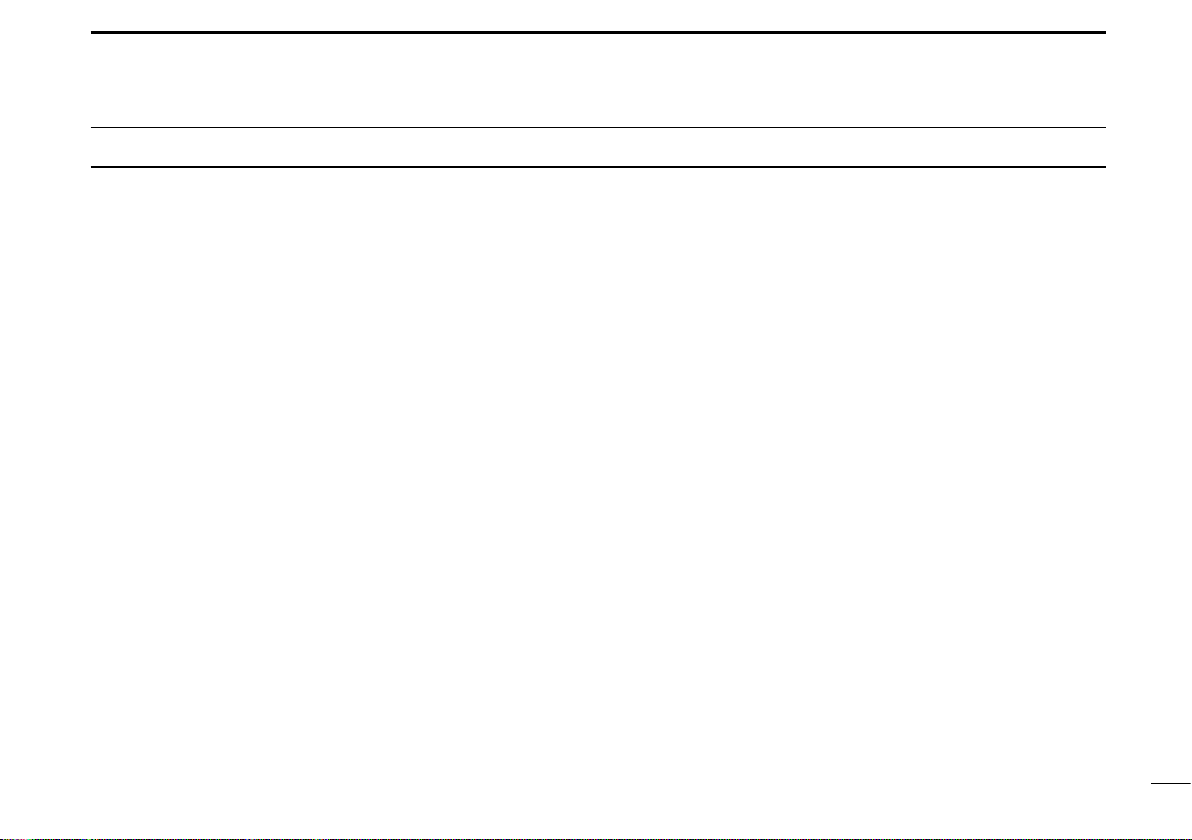
viii
PRÉCAUTIONS
RAVERTISSEMENT ! NE JAMAIS relier l'émetteur-récepteur à
une prise CA. Cela pourrait provoquer un choc électrique ou un
incendie.
RAVERTISSEMENT ! NE JAMAIS brancher l'émetteur-récepteur
sur une source d'alimentation supérieure à 16 V CC, comme une
batterie de 24 V. Cela pourrait endommager l'émetteur-récepteur.
RAVERTISSEMENT ! NE JAMAIS inverser la polarité du câble
d'alimentation CC lors de la connexion à une source d'alimentation.
Cela pourrait endommager l'émetteur-récepteur.
RAVERTISSEMENT ! NE JAMAIS couper le câble d'alimentation
CC entre la prise CC a l’arrière de l’émetteur-récepteur et le porte-
fusible. L’émetteur-récepteur peut être endommagé par la suite en
cas de connexion inappropriée.
RAVERTISSEMENT ! NE JAMAIS utiliser l'émetteur-récepteur
durant un orage. Cela risquerait de provoquer un choc électrique,
un incendie ou d'endommager l'émetteur-récepteur. Toujours
débrancher la source d'alimentation et l'antenne avant une tempête.
MISE EN GARDE : NE JAMAIS installer l’émetteur-récepteur à
un emplacement où il pourrait gêner le fonctionnement normal du
navire ou provoquer des blessures corporelles.
INSTALLER la VHF et le microphone à au moins 1 m du compas
de route du navire.
NE PAS utiliser ou placer l’émetteur-récepteur dans des zones où
la temperature est inférieure à –20° ou supérieure à +60° ou dans
des zones soumises au rayonnement solaire direct, telles le tableau
de bord.
NE PAS nettoyer l'appareil avec des solvants agressifs tels que
benzène ou alcool, susceptibles d'endommager les surfaces
exposées du boitier. En cas de dépôt de poussière ou de salissures
sur l'émetteur-récepteur, il faut l'essuyer avec chiffon doux et sec.
MISE EN GARDE ! La face arrière de la VHF chauffe en cas
d’utilisation continue sur une longue durée.
REMARQUE: Placer l’émetteur-récepteur hors de portée des
enfants pour éviter toute utilisation inopinée.
MISE EN GARDE ! La face avant de l'émetteur-récepteur est
étanche conformément à la norme IPX7*. L’étanchéité ne peut plus
être garantie après une chute de l’appareil en raison des risques de
ssures du boîtier, de dégradation du joint d’étanchéité, etc.
*Les connecteurs sur le panneau arrière ne sont pas étanche IPX7.
Si la face avant est exposée à de l'eau de mer, ASSUREZ-VOUS
DE LE NETTOYER ENTIEREMENT AVEC DE L'EAU DOUCE
lorsque la protection étanche sur le panneau avant fonctionne.
Dans le cas contraire, les touches et le commutateur risquent de ne
plus fonctionner en raison de la cristallisation du sel.
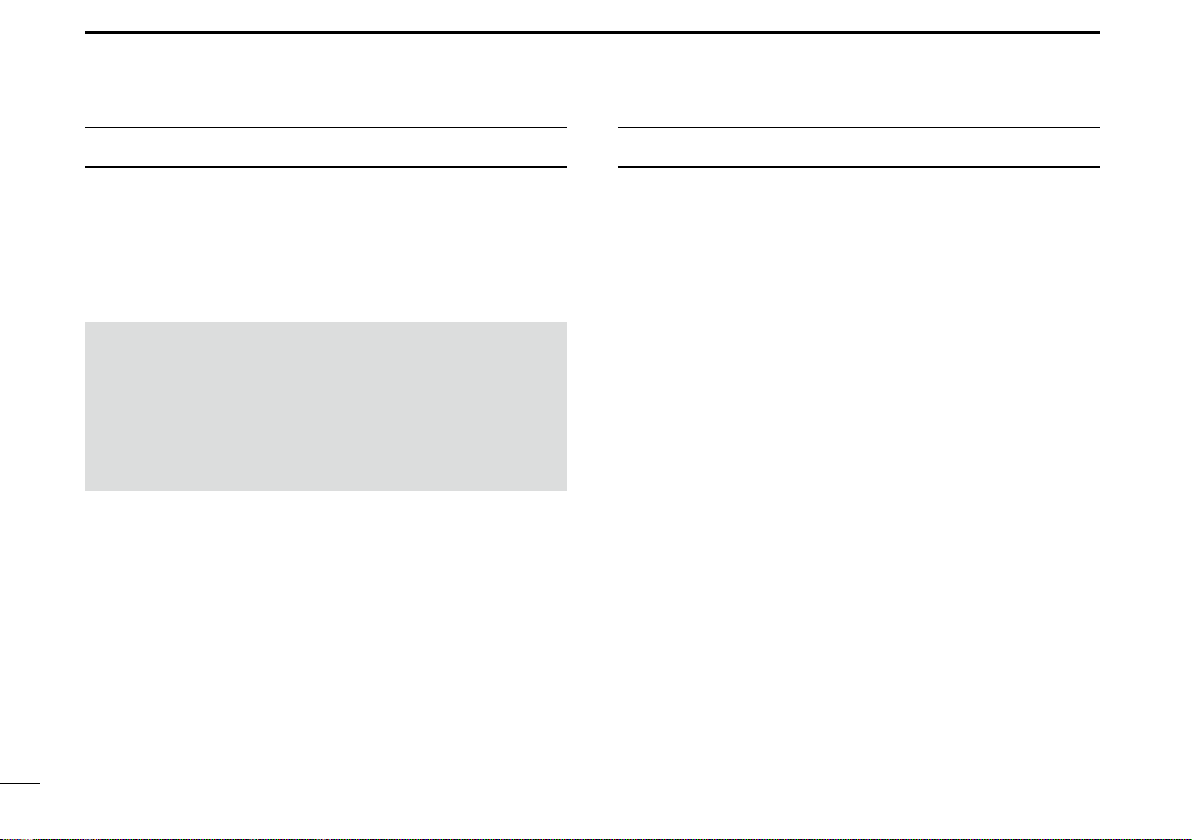
ix
RECOMMENDATION
CLEAN THE TRANSCEIVER AND MICROPHONE
THOROUGHLY WITH FRESH WATER after exposure
to saltwater, and dry it before operating. Otherwise, the
transceiver’s keys, switches and controllers may become
unusable, due to salt crystallization.
Icom, Icom Inc. and Icom logo are registered trademarks of Icom
Incorporated (Japan) in Japan, the United States, the United
Kingdom, Germany, France, Spain, Russia, Australia, New Zealand,
and/or other countries.
AquaQuakeTM is a trademark of Icom Incorporated.
All other products or brands are registered trademarks or trademarks
of their respective holders.
NOTE: If the transceiver’s waterproof protection appears
defective, carefully clean it with a soft, wet (fresh water)
cloth, then, dry it before operating.
The transceiver may lose its waterproof protection if the
case or connector cover is cracked or broken, or the
transceiver has been dropped.
Contact your Icom distributor or your dealer for advice.
INSTALLATION NOTE
Installation:
The installation of this equipment should be made in such a
manner as to respect the EC recommended electromagnetic
eld exposure limits. (1999/519/EC)
The maximum RF power available from this device is 25
watts. The antenna should be installed as high as possible
for maximum efciency and the installation height should be
at least 1.76 meters above any accessible position. In the
case where an antenna cannot be installed at a reasonable
height, then the transmitter should neither be continuously
operated for long periods if any person is within a distance
of 1.76 meters of the antenna, nor operated at all if any
person is touching the antenna.
It is recommended that antenna of a maximum gain of
3 dB is used. If higher gain antenna are required then
please contact your Icom distributor for revised installation
recommendations.
Operation:
The exposure to RF electromagnetic eld is only applicable
when this device is transmitting. This exposure is naturally
reduced due to the nature of alternating periods of receiving
and transmitting. Keep your transmissions to the minimum
necessary.
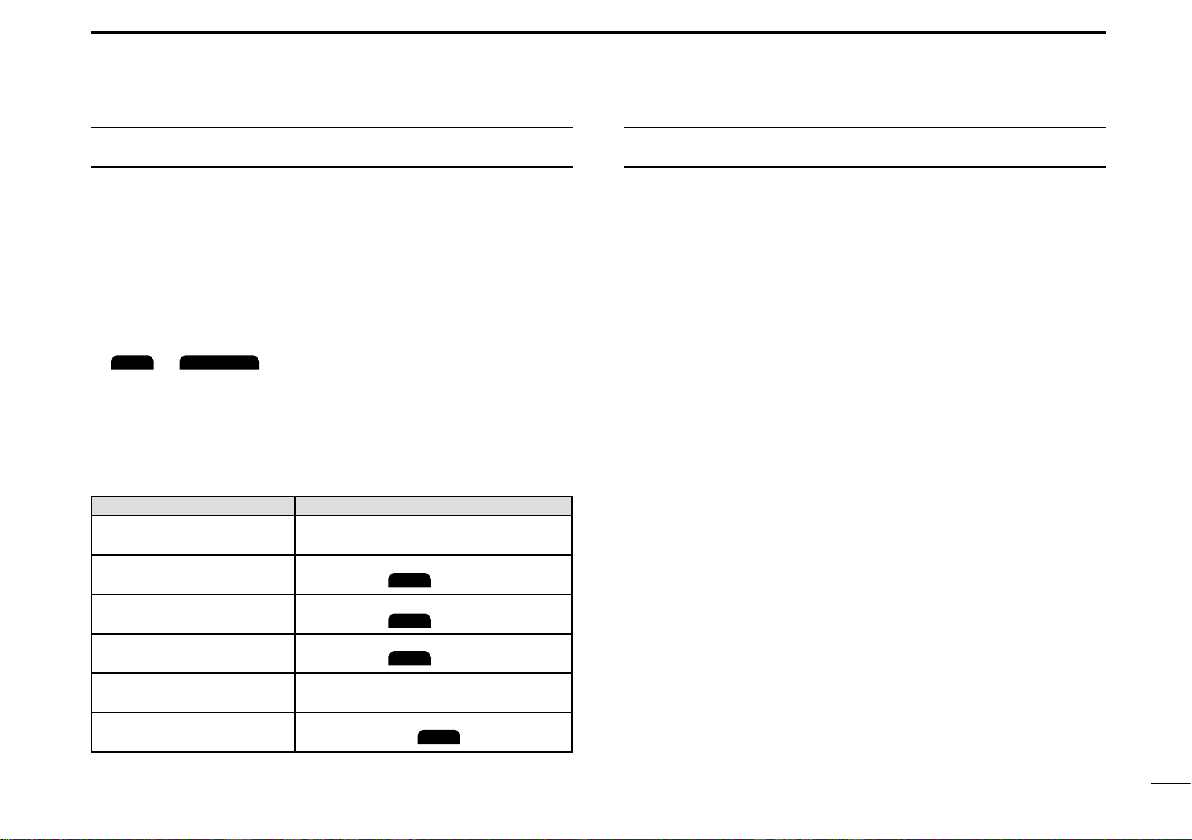
x
TABLE OF CONTENTSKEY ICON DESCRIPTION
The keys are described in this manual as followings:
zThe keys that have an icon on them are described with
the characters “[ ]”.
Example: [MENU], [CLR]
zThe software keys are described with the icon such as
ENT
or
DISTRESS
. The function of the keys are shown at
the bottom of the display. Push the key below the desired
function.
zYou can use the following keys on the Menu screen.
FUNCTION ACTION
Select Rotate [DIAL], or push [▼] or [▲].
Enter Push [ENT],
ENT
, or [DIAL].
Go to the next tree level Push [ENT],
ENT
, [DIAL], or [►].
Go back to the previous
tree level Push [CLR],
BACK
, or [◄].
Cancel Push [CLR].
Exit Push [MENU] or
EXIT
.
IMPORTANT.......................................................................... i
FEATURES............................................................................ i
EXPLICIT DEFINITIONS....................................................... i
IN CASE OF EMERGENCY................................................. ii
RADIO OPERATION WARNING..........................................iii
AVERTISSEMENT POUR LES OPÉRATEURS RADIO ..... iv
FCC INFORMATION ............................................................ v
INFORMATION FCC ............................................................ v
NOTE................................................................................... vi
PRECAUTIONS...................................................................vii
PRÉCAUTIONS..................................................................viii
RECOMMENDATION.......................................................... ix
INSTALLATION NOTE ........................................................ ix
KEY ICON DESCRIPTION................................................... x
1. OPERATING RULES......................................................1
2. PANEL DESCRIPTION ..................................................2
■Front Panel..................................................................2
■Function Display..........................................................3
■Software keys..............................................................4
■Microphone..................................................................6
3. PREPARATIONS............................................................7
■Entering the MMSI code..............................................7
■Entering the ATIS ID
(For Dutch and German versions)
..8

xi
TABLE OF CONTENTS (Continued)
4. BASIC OPERATION.......................................................9
■Selecting a channel.....................................................9
■Adjusting the volume level......................................... 11
■Adjusting the squelch level........................................ 11
■Adjusting the backlight or the display contrast ..........12
■Setting the Call channel ............................................12
■Receiving and transmitting........................................13
■Microphone Lock function .........................................13
■AquaQuake Water Draining function.........................14
■Editing a channel name.............................................14
5. SCAN OPERATION
(Except for the Dutch Version)
..15
■Scan types.................................................................15
■Setting Favorite channels..........................................16
■Starting a scan ..........................................................16
6. DUALWATCH/TRI-WATCH
(Except for Dutch version)
..17
■Description ................................................................17
■Operation...................................................................17
7. DSC OPERATION ........................................................18
■DSC address ID ........................................................18
■Entering the position and time...................................20
■Sending DSC calls (Distress)....................................21
■Sending DSC calls (other).........................................24
■Receiving DSC calls (Distress) .................................32
■Receiving DSC calls (other) ......................................33
■DSC Log....................................................................38
■Multiple-task mode ....................................................40
■DSC Settings.............................................................42
■Making an Individual call using an AIS transponder..45
8. MENU SCREEN ...........................................................47
■Using the Menu screen .............................................47
■Menu items description .............................................49
9. CONNECTIONS AND MAINTENANCE.......................53
■Connections ..............................................................53
■Antenna .....................................................................55
■Fuse replacement......................................................55
■Cleaning ....................................................................55
■Supplied accessories ................................................55
■Mounting the transceiver...........................................56
■MBF-5 installation......................................................57
10. SPECIFICATIONS AND OPTIONS ..............................58
■Specications ............................................................58
■Options ......................................................................59
11. TROUBLESHOOTING .................................................60
12. CHANNEL LIST............................................................61
13. TEMPLATE...................................................................63
14. INFORMATION.............................................................65
■About CE and DOC...................................................65
■Disposal.....................................................................65

1
1
1
2
3
4
5
6
7
8
9
10
11
12
13
14
15
16
OPERATING RULES
DPriorities
• Read all rules and regulations pertaining to priorities and
keep an up-to-date copy handy. Safety and distress calls
take priority over all others.
• You must monitor Channel 16 when you are not operating
on another channel.
• False or fraudulent distress calls are prohibited under law.
DPrivacy
• Information overheard but not intended for you cannot
lawfully be used in any way.
• Indecent or profane language is prohibited.
DRadio licenses
(1) SHIP STATION LICENSE
You must have a current radio station license before using
the transceiver. It is unlawful to operate a ship station which
is not licensed.
Inquire through your dealer or the appropriate government
agency for a Ship-Radiotelephone license application. This
government-issued license states the call sign which is your
craft’s identication for radio purposes.
(2) OPERATOR’S LICENSE
A Restricted Radiotelephone Operator Permit is the license
most often held by small vessel radio operators when a
radio is not required for safety purposes.
The Restricted Radiotelephone Operator Permit must be
posted or kept with the operator. Only a licensed radio
operator may operate a transceiver.
However, non-licensed individuals may talk over a
transceiver if a licensed operator starts, supervises, ends
the call and makes the necessary log entries.
A current copy of the applicable government rules and
regulations is only required to be on hand for vessels in
which a radio telephone is compulsory. However, even
if you are not required to have these on hand it is your
responsibility to be thoroughly acquainted with all pertinent
rules and regulations.

2
2PANEL DESCRIPTION
■Front Panel
t
u
y
w
io
e
r
qFunction display (p.3)Speaker
1DISTRESS KEY [DISTRESS]
Hold down for 3 seconds to transmit a Distress call.
2ENTER KEY [ENT]
Push to set the entered data, selected item, and so on.
3LEFT/RIGHT KEYS [◄]/[►]
zPush to scroll the Software Key functions. (pp. 4 ~ 5)
zPush to select a character or number in the entry
mode.
4UP/DOWN KEYS [▲]/[▼]
zPush to select an operating channel, Menu items,
Menu settings, and so on. (pp. 4)
zPush to select a character or number in the entry
mode. (pp. 7, 8, 14, 18, 20)
5CLEAR KEY [CLR]
Push to cancel the entered data, or to return to the
previous screen.
6MENU KEY [MENU]
Push to display or close the Menu screen.
7POWER/VOLUME/SQUELCH SWITCH [PWR/VOL/
SQL
]
(Also described as [DIAL] in this manual.)
zHold down for 1 second to turn the transceiver ON or
OFF.
zRotate or push once to display the volume level setting
screen, then rotate to adjust the volume level. (p. 11)
zPush twice to display the squelch level setting screen,
then rotate to adjust the squelch level. (p. 11)
zOn the Menu screen, rotate to select an item. (p. 47)
zIn the entry mode, push to select a character or
number, or rotate to move the cursor. (p. 7, 14, 18, 20)
8CHANNEL 16/CALL CHANNEL KEY [16/C]
zPush to select Channel 16. (p. 9)
zHold down for 1 second to select the Call channel.
(p. 9)
9SOFTWARE KEYS (pp.4 ~ 5)
Scroll the key functions pushing [◄] or [►], then push
either of the 4 software keys to select the function
displayed at the bottom of the display.
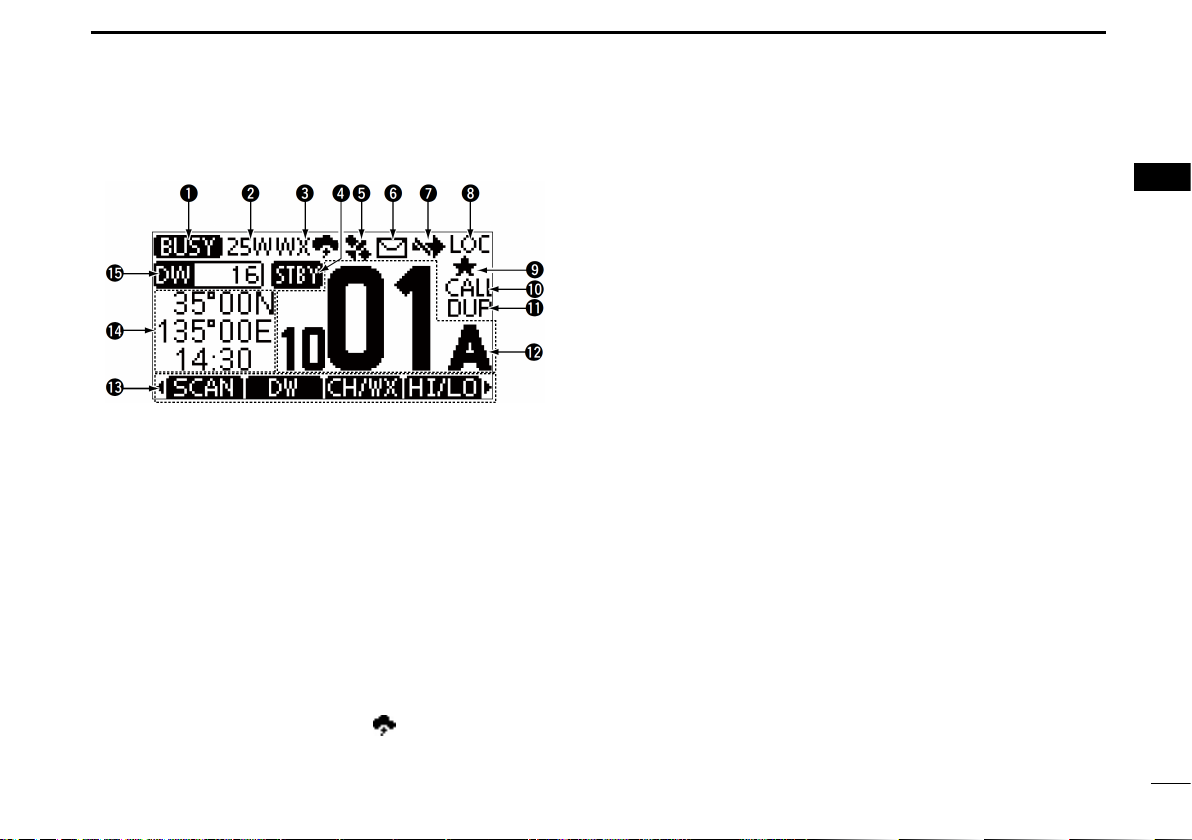
3
PANEL DESCRIPTION 2
1
2
3
4
5
6
7
8
9
10
11
12
13
14
15
16
■Function Display
1STATUS INDICATOR (p. 13)
• TX: Displayed while transmitting.
• BUSY: Displayed while receiving, or the squelch is
open.
2POWER INDICATOR (p. 5, 6)
• 25W: High power
• 1W: Low power
3CHANNEL GROUP INDICATOR (p. 10)
Displays the selected channel group, INT (International),
USA, CAN (Canada), ATIS, WX (Weather channel), or
DSC.
LThe selectable channels differ, depending on the version or
presetting.
LWhen the WX-Alert is set to ON, “ ” is displayed instead
of “WX.” (For only the USA version)
4STATUS INDICATOR
• STBY
: Standby mode.
• RT:
Displayed while in the Radio Telephone (RT) mode.
LReturns to the Standby mode if no operation occurs
during the preset period of time.
5GPS ICON
• Displayed when valid GPS position data is received.
• Blinks while no position data is received.
6MAIL ICON (p. 38)
• Displayed when there is an unread DSC message.
• Blinks until one of the called messages is read.
7CHANNEL SWITCH ICON (p. 42)
Displayed when the “CH Auto SW” is set to “Ignore after
10 sec.” or “Manual.”
8LOCAL INDICATOR
Displayed when the RF Attenuation is ON. (For only the
USA and Australian versions)
9FAVORITE CHANNEL (p. 16)
Displayed when a Favorite channel is selected.
CALL CHANNEL (p. 9)
Displayed when a Call channel is selected.
DUPLEX CHANNEL
Displayed when a Duplex channel is selected.
OPERATING CHANNEL NUMBER (pp. 9, 14)
Displays the selected operating channel number.
L“A” or “B” is displayed when a simplex channel is selected.
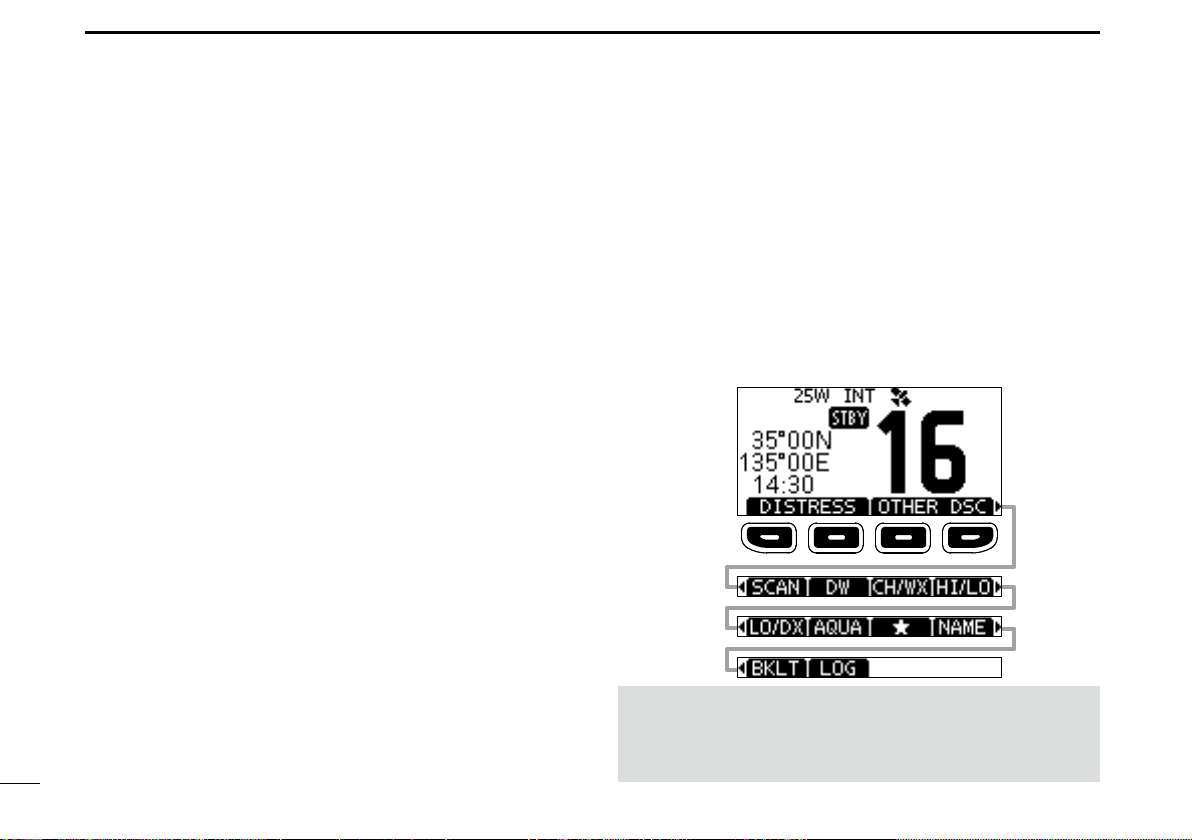
4
2PANEL DESCRIPTION
■Software keys
Various often-used functions are assigned to the software
keys for easy access. The functions’ icons are displayed
above the software keys, as shown below.
DUsing the software keys
Selecting a software key function
Push[◄]or[►]toslidethroughtheselectablefunctions
that are assigned to the software keys.
Push the software key under the function’s icon to select the
function.
SOFTWARE KEYS FUNCTION DISPLAY (p. 4 ~ 5)
The functions of each keys are displayed.
See “Software keys” on the next page for details.
POSITION/TIME READOUTS
Readouts the current position and time when valid GPS
data is received, or when manually entered.
Received GPS data:
• “NO POS NO TIME” is displayed if no GPS data has been
received, and then a warning message is displayed for 2
minutes after turning ON the transceiver.
• “??” blinks if no GPS data is received for 30 seconds after
receiving valid GPS data, and then “??” and a warning
message are displayed after 10 minutes.
• A warning message is displayed if no GPS data is received for 4
hours after receiving valid GPS data.
Manually entered GPS data:
• A manually entered GPS data is valid for 23.5 hours, and then a
warning message is displayed.
SCAN INDICATOR
• “SCAN” or “SCAN 16” is displayed while scanning. (p. 16)
• “DW” or “TW” and the watched channel number
is
displayed
while using the Dualwatch or Tri-watch
function. (p. 17)
Push [►]
Push [◄]
NOTE: The displayed icons or their order may differ,
depending on the transceiver version or the presetting.
When the MMSI code is not set, the software keys for DSC
function are not displayed.
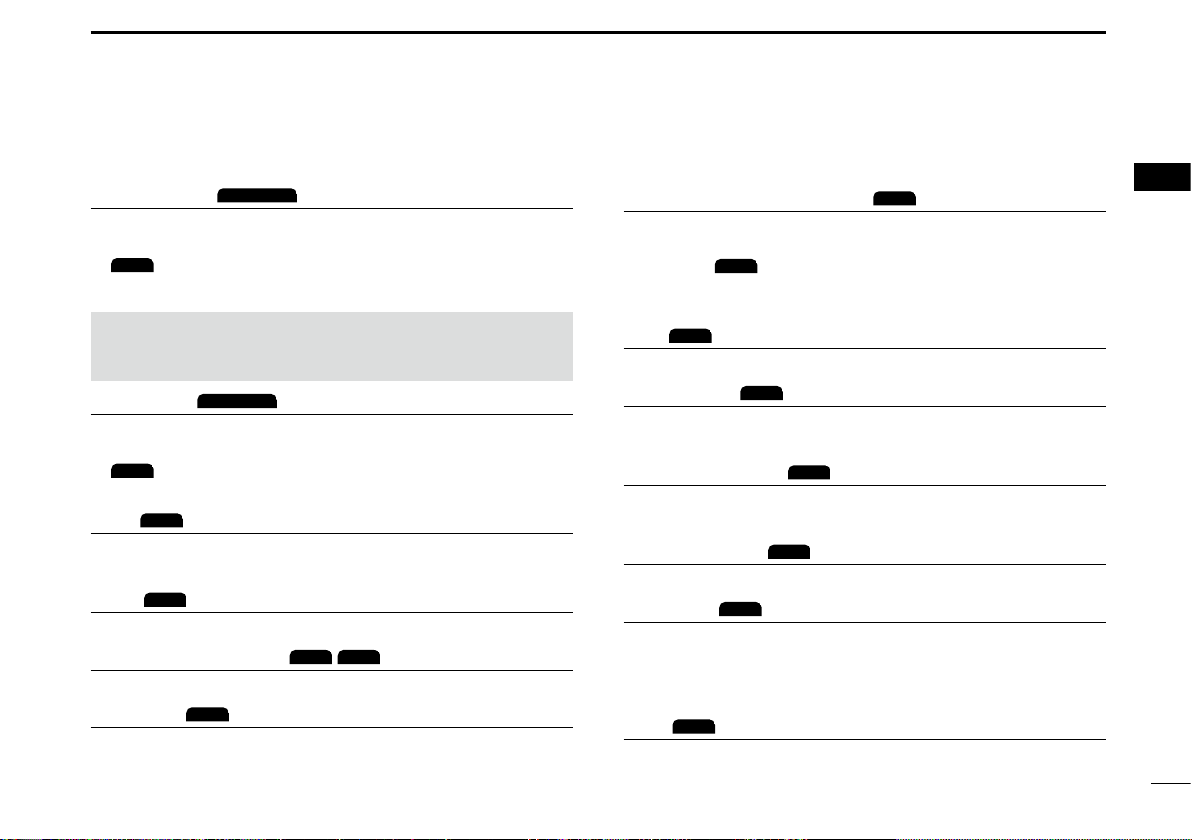
5
PANEL DESCRIPTION 2
1
2
3
4
5
6
7
8
9
10
11
12
13
14
15
16
Channel/Weather channel
CH/WX
(p. 10)
Push to select regular channels or Weather channels.
LThe Weather channel is for only the USA and Australian
versions.
CHAN
is displayed for other versions.
LWhile the Call channel or Channel 16 is displayed, push this key
to return to the regular channel mode.
Low
LO/DX
(For only the USA and Australian versions.)
Push to turn the Attenuator ON or OFF.
AquaQuake
AQUA
(p. 14)
Hold down to turn ON the AquaQuake function to clear
water from the speaker grill.
Favorite channel
(p. 16)
Push to set or release the displayed channel as a Favorite
channel.
Channel Name
NAME
(p. 14)
Push to edit the name of the displayed channel.
Backlight
BKLT
(p. 12)
Push to display the backlight brightness adjustment screen.
LWhileintheadjustmentmode,push[▲]/[▼][◄]/[►]orrotate
[DIAL] to adjust the brightness of the display and keys' backlight
to between 1 and 7, or OFF.
LOG
LOG
(p. 38)
Push to display the received call log or distress message log.
DSoftware key functions
Distress Call
DISTRESS
(p. 22)
Push to display the “Distress” screen to select the nature of
distress, then to make a call.
L
DTRS
is displayed in the Multiple-task mode. (For only the USA
version)
NEVER MAKE A DISTRESS CALL IF YOUR SHIP OR A PERSON
IS NOT IN AN EMERGENCY. A DISTRESS CALL SHOULD BE
MADE ONLY WHEN IMMEDIATE HELP IS NEEDED.
Other DSC
OTHER DSC
(p. 24)
Push to compose an Individual call, Group call, All Ships call
or a Test call.
L
OTH
is displayed in the Multiple-task mode. (For only the USA
version)
Task
TASK
(For only the USA version) (p. 40)
Displayed only in the Multiple-task mode. Push to display
the task list.
Scan
SCAN
(p. 15)
Push to start or stop a Normal or Priority scan.
Dualwatch/Tri-watch
DW
/
TW
(p. 17)
Push to start or stop Dualwatch or Tri-watch.
High/Low
HI/LO
(p. 6)
Push to set the output power to high or low.
LSome channels are set to only low power.

6
2PANEL DESCRIPTION
■Microphone
1PTT SWITCH [PTT] (p. 13)
Hold down to transmit, release to receive.
wUP/DOWN KEYS [▲]/[▼] (p. 9)
Push to change the channel.
LWhen the “FAV on MIC” item is set to “ON,” you can select
Favorite channels, change scanning direction or manually
resume a scan. (p. 51)
eTRANSMIT POWER KEY [HI/LO]
zPush to set the power level to high or low.
LSome channels are set to only low power.
zWhile holding down this key, turn ON the transceiver to
turn the Microphone Lock function ON or OFF. (p. 13)
rCHANNEL 16/CALL CHANNEL KEY [16/C] (p. 9)
zPush to select Channel 16.
zHold down for 1 second to select the Call channel.
• The “CALL” icon is displayed.
q
w
e
Microphone
r
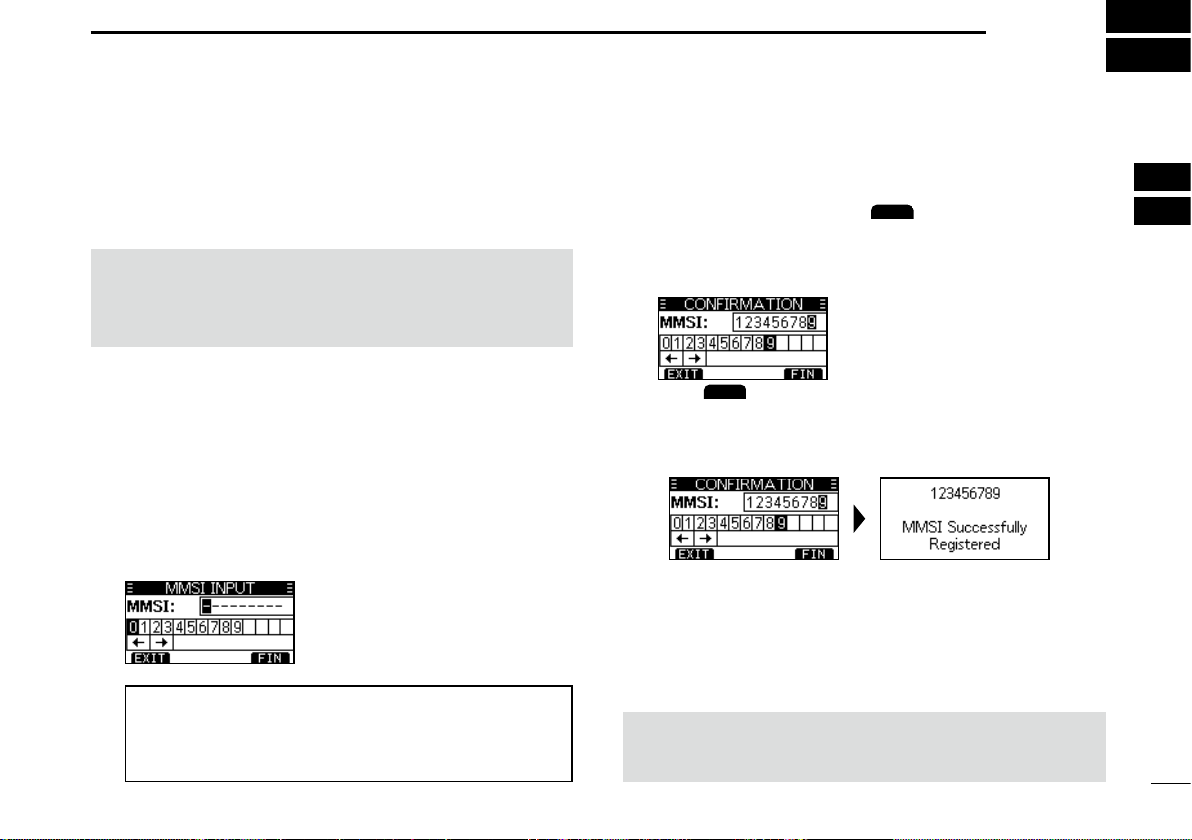
7
3
1
2
3
4
5
6
7
8
9
10
11
12
13
14
15
16
PREPARATIONS
■Entering the MMSI code
The Maritime Mobile Service Identity (MMSI: DSC self ID)
code consists of 9 digits. You can only enter the code when
turning ON the transceiver for the rst time.
4. Repeat step 3 to enter all 9 digits.
5. Push the software key below
FIN
to set the entered
code.
• The “Conrmation” screen is displayed.
6. Enter your MMSI code again to confirm.
7. Push
FIN
to set the entered code.
• When your MMSI code is successfully entered, “MMSI
Successfully Registered” is briey displayed, and then
enters the operating screen.
LYour MMSI code is also displayed on the operating screen.
This initial code entry can be done only once.
After entering, it can be changed only by your dealer
or distributor. If your MMSI code has already been
entered, doing the steps below is not necessary.
1. Hold down [DIAL] to turn ON the transceiver.
• Three short beeps sound, and “Push [ENT] to Register your
MMSI” is displayed.
2. Push [ENT] to start entering the MMSI code.
• The “MMSI Input” screen is displayed.
LPush [CLR] twice to skip the entry.
If you skip the entry, you cannot make a DSC call. To enter
the code after skipping, turn OFF the power, and then turn
it ON again.
3. Enter the MMSI code.
NOTE: Except for the USA and Australian versions, the
ATIS ID is also required to be set. See the next page and
set it.
TIP:
• Select a number using [◄] and [►].
• Push [ENT] to enter the selected number.
• Select “←” or “→,” or rotate [DIAL] to move the cursor.
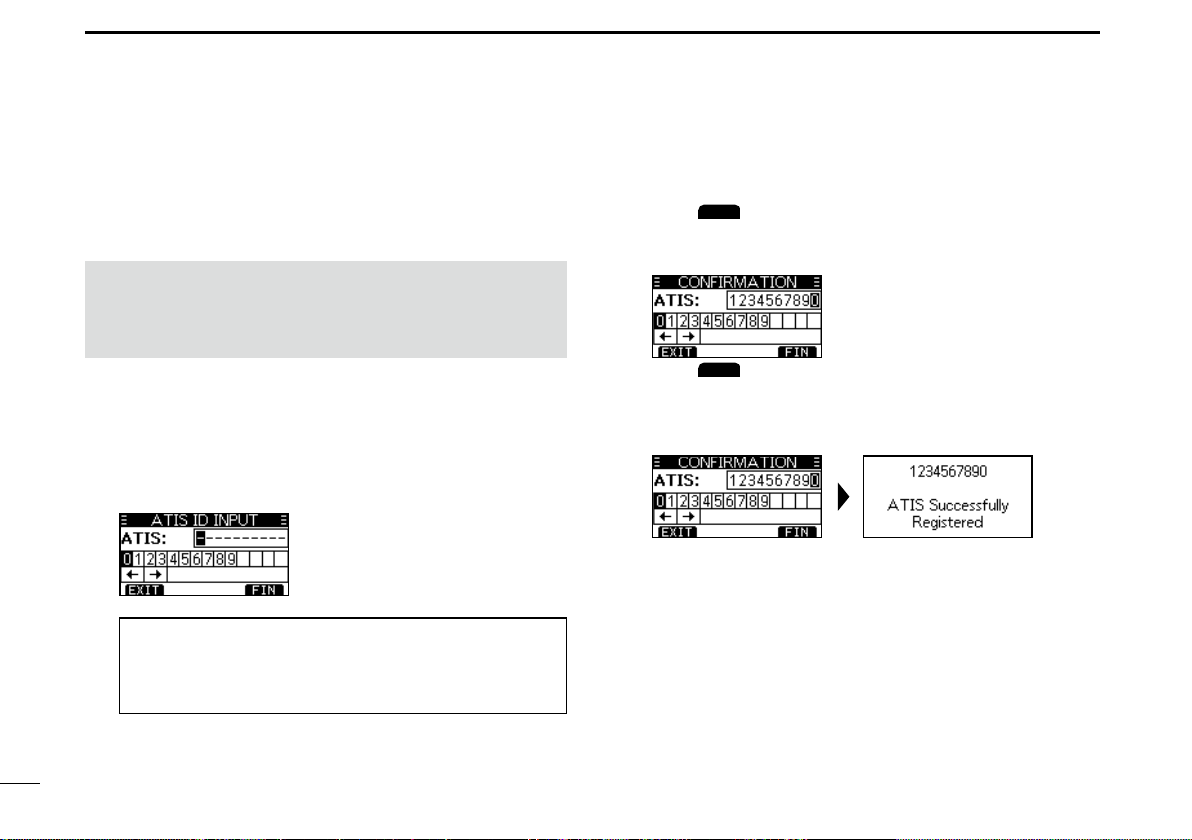
8
3PREPARATIONS
The Automatic Transmitter Identication System (ATIS) ID
consists of 10 digits. You can enter the ID in the “ATIS ID
Input” item on the Menu screen.
■Entering the ATIS ID (For Dutch and German versions)
This ID entering can be done only once. After entering,
it can be changed only by your dealer or distributor. If
your ATIS ID has already been entered, doing the steps
below is not necessary.
1. Push [MENU].
• The Menu screen is displayed.
2. Push [▲] or [▼], or rotate [DIAL] to select “ATIS ID
Input,” then push [ENT] to start entering.
• The “ATIS ID Input” screen is displayed.
3. Enter your ATIS ID.
4. Repeat step 3 to enter all 10 digits.
5. Push
FIN
to set the entered ID.
• The “Conrmation” screen is displayed.
6. Enter your ATIS ID again to confirm.
7. Push
FIN
to set the entered ID.
• When your ATIS ID is successfully entered, the screen
displays “ATIS ID Successfully Registered,” and then enters
the operating screen.
L You can check the ATIS ID in “Radio Info” on the Menu screen.
TIP:
• Select a number using [◄] and [►].
• Push [ENT] to enter the selected number.
• Select “←” or “→,” or rotate [DIAL] to move the cursor.
This manual suits for next models
4
Table of contents
Other Icom Transceiver manuals