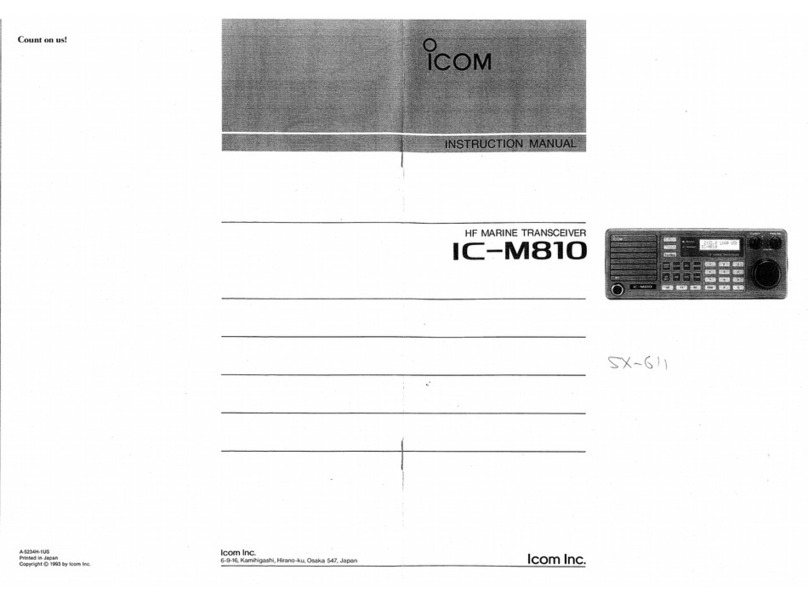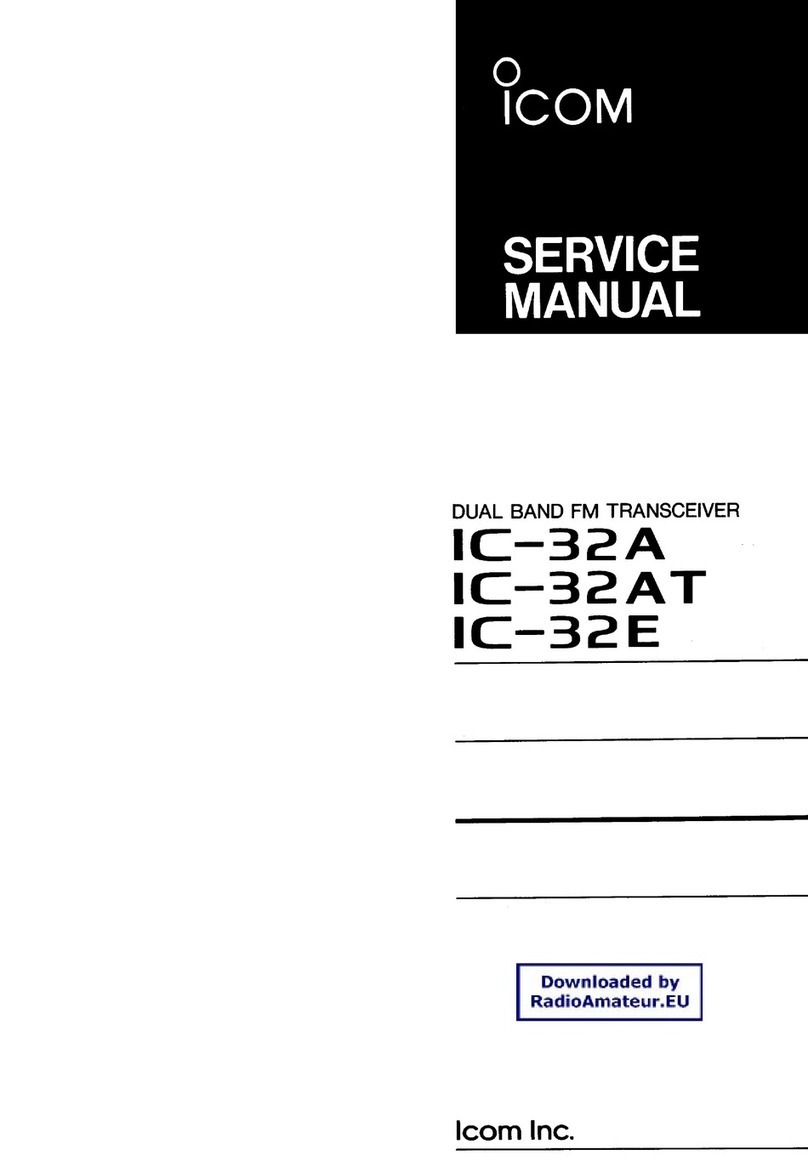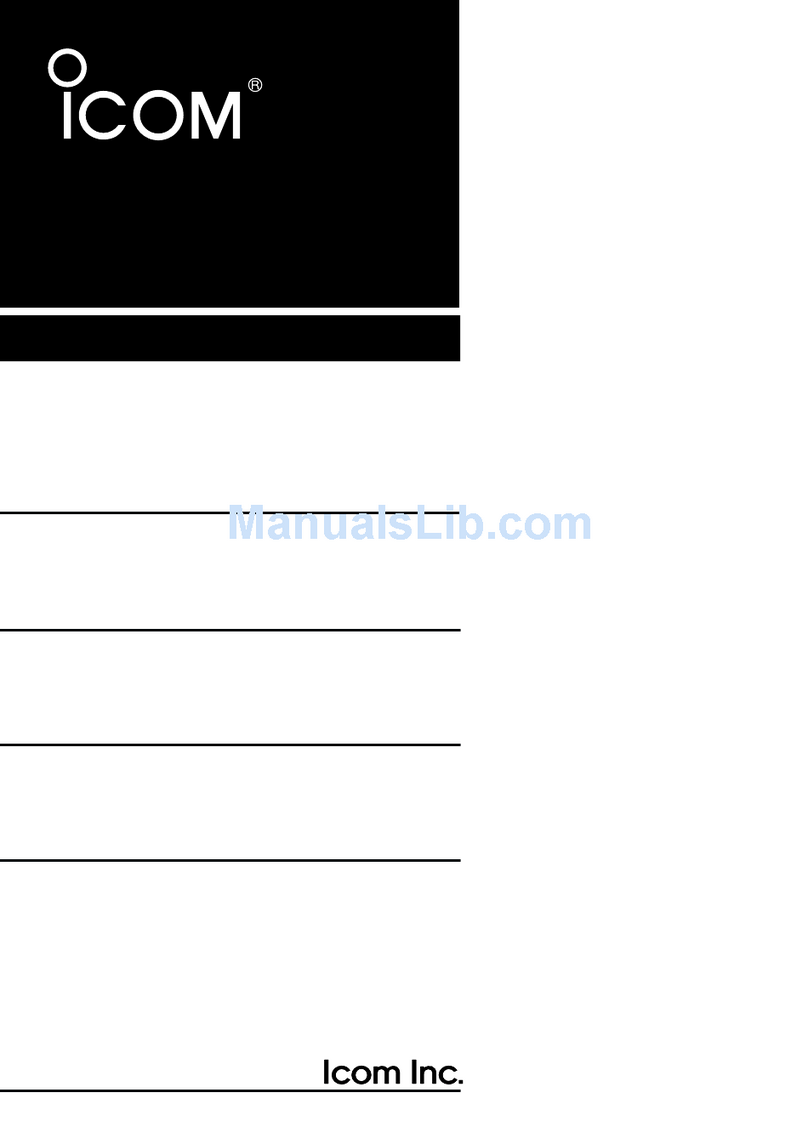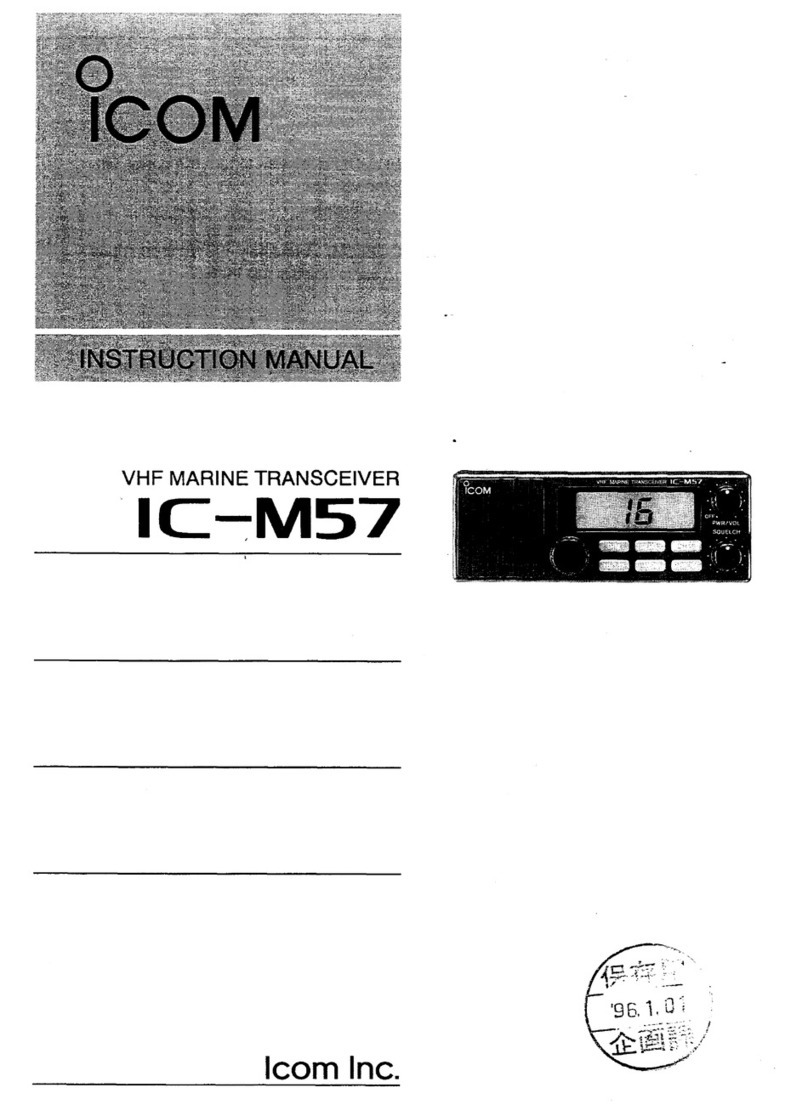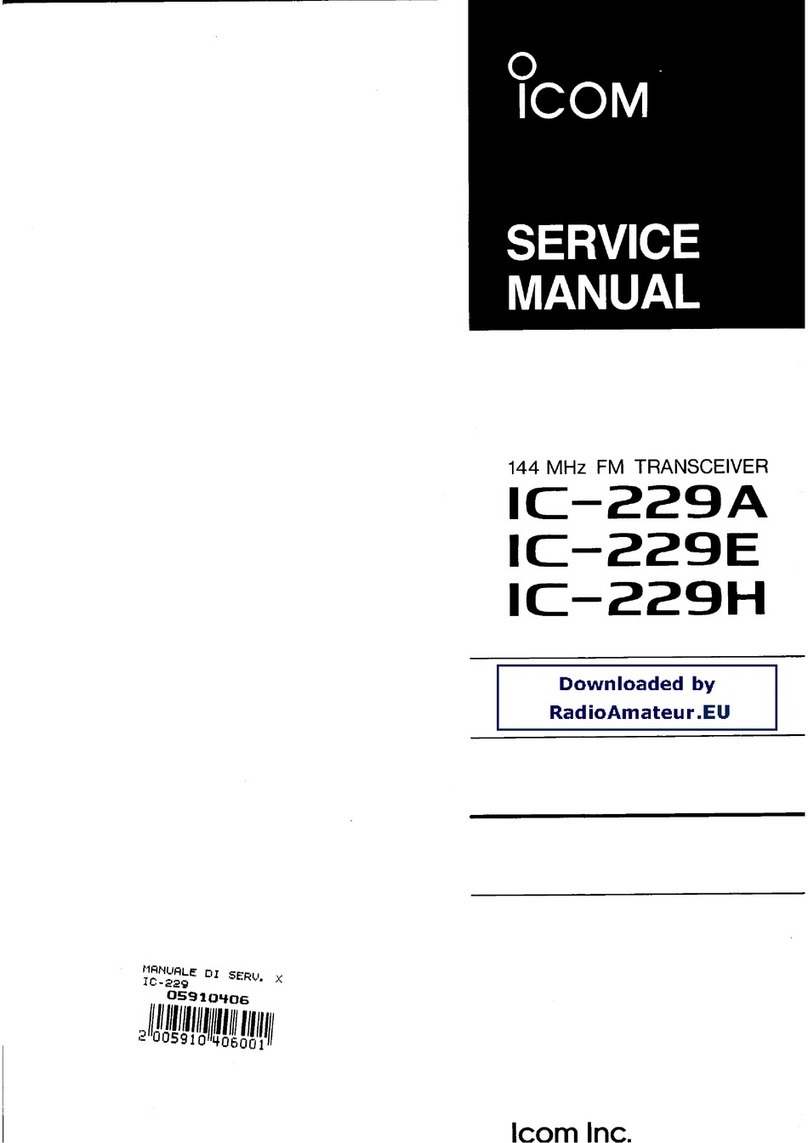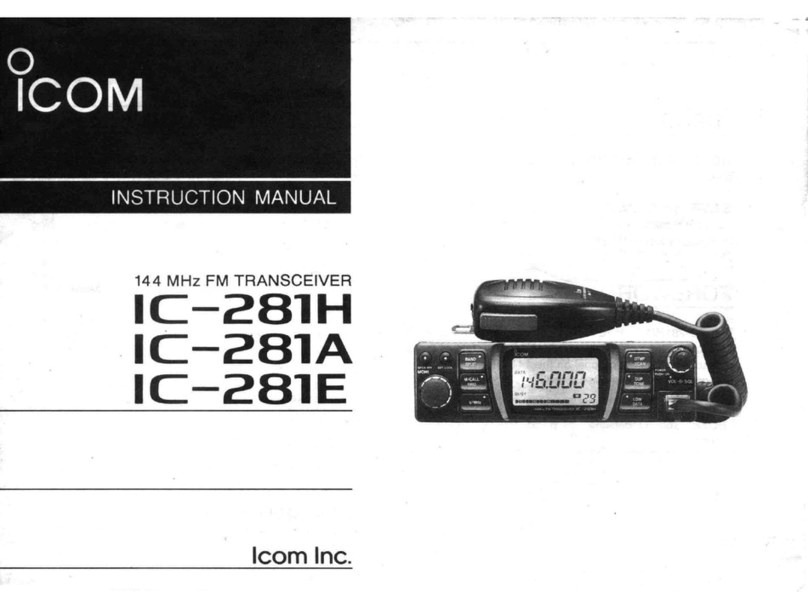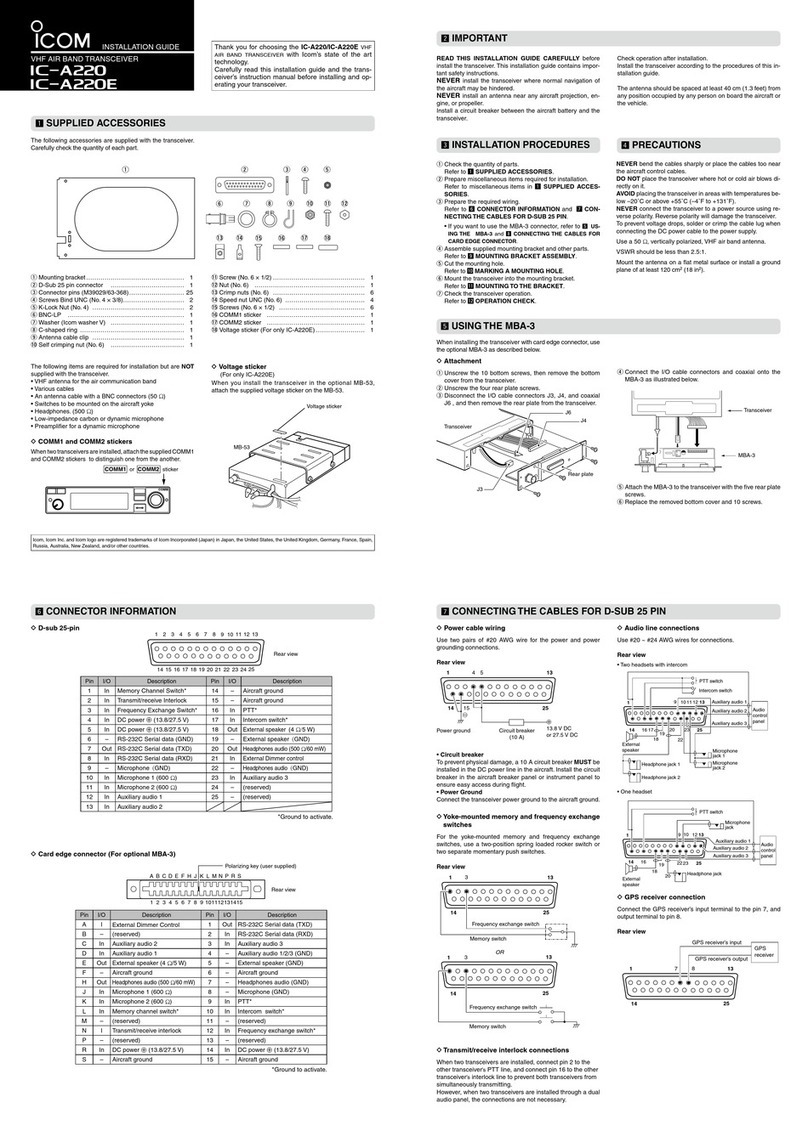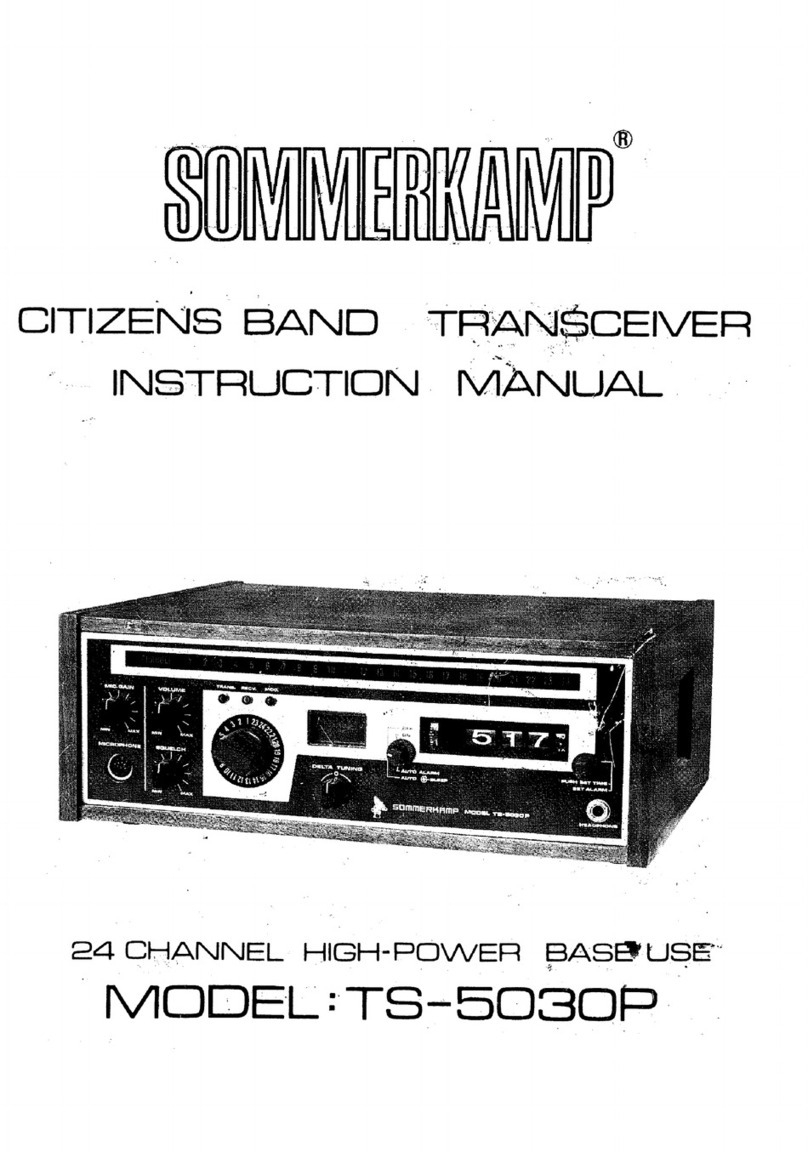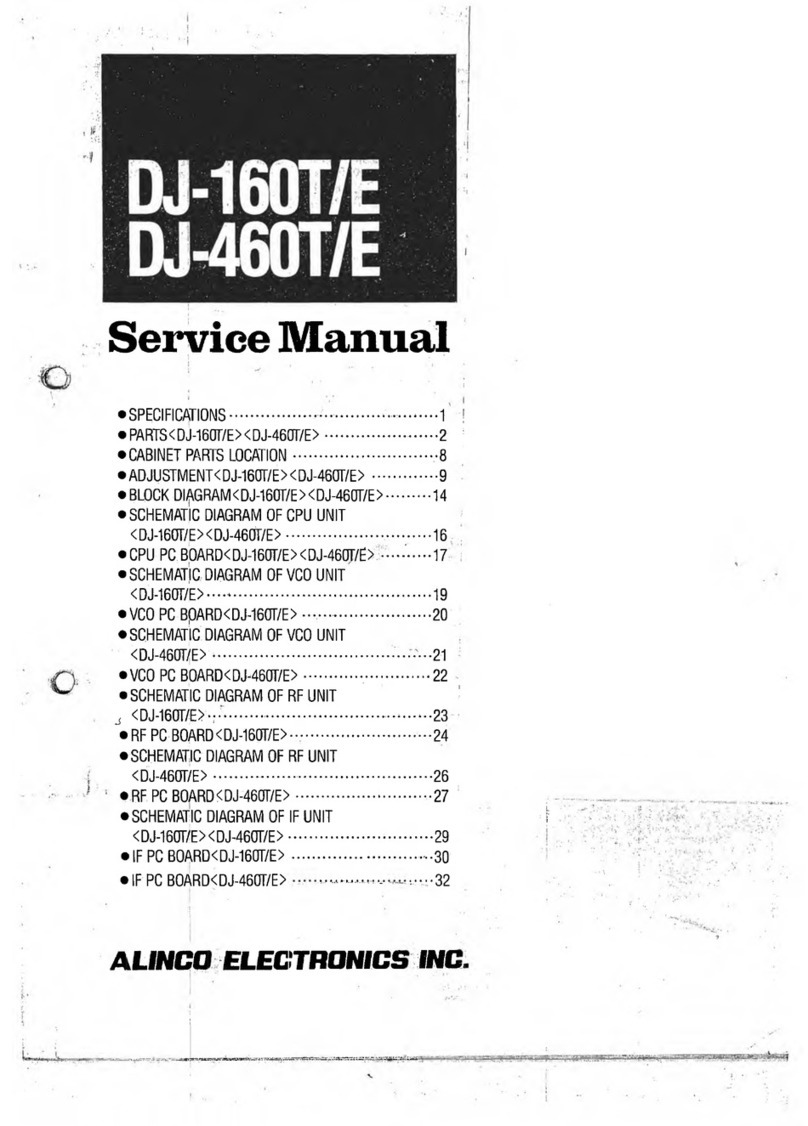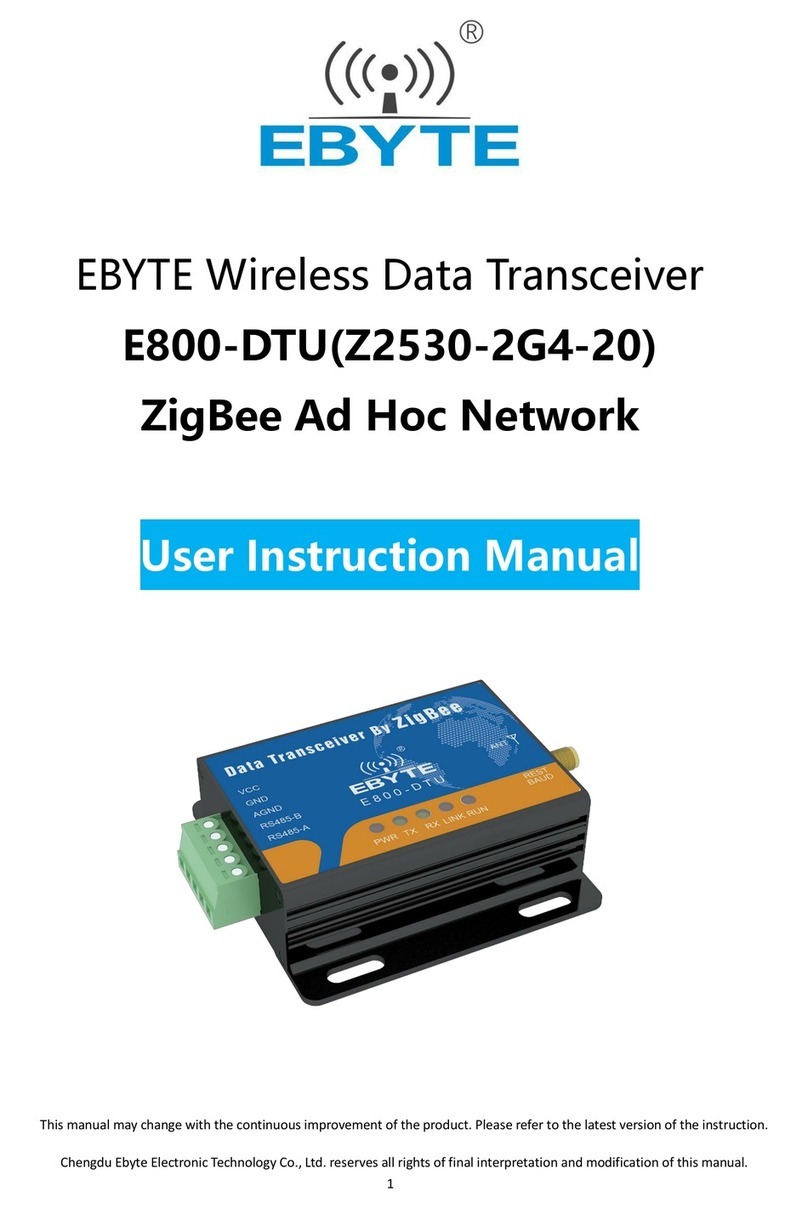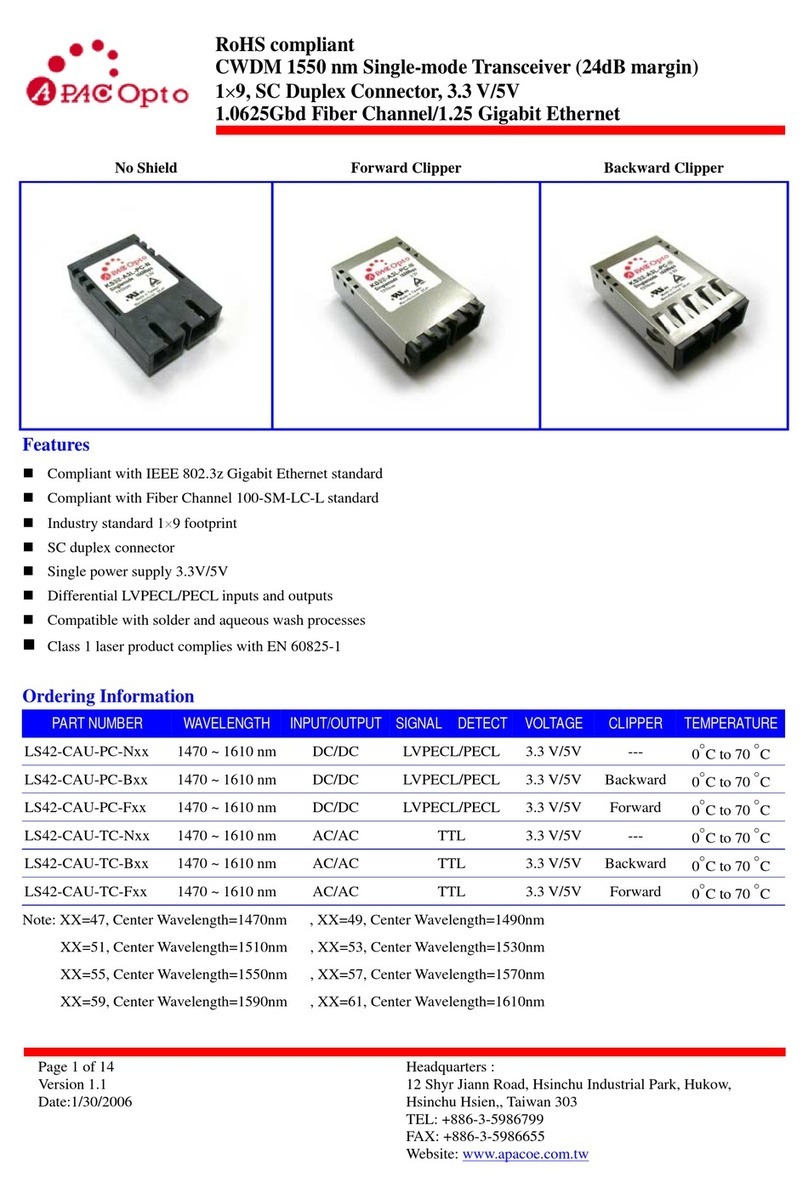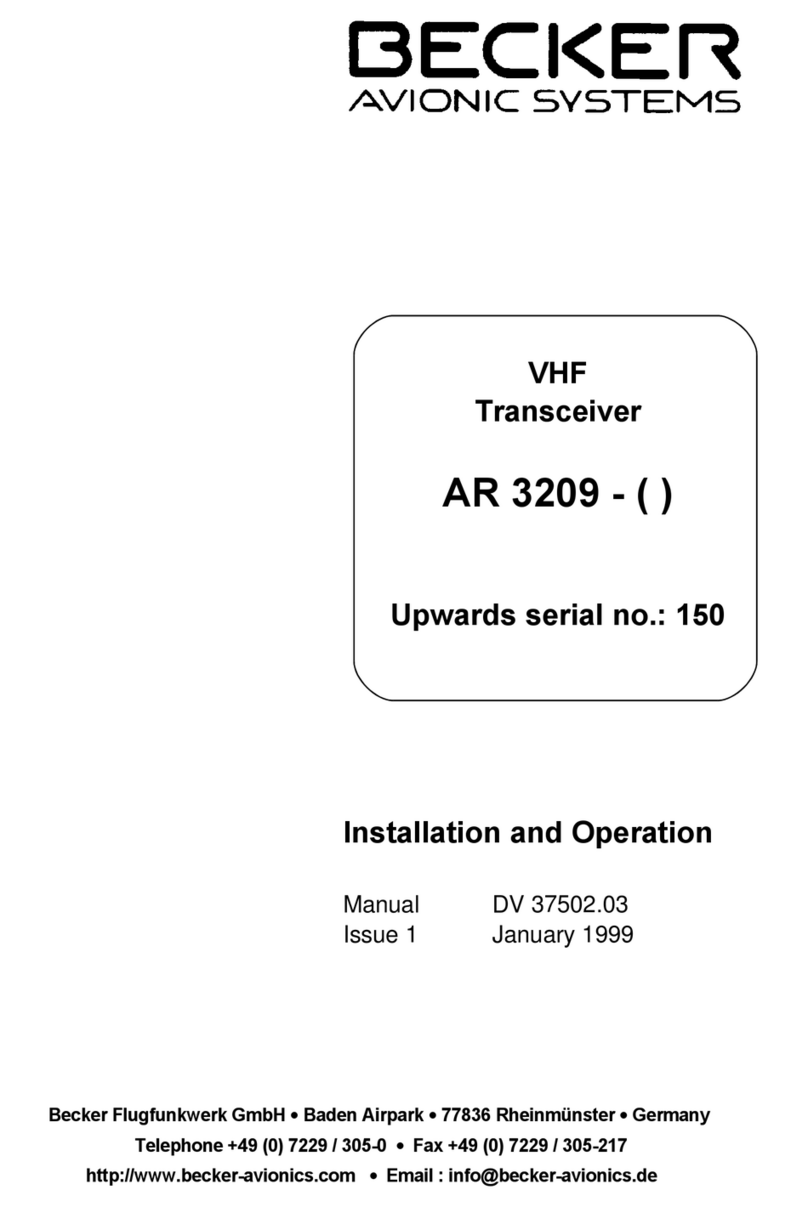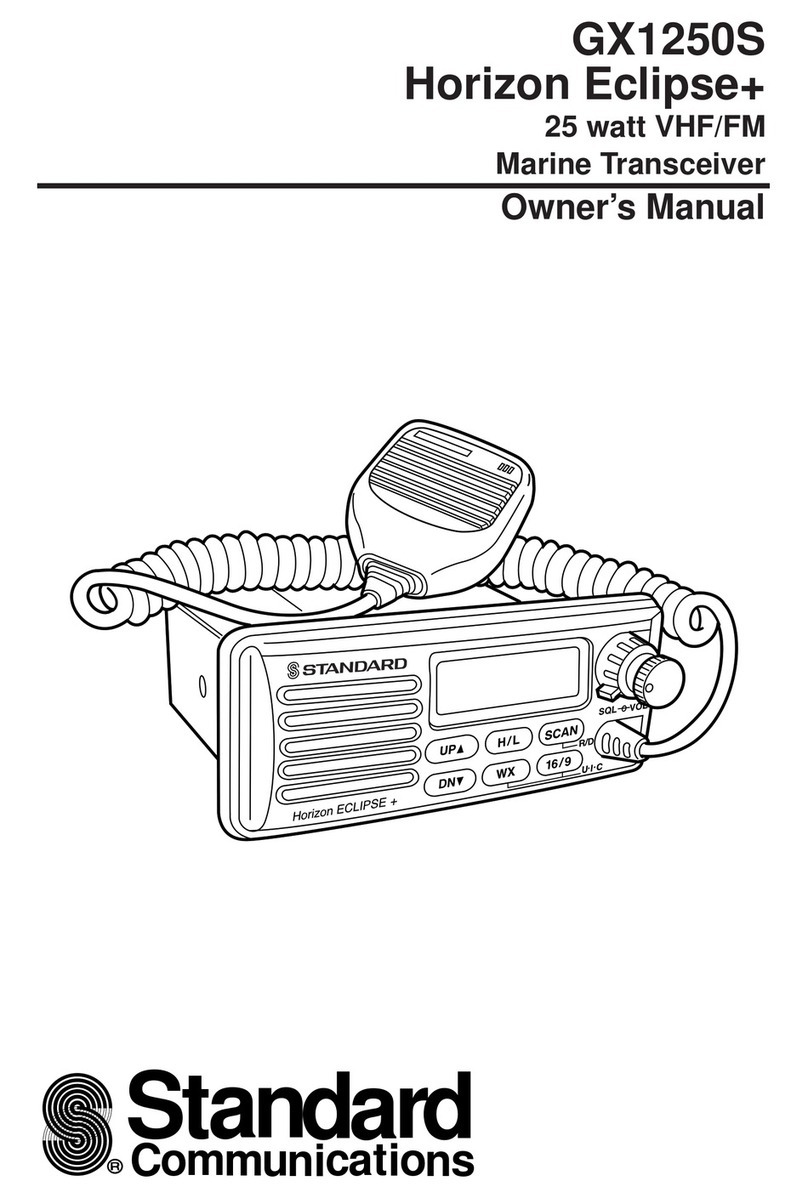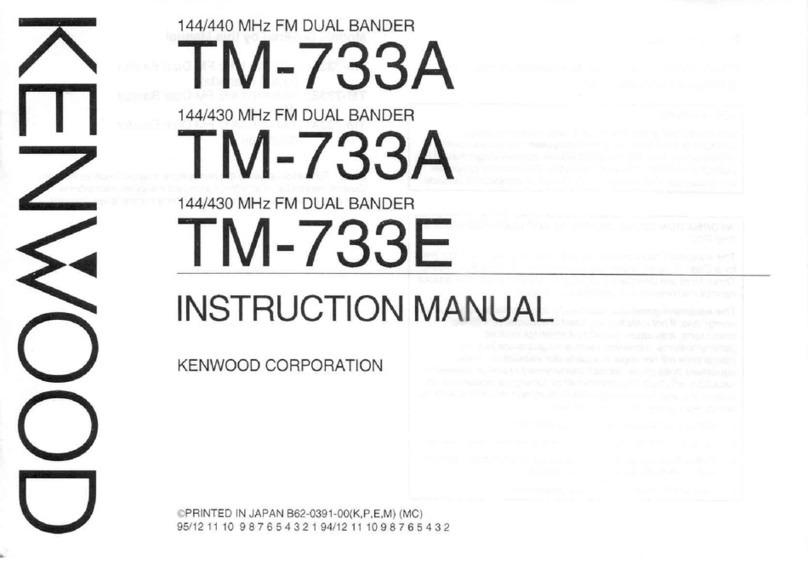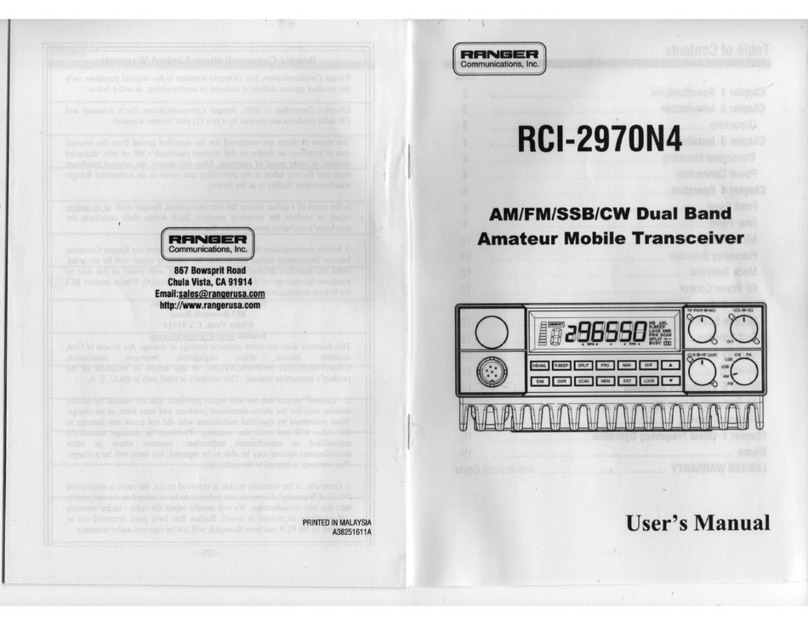Icom ID-52A Setup guide

This manual describes instructions for advanced features and
instructions.
See the BASIC MANUAL that come with the transceiver for
precautions and basic operations.
ADVANCED MANUAL
VHF/UHF TRANSCEIVER
ID-52A
ID-52E
1 ATTACHING ACCESSORIES
2 USING a microSD CARD
3 BATTERY CHARGING
4 FM RADIO OPERATION
5 D-STAR OPERATION (ADVANCED)
6 GPS OPERATION (ADVANCED)
7 VOICE TX FUNCTION
8 RECORDER FUNCTION
9 MEMORY OPERATION
10 SCAN OPERATION
11 REPEATER AND DUPLEX OPERATIONS
12 SET MODE
13 Bluetooth®OPERATION
14 SHARE PICTURES FUNCTION
15 OTHER FUNCTIONS
16 UPDATING THE FIRMWARE
17 OPTIONS

INTRODUCTION
i
Thank you for choosing this Icom product. This product is designed and built with Icom’s state of the art technology
and craftsmanship. With proper care, this product should provide you with years of trouble-free operation.
This product combines traditional analog technologies with Digital Smart Technologies for Amateur Radio
(D-STAR), for a balanced package.
ABOUT THE CONSTRUCTION OF THE MANUAL (As of November 2021)
You can use the following manuals to understand and operate this transceiver.
LIf necessary, you can download a glossary of HAM radio terms from the Icom website.
TIP: You can download each manual and guide from the Icom website:
https://www.icomjapan.com/support/
Enter “ID-52A” or “ID-52E” into the Search box on the site.
Basic manual (Comes with the transceiver)
Instructions for the basic operations and precautions.
D-STAR GUIDE that explains registering your call sign
to a gateway repeater and D-STAR’s basic operations
is also included.
Advanced manual (This manual)
• Attaching accessories
• Using a microSD card
• Battery charging
• FM Radio operation
• D-STAR operation (ADVANCED)
• GPS operation (ADVANCED)
• VOICE TX function
• Recorder function
• Memory operation
• Scan operation
• Repeater and duplex operations
• SET mode
• Bluetooth®operation
• Share Pictures function
• Other functions
• Updating the firmware
• Options
CI-V Reference Guide (PDF type)
Describes the control commands used in remote
control operation (serial communication using CI-V).
About the DV Gateway function (PDF type)
Instructions for the system requirements or operations
to use the DV Gateway function.
Updating the repeater list (PDF type)
Instructions for the steps to update the repeater list.
Using the GPS Logger function (PDF type)
Instructions for operating the GPS Logger function
that saves location data from a GPS receiver onto a
microSD card as a log.
TRADEMARKS
Icom, Icom Inc. and the Icom logo are registered trademarks of Icom Incorporated (Japan) in Japan, the United States, the
United Kingdom, Germany, France, Spain, Russia, Australia, New Zealand, and/or other countries.
The Bluetooth word mark and logos are registered trademarks owned by the Bluetooth SIG, Inc. and any use of such marks by
Icom Inc. is under license. Other trademarks and trade names are those of their respective owners.
Adobe, Acrobat, and Reader are either registered trademarks or trademarks of Adobe Systems Incorporated in the United
States and/or other countries.
APRS®is a registered trademark of Mr. Bob Bruninga in the U.S.A. and other countries.
Microsoft and Windows are trademarks of the Microsoft group of companies.
Google, the Google Logo, Google Play, the Google Play logo, Android, and the Android logo are trademarks of Google, LLC.
IOS is a trademark or registered trademark of Cisco in the U.S. and other countries and is used under license.
iPadOS is a trademark of Apple Inc.
App Store is a service mark of Apple Inc.
All other products or brands are registered trademarks or trademarks of their respective holders.

INTRODUCTION
ii
FUNCTIONS AND FEATURES OF ADOBE®ACROBAT®READER®
The following functions and features can be used with Adobe Acrobat Reader.
•Keyword search
Click “Find” (Ctrl+F) or “Advanced
Search” (Shift+Ctrl+F) in the Edit
menu to open the search screen.
This is convenient when searching
for a particular word or phrase in this
manual.
LThe menu screen may differ,
depending on the Adobe Acrobat
Reader version.
Click to open the find or
search screen or advanced
search screen.
• Find screen
• Advanced search screen
•Printing out the desired pages.
Click “Find (Ctrl+F)” or “Advanced Search
(Shift+Ctrl+F)” in the Edit menu to open the search
screen.
This is convenient when searching for a particular
word or phrase in this manual.
LThe menu screen may differ, depending on the Adobe
Acrobat Reader version.
LSelect the “A4” size to print out the page in the original
manual size.
•Read Out Loud feature.
The Read Out Loud feature reads aloud the text in
this PDF.
Refer to the Adobe Acrobat Reader Help for the
details.
(This feature may not be usable, depending on your
PC environment, including the operating system.)
LThe screen may differ, depending on the Adobe Acrobat Reader version.

INTRODUCTION
iii
ENTERING AND EDITING TEXT
Controls used for text entry To change the character type
1. When not selecting text, or an entered text is
selected, push [QUICK].
2. Rotate [DIAL] to select the character type, and
then push [ENT].
Character
type
Selectable characters and
symbols
Character
conversion
ABC A to Z, 0 to 9, (space) A/a
abc a to z, 0 to 9, (space) A/a
123 0 to 9, (space) –
!”# ! “ # $ % & ’ ( ) * + , - . / : ; < = >
? @ [ \ ] ^ _ ` { | } ˜ (space)
–
TIP: When the character type is “ABC” or “abc,” and
while entering a character, push [QUICK] to select
upper case or lower case letters.
Push [QUICK]
• To insert a text, move the cursor to a place to enter,
and then rotate [DIAL] or push D-pad().
• To clear a character, push [CLR].
• To consecutively clear characters, continuously
hold down [CLR].
[DIAL] (Rotate)
Selects a character
[ENT]
Sets
Moves the cursor
to the left
Moves the cursor to
the right
Cancels Clears
Opens the
character
Opens the Entry
Select window
Selects the character

INTRODUCTION
iv
USABLE CHARACTERS
The usable characters and symbols and the maximum characters differ, depending on the item.
See the following list for details.
LThe usable characters and symbols for each character type are described at the bottom of the page.
Category Item Character type Maximum
characters Information
FM Radio Memory Group Name [ABC] [abc] [123] [!”#] 16 –
Name [ABC] [abc] [123] [!”#] 16 –
Memory CH Group name [ABC] [abc] [123] [!”#] 16 –
Name [ABC] [abc] [123] [!”#] 16 –
Call CH Name [ABC] [abc] [123] [!”#] 16
Your Call Sign Name [ABC] [abc] [123] [!”#] 16 –
Call Sign A to Z, 0 to 9, /, (space) 8 –
Repeater List
Group Name [ABC] [abc] [123] [!”#] 16 –
Name [ABC] [abc] [123] [!”#] 16 –
Sub Name [ABC] [abc] [123] [!”#] 8 –
Call Sign A to Z, 0 to 9, /, (space) 8 –
GW Call Sign A to Z, 0 to 9, /, (space) 8 –
GPS TX Mode
Unproto Address [ABC] [abc] [123] [!”#] 56 Normally 12 characters
(API52,DSTAR*)
Comment [ABC] [abc] [123] [!”#] 43
The number of characters you can
enter differs, depending on the data
extension and altitude settings.
Object Name/
Item name [ABC] [abc] [123] [!”#] 9 –
GPS Message [ABC] [abc] [123] [!”#] 20 –
GPS Memory Group Name [ABC] [abc] [123] [!”#] 16 –
Name [ABC] [abc] [123] [!”#] 16 –
P-Scan Edge Name [ABC] [abc] [123] [!”#] 16 –
Program Link Program Link name [ABC] [abc] [123] [!”#] 16 –
CS screen
UR A to Z, 0 to 9, /, (space) 8 –
R1 A to Z, 0 to 9, /, (space) 8 –
R2 A to Z, 0 to 9, /, (space) 8 –
My Call Sign Call Sign A to Z, 0 to 9, /, (space) 12 (+1) Includes “/” between the Call sign
and Memo field.
My Station TX Message [ABC] [abc] [123] [!”#] 20 –
DTMF Memory DTMF code 0 to 9, A, B, C, D, *, # 24 –
SD Card
Save Setting [ABC] [abc] [123] [!”#] 23 Illegal characters:
/ : ; * < >
Export [ABC] [abc] [123] [!”#] 23 Illegal characters:
/ : ; * < >
Bluetooth Device Name [ABC] [abc] [123] [!”#] 9 Excluding “ICOM BT”
DR screen Direct Input (UR) A to Z, 0 to 9, /, (space) 8 –
Direct Input (RPT) A to Z, 0 to 9, /, (space) 8 –
[ABC]: A to Z, 0 to 9, (space)
[abc]: a to z, 0 to 9, (space)
[123]: 0 to 9, (space)
[!”#]: ! “ # $ % & ’ ( ) * + , - . / : ; < = > ? @ [ \ ] ^ _ ` { | } ˜ (space)

INTRODUCTION
v
HOW TO ENTER TEXT
Example: Entering “Calling” as a Memory name.
[MENU] > MEMORY > Memory CH
1. Push [MENU].
2. Select “MEMORY” on the second page of the
MENU screen.
3. Select “Memory CH.”
4. Select a channel group where the memory
channel you want to edit is listed.
5. Rotate [DIAL] to select a Memory channel.
6. Push [QUICK].
7. Select “Edit.”
• The Edit screen is displayed.
8. Select “NAME.”
9. Push [QUICK].
10. Select the character type.
LTo enter symbols, select “!"#.”
11. Rotate [DIAL] to select a character, then push [ENT].
LInformation
• To move the cursor forward, push D-pad().
• To move the cursor backward, push D-pad().
• To insert a character, move the cursor to a place to
enter, then rotate [DIAL].
• To clear a character, push [CLR].
• To consecutively clear characters, continuously hold
down [CLR].
• When the character type is “ABC” or “abc,” and while
entering a character, push [QUICK] to select upper
case or lower case letters.
12. Repeat steps 9 ~ 11 to enter a name, and push [ENT].
• Returns to the Edit screen, and the entered name is
displayed.
13. Select “<<OverWrite>>.”
• A confirmation dialog is displayed.
14. Select “YES.”
• The Memory name is overwritten.

1-1
Section 1
Attaching the antenna.............................................................................1-2
Attaching and detaching the battery.......................................................1-2
Attaching and detaching the belt clip......................................................1-3
Attaching the hand strap.........................................................................1-3
ATTACHING ACCESSORIES

1ATTACHING ACCESSORIES
1-2
1
1
2
2
1
Attaching and detaching the battery
To attach or detach the battery pack or battery case,
see the illustrations below. See page 3-8 for battery
case details.
LWhen attaching the battery case, slide it, and press firmly
until it is fixed with both latches.
LWhen detaching the battery case, turn OFF the
transceiver.
Attaching the antenna
Insert the antenna into the base of the SMA antenna
connector and tighten the antenna.
TIP: Third-party high gain antennas may increase
transceiver performance. The optional AD-92SMA
antenna connector adapter enables you to use
antennas with a BNC connector. (p. 17-2)
NOTE:
• Even when the transceiver is turned OFF, a small
current still flows in the transceiver. When not
using the transceiver for a long time, remove the
battery pack or case to prevent the batteries from
becoming exhausted.
• The battery protection function automatically
reduces power to Low1 power (0.5 W) when the
temperature is around 0°C (32°F) or below. In
addition, High, Mid, and Low2 power selections
are disabled.
Battery pack or
battery case
To attach To detach
Antenna

1ATTACHING ACCESSORIES
1-3
q
w
Attaching the hand strap
Slide the hand strap through the loop on the top of the
rear panel, as illustrated below.
Attaching and detaching the belt clip
To attach or detach the belt clip, first remove the
battery pack or case, if it is attached. (p. 1-2) See
the illustration below.
To attach the belt clip, slide the belt clip in the
direction of the arrow until the belt clip locks in place,
and makes a ‘click’ sound.
To detach the belt clip, lift the tab up (1) and slide the
belt clip in the direction of the arrow (2).
To attach
RWARNING! NEVER swing the transceiver by
holding the hand strap. This could cause injury to
yourself or others.
Belt clip
Battery pack or
battery case
To detach
Tab
Hand strap

2-1
Section 2
About data saved on a microSD card�����������������������������������������������������2-2
Saving settings onto a microSD card �����������������������������������������������������2-2
DSaving as a new file �����������������������������������������������������������������������������������2-2
Saving with a different file name�������������������������������������������������������������2-3
Loading the saved files on the microSD card�����������������������������������������2-4
Backing up data saved on the microSD card onto a PC ������������������������2-5
DAbout the microSD card’s folder�����������������������������������������������������������������2-5
DMaking a backup file on your PC����������������������������������������������������������������2-6
Importing or exporting a CSV format file ������������������������������������������������2-7
DImporting ����������������������������������������������������������������������������������������������������2-7
DExporting ����������������������������������������������������������������������������������������������������2-8
About the SD Card mode �����������������������������������������������������������������������2-9
Check the free space and the recording time on the microSD card�����2-10
USING a microSD CARD
NOTE: See the Basic manual
Section 6 for details on how to
insert or remove a microSD card
and precautions�

2USING a microSD CARD
2-2
About data saved on a microSD card
The following data can be saved onto the card:
• The transceiver’s settings
• Communication/receive log and contents
• Automatic answering voice audio in the DV mode
• Voice audio for the Voice TX function
• Voice recorder
• Captured screens
• Memory channel contents
• FM Radio memory
• Your (UR) call sign memory
• Repeater List
• GPS memory
• Position data from the GPS receiver
• Pictures for the Share Pictures function
• Transmitted and received log of Share Picture
• Pictures for the Opening Picture setting
Saving settings onto a microSD card
The Memory channels, settings on the MENU screen,
and the Repeater List can be saved on a microSD
card�
Saving data on the card enables you to easily restore
the transceiver to its previous configuration, even if
you perform an All Reset�
You can save settings data as a new file, or you can
overwrite a current file�
DSaving as a new file
[MENU] > SET > SD Card > Save Setting
1� Push [MENU]�
2� Select “SD Card” in the “SET” menu�
3� Select “Save Setting�”
4� Select “<<New File>>�”
• The file is named in the following format:
Setyyyymmdd_xx
(yyyy: Year, mm: month, dd: day, xx: file number)�
LTo change the file name, see page 2-3�
5� Push [ENT]�
• The confirmation screen is displayed�
6� Select “YES�”
• While saving, a progress bar is displayed� When saving
is completed, the SD CARD screen is displayed
�
LTo exit the MENU screen, push [MENU]�
Overwriting a current file:
To overwrite data in a current file, select the file you
want to overwrite in step 4 to the left�
TIP:
• Data is saved in the “icf” file format� You can copy the icf
data on a PC and edit it using the CS-52
�
• If “Save Form” is set to the earlier firmware version, the
confirmation window is displayed after step 4� To save
the data in the earlier firmware version, select “YES�”

2USING a microSD CARD
2-3
Saving with a different file name
[MENU] > SET > SD Card > Save Setting
1� Push [MENU]�
2� Select “SD Card” in the “SET” menu�
3� Select “Save Setting�”
4� Select “<<New File>>�”
5� Hold down [CLR] to delete the characters�
6� Enter a file name, and then push [ENT]�
LSee page iii on how to enter characters�
7� Select “YES�”
• While saving, a progress bar is displayed� When saving
is completed, the SD CARD screen is displayed�
LTo exit the MENU screen, push [MENU]�

2USING a microSD CARD
2-4
Loading the saved files on the microSD card
The saved Memory channels, settings on the MENU
screen, and Repeater List can be copied to the
transceiver�
This makes it easy to copy Memory channels or the
Repeater List, to another ID-52A/ID-52E and operate
with the same data�
NOTE: Saving the current data is recommended
before loading other data into the transceiver�
Example: Loading all the data in the
“Set20211101_01” file
[MENU] > SET > SD Card > Load Setting
1� Push [MENU]�
2� Select “SD Card” in the “SET” menu�
3� Select “Load Setting�”
4� Select a data file to load into the transceiver�
5� Select the loading content�
•ALL:
Loads all Memory channels, settings on the
MENU screen, and the Repeater List into the
transceiver�
•Except My Station:
Loads all Memory channels, setting on the
MENU screen except MY call signs, and the
Repeater List into the transceiver�
•Repeater List Only:
Loads only the Repeater List into the transceiver�
6� Select “YES” or “NO�”
•YES:
The skip settings of the Repeater List are
retained�
•NO:
The skip settings of the Repeater List are
cleared�
7� Select “YES�”
• Starts checking and loading the data file�
• After loading, “COMPLETED!” is displayed�
8� Restart the transceiver to operate with the new
setting�
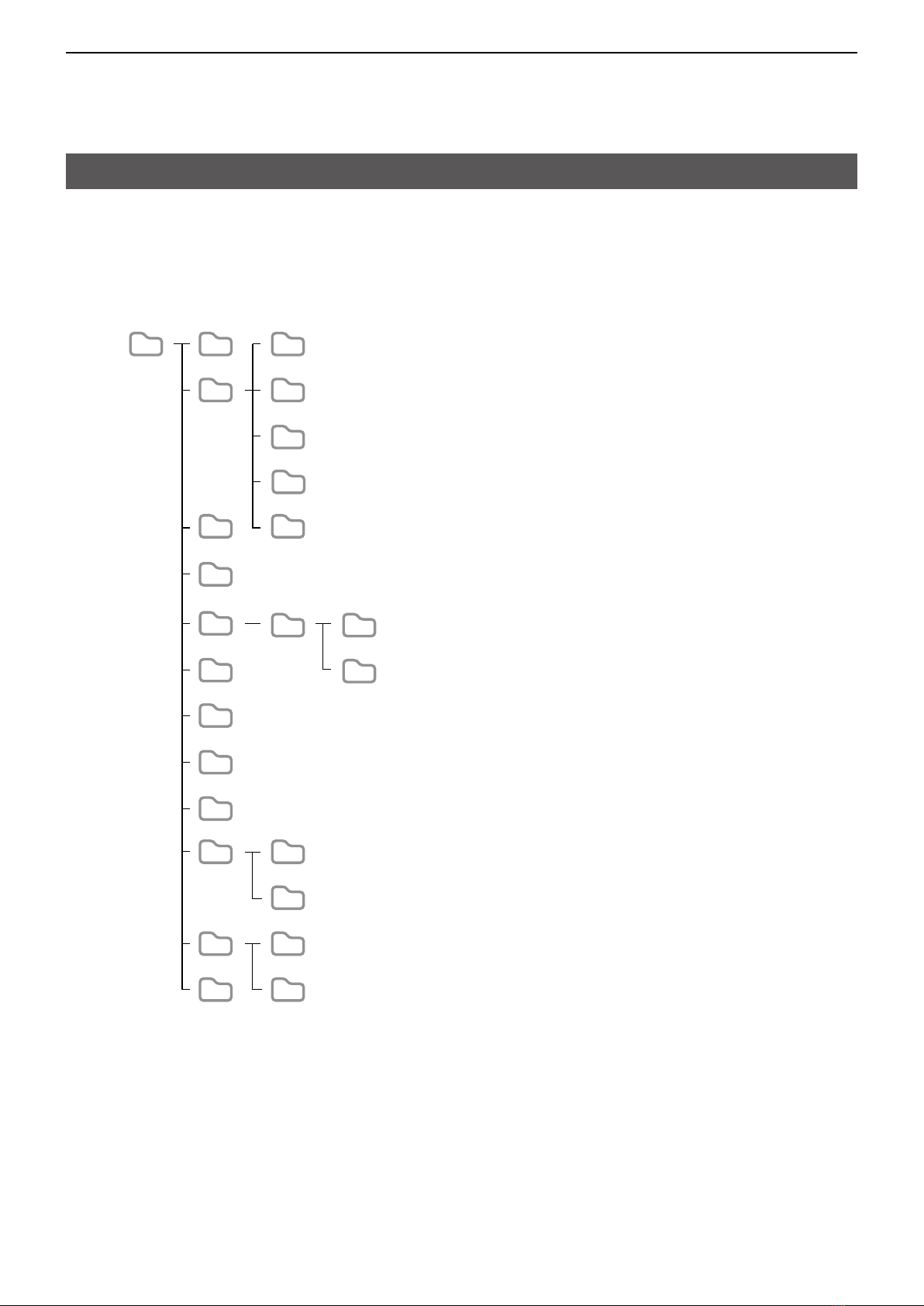
2USING a microSD CARD
2-5
Backing up data saved on the microSD card onto a PC
A backup file enables easy restoration, even if the
data on the microSD card is accidentally deleted�
ID-52 Capture
Csv MemoryCh
GpsMemory
RptList
Picture
Voice yyyymmdd
yyyymmdd
VoiceTx
QsoLog
Reply
RxLog
Setting
Private Rx
Tx
OpeningPicture
RadioMemory
YourMemory
Gps
yyyymmdd
yyyymmdd
VoiceRec
•ID-52 folder
The folders created in the transceiver are contained
in this folder�
•Capture folder
The captured screen data in the “png” or “bmp”
format�
•Csv folder
The Repeater List, Your (UR) call sign memory,
GPS Memory folders, and so on�
DAbout the microSD card’s folder
The folder in the microSD card contains the following:
•GpsMemory folder
The GPS Memory in the “csv” format�
•MemoryCh folder
The Memory channel contents in the “csv” format�
•RadioMemory folder
The FM Radio memory contents in the “csv” format�
•RptList folder
The Repeater List in the “csv” format�
•YourMemory folder
The Your (UR) call sign memory in the “csv” format�
•Gps folder
The GPS logging data in the “log” format�
•OpeningPicture folder
The pictures in the “bmp” format that are used for
the Opening Picture setting�
•Picture folder
The pictures in the “jpg” format that are used with
the Share Pictures function�
•Private folder
The RX Picture History and TX Picture History�
•Rx folder
The RX Picture History in the “dat” format�
LThe RX Picture History contents are not displayed on
the PC�
•Tx folder
The TX Picture History in the “dat” format�
LThe TX Picture History contents are not displayed on
the PC�
•QsoLog folder
The QSO log data in the “csv” format�
•Reply folder
The automatic reply data in the “wav” format�
•RxLog folder
The RX record log data in the “csv” format�
•Setting folder
The transceiver’s setting data in the “icf” format�
•Voice folder
The recorded QSO audio date folders�
•VoiceRec folder
The recorded Voice recorder audio date folders�
•yyyymmdd folder
The recorded QSO audio data and the recorded
Voice recorder audio data is saved in the “wav”
format�
•VoiceTx folder
The recorded voice audio data for the Voice TX
function in the “wav” format�

2USING a microSD CARD
2-6
Backing up data saved on the microSD card onto a PC
DMaking a backup file on your PC
Windows®10 is used for these instructions.
1� Insert the microSD card into the microSD card
drive or a memory card reader on your PC�
2� Click the “Open folder to view files” option to
access the card�
Click
• ‘ID-52’ folder is displayed�
3� Right-click “Removable disk�”
4� Click “Copy�”
5� Open a folder to copy a backup file, then right-
click, and then click “Paste�”
• Copies the card data onto your PC�
(Example: Copying into the “Backup” folder on the
C drive)
6� To remove the card, click the remove media icon
(“ ” in the screenshot shown below) in the
taskbar�
Then, click “Eject Removable Disk�”
7� When “Safe To Remove Hardware” is displayed,
remove the card�
TIP: When “USB Connect” is set to “SD Card Mode,”
and the transceiver is connected to the PC through a
USB data cable, you can directly access the microSD
card that is set in the transceiver from the PC�
([MENU] > SET > Function > USB Connect)
Right-Click
Click
Click
Click

2USING a microSD CARD
2-7
Importing or exporting a CSV format file
Read this section before importing or exporting a
Comma Separated Values (CSV) format file from the
microSD card�
You can import or export the following data:
• Memory CH
• FM Radio Memory
• Your Call Sign
• Repeater List
• GPS Memory
DImporting
NOTE:
• Before importing, make a backup file of all the
transceiver’s data to the card in case of data loss�
• The transceiver cannot display files that have a file
name 24 or more characters� If necessary, rename
them using 23 characters or less� When exporting CSV
format files using the CS-52, BE SURE the names are
23 characters or less�
Example: Importing the Your Call sign memory�
[MENU] > SET > SD Card > Import/Export > Import
1� Push [MENU]�
2� Select “SD Card” in the “SET” menu�
3� Select “Import/Export�”
4� Select “Import�”
5� Select “Your Call Sign�”
6� Select the CSV file to import�
• The confirmation dialog is displayed�
TIP: When importing a Repeater List, “Keep
See step 6 on page 2-4 for details�
7� Select “YES�”
• Starts importing�
• After importing ends, “COMPLETED!” is displayed�
8� To complete importing, restart the transceiver�

2USING a microSD CARD
2-8
Importing or exporting a CSV format file
DExporting
Saving as a new file:
Example: Exporting the Your Call sign memory�
[MENU] > SET > SD Card > Import/Export > Export
1� Push [MENU]�
2� Select “SD Card” in the “SET” menu�
3� Select “Import/Export�”
4� Select “Export�”
5� Select “Your Call Sign�”
6� Select “<<New File>>�”
• Displays the FILE NAME screen�
LThe file is named in the following format:
Your*yyyymmdd_xx
(yyyy: Year, mm: month, dd: day, xx: file number)�
* When you select the other items, each file is named
as shown below�
Memory CH: “Mch”
FM Radio Memory: “Radio”
Repeater List: “Rpt”
GPS Memory: “Gps”
LSee page iii on how to enter characters�
7� Push [ENT]�
• The confirmation dialog is displayed�
8� Select “YES�”
• Exports the setting data�
LTo exit the MENU screen, push [MENU]�
Overwriting the current file:
When you overwrite data in a current file, select the
file you want to overwrite in step 6 to the left�

2USING a microSD CARD
2-9
About the SD Card mode
When “USB connect” is set to “SD Card Mode,” and
the transceiver is connected to the PC through a USB
data cable, you can transfer the files between the
micoSD card set in the transceiver and a PC�
You can back up the setting data and recording data
saved on the microSD card to a PC, and save the
image data for the Share Pictures function and the
firmware data to the microSD card without inserting or
removing it�
[MENU] > SET > Function > USB Connect
1� Connect the transceiver to a PC using a USB
cable�
2� Push [MENU]�
3� Select “Function” in the “SET” menu�
4� Select “USB Connect�”
5� Select “SD Card Mode�”
• The confirmation dialog is displayed�
6� Select “Yes�”
NOTE: Before connecting the transceiver in the SD
Card mode to a PC with a USB cable, a microSD
card must be inserted�
LIf the microSD card is not inserted, insert it with the
transceiver turned OFF, and then reconnect the USB
cable�
TIP: In the SD Card mode, the transceiver works
not as a transceiver but as a data storage device� It
temporarily stops some functions as follows:
• Stops recording
• Pauses the GPS Logger function and the RX History
Log function
• Disconnects a Bluetooth device
• Disables the Auto Power OFF function
To exit the SD Card mode
LThis instruction manual is based on Windows 10�
1� Click “ ” in the task tray�
2� Click “Eject Device�”
3� After “Safe to Remove Hardware” is displayed,
remove the USB cable from the PC�

2USING a microSD CARD
2-10
Check the free space and the recording time on the microSD card
[MENU] > SET > SD Card > SD Card Info
1� Push [MENU]�
2� Select “SD Card” in the “SET” menu�
3� Select “SD Card Info�”
• The free space and the recording time on the
microSD card are displayed�
LTo exit the MENU screen, push [MENU]�

3-1
Section 3
Battery information ���������������������������������������������������������������������������������3-2
DBattery life ��������������������������������������������������������������������������������������������������3-2
DBattery icon ������������������������������������������������������������������������������������������������3-2
Charging information ������������������������������������������������������������������������������3-3
DCharging through the [DC IN] jack �������������������������������������������������������������3-3
DCharging with a USB cable ������������������������������������������������������������������������3-4
Charging with the BC-202IP2 optional rapid charger �����������������������������3-5
Charging with the BC-202IP3L optional rapid charger ���������������������������3-6
Connecting BC-202IP3L together�����������������������������������������������������������3-7
External DC power operation �����������������������������������������������������������������3-7
About the optional battery case��������������������������������������������������������������3-8
DBattery life ��������������������������������������������������������������������������������������������������3-8
DAbout the battery replacement �������������������������������������������������������������������3-8
Specifications for the battery charger and battery packs������������������������3-9
DBP-271 Li-ion battery pack (optional) ������������������������������������������������������3-9
DBP-272 Li-ion battery pack (supplied) �����������������������������������������������������3-9
DBP-307 Li-ion battery pack (optional) ������������������������������������������������������3-9
DBC-202IP2 rapid charger (optional)��������������������������������������������������������3-9
DBC-202IP3L rapid charger (optional)������������������������������������������������������3-9
BATTERY CHARGING
Other manuals for ID-52A
4
This manual suits for next models
1
Table of contents
Other Icom Transceiver manuals