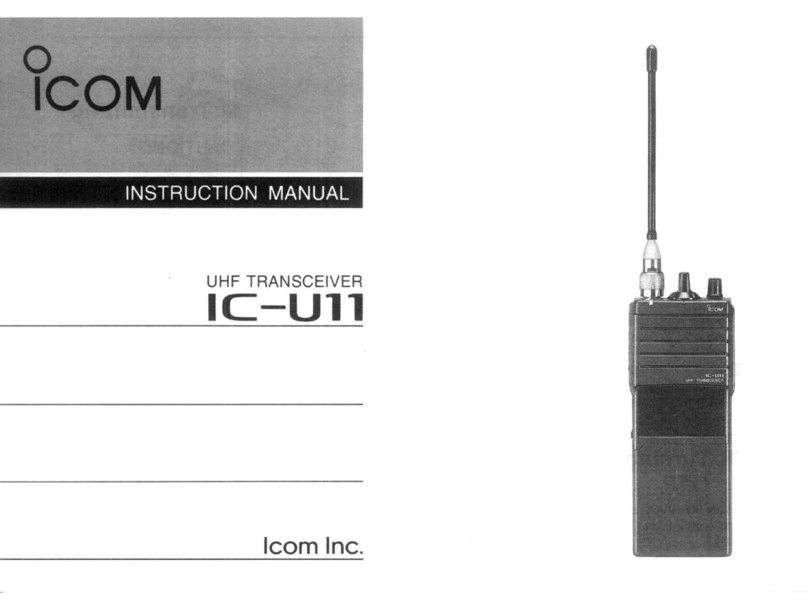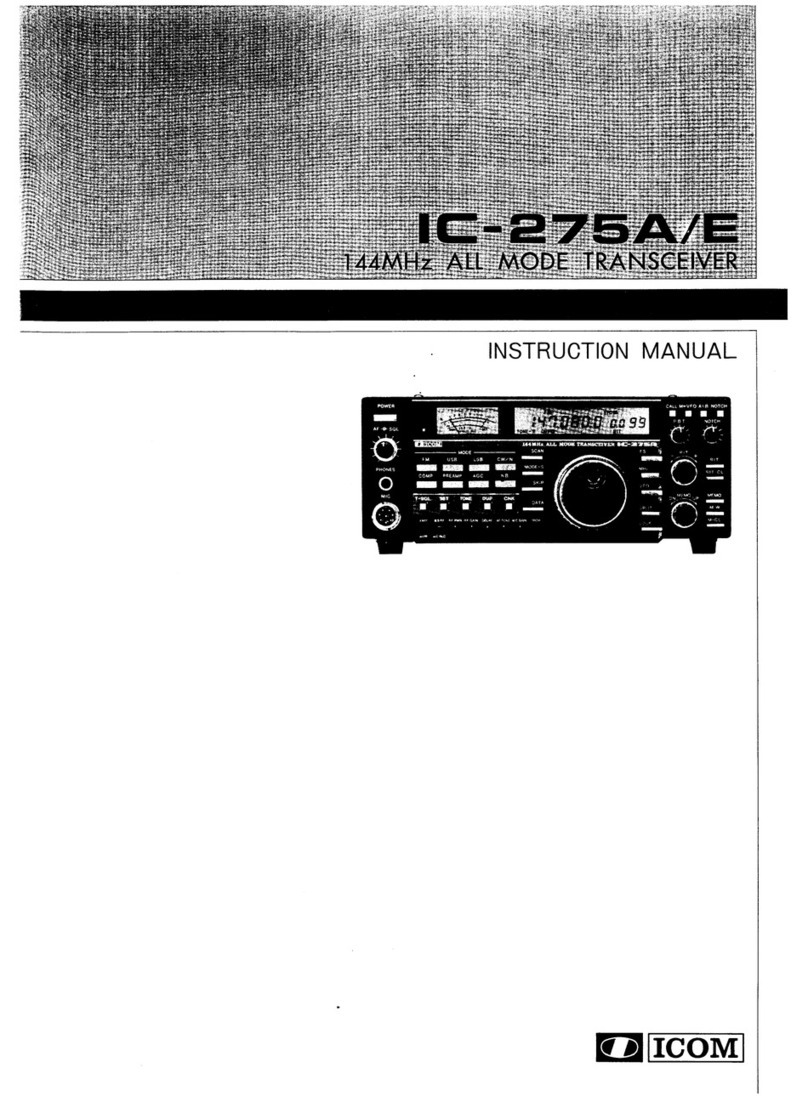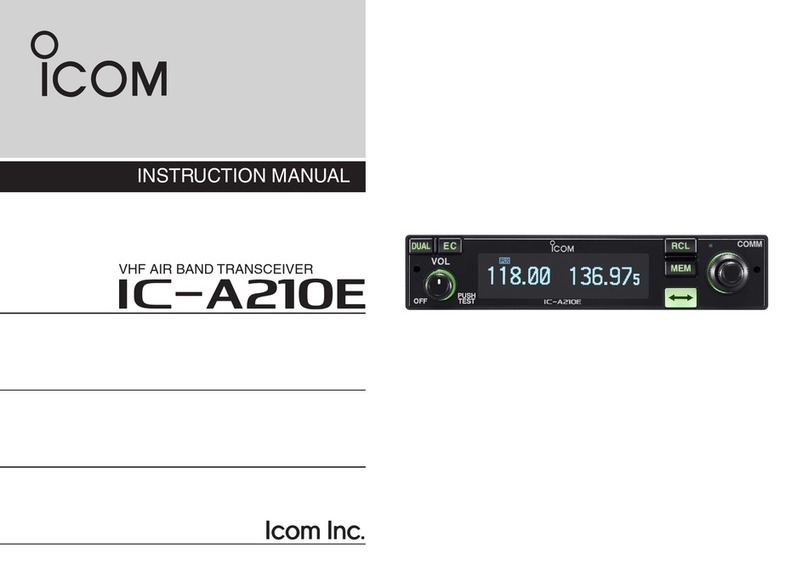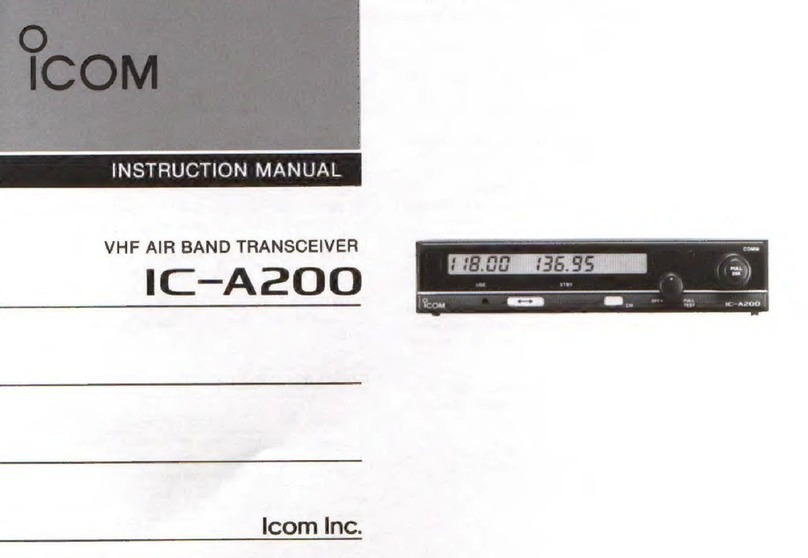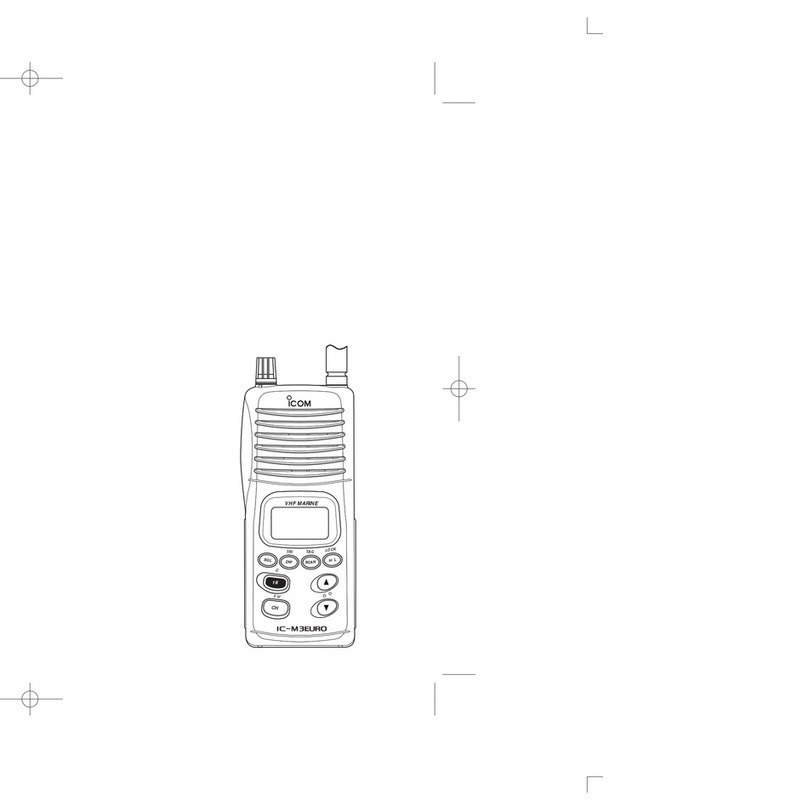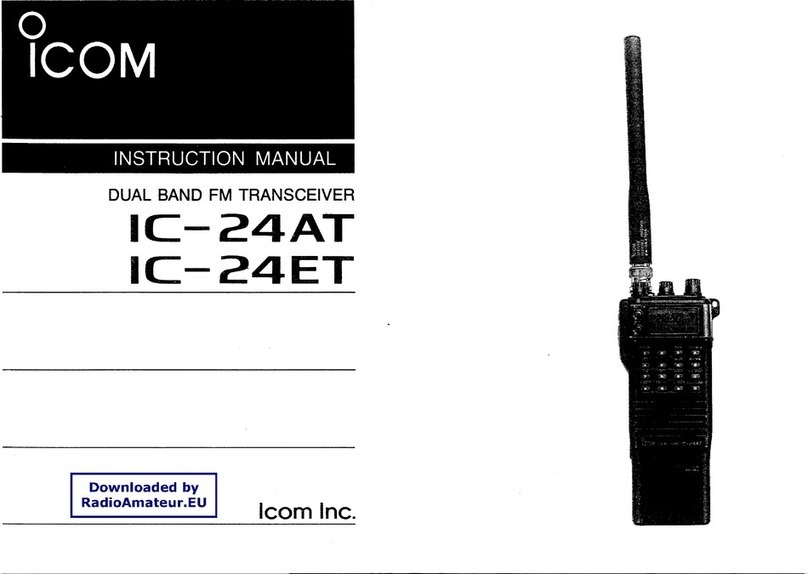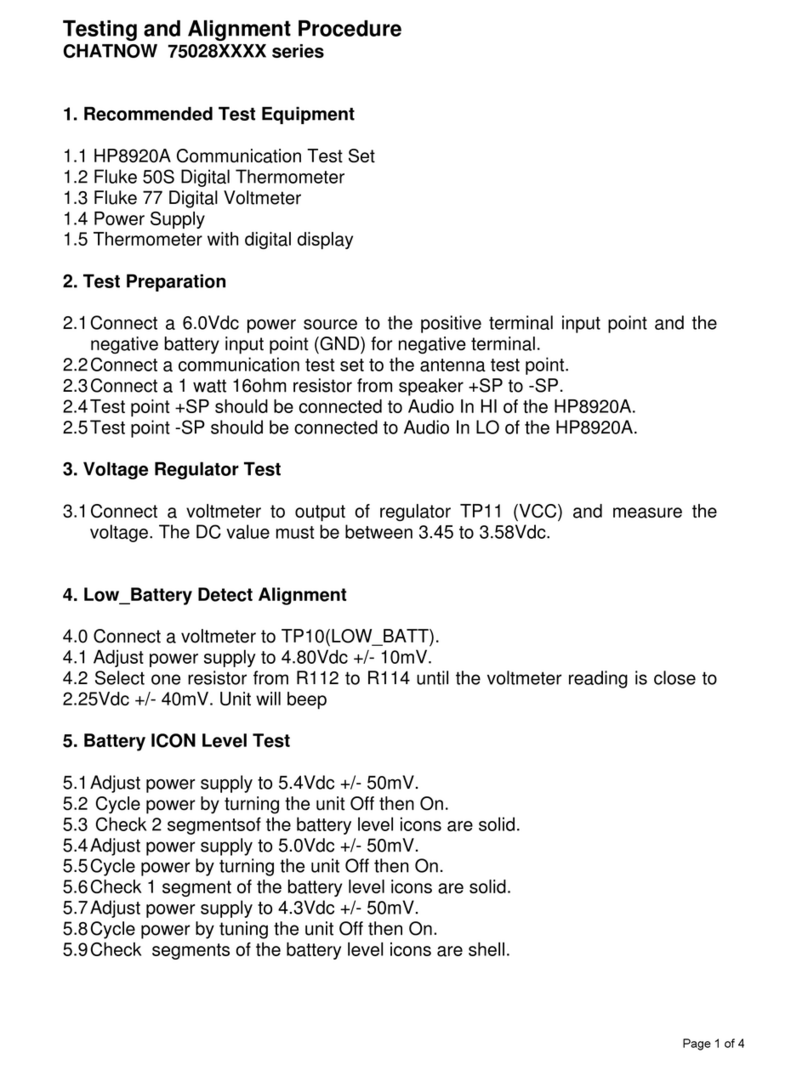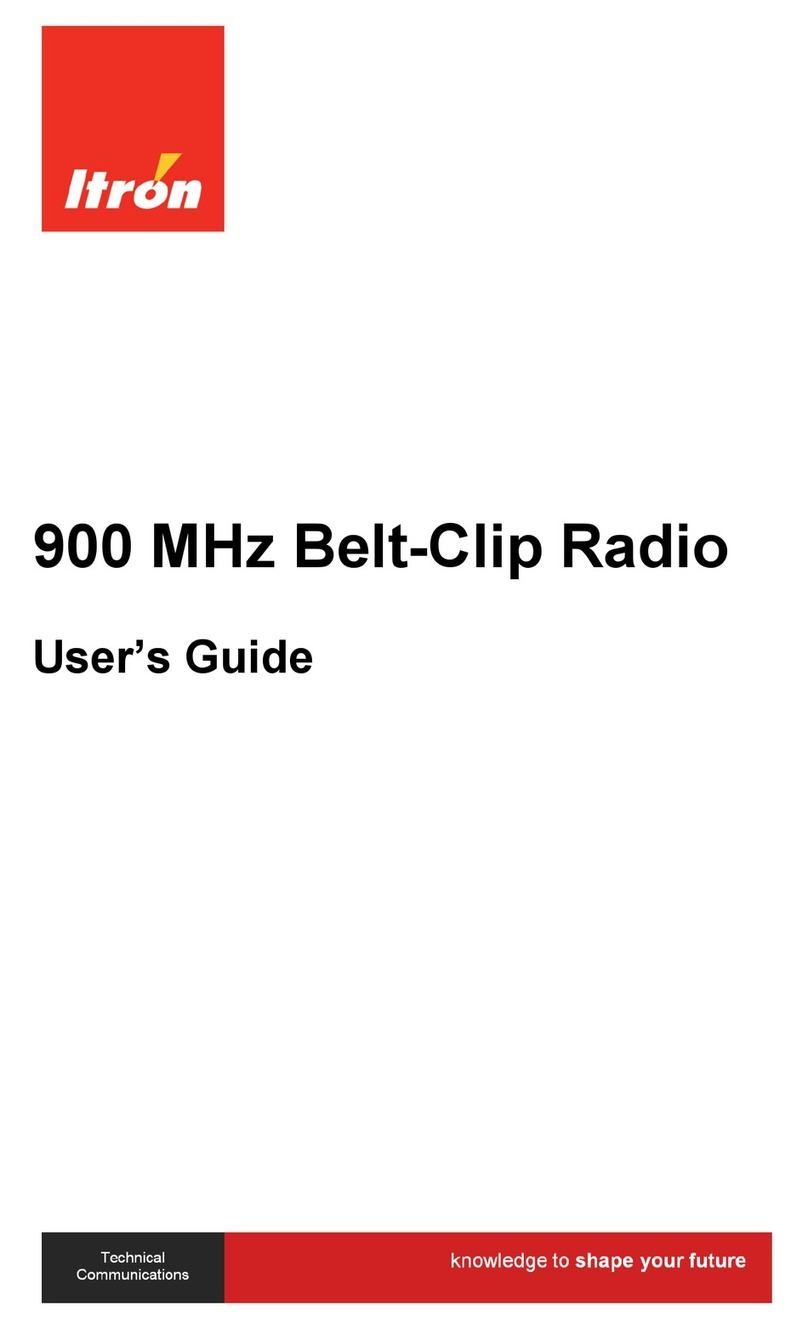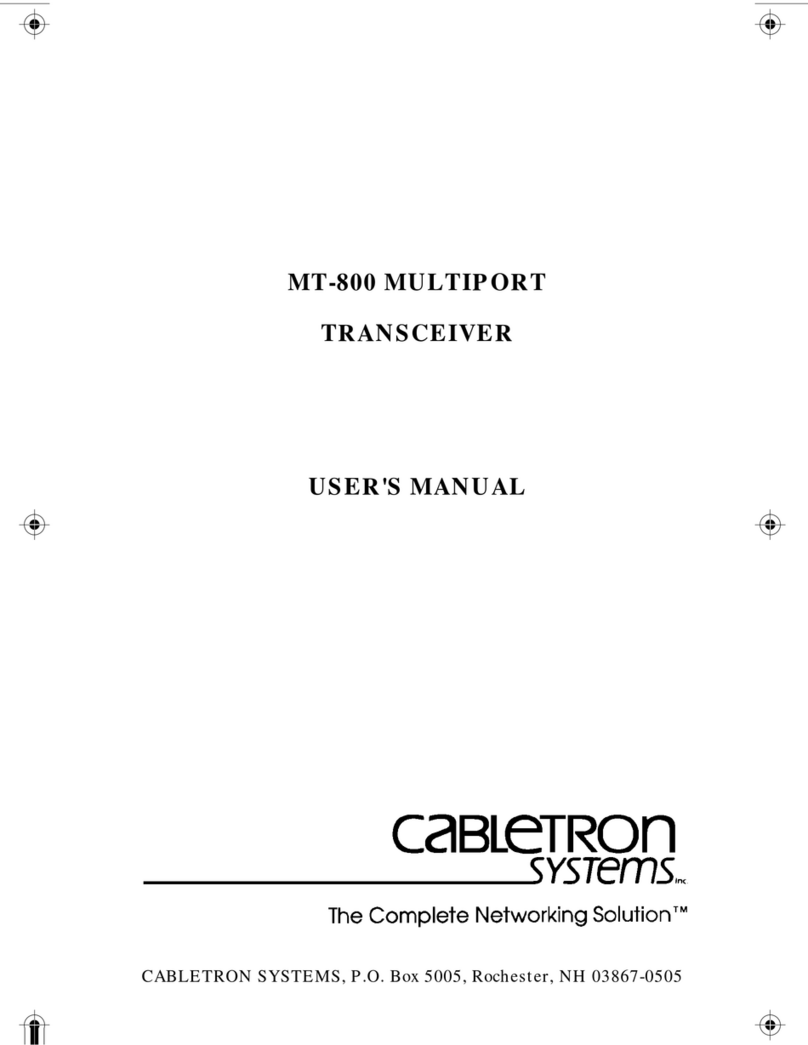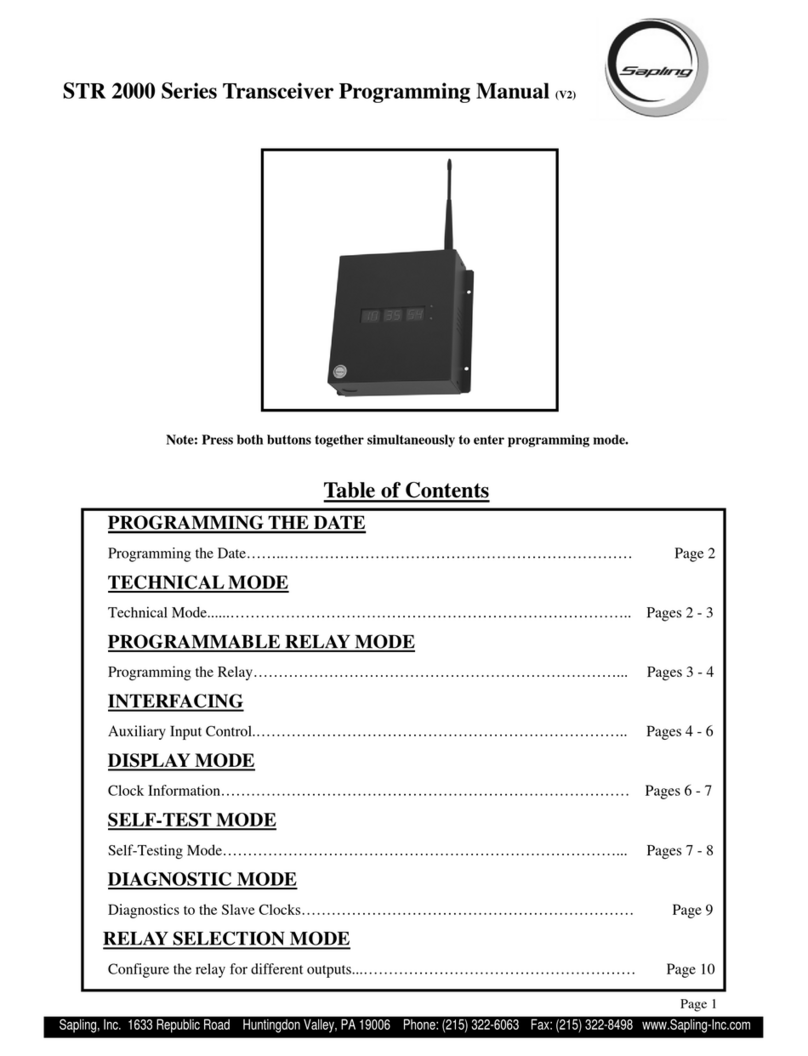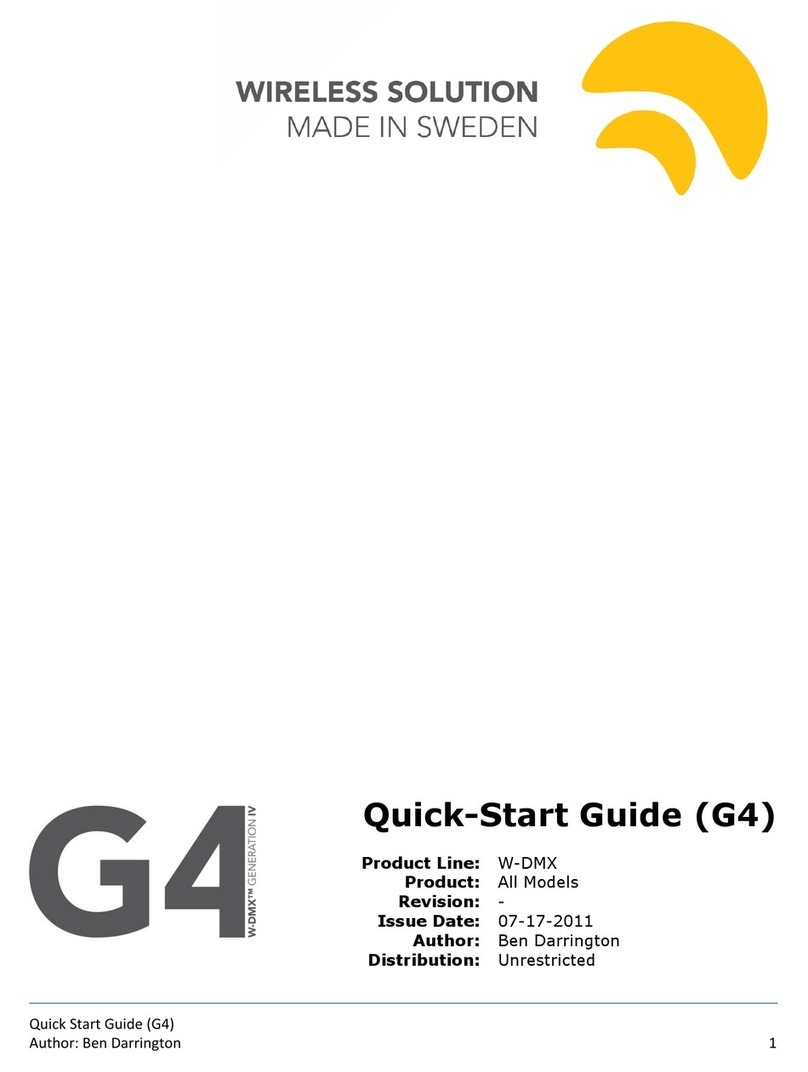Icom A25C SPORT 66 USA Parts list manual

NAVIGATION GUIDE
A7388D-2EX Printed in Japan
© 2017 Icom Inc.
1-1-32 Kamiminami, Hirano-ku, Osaka 547-0003, Japan
VHF AIR BAND TRANSCEIVERS
- 1 -
Thank you for choosing this Icom product.
READ ALL INSTRUCTIONS carefully and completely
before using this product.
WAYPOINT NAVIGATION
- 4 -
Iç-A25N
Iç-A25NE
Bluetooth® OPERATION
DOperating Bluetooth®
The IC-A25N and IC-A25NE have a built-in Bluetooth unit.
You can connect Bluetooth headsets, or other Bluetooth
devices to use some of navigation functions.
The communication range of Bluetooth is approximately
10 meters (33 ft).
DElectromagnetic Interference
When you use a Bluetooth device, pay attention to the
following:
Bluetooth devices operate in the 2.4 GHz band. The 2.4
GHz band is also used by other devices, such as Wireless
LAN products, microwave ovens, RFID systems, amateur
radio stations, and so on.
When using this device near such devices, interference may
occur, causing a decrease in communication speed, and an
unstable connection.
In such cases, use this device away from the other devices,
or stop using those devices.
NOTE:
• The Bluetooth communication range may vary,
depending on the environment where you operate the
device.
• The key beep sound may distorts when using the
transceiver with a Bluetooth headset. Reduce the key
beep level to prevent the distortion.
([MENU] > Sounds Settings > Beep)
• You cannot switch the optional VS-3 Bluetooth headset
to other devices, if the VOX level is set to 6.
([MENU] > Radio Settings > VOX Level)
Bluetooth®
IC-A25N or
IC-A25NE
Bluetooth headset
(Example: Optional VS-3 )
DPairing with a device
You can pair Bluetooth headsets and data devices to the
transceiver, as shown below:
• A maximum of 5 Bluetooth headsets and data devices.
• A maximum of 2 Low Energy (LE) devices.
LThese instructions describe pairing with the VS-3 Bluetooth®
headset, as an example.
1. Turning ON the transceiver’s Bluetooth function
1. Push [MENU].
2. Select “Bluetooth Set,” and then push [ENT].
(Bluetooth > Settings > Bluetooth Set)
3. Select “ON,” and then push [ENT].
4. Push [MENU] to return to the Main screen.
2. Entering the VS-3 Pairing mode
Refer to the VS-3’s instruction manual for details.
3. Pairing and connecting the Bluetooth headset
1. Push [MENU].
2. Select “Search Device,” and then push [ENT].
(Bluetooth > Pairing/Connect > Search Device)
LThe transceiver cannot search for a new headset or device if
it is connected with more than 2 headsets or devices.
3. Select “Headset.”
• The transceiver searches for a headset.
LPush [CLR] to cancel searching.
4. Select the headset to pair, and then push [ENT].
L“No Device Found” is displayed if no headsets or devices
are found.
LA passkey or PIN code may be required to pair, depending
on the headset or device. Refer to your headset or device’s
instructions for details.
LThe headset or device name changes to its Bluetooth device
address in 5 seconds.
5. Push [MENU] to return to the Main screen.
• “ ” is displayed if the headset or device is correctly
connected.
The transceiver assists you to navigate to the selected
destination, or follow your ight plan.
LThe function works only when the transceiver’s GPS receiver is
receiving valid GPS signals from satellites.
DWaypoint Navigation screen
The transceiver has 2 types of Waypoint Navigation
screens, as shown below. You can change the screen type
on the “Navigation Style” screen.
([MENU] > WPT Navigation > Settings > Navigation Style).
Icon Area
Refer to the BASIC MANUAL for details.
Navigation Area
WAYPOINT NAME INDICATOR
Displays the waypoint name.
L“ ” is displayed, when a waypoint is selected from a ight plan.
L“ ” is displayed, when the waypoint is manually
selected.
ETE INDICATOR
Displays the Estimated Time Enroute (ETE).
SOG INDICATOR
Displays the Speed Over Ground (SOG).
DISTANCE INDICATOR
Displays the distance to the destination.
RANGE INDICATOR
(For only the Normal screen)
Displays the display range.
GPS ICON
• Displayed when valid position data is received.
• Blinks while searching for satellites or calculating position
data.
HEADING INDICATOR (For only the Normal screen)
Displays your heading.
DESTINATION ICON (For only the Normal screen)
Displays the destination.
DSelecting a waypoint
The transceiver assists you to navigate to a selected
waypoint.
Select a waypoint to use as a destination, as shown to the
right.
NOTE: IC-A25N and IC-A25NE’s Waypoint Navigation
features are supplemental aids to navigation only, and
are not intended to be a substitute for primary Waypoint
Navigation equipment.
Icon
area
Navigation area
Normal type CDI type
Selecting a waypoint from the memory
1. Push [F], and then push [ ] to display the “Direct-To
WPT” screen.
2. Select “Select Memory,” and then push [ENT].
• The “Group List” screen is displayed.
3. Select a group, and then push [ENT].
• Waypoints saved in the selected group are listed.
4. Select a waypoint, and then push [ENT].
• The “Course To” screen is displayed.*
5. Enter the course, and then push [ENT].*
• The Waypoint Navigation screen is displayed.
Selecting a waypoint from a flight plan
1. Push [F], and then push [ ] to display the “Direct-To
WPT” screen.
2. Select “Flight Plan,” and then push [ENT].
• The “Flight Plan” screen is displayed.
3. Select a flight plan, and then push [ENT].
•Waypoints included in the selected ight plan are displayed.
4. Select a waypoint, and then push [ENT].
• The “Course To” screen is displayed.*
5. Enter the course, and then push [ENT].*
• The Waypoint Navigation screen is displayed.
Selecting a waypoint near your position
1. Push [F], and then push [ ] to display the “Direct-To
WPT” screen.
2. Select “Near Waypoint,” and then push [ENT].
• The transceiver searches for waypoints.
• The “Near Waypoint” screen is displayed, if waypoints are
found.
3. Select a waypoint, and then push [ENT].
• The “Course To” screen is displayed.*
4. Enter the course, and then push [ENT].*
• The Waypoint Navigation screen is displayed.
Setting a waypoint manually
1. Push [F], and then push [ ] to display the “Direct-To
WPT” screen.
2. Select “Manual Entry,” and then push [ENT].
• The “Latitude” screen is displayed.
3. Enter the latitude, and then push [ENT].
• The “Longitude” screen is displayed.
4. Enter the longitude, and then push [ENT].
• The “Magnetic Vari” screen is displayed.
5. Enter the magnetic variation, and then push [ENT].
• The “Course To” screen is displayed.*
6. Enter the course, and then push [ENT].*
• The Waypoint Navigation screen is displayed.
Selecting a waypoint from history
1. Push [F], and then push [ ] to display the “Direct-To
WPT” screen.
2. Select “History,” and then push [ENT].
• The “History” screen is displayed.
3. Select a waypoint, and then push [ENT].
• The “Course To” screen is displayed.*
4. Enter the course, and then push [ENT].*
• The Waypoint Navigation screen is displayed.
*The course entry is required only when the CDI type Navigation
screen is selected.

- 2 - - 3 -
VOR NAVIGATION
DPairing with a Low Energy device
Pair a Low Energy (LE) device, as shown below.
1. Push [MENU].
2. Select “LE Device,” and then push [ENT].
(Bluetooth > Pairing/Connect > Search Device
> LE Device)
3. Perform pairing from the LE
device within 2 minutes.
LThe remaining time is displayed.
DDisconnecting a paired device
You can disconnect a paired Bluetooth device if it is not
used.
1. Push [MENU].
2. Select “Pairing/Connect.”
(Bluetooth > Pairing/Connect)
• Paired devices are displayed.
L“(Connect)” is displayed, if a
device is connected.
3. Select a device to disconnect,
and then push [ENT].
• The screen as shown to the right is
displayed.
4. Push [ENT].*
*A conrmation dialog is displayed.
5. Push [MENU] to return to the Main screen.
Bluetooth® OPERATION (Continued)
DUnpairing a device
Before unpairing a connected headset or device, disconnect it.
1. Push [MENU].
2. Select “Pairing/Connect.”
(Bluetooth > Pairing/Connect)
• Paired devices are displayed.
3. Select a device to disconnect,
and then push [ENT].
• The screen as shown to the right is
displayed.
4. Select “Unpair,” and then push [ENT].*
*A conrmation dialog is displayed.
5. Push [MENU] to return to the Main screen.
DBluetooth settings
You can customize the Bluetooth
settings on the “Settings” screen.
Refer to The FULL MANUAL for
details.
([MENU] > Bluetooth > Settings)
DCourse Deviation Indicator (CDI) screen
The transceiver displays the CDI screen when the NAV
band frequency is selected.
q
w
e
r
t
y
q COMPASS ROSE
w COURSE DEVIATION NEEDLE
Displayed when a VOR signal is received.
e DEVIATION MARKS
r OBS VALUE INDICATOR
Displays the course heading.
t VOR VALUE INDICATOR
Displays the heading to or from a VOR.
y TO/FROM INDICATOR
DUsing the Omni Bearing Selector (OBS)
Use the Omni Bearing Selector, as shown below, to set the
course heading.
1. Push [F], and then push [OBS] to
enter the OBS mode.
• The OBS value is highlighted.
2. Rotate [DIAL], or push keypad
keys to set the course heading.
3. Push [ENT] to save the adjusted course heading.
KEYS USED FOR
NAVIGATION FUNCTION
Push [F], and then push another key to use the secondary
functions listed below.
q OMNI BEARING SELECTOR [1
]/[
OBS]
Push to enter the Omni Bearing Selector (OBS) mode, to
set the course heading.
w TO/FROM SELECTOR KEY [2
]/[
TO FROM]
Push to change the “TO/FROM” indicator and invert the
OBS setting on the Course Deviation Indicator (CDI)
screen.
e WAYPOINT NAVIGATION KEY [4
]/[
WPT NAV]
Push to display the Waypoint Navigation screen.*
*Only when a waypoint or a ight plan is selected.
rDIRECT-TO KEY [5
]/[
]
Push to display the “Direct-To WPT” screen, to enter a
waypoint.
tFLIGHT PLAN KEY [6
]/[
FPL]
Push to display the current ight plan.*
*Only when a ight plan is selected.
q
e
w
t
r
DFlying to a VOR station
1. Select a VOR station’s frequency.
• The CDI screen is displayed.
2. Push [F], and then push [OBS]
to enter the OBS mode.
• The OBS value is highlighted.
• The Course deviation is displayed,
as shown to the right.
3. Push [ENT].
4. Confirm the TO/FROM indicator
displays “TO.”
LIf “FROM” is displayed, push [F],
and then push [TO FROM] to
display “TO.”
5. Maintain the heading that the Course Deviation Needle
comes to the center of CDI.
NOTE: The IC-A25N and IC-A25NE’s VOR Navigation
features are supplemental aids to navigation only, and are
not intended to be a substitute for primary VOR navigation
equipment.

- 2 - - 3 -
VOR NAVIGATION
DPairing with a Low Energy device
Pair a Low Energy (LE) device, as shown below.
1. Push [MENU].
2. Select “LE Device,” and then push [ENT].
(Bluetooth > Pairing/Connect > Search Device
> LE Device)
3. Perform pairing from the LE
device within 2 minutes.
LThe remaining time is displayed.
DDisconnecting a paired device
You can disconnect a paired Bluetooth device if it is not
used.
1. Push [MENU].
2. Select “Pairing/Connect.”
(Bluetooth > Pairing/Connect)
• Paired devices are displayed.
L“(Connect)” is displayed, if a
device is connected.
3. Select a device to disconnect,
and then push [ENT].
• The screen as shown to the right is
displayed.
4. Push [ENT].*
*A conrmation dialog is displayed.
5. Push [MENU] to return to the Main screen.
Bluetooth® OPERATION (Continued)
DUnpairing a device
Before unpairing a connected headset or device, disconnect it.
1. Push [MENU].
2. Select “Pairing/Connect.”
(Bluetooth > Pairing/Connect)
• Paired devices are displayed.
3. Select a device to disconnect,
and then push [ENT].
• The screen as shown to the right is
displayed.
4. Select “Unpair,” and then push [ENT].*
*A conrmation dialog is displayed.
5. Push [MENU] to return to the Main screen.
DBluetooth settings
You can customize the Bluetooth
settings on the “Settings” screen.
Refer to The FULL MANUAL for
details.
([MENU] > Bluetooth > Settings)
DCourse Deviation Indicator (CDI) screen
The transceiver displays the CDI screen when the NAV
band frequency is selected.
q
w
e
r
t
y
q COMPASS ROSE
w COURSE DEVIATION NEEDLE
Displayed when a VOR signal is received.
e DEVIATION MARKS
r OBS VALUE INDICATOR
Displays the course heading.
t VOR VALUE INDICATOR
Displays the heading to or from a VOR.
y TO/FROM INDICATOR
DUsing the Omni Bearing Selector (OBS)
Use the Omni Bearing Selector, as shown below, to set the
course heading.
1. Push [F], and then push [OBS] to
enter the OBS mode.
• The OBS value is highlighted.
2. Rotate [DIAL], or push keypad
keys to set the course heading.
3. Push [ENT] to save the adjusted course heading.
KEYS USED FOR
NAVIGATION FUNCTION
Push [F], and then push another key to use the secondary
functions listed below.
q OMNI BEARING SELECTOR [1
]/[
OBS]
Push to enter the Omni Bearing Selector (OBS) mode, to
set the course heading.
w TO/FROM SELECTOR KEY [2
]/[
TO FROM]
Push to change the “TO/FROM” indicator and invert the
OBS setting on the Course Deviation Indicator (CDI)
screen.
e WAYPOINT NAVIGATION KEY [4
]/[
WPT NAV]
Push to display the Waypoint Navigation screen.*
*Only when a waypoint or a ight plan is selected.
rDIRECT-TO KEY [5
]/[
]
Push to display the “Direct-To WPT” screen, to enter a
waypoint.
tFLIGHT PLAN KEY [6
]/[
FPL]
Push to display the current ight plan.*
*Only when a ight plan is selected.
q
e
w
t
r
DFlying to a VOR station
1. Select a VOR station’s frequency.
• The CDI screen is displayed.
2. Push [F], and then push [OBS]
to enter the OBS mode.
• The OBS value is highlighted.
• The Course deviation is displayed,
as shown to the right.
3. Push [ENT].
4. Confirm the TO/FROM indicator
displays “TO.”
LIf “FROM” is displayed, push [F],
and then push [TO FROM] to
display “TO.”
5. Maintain the heading that the Course Deviation Needle
comes to the center of CDI.
NOTE: The IC-A25N and IC-A25NE’s VOR Navigation
features are supplemental aids to navigation only, and are
not intended to be a substitute for primary VOR navigation
equipment.

NAVIGATION GUIDE
A7388D-2EX Printed in Japan
© 2017 Icom Inc.
1-1-32 Kamiminami, Hirano-ku, Osaka 547-0003, Japan
VHF AIR BAND TRANSCEIVERS
- 1 -
Thank you for choosing this Icom product.
READ ALL INSTRUCTIONS carefully and completely
before using this product.
WAYPOINT NAVIGATION
- 4 -
Iç-A25N
Iç-A25NE
Bluetooth® OPERATION
DOperating Bluetooth®
The IC-A25N and IC-A25NE have a built-in Bluetooth unit.
You can connect Bluetooth headsets, or other Bluetooth
devices to use some of navigation functions.
The communication range of Bluetooth is approximately
10 meters (33 ft).
DElectromagnetic Interference
When you use a Bluetooth device, pay attention to the
following:
Bluetooth devices operate in the 2.4 GHz band. The 2.4
GHz band is also used by other devices, such as Wireless
LAN products, microwave ovens, RFID systems, amateur
radio stations, and so on.
When using this device near such devices, interference may
occur, causing a decrease in communication speed, and an
unstable connection.
In such cases, use this device away from the other devices,
or stop using those devices.
NOTE:
• The Bluetooth communication range may vary,
depending on the environment where you operate the
device.
• The key beep sound may distorts when using the
transceiver with a Bluetooth headset. Reduce the key
beep level to prevent the distortion.
([MENU] > Sounds Settings > Beep)
• You cannot switch the optional VS-3 Bluetooth headset
to other devices, if the VOX level is set to 6.
([MENU] > Radio Settings > VOX Level)
Bluetooth®
IC-A25N or
IC-A25NE
Bluetooth headset
(Example: Optional VS-3 )
DPairing with a device
You can pair Bluetooth headsets and data devices to the
transceiver, as shown below:
• A maximum of 5 Bluetooth headsets and data devices.
• A maximum of 2 Low Energy (LE) devices.
LThese instructions describe pairing with the VS-3 Bluetooth®
headset, as an example.
1. Turning ON the transceiver’s Bluetooth function
1. Push [MENU].
2. Select “Bluetooth Set,” and then push [ENT].
(Bluetooth > Settings > Bluetooth Set)
3. Select “ON,” and then push [ENT].
4. Push [MENU] to return to the Main screen.
2. Entering the VS-3 Pairing mode
Refer to the VS-3’s instruction manual for details.
3. Pairing and connecting the Bluetooth headset
1. Push [MENU].
2. Select “Search Device,” and then push [ENT].
(Bluetooth > Pairing/Connect > Search Device)
LThe transceiver cannot search for a new headset or device if
it is connected with more than 2 headsets or devices.
3. Select “Headset.”
• The transceiver searches for a headset.
LPush [CLR] to cancel searching.
4. Select the headset to pair, and then push [ENT].
L“No Device Found” is displayed if no headsets or devices
are found.
LA passkey or PIN code may be required to pair, depending
on the headset or device. Refer to your headset or device’s
instructions for details.
LThe headset or device name changes to its Bluetooth device
address in 5 seconds.
5. Push [MENU] to return to the Main screen.
•“ ” is displayed if the headset or device is correctly
connected.
The transceiver assists you to navigate to the selected
destination, or follow your ight plan.
LThe function works only when the transceiver’s GPS receiver is
receiving valid GPS signals from satellites.
DWaypoint Navigation screen
The transceiver has 2 types of Waypoint Navigation
screens, as shown below. You can change the screen type
on the “Navigation Style” screen.
([MENU] > WPT Navigation > Settings > Navigation Style).
Icon Area
Refer to the BASIC MANUAL for details.
Navigation Area
WAYPOINT NAME INDICATOR
Displays the waypoint name.
L“ ” is displayed, when a waypoint is selected from a ight plan.
L“ ” is displayed, when the waypoint is manually
selected.
ETE INDICATOR
Displays the Estimated Time Enroute (ETE).
SOG INDICATOR
Displays the Speed Over Ground (SOG).
DISTANCE INDICATOR
Displays the distance to the destination.
RANGE INDICATOR
(For only the Normal screen)
Displays the display range.
GPS ICON
• Displayed when valid position data is received.
• Blinks while searching for satellites or calculating position
data.
HEADING INDICATOR (For only the Normal screen)
Displays your heading.
DESTINATION ICON (For only the Normal screen)
Displays the destination.
DSelecting a waypoint
The transceiver assists you to navigate to a selected
waypoint.
Select a waypoint to use as a destination, as shown to the
right.
NOTE: IC-A25N and IC-A25NE’s Waypoint Navigation
features are supplemental aids to navigation only, and
are not intended to be a substitute for primary Waypoint
Navigation equipment.
Icon
area
Navigation area
Normal type CDI type
Selecting a waypoint from the memory
1. Push [F], and then push [ ] to display the “Direct-To
WPT” screen.
2. Select “Select Memory,” and then push [ENT].
• The “Group List” screen is displayed.
3. Select a group, and then push [ENT].
• Waypoints saved in the selected group are listed.
4. Select a waypoint, and then push [ENT].
• The “Course To” screen is displayed.*
5. Enter the course, and then push [ENT].*
• The Waypoint Navigation screen is displayed.
Selecting a waypoint from a flight plan
1. Push [F], and then push [ ] to display the “Direct-To
WPT” screen.
2. Select “Flight Plan,” and then push [ENT].
• The “Flight Plan” screen is displayed.
3. Select a flight plan, and then push [ENT].
• Waypoints included in the selected ight plan are displayed.
4. Select a waypoint, and then push [ENT].
• The “Course To” screen is displayed.*
5. Enter the course, and then push [ENT].*
• The Waypoint Navigation screen is displayed.
Selecting a waypoint near your position
1. Push [F], and then push [ ] to display the “Direct-To
WPT” screen.
2. Select “Near Waypoint,” and then push [ENT].
• The transceiver searches for waypoints.
• The “Near Waypoint” screen is displayed, if waypoints are
found.
3. Select a waypoint, and then push [ENT].
• The “Course To” screen is displayed.*
4. Enter the course, and then push [ENT].*
• The Waypoint Navigation screen is displayed.
Setting a waypoint manually
1. Push [F], and then push [ ] to display the “Direct-To
WPT” screen.
2. Select “Manual Entry,” and then push [ENT].
• The “Latitude” screen is displayed.
3. Enter the latitude, and then push [ENT].
• The “Longitude” screen is displayed.
4. Enter the longitude, and then push [ENT].
• The “Magnetic Vari” screen is displayed.
5. Enter the magnetic variation, and then push [ENT].
• The “Course To” screen is displayed.*
6. Enter the course, and then push [ENT].*
• The Waypoint Navigation screen is displayed.
Selecting a waypoint from history
1. Push [F], and then push [ ] to display the “Direct-To
WPT” screen.
2. Select “History,” and then push [ENT].
• The “History” screen is displayed.
3. Select a waypoint, and then push [ENT].
• The “Course To” screen is displayed.*
4. Enter the course, and then push [ENT].*
• The Waypoint Navigation screen is displayed.
*The course entry is required only when the CDI type Navigation
screen is selected.
Other manuals for A25C SPORT 66 USA
1
This manual suits for next models
4
Other Icom Transceiver manuals
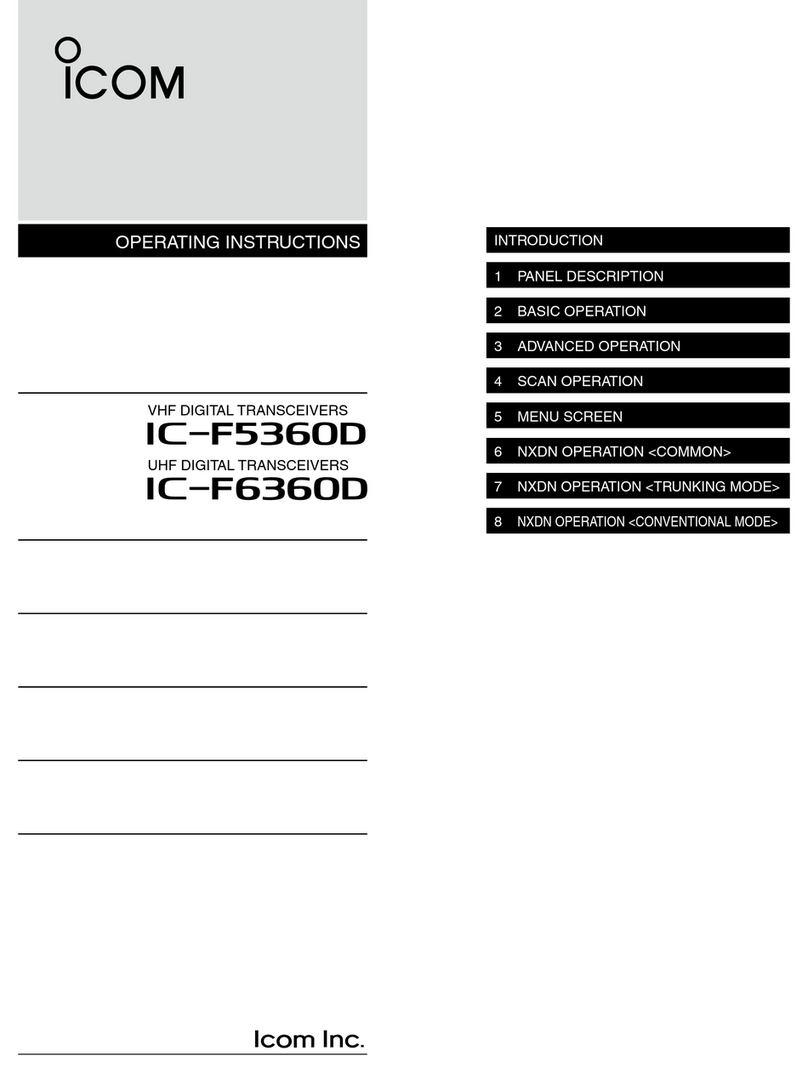
Icom
Icom IC-F5360D User manual

Icom
Icom IC-F60V SERIES User manual

Icom
Icom IC-7600 User manual

Icom
Icom ID-31A PLUS Setup guide

Icom
Icom IC-A220 User manual

Icom
Icom ic-f2000d series User manual
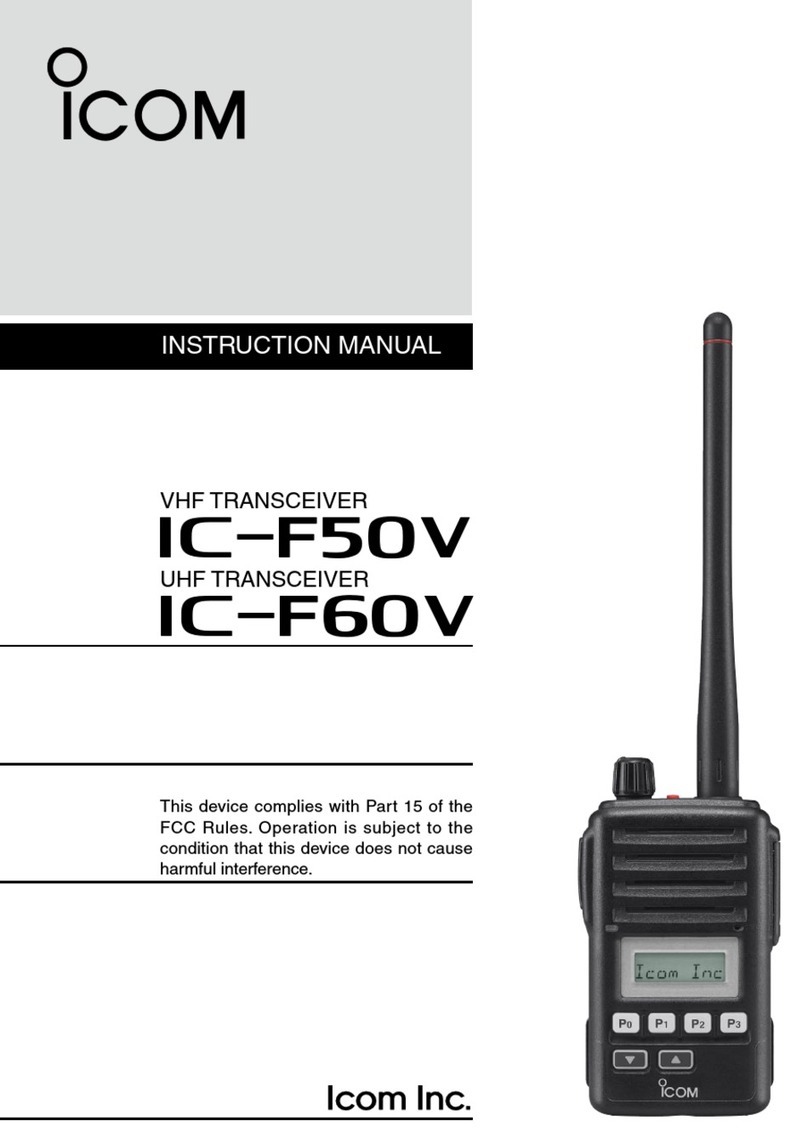
Icom
Icom IC-F50V User manual

Icom
Icom IC-F3160 SERIES User manual
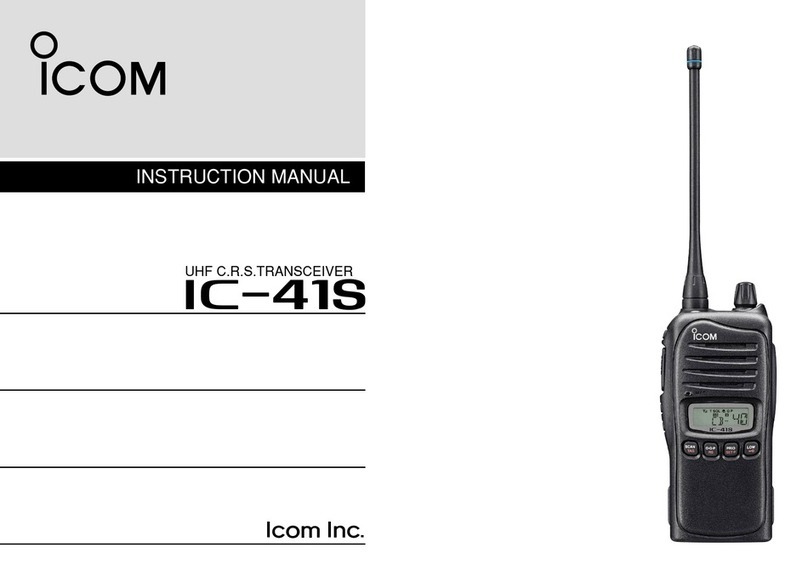
Icom
Icom IC-41S User manual
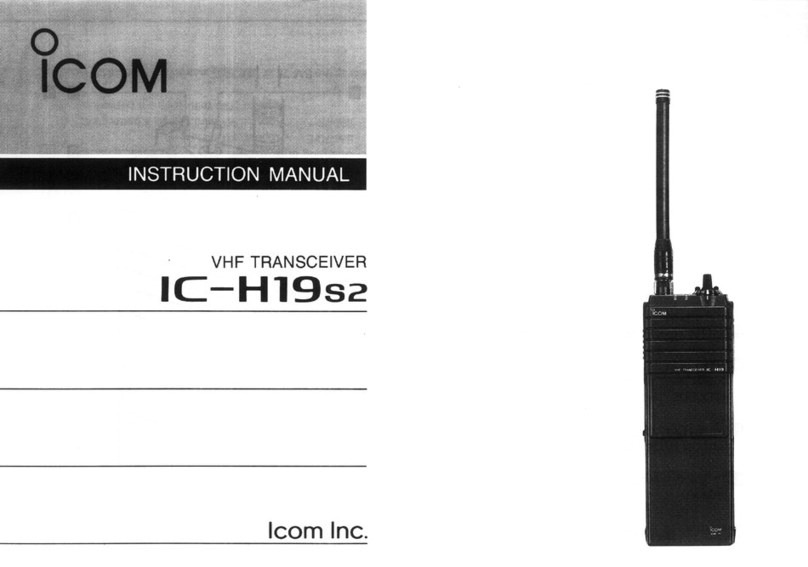
Icom
Icom IC-H19S2 User manual