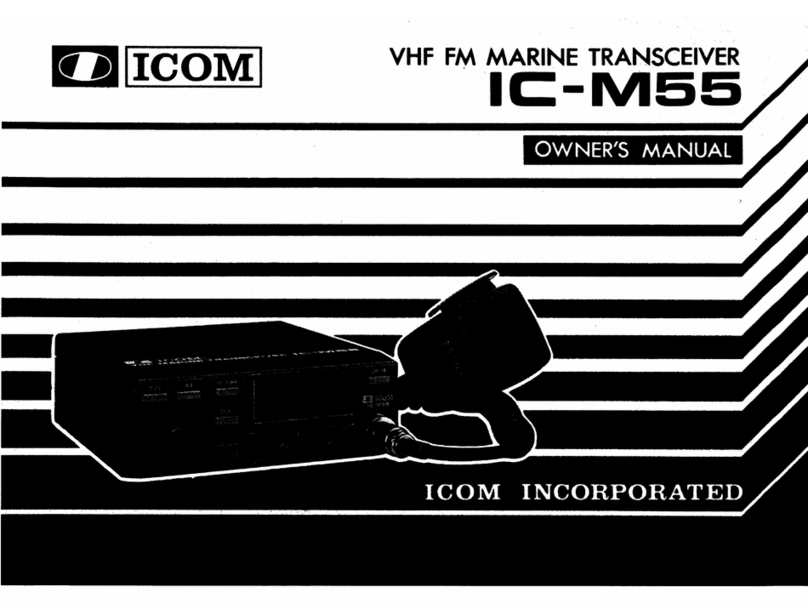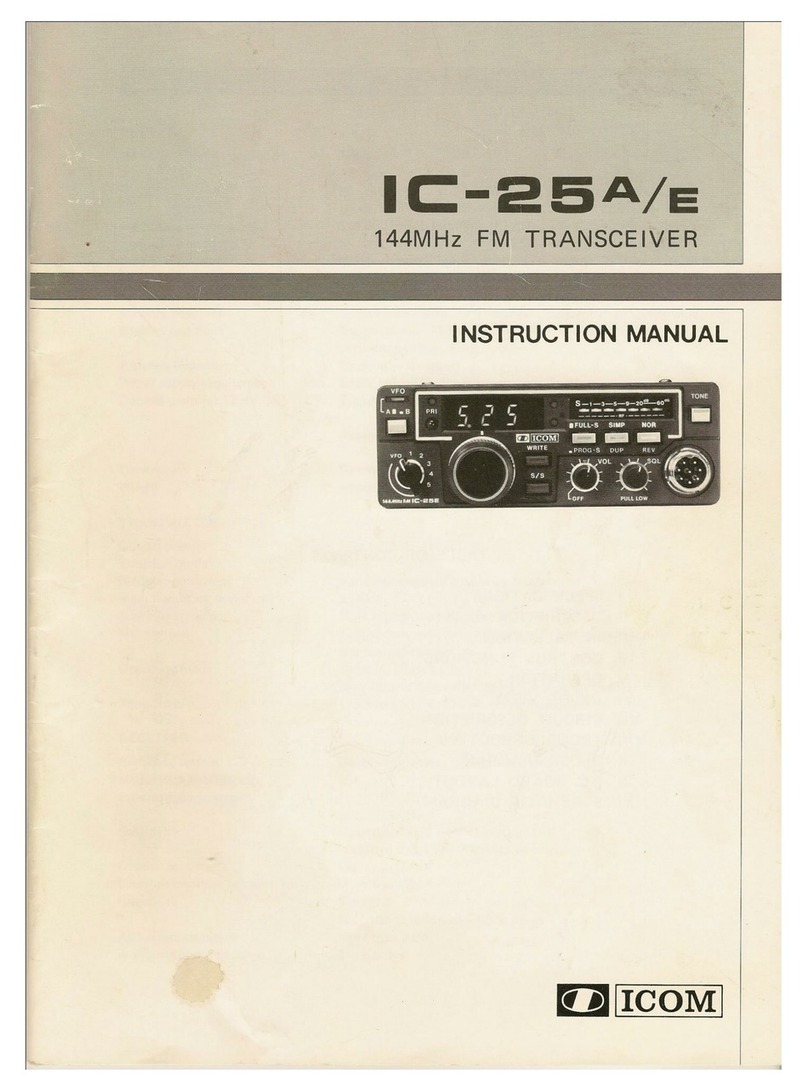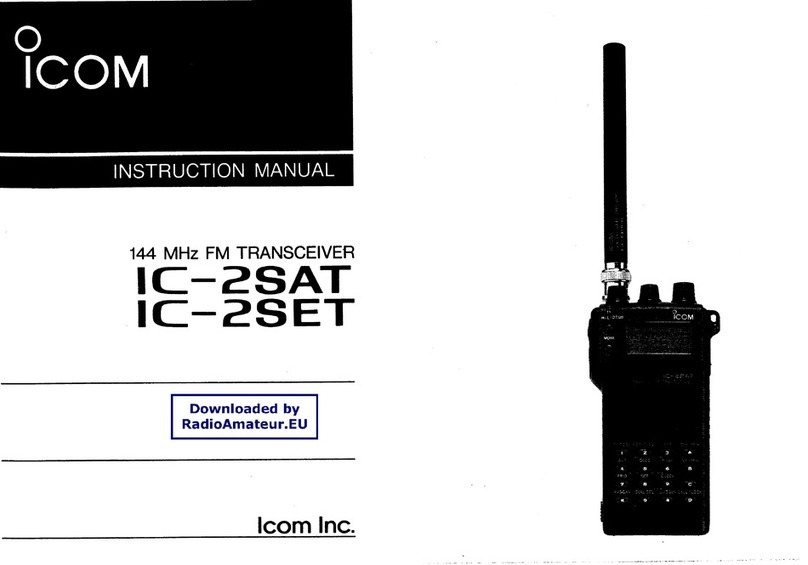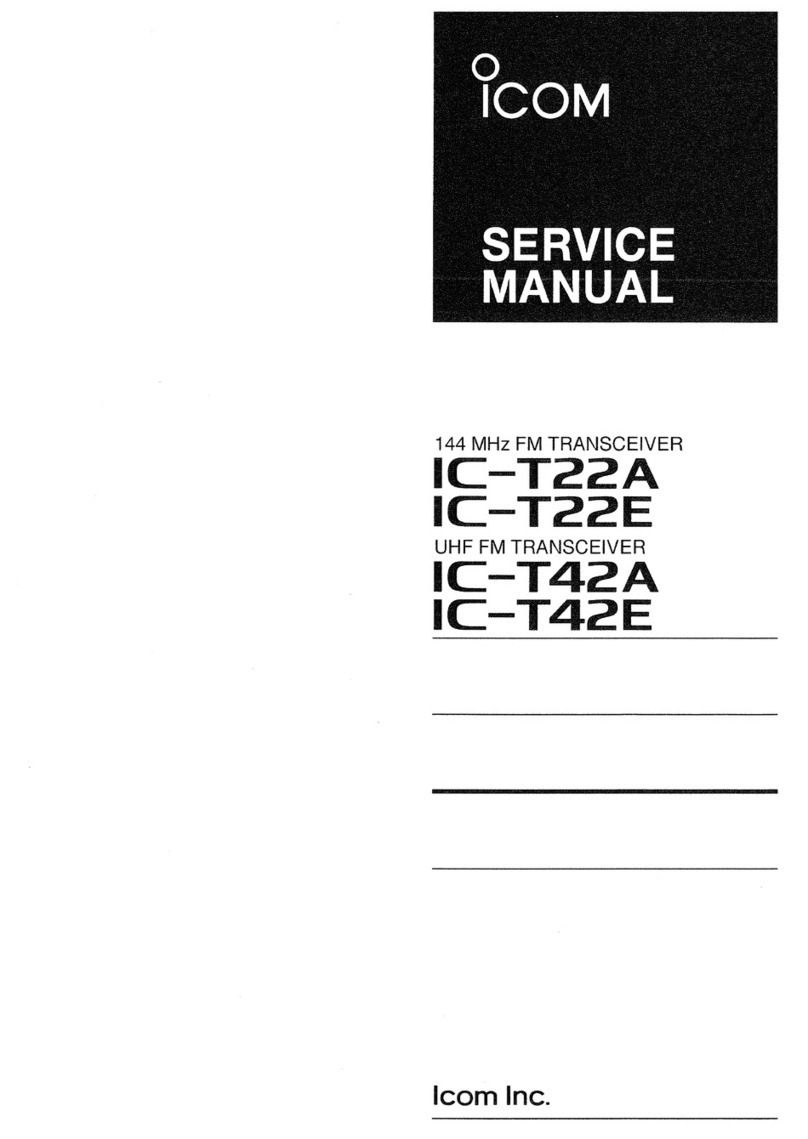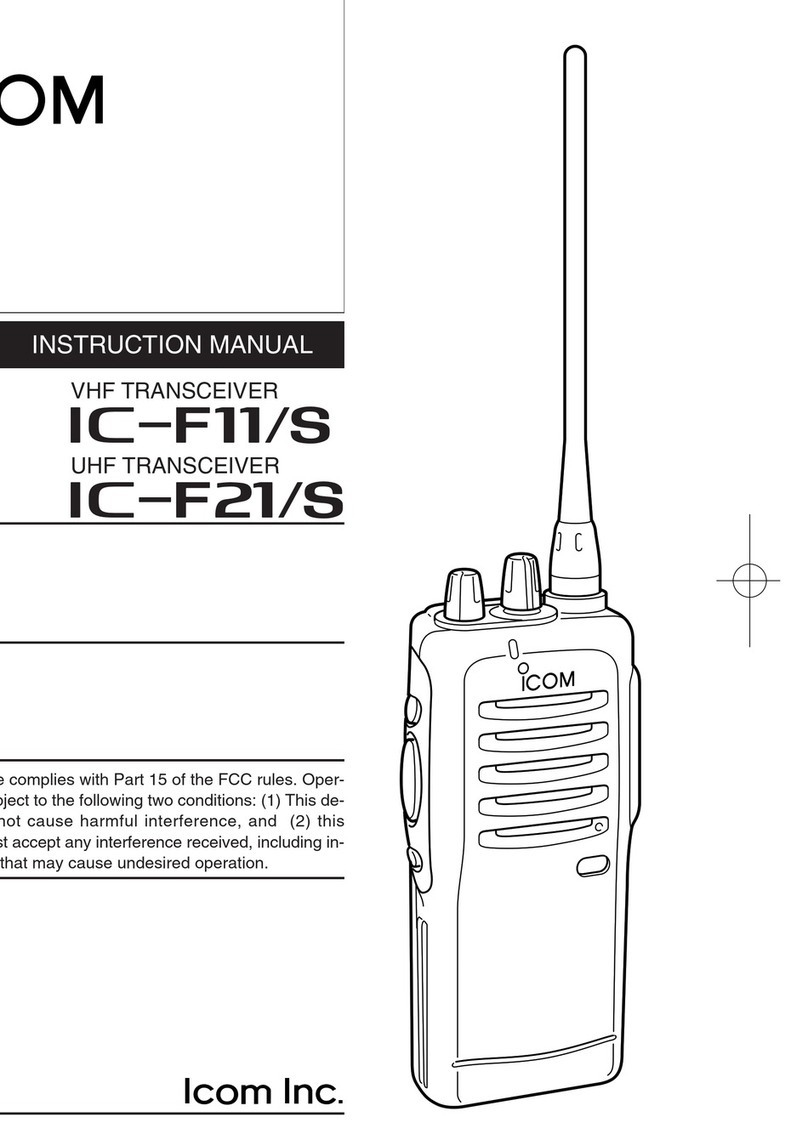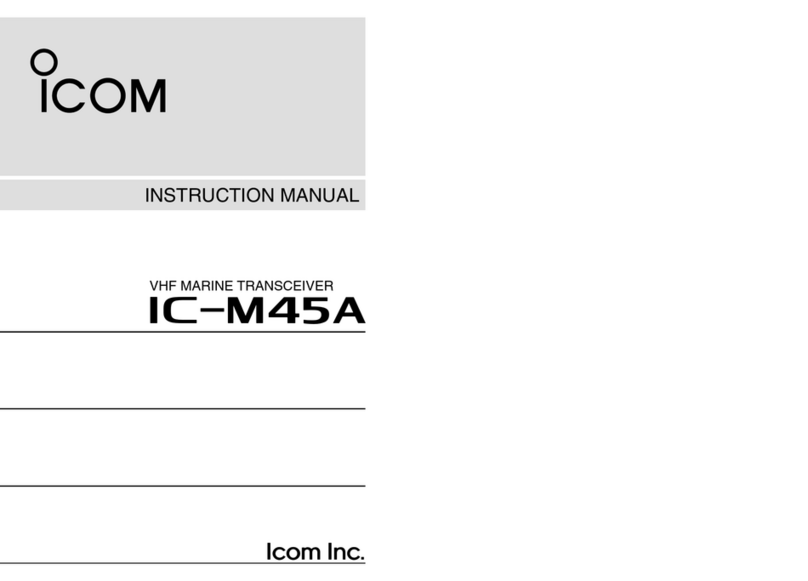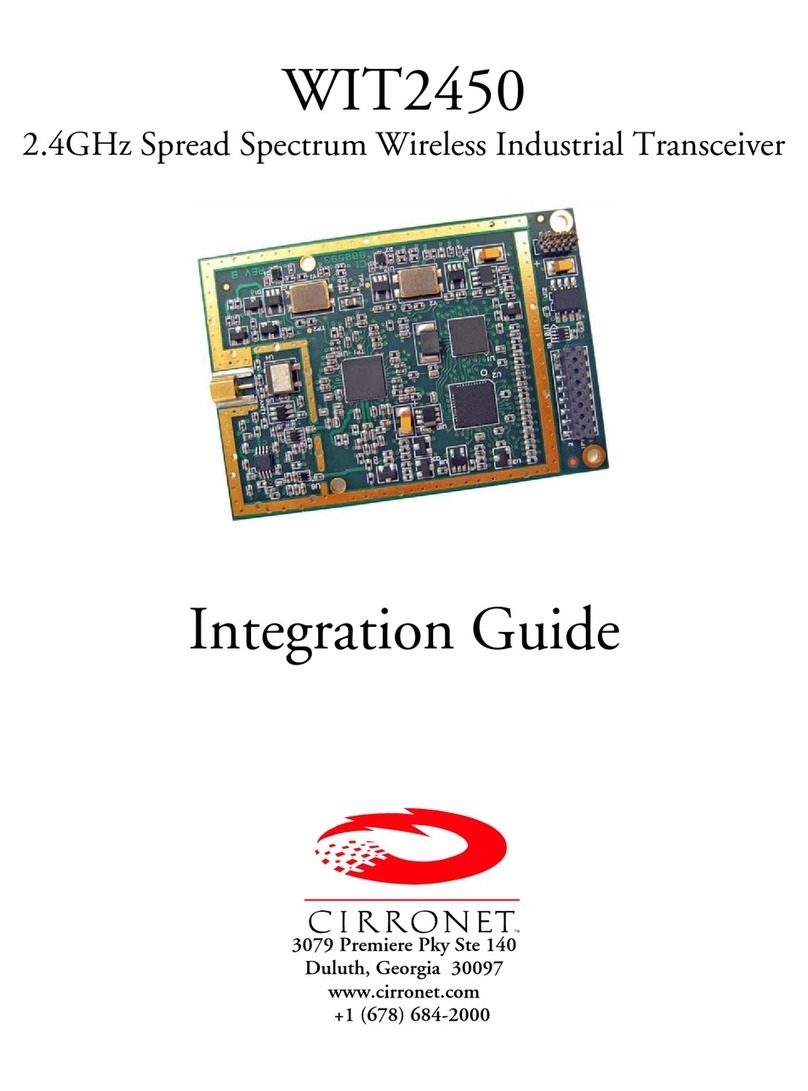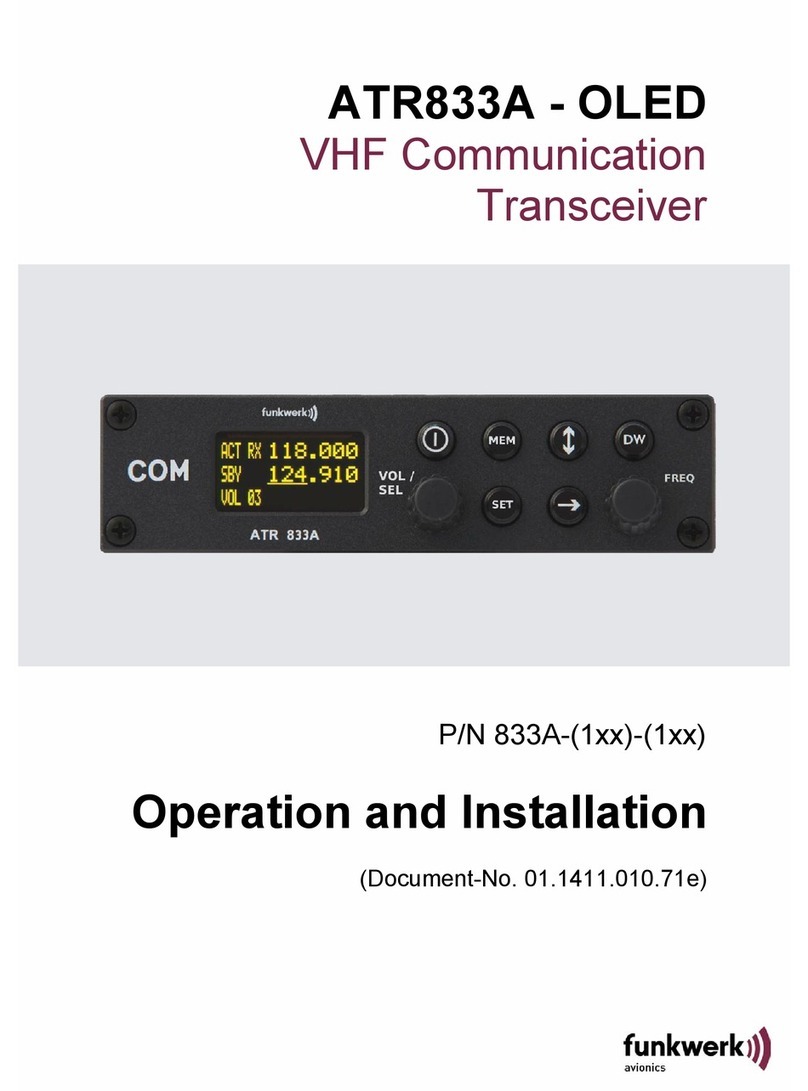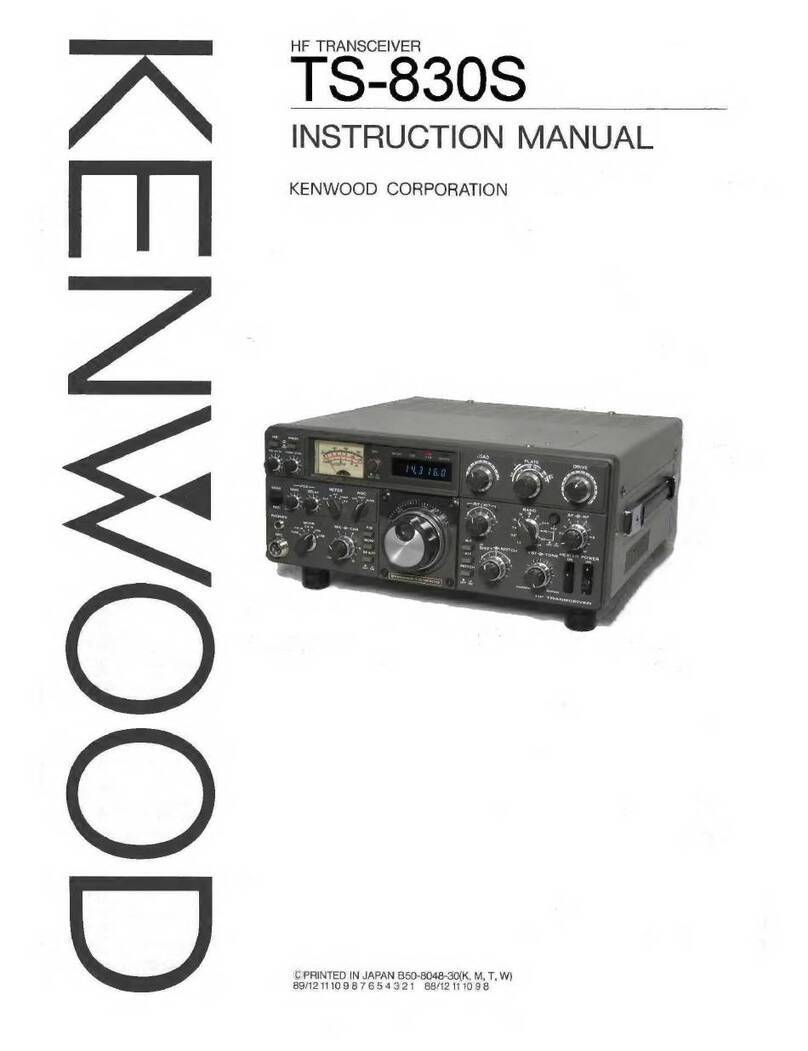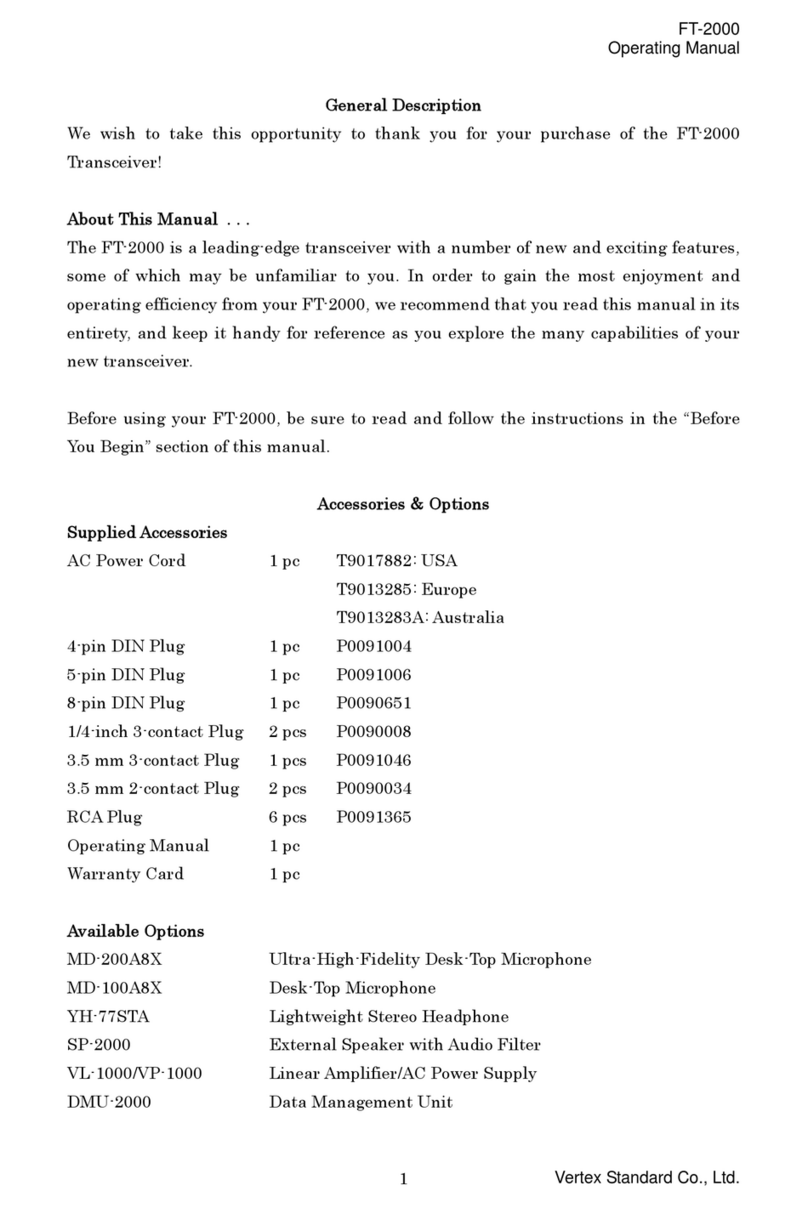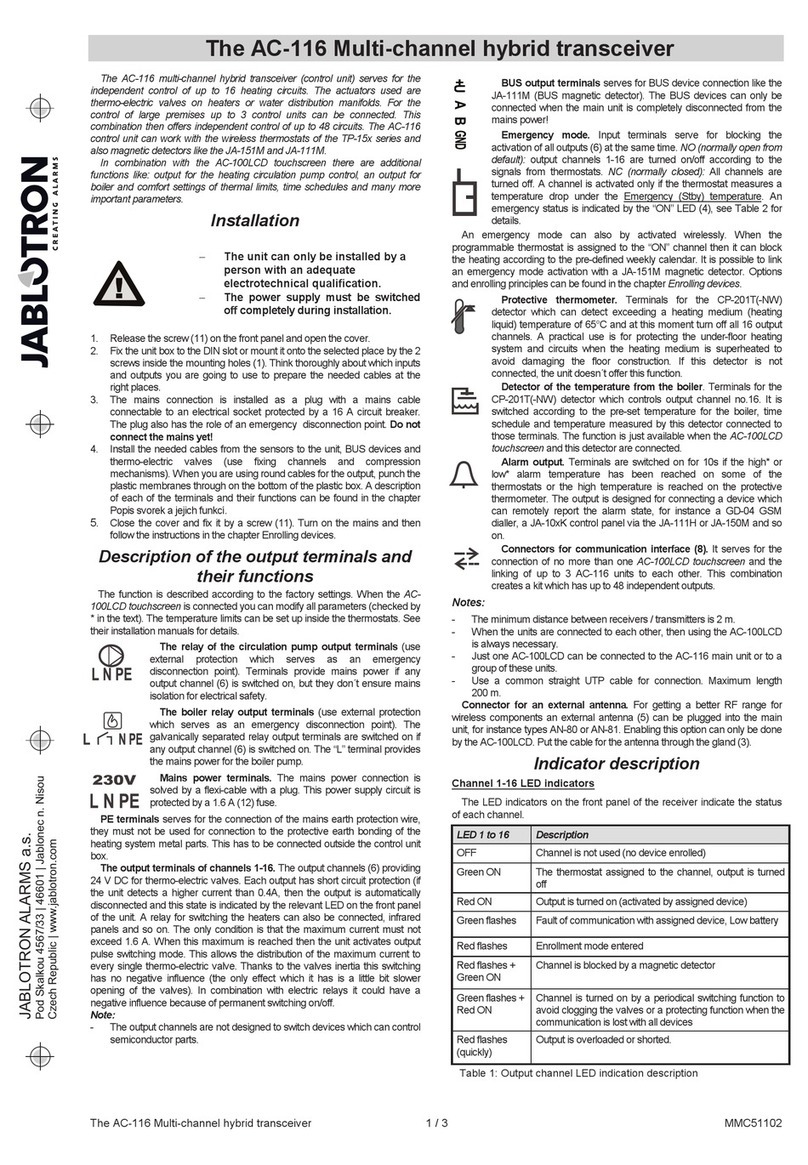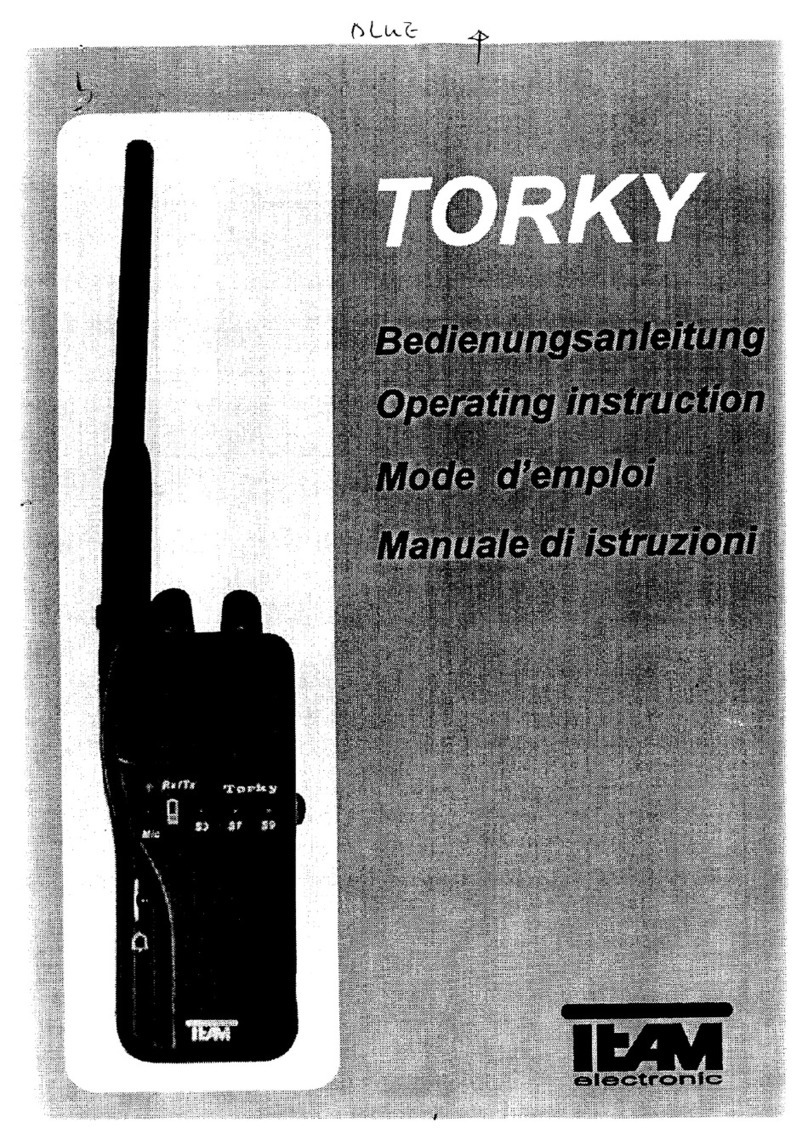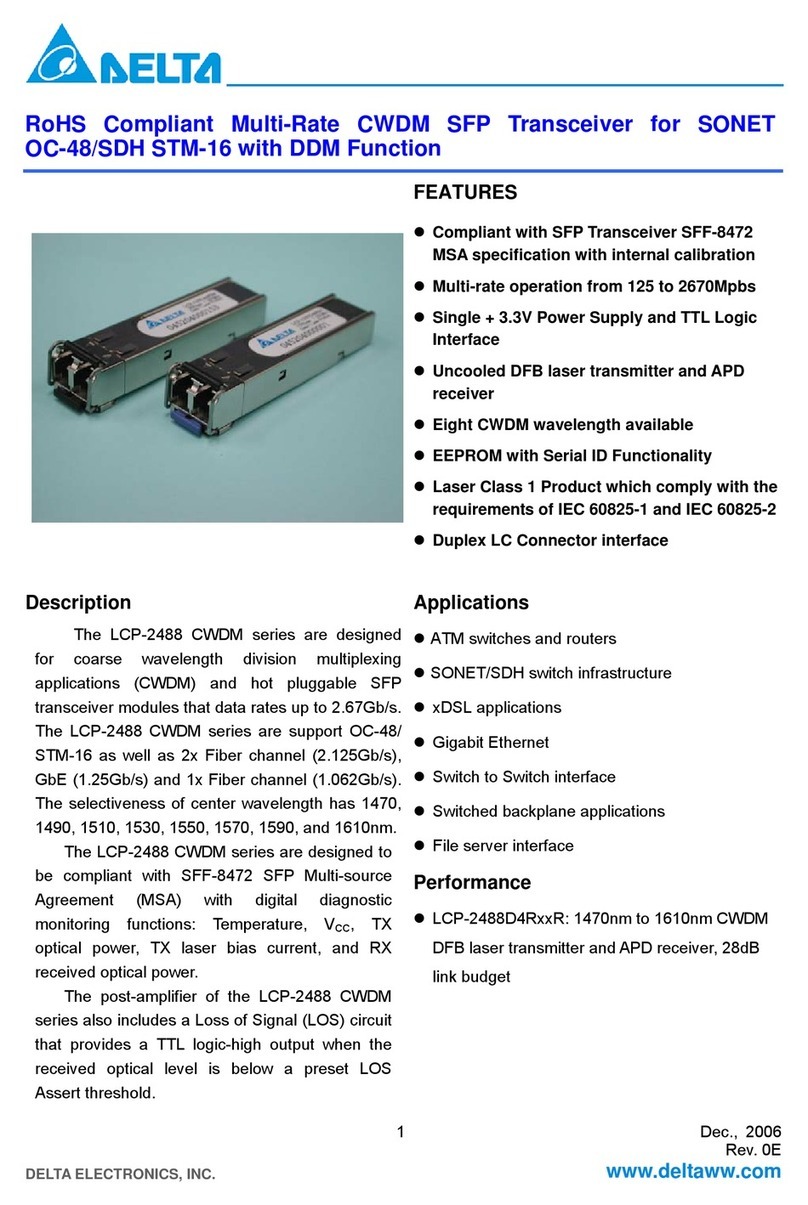Icom IC-7800 User manual

2-4
■Required connections
DFront panel
DRear panel
MAINSUB
ACC 1
ACC 2
ACC 1
ACC 2
ALC
ADJ
ALC
RELAY
KEY
EXT
KEYPAD
METER
DC OUT
15V
MAX1A
REF I/O
10MHz
-
10dBm
INOUT
REMOTE
RS
-
232C
KEY BOARD
EXT
-
DISPLAY
A
B
S/P DIF
EXT
-
SP
ANT 1 ANT 2 ANT 3 ANT 4
GND
AC
I
X
-
VERTER
A
IN
RX ANT
B
RX ANT
OUT IN
OUT
Straight key
A jumper cable is
connected.
Antenna 1, 2, 3, 4 (p. 2-3)
[Example]: ANT1 for 1.8–18 MHz bands, ANT 2 for 21–28 bands
ANT3 for 50 MHz band, ANT 4 for receive antenna
Ground
(p. 2-3)
Use the heaviest gauge
wire or strap available and
make the connection as
short as possible.
Grounding prevents elec-
trical shocks, TVI and oth-
er problems.
AC outlet
RWARNING:
Use the supplied
AC power cable
only.
Microphones (p. 2-9)
CW key
A straight key can be used when the
internal electronic keyer is turned OFF in
keyer set mode. (p. 4-12)
Optional
SM-20
Optional
HM-36
2INSTALLATION AND CONNECTIONS
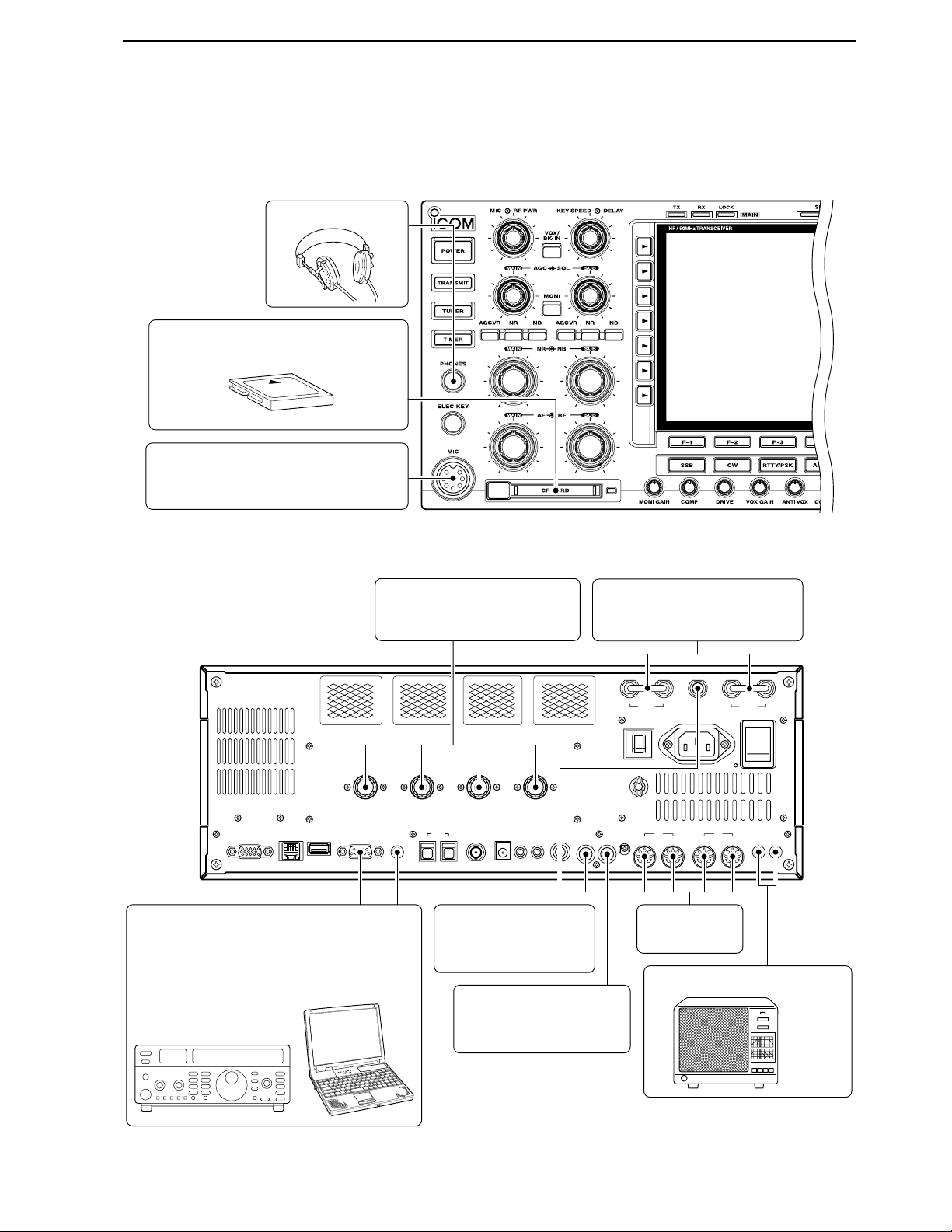
2-5
■Advanced connections
DFront panel
DRear panel— 1
MAINSUB
ACC 1
ACC 2
ACC 1
ACC 2
ALC
ADJ
ALC
RELAY
KEY
EXT
KEYPAD
METER
DC OUT
15V
MAX1A
REF I/O
10MHz
-
10dBm
INOUT
REMOTE
RS
-
232C
KEY BOARD
EXT
-
DISPLAY
A
B
S/P DIF
EXT
-
SP
ANT 1 ANT 2 ANT 3 ANT 4
GND
AC
I
X
-
VERTER
A
IN
RX ANT
B
RX ANT
OUT IN
OUT
RX ANT A/B IN/OUT
Connects an external preamp
or lowpass filter.
External speaker (p. 15-4)
ACC sockets
(pgs.2-8, 2-10)
Antenna 1, 2, 3, 4 (p. 2-7)
Connects a linear amplifier,
antenna selector, etc.
[X-VERTER]
Connects a transverter
for V/UHF band use.
[RELAY], [ALC] (p.2-7)
Used for connecting a
non-Icom linear amplifier.
SP-20
(option)
[REMOTE], [RS-232C] (p. 14-2)
Used for computer control and transceive
operation.
The optional CT-17 is required when con-
necting a PC to [REMOTE].
MIC
Headphones
CF (Compact Flash) memory card
The AFSK modulation signal can also
be input from [MIC].
2
INSTALLATION AND CONNECTIONS

2-6
DRear panel— 2
MAINSUB
ACC 1
ACC 2
ACC 1
ACC 2
ALC
ADJ
ALC
RELAY
KEY
EXT
KEYPAD
METER
DC OUT
15V
MAX1A
REF I/O
10MHz
-
10dBm
INOUT
REMOTE
RS
-
232C
KEY BOARD
EXT
-
DISPLAY
A
B
S/P DIF
EXT
-
SP
ANT 1 ANT 2 ANT 3 ANT 4
GND
AC
I
X
-
VERTER
A
IN
RX ANT
B
RX ANT
OUT IN
OUT
[METER]
Connects an external meter, etc.
External Display
Connects a monitor dis-
play (at least 800×600
resolution) directory.
Video output signal can
be turned ON and OFF
in set mode (p. 12-12)
[DC OUT]
Outputs regulated 14 V
(approx.) DC for external
equipment power supply.
(max. 1 A capacity)
External keypad
Connects an external keypad for direct voice memory
and memory keyer controls.
Keyboard
Connects an USB type
PC keyboard directly for
RTTY/PSK31 operation,
as well as other text edit
operation.
Connects a PC for
audio signal data
input/output.
[S/P DIF— IN/OUT]
3.5 (d) mm; 1⁄8″plug
1.5 kΩ
±5%
1.5 kΩ
±5%
2.2 kΩ
±5%
4.7 kΩ
±5%
S1
(T1/M1)
S2
(T2/M2)
S3
(T3/M3)
S4
(T4/M4)
USER EXTERNAL KEYPAD
3.5 (d) mm; 1⁄8″plug
MAIN band meter
SUB band meter
Mute switch: Mutes both transmission and
reception when switched ON this switch for
transceive operaton, etc.
2INSTALLATION AND CONNECTIONS
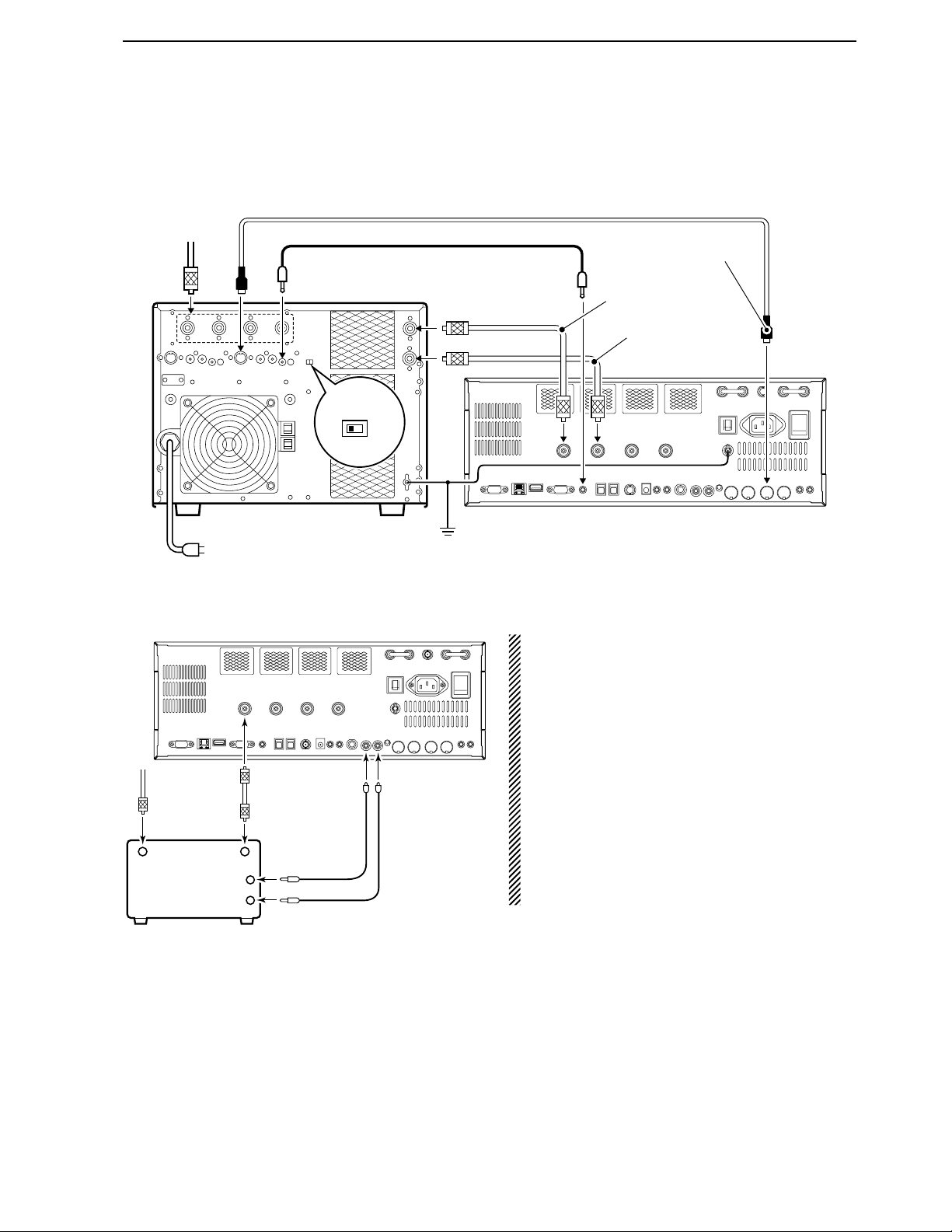
2-7
■Linear amplifier connections
DConnecting the IC-PW1
DConnecting a non-Icom linear amplifier
RWARNING:
Set the transceiver output power and linear ampli-
fier ALC output level referring to the linear amplifier
instruction manual.
The ALC input level must be in the range 0 V to
–4 V, and the transceiver does not accept positive
voltage. Non-matched ALC and RF power settings
could cause a fire or ruin the linear amplifier.
The maximum control level of [RELAY] jack is DC
16 V/0.5 A with initial setting, and 250 V/200 mA with
“MOS-FET” setting (see p. 12-9 for details). Use an
external relay unit when your non-Icom linear ampli-
fier require the control level that higher voltage
and/or larger current capacity.
RF OUTPUT RF INPUT
SEND
ALC
50 Ω
coaxial cable
Transceiver
ANT1
ALC
RELAY
To an
antenna
Non-Icom linear amplifier
To an
antenna
ACC-1
ANT
ANT2
ANT1
ACC 2
INPUT1
INPUT2
REMOTE
EXCITER
11&2
GND
GND
IC-PW1
AC outlet
(Non-European versions: 100–120/220–240 V
European version : 230 V)
Ground
Transceiver
REMOTE
Remote control cable (supplied with the IC-PW1)
ACC cable (supplied with the IC-PW1)
Be sure to connect the cable
to the 7-pin ACC 2 jack.
Coaxial cable
(supplied with the IC-PW1)
Coaxial cable*
*Optional
Connect
[INPUT2]
if necessary
2
INSTALLATION AND CONNECTIONS

2-8
■Transverter jack information
When 2 to 13.8 V is applied to pin 6 of [ACC 2], the [X-
VERTER] connector is activated for transverter opera-
tion and the antenna connectors do not receive or
transmit any signals. (p. 4-6)
While receiving, [X-VERTER] connector can be acti-
vated as an input terminal from an external transverter.
While transmitting, the [X-VERTER] connector outputs
signals of the displayed frequency at –20 dBm (22 mV)
as signals for the external transverter.
■FSK and AFSK (SSTV) connections
To connect a TNC or scan converter, etc., refer to the
diagram below.
Connect to serial port, parallel
port, speaker jack, microphone
jack and line IN/OUT jack, etc.
See the instruction manual of
the application for details.
DAFSK operation
• When connecting to [ACC 1]
• When connecting to [MIC]
• When using a PC application
• When using a TNC
PC
RS-232C
TNC or scan converter
PTT
Audio output
AF input
GND
AFSK output
AF input
GND
PTT*
SQL input†
*When using the VOX function, no need to connect. Refer to the instruction
manual of the external equipment (TNC, etc.).
†When connecting the squelch line, consult the necessary manual (TNC, etc.).
q
w
ert
y
u
i
1
2
3
45
67
8
z
z
x
x
c
c
v
v*
z
x
c
v
z
x
c
v
b
b
n†
n†
b
n†
PC
RS-232C
TNC or scan converter
Connect to serial port, parallel
port, speaker jack, microphone
jack and line IN/OUT jack, etc.
See the instruction manual of the
application for details.
DFSK operation— when connecting to [ACC 1]
• When using a PC application
• When using a TNC
1
2
3
45
67
8
Rear panel view
RTTY
GND
AF
SEND
RTTY
GND
AF
SEND
RTTY OUTPUT
GND
AUDIO INPUT
PTT
RTTY OUTPUT
GND
AUDIO INPUT
PTT
1
2
3
45
67
8
Transverter connector
2INSTALLATION AND CONNECTIONS

2-9
■Microphone connector information
(Front panel view)
CAUTION: DO NOT short pin 2 to ground as this
can damage the internal 8 V regulator.
NOTE: DC voltage is applied to pin 1 for micro-
phone operation. Take care when using a non-Icom
microphone.
■Microphones (options)
qUP/DOWN SWITCHES [UP]/[DN]
Change the selected readout frequency or memory
channel.
• Continuous pushing changes the frequency or memory
channel number continuously.
• While pushing [XFC], the transmit readout frequency can
be controlled while in split frequency operation.
• The [UP]/[DN] switch can simulate a key paddle. Preset
in the keyer set mode. (p. 4-12)
wPTT SWITCH
Push and hold to transmit; release to receive.
ePTT LOCK SWITCH (available for SM-20 only)
Push to toggles between transmit and receive.
DSM-20
DHM-36
q
w
q
w
e
yGND (PTT ground)
tPTT
rMain readout squelch switch
qMicrophone input
w+8 V DC output
eFrequency up/down
uGND
(Microphone ground)
iMain readout AF output
(varies with [AF]/[BAL])
2
INSTALLATION AND CONNECTIONS
[MIC] FUNCTION DESCRIPTION
Pin No.
w+8 V DC output Max. 10 mA
e
Frequency up Ground
Frequency down Ground through 470 Ω
rSquelch open “Low” level
Squelch closed “High” level
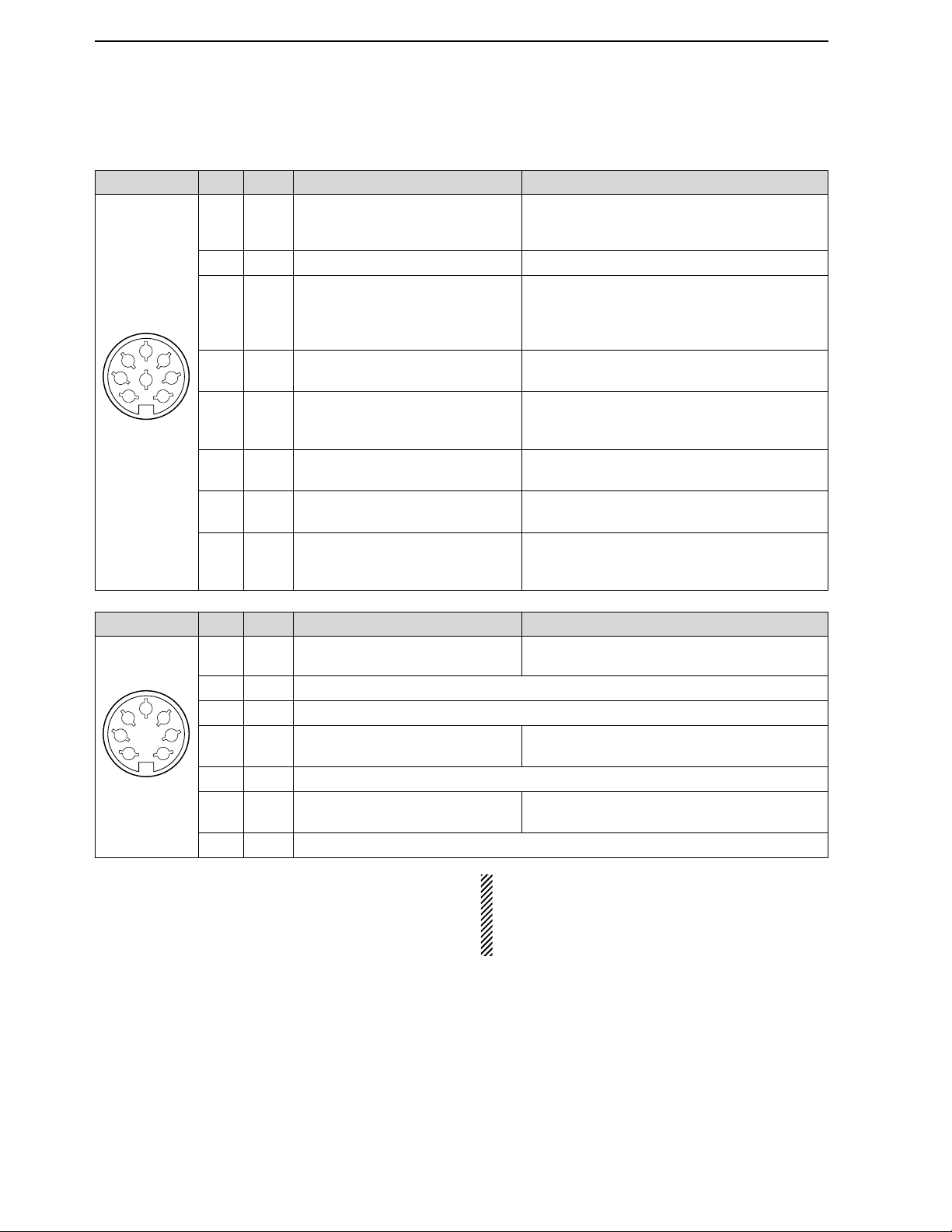
2-10
■Accessory connector information
2INSTALLATION AND CONNECTIONS
ACC 2
PIN No.
NAME DESCRIPTION SPECIFICATIONS
ACC 1
PIN No.
NAME DESCRIPTION SPECIFICATIONS
NOTE: If the CW side tone level limit or beep level
limit is in use, the CW side tone or beep tone de-
creases from the fixed level when the [AF] control is
rotated above a specified level, respectively. (p. 12-
5)
1
2
3
45
67
8
“High” level : More than 2.4 V
1 RTTY Controls RTTY keying “Low” level : Less than 0.6 V
Output current : Less than 2 mA
2 GND Connects to ground. Connected in parallel with ACC 2 pin 2.
Input/output pin. Ground level : –0.5 V to 0.8 V
3 SEND Goes to ground when transmitting. Output current : Less than 20 mA
When grounded, transmits. Input current (Tx) : Less than 200 mA
Connected in parallel with ACC 2 pin 3.
4 MOD Modulator input. Input impedance : 10 kΩ
Connects to a modulator. Input level : Approx. 100 mV rms
AF detector output. Output impedance : 4.7 kΩ
5 AF Fixed, regardless of [AF] position Output level : 100–300 mV rms
in default settings. (see notes below)
6 SQLS Squelch output. SQL open : Less than 0.3 V/5 mA
Goes to ground when squelch opens.
SQL closed : More than 6.0 V/100 µA
7 13.8 V 13.8 V output when power is ON. Output current : Max. 1 A
Connected in parallel with ACC 2 pin 7.
Control voltage : –4 V to 0 V
8 ALC ALC voltage input. Input impedance : More than 10 kΩ
Connected in parallel with ACC 2 pin 5.
1 8 V Regulated 8 V output. Output voltage : 8 V ±0.3 V
Output current : Less than 10 mA
2 GND Same as ACC 1 pin 2.
3 SEND Same as ACC 1 pin 3.
4 BAND Band voltage output. Output voltage : 0 to 8.0 V
(Varies with amateur band)
5 ALC Same as ACC 1 pin 8.
6TRV
Activates [X-VERTER] input/output Input impedance : More than 10 kΩ
when “HIGH” voltage is applied. Input voltage : 2 to 13.8 V
7
13.8 V
Same as ACC 1 pin 7.
1
2
3
45
67

3-1
BASIC OPERATIONS Section 3
■When first applying power (CPU resetting) ………………………… 3-2
■Initial settings …………………………………………………………… 3-2
■Main/Sub band selection ……………………………………………… 3-3
■Selecting VFO/memory mode ………………………………………… 3-3
■Selecting an operating band …………………………………………… 3-4
DUsing the band stacking registers ………………………………… 3-4
■Frequency setting ……………………………………………………… 3-5
DTuning with the main dial …………………………………………… 3-5
DDirect frequency entry with the keypad …………………………… 3-5
DQuick tuning step …………………………………………………… 3-6
DSelecting “kHz” step ………………………………………………… 3-6
D1⁄4tuning step function ……………………………………………… 3-6
DSelecting 1 Hz step ………………………………………………… 3-7
DAuto tuning step function …………………………………………… 3-7
DBand edge warning beep …………………………………………… 3-7
■Operating mode selection ……………………………………………… 3-8
■Volume setting ………………………………………………………… 3-9
■RF gain adjustment …………………………………………………… 3-9
■Squelch level adjustment ……………………………………………… 3-9
■Meter indication selection …………………………………………… 3-10
DMulti-function digital meter ………………………………………… 3-10
DMeter type selection ……………………………………………… 3-11
■Basic transmit operation ……………………………………………… 3-12
DTransmitting ………………………………………………………… 3-12
DMicrophone gain adjustment ……………………………………… 3-12
DDrive gain adjustment ……………………………………………… 3-13

3-2
■When first applying power (CPU resetting)
Before first applying power, make sure all connections
required for your system are complete by referring to
Section 2. Then, reset the transceiver using the follow-
ing procedure.
Resetting CLEARS all programmed contents in
memory channels and returns programmed values
in set mode to default values.
qTurn the main power ON with [I/O] on the rear
panel.
• The transceiver power is still OFF and the [POWER] in-
dicator lights orange.
wWhile pushing and holding [F-INP•ENT] and [MW],
push [POWER] to turn power ON.
• The CPU is reset.
• The CPU start up and it takes approx. 5 sec.
• The transceiver displays its initial VFO frequencies
when resetting is complete.
eCorrect the set mode settings after resetting, if de-
sired.
Under cooler temperatures, the LCD may appear
dark and unstable after turning power ON. This is
normal and does not indicate any equipment mal-
function.
■Initial settings
After resetting the transceiver, set controls as shown
in the figure below.
[RF PWR]
: Max. clockwise
[MIC]
: 10–12 o’clock
[SQL]
: Max. counter-
clockwise
[AGC]: 12 o’clock
[DEGI-SEL]
: 12 o’clock
[NOTCH]
: 12 o’clock
[NB]
: Max. counter clockwise
[AF]
: Max. counter-
clockwise
[MONI GAIN], [COMP], [DRIVE],
[VOX GAIN], [ANTI VOX]
: 12 o’clock
[RF]
: Max. clockwise
[DELAY]
: Max. clockwise
[KEY SPEED]
: 10–12 o’clock
[CW PITCH]
: 12 o’clock
[NR]
: Max. counter clockwise
[F-INP•ENT][MW]
[I/O]
[POWER]
3BASIC OPERATIONS
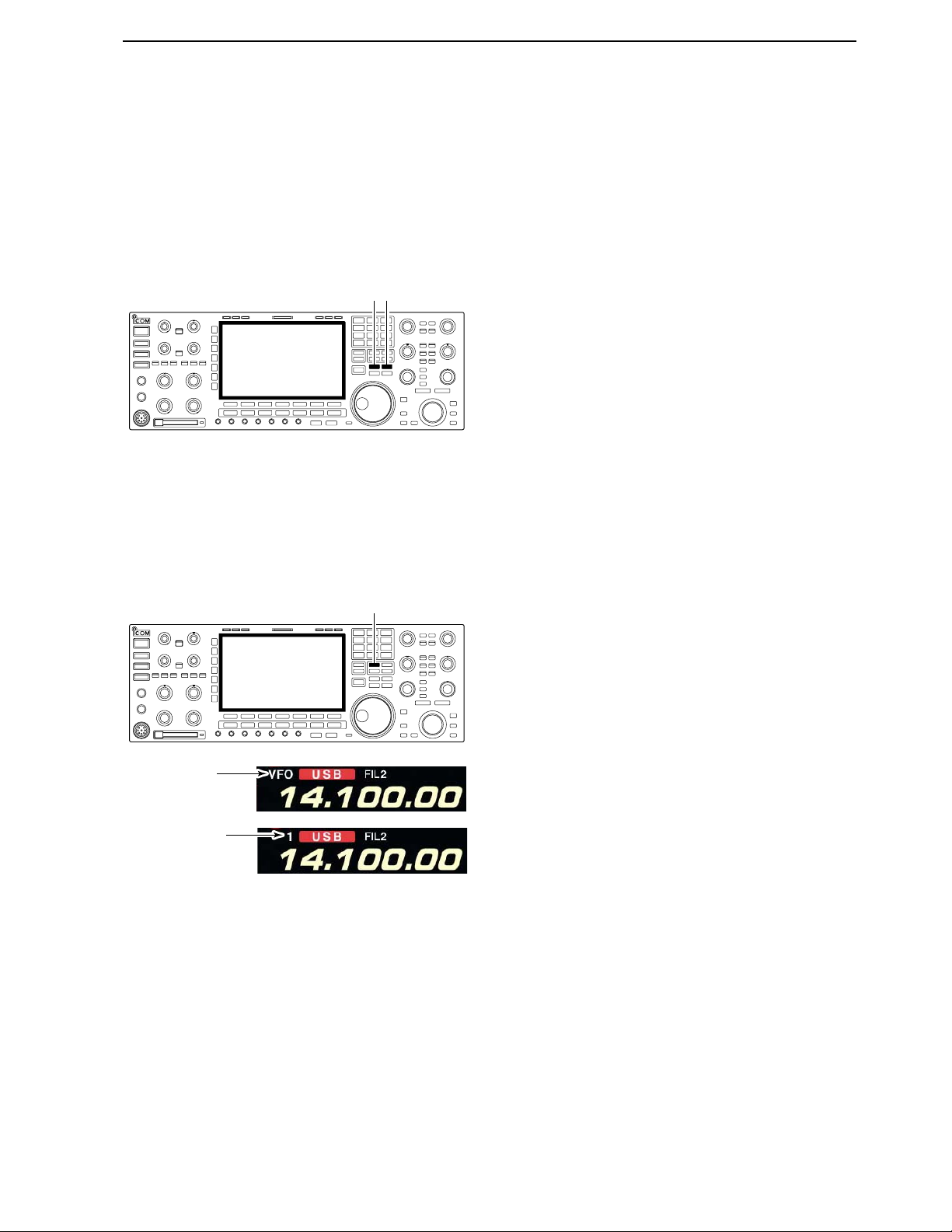
■Main/Sub band selection
The IC-7800 has 2 bands, main and sub bands. The
main band is displayed on the left hand side, and the
sub band is displayed on the right hand side of the
LCD. Some functions can only be accessed to the se-
lected band and the transmission is only permitted for
the main band (except the split frequency operation).
➥Push [MAIN] to select the main band.
• The key backlight for [MAIN] lights.
• Main band’s frequency readout highlighted.
➥Push [SUB] to select the sub band.
• The key backlight for [SUB] lights.
• Sub band’s frequency readout highlighted.
■Selecting VFO/memory mode
VFO is an abbreviation of Variable Frequency Oscilla-
tor, and is commonly referred to as a main tuning func-
tion.
The main dial is often called the “VFO knob.”
➥Push [V/M] to switch between VFO and memory
modes.
• “VFO” appears when VFO mode, or the selected mem-
ory channel number appears when memory mode is se-
lected beside the frequency readout.
• Pushing [V/M] for 1 sec. transfers the contents of the se-
lected memory channel to VFO mode. (p. 8-5)
“VFO” indicator
Memory channel
number
[V/M]
[MAIN] [SUB]
3-3
3
BASIC OPERATIONS
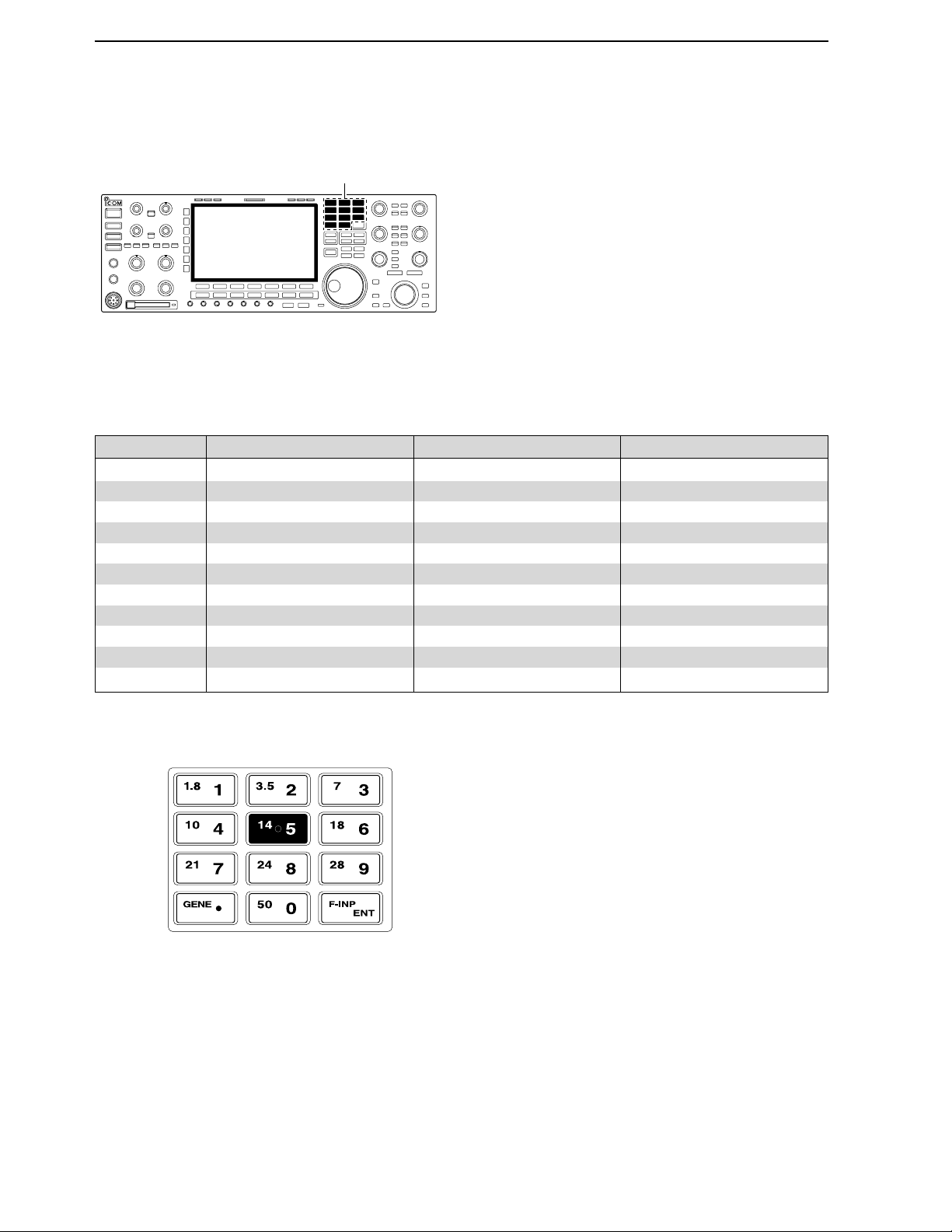
3-4
■Selecting an operating band
The triple band stacking register provides 3 memories
in one band. 3 sets of a frequency and operating mode
on each band are automatically stored when used.
If a band key is pushed once, the frequency and oper-
ating mode last used are called up. When the key is
pushed again, another stored frequency and operating
mode are called up.
This function is convenient when you operate 3 oper-
ating modes on one band. For example, one register
is used for a CW frequency, another for an SSB fre-
quency and the other one for an RTTY frequency.
See the table below for a list of the band available and
the default settings for each band.
DUsing the band stacking registers
qPush [14•5], then select a frequency and an oper-
ating mode.
• Frequency and operating mode are memorized in the
first band stacking register.
wPush [14•5] again, then select another frequency
and operating mode.
• This frequency and operating mode are memorized in
the second band stacking register.
ePush [14•5] again, then select another frequency
and operating mode.
• This frequency and operating mode are memorized in
the third band stacking register.
• When a fourth frequency and operating mode are se-
lected on a band, the first register set in step q, is over
written.
[Example]: 14 MHz band
Band keys
3BASIC OPERATIONS
BAND REGISTER 1 REGISTER 2 REGISTER 3
1.8 MHz 1.900000 MHz CW 1.910000 MHz CW 1.915000 MHz CW
3.5 MHz 3.550000 MHz LSB 3.560000 MHz LSB 3.580000 MHz LSB
7 MHz 7.050000 MHz LSB 7.060000 MHz LSB 7.020000 MHz CW
10 MHz 10.120000 MHz CW 10.130000 MHz CW 10.140000 MHz CW
14 MHz 14.100000 MHz USB 14.200000 MHz USB 14.050000 MHz CW
18 MHz 18.100000 MHz USB 18.130000 MHz USB 18.150000 MHz USB
21 MHz 21.200000 MHz USB 21.300000 MHz USB 21.050000 MHz CW
24 MHz 24.950000 MHz USB 24.980000 MHz USB 24.900000 MHz CW
28 MHz 28.500000 MHz USB 29.500000 MHz USB 28.100000 MHz CW
50 MHz 50.100000 MHz USB 50.200000 MHz USB 51.000000 MHz FM
General 15.000000 MHz USB 15.100000 MHz USB 15.200000 MHz USB
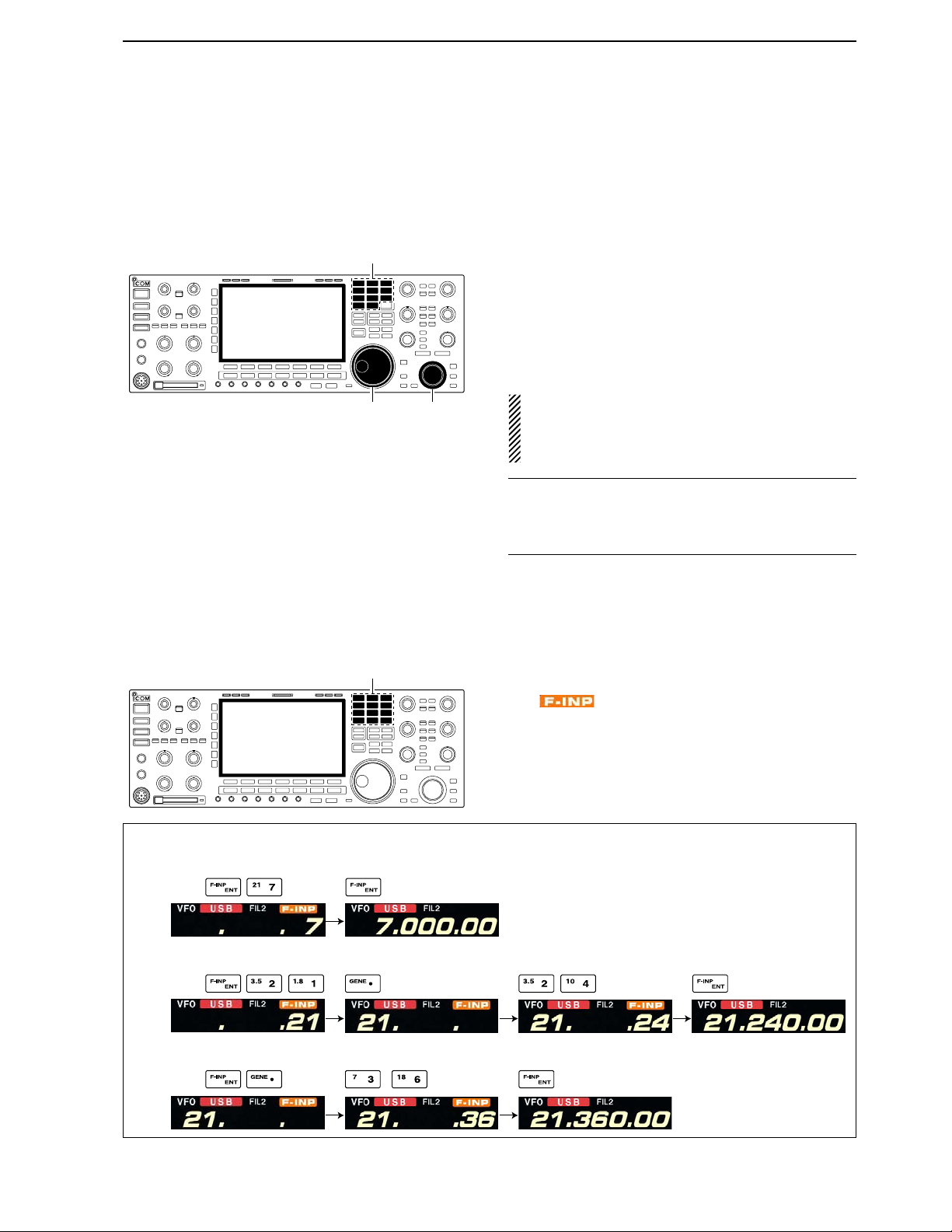
3-5
■Frequency setting
The transceiver has several tuning methods for conve-
nient frequency tuning.
DTuning with the main dial
qPush the desired band key on the keypad 1–3
times.
• 3 different frequencies can be selected on each band
with the band key.
• Push [MAIN] or [SUB] to select the band in advance.
wRotate the main dial to set the desired frequency in
main band, rotate the sub dial to set the desired fre-
quency in sub band.
If the dial lock function is activated, the lock indicator
lights, and the main dial does not function. In this
case, push [LOCK] to deactivate the lock function.
(see p. 5-18 for details)
✔
CONVENIENT!
The sub dial is available for when tuning frequency in
sub band. The sub dial allows quick tuning in sub band
without main/sub band selection.
DDirect frequency entry with the keypad
The transceiver has a keypad for direct frequency
entry as described below.
qPush [MAIN] or [SUB] to select the band.
wPush [F-INP•ENT].
• “ ” indicator appears and keypad backlight
lights.
eInput the desired frequency
• Push [GENE•.] to input “. (decimal point)” between the
MHz units and kHz units.
rPush [F-INP•ENT] to set the input frequency.
• To cancel the input, push [Y]/[Z] instead of [GENE•.].
[EXAMPLE]
7.00000 MHz
21.24000 MHz
21.24000 MHz ⇒21.36000 MHz
Push
Push
Push
Keypad
Band keys
Main dial Sub dial
3
BASIC OPERATIONS

3-6
DQuick tuning step
The operating frequency can be changed in kHz steps
(0.1, 1, 5, 9, 10, 12.5, 20 or 25 kHz selectable) for
quick tuning.
qPush [TS] to turn the quick tuning function ON.
•“Z” appears when the quick tuning function ON.
wRotate the main dial to change the frequency in pro-
grammed kHz steps.
ePush [TS] again to turn OFF the indicator.
rRotate the main dial for normal tuning if desired.
DSelecting “kHz” step
qPush [TS] to turn the quick tuning function ON and
OFF.
•“Z” appears when the quick tuning function ON.
wPush [TS] for 1 sec. to enter tuning step setting dis-
play.
• Selected tuning steps for all modes appear.
eSelect the desired operating mode.
r
Rotate the main dial to select the desired tuning step.
tRepeat steps eand rto select quick tuning steps
for other modes, if desired.
yPush [EXIT/SET] to exit the setting display.
NOTE: When entering into quick tuning step set
mode, the quick tuning function must be activated,
and the set mode can be accessed from either
band’s quick tuning switch, [TS]. Therefore, use the
same band’s [TS] for quick tuning function selection
and the set mode entering.
D1⁄4tuning step function
When operating in SSB data, CW, RTTY or PSK, the
1⁄4tuning function is available. Dial rotation is reduced
to 1⁄4of normal when the 1⁄4tuning function is in use.
➥Push [1/4] to toggle the 1⁄4tuning function ON and
OFF.
• “ ” appears when the 1⁄4tuning function ON
1⁄4
1⁄4tuning step OFF 1⁄4tuning step ON
Main dial [TS]Select mode [TS]
3BASIC OPERATIONS
Quick tuning indicator Quick tuning indicator
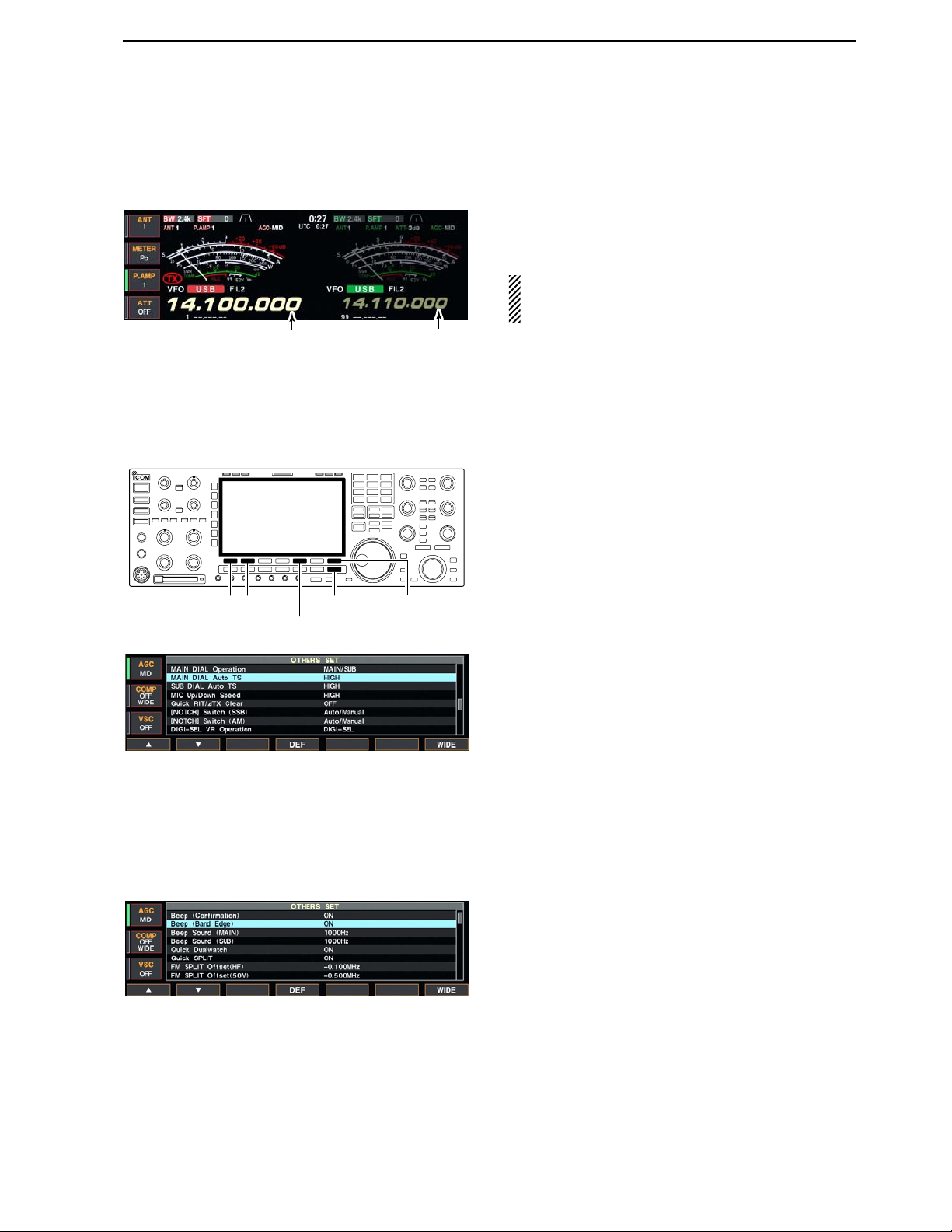
3-7
DSelecting 1 Hz step
The minimum tuning step of 1 Hz can be used for fine
tuning.
qPush [TS] to turn the quick tuning function OFF.
wPush [TS] for 1 sec. to turn the 1 Hz tuning step ON
and OFF.
NOTE: 1 Hz tuning step activates for both main and
sub bands simultaneously. Therefore, either [TS]
can be used for the 1 Hz tuning step selection.
DAuto tuning step function
When rotating main or sub dial rapidly, the tuning
speed accelerated automatically as selected.
qPush [EXIT/SET] several times to close a multi-
function screen, if necessary.
wPush [F-7•SET] to select set mode menu screen.
• Pushing and holding [EXIT/SET] for 1 sec. also selects
set mode menu screen.
ePush [F-5•OTHERS] to enter miscellaneous (oth-
ers) set mode.
rPush [F-1•Y] or [F-2•Z] to select “MAIN DIAL Auto
TS” or “SUB DIAL Auto TS.”
• “MAIN DIAL Auto TS” for main dial, “SUB DIAL Auto TS”
for sub dial selection.
tRotate main dial to select the desired condition from
high, low and OFF.
• High : Approx. 5 times faster
• Low : Approx. twice faster
• OFF : Auto tuning step is turned OFF.
yPush [EXIT/SET] to exit the set mode.
DBand edge warning beep
When selecting a frequency, that lies outside of a band’s
specified frequency range, a warning beep sounds.
This function can be turned OFF in set mode, if de-
sired.
qPush [EXIT/SET] several times to close a multi-
function screen, if necessary.
wPush [F-7•SET] to select set mode menu screen.
• Pushing and holding [EXIT/SET] for 1 sec. also selects
set mode menu screen.
ePush [F5•OTHERS] to enter miscellaneous (others)
set mode.
rPush [F-1•Y] or [F-2•Z] to select “Beep (Band
Edge).”
tRotate main dial to turn the band edge warning
beep ON and OFF.
yPush [EXIT/SET] to exit the set mode.
[F-1•Y][F-2•Z]
[F5•OTHERS]
[EXIT/SET] [F-7•SET]
1Hz step indicator 1Hz step indicator
3
BASIC OPERATIONS

3-8
■Operating mode selection
SSB (USB/LSB), SSB data (USB data/LSB data), CW,
CW reverse (CW-R), RTTY, RTTY reverse (RTTY-R),
PSK, PSK reverse (PSK-R), AM, AM data, FM and FM
data modes are available in the IC-7800. Select the
desired operation mode as follows.
To select a mode of operation, push the desired mode
switch momentarily. Push the switch again to toggle
between USB and LSB, CW and CW-R, RTTY/RTTY-
R and PSK/PSK-R, AM and FM, if necessary. Push the
switch for 1 sec. to toggle between RTTY and RTTY-
R, PSK and PSK-R, if necessary.
See the diagram below left for the order of selection.
Microphone signals are muted when data mode is
selected.
• Selecting SSB mode
➥Push [SSB] to select USB or LSB.
• USB is selected first when above 10 MHz; or LSB is se-
lected first when below 10 MHz operation.
(USB is selected when 5 MHz band is selected for the
USA version.)
• After USB or LSB is selected, push [SSB] to toggle be-
tween USB and LSB.
• Selecting CW mode
➥Push [CW] to select CW.
• After CW is selected, push [CW] to toggle between CW
and CW reverse mode.
• Selecting RTTY/PSK mode
➥Push [RTTY/PSK] to select RTTY or PSK.
• After RTTY or PSK is selected, push [RTTY/PSK] to tog-
gle between RTTY and PSK.
• After RTTY or PSK is selected, push [RTTY/PSK] for
1 sec. to toggle between RTTY and RTTY reverse, or,
PSK and PSK reverse mode, respectively.
• Selecting AM/FM mode
➥Push [AM/FM] to select AM or FM.
• After AM or FM is selected, push [AM/FM] to toggle be-
tween AM and FM.
• Selecting DATA mode
➥After USB, LSB, AM, synchronous AM or FM is se-
lected, push [DATA] to select USB data, LSB data,
AM data, synchronous AM data or FM data mode,
respectively.
• After data mode is selected, push [DATA] to toggle be-
tween regular voice and data mode.
• After data mode is selected, push [DATA] for 1 sec. to
select data 1, 2 and 3 in sequence.
USB
CW
AM
Push mode switch
for 1 sec.
Push mode switch
momentarily.
LSB
CW-R
RTTY-R RTTY PSK PSK-R
FM
USB
LSB
AM
FM
USB-D1
LSB-D1
AM-D1
FM-D1
USB-D2
LSB-D2
AM-D2
FM-D2
USB-D3
LSB-D3
AM-D3
FM-D3
[SSB] [CW] [RTTY/PSK] [AM/FM] [DATA]
3BASIC OPERATIONS

3-9
■Volume setting
➥Rotate [AF] control clockwise to increase; counter-
clockwise to decrease the audio output level.
• Set a suitable audio level.
■RF gain adjustment
➥Rotate [RF] control clockwise to increase; counter-
clockwise to decrease the receiver sensitivity.
■Squelch level adjustment
The squelch removes noise output from the speaker
(closed position) when no signal is received.
➥When no signal is received, rotate [SQL] control
fully counterclockwise first, then rotate [SQL] clock-
wise to the point that the noise just disappears.
[SQL] for main [SQL] for sub
S-meter squelch
Noise squelch (Recommended level; FM mode only)
Squelch is
open
[RF] for main [RF] for sub
Sensitivity
increases
Sensitivity
decreases
[AF] for main [AF] for sub
Audio output
increases
Audio output
decreases
3
BASIC OPERATIONS
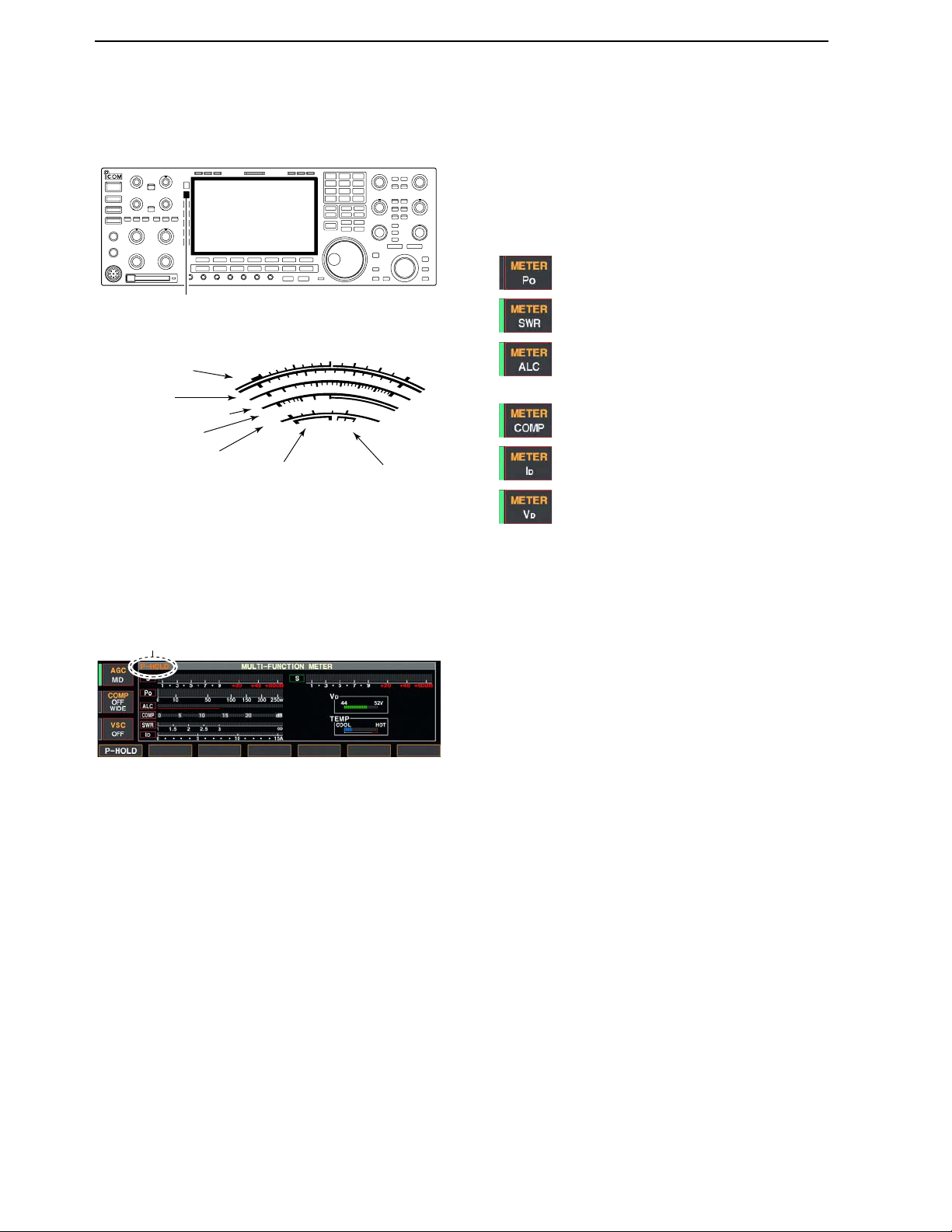
■Meter indication selection
The S/RF meter indication, during transmit, can be se-
lected from the following items as your desired.
➥Push [METER] several times to select the desired
item.
Indicates the relative RF output power in
watts.
Indicates the VSWR over the transmis-
sion line.
Indicates the ALC level. The ALC circuit
begins to activate when the RF output
power reaches a preset level.
Indicates the compression level when
the speech compressor is in use.
Indicates the drain’s current of the final
FETs.
Indicates the drain’s terminal voltage of
the final FETs.
DMulti-function digital meter
The IC-7800 can display the multi-function digital
meter in the LCD display, which displays all transmit
meters simultaneously.
qPush [METER] for 1 sec. to turn the multi-function
digital meter ON.
wPush [F-1•P-HOLD] to toggle the peak level hold
function ON.
• “P-HOLD” appears on the window title when the peak
level hold function is turned ON.
ePush [METER] for 1 sec., or push [EXIT/SET] to
turn the multi-function digital meter OFF.
“P-HOLD” indicator
S
ID
0
510
15
0
010
44
ALC 52V
VD
20
dB
11.5 23∞
10 50 100 150 200 250
PO
SWR
COMP
A
W
1
59+20 +40 +60dB
Signal strength
level readout
IDreadout
Power level readout
VSWR readout
Compression level
readout ALC level readout VDreadout
[METER]
3-10
3BASIC OPERATIONS
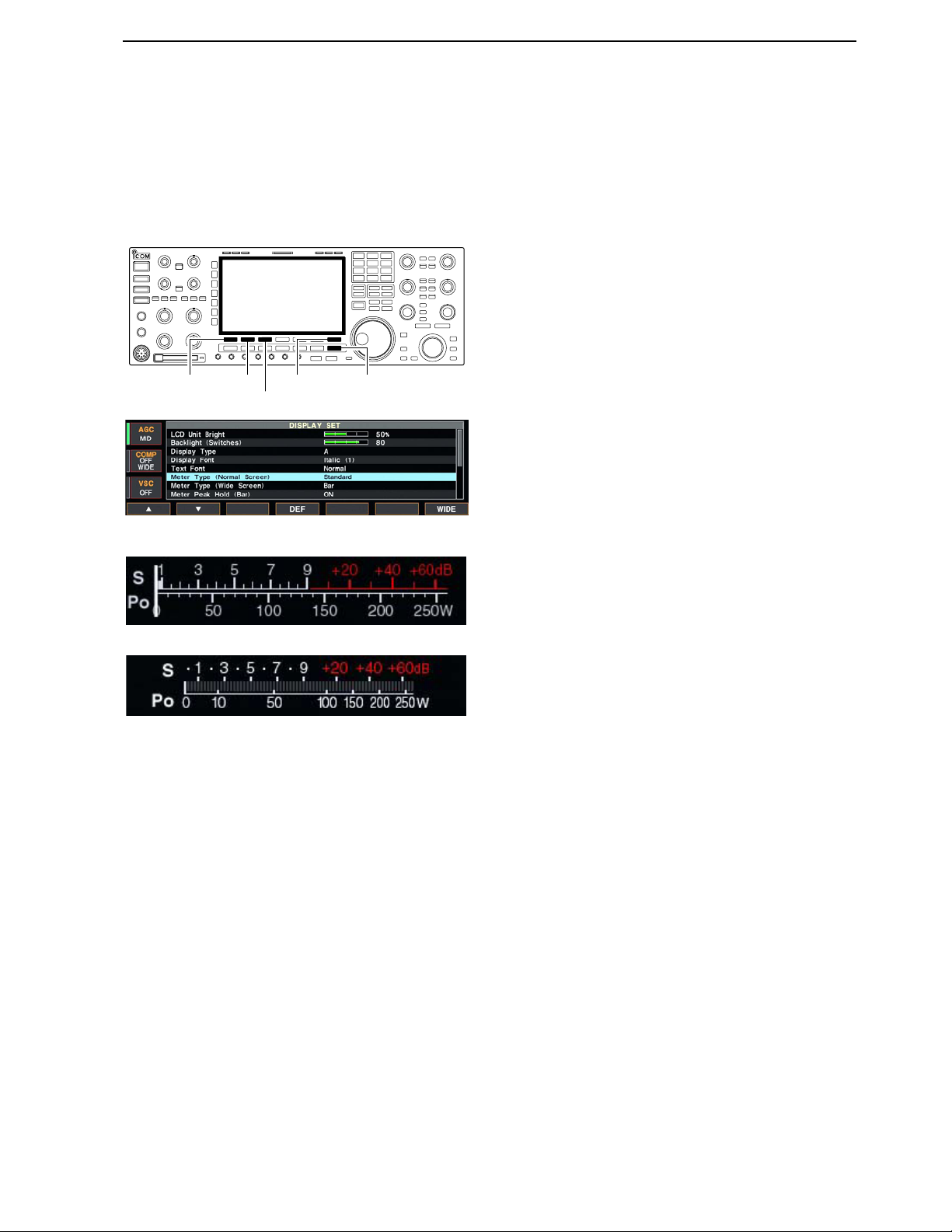
3-11
DMeter type selection
Total of 3 meter types are available in the IC-7800—
Standard, Edgewise and Bar meters.
Follow the instructions below for the meter type selec-
tion.
qPush [EXIT/SET] several times to return to normal
screen, if necessary.
wPush [F-7•SET], then push [F-3•DISPLAY] to select
display set mode.
ePush [F-1•Y] or [F-2•Z] to select “Meter type (Nor-
mal Screen)” item.
rRotate main dial to select the desired meter type
from “Standard,” “Edgewise” and “Bar.”
tPush [EXIT/SET] to exit display set mode.
• Edgewise meter
• Bar meter
[F-1•Y] [EXIT/SET][F-7•SET][F-2•Z]
[F-3•DISPLAY]
3
BASIC OPERATIONS

3-12
■Basic transmit operation
DTransmitting
Before transmitting, monitor your selected operating
frequency to make sure transmitting won’t cause inter-
ference to other stations on the same frequency.
qPush [TRANSMIT] or [PTT] (microphone) to trans-
mit.
• The main band’s [TX] indicator lights red.
• When the split operation is activated, the sub band’s [TX]
indicator lights.
wPush [TRANSMIT] again or release [PTT] (micro-
phone) to return to receive.
✔
Adjusting the transmit output power
➥Rotate [RF PWR].
• Adjustable range : 5 W to 200 W
(AM mode: 5 W to 50 W)
DMicrophone gain adjustment
Before transmitting, monitor your selected operating
frequency to make sure transmitting won’t cause inter-
ference to other stations on the same frequency.
qPush [METER] to select the ALC meter.
wPush [PTT] (microphone) to transmit.
• Talk into the microphone at your normal voice level.
eWhile talking into the microphone, rotate [MIC] so
that the ALC meter reading doesn’t go outside the
ALC zone. (see at left)
rRelease [PTT] (microphone) to return to receive.
S
ID
0
510
15
0
010
44
ALC 52V
VD
20
dB
11.5 23∞
10 50 100 150 200 250
PO
SWR
COMP
A
W
1
59+20 +40 +60dB
ALC zone
[MIC] [METER]
Increases
max. 200 W
(50 W for AM)
Decreases
min. 5 W
[TRANSMIT]
[RF PWR] [TX] indicator
Before transmitting, monitor your selected oper-
ating frequency to make sure transmitting won’t
cause interference to other stations on the same
frequency. It’s good Amateur practice to listen
first, and then, even if nothing is heard, ask “is
the frequency in use” once or twice, before you
being operating on that frequency.
3BASIC OPERATIONS

3-13
DDrive gain adjustment
The drive gain can be activated for the all modes ex-
cept SSB without speech compressor to adjust the am-
plifying gain at the drive stage.
Before transmitting, monitor your selected operating
frequency to make sure transmitting won’t cause inter-
ference to other stations on the same frequency.
qPush [METER] to select the ALC meter.
wPush [PTT] (microphone; SSB with [COMP] ON, AM
or FM), key down (CW) or push [TRANSMIT] (RTTY
or PSK) to transmit.
eWhile talking into the microphone, keying down or
transmitting, rotate [DRIVE] so that the ALC meter
reading swinging within 30 to 50% of the ALC scale.
(see left)
• Talk into the microphone at your normal voice level.
rRelease [PTT], stop keying or push [TRANSMIT]
again to return to receive.
[DRIVE][METER]
3
BASIC OPERATIONS
S
ID
0
510
15
0
010
44
ALC 52V
VD
20
dB
11.5 23∞
10 50 100 150 200 250
PO
SWR
COMP
A
W
1
59+20 +40 +60dB
Drive gain range
Other manuals for IC-7800
10
Table of contents
Other Icom Transceiver manuals

Icom
Icom IC-M91D User manual
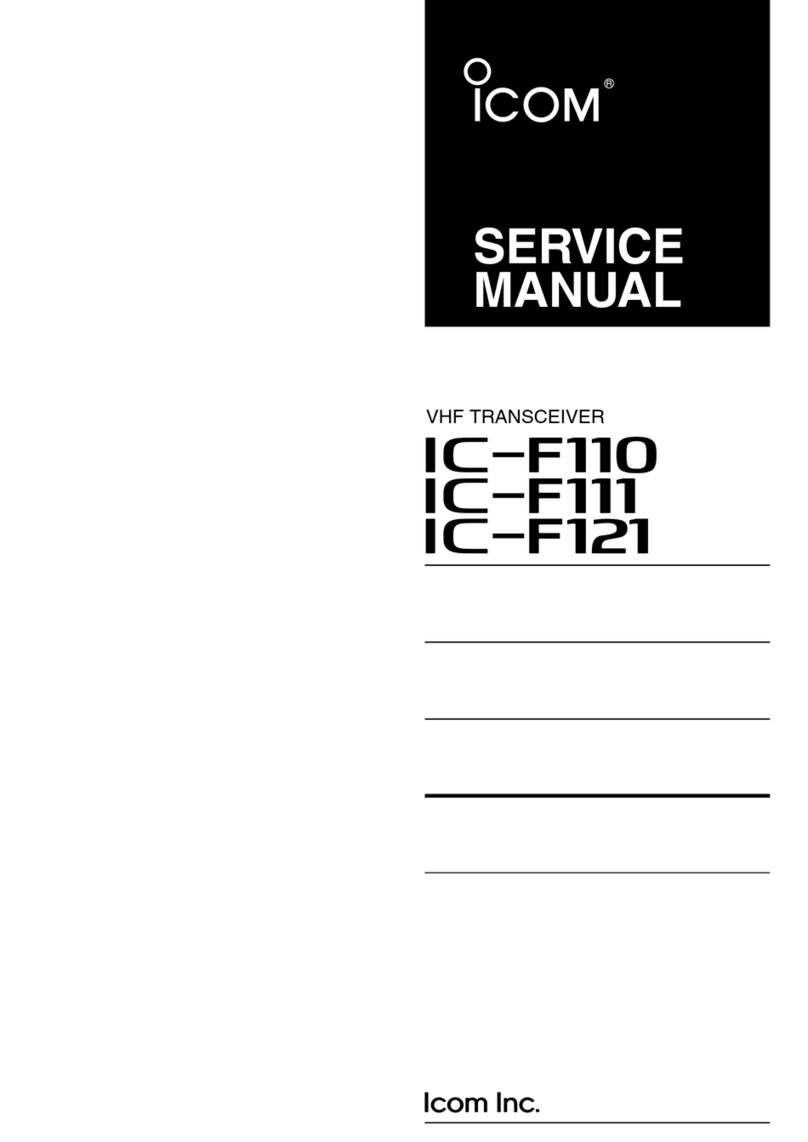
Icom
Icom iF110 User manual
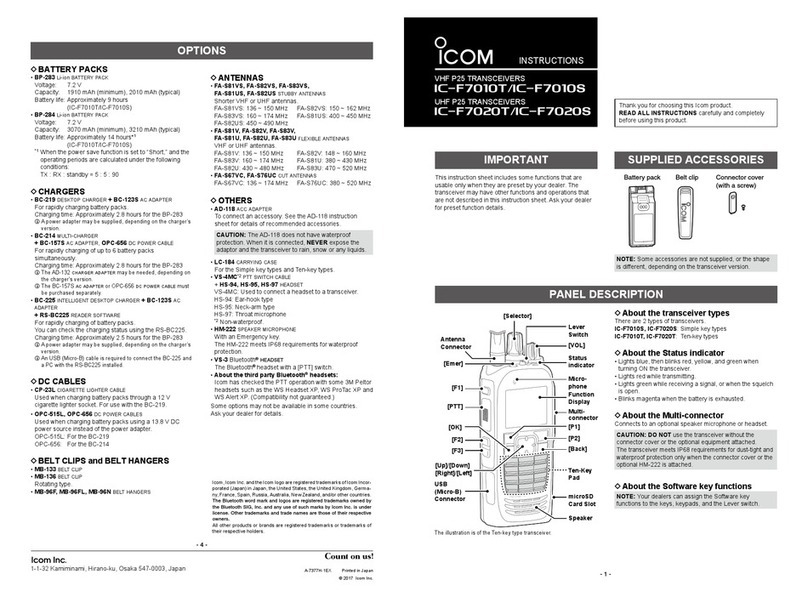
Icom
Icom IC-F7010T User manual
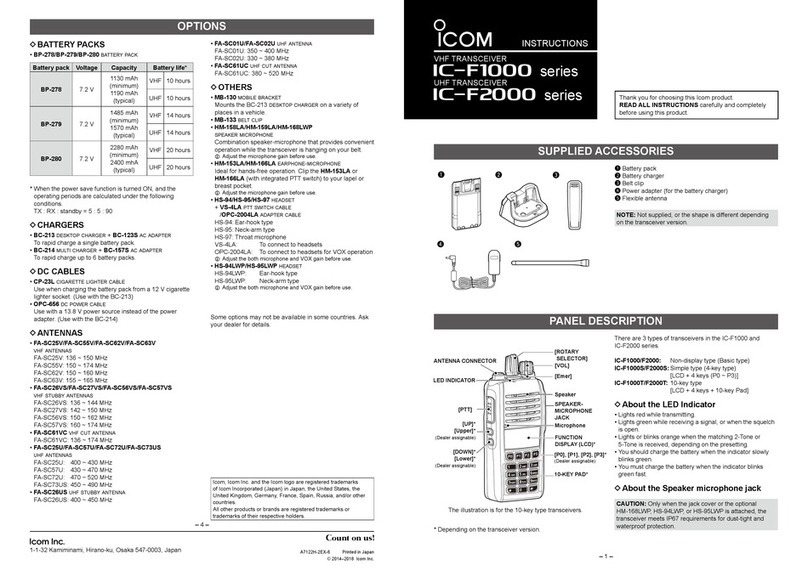
Icom
Icom IC-F1000 series User manual
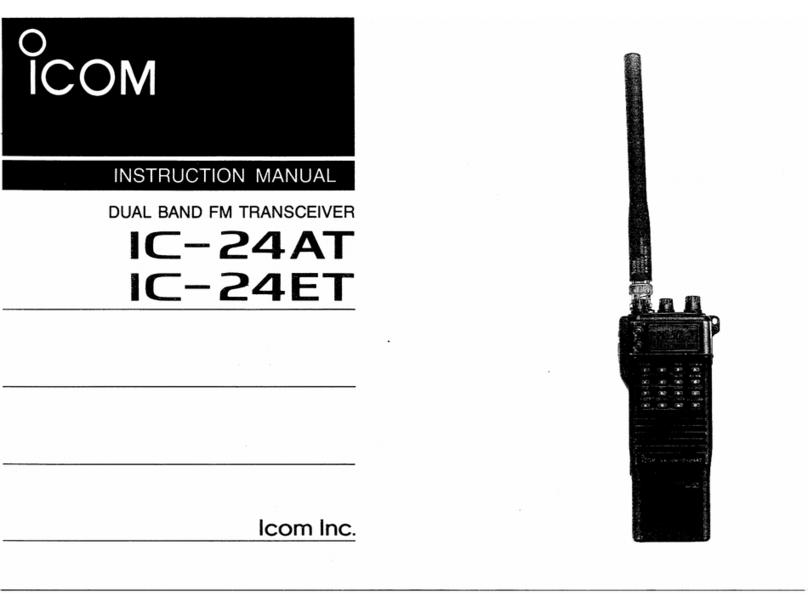
Icom
Icom IC-24ET User manual

Icom
Icom VHF MARINE TRANSCEIVER IC-M501EURO User manual

Icom
Icom IDAS F3201DEX 14 User manual
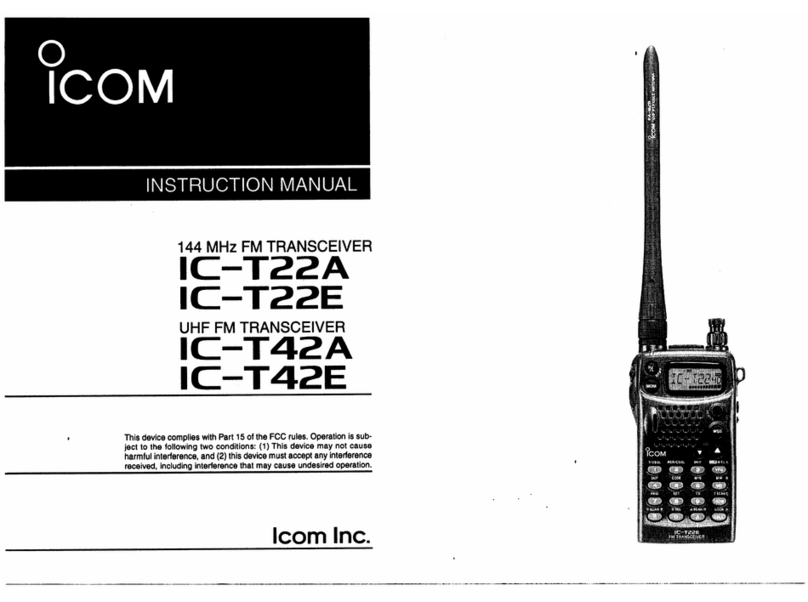
Icom
Icom IC-T22A User manual

Icom
Icom IC-M94D User manual
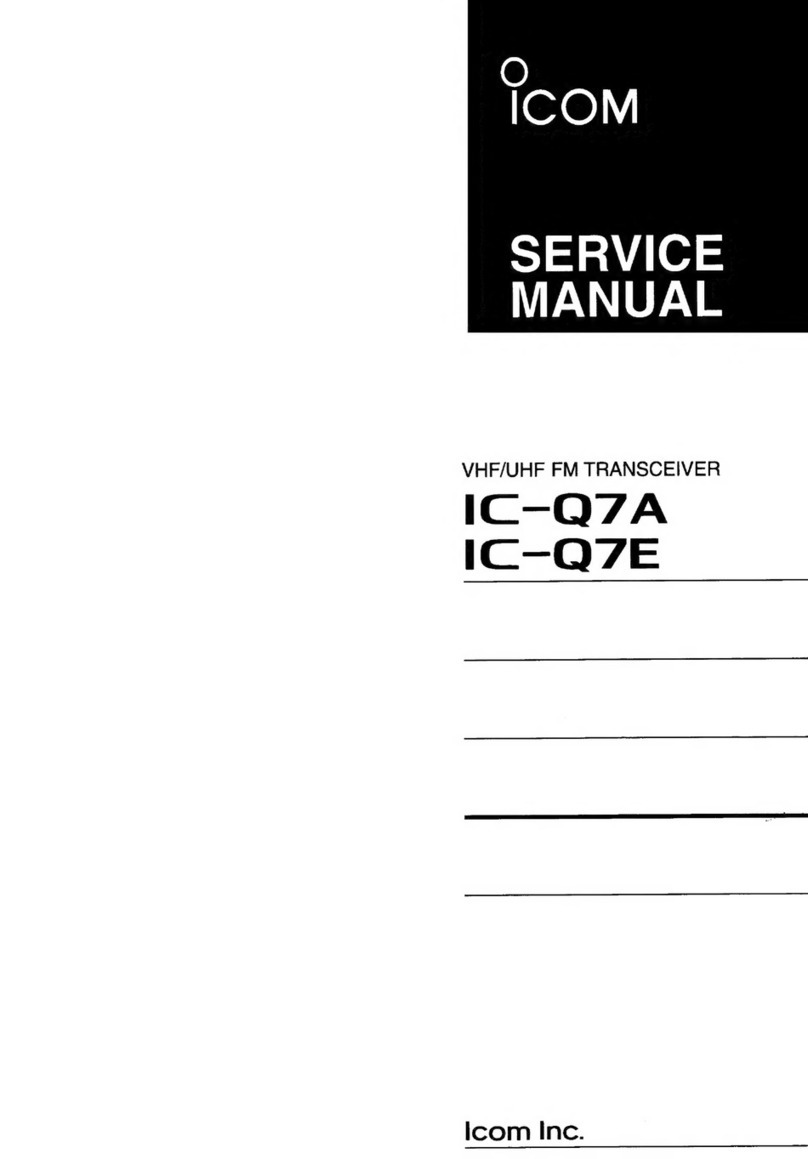
Icom
Icom IC-Q7A User manual