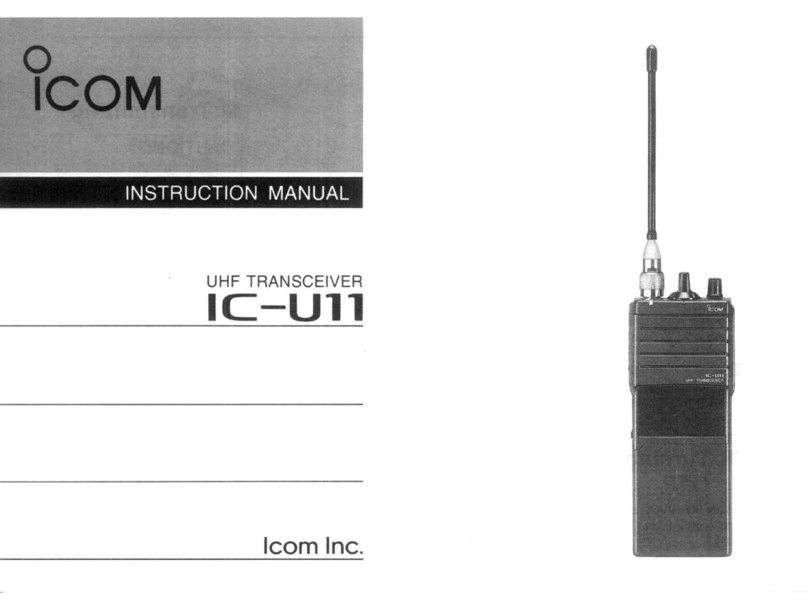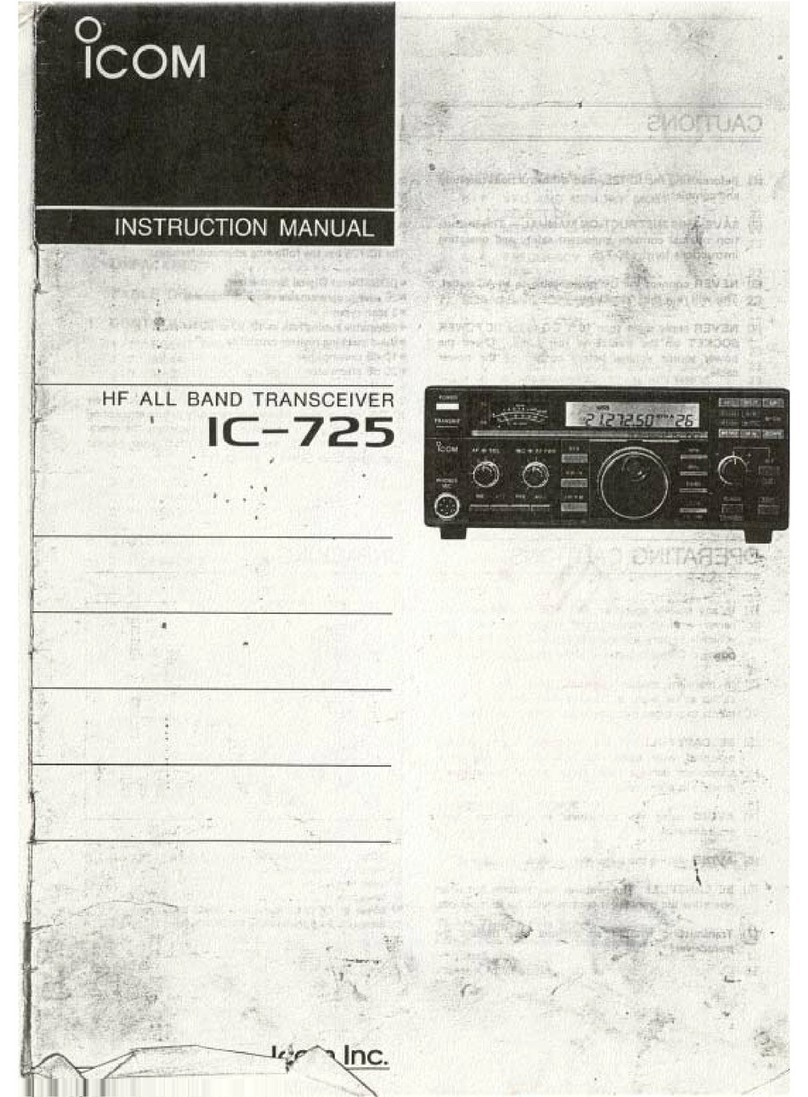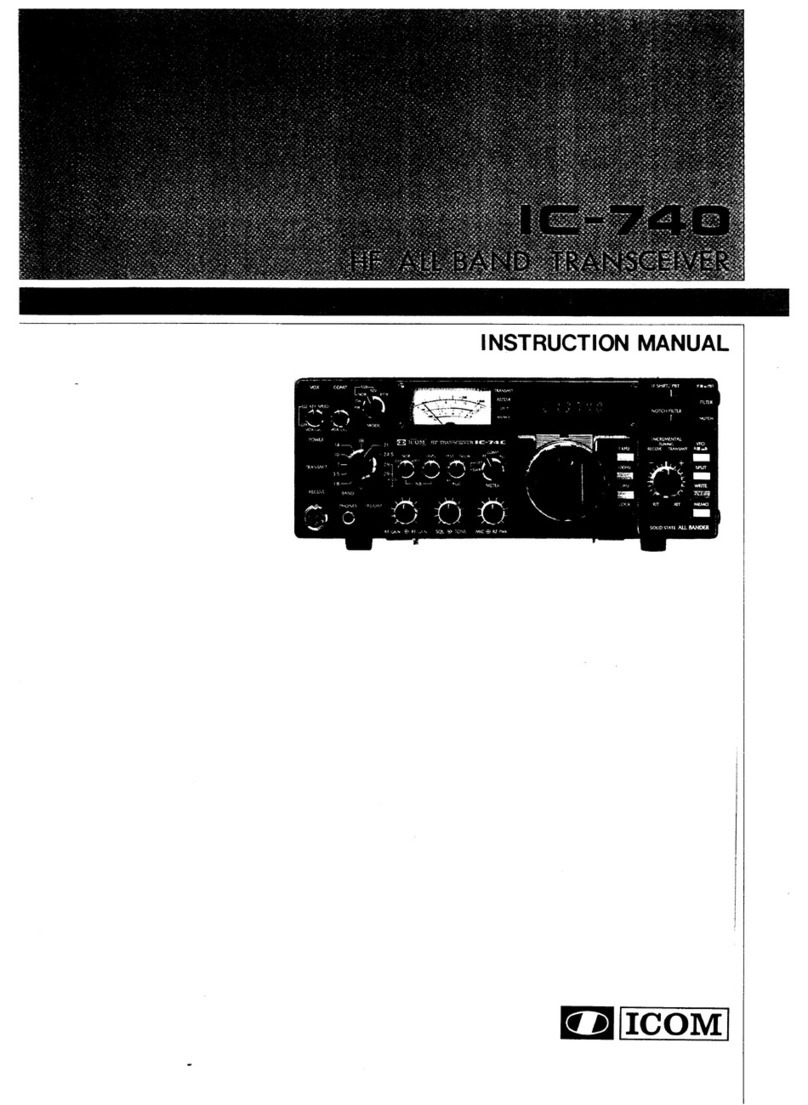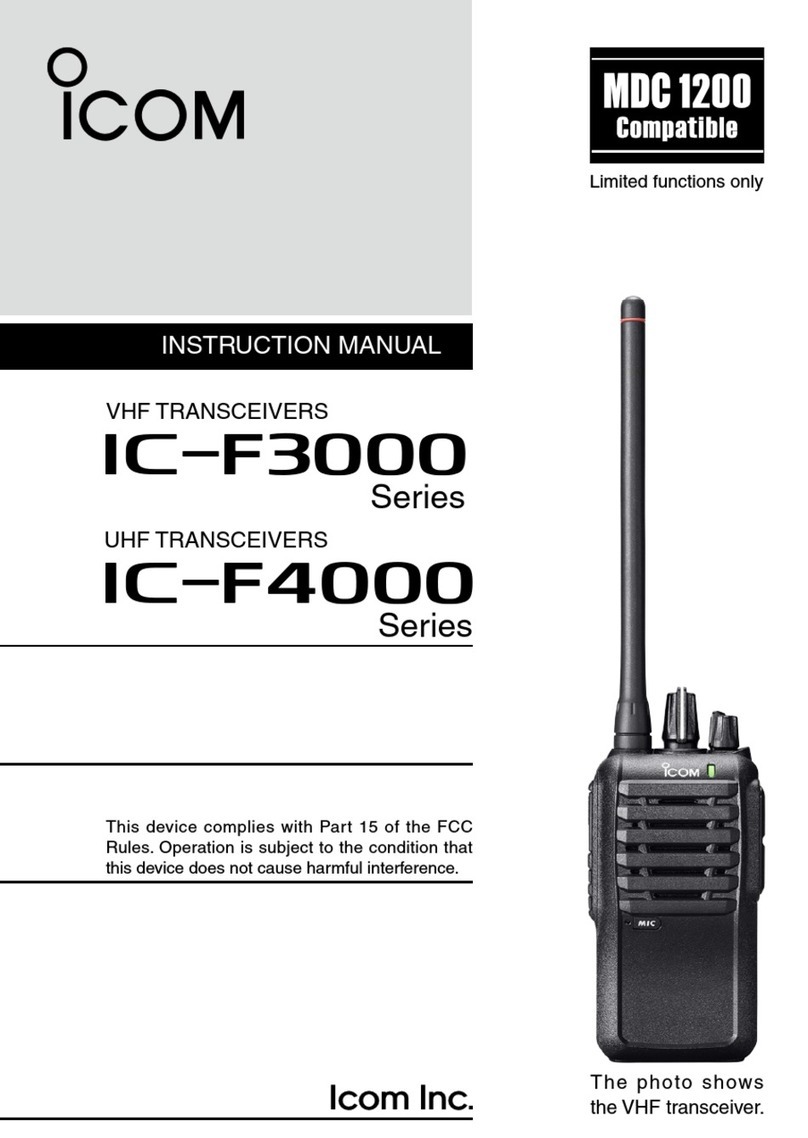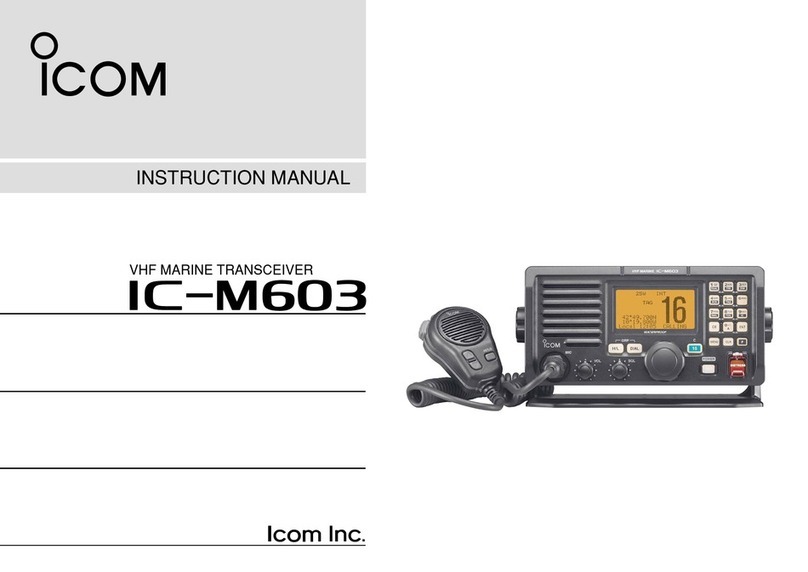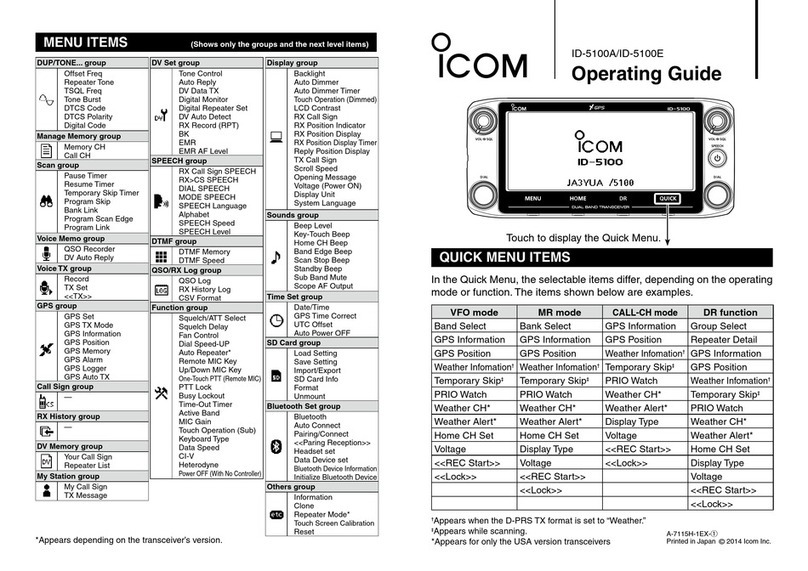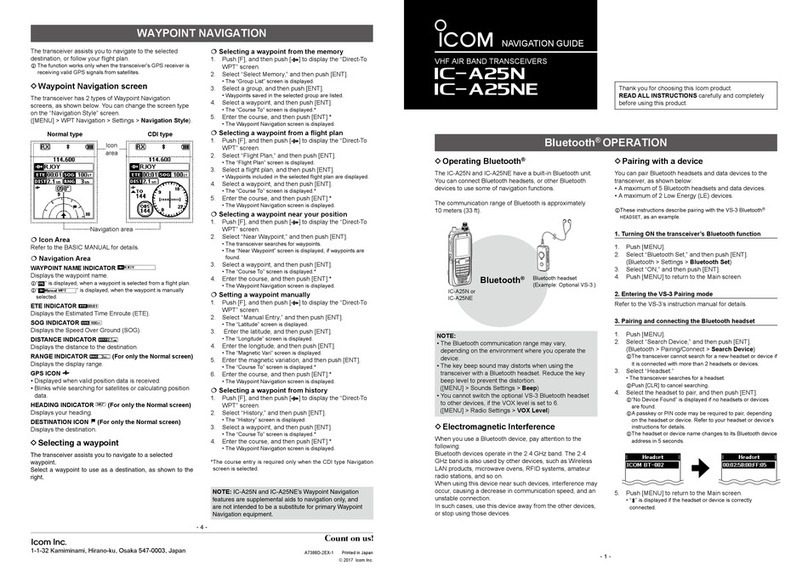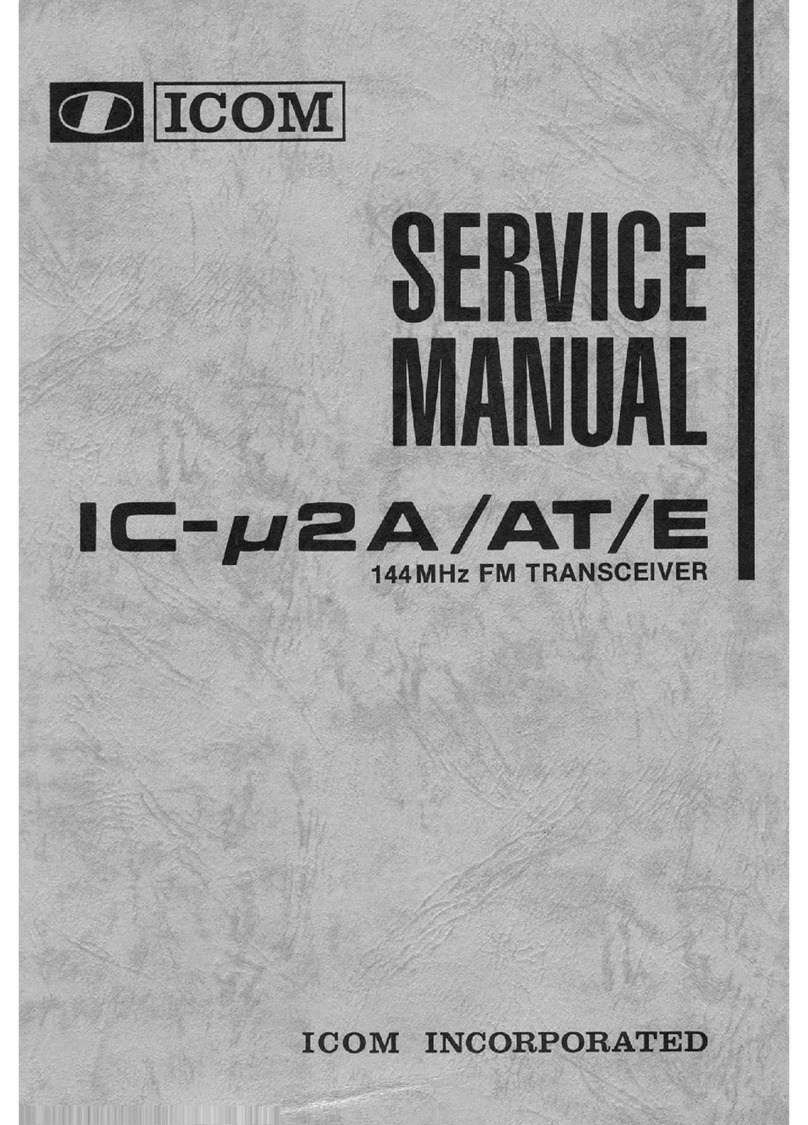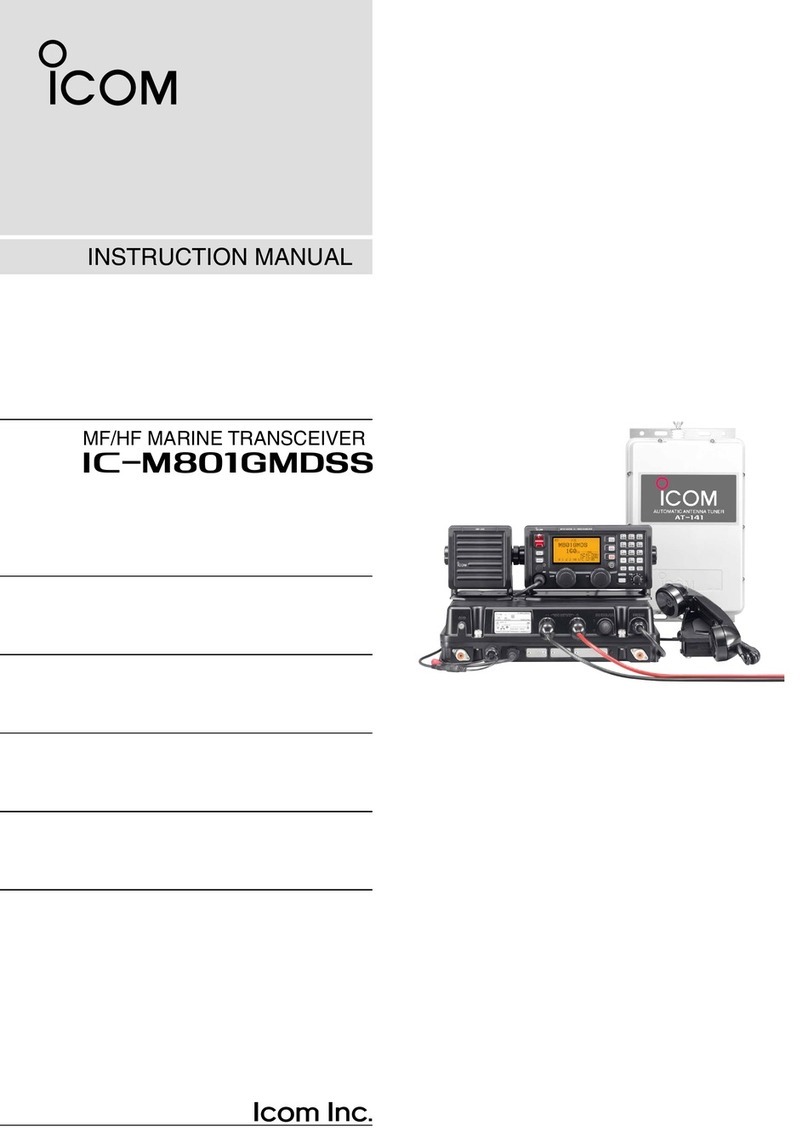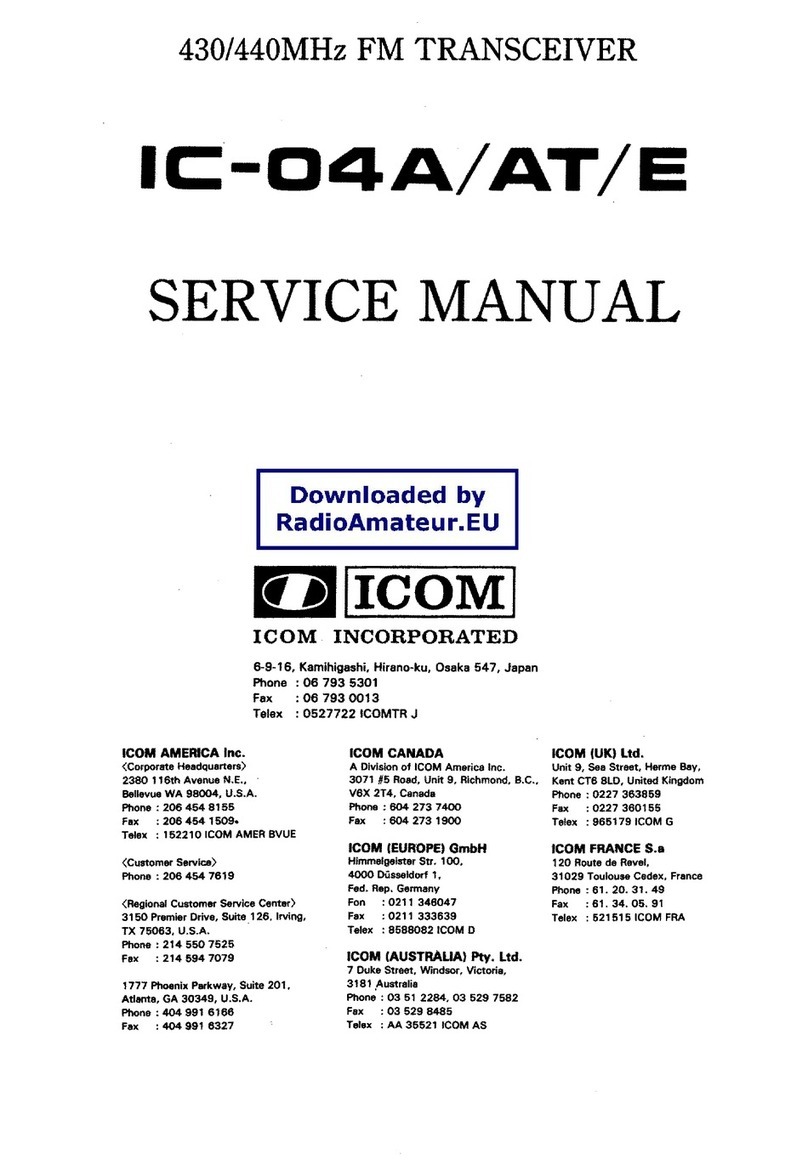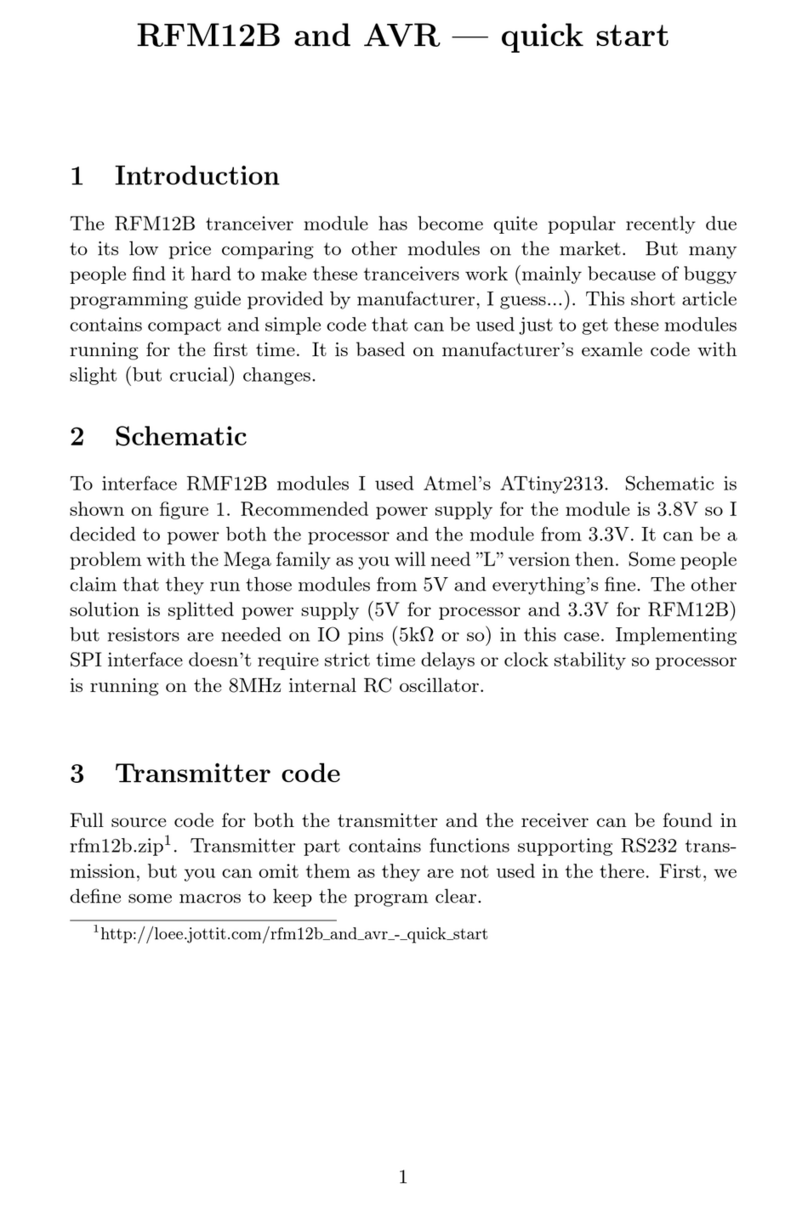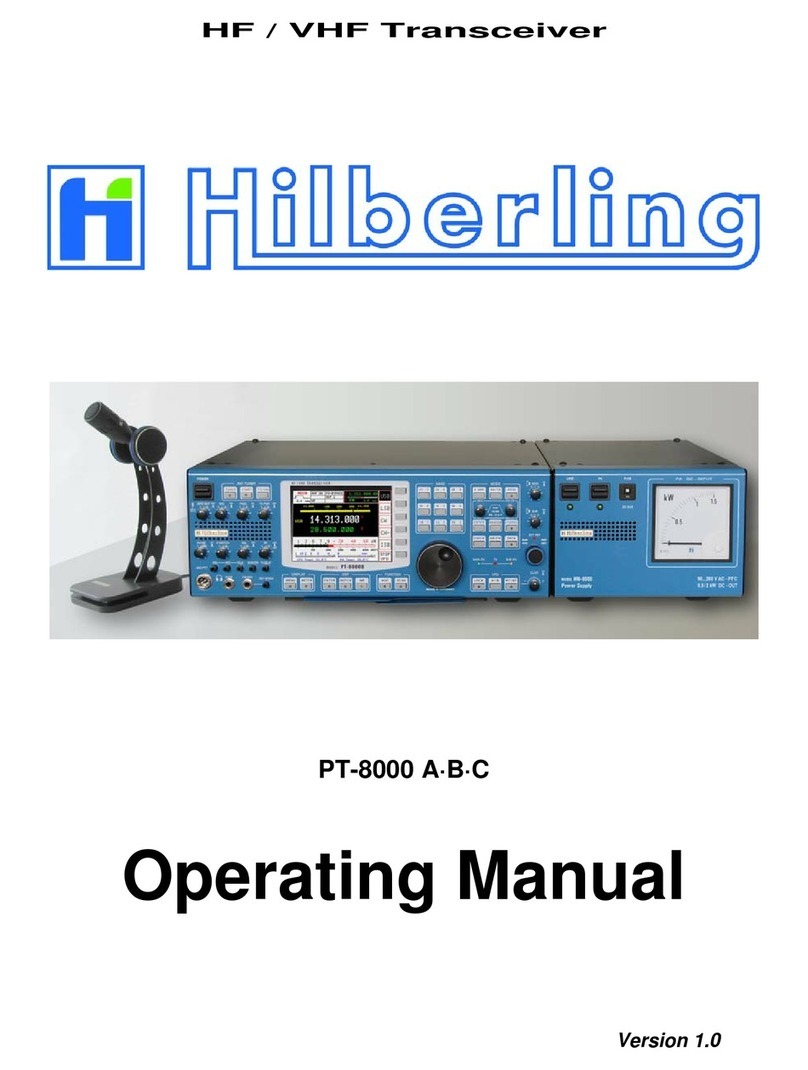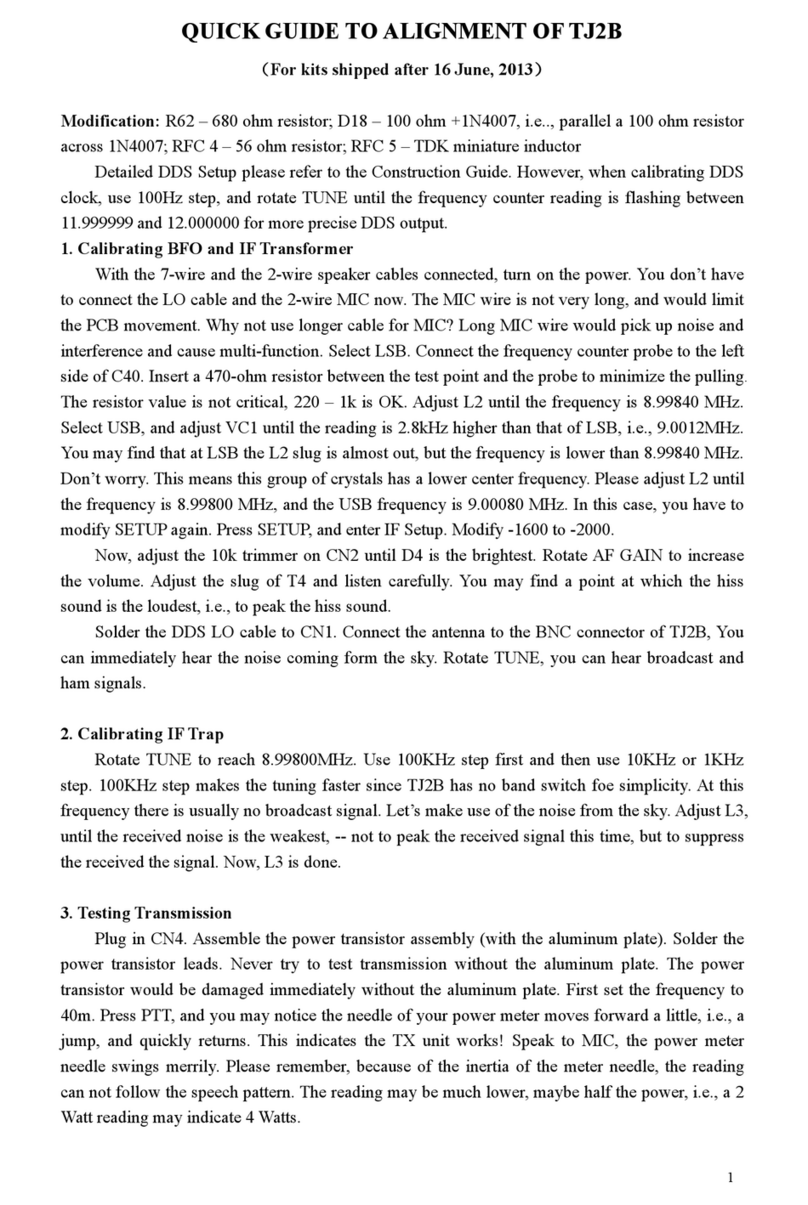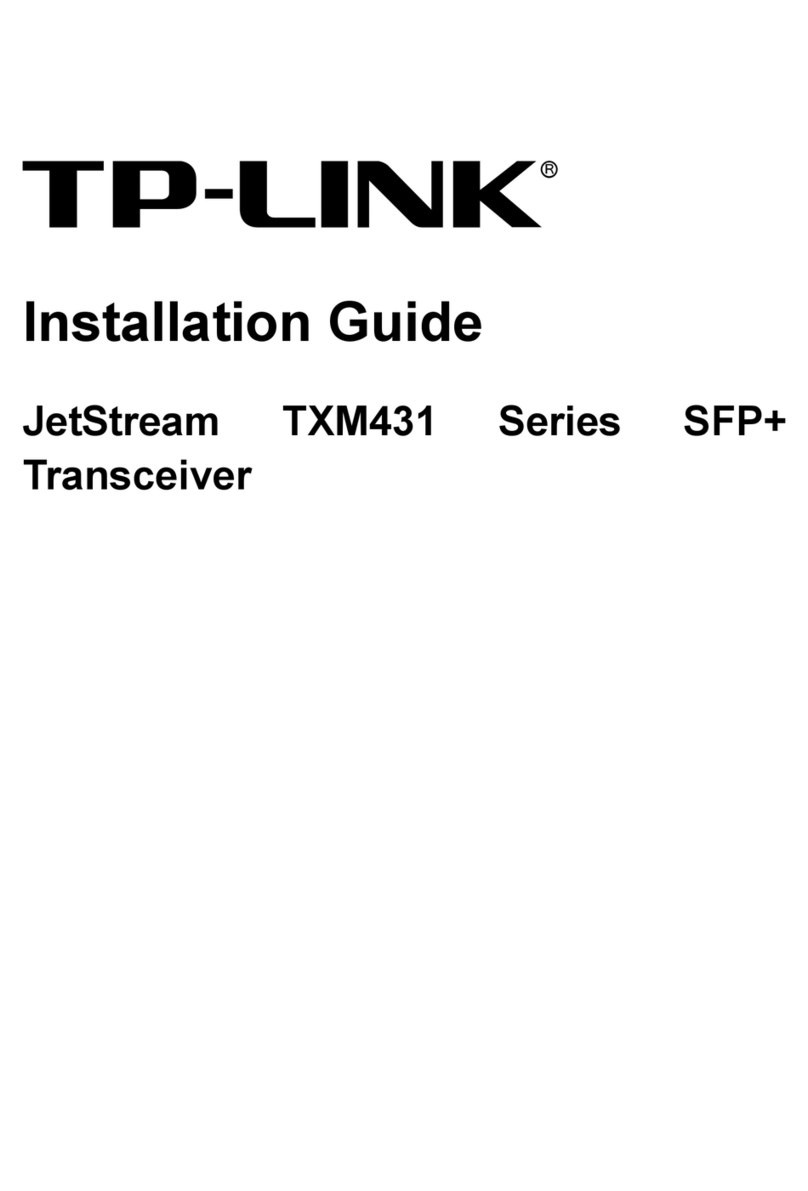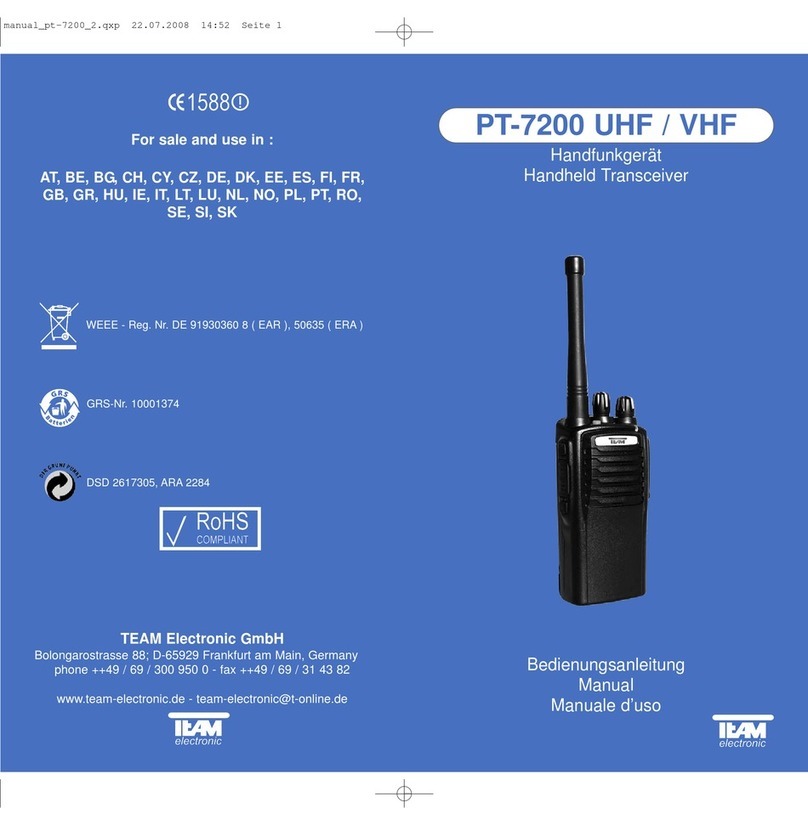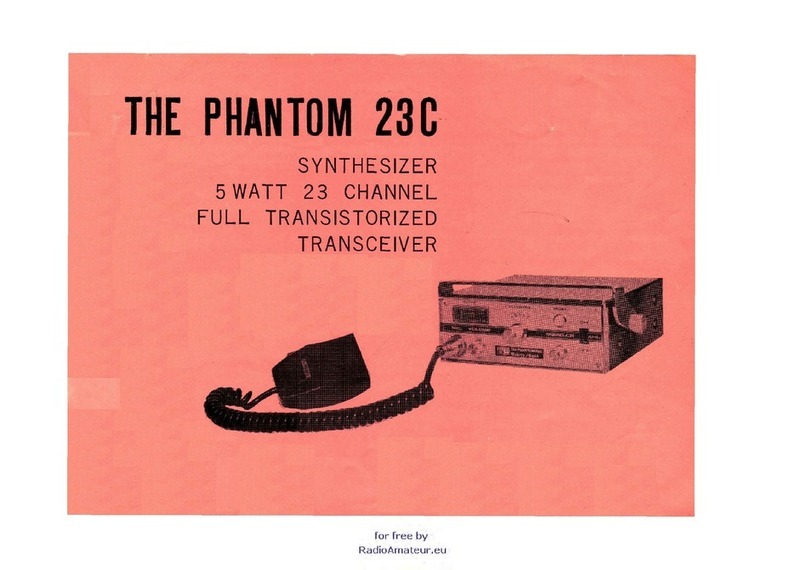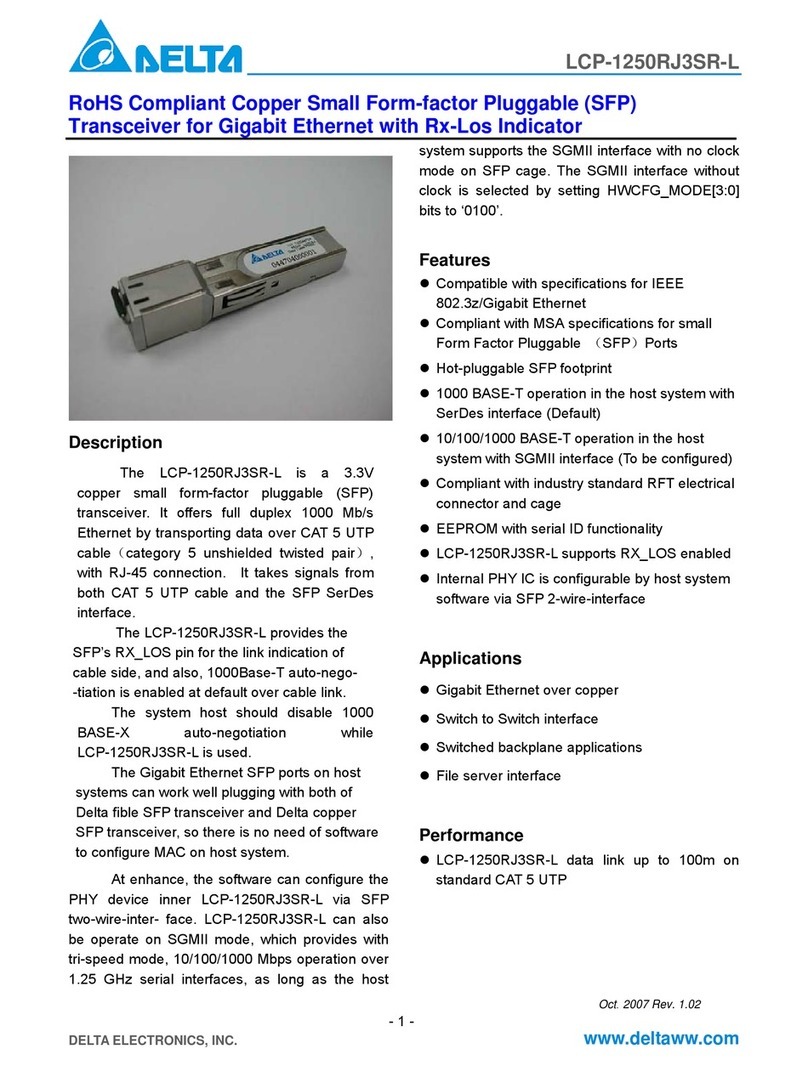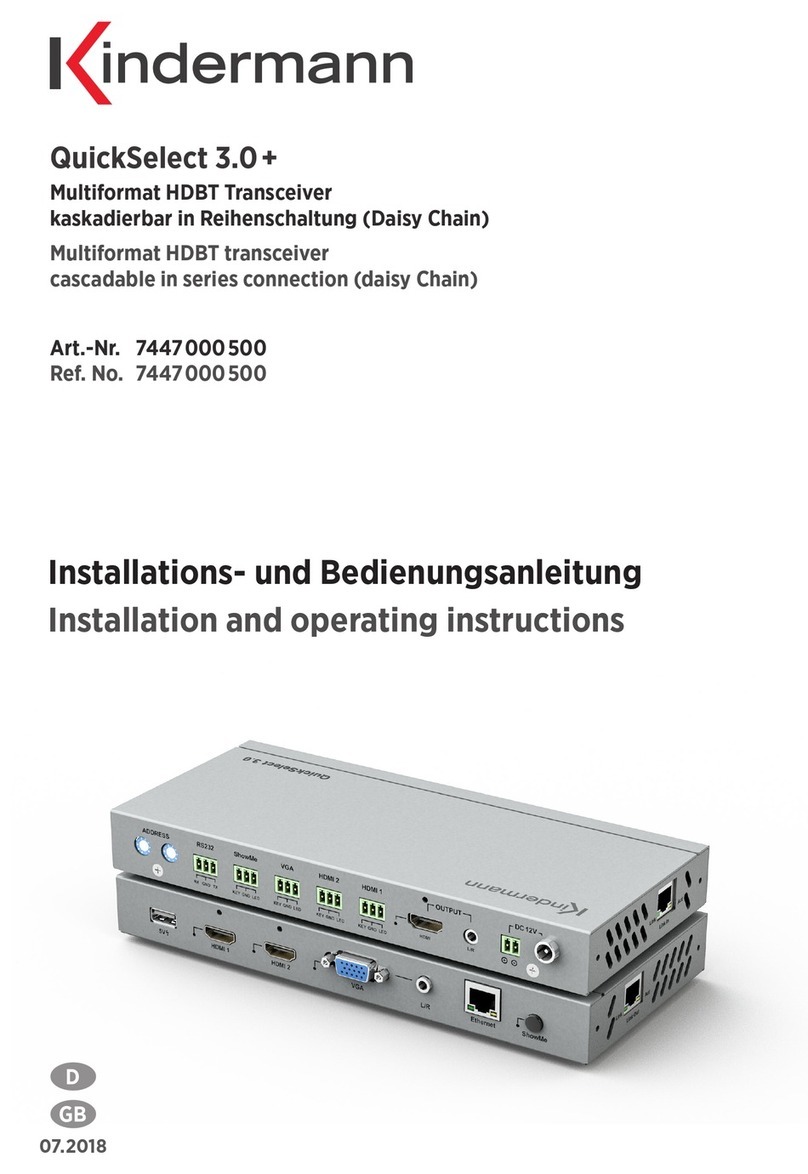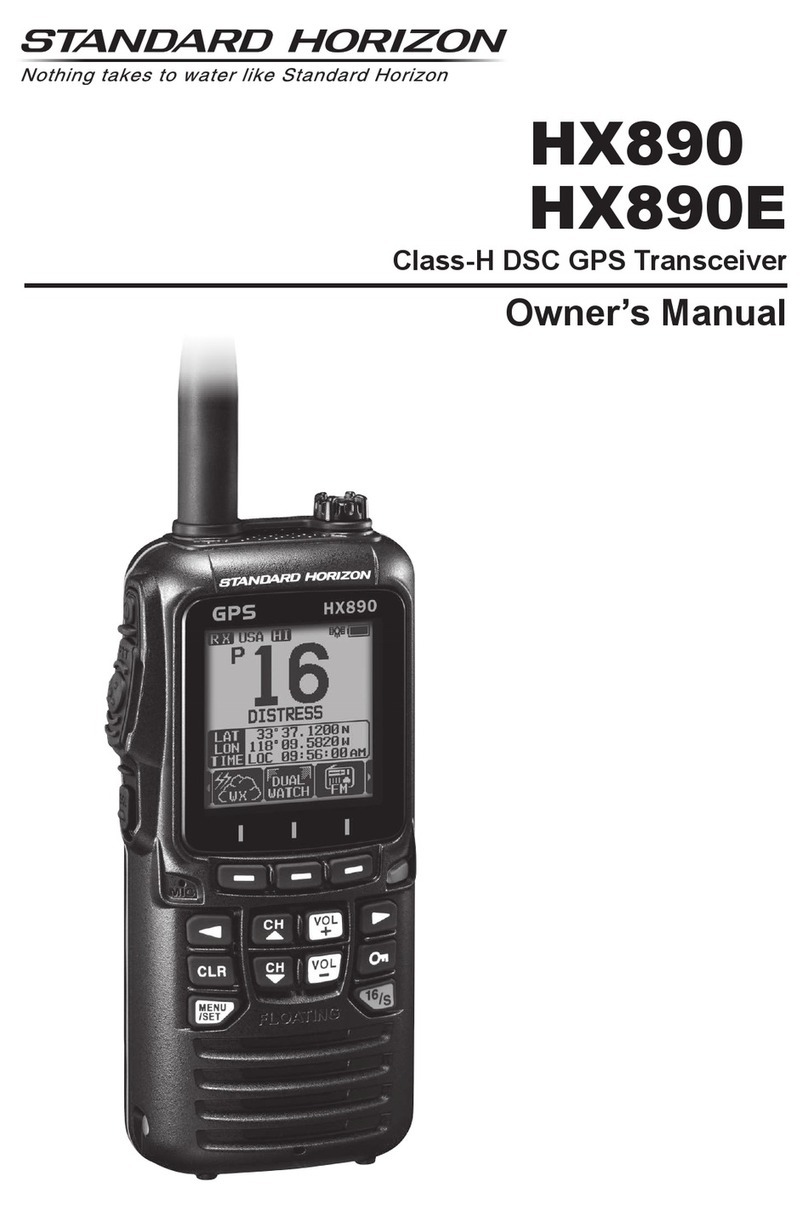Icom GM600 Installation guide

BASIC MANUAL
GM600
VHF MARINE TRANSCEIVER

ii
Thank you for choosing this Icom product.
The GM600 vhf marine transceiver is designed and built
with Icom’s state of the art technology and craftsmanship.
With proper care, this product should provide you with years
of trouble-free operation.
The GM600 has the Class A DSC functions for a distress
alert transmission and reception, as well as the general DSC
calls (Individual call, All Ships call, Group call, and so on).
You must connect the GM600 to the DC power supply
through the PS-310 that is sold by the set with the GM600.
EN60945 Environmental category
The GM600 is protected from the weather.
The PS-310 is protected from the weather.
IMPORTANT
READ ALL INSTRUCTIONS carefully and completely
before using the transceiver.
SAVE THIS INSTRUCTION MANUAL — This
instruction manual contains important operating instructions
for the GM600.
Icom, Icom Inc. and Icom logo are registered trademarks of Icom Incorporated
(Japan) in Japan, the United States, the United Kingdom, Germany, France,
Spain, Russia, Australia, New Zealand, and/or other countries.
See the English GM600 Instruction manual for details of the
functions that are not in this Basic manual.
EXPLICIT DEFINITIONS
WORD DEFINITION
RWARNING! Personal injury, re hazard or electric
shock may occur.
CAUTION Equipment damage may occur.
NOTE If disregarded, inconvenience only. No risk
of personal injury, re or electric shock.
DISPOSAL
The crossed-out wheeled-bin symbol on your
product, literature, or packaging reminds you
that in the European Union, all electrical and
electronic products, batteries, and
accumulators (rechargeable batteries) must be
taken to designated collection locations at the
end of their working life. Do not dispose of
these products as unsorted municipal waste. Dispose of
them according to the laws in your area.

IN CASE OF EMERGENCY
If your vessel requires assistance, contact other vessels and
the Coast Guard by sending a Distress call on Channel 16.
USING CHANNEL 16
DISTRESS CALL PROCEDURE
1. “MAYDAY MAYDAY MAYDAY.”
2. “THIS IS ...............” (name of vessel).
3. Say your call sign or other description of the vessel
(AND 9 digit DSC ID if you have one).
4. “LOCATED AT ...............” (your position).
5. State the nature of the distress and assistance
required.
6. Give any other information which might facilitate the
rescue.
Or, transmit your Distress call using digital selective calling
on Channel 70.
USING DIGITAL SELECTIVE CALLING (Ch 70)
DISTRESS CALL PROCEDURE
1. While lifting up the key cover, hold down [DISTRESS]
for 3 seconds until you hear 3 short beeps and then one
long beep.
2. Wait for an acknowledgment on Channel 70 from a
coast station.
•After the acknowledgement is received, Channel 16 is
automatically selected.
3. Hold down [PTT], then transmit the appropriate
information as listed to the left.
ii
INSTALLATION NOTE
Installation:
The installation of this equipment should be made in such a
manner as to respect the EC recommended electromagnetic
eld exposure limits. (1999/519/EC)
The maximum RF power available from this device is 25
watts. The antenna should be installed as high as possible
for maximum efciency and the installation height should be
at least 1.76 meters above any accessible position. In the
case where an antenna cannot be installed at a reasonable
height, then the transmitter should neither be continuously
operated for long periods if any person is within a distance
of 1.76 meters of the antenna, nor operated at all if any
person is touching the antenna.
It is recommended that antenna of a maximum gain of
3 dB is used. If higher gain antenna are required then
please contact your Icom distributor for revised installation
recommendations.
Operation:
The exposure to RF electromagnetic eld is only applicable
when this device is transmitting. This exposure is naturally
reduced due to the nature of alternating periods of receiving
and transmitting. Keep your transmissions to the minimum
necessary.

iii
New2001
PRECAUTIONS
RWARNING! NEVER
connect the transceiver to an AC outlet. This
may pose a re hazard or result in an electric shock.
RWARNING! NEVER connect the transceiver to an external DC
power supply directly. The transceiver should be connected to the
DC power supply through the PS-310 that is sold by the set with this
transceiver. Be sure to not connect with reverse polarity.
PS-310’s version Input voltage Output voltage
#01 21.6 ~ 31.2 V DC 12.6 V DC
#02 10.8 ~ 15.6 V DC 12.6 V DC
RWARNING! NEVER cut the DC power cable between the DC
plug at the back of the transceiver and fuse holder. If an incorrect
connection is made after cutting, the transceiver may be damaged.
RWARNING! NEVER operate the transceiver during a lightning
storm. It may result in an electric shock, cause a re or damage the
transceiver. Always disconnect the power souce and antenna before
a storm.
CAUTION: NEVER
place the transceiver where normal operation of
the vessel may be hindered, or where it could cause bodily injury.
KEEP the transceiver and microphone at least 1 m away from the
vessel’s magnetic navigation compass.
DO NOT place or leave the transceiver in areas with temperatures
below –15°C or above +55°C, or in areas subject to direct sunlight,
such as a dashboard.
DO NOT use harsh solvents such as benzine or alcohol to clean the
transceiver, as they will damage the transceiver’s surfaces. If the
transceiver becomes dusty or dirty, wipe it clean with a soft, dry cloth.
BE CAREFUL! The transceiver rear panel will become hot when
operating continuously for long periods of time.
Place the transceiver in a secure place to avoid inadvertent use by
children.
BE CAREFUL! The transceiver’s front panel meets IPX7*
requirements for waterproof protection. However, once the front
panel has been dropped, or the waterproof seal is cracked or
damaged, waterproof protection cannot be guaranteed because of
possible damage to the case or the waterproof seal.
*The connectors on the rear panel do not meet IPX7.
If the front panel is exposed to saltwater, BE SURE TO CLEAN
IT THOROUGHLY WITH FRESH WATER when the front panel's
waterproof protection is effective. Otherwise, the keys and switch
may become inoperable due to salt crystallization.
Icom is not responsible for the destruction or damage to the Icom
transceiver, if the malfunction is because of:
• Force majeure, including, but not limited to, res, earthquakes,
storms, oods, lightnings, or other natural disasters,
disturbances, riots, war, or radioactive contamination.
• The use of Icom transceiver with any equipment that is not
manufactured or approved by Icom.

iv
New2001
TABLE OF CONTENTSSUPPLIED ACCESSORIES
Mounting bracket For the mounting bracket
Knob bolts Flat washers (M5)
Screws (5×20 mm) Spring washers (M5)
Microphone
Microphone hanger
and screws (3×16 mm)
Sponges Accessory connectors
6 pin 8 pin
DC power cable (OPC-891A)*
The following items are sold by the set with the GM600.
Spring washers (M5)
Screws (5×20 mm) Flat washers (M5)
DC power cable
(OPC-2352)
PS-310
Spare fuse (FGB 15 A)
Ferrite EMI lter
+ Tie wrap
IMPORTANT...................................................................................... i
EXPLICIT DEFINITIONS................................................................... i
DISPOSAL......................................................................................... i
IN CASE OF EMERGENCY............................................................. ii
INSTALLATION NOTE ..................................................................... ii
PRECAUTIONS................................................................................iii
SUPPLIED ACCESSORIES............................................................ iv
1 OPERATING RULES ..................................................................1
2 PANEL DESCRIPTION ...........................................................2–5
■Front panel.............................................................................. 2
■Function display (Main screen) ...............................................3
■Software key function..............................................................5
■Speaker Microphone............................................................... 5
3 PREPARATION...........................................................................6
■Entering the MMSI code .........................................................6
4 BASIC OPERATION .............................................................7–12
■Transmitting and receiving ......................................................7
■DSC Task mode ...................................................................... 8
■Sending a Distress call .........................................................10
■Sending an Individual call ..................................................... 11
5 MENU SCREEN..................................................................13–14
■Construction.......................................................................... 13
■Selecting a Menu item ..........................................................14
6 CONNECTIONS..................................................................15–17
■Connections ..........................................................................15
■Power supply connections ....................................................17
7 SPECIFICATIONS AND OPTIONS........................................... 18
■Specications........................................................................ 18
■Options..................................................................................18
8 COUNTRY CODE LIST............................................................. 19
*Use for the
operation check.
(12 V DC only)

New2001
1
New2001
OPERATING RULES
1
DPriorities
• Read all rules and regulations pertaining to call priorities,
and keep an up-to-date copy handy. Safety and distress
calls take priority over all others.
• You must monitor Channel 16 when you are not operating
on another channel.
• False or fraudulent distress calls are prohibited under law.
DPrivacy
• Information overheard, but not intended for you, cannot
lawfully be used in any way.
• Indecent or profane language is prohibited.
DRadio licenses
(1) SHIP STATION LICENSE
You may require a current radio station license before using
the transceiver. It is unlawful to operate a ship station which
is not licensed, but required to be.
If required, contact your dealer or the appropriate
government agency for a Ship-Radiotelephone license
application. This government-issued license states the call
sign which is your craft’s identication for radio purposes.
(2) OPERATOR’S LICENSE
A Restricted Radiotelephone Operator Permit is the license
most often held by small vessel radio operators when a
radio is not required for safety purposes.
If required, the Restricted Radiotelephone Operator Permit
must be posted or kept with the operator. If required, only a
licensed radio operator may operate a transceiver.
However, non-licensed individuals may talk over a
transceiver if a licensed operator starts, supervises, ends
the call and makes the necessary log entries.
A current copy of the applicable government rules and
regulations is only required to be on hand for vessels in
which a radio telephone is compulsory. However, even
if you are not required to have these on hand it is your
responsibility to be thoroughly acquainted with all pertinent
rules and regulations.

New2001
2
2
PANEL DESCRIPTION
1
2
3
4
5
6
7
8
9
10
11
12
13
14
15
16
■Front panel
Distress key [DISTRESS]
Menu key [MENU]
Speaker
Function display
(See the next page)
Enter key [ENT]
Left and Right keys [Ω]/[≈]
Up and Down keys [∫]/[√]
Keypad
Power key [ ]
Channel 16/Call channel key
[16/C]
Volume/Squelch dial [VOL/SQL]
Clear key [CLR]
Channel selector/Enter switch [CH/ENT]
Software keysMic connector

3
2PANEL DESCRIPTION
New2001
Display area Description
qStatus area Displays the current status.
wTask area Displays up to 7 task icons.
eInformation area Displays various icons and the
MMSI code.
rChannel area Displays the selected operating
channel information.
tSoftware key area Displays the key function for each
software key.
yPosition and Time
area
Displays the current position and
time.
eInformation area
tSoftware key area
rChannel areawTask area
yPosition and Time area
■Function display (Main screen)
DStatus area
The current status is displayed in the Status area.
Indication Description
SCAN 16 Displayed during a Priority scan.
SCAN Displayed during a Normal scan.
DUAL 16 Displayed during Dualwatch.
TRI 16 Displayed during Tri-watch.
DTask area
Up to 7 task icons are displayed in the Task area when the
transceiver has a task.
Indication Description
Displayed while in the Radio Telephone (RT)
mode.
•“ ” is displayed when the RT mode task is
activated.
•Disappears if no operation occurs during the
preset period of time.
Displayed after receiving a DSC call.
•“ ” is displayed when the RX call task is
activated.
Displayed after making a DSC call.
•“ ” is displayed when the TX call task is
activated.
qStatus area

4
2
PANEL DESCRIPTION
New2001
1
2
3
4
5
6
7
8
9
10
11
12
13
14
15
16
DInformation area
The 9 digit MMSI (Maritime Mobile Service Identity: DSC
self ID) code and the following indications are displayed in
the Information area.
Indication Description
Displayed when receiving a signal or when the
squelch is open.
Displayed while transmitting.
25W Displayed when high power is selected.
1W Displayed when low power is selected.
Displayed when the transceiver receives a valid
GPS data from the GPS receiver.
Blinks while invalid GPS data is being received.
Blinks when there is an unread DSC message.
Displayed when the “Internal Speaker” item is
OFF.
Displayed when the battery voltage is low.
DChannel area
The selected operating channel number, channel name, and
the following indications are displayed in the Channel area.
Indication Description
Displayed when a Favorite (Tag) channel is
selected.
CALL Displayed when the Call channel is selected.
DUP Displayed when a Duplex channel is selected.
DPosition and Time area
The current position and time are displayed when a GPS
receiver is connected, or the position and the time has been
manually entered.

New2001
5
2PANEL DESCRIPTION
New2001
■Software key function
The transceiver has the software keys for various functions.
The key function is displayed above the software key, as
shown below.
DSelecting the software key function
When “Ω” or “≈” is displayed beside the key icon, pushing
[Ω] or [≈] scrolls the software key functions.
When you push [Ω] or [≈] once, 4 functions scroll together.
Push
[≈]
Push
[Ω]
Push
[Ω]
Push
[≈]
Push this key to display the
COMPOSE DISTRESS screen.
■Speaker Microphone
PTT switch
[PTT]
Up and Down
keys [Y]/[Z]
Transmit
power key
[H/L]
Microphone
Channel 16/
Call channel key
[16/C]

6
3
PREPARATION
New2001
1
2
3
4
5
6
7
8
9
10
11
12
13
14
15
16
6
First, you must enter the 9 digit MMSI
(Maritime Mobile Service Identity: DSC
self ID) code at power ON.
■Entering the MMSI code
+
Rotate
Push
+
Rotate
Push
Push
Push
Push
• After that, the Main screen is displayed.
The registered MMSI code is displayed
at the top of the screen.
• When you successfully enter your MMSI
code, the following screen is displayed.
yAfter entering the 9th digit, register
the ID.
• The MMSI CONFIRMATION screen is
displayed.
t Reenter your MMSI code to conrm.
rAfter entering the 9th digit, set the ID.
eEnter your 9 digit MMSI code.
• Push [CLR] to cancel the entry. In that
case, the transceiver displays “Push
[ENT] to Register Your MMSI” again.
qHold down [ ] for 1 second to turn
ON the transceiver.
• Three short beeps sound.
• “Push [ENT] to Register Your MMSI” is
displayed.
wPush [ENT].
You can perform this initial code
entry ONLY ONCE. After entry,
only your dealer or distributor
can change it. If you have already
entered your MMSI code, these
procedures are not necessary.

New2001
7
New2001
BASIC OPERATION
4
Microphone
rSelect a channel
yTransmit
uReceive
tSelect an
output power
qTurn ON the transceiver
wSet the audio level
eSet the squelch level
rSelect a channel
tSelect an output power
(You should previously select
the “HI/LO” key function.)
■Transmitting and receiving
Follow the procedures as described below to transmit and
receive. IMPORTANT: To maximize the readability of your
transmitted signal at a receiver station, pause a second
after pushing [PTT], and then hold the microphone 5 to 10
cm from your mouth and speak at your normal voice level.
NOTE for the TOT (Time-out Timer) function
The TOT function inhibits continuous transmission beyond
a preset time period after the transmission starts.
10 seconds before transmission is cut off, a beep sounds
to indicate the transmission will be cut off, and “TOT”
appears in the channel name eld. Release [PTT] once
to end your transmission and reset the timer. You cannot
transmit for 10 seconds after it is cut off.
TIP: After receiving a signal or you operate the transceiver,
the transceiver enters the Radio Telephone (RT) mode.
In the RT mode, you can make a voice communication
except for the DSC operation.
•“ ” is displayed while in the RT mode.
•“ ” is displayed when the RT mode task is activated.
•“ ” or “ ” disappears if no operation occurs during the
preset period of time.
•The following software key functions are not displayed in the RT
mode.
[Compose Distress]
[Compose Non-Distress]
[Compose DROBOSE]

New2001
8
4
BASIC OPERATION
New2001
1
2
3
4
5
6
7
8
9
10
11
12
13
14
15
16
■DSC Task mode
After sending or receiving a DSC call,
the transceiver enters the DSC Task
mode.
(Example: After receiving the All Ships call)
In the Task mode, you can resend the
call, or send an acknowledgement to the
caller station, and so on.
•The transceiver can hold up to 7 task.
•In the standby mode, a task icon is
displayed in the Task area, when the
transceiver has a DSC task.
•When any task icon is displayed in the
standby mode, you can enter the Task
mode by pushing [Task Mode] .
DAbout “Active”and “Hold”
The Task mode has two statuses, Active
and Hold.
When you resend the call, or send an
acknowledgement to a caller station,
push [Active] to activate the Task
window.
• Hold window
•To view the contents, push [∫] or [√].
• Active window
•“✔” is displayed on the active Task tab.
•To view the contents, rotate [CH/ENT].
NOTE: The Task window has a TOT
(Time-out Timer) function. When you
push no key for a preset period of
time, the transceiver automatically
closes the Task window.
The count down alarm sounds 10
seconds before the TOT activates.
No count down alarm sounds before
Radio Telephone TOT activates.
The default settings of the TOT
function are shown below.
•Distress call: OFF
•Non-Distress call: 15 minutes

9
4BASIC OPERATION
New2001
DSoftware key functions
When entering the Task mode, the
following functions are displayed rst.
FUNCTION
DESCRIPTION
Hold Push to cancel the Active Task
window.
Active Push to activate the received
call.
Next Task Push to select other Task
windows.
DEL Task Push to delete the Task window.
Standby
Mode
Push to return to the Main
screen.
■DSC Task window (Continued)
The following functions may be
displayed, depending on the call type.
FUNCTION
DESCRIPTION
Cancel Push to send a Cancel call.
Resend Push to resend the call.
Pause Push to pause the ‘Call repeat’
mode, or pause the countdown.
Resume Push to restart the countdown.
Finish Push to return to the Main
screen.
ACK Push to send an
acknowledgement.
History Push to display the Distress call
history screen.
Relay Push to send a Distress Relay
call.
The following functions are displayed,
after receiving an Individual call.
FUNCTION
DESCRIPTION
ACK
(Able)
Push to send an
acknowledgment without any
changes.
ACK
(Unable)
Push to send an
acknowledgment, but you
cannot make a communication.
ACK
(New CH)
Push to send an
acknowledgment.
You can specify the Voice
Communication channel.

10
4
BASIC OPERATION
New2001
1
2
3
4
5
6
7
8
9
10
11
12
13
14
15
16
■Sending a Distress call
You should send a Distress call if, in
the opinion of the Master, the ship or
a person is in distress and requires
immediate assistance.
• Emergency channel (Channel 70) is
automatically selected to send a Distress call.
NOTE:
A distress alert default contains:
- Nature of distress:
Undesignated distress (Simple call)
- Position information:
The latest GPS or manual input position
is held for 23.5 hours, or until turning
OFF the transceiver.
NEVER MAKE A DISTRESS CALL IF
YOUR SHIP OR A PERSON IS NOT
IN AN EMERGENCY.
A DISTRESS CALL SHOULD BE
MADE ONLY WHEN IMMEDIATE
HELP IS NEEDED.
DSimple call
q Conrm no Distress call is being
received.
wLift up the key cover, then hold down
[DISTRESS] until “Transmitting” is
displayed to send the Distress call.
rWhen receiving the acknowledgement:
• Alarm sounds.
• The following window is displayed.
tPush any [Alarm Off] .
y
Push any [Close Call RCVD Window]
.
uHold down [PTT] to announce your
situation.
iPush [Standby Mode] to return to
the Main screen.
eAfter sending, the following screen is
displayed.

11
4BASIC OPERATION
New2001
The Individual call function enables
you to transmit a DSC signal to
only a specic coast station or
ship. After transmission, wait for an
acknowledgement from the receiving
station.
You can communicate by voice after
receiving the acknowledgement ‘Able to
comply.’
■Sending an Individual call
+
Push
Rotate
qDisplay the COMPOSE NON-DISTRESS
screen.
wSelect “Address.”
+
Push
Rotate
When you select “Manual Input,” push
the keypad to manually enter a desired
individual ID.
+
Push
Rotate
+
Push
Rotate
When you select a coast station in step e,
the voice channel is automatically specied
by the coast station. Therefore, skip steps
yand u, and go to step i.
+
Push
Rotate
eSelect a desired individual address, or
“Manual Input.”
rSelect “Category.”
tSelect a desired option.
ySelect “Channel.”
uSelect a desired voice channel.
+
Push
Rotate
Push

12
4
BASIC OPERATION
New2001
1
2
3
4
5
6
7
8
9
10
11
12
13
14
15
16
Push
iSend an Individual call. !0 When receiving the acknowledgement:
• Alarm sounds.
• The following window is displayed.
(Example: Able to comply)
!1 Push any [Alarm Off] .
!2
Push any [Close Call RCVD Window]
.
oAfter sending, the following screen is
displayed.
• See ‘Software key functions’ for details
of the Task mode's software key
functions.
!3 Hold down [PTT] to communicate.
!4 Push [Standby Mode] to return to
the Main screen.
When you receive “ACK (Unable)” in step
!0, skip step !3, and go to step !4.
NOTE:
After receiving the acknowledgement:
• The voice channel specied in step uis
selected.
• A different voice channel is selected if the
station you called cannot use the channel.

New2001
13
New2001
MENU SCREEN
5
■Construction
The Menu screen is constructed in a
tree structure.
You can go to the next tree level with
[ENT], or go back a level with [CLR].
See the next page for details.
Rotate
Compose Distress
Nature of Distress
Position
•Latitude
•Longitude
•UTC
Compose Non-Distress
Message Type
Address
Position*1
•Latitude*1
•Longitude*1
•UTC*1
Category
Mode*1
Channel*1
Compose DROBOSE
Message Type
Address*1
Distress ID
Nature of Distress
Position
•Latitude
•Longitude
•UTC
Mode
DSC Log
Received Call Log
•Distress
•Others
Transmitted Call Log
DSC Settings
Position Input*2
Individual ID
Group ID
Individual ACK
Position ACK
Polling ACK
Test ACK
Medical Transports
Ships and Aircraft
10 Second Delay
Alarm Status
•Safety
•Routine
•Warning
•Self-Terminate
•Discrete
CH70 SQL Level
Auto Print
DSC Loop Test
Radio Settings
Scan Type
Scan Timer
Dual/Tri-Watch
Call Channel
FAV on MIC
FAV Settings
Conguration
Key Beep
UTC Offset
Inactivity Timer
•Not DSC Related
•DSC Related
•Distress Related
•RT Related
NMEA Data Output
•DSC Data Output
•POS Data Output
Internal Speaker
MIC Type
Software Version
To select an item, rotate [CH/ENT].
*1 These items may not be displayed, depending on the
“Message Type” option.
*2 This item is displayed, when no GPS information is received.
You can use the Menu screen to set infrequently changed values or function settings.

New2001
14
5
MENU SCREEN
1
2
3
4
5
6
7
8
9
10
11
12
13
14
15
16
■Selecting a Menu item
For your information:
You can use the following key
functions in the MENU screen.
FUNCTION ACTION
Select Rotate [CH/ENT]
Push [∫] or [√]
Enter Push [ENT]
Push [CH/ENT]
Push [Enter]
Go to the next
tree level
Push [ENT]
Push [≈]
Go back to the
previous tree
level
Push [CLR]
Push [Ω]
Push [Back]
Cancel Push [CLR]
Exit Push [Exit]
qPush [MENU].
wSelect “Radio Settings.”
• Goes back to the RADIO SETTINGS
screen.
tPush [MENU] to return to the Main
screen.
rSelect “Tri-Watch.”
• Displays the DUAL/TRI-WATCH screen.
• Displays the RADIO SETTINGS screen.
+
Push
Rotate
+
Push
Rotate
+
Push
Rotate
eSelect “Dual/Tri-Watch.”
Follow the procedures as described
below to select a Menu item.
Example: Set the Tri-watch function.

New2001
15
New2001
CONNECTIONS
6
■Connections
Transceiver’s rear panel view
Remote alarm output
IEC61162-1 IN (+)
IEC61162-1 IN (–)
GND
Remote alarm input/CLONE
IEC61162-1 OUT (+)
IEC61162-1 OUT (–)
qNMEA 0183 CONNECTORS
➥Connects to IEC61162-1 Out lines of a PC or
IEC61162-1 sentence format DSC, DSE compatible
navigation equipment, to receive position data from
other ships.
➥Connects to IEC61162-1 In lines of a GPS receiver for
position data.
• A IEC61162-1 RMC, GGA, GNS, GLL and VTG sentence
format compatible GPS receiver is required. Ask your
dealer about suitable GPS receivers.
t
ye
w
r
q
Remote alarm output terminal
• 4 V DC*
• Maximum 10 mA*
* When the external equipment is connected between this terminal
and the GND terminal.
When DSC call that is related to “Distress” as described
below is received, 4 V DC is output and the key backlight
blinks.
• Distress call
• Distress acknowledgement
• Distress Relay call
• Distress Relay acknowledgement
• Distress Cancel call
• DSC call whose category is “Distress”
Remote alarm input terminal
When this terminal shorts to the GND terminal, the
transceiver sends the Distress call.
This terminal can be used as an external distress switch.
Other manuals for GM600
2
Table of contents
Other Icom Transceiver manuals
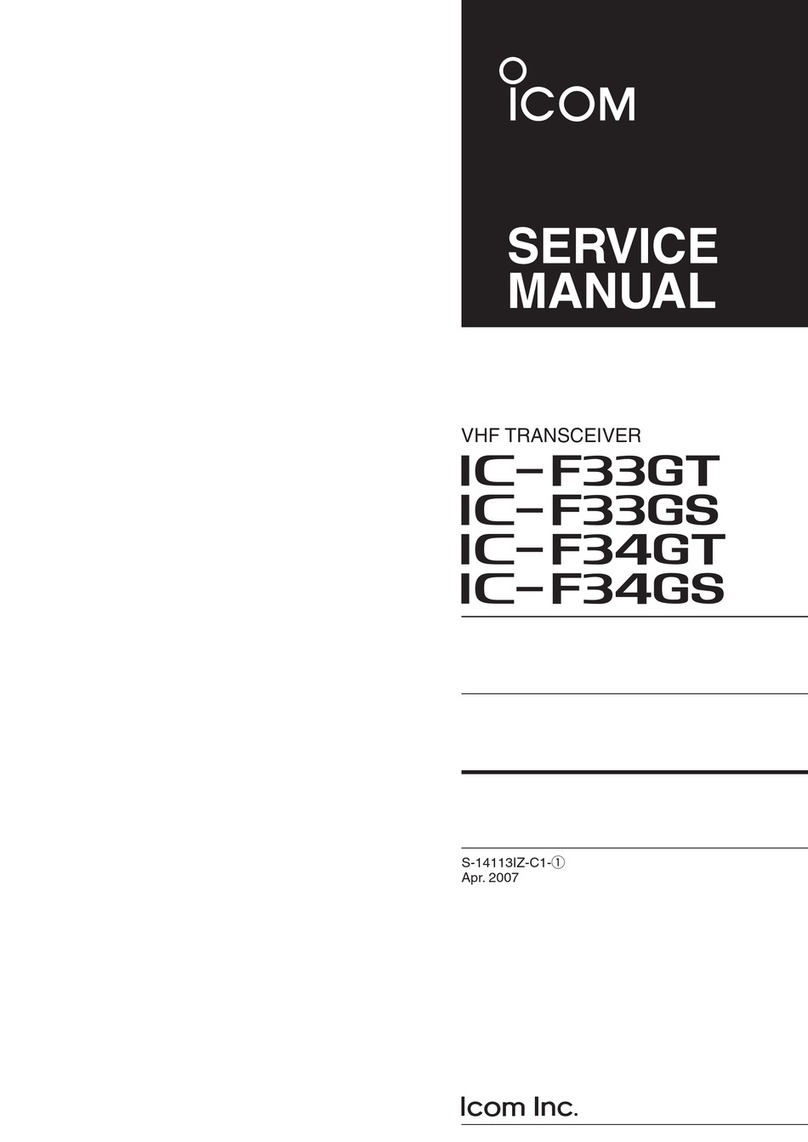
Icom
Icom IC-F33GT User manual

Icom
Icom IC-F29SR User manual
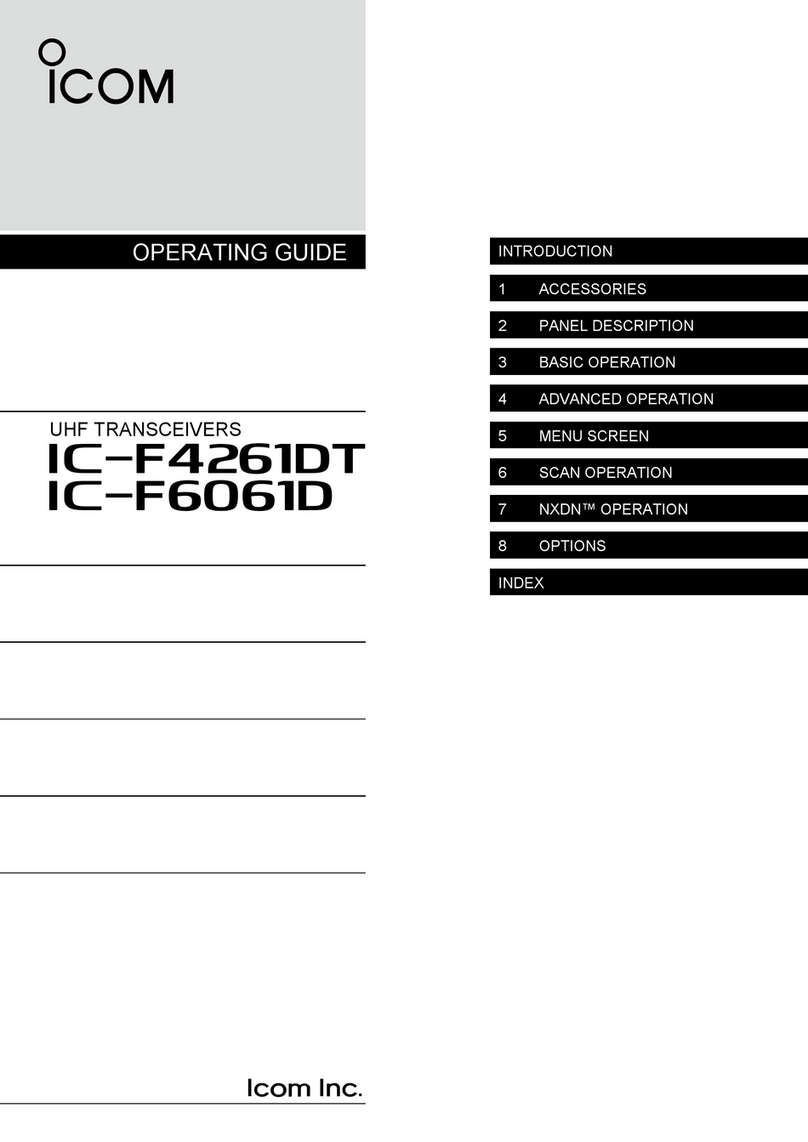
Icom
Icom iF4261DT User manual

Icom
Icom IC-P2A User manual

Icom
Icom IC-F1100D Series User manual

Icom
Icom IC-7200 User manual

Icom
Icom RS-MS3A User manual
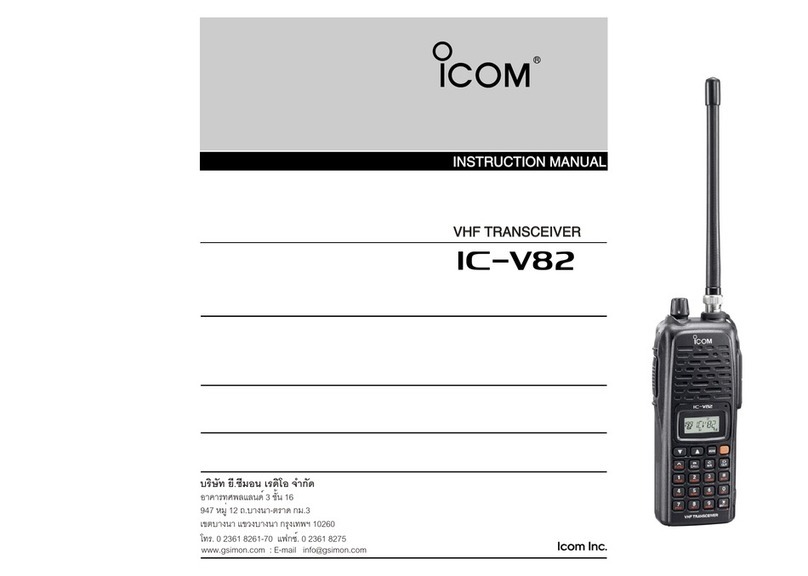
Icom
Icom IC-V82 User manual

Icom
Icom IC-410PRO Setup guide

Icom
Icom IC-F29SDR Installation guide