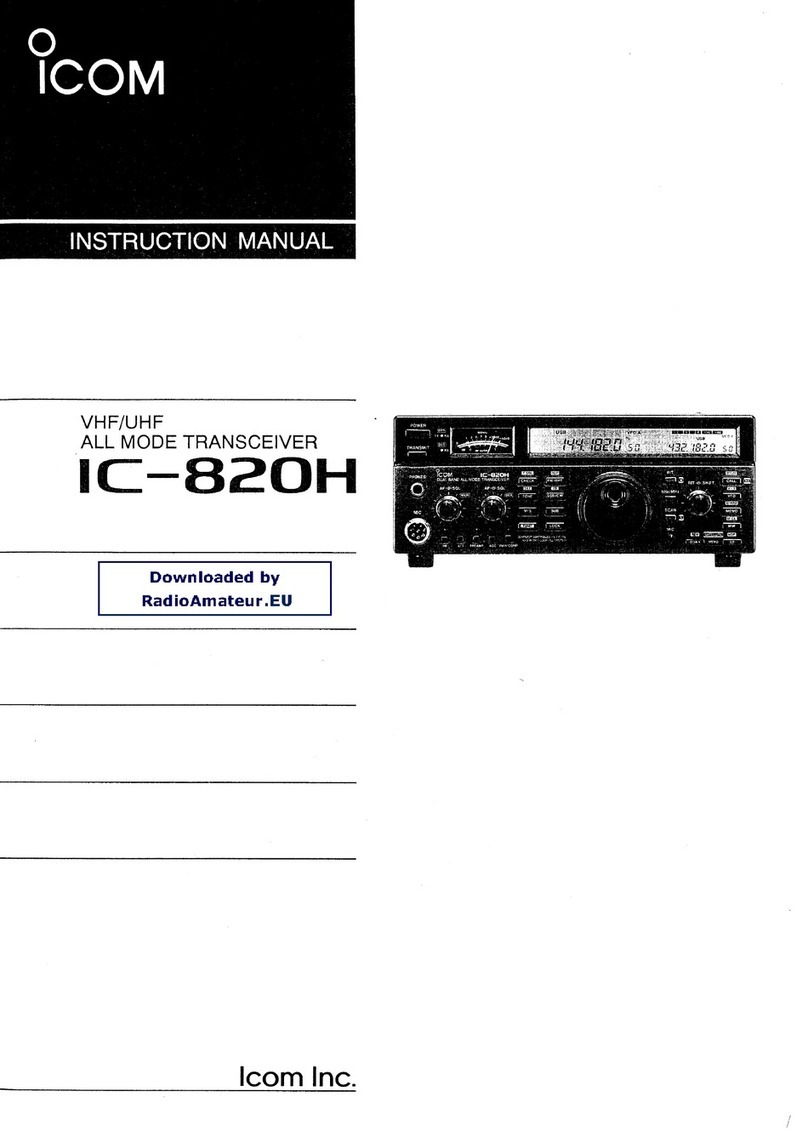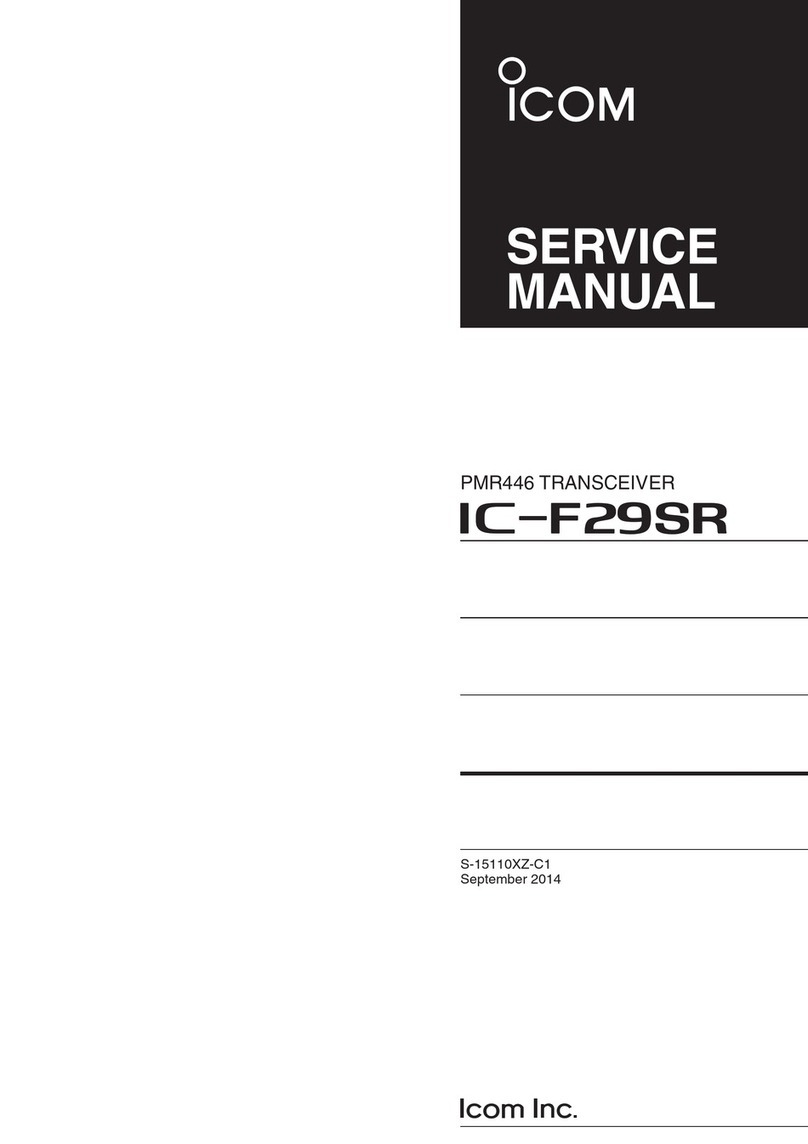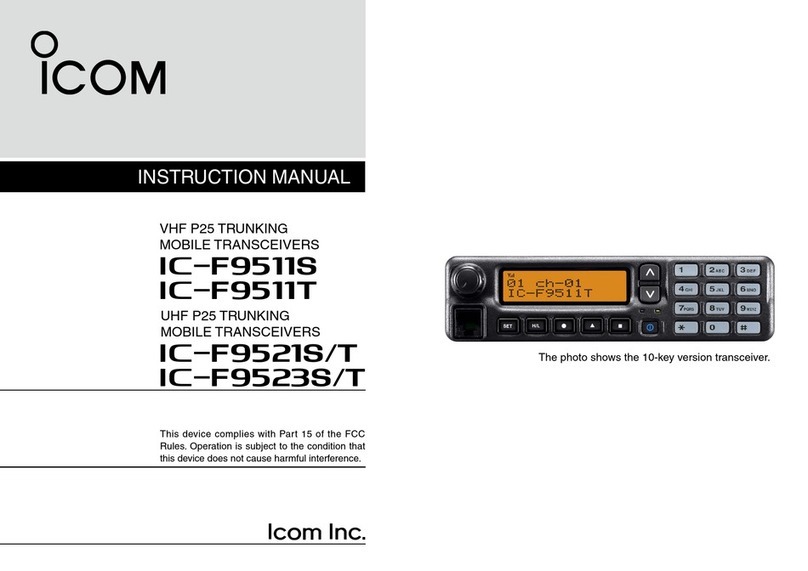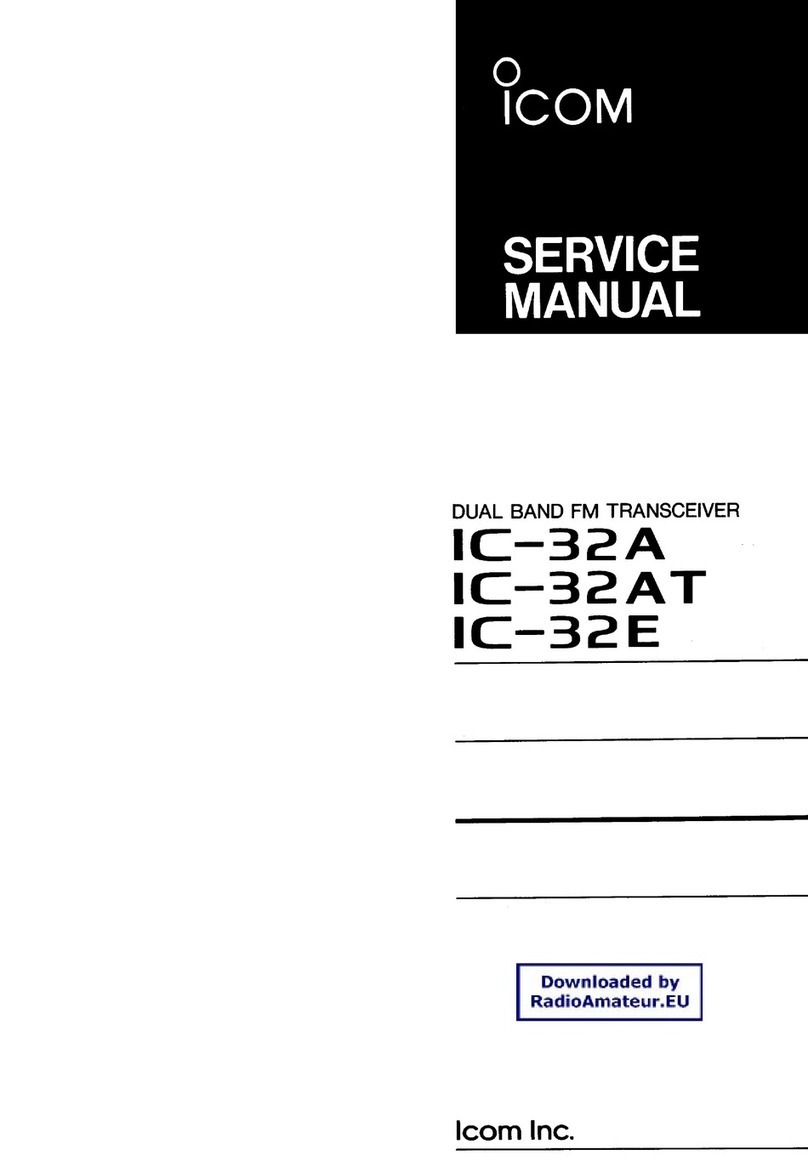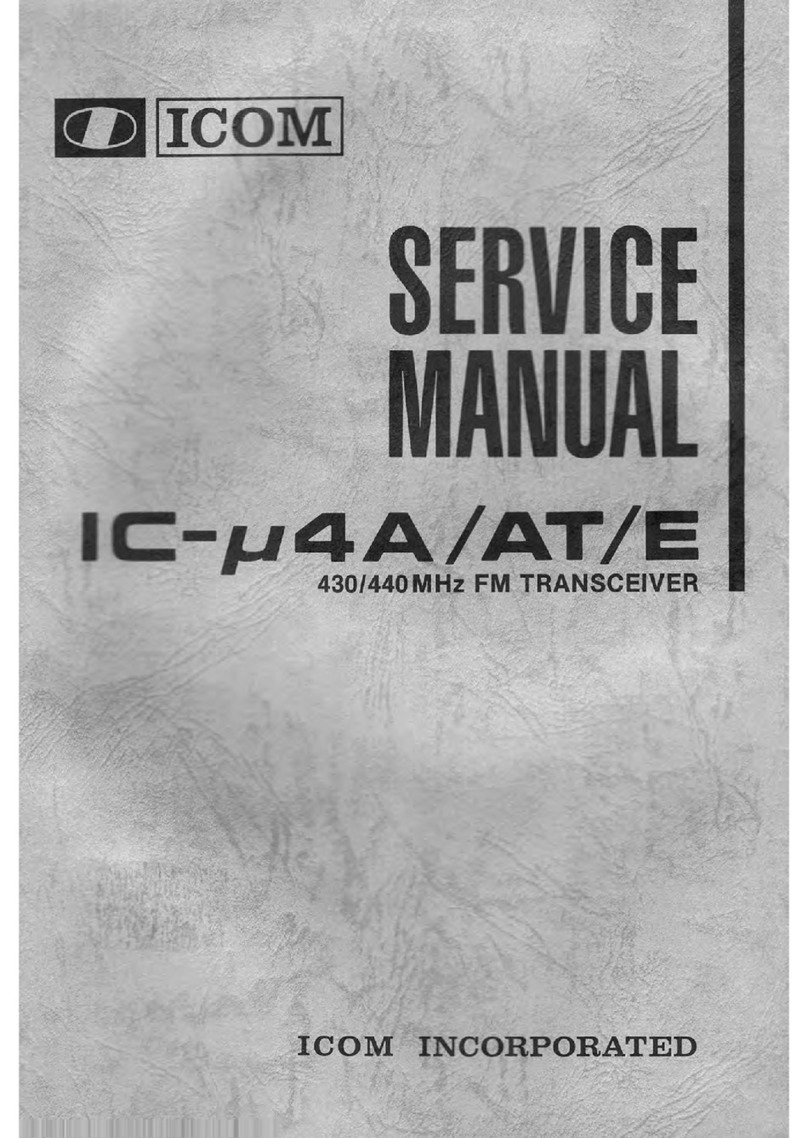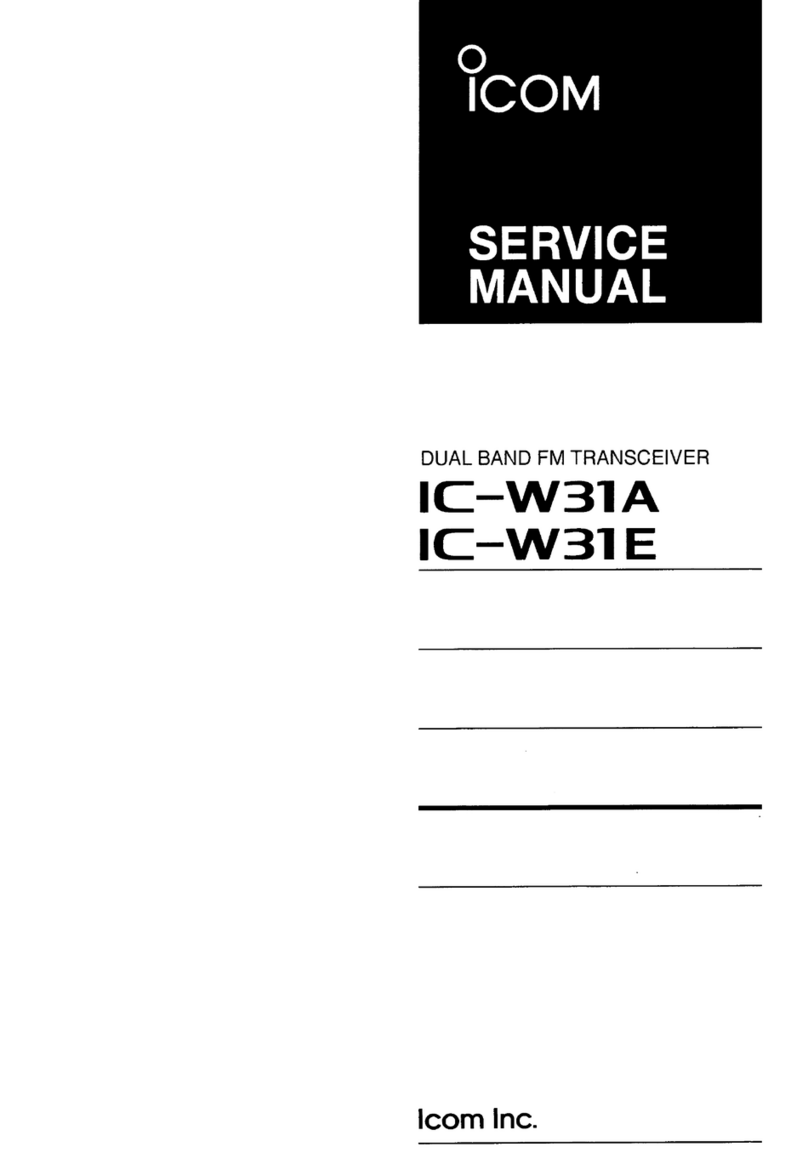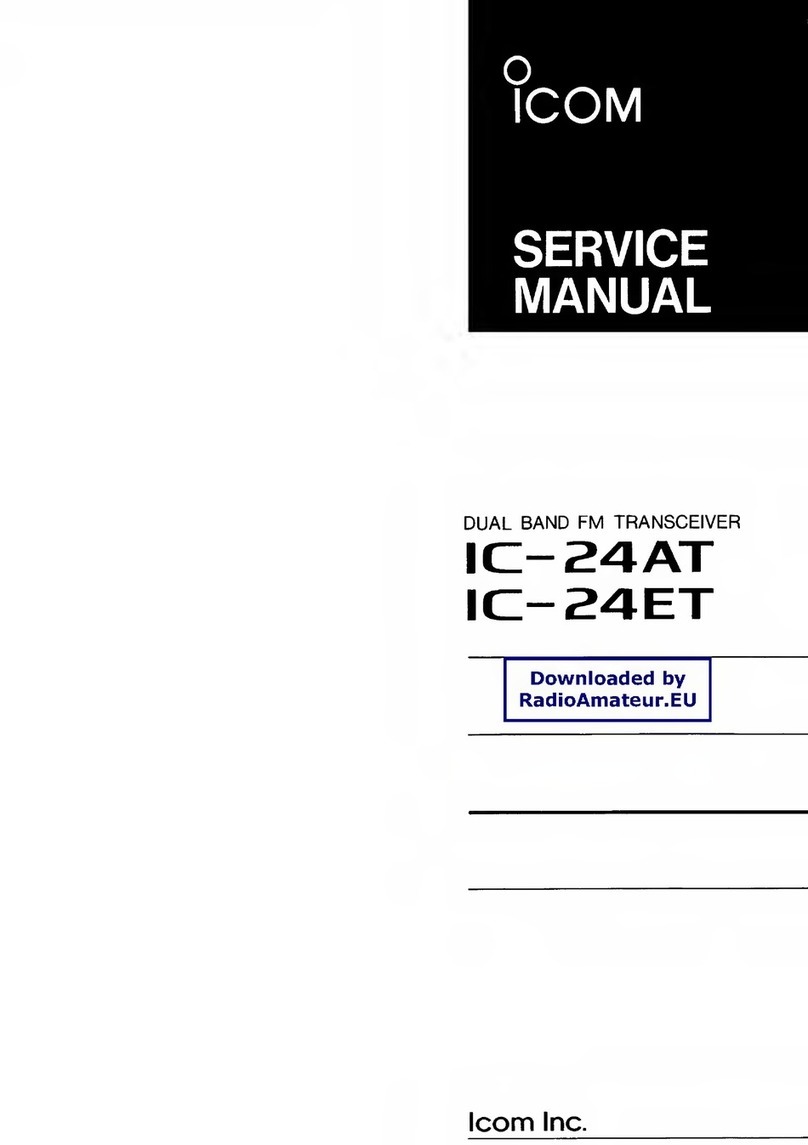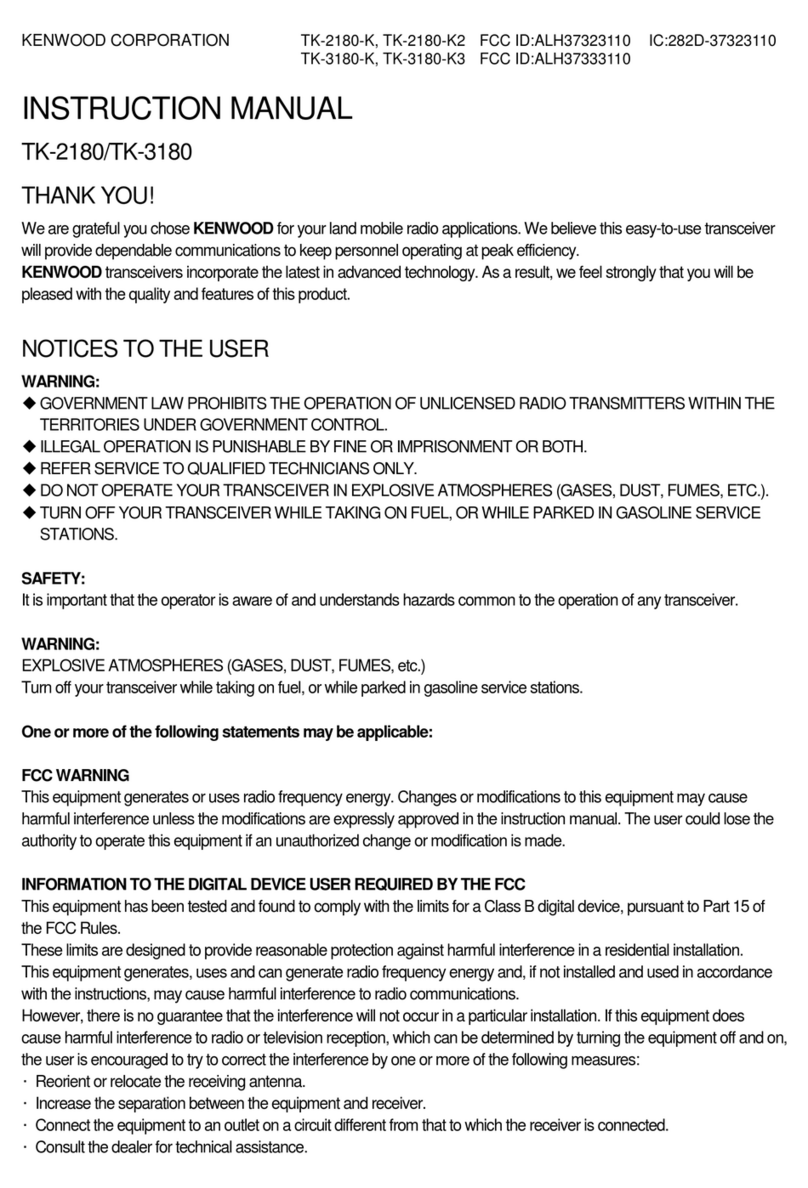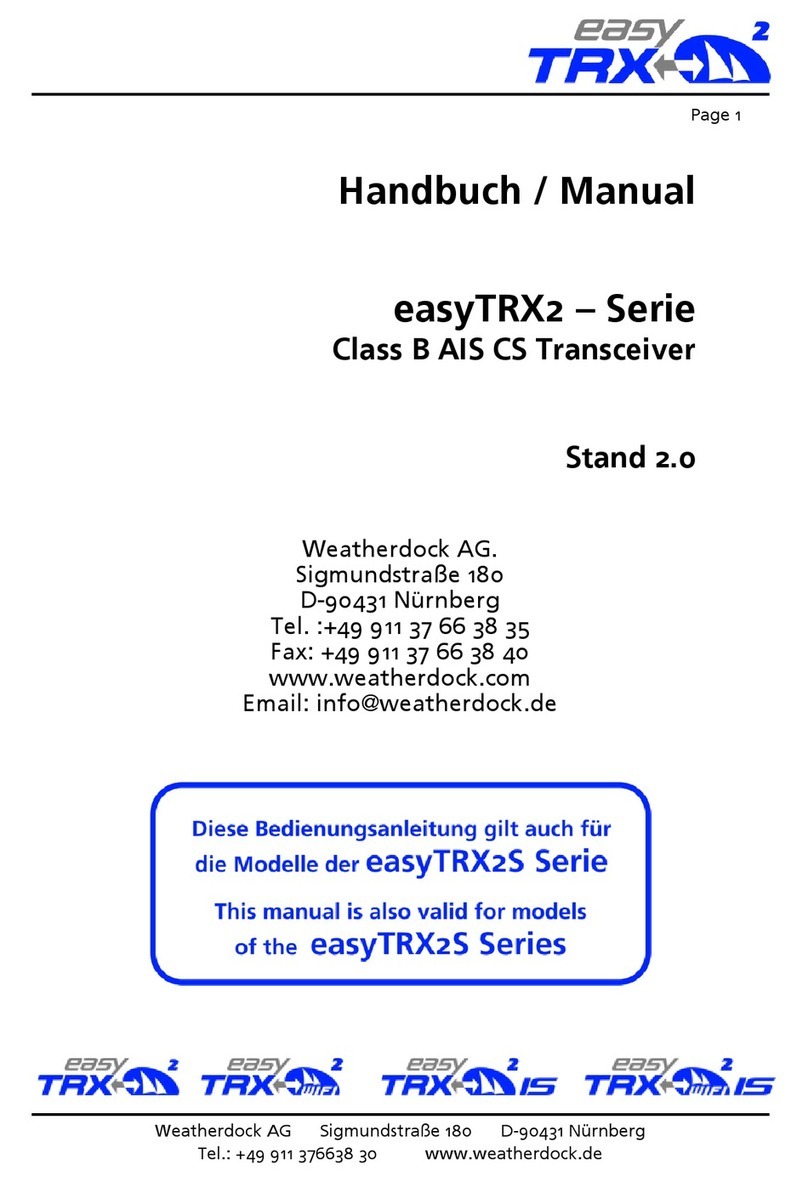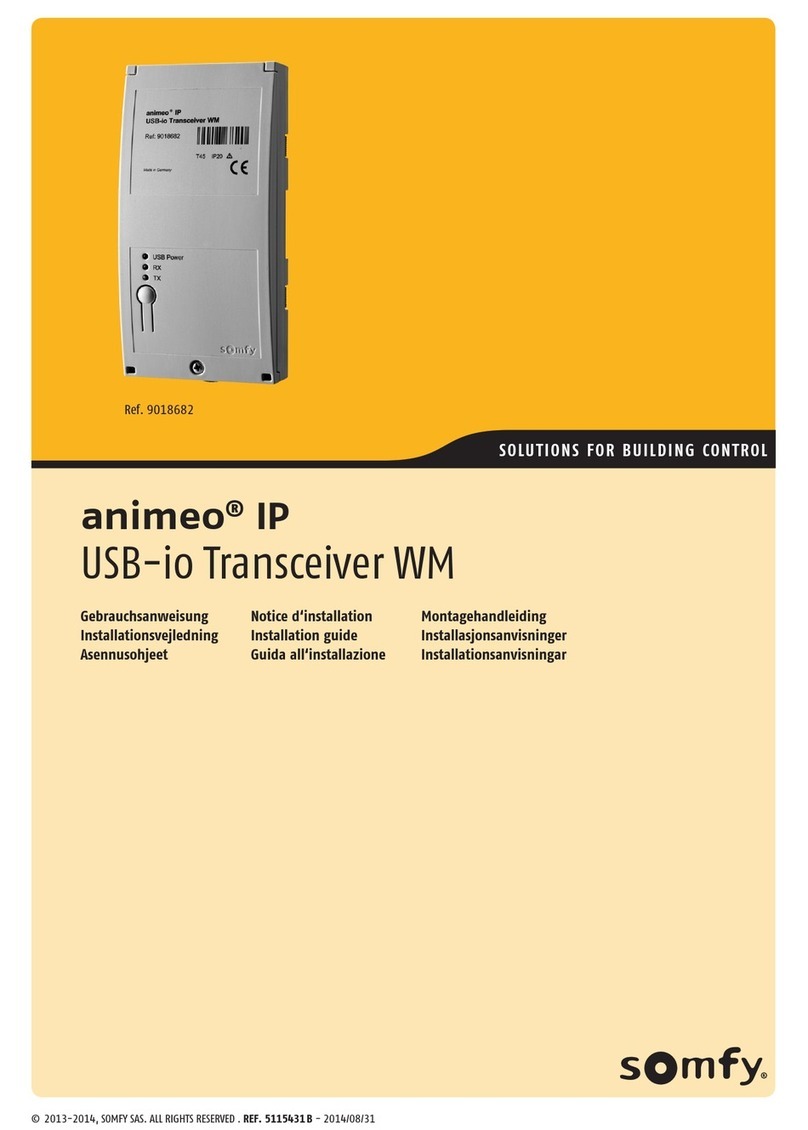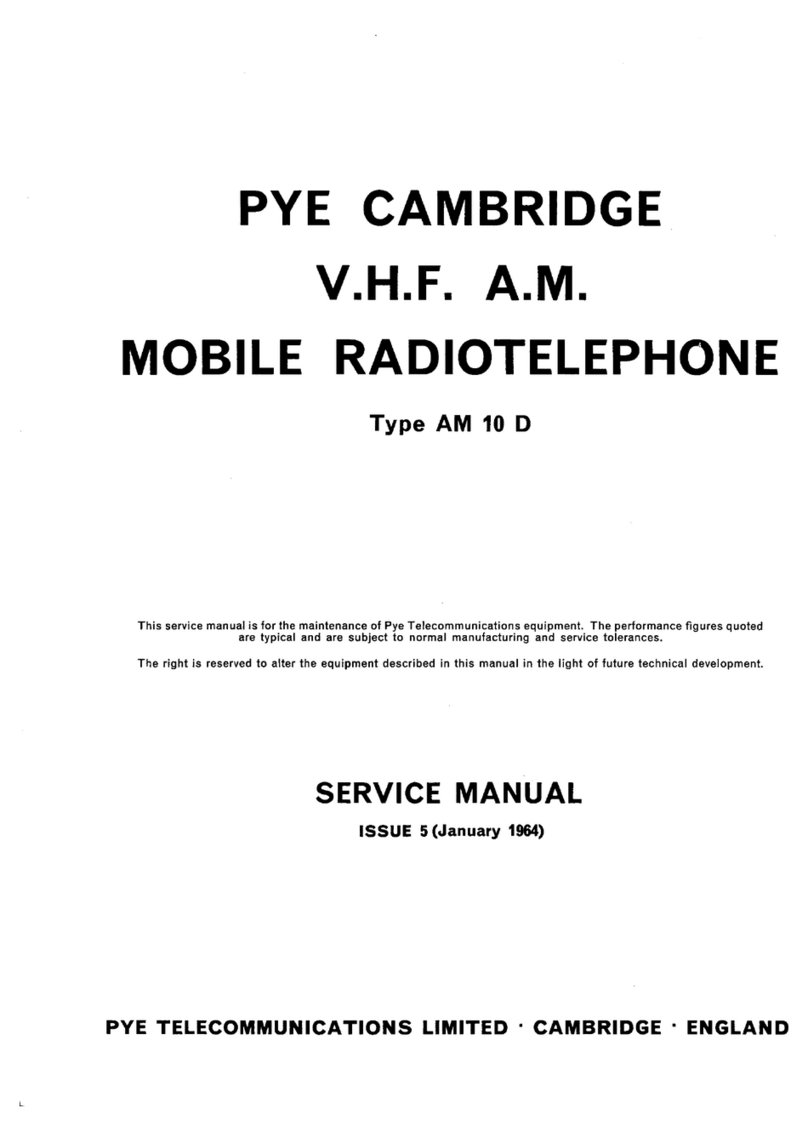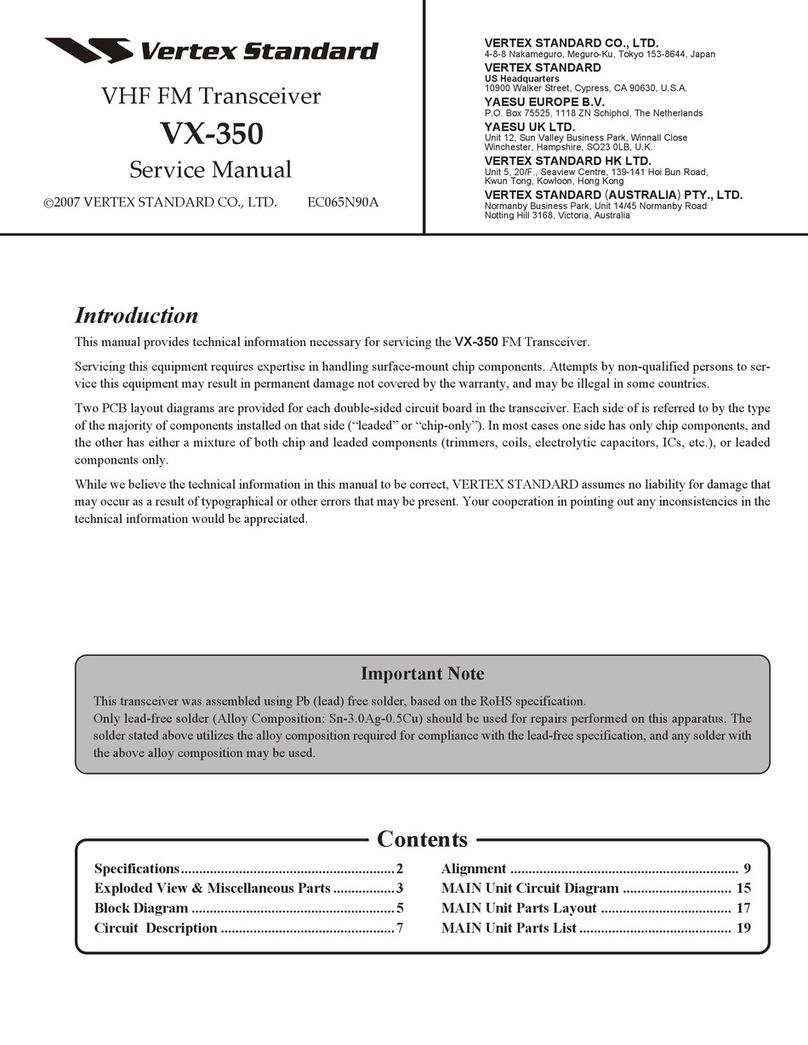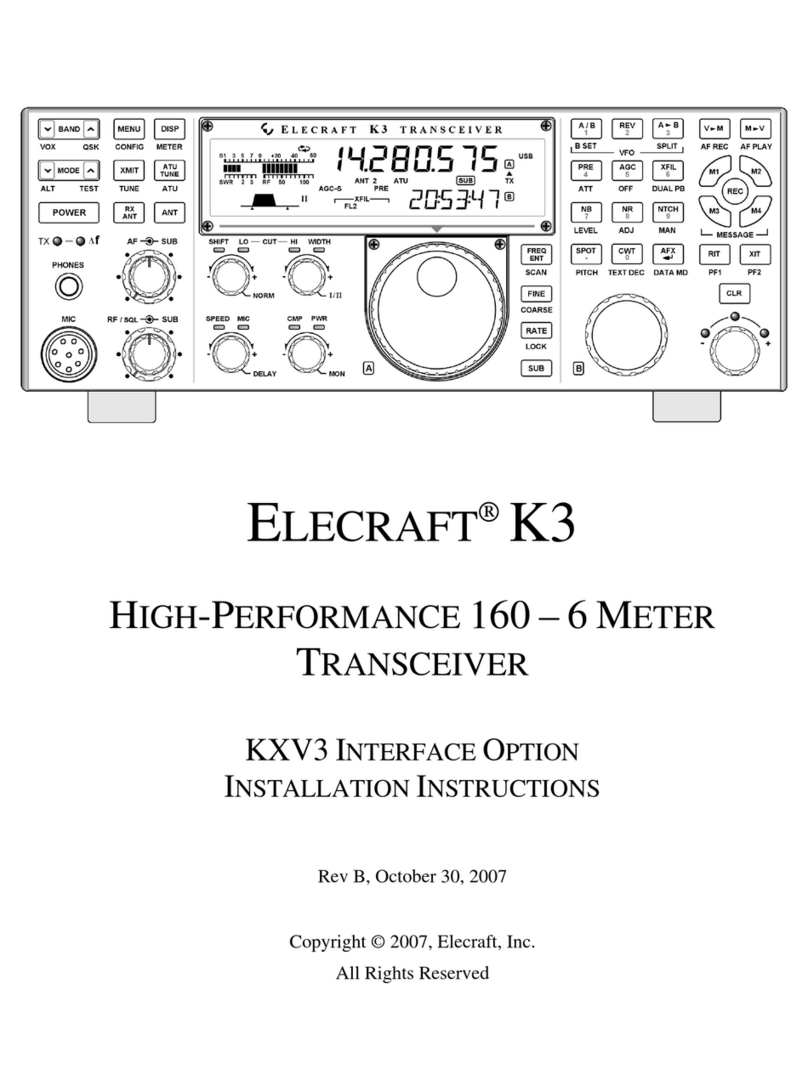Icom ID-51A Installation guide

This device complies with Part 15 of the FCC Rules. Operation is
subject to the following two conditions: (1) this device may not cause
harmful interference, and (2) this device must accept any interference
received, including interference that may cause undesired operation.
WARNING: MODIFICATION OF THIS DEVICE TO RECEIVE CEL-
LULAR RADIOTELEPHONE SERVICE SIGNALS IS PROHIBITED
UNDER FCC RULES AND FEDERAL LAW.
BASIC INSTRUCTIONS
New2001
VHF/UHF TRANSCEIVER
VHF/UHF TRANSCEIVER
L
e
t
’
s
b
e
g
i
n
u
s
i
n
g
D
-
S
T
A
R
!
You can easily begin using
D-STAR repeaters!
1
New2001New2001
UNIQUE FEATURES OF D-STAR
Easy to QSO to the worldL
Easy call sign entry withL
the Repeater list or TX/RX
History
Call Sign Capture keyL
makes call sign capture
easy.
Easy Desti-
nation (To)
setting!
Worldwide
communication!!
This key makes call sign
capture easy!

PREPARATION
New2001
PREPARATION
IMPORTANT!
Before starting D-STAR, entering and registering your call sign (MY) are needed, as described below.
STEP 1 Entering your call sign (MY) into the transceiver. STEP 2 Registering your call sign (MY) to a
gateway repeater. You have completed the steps!!
STEP 1
Enter your call sign into the transceiver
Example: Enter “JA3YUA” as your own call sign into the MY
call sign memory [MY1].
Hold downq
[ ]
for 1 second to
turn ON the power.
s(OLDDOWN; ] for 1 second to
turn OFF power.
s!FTERTHEOPENINGMESSAGEAND
power source voltage are dis-
played, the operating frequency
appears.
Push [MENU]w.
s4HEMENU screen is displayed.
Push D-pad(e!) to select the
root item (“My Station”), and
then push D-pad(Ent).
D-pad
()
(Ent)
Push D-pad(r!) to select “My
Call Sign,” and then push D-
pad(Ent).
s4HE -9 #!,, 3)'. SCREEN IS
displayed.
MENU screen
Go to step t
Continued on the next page
This is page 2.
[ ]
New2001
3
PREPARATION
New2001
Push D-pad(t!) to select MY
call sign memory channel “1”
([MY1]).
D-pad
()
(Ent)
Push [QUICK]y, and then
push D-pad(!) to select
“Edit.” Then, push D-pad(Ent)
to enter the call sign edit
mode.
s!CURSORAPPEARSANDBLINKS
Rotate [DIAL] to select theu
first digit. (Example: J)
s!TO:TOAND3PACEARE
selectable.
s#URSORMOVE0USH$PAD").
s$ELETE0USH;#,2=
.
s)NSERT
Move cursor, then rotate
[DIAL].
s2OTATE;$)!,=COUNTERCLOCKWISE
to enter a space.
PushiD-pad(#) to move the
cursor to the second digit.
NOTE: Your call sign must
match the call sign registered
to your gateway repeater. (p. 4)
Repeat stepso u and ito
enter your own call sign of
up to 8 characters, including
spaces.
(For example: First J, then A,
then 3, then Y, then U, then A)
!0 Push D-pad(Ent) to set the
call sign.
s3EENEXTPAGEIFYOUENTERA
note.
!1 Push D-pad(Ent) again to
save and return to the MY
CALL SIGN screen.
s4WOBEEPSSOUND
!2 Push [MENU] to exit the
MENU screen.
Edit mode
Beeps
Completed
Go to step o
[DIAL]
Selects/exitsthe
MENU screen
Moves the
cursor
Selects
Deletes
Shows the
QUICK MENU
Keys used for input

New2001
4
PREPARATION
Access the repeater p. 17
How to use the RX History p. 21
Capturing a call sign p. 25
-AKINGA,OCALAREACALL P
-AKINGA'ATEWAYCALL P
Calling a destination station p. 31
-AKINGA3IMPLEXCALL P
If needed, ask the gateway repeater administrator for
call sign registration instructions.
To use a repeater gateway, you must register your call sign
with a gateway repeater, usually one near your home location.
RX
TX
Now, you can begin using D-STAR!
New users
start here!
In the next step, register your
call sign to a gateway repeater.
I can begin using
D-STAR!!
Completed!!
Convenient!
If necessary, enter a note of up to 4 characters, such as the
model of the transceiver, name, area name, and so on, after
your call sign.
PushqD-pad(#) until the cursor
moves to the right of the “/”.
Repeat stepsw u and ito the left to
enter a desired 4 character note.
(Example: ID51)
STEP 2
Register your call sign to a gateway repeater
Troubleshooting p. 35
5
New2001New2001
TABLE OF CONTENTS
New2001
D-STAR Operation D-STAR Operation
Answer the questions,
and figure out your
operating steps!
Start
Confirm you can
access your local
repeater?
YES Go to page 17
NO
Reply to a call?
YES
NO
How to easily reply using the call-
ing station’s call sign?
Call Sign Capture key Go to page 25
RX History Go to page 21
Making a call in your local area?
(Local area call)
YES Go to page 27
NO
Use a repeater?
YES
NO Go to page 33
Making a call to another area?
(Gateway call)
To a specific station
To anyone Go to page 29
NOTE: This chart may not apply to your specific environment.

New2001
6
TABLE OF CONTENTS
New2001
Other functions
D-STAR Operation D-STAR Operation
Saving settings
Go to page 37
Learn about
the new built
in functions
Go to page 47
Troubleshooting
Go to page 35
Checking your
position using
GPS
Go to page 43
Recording a QSO
conversation
Go to page 39
Checking your
route using the
GPS logger
function
Go to page 45
The destination call sign is al-
ready programmed?
YES Go to page 31
NO Go to section 9 of the CD Ad-
vanced Instruction PDF for call
sign programming. Then, Go to
page 31 of this manual.
sIf you have received a call
from the station before, the
call sign may be in RX History.
(p. 21)
7
TABLE OF CONTENTS
New2001
UNIQUE FEATURES OF D-STAR ..................... 1
PREPARATION ............................................ 2–16
Enter your call sign into the transceiver................................2
Register your call sign to a gateway repeater.......................4
TABLE OF CONTENTS........................................................5
FOREWORD ........................................................................
FEATURES...........................................................................
EXPLICIT DEFINITIONS....................................................10
IMPORTANT.......................................................................10
SUPPLIED ACCESSORIES...............................................10
ABOUT THE SUPPLIED CD ..............................................11
Starting the CDD......................................................11
PRECAUTIONS..................................................................12
BATTERY CAUTIONS ........................................................14
Battery cautionD.......................................................14
Charging cautionD....................................................15
Charging timeD.........................................................15
IMPORTANT NOTES..........................................................16
When using the GPS receiverD................................16
Spurious signalsD.....................................................16
About charging at power OND..................................16
1 ACCESS THE REPEATER.................... 17–20
STEP1 Select the DR mode .........................................17
STEP2 Select your Access repeater (“FROM”) ............17
STEP3 Select the Destination repeater (“TO”) .............1
STEP4 #HECKWHETHERYOUCANACCESSTHEREPEATER ...20
2 HOW TO USE THE RX HISTORY.......... 21–24
STEP1 View the received call sign ...............................21
STEP2 Save the destination call sign into
your call sign memory from the RX History......22
3 CAPTURING A CALL SIGN.................. 25–26
STEP1 Set the received call sign to the destination .....26
STEP2 Hold down [PTT] to transmit.............................26
4 MAKING A LOCAL AREA CALL.......... 27–28
STEP1 Set “FROM” (Access repeater) .........................27
STEP2 Set “TO” (Destination).......................................28
STEP3 Hold down [PTT] to transmit.............................28
5 MAKING A GATEWAY CALL................ 29–30
STEP1 Set “FROM” (Access repeater) .........................2
STEP2 Set “TO” (Destination).......................................30
STEP3 Hold down [PTT] to transmit.............................30

8
TABLE OF CONTENTS
6 CALLING A DESTINATION STATION .. 31–32
STEP1 Set “FROM” (Access repeater) .........................31
STEP2 Set “TO” (Destination).......................................32
STEP3 Hold down [PTT] to transmit.............................32
7 MAKING A SIMPLEX CALL ................. 33–34
STEP1 Set “FROM” (Simplex channel).........................33
STEP2 Hold down [PTT] to transmit.............................34
8 TROUBLESHOOTING........................... 35–36
9 SAVING SETTINGS .............................. 37–38
STEP1 Saving settings into memory ............................37
STEP2 View the saved contents...................................38
10 RECORDING A QSO ONTO A
MICROSD CARD................................... 39–42
About using a microSD cardN.....................................3
STEP1 Inserting the microSD card...............................3
STEP2 Format the microSD card .................................40
STEP3 Recording a QSO audio ...................................41
STEP4 0LAYINGBACKTHERECORDEDAUDIO ......................42
11 GPS OPERATION ................................. 43–44
STEP1 Receiving GPS data from the internal
GPS receiver ....................................................43
STEP2 Displaying your position....................................44
12 GPS LOGGER FUNCTION ................... 45–46
STEP1 Receiving GPS data from the internal
GPS receiver ....................................................45
STEP2 Turning ON the GPS Logger function...............46
13 INTRODUCING NEW FUNCTIONS ...... 47–48
Voice Recorder function................................................47
Two bands monitoring plus BC Radio...........................47
Auto Position Reply function .........................................48
Voice TX function ..........................................................48
Speech function ............................................................48
4EMPORARY3KIPFUNCTION ...............................................48
14 RESETTING .......................................... 49–50
ResettingN...................................................................4
15 INFORMATION............................................ 51
COUNTRY CODE LIST ................................................51
FCC INFORMATION.....................................................51
INDEX......................................................... 52–54
New2001 New2001
FOREWORD
4HANKYOUFORPURCHASINGTHISlNE)COMPRODUCT4HE)$!
or ID-51E VHF/UHF TRANSCEIVER is designed and build with
Icom’s superior technology and craftsmanship combining tra-
ditional analog technologies with the new digital technology,
Digital Smart Technologies for Amateur Radio (D-STAR), for
ABALANCEDPACKAGE
With proper care, this product should provide you with years
of trouble-free operation.
7ETHANKYOUFORMAKINGYOUR)$!OR)$%YOURRADIOOF
choice, and hope you agree with Icom’s philosophy of “tech-
nology first.” Many hours or research and development went
into the design of your ID-51A or ID-51E.
FEATURES
Dual independent receivers in one radio;M
receives two bands simultaneously
Two band monitoring plus the Broadcast
(BC) Radio
s$EPENDINGONTHESELECTEDOPERATINGMODE$UAL
watch or Triple-watch cannot be made.
Rapid charging is possible, and the charg-M
ing time period is approximately 3 hours
with the supplied battery pack. (Half peri-
ods of the ID-31A/E)
Built-in GPS receiver allows you to checkM
your current position, or automatically send
a reply with your position to the called
ID-51A/E
Voice recorder records your QSO conver-M
sation, voice audio for TX and microphone
voice audio
microSD card slot that can accept differentM
cards to backup settings, various memo-
ries, the GPS log and so on
)COM)COM)NCANDTHE)COMLOGOAREREGISTEREDTRADEMARKSOF)COM
Incorporated (Japan) in Japan, the United States, the United King-
dom, Germany, France, Spain, Russia and/or other countries.
!DOBEAND!DOBE2EADERAREEITHERREGISTEREDTRADEMARKSORTRADE-
MARKSOF!DOBE3YSTEMS)NCORPORATEDINTHE5NITED3TATESANDOR
other countries.
-ICROSOFT7INDOWSAND7INDOWS6ISTAAREREGISTEREDTRADEMARKSOF
Microsoft Corporation in the United States and/or other countries.

New2001
10
EXPLICIT DEFINITIONS
WORD DEFINITION
RDANGER! Personal death, serious injury or an ex-
plosion may occur.
RWARNING! Personal injury, fire hazard or electric
SHOCKMAYOCCUR
CAUTION Equipment damage may occur.
NOTE 2ECOMMENDEDFOROPTIMUMUSE.ORISK
OFPERSONALINJURYlREORELECTRICSHOCK
IMPORTANT
READ ALL INSTRUCTIONS carefully and completely
before using the transceiver.
SAVE THIS INSTRUCTION MANUAL— This in-
struction manual contains basic operating instructions for the
ID-51A/ID-51E.
SUPPLIED ACCESSORIES
The following accessories are supplied with the transceiver.
qAntenna .......................................................................... 1
wHand strap ..................................................................... 1
eBattery charger (BC-167SA/SD/SV)* ............................. 1
rBelt clip .......................................................................... 1
t"ATTERYPACK"0.................................................... 1
yCD (Including the CS-51 CLONING SOFTWARE)................. 1
* Not supplied, or the shape is different, depending on the
transceiver version.
qew
ryt
11
New2001 New2001
The following instructions and installers are included on the
CD.
s"ASICINSTRUCTIONS
Instructions for the basic operations, the same as this man-
ual
s!DVANCED)NSTRUCTIONS
Instructions for the advanced operations and more details
are described than in this manual
s(!-RADIO4ERMS
A glossary of HAM radio terms
s#3)NSTRUCTIONMANUAL
Instructions for the CS-51 cloning software installation and
use
s#3)NSTALLER
Installer for the CS-51 cloning software
s!DOBE®Reader®Installer
Installer for Adobe®Reader®
DStarting the CD
ABOUT THE SUPPLIED CD
Insert the CD into the CD drive.q
s$OUBLECLICKh!UTORUNEXEvONTHE#$
s$EPENDINGONTHE0#SETTINGTHE-ENUSCREENSHOWN
below is automatically displayed.
#LICKTHEDESIREDBUTTONTOOPENTHElLEw
s4OCLOSETHE-ENUSCREENCLICK;1UIT=
A PC with the following Operating System is required.
s-ICROSOFT®Windows® 8, Microsoft®Windows® 7, Microsoft®
Windows Vista®or Microsoft®Windows® XP
To read the guide or instructions, Adobe®Reader®is required.
If you have not installed it, please install the Adobe®Reader®
on the CD or downloaded it from Adobe Systems Incorporat-
ed’s web
site.
Quits the menu screenInstalls the Adobe®Reader®
Opens the
Glossary
Opens the
Basic
Instructions
(this manual)
Installs the
CS-51
Opens the
Advanced
Instructions
Opens the
CS-51
Instructions

New2001
12
1
2
3
4
5
6
7
8
9
10
11
12
13
14
15
16
17
18
19
RDANGER! NEVER short the terminals of the bat-
TERYPACK
RDANGER! Use and charge only specified Icom battery
PACKSWITH)COMRADIOSOR)COMCHARGERS/NLY)COMBATTERY
PACKSARE TESTEDANDAPPROVEDFORUSE WITH)COM RADIOSOR
charged with Icom chargers. Using third-party or counterfeit
BATTERY PACKSOR CHARGERSMAYCAUSE SMOKElREORCAUSE
the battery to burst.
RWARNING RF EXPOSURE! This device emits
Radio Frequency (RF) energy. Caution should be observed
when operating this device. If you have any questions regard-
ing RF exposure and safety standards, please refer to the
Federal Communications Commission Office of Engineering
and Technology’s report on Evaluating Compliance with FCC
Guidelines for Human Radio Frequency Electromagnetic
Fields (OET Bulletin 65).
RWARNING! NEVER hold the transceiver so that
the antenna is very close to, or touching exposed parts of
the body, especially the face or eyes, while transmitting. The
transceiver will perform best if the microphone is 5 to 10 cm
(2 to 4 inches) away from the lips and the transceiver is verti-
cal.
RWARNING! NEVER operate or touch the trans-
CEIVERWITHWETHANDS4HISMAYRESULTINANELECTRICSHOCKOR
may damage the transceiver.
RWARNING! NEVER operate the transceiver with
an earphone, headphones or other audio accessories at high
volume levels. Hearing experts advise against continuous
high volume operation. If you experience a ringing in your
ears, reduce the volume level or discontinue use.
RWARNING! NEVER operate the transceiver while
driving a vehicle. Safe driving requires your full attention—
anything less may result in an accident.
RWARNING! NEVER connect the transceiver to a
power source of more than 16 V DC or use reverse polarity.
This could cause a fire or damage the transceiver.
CAUTION: MAKE SURE the flexible antenna and
BATTERY PACK ARE SECURELY ATTACHED TO THE TRANSCEIVER AND
THATTHEANTENNAANDBATTERYPACKAREDRYBEFOREATTACHMENT
Exposing the inside of the transceiver to water will result in
serious damage to the transceiver.
After exposure to water, clean the battery contacts thoroughly
with fresh water and dry them completely to remove any wa-
ter or salt residue.
PRECAUTIONS
13
New2001 New2001
CAUTION: DO NOT use harsh solvents such as ben-
zine or alcohol to clean the transceiver, because they can
damage the transceiver’s surfaces.
DO NOT push the PTT unless you actually intend to trans-
mit.
DO NOT operate the transceiver near unshielded electri-
cal blasting caps or in an explosive atmosphere.
DO NOT use or place the transceiver in direct sunlight
or in areas with temperatures below –20°C (–4˚F) or above
+60°C (+140˚F).
BE CAREFUL! The transceiver will become hot when
operating it continuously for long periods of time.
BE CAREFUL! The transceiver meets IPX7* require-
ments for waterproof protection. However, once the trans-
ceiver has been dropped, waterproof protection cannot be
guaranteed because of possible damage to the transceiver's
case or waterproof seal.
* Only when the BP-271 or BP-272 (option), flexible antenna,
[MIC/SP] cap, [DATA/DC IN] cap and [micro SD] slot cap
are attached.
Place the unit in a secure place to avoid inadvertent use by
children.
The BP-273 meets IPX4 requirements for splash resistance.
When it is connected, the transceiver corresponds to IPX4.
Even when the transceiver power is OFF, a slight current still
mOWSINTHECIRCUITS2EMOVETHEBATTERYPACKORBATTERIESFROM
the transceiver when not using it for a long time. Otherwise,
THEINSTALLEDBATTERYPACKORBATTERIESWILLBECOMEEXHAUSTED
and will need to be recharged or replaced.
PRECAUTIONS

New2001
14
RDANGER! NEVER short the terminals (or charging termi-
NALSOFTHEBATTERYPACK!LSOCURRENTMAYmOWINTONEARBY
METALOBJECTSSUCHASAKEYSOBECAREFULWHENPLACINGBAT-
TERYPACKSORTHETRANSCEIVERINBAGSETC
Simply carrying with or placing near metal objects such as a
NECKLACEETCMAYCAUSESHORTING4HISMAYDAMAGENOTONLY
THEBATTERYPACKBUTALSOTHETRANSCEIVER
RDANGER! Use and charge only specified Icom battery
PACKSWITH)COMRADIOSOR)COMCHARGERS/NLY)COMBATTERY
PACKSARE TESTEDANDAPPROVEDFORUSE WITH)COM RADIOSOR
charged with Icom chargers. Using third-party or counterfeit
BATTERYPACKSMAYCAUSESMOKElREORCAUSETHEBATTERYTO
burst.
Battery cautionD
RDANGER! DO NOT hammer or otherwise impact the bat-
tery. Do not use the battery if it has been severely impacted or
dropped, or if the battery has been subjected to heavy pres-
sure. Battery damage may not be visible on the outside of the
CASE%VENIFTHESURFACEOFTHEBATTERYDOESNOTSHOWCRACKS
or any other damage, the cells inside the battery may rupture
or catch fire.
RDANGER! NEVERUSEORLEAVEBATTERYPACKINAREASWITH
temperatures above +60˚C (+140˚F). High temperature build-
up in the battery, such as could occur near fires or stoves,
inside a sun heated car, or in direct sunlight may cause the
battery to rupture or catch fire. Excessive temperatures may
also degrade battery performance or shorten battery life.
RDANGER! DO NOT expose the battery to rain, snow, sea-
water, or any other liquids. Do not charge or use a wet battery.
If the battery gets wet, be sure to wipe it dry before using.
RDANGER! NEVER INCINERATEAUSED BATTERY PACKSINCE
internal battery gas may cause it to rupture, or may cause an
explosion.
R
DANGER! NEVER solder the battery terminals, or NEVER
MODIFYTHEBATTERYPACK4HISMAYCAUSEHEATGENERATIONAND
THEBATTERYMAYBURSTEMITSMOKEORCATCHlRE
RDANGER! Use the battery only with the transceiver for
which it is specified. Never use a battery with any other equip-
ment, or for any purpose that is not specified in this instruc-
tion manual.
RDANGER! If fluid from inside the battery gets in your eyes,
blindness can result. Rinse your eyes with clean water, with-
out rubbing them, and see a doctor immediately.
RWARNING! Immediately stop using the battery if it emits
an abnormal odor, heats up, or is discolored or deformed. If
any of these conditions occur, contact your Icom dealer or
distributor.
RWARNING! Immediately wash, using clean water, any part
of the body that comes into contact with fluid from inside the
battery.
BATTERY CAUTIONS
New2001
15
New2001
RWARNING! NEVER put the battery in a microwave oven,
HIGHPRESSURE CONTAINER OR IN AN INDUCTION HEATING COOKER
This could cause a fire, overheating, or cause the battery to
rupture.
CAUTION: Always use the battery within the specified tem-
perature range, –20˚C to +60˚C (–4˚F to +140˚F). Using the
battery out of its specified temperature range will reduce the
battery’s performance and battery life.
CAUTION: Shorter battery life could occur if the battery is left
fully charged, completely discharged, or in an excessive tem-
perature environment (above +50˚C; +122˚F) for an extended
period of time. If the battery must be left unused for a long
time, it must be detached from the radio after discharging.
You may use the battery until the battery indicator shows half-
CAPACITYTHENKEEPITSAFELYINACOOLDRYPLACEATTHEFOLLOWING
temperature range:
–20˚C (–4˚F) to +50˚C (+122˚F) (within a month).
n#n&TO#&WITHINTHREEMONTHS
–20˚C (–4˚F) to +20˚C (+68˚F) (within a year).
DCharging caution
RDANGER! NEVERCHARGETHEBATTERYPACKINAREASWITH
extremely high temperatures, such as near fires or stoves,
inside a sun-heated vehicle, or in direct sunlight. In such en-
vironments, the safety/protection circuit in the battery will ac-
tivate, causing the battery to stop charging.
R
WARNING! DO NOT charge or leave the battery in the bat-
tery charger beyond the specified time for charging. If the bat-
tery is not completely charged by the specified time, stop charg-
ing and remove the battery from the battery charger. Continuing
to charge the battery beyond the specified time limit may cause
a fire, overheating, or the battery may rupture.
RWARNING! NEVER insert the transceiver (battery at-
tached to the transceiver) into the charger if it is wet or soiled.
This could corrode the battery charger terminals or damage
the charger. The charger is not waterproof.
CAUTION: DO NOT charge the battery outside of the speci-
fied temperature range: 0˚C to +40˚C (+32˚F to +104˚F).
Icom recommends charging the battery at +25˚C (+77˚F). The
battery may heat up or rupture if charged out of the specified
temperature range. Additionally, battery performance or bat-
tery life may be reduced.
BE SURE to turn the transceiver power OFF while charg-
ing with the supplied BC-167S BATTERY CHARGER. The battery
PACKCANNOTBECHARGEDWITHTHESUPPLIED"#3WHENTHE
transceiver’s power is ON.
DCharging time
BC-167S
(Supplied)
BC-202
(Optional)
BP-271 (Supplied) Approx. 3 hours Approx. 2 hours
BP-272 (Optional) Approx. 4.5 hours Approx. 3.5 hours
BATTERY CAUTIONS
"ATTERYPACK
Charger

New2001
16
DWhen using the GPS receiver
s'03SIGNALSCANNOTPASSTHROUGHMETALOBJECTS7HENUS-
ing the ID-51A or ID-51E inside a vehicle, you may not re-
ceive GPS signals. We recommend you use it near a win-
dow. Please avoid the areas shown in the following:
$/./4USEWHEREITWILLBLOCKTHEDRIVERSVIEW
2. DO NOT use where the air bags could deploy.
3. DO NOT use where it becomes a driving obstacle.
s4HE'LOBAL0OSITIONING3YSTEM'03ISBUILTANDOPERATED
by the U.S. Department of Defence. The Department is re-
sponsible for accuracy and maintenance of the system. Any
changes by the Department may affect the accuracy and
function of the GPS system.
s7HEN THE '03 RECEIVER IS ACTIVATED PLEASE DO NOT COVER
THE)$!OR)$%WITHANYTHINGTHATWILLBLOCKTHESATEL-
lite signals.
s4HE'03RECEIVERMAYNOTWORKIFUSEDINTHEFOLLOWINGLOCA-
tions:
1. Tunnels or high-rise buildings
5NDERGROUNDPARKINGLOTS
3. Under a bridge or viaduct
4. In remote forested areas
5. Under bad weather conditions (rainy or cloudy day)
s4HE'03RECEIVERMAYNOTWORKIFTHETRANSCEIVEROPERATES
near the 440.205 MHz. This is due to signals made in the
internal circuit and does not indicate a transceiver malfunc-
tion.
DSpurious signals
Depending on the combination of the operating band and
mode, the Dualwatch or Triple-watch operation may generate
certain spurious signals, or noise may be heard.These do not
indicate a transceiver malfunction.
D
About charging at power ON
)$!%SCHARGINGCIRCUITCHARGESTHESUPPLIEDBATTERYPACK
in approximately 3 hours. But with this rapid circuit, the bat-
TERYPACKCANNOTBECHARGEDATPOWER/.BYDEFAULT3OBE
sure to turn OFF the power before charging.
When “Charging (Power ON)”* is set to ON in the MENU screen,
THEBATTERYPACKCANBECHARGEDEVENIFTHEPOWERIS/./NLY
WHENTHE BATTERYPACK ISATTACHED ANDTHE OPTIONAL#0,
#02OR/0#, EXTERNAL $#POWERCABLEISCONNECTED
to [DC IN].) But this operation may generate certain spurious
signals; the S-meter appears, or noise may be heard.
*MENU > Function > Charging (Power ON) (Default: OFF)
s#HARGING TIME PERIOD AT POWER /. MAY DIFFER DEPENDING ON THE
operating condition.
s4HEEXTERNAL$#POWERSUPPLYVOLTAGEMUSTBEBETWEENn6
and the current capacity must be more than 2.5 A to charge the
BATTERYPACKWHENOPERATING
s7HENYOUOPERATETHETRANSCEIVERWHILECHARGINGANDIFYOUCANNOT
receive signals correctly, set “Charging (Power ON)”* to OFF, and
disconnect the external DC power cable from [DC IN].
IMPORTANT NOTES
17
New2001New2001
ACCESS THE REPEATER
1
New2001
STEP 1 Select the DR mode
Hold down for 1 second.
s4HE$2MODEISSELECTED
s
The repeater list, described in this
manual, may differ from your trans-
ceiver’s preloaded list.
VFO mode
DR mode
STEP 2 Select your Access repeater (“FROM”)
Push D-pad(q$) to select
“FROM” (Access repeater),
and then push D-pad(Ent).
D-pad
()
(Ent)
Push D-pad(w!) to select “Re-
peater List,” and then push
D-pad(Ent).
If you want to return to the VFO mode, hold down
again for 1 second.
Go to step e
“FROM” is selected.
4HISSECTIONDESCRIBESHOWTOCHECKWHETHERORNOTYOUCAN
access your local area repeater (Access repeater), and if your
signal is successfully sent to a destination repeater.
If your call sign (MY) has not been set, or your call sign has
not been registered on a D-STAR repeater, see page 2.
Example: Your Access repeater is Hirano/Japan in the Re-
peater list.
You have four other ways to
select your access repeater,
other than selecting it from re-
peater list. See the Advanced
Instructions for more details.
sRotating [DIAL]
sSearching for the nearest re-
peaters
sSelecting from the TX History
sSearching for a repeater us-
ing the DR mode scan

New2001
18
1
ACCESS THE REPEATER
New2001
1
ACCESS THE REPEATER
Continued on the next page
Push D-pad(e!) to select the
repeater group where your
access repeater is listed, and
then push D-pad(Ent).
s%XAMPLEh*APANv
Push D-pad(r!) to select your
access repeater, and then
push D-pad(Ent).
s%XAMPLEh(IRANOv
If the selected repeater namet
is displayed in “FROM” on
the DR mode screen, the ac-
cess repeater setting is com-
pleted.
Completed
s7HENYOUSELECTJUSTTHEREPEATERNAMETHEREPEATERCALL
sign, its frequency, duplex setting, frequency offset and
Gateway call sign are automatically set.
s4HEREPEATERLISTDESCRIBEDINTHISMANUALMAYDIFFERFROM
your transceiver’s preprogrammed list.
Repeater area Repeater
call sign
Go to step t
Completed
1ACCESS THE REPEATER
New2001 New2001
STEP 3 Select the Destination repeater (“TO”)
Push D-pad(q%) to select “TO”
(Destination repeater), and
then push D-pad(Ent).
D-pad
()
(Ent)
Push D-pad(w!) to select se-
lect “Gateway CQ,” and then
push D-pad(Ent).
Push D-pad(e!) to select the
repeater group where your
destination repeater is listed,
and then push D-pad(Ent).
s%XAMPLEh*APANv
Push D-pad(r!) to select your
destination repeater, and
then push D-pad(Ent).
s%XAMPLEh(AMACHOv
Go to step eGo to step t
“TO” is selected.
Go to step e
Example: Your destination repeater is Hamacho/Japan in the
repeater list.

New2001
20
1
ACCESS THE REPEATER
1
ACCESS THE REPEATER
If the selected repeater namet
in step ris displayed in “TO”
on the DR mode screen, the
destination repeater setting is
completed.
Completed
Hold down [PTT] for approxi-q
mately 1 second to access
the repeater.
If you get a reply call, or “UR?”w
appears on the LCD within 3
seconds, your signal reached
your access repeater and your
call was successfully sent from
your destination repeater.
Transmitting
.OW YOU CAN MAKE CALLS
to various repeaters by
changing the “TO” setting!
STEP 4 Check whether you can access the re-
peater
NOTE: See page 35 for status indications after a reply is
received.
Go to step w
Successfully sent!
New2001New2001
21
New2001
HOW TO USE THE RX HISTORY
2
When a DV call is received, the call signs of the caller, the
called station and the called station’s access repeater are
stored in the RX history file.
Up to 50 calls can be stored.
This section describes how to view the RX history screen and
how to save the displayed call signs to memory.
STEP 1 View the received call sign
Hold downqfor 1 second.
s4HE28()34/29SCREENISDISPLAYED
D-pad
()
(Ent)
Push D-pad(w!) to view other
RX history.
NOTE: If you push D-pad(Ent) while in the RX HISTORY
screen, the detailed contents of the RX history are dis-
played.
JM1ZLK listen-
ing on JP3YHH
port A...
Oh!
The S-meter appears
and the caller’s call
sign is displayed.
RX HISTORY
record number
RX message
RX HISTORY screen (RX01)
Received date
and time
Caller station
(upper)*
*A note may
be displayed
after “/”.
Called station
(lower)
Repeater call sign
of the called station
RX HISTORY screen (RX02)
When receiving a
CALLFROMh*-:,+v

New2001
22
2
HOW TO USE THE RX HISTORY
New2001
2
HOW TO USE THE RX HISTORY
STEP 2 Save the destination call sign into your
call sign memory from the RX History
While in the RX HISTORYq
screen, push D-pad(!) to se-
lect the RX HISTORY record
with the call sign that you
want to save to memory.
Push D-pad(Ent), and thenw
push [QUICK] .
Push D-pad(e!) to select “To
Your Memory,” and then push
D-pad(Ent).
Push D-pad(r!) to select the
call sign that you want to save,
and then push D-pad(Ent).
s%XAMPLEh*-:,+v
The display changes to the
YOUR CALL SIGN EDIT
screen, and then the call sign
is automatically saved.
Continued on the next page
Go to step eGo to step t
Call sign to be saved
23
2HOW TO USE THE RX HISTORY
New2001 New2001
STEP 2 Save the destination call sign into your call sign
memory from the RX History (Continued)
Push D-pad(t!) to select
“NAME,” and then push D-
pad(Ent).
s!CURSORAPPEARSANDBLINKS
Rotate [DIAL] to select ay
desired character to enter a
name of up to 16 characters,
including spaces.
About text entry
s0USH D-pad(") to move the
CURSORBACKWARDORFORWARD
s7HILE SELECTING A CHARACTER
push [QUICK] to change
the character to an upper case
or lower case letter.
s7HILE SELECTING A DIGIT PUSH
[QUICK] to open the input
mode selection window.
- Push D-pad(!") to select
the desired Upper case let-
ters, Lower case letters, Numbers or Symbols.
- To enter symbols, select “!”#,” and then push D-pad(Ent)
to open the symbol character selection window. And ro-
tate [DIAL] to select the desired symbol character, and
then push D-pad(Ent).
s!SPACECANBESELECTEDINANYINPUTMODESELECTED
s-OVETHECURSORTHENROTATE;$)!,=TOINSERTACHARACTER
s2OTATE;$)!,=COUNTERCLOCKWISETOENTERASPACE
s)FYOUMAKEAMISTAKEPUSH;#,2= to delete the se-
lected character, symbol or number, or hold down [CLR]
to continuously erase the characters, first to the right, and
then to the left of the cursor.
D-pad
()
(Ent)
Go to step u
Input mode selection
window

New2001
24
2
HOW TO USE THE RX HISTORY
2
HOW TO USE THE RX HISTORY
After entering the name, pushu
D-pad(Ent).
s%XAMPLEh4/-v
Push D-pad(i!) to select
“<<Add Write>>,” and then
push D-pad(Ent).
Push D-pad(o!) to select “YES,”
and then push D-pad(Ent).
The saved call sign is displayed on
the YOUR CALL SIGN screen as a
selectable destination.
Go to step o
Completed
“TOM” is added
Shows TOM’s
call sign
New2001
25
New2001New2001
CAPTURING A CALL SIGN
3
After you receive the repeater’s signal, the calling station’s
call sign can be captured by holding down the Call Sign Cap-
TURE KEY AND YOU CAN QUICKLY AND EASILY REPLY TO A
received call.
What is the Call Sign Capture key??
(OLDINGDOWNTHE#ALL3IGN#APTUREKEYFORSECONDSETSTHE
last received station call sign as a temporary destination, and
MAKESREPLYINGQUICKANDEASY
The Call Sign Capture key is here!
JG3LUK listen-
ing on JP3YHH
port A...
Beeps
Wow! I only have to
hold down !
While receiving
When receiving a
call from “JG3LUK.”

26
3
CAPTURING A CALL SIGN
New2001
3
CAPTURING A CALL SIGN
New2001
STEP 2 Hold down [PTT] to transmit
Hold down for 1 second.
s!FTERRELEASINGBEEPSSOUNDAND
the station call sign is announced if
the RX>CS Speech function is set
to ON in the MENU screen.
(MENU > SPEECH > RX>CS SPEECH)
"LINKSAFTERSELECT-
ing a call sign.
NOTE:
s)FYOUWANTTOSELECTANOTHERCALLSIGNINTHE28HISTORY
rotate [DIAL] while holding down .
s7HENARECEIVEDSIGNALISWEAK$2MODESCANNINGOR
the power save is ON, the call sign may not be received
correctly. In that case, “--------” appears, an error beep
SOUNDSANDAQUICKREPLYCALLCANNOTBEMADE
While holding down [PTT],q
SPEAK AT YOUR NORMAL VOICE
level.
Transmitting
Pushwor [CLR]
to
return to the previous call sign
setting.
Beeps
STEP 1
Set the received call sign to the destination
While holding down .
Beeps
After releasing .
JG3LUK
Return to the previous
screen
New2001
27
New2001New2001
MAKING A LOCAL AREA CALL
4
A Local area call can be made when “Local CQ” is used to set
“CQCQCQ” in “TO” (Destination).
What is a Local Area Call??
To call through your local area (access) repeater.
Push D-pad(q!) to select
“FROM,” and then push
D-pad(Ent).
Push D-pad(w!) to select “Re-
peater List,” and then push
D-pad(Ent).
D-pad
()
(Ent)
STEP 1 Set “FROM” (Access repeater)
Push D-pad(e!) to select the
repeater group where your
access repeater is listed, and
then push D-pad(Ent).
s%XAMPLEh*APANv
Push D-pad(r!) to select your
access repeater, and then
push D-pad(Ent).
s%XAMPLEh(IRANOv
JG3LUK
listening on
JP3YHH port A...
JG3LUK
listening on
JP3YHH
port A...
Repeater
Repeater area

28
4
MAKING A LOCAL AREA CALL
New2001
4
MAKING A LOCAL AREA CALL
New2001
STEP 2 Set “TO” (Destination)
Push D-pad(q%) to select “TO,”
and then push D-pad(Ent).
Push D-pad(w!) to select “Lo-
cal CQ,” and then push D-
pad(Ent).
sh#1#1#1vISSETINh4/v
D-pad
()
(Ent)
STEP 3 Hold down [PTT] to transmit
7HILEHOLDINGDOWN;044=SPEAK
at your normal voice level.
Transmitting
JA3YUA, this is JG3LUK.
Hello, how are you?
JG3LUK
<Communication example
for a Local area call>
JA3YUA
JA3YUA listening on
JP3YHH port A.
JA3YUA
JG3LUK, this is JA3YUA.
Thanks for the nice QSO and I
hope to talk to you again soon.
This is JA3YUA now clear of
the JP3YHH repeater.
s
s
s
Convenient!
The Local CQ call is used to call anyone, but you can call a
specific station by simply saying their call sign.
New2001
New2001New2001
MAKING A GATEWAY CALL
5
A Gateway call can be made when a destination repeater is
selected in “TO” (Destination).
What is a Gateway Call??
To call through your local area (access) repeater, repeater
gateway, and the Internet to your destination repeater.
Push D-pad(q!) to select
“FROM,” and then push D-
pad(Ent).
Push D-pad(w!) to select “Re-
peater List,” and then push
D-pad(Ent).
D-pad
()
(Ent)
STEP 1 Set “FROM” (Access repeater)
Push D-pad(e!) to select the
repeater group where your
access repeater is listed, and
then push D-pad(Ent).
s%XAMPLEh*APANv
Push D-pad(r!) to select your
access repeater, and then
push D-pad(Ent).
s%XAMPLEh(IRANOv
port A...
Repeater
JM1ZLK
JM1ZLK
calling to
calling to
JP1YIU
JP1YIU
port A...
Repeater
Repeater area Repeater area

30
5
MAKING A GATEWAY CALL
New2001
5
MAKING A GATEWAY CALL
New2001
STEP 2 Set “TO” (Destination)
Push D-pad(q%) to select “TO,”
and then push D-pad(Ent).
Push D-pad(w!) to select
“Gateway CQ,” and then push
D-pad(Ent).
D-pad
()
(Ent)
STEP 3 Hold down [PTT] to transmit
7HILEHOLDINGDOWN;044=SPEAK
at your normal voice level.
shvISAUTOMATICALLYINSERTEDTOSHOW
it is a repeater call sign.
Transmitting
Push D-pad(e!) to select the
repeater group where your
destination repeater is listed,
and then push D-pad(Ent).
s%XAMPLEh*APANv
Push D-pad(r!) to select the
destination repeater, and
then push D-pad(Ent).
s%XAMPLEh(AMACHOv
JA3YUA, this is JM1ZLK.
Hello, how are you?
JM1ZLK
JA3YUA
JA3YUA calling to
JP1YIU port A.
JA3YUA
JM1ZLK, this is JA3YUA.
Thanks for the nice QSO and I
hope to talk to you again soon.
This is JA3YUA now clear of
the JP3YHH repeater.
s
s
s
Convenient!
The Gateway CQ call is used to call any repeater, but you can
call a specific station by simply saying their call sign.
<Communication example
for a Gateway call>
31
New2001New2001
CALLING A DESTINATION STATION
6
9OUCANMAKEACALLTOADESTINATIONSTATIONWHENTHEDESTINA-
tion station call sign is selected in “TO” (Destination).
When you call an individual station call sign through a gate-
way, the signal is automatically sent to the last repeater that
the station accessed. So, even if you don’TKNOWWHERETHE
STATIONISYOUCANMAKEACALLUSINGCALLSIGNROUTING
Push D-pad(q!) to select
“FROM,” and then push D-
pad(Ent).
Push D-pad(w!) to select “Re-
peater List,” and then push
D-pad(Ent).
D-pad
()
(Ent)
STEP 1 Set “FROM” (Access repeater)
Push D-pad(e!) to select the
repeater group where your
access repeater is listed, and
then push D-pad(Ent).
s%XAMPLEh*APANv
Push D-pad(r!) to select your
access repeater, and then
push D-pad(Ent).
s%XAMPLEh(IRANOv
JM1ZLK,
JM1ZLK,
this is...
Repeater Repeater
*-:,+
this is JG3LUK
listening on
JP3YHH Port A...

New2001
32
6
CALLING A DESTINATION STATION
6
CALLING A DESTINATION STATION
STEP 2 Set “TO” (Destination)
Push D-pad(q%) to select “TO,”
and then push D-pad(Ent).
Push D-pad(w!) to select
“Your Call Sign,” and then
push D-pad(Ent).
D-pad
()
(Ent)
STEP 3 Hold down [PTT] to transmit
While holding down [PTT],
SPEAK INTO THE MICROPHONE AT
your normal voice level.
Transmitting
Push D-pad(e!) to select the
destination station, and then
push D-pad(Ent).
s%XAMPLEh4/-v
JG3LUK, this is JM1ZLK.
Hello, how are you?
JM1ZLK
(TOM)
JM1ZLK, this is JG3LUK lis-
tening on JP3YHH port A.
JM1ZLK, this is JG3LUK.
Thanks for the nice QSO and I
hope to talk to you again soon.
This is JG3LUK now clear of
the JP3YHH repeater.
s
s
s
JG3LUK
JG3LUK
<Communication example
with a destination station>
33
New2001New2001
MAKING A SIMPLEX CALL
7
New2001
9OU CAN MAKE A TRANSCEIVER TO TRANSCEIVER CALL THROUGH NO
repeater) in the DR mode.
NOTE: Depending on the transceiver's version, the fre-
QUENCIESMAYBEDIFFERENT#HECKFORACCEPTABLEFREQUEN-
cies for your operating area.
!"#PARK
What is a Simplex Call??
A simplex call is a direct call to another station, not using a
repeater.
JG3LUK
calling at
ABC park...
JG3LUK
calling at
ABC park...
Push D-pad(q!) to select
“FROM,” and then push
D-pad(Ent).
D-pad
()
(Ent)
STEP 1 Set “FROM” (Simplex channel)
Push D-pad(w!) to select “Re-
peater List,” and then push
D-pad(Ent).
%XAMPLE-AKINGASIMPLEXCALLON-(Z
Go to step e

New2001
34
7
MAKING A SIMPLEX CALL
New2001
7
MAKING A SIMPLEX CALL
Push D-pad(e!) to select “25:
Simplex,” and then push D-
pad(Ent).
Push D-pad(r!) to select
“433.450,” and then push
D-pad(Ent).
shv IS DISPLAYED IN
“FROM.”
sh#1#1#1vISDISPLAYEDINh4/v
- If a station call sign is set in
“TO”, select “Local CQ” in the
TO SELECT screen to set
“TO” to “CQCQCQ.”
STEP 2 Hold down [PTT] to transmit
While holding down [PTT],q
SPEAK AT YOUR NORMAL VOICE
level.
s4HE4828INDICATORLIGHTSRED
s4HE 32& METER SHOWS THE
transmit output power level.
Release [PTT] to receive.w
Transmitting
7HENYOUMAKEASIMPLEXCALLIN
the VFO mode, the LCD chang-
es as shown to the right.
NOTE: The simplex frequencies can be changed in the
MENU screen. See the PDF type Advanced Instruction
SECTIONFORMOREDETAILS
(MENU > DV memory > Repeater List)
New2001
35
New2001
TROUBLESHOOTING
8
To communicate through the repeater, your signal must access to the repeater. When your signal accesses your local repeater,
but it is not sent to the destination repeater, the repeater replies with an status message.
PROBLEM POSSIBLE CAUSE SOLUTION REF.
After your call, the repeater does
not return a status reply.
s4HEREPEATERSETTINGISWRONG
s9OURTRANSMISSIONDIDNOTREACH THE REPEAT-
er.
s3ELECTTHECORRECTREPEATER
s#ORRECT THE REPEATER FREQUENCY FREQUENCY
offset, or duplex setting.
s7AITUNTILYOUARECLOSERTOTHEREPEATERAND
try again.
s4RYTOACCESSANOTHERREPEATER
p. 17
—
—
After your call, the repeater re-
plies ‘UR?’ and its call sign.
s4HECALLWASSUCCESSFULLYSENTBUTNOSTATION
immediately replied.
s7AITFORAWHILEANDTRYAGAIN —
After your call, the repeater re-
plies ‘RX’ or ‘RPT?’ and the ac-
cess repeater’s call sign.
s9OUROWNCALLSIGN-9HASNOTBEENSET
s9OUR OWN CALL SIGN -9 HAS NOT BEEN REG-
istered on a gateway repeater, or the regis-
tered contents do not match your transceiv-
er’s setting.
s3ETYOUROWNCALLSIGN-9
s2EGISTERYOUROWNCALLSIGN-9ONAGATE-
way repeater, or confirm the registration of
the call sign.
p. 2
p. 4
After your call, the repeater re-
plies ‘RPT?’ and call sign of the
destination repeater.
s4HEREPEATERCANNOTCONNECTTOTHEDESTINA-
tion repeater.
s4HEREPEATERIS busy.
s
#HECKTHEREPEATERSETTING
s
Wait for a while, and try it again.
p. 17
—
After your call, the access repeat-
er replies ‘RPT?’ and its call sign.
s4HE CALL SIGN OF THE DESTINATION REPEATER IS
wrong.
s#ORRECTLY SET THE DESTINATION REPEATER CALL
sign.
—

36
8
TROUBLESHOOTING
New2001
8
TROUBLESHOOTING
PROBLEM POSSIBLE CAUSE SOLUTION REF.
Even holding down , the
DR mode will not appear.
s4HEREISNOREPEATERLISTINYOURRADIO s2ELOAD THE REPEATER LIST USING THE #3
CLONING SOFTWARE on the CD.
s%NTERTHE2EPEATERLISTDATADIRECTLYINTOTHE
transceiver.
Sec. 17 of the
Advanced In-
struction PDF
3EC OF THE
Advanced In-
struction PDF
Even holding down , the
received call sign will not set to
the destination call sign.
s4HECALLSIGNHASNOTBEENCORRECTLYRECEIVED
s7HENARECEIVEDSIGNALISWEAKORASIGNALIS
received during scanning, the call sign may
not be received correctly. In that case, “--------
” appears and error beeps sound, and a reply
call cannot be made.
s4RY IT AGAIN AFTER THE TRANSCEIVER HAS COR-
rectly received the call sign.
—
A Local area call can be made,
but the Gateway call or desti-
nation station call cannot be
made.
s-9 CALL SIGN HAS NOT BEEN REGISTERED ON A
D-STAR repeater.
sRegister your own call sign (MY) on a gate-
way repeater, or confirm the registration of
the call sign.
p. 4
Position data cannot be re-
ceived.
sh%XTERNAL'03vISSELECTEDINTHE'033ETITEM
on the Menu screen, but an external GPS re-
ceiver is not connected.
sh/&&vORh-ANUALvISSELECTEDINTHE'03 3ET
item on the Menu screen.
s!'03SIGNALWASNOTRECEIVED
s#ONNECTANEXTERNAL'03RECEIVER
s3ELECTEITHERh)NTERNAL'03vORh%XTERNAL'03v
in the GPS Set item on the Menu screen.
s-OVEUNTILTHE'03SIGNALISRECEIVED
After transmitting, “L” appears
on the LCD.
sWhile receiving through the internet, some
PACKETS MAY BE LOST DUE TO NETWORK ERROR
(poor data throughput performance).
s7AITAWHILEANDTRYITAGAIN
When the transceiver receives corrupted
DATAANDMISIDENTIlESIT IS AS0ACKET,OSS
“L” is displayed, even if it is a Local area call.
—
“DV” and “FM” icons alternately
BLINK
sWhile in the DV mode, an FM signal is re-
ceived.
s5SE A DIFFERENT OPERATING FREQUENCY UNTIL
there are no FM signals on the original fre-
quency.
—
37
New2001New2001
SAVING SETTINGS
New2001
In the DR mode, select the set-
tings to be saved into memory.
wRotate [DIAL] to select a
BLANKCHANNEL
s7HENACHANNELTHATISALREADY
programed is selected, the
memory name will not be pro-
grammed.
eHold down [S.MW] for 1
second to save the settings
into the channel.
sBEEPSSOUND
s"EFORE RETURNING TO THE $2
mode, the saved memory con-
tents are briefly displayed.
sh&2/-v AND h4/v NAMES ARE
automatically programmed as
the Memory name.
Up to 16 alphanumeric charac-
ters can be programmed for the
memory name.
Hold down [S.MW]qfor
1 second to enter the Select
Memory write mode.
NOTE: DO NOT hold down
[S.MW] for more than
2 seconds. Otherwise the
setting contents will be
copied to the VFO.
Go to step w
"LINKS
DR mode screen
"LINKS
Select Memory write mode
Shows the settings
to be saved.
STEP 1 Saving settings into memory
Beeps
When “FROM” (Access repeater) and“TO”(Destination) settings
are saved, the settings can be selected by rotating [DIAL].

New2001
38
SAVING SETTINGS
New2001
9
SAVING SETTINGS
STEP 2 View the saved contents
Push [M/CALL]qto select
the Memory mode.
sh ” appears.
wRotate [DIAL] to select the
stored channel.
s%XAMPLEhv
[DIAL]
Station A
Memory mode screen
Stored channel
is selected
“FROM” and “TO”
names are automati-
cally programmed as
the Memory name.
Station B Hamacho area
M-CH 11 M-CH 006 M-CH 010
Hirano area
How useful! I only have
to rotate [DIAL]!
New2001New2001
RECORDING A QSO ONTO A microSD CARD
10
New2001
AboutNusing a microSD card
Usable microSD cardsD
A microSD or microSDHC card is not supplied with the
transceiver. Please purchase a card to use.
Read the instructions of the microSD card thoroughly be-
fore use.
)COMHASCHECKEDTHECOMPATIBILITYOFTHEFOLLOWINGMICRO3$
and microSDHC cards:
s)COMDOESNOTGUARANTEETHECARDSPERFORMANCE
(As of December 2012)
Maker Kind of the card Capacity
3AN$ISK®
microSD 2 GB
microSDHC
4 GB
8 GB
16 GB
32 GB
BE CAREFUL! While reading or writing data from or to the
card; NEVER turn OFF the transceiver. It will corrupt the
data or damage the card.
Also be careful in the following cases:
s7HENUSINGTHETRANSCEIVERWITHTHE"0BATTERYCASE
and the batteries are near exhaustion.
s7HENUSING THETRANSCEIVERWITHAN EXTERNAL$# POWER
SOURCEANDTHEBATTERYPACKISNOTATTACHEDTHENTHEEX-
ternal power is turned OFF.
Turn OFF the transceiver.q
Lift OFF the [micro SD] slot cover on the side panel.w
With the terminals facing the front, insert the card into thee
SLOTUNTILITLOCKSINPLACEANDMAKESA@CLICKSOUND
BE CAREFUL!
sDO NOT touch the terminals.
s4O REMOVETHECARDPUSHINTORELEASEITTHENCAREFULLY
pull out the card.
s7HILE READING OR WRITING DATA FROM AND TO THE CARD
NEVER remove the card. It will corrupt the data or
damage the card.
Firmly close the [micro SD] slot cover.r
STEP 1 Inserting the microSD card
NEVER forcibly or in-
versely insert the card.
It will damage the card
and/or the slot.
[micro SD] slot
microSD card
Terminals facing
the front Slot cover
Other manuals for ID-51A
5
This manual suits for next models
1
Table of contents
Other Icom Transceiver manuals
Popular Transceiver manuals by other brands

Standard Horizon
Standard Horizon Eclipse DSC+ GX1200 owner's manual
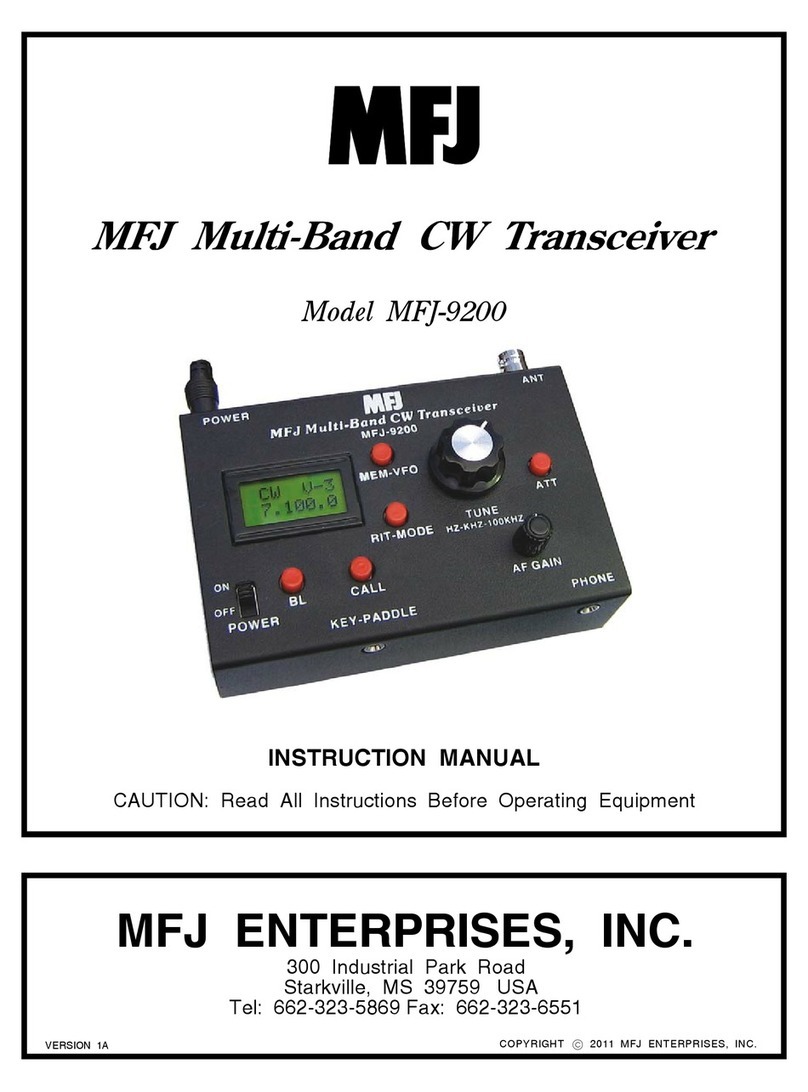
MFJ
MFJ MFJ-9200 instruction manual

Expert Electronics
Expert Electronics SunSDR2 DX quick start guide

Infineon
Infineon BGT24LTR11 manual

Kenwood
Kenwood ProTalk DIGITAL NX-P1200NV user manual

Sommerkamp
Sommerkamp TS-660S instruction manual