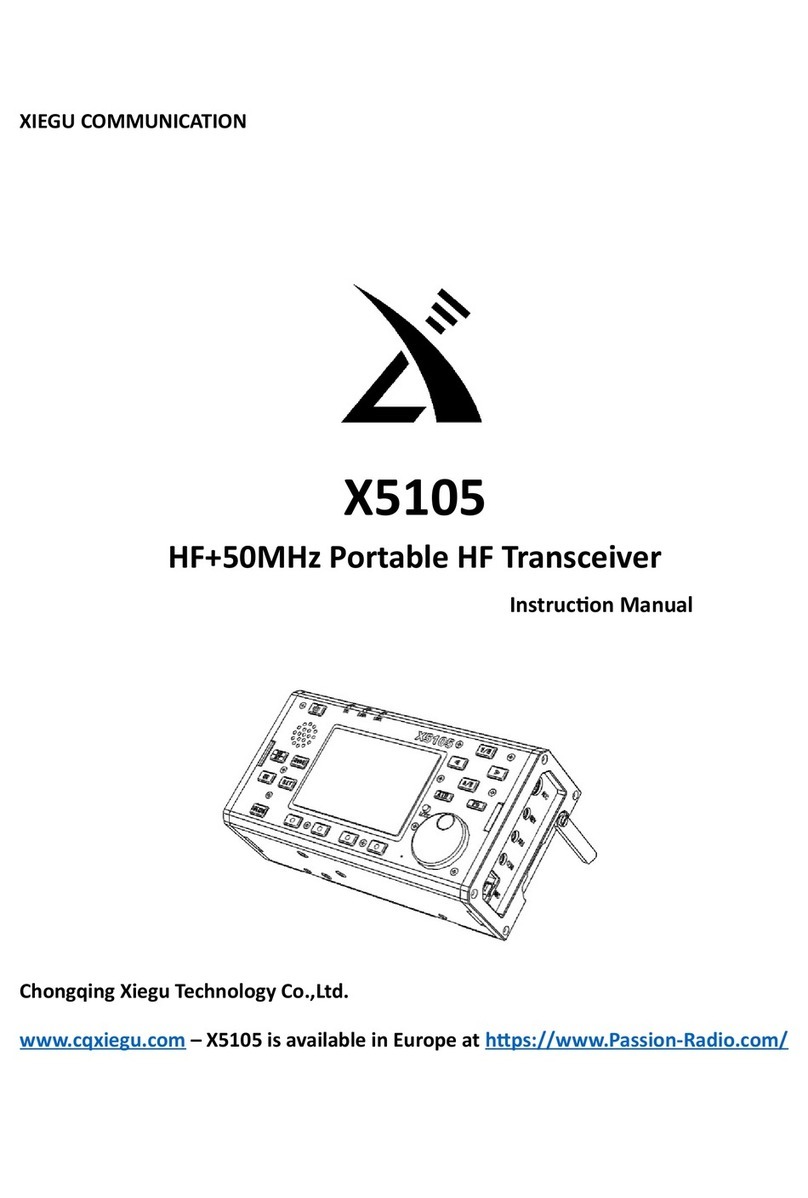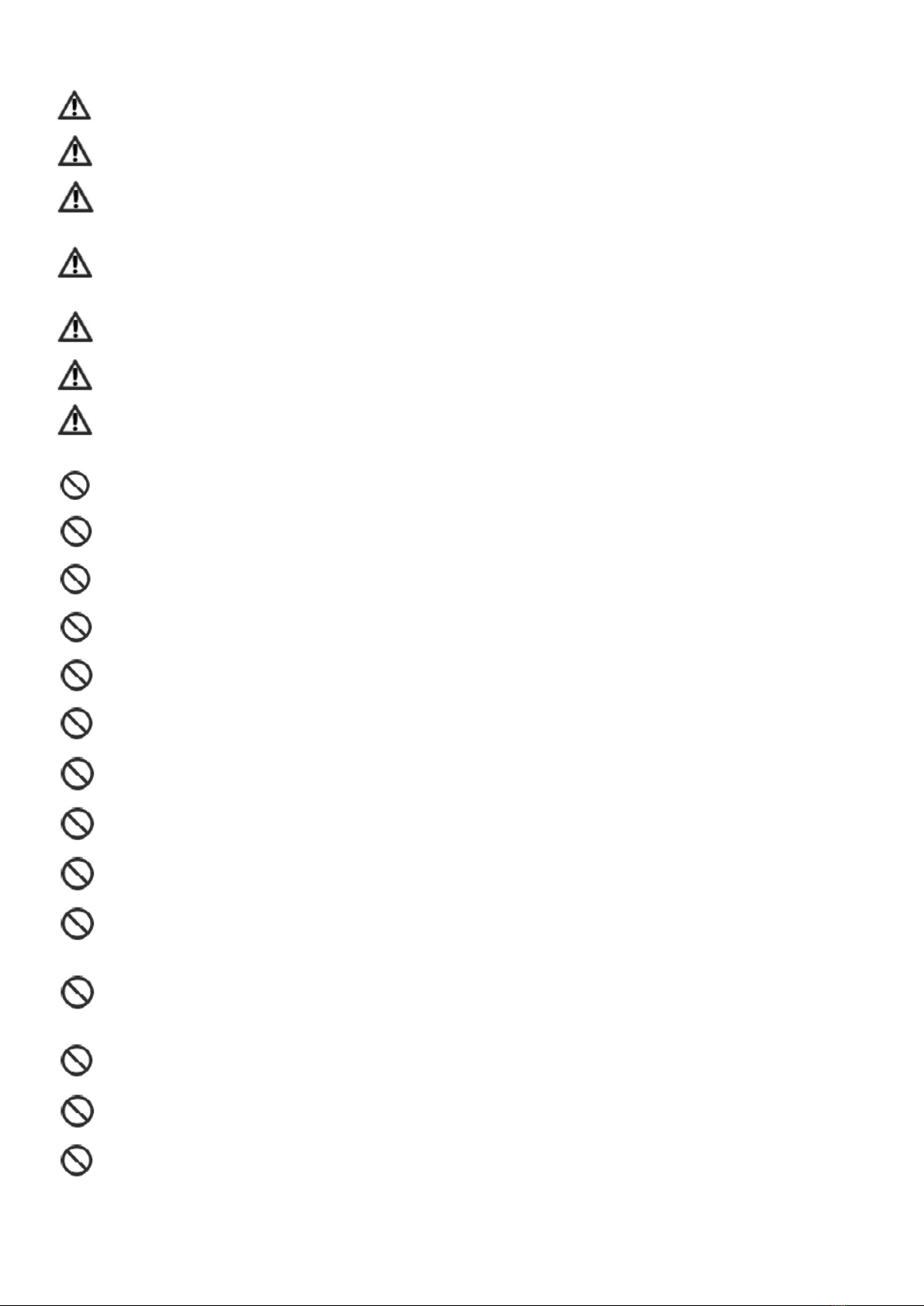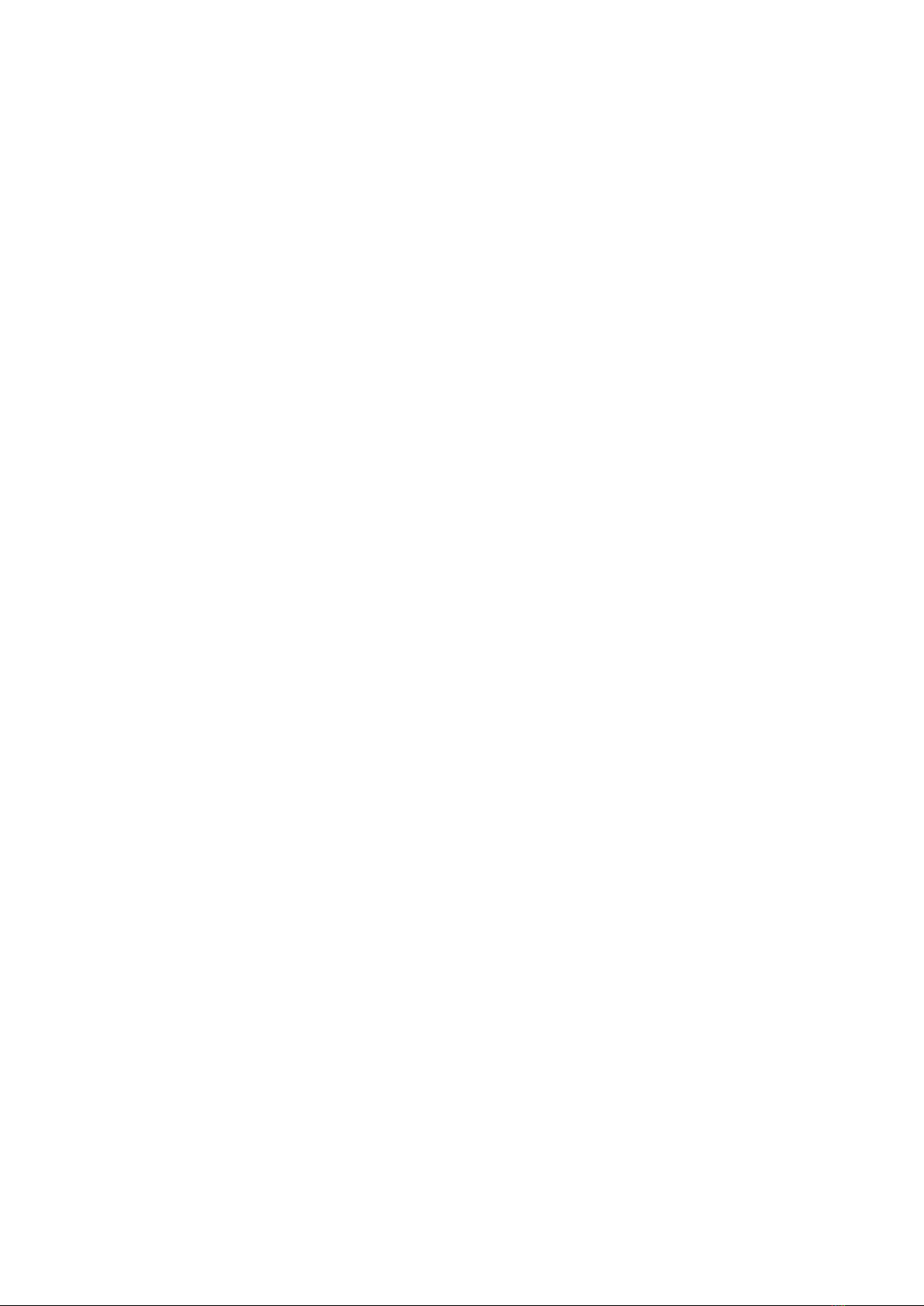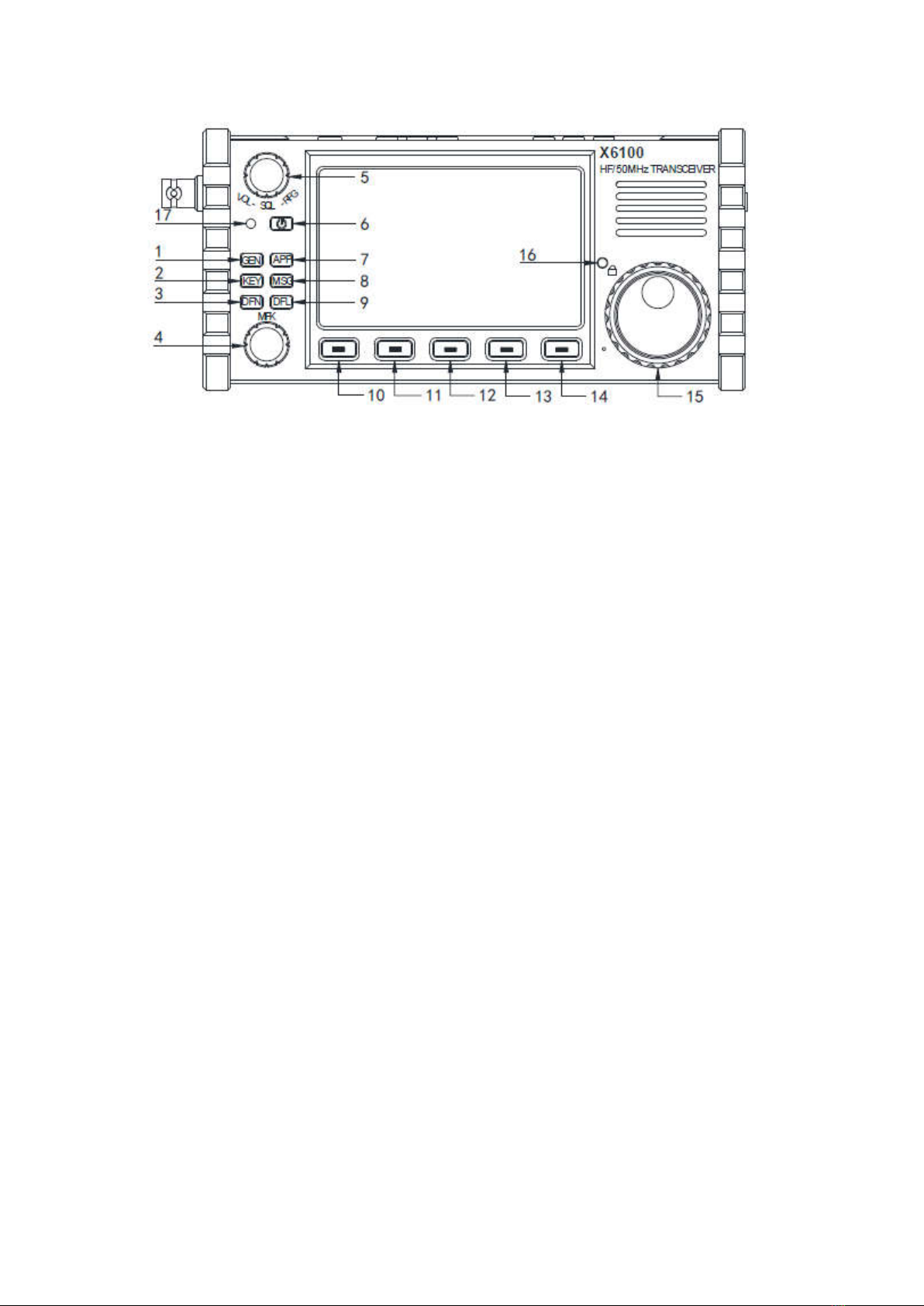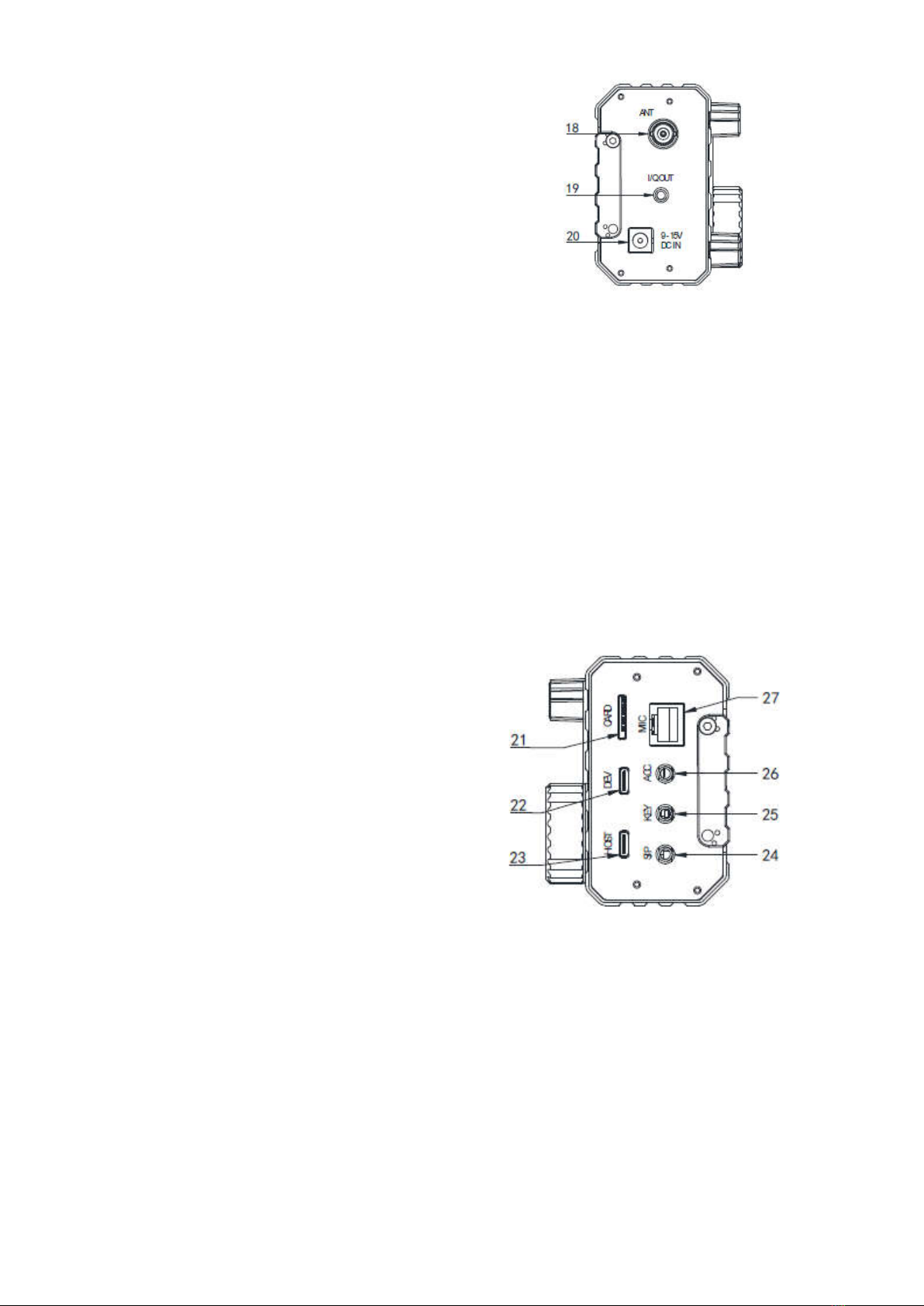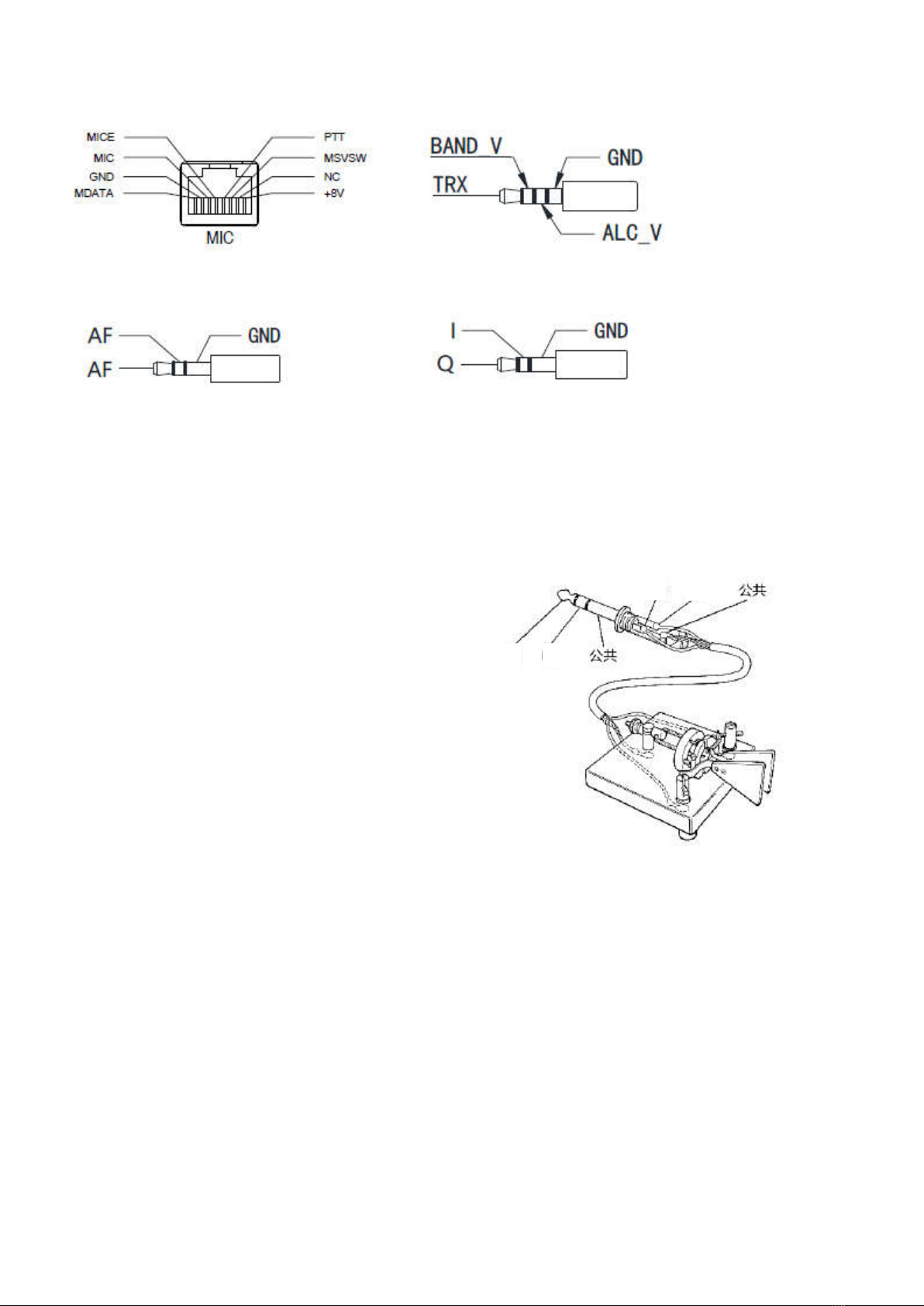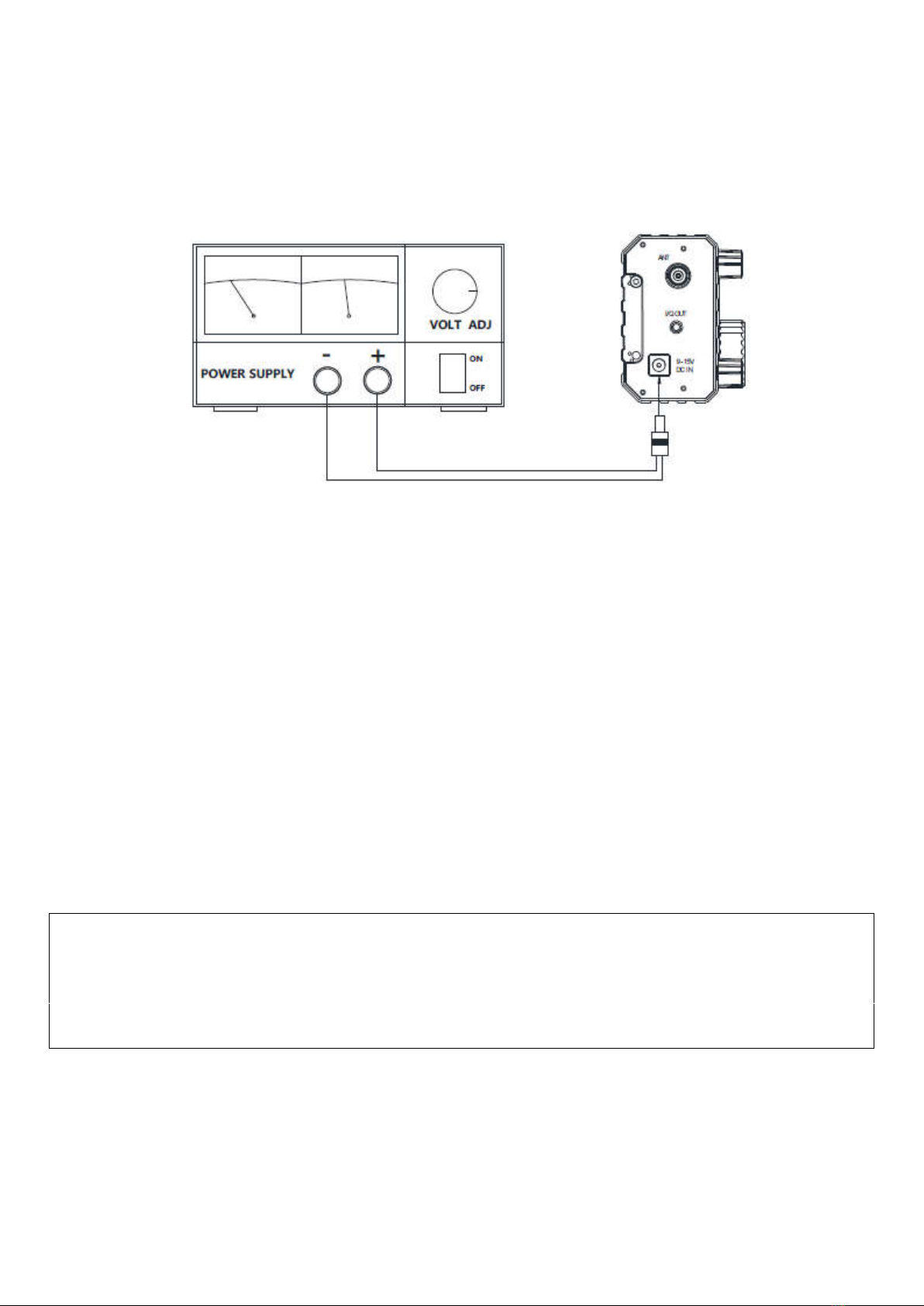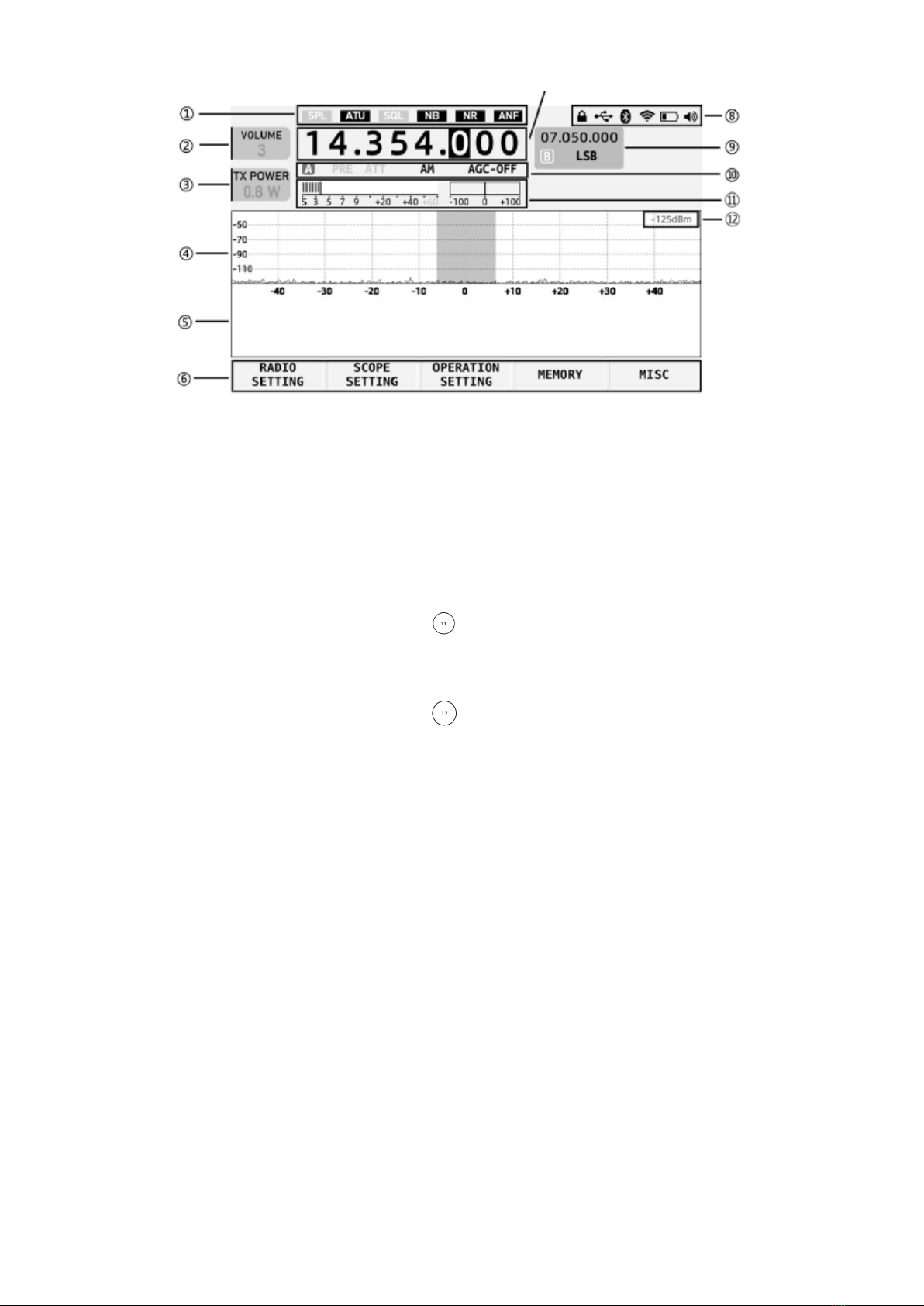Battery Precautions
This device contains lithium-ion battery components, so improper use may result in dangers such as smoke,
fire or battery rupture.
■ The battery pack is installed inside the backplane of the equipment. Do not hit the backplane of the
device.
■ Do not place the device in a place where the temperature is higher than 60°C; otherwise, the battery
pack may rupture or catch fire.
■ Do not place the back of the device near heat sources, such as stove fire or direct sunlight.
■ Do not weld, disassemble or modify battery components by your won. This can lead to protection
failure and battery damage, which can further lead to fire and other hazards.
■ In case of obvious deformation, seepage or peculiar smell at the installation place of the battery pack,
the device shall not be further used, and distributor shall be contacted immediately for assistance.
■ Do not use the device beyond its temperature range; otherwise, the service life of the device and
battery pack may be reduced or damaged.
■ Do not leave the battery pack in fully charged or fully discharged state for a long time. Otherwise, the
service life of battery pack will be shortened. Please maintain the electric quantity of battery pack within
40%~50% if the device is to be left unused for a long time, and then keep it properly.
■ The service life of the built-in battery pack is about 3~4 years generally. Please replace the battery
pack once its service life reaches this period. Even if the battery still works, its performance will be
significantly reduced and service time will be greatly shortened. The battery pack can be generally charged
and discharged for 300~500 times. This depends on specific usage conditions.
■ Do not charge the device with other non-compliant chargers.
■ Pay attention to the condition of the device when charging. Stop charging immediately in case of any
abnormality.
■ Do not charge the device in vehicles under direct sunlight.
Important Note
■ Make sure you have had relevant operating certificates or permissions before making a call on the
frequency band of amateur radio.
■ Make sure the antenna feed system meets the transmitting requirements before actual transmitting.
■ The device may be hot after continuous and long-term transmitting (such as FT8 operation). Please
appropriately extend transmitting interval and strengthen external heat dissipation.
■ Please place the device in a safe and reliable place and keep it away from children or unauthorized
persons.
Electromagnetic Interference
It shall be noted when using wireless LAN or Bluetooth devices that when other wireless devices, such as
wireless mouse, wireless keyboard and wireless router, work in the same frequency band, they may interfere
with each other, resulting in unstable or interrupted connection of the device. In such case, please keep
away from other devices or stop using those devices.