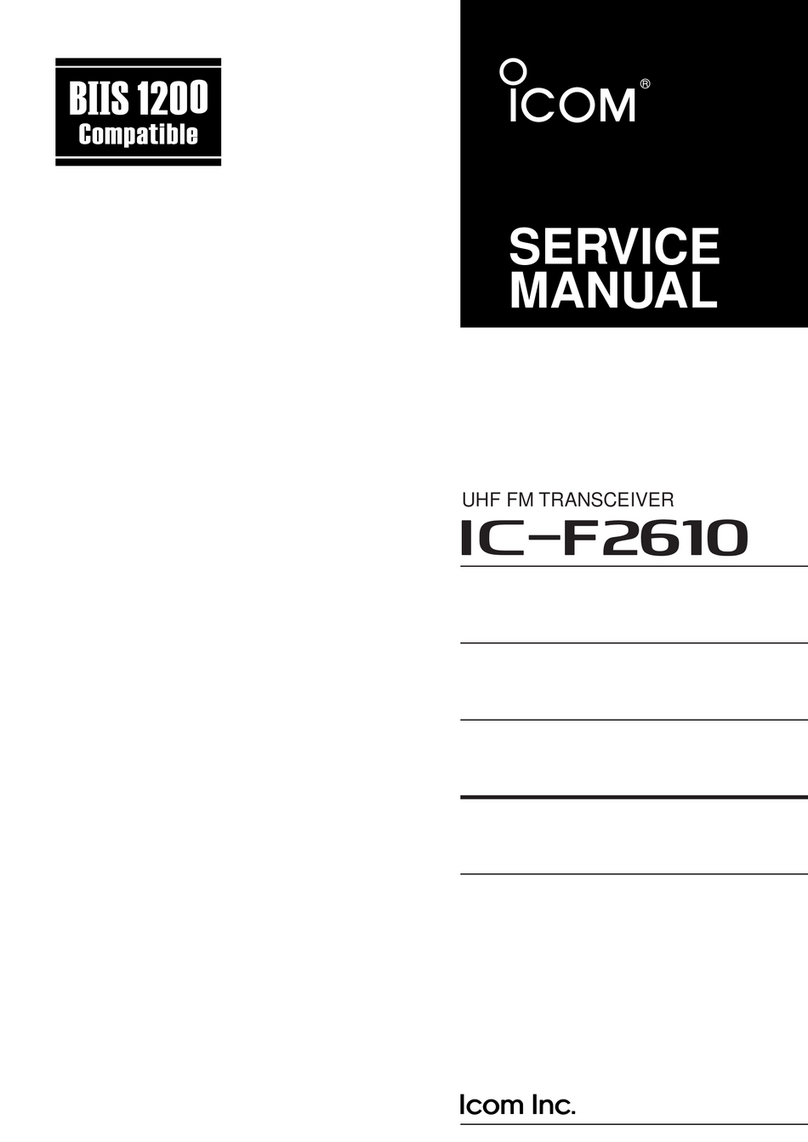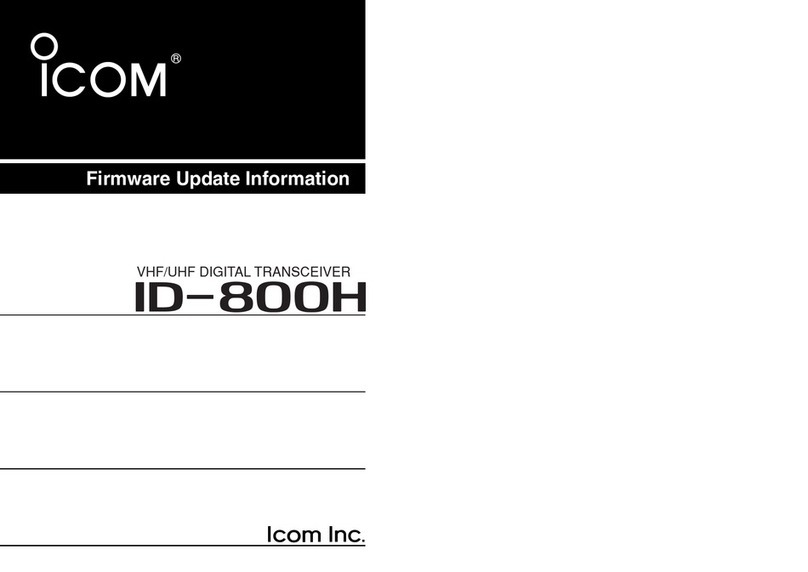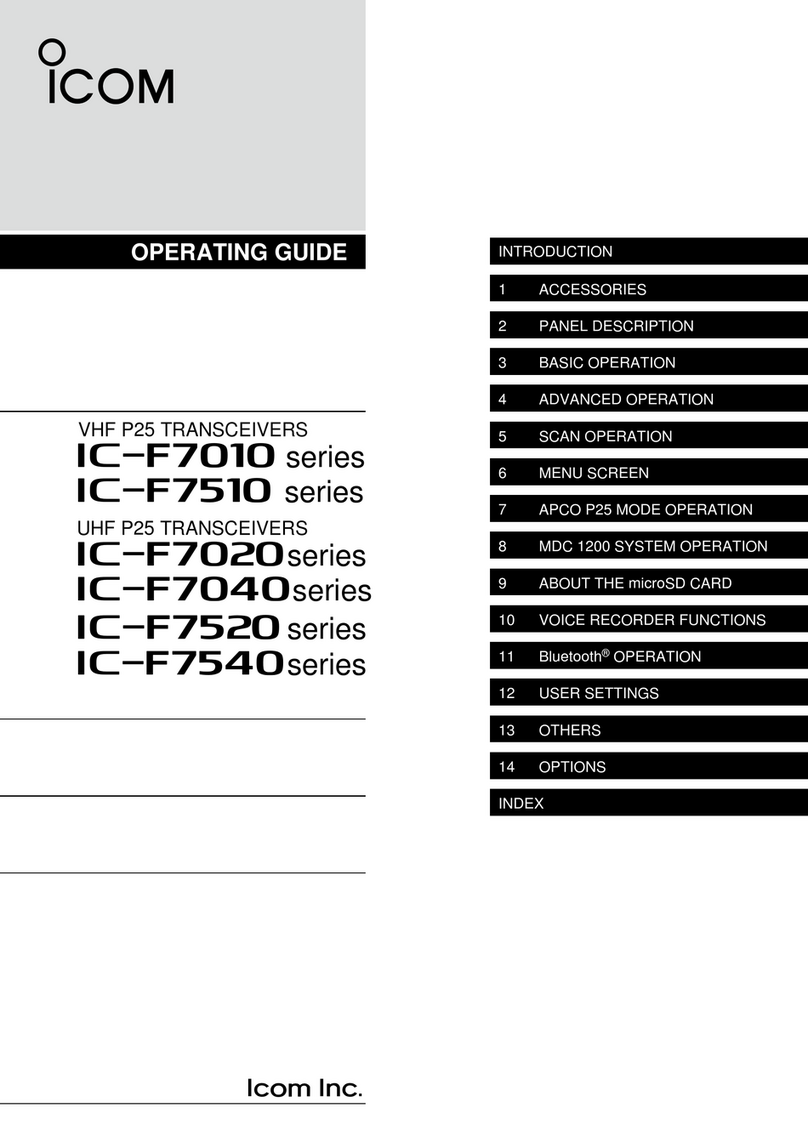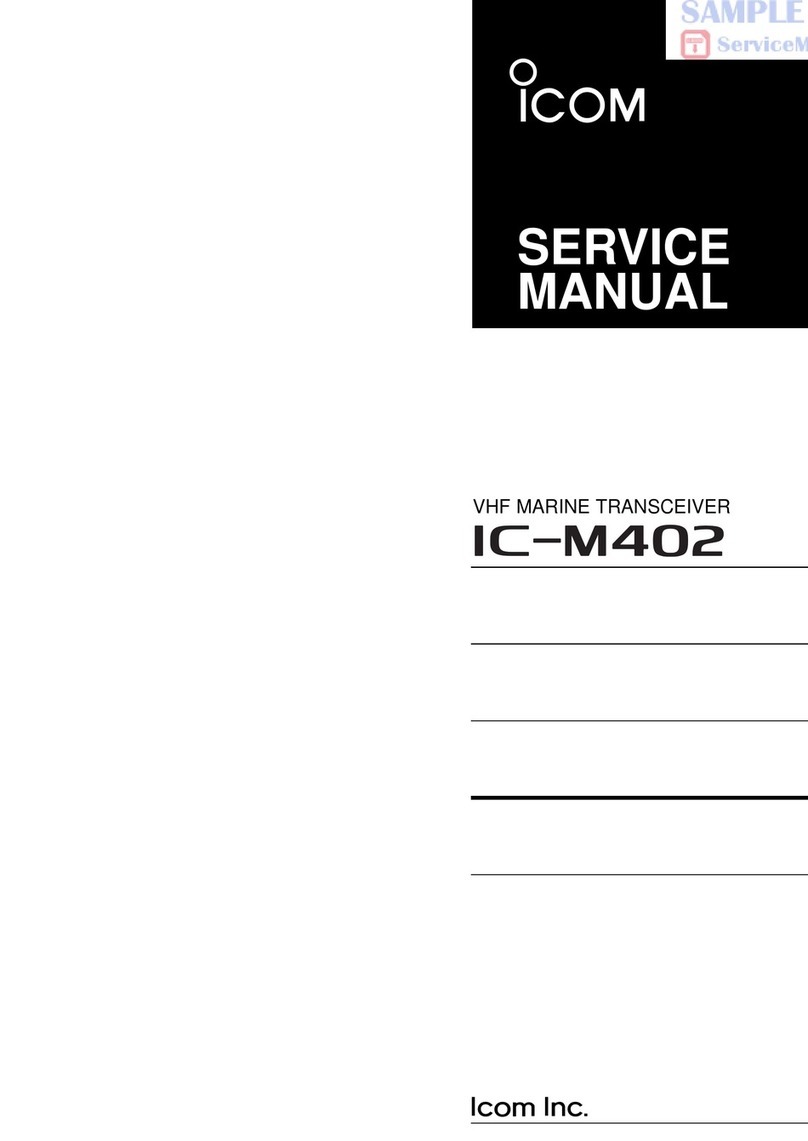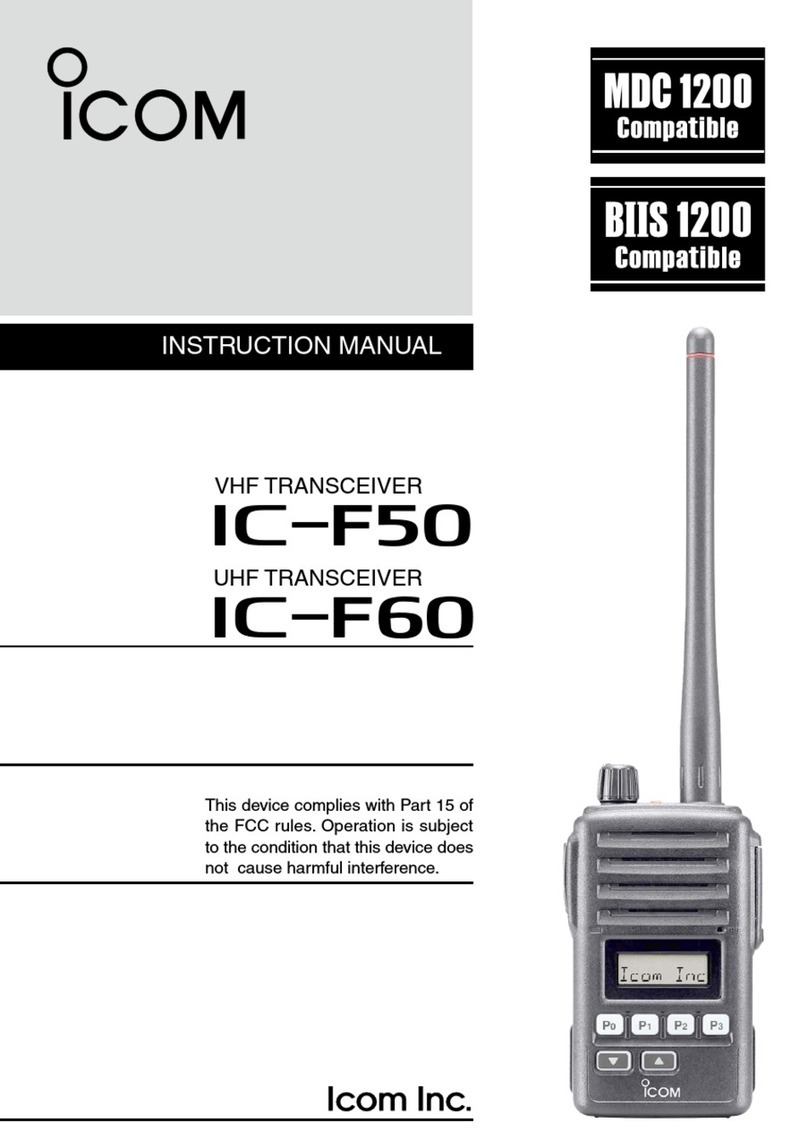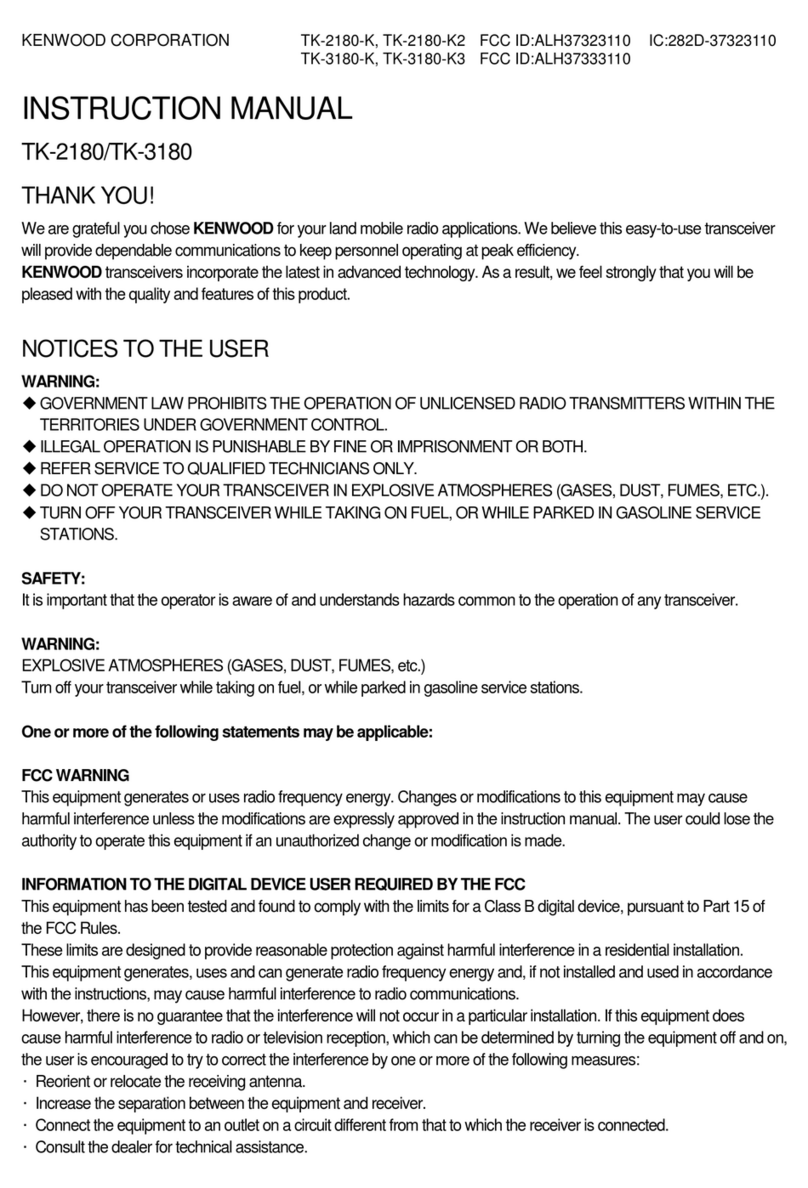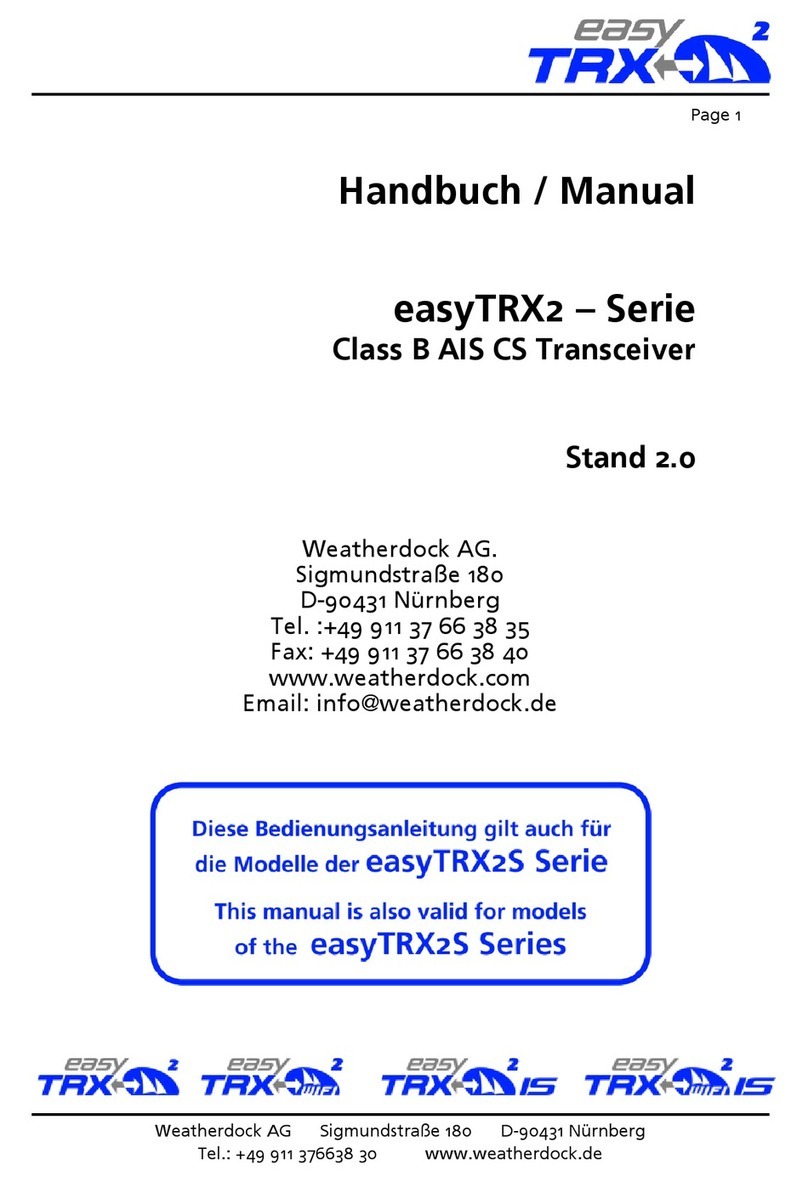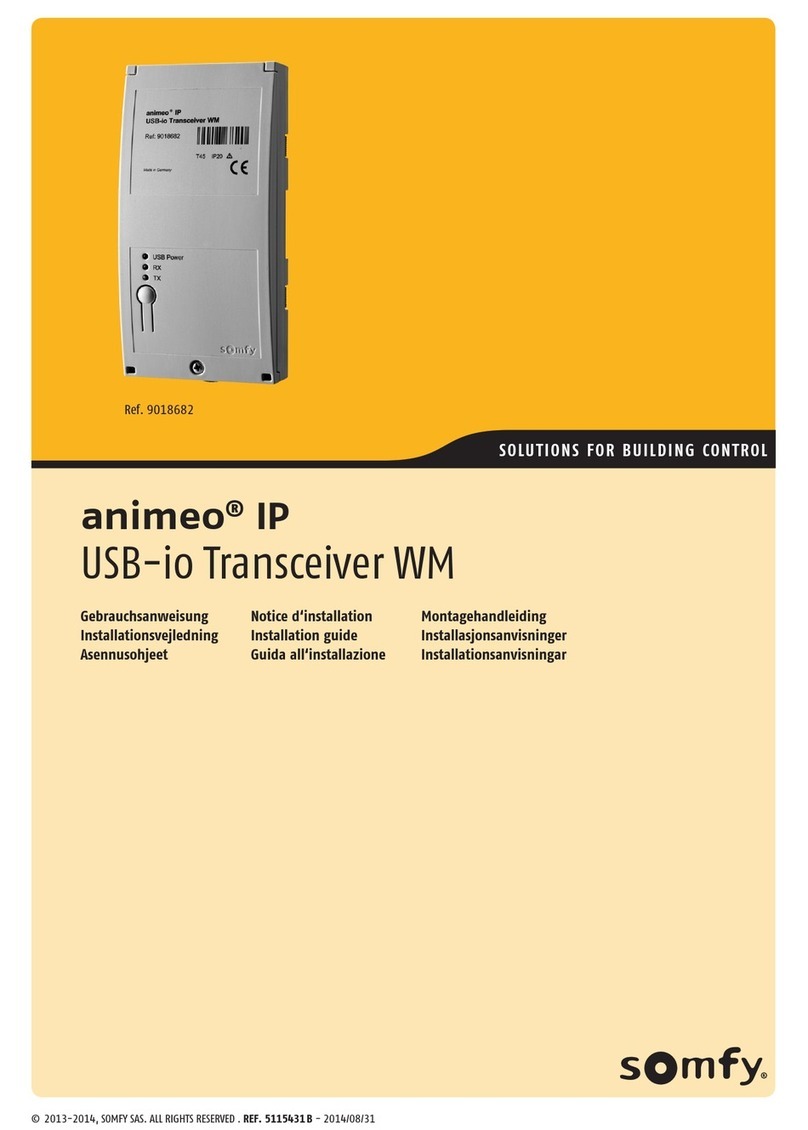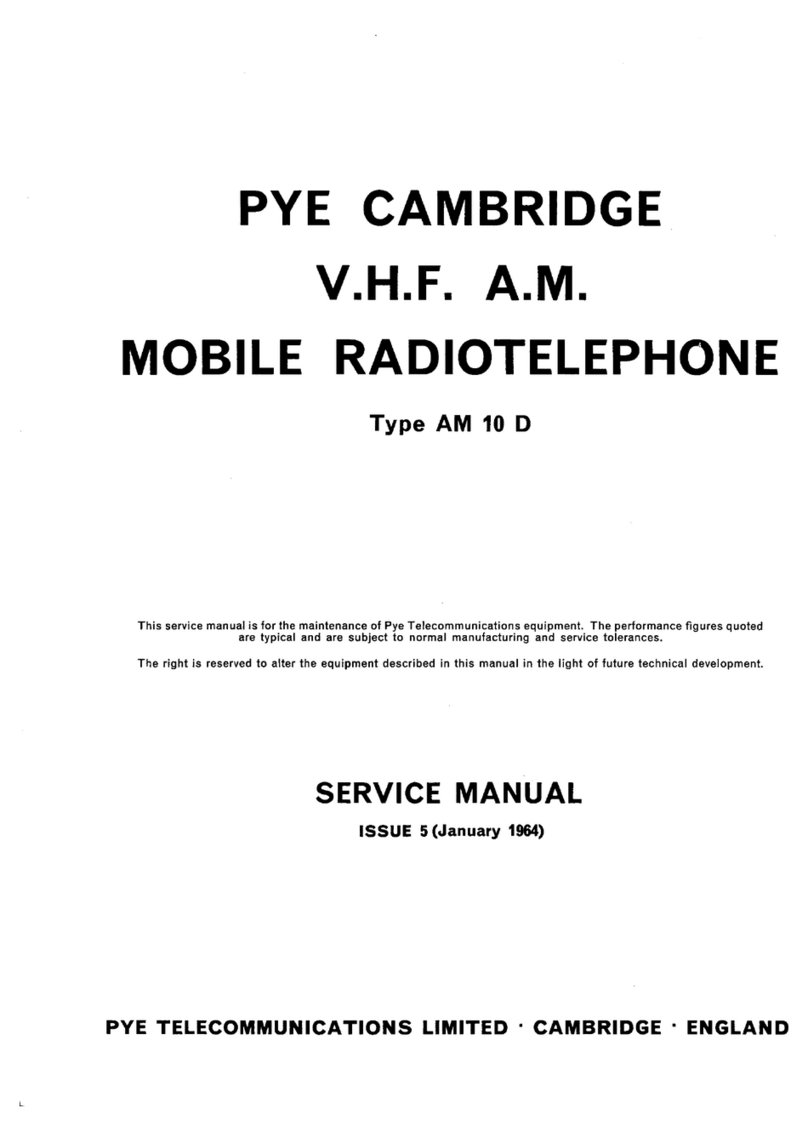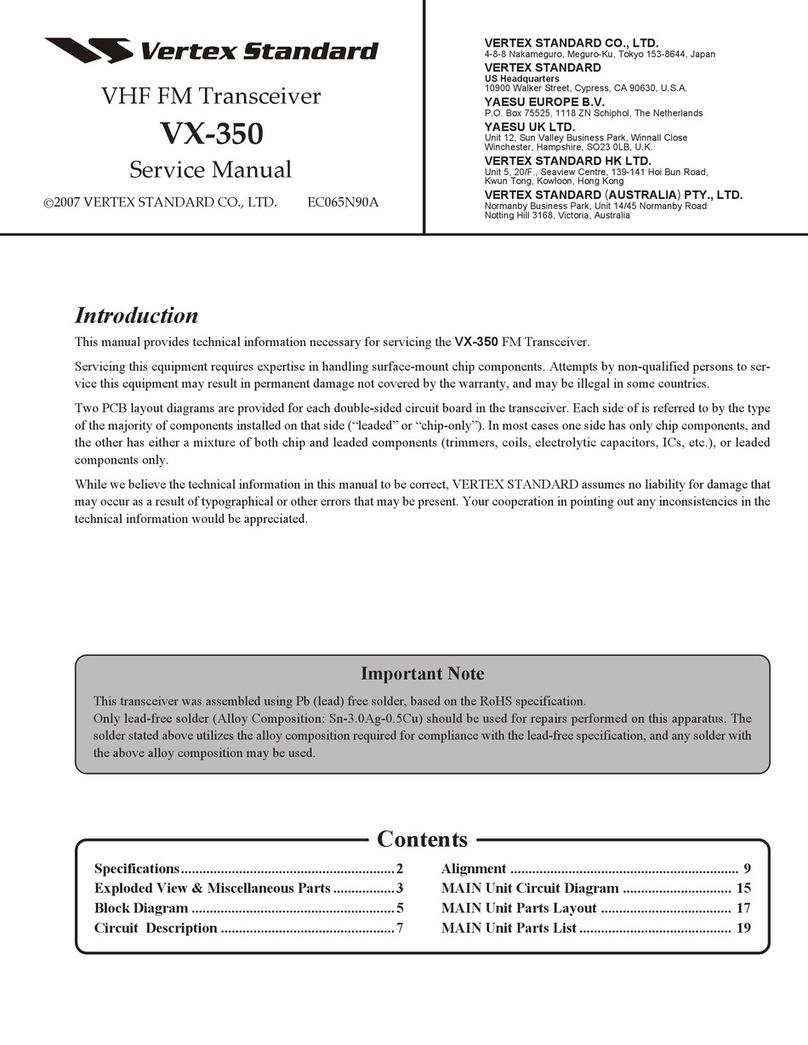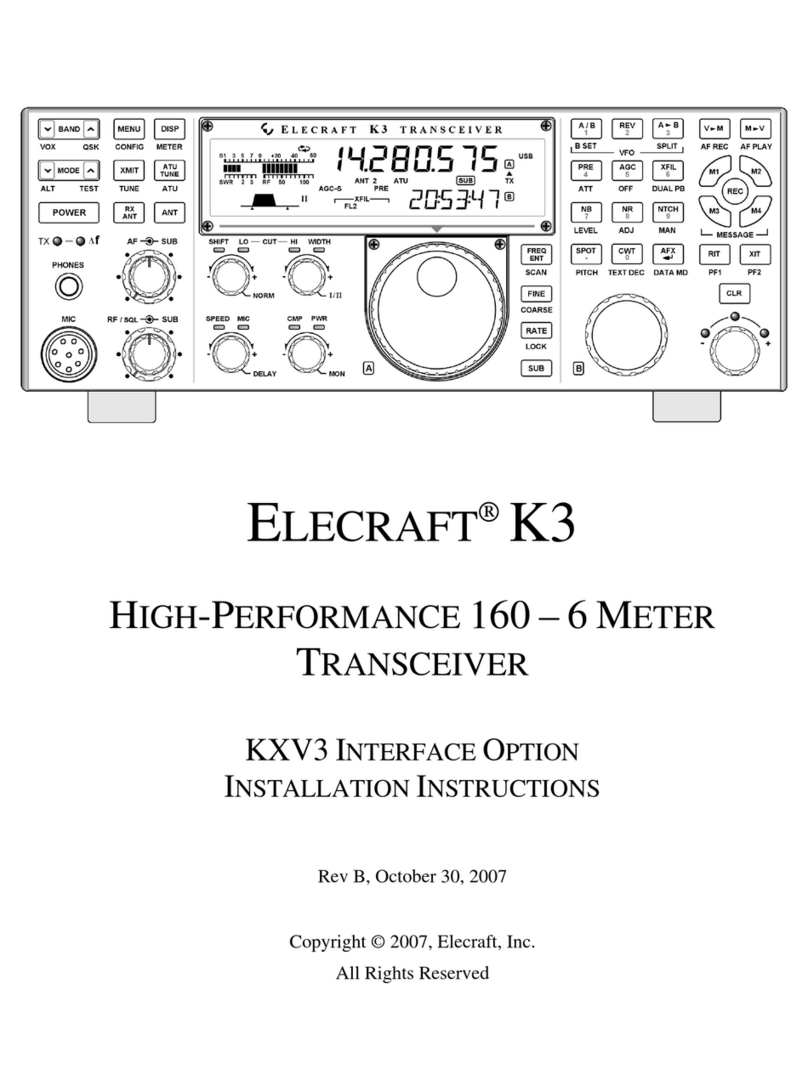Icom ID-51A Setup guide

ADVANCED INSTRUCTIONS
ID-51A
ID-51E
VHF/UHF TRANSCEIVER
TROUBLESHOOTING
15 REPEATER AND DUPLEX OPERATIONS
14 PRIORITY WATCH
13 SCAN OPERATION
12 MEMORY CHANNEL PROGRAMMING
11 VOICE MEMORY FUNCTION
10 GPS/GPS-A OPERATION
9 D-STAR OPERATION <ADVANCED>
8 D-STAR OPERATION <BASIC>
7 D-STAR INTRODUCTION
6 BC RADIO OPERATION
5 BASIC OPERATION
4 BATTERY CHARGING
3 PANEL DESCRIPTION
2 USING A MICROSD CARD
1 ACCESSORY ATTACHMENT
16 MENU SCREEN
17 OTHER FUNCTIONS
18 OPTIONS
19 SPECIFICATIONS
INDEX
INTRODUCTION
To update the repeater list,
click here!
Instructions for advanced operations and additional
details are described in this manual.
See the Basic instruction manual to begin D-STAR,
especially for new users.

i
INTRODUCTION
Icom, Icom Inc. and the Icom logo are registered trademarks of Icom Incorporated (Japan) in Japan, the United States, the
United Kingdom, Germany, France, Spain, Russia and/or other countries.
Adobe and Adobe Reader are registered trademark of Adobe Systems Incorporated.
All other products or brands are registered trademarks or trademarks of their respective holders.
About these Advanced Instructions (PDF format)
These Advanced Instructions describe the details of the ID-51A/E features. This PDF formatted manual provides
you with convenient functions, as follows.
15 REPEATER AND DUPLEX OPERATIONS
15-4
�Duplex operation
The Duplex operation shifts the transmit frequency
up or down from the receive frequency by an offset
amount.
DSetting the frequency offset
Push [V/MHz]qto select the VFO mode.
Push [MENU]w.
Push D-pad(e) to select the root item (“DUP/
TONE...”), and then push D-pad(Ent).
Push D-pad(r) to select the “Offset Freq,” and then
push D-pad(Ent).
Rotate [DIAL] to set the frequency offset to be-t
tween 0.000.00 and 59.99500 MHz, and then push
D-pad(Ent). (Setting example: 1.000.00 MHz)
The tuning step in the VFO mode is used when
setting the frequency offset.
[V/MHz] toggles the tuning digit, as shown
below.
TS* 1 MHz 10 MHz
*The frequency changes according to the preset tuning
steps. (p. 5-6)
Push [MENU]yto exit the [MENU] screen.
To reset to the default value.
Push [QUICK] in step tas described above, then
push D-pad(Ent) to reset to the default value.
The current frequency
offset
Rotate [DIAL], then
push D-pad(Ent).
Push [QUICK]
Push D-pad(Ent)
[DIAL]
The current frequency
offset
D-pad
()
(Ent)
NOTE:
• The frequency offset cannot be changed in the DR
mode.
• The Auto repeater function uses the preset fre-
quency offset. Depending on the frequency offset
value, the off band indication, “OFF , ” appears on
the display when [PTT] is pushed. (p. 15-5)
Previous view
Example: When the cursor is moved over
[V/MHz] in the description, a
red circle appears around the ap-
propriate key(s).
(p. 15-5)
Move to the page, if clicked.
The screen shots at the right column, correspond
to the operating instructions and procedures
shows both setting and operating example.
15 REPEATER AND DUPLEX OPERATIONS
15-4
�Duplex operation
The Duplex operation shifts the transmit frequency
up or down from the receive frequency by an offset
amount.
DSetting the frequency offset
Push [V/MHz]qto select the VFO mode.
Push [MENU]w.
Push D-pad(e) to select the root item (“DUP/
TONE...”), and then push D-pad(Ent).
Push D-pad(r) to select the “Offset Freq,” and then
push D-pad(Ent).
Rotate [DIAL] to set the frequency offset to be-t
tween 0.000.00 and 59.99500 MHz, and then push
D-pad(Ent). (Setting example: 1.000.00 MHz)
The tuning step in the VFO mode is used when
setting the frequency offset.
[V/MHz]
toggles the tuning digit, as shown
below.
TS* 1 MHz 10 MHz
*The frequency changes according to the preset tuning
steps. (p. 5-6)
Push [MENU]yto exit the [MENU] screen.
To reset to the default value.
Push [QUICK] in step tas described above, then
push D-pad(Ent) to reset to the default value.
The current frequency
offset
Rotate [DIAL], then
push D-pad(Ent).
Push [QUICK]
Push D-pad(Ent)
[DIAL]
The current frequency
offset
D-pad
()
(Ent)
NOTE:
• The frequency offset cannot be changed in the DR
mode.
• The Auto repeater function uses the preset fre-
quency offset. Depending on the frequency offset
value, the off band indication, “OFF,” appears on
the display when [PTT] is pushed. (p. 15-5)
Previous view
Shows a term description
When the mouse cursor is moved over a term which
is highlighted in yellow, the description of the term is
displayed.
15 REPEATER AND DUPLEX OPERATIONS
15-4
�Duplex operation
The Duplex operation shifts the transmit frequency
up or down from the receive frequency by an offset
amount.
DSetting the frequency offset
Push [V/MHz]qto select the VFO mode.
Push [MENU]w.
Push D-pad(e) to select the root item (“DUP/
TONE...”), and then push D-pad(Ent).
Push D-pad(r) to select the “Offset Freq,” and then
push D-pad(Ent).
Rotate [DIAL] to set the frequency offset to be-t
tween 0.000.00 and 59.99500 MHz, and then push
D-pad(Ent). (Setting example: 1.000.00 MHz)
The tuning step in the VFO mode is used when
setting the frequency offset.
[V/MHz]
toggles the tuning digit, as shown
below.
TS* 1 MHz 10 MHz
*The frequency changes according to the preset tuning
steps. (p. 5-6)
Push [MENU]yto exit the [MENU] screen.
To reset to the default value.
Push [QUICK] in step tas described above, then
push D-pad(Ent) to reset to the default value.
The current frequency
offset
Rotate [DIAL], then
push D-pad(Ent).
Push [QUICK]
Push D-pad(Ent)
[DIAL]
The current frequency
offset
D-pad
()
(Ent)
NOTE:
• The frequency offset cannot be changed in the DR
mode.
• The Auto repeater function uses the preset fre-
quency offset. Depending on the frequency offset
value, the off band indication, “OFF,” appears on
the display when [PTT] is pushed. (p. 15-5)
Previous view
Move to the previously read page.
Click Previous view at the left top on an
each page, to move back to the previ-
ously read page.
Shows the location of keys
When the cursor is moved over a term with a red
underline, a red circle appears around the ap-
propriate key(s) on the figure of the transceiver.
15 REPEATER AND DUPLEX OPERATIONS
15-4
�Duplex operation
The Duplex operation shifts the transmit frequency
up or down from the receive frequency by an offset
amount.
DSetting the frequency offset
Push [V/MHz]qto select the VFO mode.
Push [MENU]w.
Push D-pad(e) to select the root item (“DUP/
TONE...”), and then push D-pad(Ent).
Push D-pad(r) to select the “Offset Freq,” and then
push D-pad(Ent).
Rotate [DIAL] to set the frequency offset to be-t
tween 0.000.00 and 59.99500 MHz, and then push
D-pad(Ent). (Setting example: 1.000.00 MHz)
The tuning step in the VFO mode is used when
setting the frequency offset.
[V/MHz]
toggles the tuning digit, as shown
below.
TS* 1 MHz 10 MHz
*The frequency changes according to the preset tuning
steps. (p. 5-6)
Push [MENU]yto exit the [MENU] screen.
To reset to the default value.
Push [QUICK] in step tas described above, then
push D-pad(Ent) to reset to the default value.
The current frequency
offset
Rotate [DIAL], then
push D-pad(Ent).
Push [QUICK]
Push D-pad(Ent)
[DIAL]
The current frequency
offset
D-pad
()
(Ent)
NOTE:
• The frequency offset cannot be changed in the DR
mode.
• The Auto repeater function uses the preset fre-
quency offset. Depending on the frequency offset
value, the off band indication, “OFF,” appears on
the display when [PTT] is pushed. (p. 15-5)
Previous view
Previous view

ii
INTRODUCTION
Functions and features of Adobe®Reader®
The following functions and features can be used with Adobe®Reader®.
• Keyword search
Click “Find (Ctrl+F)” or “Advanced
Search (Shift+Ctrl+F)” in the Edit
menu to open the search screen.
This is convenient when search-
ing for a particular word or phrase
in this manual.
*The menu screen may differ, depend-
ing on the Adobe®Reader®version.
• Find screen
• Advanced search screen
Click to open the find or search
screen or advanced search screen.
• Printing out the desired pages.
Click “Print (P)” in File menu, and then select the pa-
per size and page numbers you want to print.
*The printing setup may differ, depending on the
printer. Refer to your printer’s instruction manual
for details.
*Select "A4" size to print out the page in the equal-
ized size.
• Read Out Loud feature.
The Read Out Loud feature reads aloud the text in
this Instruction Manual.
Refer to the Adobe®Reader®Help for the details.
(This feature may not be usable, depending on your
PC environment including the operating system.)
*The screen may differ, depending on the Adobe®Reader®version.
Previous view

1-1
Section 1ACCESSORY ATTACHMENT
Antenna■.............................................................................. 1-2
Battery pack■....................................................................... 1-2
Belt clip■............................................................................... 1-3
Hand strap■.......................................................................... 1-3
Previous view

1ACCESSORY ATTACHMENT
1-2
■Antenna
Insert the antenna connector into the antenna base
and tighten the antenna.
NEVER carry the transceiver by holding only the an-
tenna.
For your information✓
Third-party antennas may increase transceiver perfor-
mance. An optional AD-92SMA a n t e n n a c o n n e c t o r
a d a p t e r is available to connect an antenna that has a
BNC connector. (p. 18-3)
Battery pack■
To attach or detach the battery pack:
Attach or detach the battery pack or battery case, as
illustrated to the right.
See page 4-2 for details of the battery pack.
Even when the transceiver power is OFF, a small
current still flows in the radio. Remove the battery
pack or case from the transceiver when not using it
for a long time. Otherwise, the battery pack or in-
stalled batteries will become exhausted.
The battery protection function automatically sets
transceiver to Low1 power (0.5 W) when the temper-
ature is around 0°C (+32°F) or below. In this case,
transmit power selections (High, Mid and Low2) are
disabled.
To attach To detach
q
wq
q
w
Antenna
Battery pack
or battery case
Illustration shows the
battery pack is attached.
Previous view

1ACCESSORY ATTACHMENT
1-3
Belt clip■
To attach the belt clip:
Remove the battery pack from the transceiver, if it isq
attached. (p. 1-2)
Slide the belt clip in the direction of the arrow until thew
belt clip locks in place, and makes a ‘click’ sound.
To detach the belt clip:
Remove the battery pack from the transceiver, if it isq
attached. (p. 1-2)
Lift the tab up (wq), and slide the belt clip in the direc-
tion of the arrow (w).
■Hand strap
To facilitate carrying the transceiver, slide the hand
strap through the loop on the top of the rear panel, as
illustrated to the right.
Hand strap
q
w
Tab
Belt clip
To attach To detach
Battery pack
or battery case
Previous view

2-1
Section 2USING A microSD CARD
About the microSD card■...................................... 2-2
Saving data onto the microSD card■..................... 2-2
Inserting the microSD card■.................................. 2-3
Formatting the microSD cardD.......................... 2-3
Removing the microSD card■................................ 2-4
Save setting data onto a microSD card■............... 2-5
Save with a different file name■............................. 2-7
Loading the saved data files that are on the■
microSD card....................................................... 2-9
Backup the data stored on the microSD card■
onto a PC .......................................................... 2-11
About the microSD card’s folder compositionD2-11
Make a backup file on your PCD...................... 2-12
Updating the repeater list■.................................. 2-13
Previous view

2USING A microSD CARD
2-2
■About the microSD card
The microSD and microSDHC cards are not available
from Icom. Purchase locally.
A microSD card of up to 2 GB or a microSDHC of up to
32 GB, can be used with the ID-51A/E.
Icom has checked the operation with the following mi-
croSD and microSDHC cards.
(As of November 2012)
Brand Type Memory size
SanDisk®
microSD 2 GB
microSDHC
4 GB
8 GB
16 GB
32 GB
• The above list does not guarantee the card’s perfor-
mance.
• Through the rest of this document, the microSD card
and a microSDHC card are simply called microSD
cards.
• Icom recommends that you format all microSD cards
to be used with the ID-51A/E, even preformatted mi-
croSD cards for PCs or other uses.
NOTE:
• Read the instructions of the microSD card thorough-
ly before use.
• NEVER remove the microSD card, detach the bat-
tery pack/case, or power OFF the transceiver, while
reading or writing data to or from the microSD card,
or during cloning. It will cause the data to be cor-
rupted or damage the card.
• NEVER drop, or apply vibration or impact to the mi-
croSD card. This will cause the data to be corrupted
or damage the card.
• The microSD card will get warm if used continuously
for a long period of time.
• A microSD card has a certain lifetime, so data read-
ing or writing will not be possible when using it over
a long time period.
• Icom will not be responsible for any damage caused
by data corruption of a microSD card.
■Saving data onto the microSD
card
The following data can be stored onto the card:
•Data settings of the transceiver
Memory channel contents, and repeater lists stored in
the transceiver.
•Communication contents
The transmitted and received audio.
•Communication log
The communication and receive history log.
•
Automatic answering voice audio for the DV mode
Voice audio to use with the Auto Reply function in the
DV Mode.
•V
oice audio for the Voice TX function
Voice audio to use with the Voice TX function.
•Position data from the GPS receiver
Position and time data from a GPS receiver, that is in a
log file as a route.
•
Voice Recorder
The microphone audio.
Previous view

2USING A microSD CARD
2-3
Turn OFF the transceiver.q
Lift OFF the [micro SD] slot cover on the side panel.w
With the terminals facing the front, insert the carde
into the slot until it locks in place, and makes a ‘click’
sound.
DO NOT touch the terminals.
Firmly close the [micro SD] slot cover.r
CAUTION:
After a microSD card is
inserted, firmly close the
[micro SD] slot cover as
shown to the right.
Wrong
Correct
Close the cover,
leaving no gap.
• If you use a brand new microSD card, format the
microSD card, by doing the following steps.
• Formatting a card erases all its data. Before for-
matting any programmed card, make a backup file
onto your PC.
Formatting the microSD cardD
Turn ON the transceiver.q
Push [MENU]w.
Push D-pad(e) to select the root item (“SD Card”),
and then push D-pad(Ent).
D-pad
(�)
(Ent)
Push D-pad(r) to select “Format,” and then push D-
pad(Ent).
• The conrmation screen “Format OK?” appears.
Push D-pad(t) to select “YES,” and then push D-
pad(Ent) to format.
• The formatting starts and the display shows the format-
ting progress.
• NEVER turn OFF the power while formatting.
After formatting, the display automatically returns toy
the SD CARD menu.
Push [MENU]uto exit the MENU screen.
Terminals facing
the front
microSD card
[micro SD] slot
■Inserting the microSD card
Slot cover
NEVER forcibly or in-
versely insert the card.
It will damage the card
and/or the slot.
Appears when
the microSD
card is insert-
ed.
Shows the
formatting
progress
Previous view

2USING A microSD CARD
2-4
■Removing the microSD card
Turn OFF the power.q
Lift OFF the [micro SD] slot cover on the side panel.w
Push in the microSD card until a click sounds, ande
then carefully pull it out.
• DO NOT touch the terminals.
Firmly close the [micro SD] slot cover.r
CAUTION:
After a microSD card is
inserted, firmly close the
[micro SD] slot cover as
shown to the right.
Wrong
Correct
Close the cover,
leaving no gap.
If removing the microSD card while the transceiver’s
power is ON, by doing the following steps.
Push [MENU]q.
Push D-pad(w) to select the root item (“SD Card”),
and then push D-pad(Ent).
D-pad
(�)
(Ent)
Push D-pad(e) to select “Unmount,” and then push
D-pad(Ent).
• The conrmation screen “Unmount OK?” appears.
Push D-pad(r) to select “YES,” then push D-pad(Ent)
to unmount.
When the unmounting is completed, “Unmount ist
completed.” is displayed, then the screen automati-
cally returns to the SD CARD menu.
Push [MENU]yto exit the MENU screen.
Lift OFF the [micro SD] slot cover on the side panel.u
Push in the microSD card until a click sounds, andi
then carefully pull it out.
• DO NOT touch the terminals.
Firmly close the [micro SD] slot cover.o
Slot cover Slot cover
Push the microSD
card until a click
sounds.
Pull the microSD
card out.
Previous view

2USING A microSD CARD
2-5
Memory channels, item settings in the menu screen,
and repeater lists can be saved on the microSD card.
Saving data settings on the microSD card allows you
to easily restore the transceiver to its previous settings,
even if an all reset is performed.
For your information✓
Data settings are saved in the “icf” file format that is
used in the CS-51 cloning software.
The saved data on the microSD card can be copied
onto a PC and edited by the cloning software.
Data settings can be saved as a new file or to overwrite
an older file.
Saved as a new file
Push [MENU]q.
Push D-pad(w) to select the root item (“SD Card”),
and then push D-pad(Ent).
D-pad
(�)
(Ent)
Push D-pad(e) to select “Save Setting,” and then
push D-pad(Ent).
Push D-pad(r) to select “<<New File>>,” and then
push D-pad(Ent).
• The FILE NAME screen is displayed.
• The le name is automatically named in the following
manner; Setyyyymmdd_xx (yyyy: Year, mm: month, dd:
day, xx: serial number)
Example: If a 2nd file is saved on October 30, 2012, the
file is named “Set20121030_02”.
• If you want to change the le name, see “Save with a dif-
ferent file name” (p. 2-7).
Push D-pad(Ent) to save the file name.t
• The conrmation screen “Save le?” appears.
Push D-pad(y) to select “YES,” then push D-pad(Ent)
to save.
• While saving, a progress bar is displayed, then the “SD
CARD” screen is displayed after the save is completed.
Push [MENU]uto exit the MENU screen.
■Save setting data onto a microSD card
Previous view

2USING A microSD CARD
2-6
Save setting data onto a microSD card (Continued)■
Overwriting a file
(Example: Overwriting the “Set20121002_01”)
Push [MENU]q.
Push D-pad(w) to select the root item (“SD Card”),
and then push D-pad(Ent).
D-pad
(�)
(Ent)
Push D-pad(e) to select “Save Setting,” and then
push D-pad(Ent).
Push D-pad(r) to select the desired file to be over-
written, and then push D-pad(Ent).
(Example: Selecting “Set20121002_01”)
• The conrmation screen “Overwrite?” appears.
Push D-pad(t) to select “YES,” and then push D-
pad(Ent) to overwrite the setting file.
• While saving, a progress bar is displayed, then the “SD
CARD” screen is displayed after the save is completed.
Push [MENU]yto exit the MENU screen.
Previous view

2USING A microSD CARD
2-7
Push [MENU]q.
Push D-pad(w) to select the root item (“SD Card”),
and then push D-pad(Ent).
D-pad
(�)
(Ent)
Push D-pad(e) to select “Save Setting,” and then
push D-pad(Ent).
Push D-pad(r) to select “<<New File>>,” and then
push D-pad(Ent).
• The FILE NAME screen is displayed.
Push [CLR]tto delete the previously programmed
character.
• Push [CLR] to delete the selected character, symbol
or number.
When the cursor does not select a character, the previ-
ous character is deleted.
If [CLR] is held down, all the characters are delet-
ed.
Rotate [DIAL] to select a desired character.y
• The selected character blinks.
■Save with a different file name
Input mode selection
window
About text entry
• Push D-pad() to move the cursor backward or forward.
• While selecting a character, push [QUICK] to change
the character to a upper case or lower case letter.
• While selecting a digit, push [QUICK] to open the in-
put mode selection window.
- Push D-pad() to select the desired Upper case let-
ters, Lower case letters, Numbers or Symbols.
- To enter symbols, select “!”#,” and then push D-pad(Ent)
to open the symbol character selection window. Rotate
[DIAL] to select the desired symbol character, and then
push D-pad(Ent).
• Move the cursor, then rotate [DIAL] to insert a character.
• A space can be selected in any input mode selected.
• Push D-pad() to enter a space.
• If you make a mistake, push [CLR] to delete the se-
lected character, or hold down [CLR] to continuously erase
the characters, first to the right, and then to the left of the
cursor.
Continued on the next page☞
Previous view

2USING A microSD CARD
2-8
Save with a different file name (Continued)■
Push D-pad(u) to move the cursor to the second
digit.
Repeat stepsi y and uto enter a name of up to
14-characters, including spaces.
(Example: My Data)
After entering the name, push D-pad(Ent).o
• After pushing D-pad(Ent), “Save le?” appears.
D-pad
(�)
(Ent)
!0 Push D-pad() to select “YES,” and then push D-
pad(Ent) to save the setting file.
• While saving, a progress bar is displayed, then the “SD
CARD” screen appears after the save is completed.
!1 Push [MENU] to exit the MENU screen.
Previous view

2USING A microSD CARD
2-9
■Loading the saved data les that are on the microSD card
The saved memory channels, item settings the in menu
list and repeater lists can be copied to the transceiver.
This function is convenient when copying the saved
data, such as memory channels, or repeater lists, to
another ID-51A/E and then operating with the same
data.
Saving the current data is recommended before load-
ing other data in the transceiver.
(Example: Loading all the data in the
“Set20121002_01” file)
Push [MENU]q.
Push D-pad(w) to select the root item (“SD Card”),
and then push D-pad(Ent).
D-pad
(�)
(Ent)
Push D-pad(e) to select “Load Setting,” and then
push D-pad(Ent).
Push D-pad(r) to select the desired file to be load-
ed, and then push D-pad(Ent).
(Example: Selecting “Set20121002_01”)
• The LOAD FILE screen appears.
Push D-pad(t) to select the desired loading con-
tent, as shown below.
• ALL:
Loads all memory channels, item settings in the menu
list and the repeater list into the transceiver.
• Except My Station:
Loads all memory channels, item settings in the menu
list except MY call signs and the repeater list into the
transceiver.
• Repeater List Only:
Loads only the repeater list into the transceiver.
(☞Continued on the next page)
To update the repeater list,
click here!
Previous view

2USING A microSD CARD
2-10
Loading the saved settings file that are on the microSD card (Continued)■
Push D-pad(Ent) to select the file, and then the “Keepy
'SKIP' settings in Repeater List?” appears.
D-pad
(�)
(Ent)
Push D-pad(u) to select “YES” or “NO.”
• When “YES” is selected, the skip settings of the repeater
list are retained. (p. 9-36)
Push D-pad(Ent), “Load le?” appears.i
Push D-pad(o) to select “YES,” then push D-pad(Ent)
to start the file check.
• While checking the le, “CHECKING FILE” and a prog-
ress bar are displayed.
!0 After checking, settings data loading starts.
• While loading, “LOADING” and a progress bar are dis-
played.
!1 After loading, “COMPLETED!” appears.
To complete the loading, reboot the transceiver.
Previous view

2USING A microSD CARD
2-11
■Backup the data stored on the microSD card onto a PC
A backup file allows easy restoring even if the setting
data in the microSD card is accidentally deleted.
Depending on your PC, a memory card reader (pur-
chase locally) may be additionally required to read the
microSD card.
DAbout the microSD card’s folder compo-
sition
The folder composition in the microSD card is as fol-
lows:
ID-51 folderq
The folders created in the ID-51A/E are composed in
this ID-51 folder.
GPS folderw
GPS logging data is stored in the “log” format.
QsoLoge
QSO log data is stored in the “csv” format.
Reply folderr
Automatic reply data is stored in the “wav” format.
RxLogt
RX record log data is stored in the “csv” format.
Setting foldery
The transceiver’s setting data is stored in the “icf”
format.
Voice folderu
The recorded QSO audio date folders are created in
the Voice folder.
yyyymmdd folderi
Recorded audio file is stored in the “wav” format.
The folder name is automatically created in the fol-
lowing manner:
yyyymmdd (yyyy:Year, mm:month, dd:day)
VoiceReco
The recorded Voice recorder audio date folders are
created in the VoiceRec folder.
!0 VoiceTx
Recorded voice audio data for the Voice TX function
is stored in the “wav” format.
Click
Click
The setting
data
Click
(Example: Selecting the setting data)
When the microSD card is inserted into the microSD card
drive of the PC or the microSD card reader (purchase local-
ly), the screen appears as shown below.
ID-51q
Gpsw
Replyr
Settingy
Voiceuyyyymmddi
yyyymmddi
QsoLoge
RxLogt
VoiceReco
!0 VoiceTx
yyyymmddi
yyyymmddi
Previous view

2USING A microSD CARD
2-12
Backup the data stored on the microSD card onto a PC (Continued)■
DMake a backup file on your PC
Windows 7 is used for these instructions.
Insert the microSD card into the microSD card driveq
on your PC.
• If no microSD card drive is built-in, connect a memory
card reader (purchase locally) and then insert the mi-
croSD card into it.
Click the “Open folder to view files” option to accessw
the card.
Select “Removal disk” and right click.e
Click “Copy.”r
Open the desired folder to copied to, the right clickt
then click “Paste” to copy the data that is in the mi-
croSD card onto the hard disk.
(Example: Copying into the “Backup” folder in C
drive)
When removing the microSD card from the PC, clicky
the microSD card icon in the task bar. (“ ” icon in
the screen shot as shown to the right.)
• The screen shot shows when a memory card reader is
connected.
Remove the microSD card from the PC when “Safeu
To Remove Hardware” appears.
• The screen shot shows when a memory card reader is
connected.
Right click
Click
Click
Click
Click
Previous view

2USING A microSD CARD
2-13
■Updating the repeater list
For easy operation, the repeater list is preloaded into
your transceiver.
This section describes how to manually update the re-
peater list using a microSD card.
The latest setting file can be downloaded from the Icom
website.
Downloading the latest setting file (ICF file)1.
qAccess the following URL to download the latest
data.
http://www.icom.co.jp/world/support/download/firm/
index.html
• The latest settings le (ICF le) and repeater list (CSV;
Comma Separated Values file) are contained in the
downloaded ZIP file.
File Name: 51_U_121201.zip
Depending on the
updated file date.
Depending on the version.
This instruction manual describes when the file
name is “51_U_121201.zip,” for example.
wDecompress the compressed file that is downloaded
from the Icom website.
“51_U_121201” folder will be created on the same
place where the downloaded file is saved.
Inserting the microSD card into a PC2.
eInsert the microSD card into the microSD card drive
on your PC.
• Icom recommends that you format all microSD
cards to be used with the ID-51A/E, even prefor-
matted microSD cards for PCs or other uses.
See page 2-3 for details of inserting and removing
the microSD card.
Copying the latest ICF file to the microSD card3.
rDouble-click the “51_U_121201” folder created on
the same place where the downloaded file is saved.
tCopy the ICF file (Example: “51_USA_121201.icf”)
in the folder to the “Setting” folder in the “ID-51” folder
of the microSD card.
Continued on the next page☞
microSD
card
Transceiver to the Card
reader
PC
Click
Click
ID-51A
ID-51E Cloning software(Rev. MM) and manuals
2012/12/MM
ID-51A/E’s latest setting file is uploaded to
“Cloning software(Rev. MM) and manuals” in
the Icom website screen.
• The displayed contents may differ.
Previous view

2USING A microSD CARD
2-14
Updating the repeater list (Continued)■
Inserting the microSD card4.
yRemove the microSD card from the PC, and insert
the card into the transceiver’s slot.
See page 2-3 for details of inserting and removing
the microSD card.
Saving the current data is recommended before
loading other data into the transceiver.
Updating the repeater list5.
uPush [MENU] .
iPush D-pad() to select the root item (“SD Card”),
and then push D-pad(Ent).
D-pad
(�)
(Ent)
oPush D-pad() to select “Load Setting,” and then
push D-pad(Ent).
!0 Push D-pad() to select the ICF file to be loaded,
and then push D-pad(Ent).
(Example: Selecting “51_USA_121201.icf”)
• The LOAD FILE screen appears.
!1 Push D-pad() to select “Repeater List Only,” and
then push D-pad(Ent).
Continued on the next page☞
microSD
card
Transceiver from the Card
reader
PC
Select the file
to be loaded
Select
Previous view
Other manuals for ID-51A
5
This manual suits for next models
1
Table of contents
Other Icom Transceiver manuals
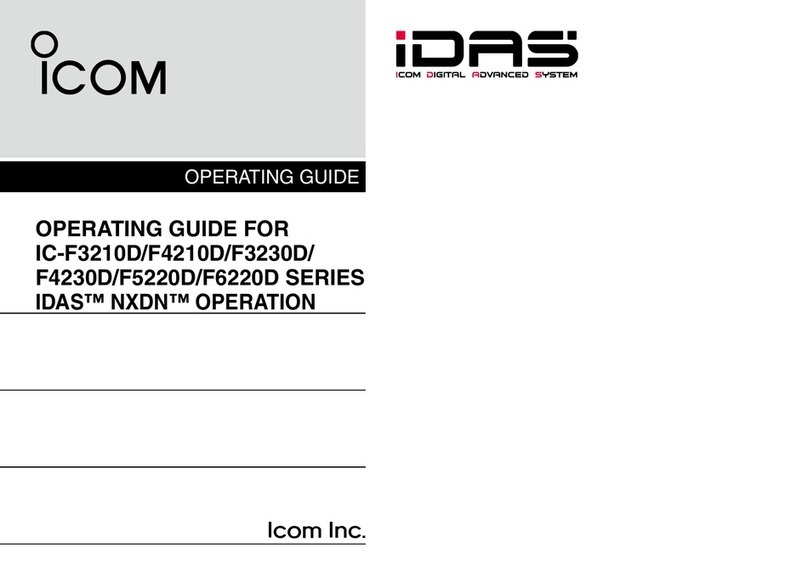
Icom
Icom IC-F3210D Series User manual

Icom
Icom IC-F4011 User manual
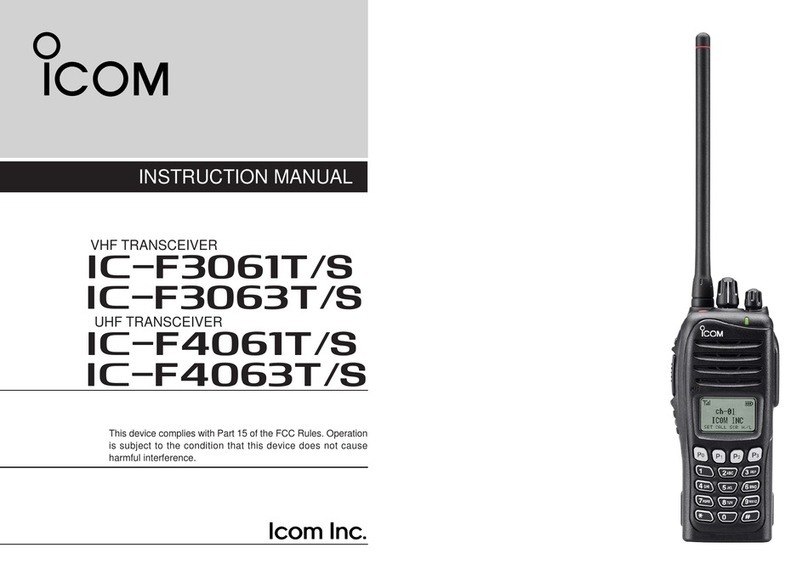
Icom
Icom IC-F3061T/S User manual

Icom
Icom IC-229A User manual
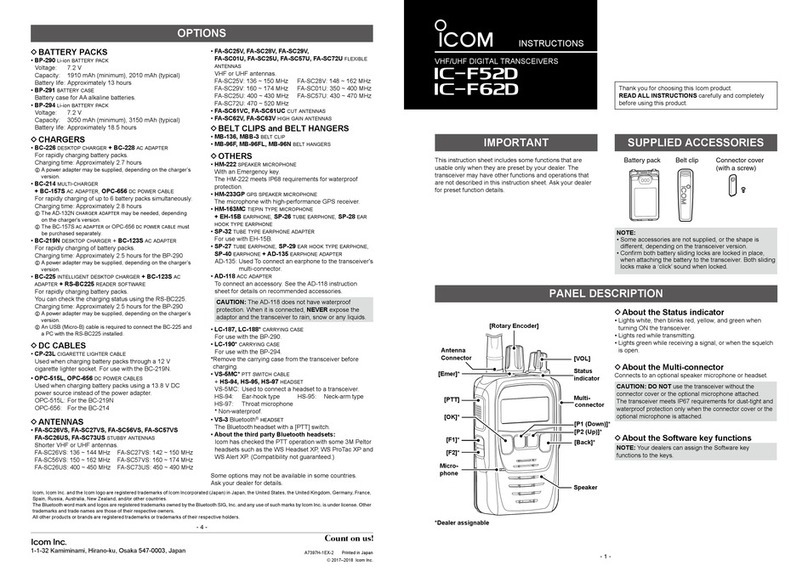
Icom
Icom IC-F62D User manual

Icom
Icom IC-F1710 User manual

Icom
Icom UT-112 Assembly instructions

Icom
Icom IC-V200 User manual

Icom
Icom IC-A14 User manual

Icom
Icom IC-M605E User manual
Popular Transceiver manuals by other brands

Standard Horizon
Standard Horizon Eclipse DSC+ GX1200 owner's manual
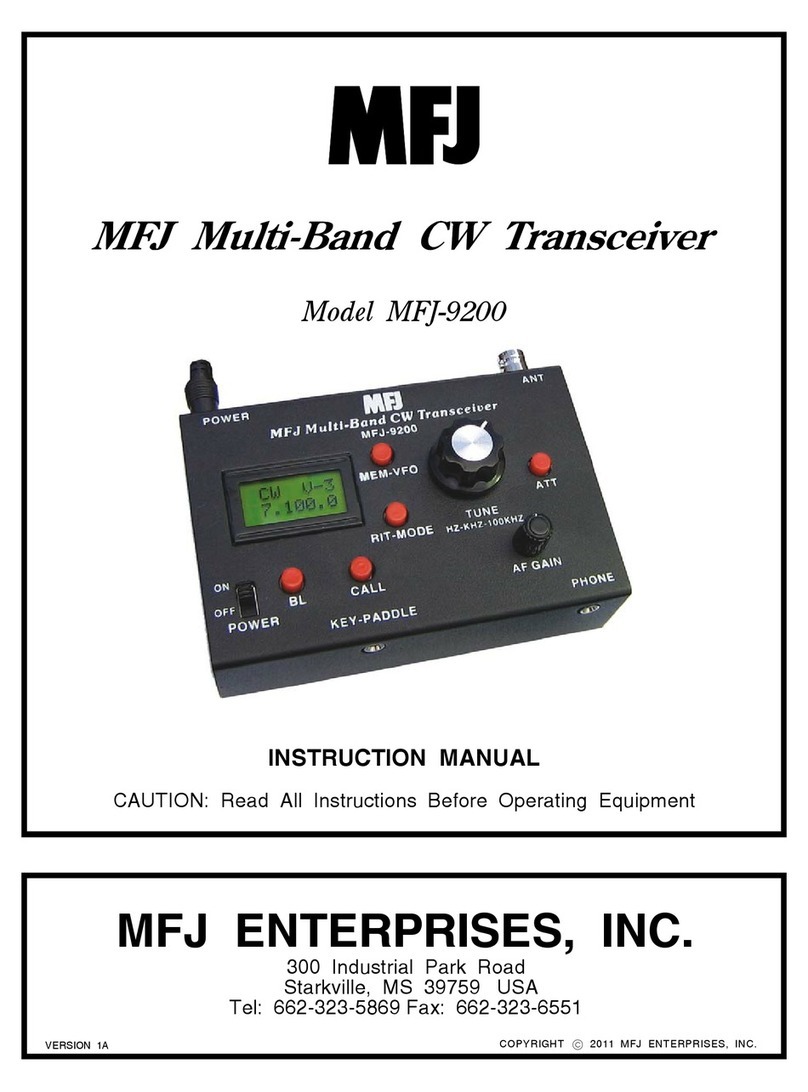
MFJ
MFJ MFJ-9200 instruction manual

Expert Electronics
Expert Electronics SunSDR2 DX quick start guide

Infineon
Infineon BGT24LTR11 manual

Kenwood
Kenwood ProTalk DIGITAL NX-P1200NV user manual

Sommerkamp
Sommerkamp TS-660S instruction manual