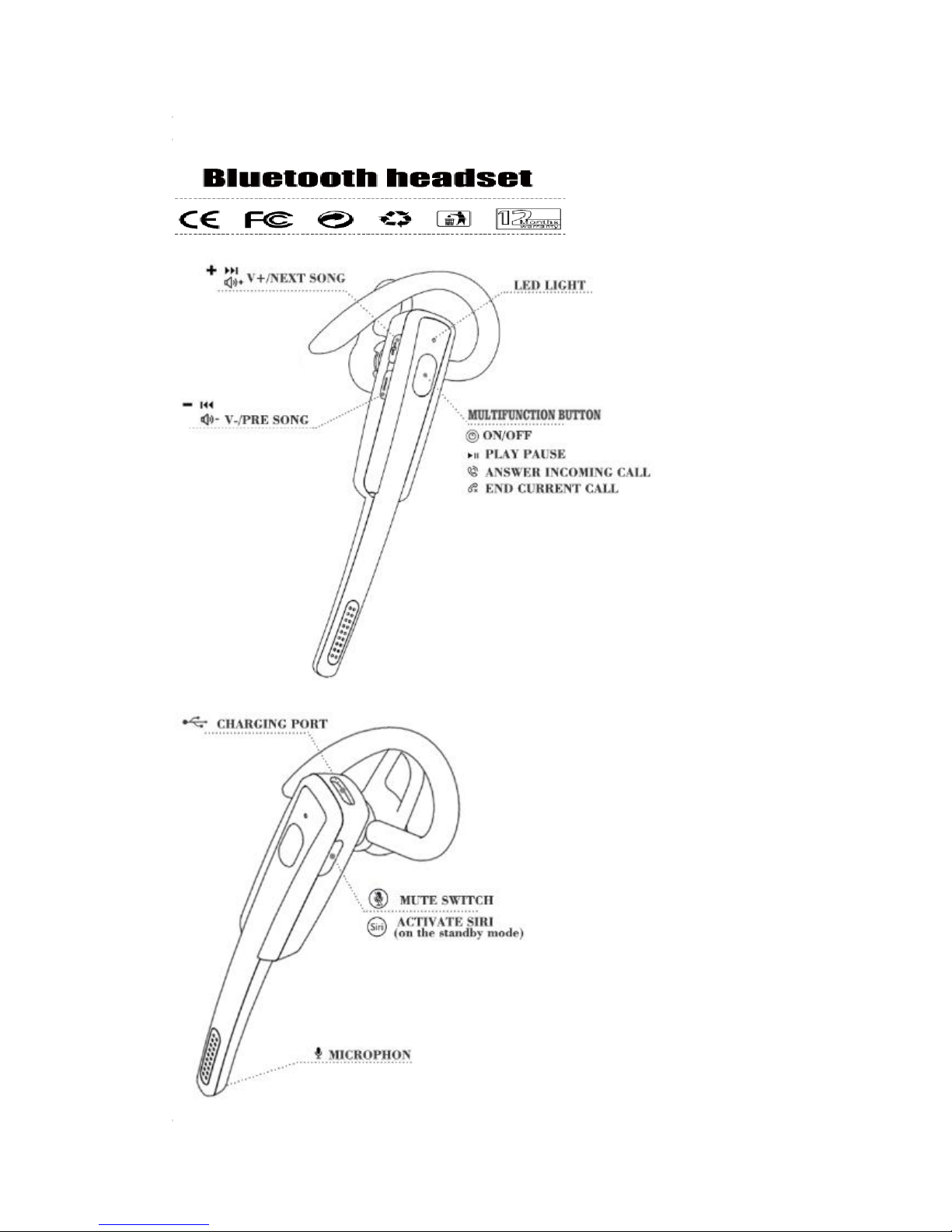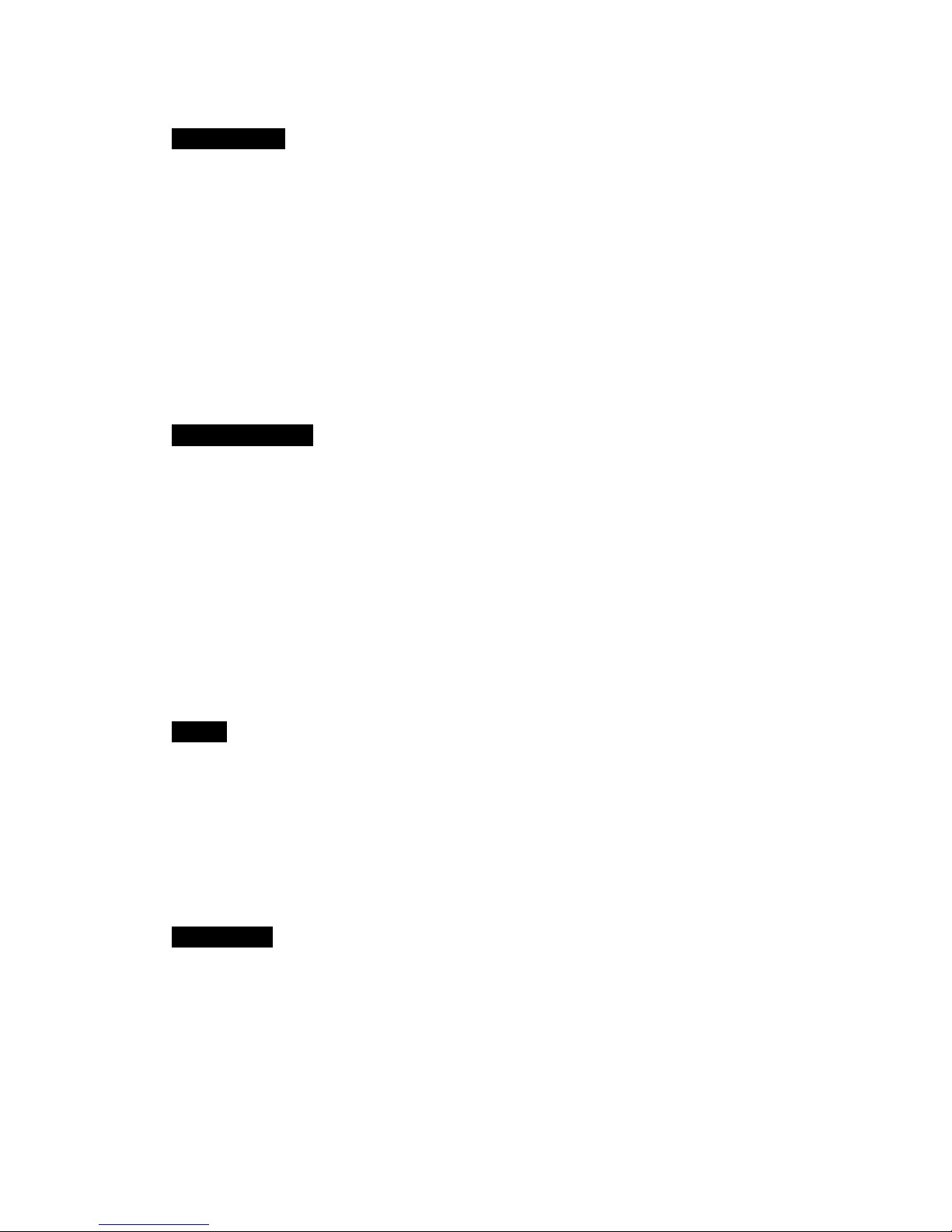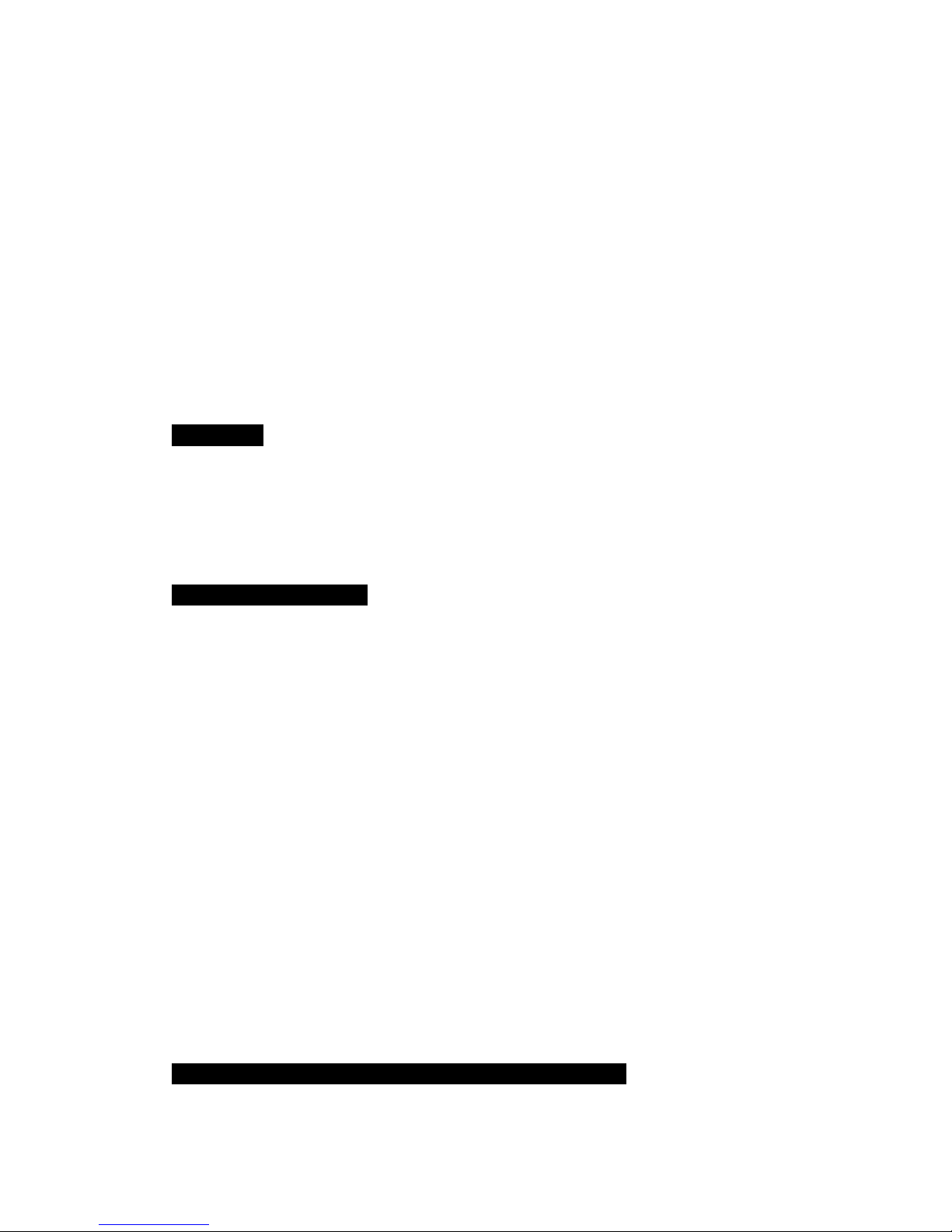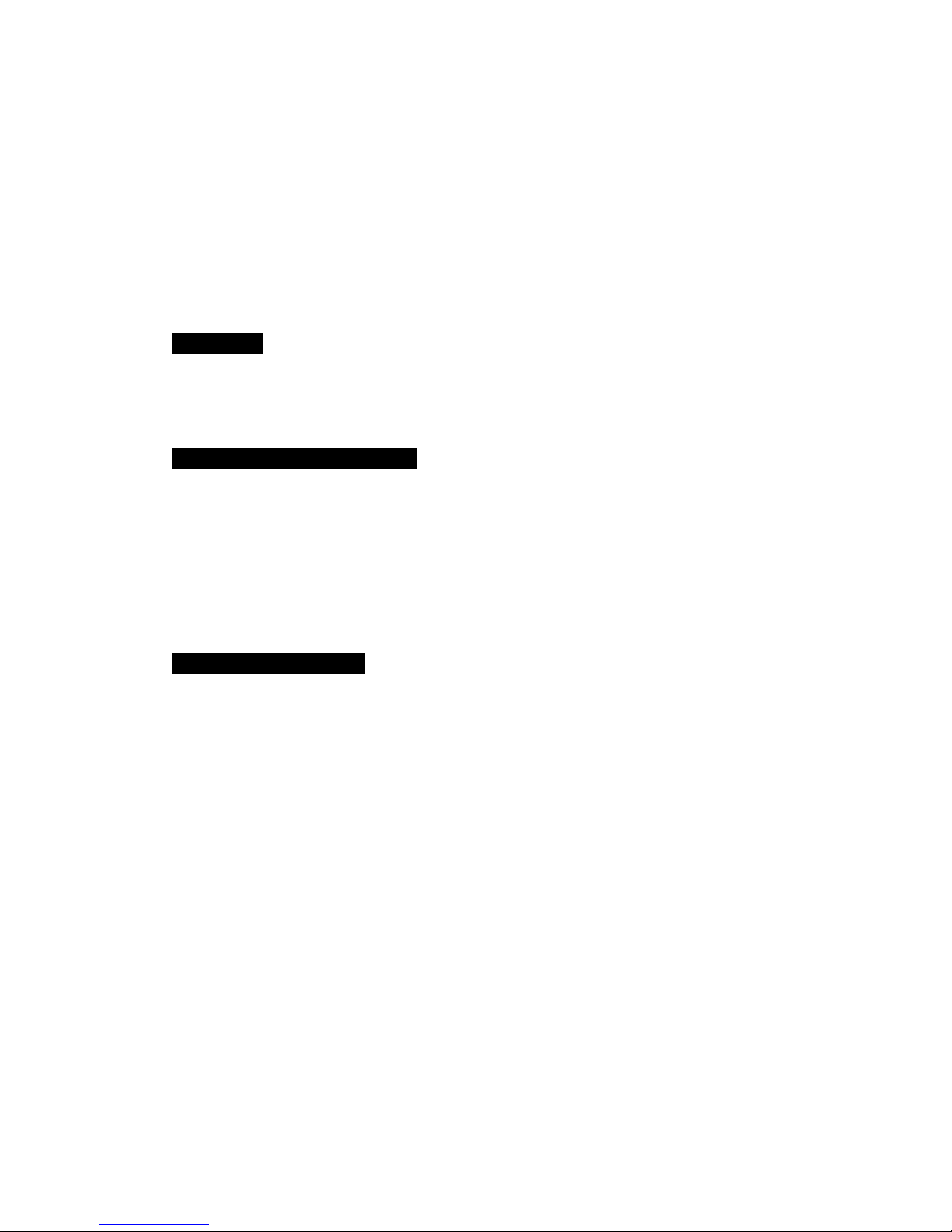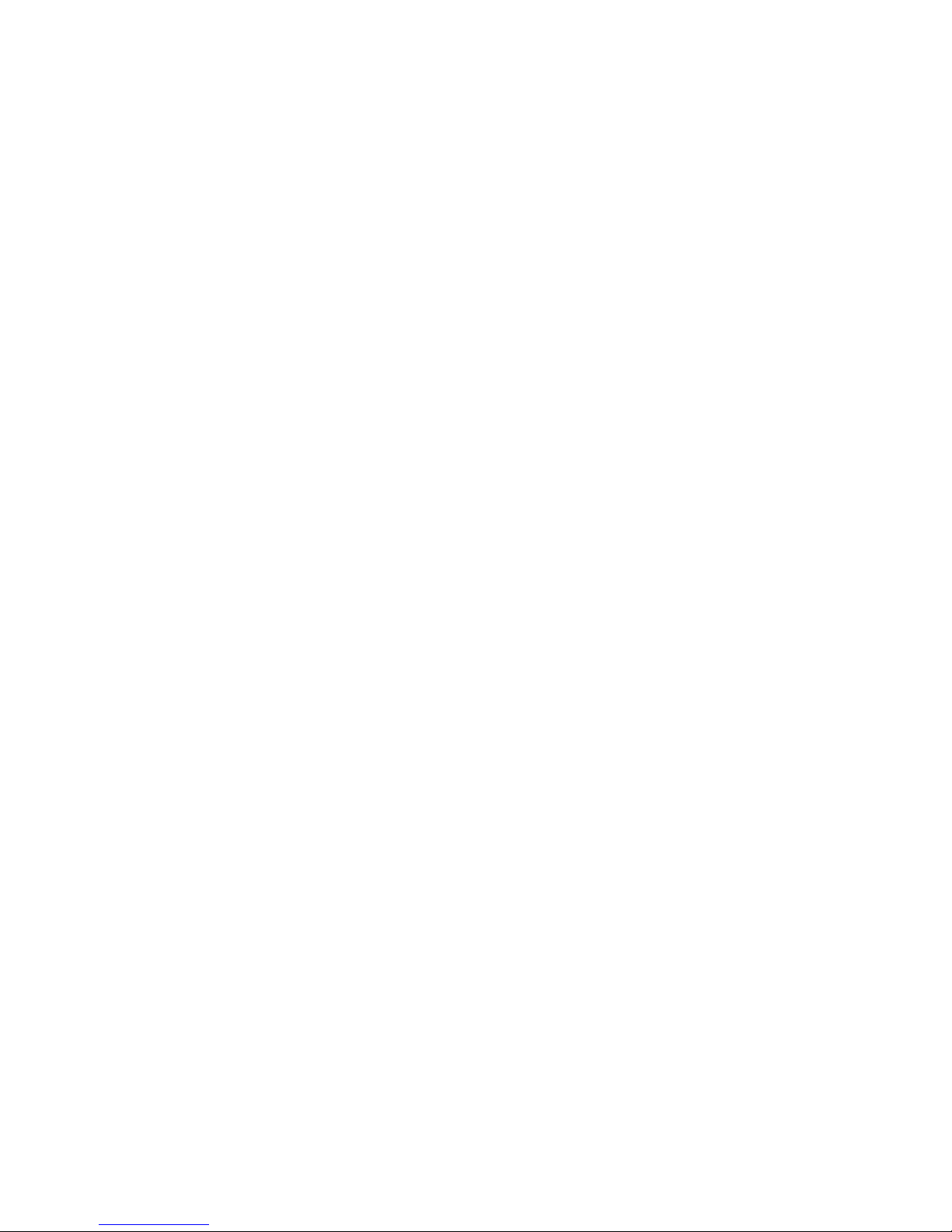phones.
1. Follow the pairing procedure as instructed in “Bluetooth Headset Connection”section to pair
the headset with the first mobile phone.
2. Turn off the Bluetooth of your first mobile phone, then the headset enters the pairing match
status.
3. Repeat the same pairing procedure on the second mobile phone.
4. On the first mobile phone’s menu, activate its Bluetooth connection with the headset.
5. Turn off the headset. Then turn on the headset again. The headset will automatically connect
two mobile phones. Now you can listen to the phone music and take a phone call.
Disconnection
If you want to disconnect the headset from your mobile phone, please take the following steps:
1. Turn off the headset directly (see “Turn off”in “Basic Operation”section).
2. Disconnect from the mobile phone
How to Enter the Pairing Status Again?
If you want to enter the pairing state once again while the headset has been connected, please
take the following steps:
1. Turn off Bluetooth on the mobile phone’s menu, and the headset will enter the pairing match
status again. Then you can connect other Bluetooth device.
2. Turn off the headset, then press and hold the “MFB”for 2 seconds until the indicator light
alternately flashes blue and red, now the headset is under pairing mode. Then you can connect
other Bluetooth device.
Steps of Connecting Computer
●First download a universal driver software.
●Installed successfully, you will have a little gray icon (Bluetooth icon) in the bottom right corner
of your computer.
●Then plug in the Bluetooth adapter, at this point, the gray Bluetooth icon will turn to blue.
Note: Notebook computer with Bluetooth function does not need external Bluetooth adapter
which need to buy separately. Right click on the Bluetooth icon, select “show the classic
interface”.
●When the Bluetooth headset turned off, press and hold “MFB”button for 2 seconds until red
and blue lights flashing ( matching), headset has entered the search state at this time.
●Right click on the computer interface, select the “search”equipment, the headset must be in
pair ( red and blue lights flashing) , then the computer will search for all nearby Bluetooth
devices.
●Double-click the computer and search for A12 Bluetooth headset.
●Right-click the A12 and select “Bluetooth audio high quality”.
Here, congratulations! Bluetooth headset has been successfully connected with computer, and
now you can listen to the music and voice chat from computer!