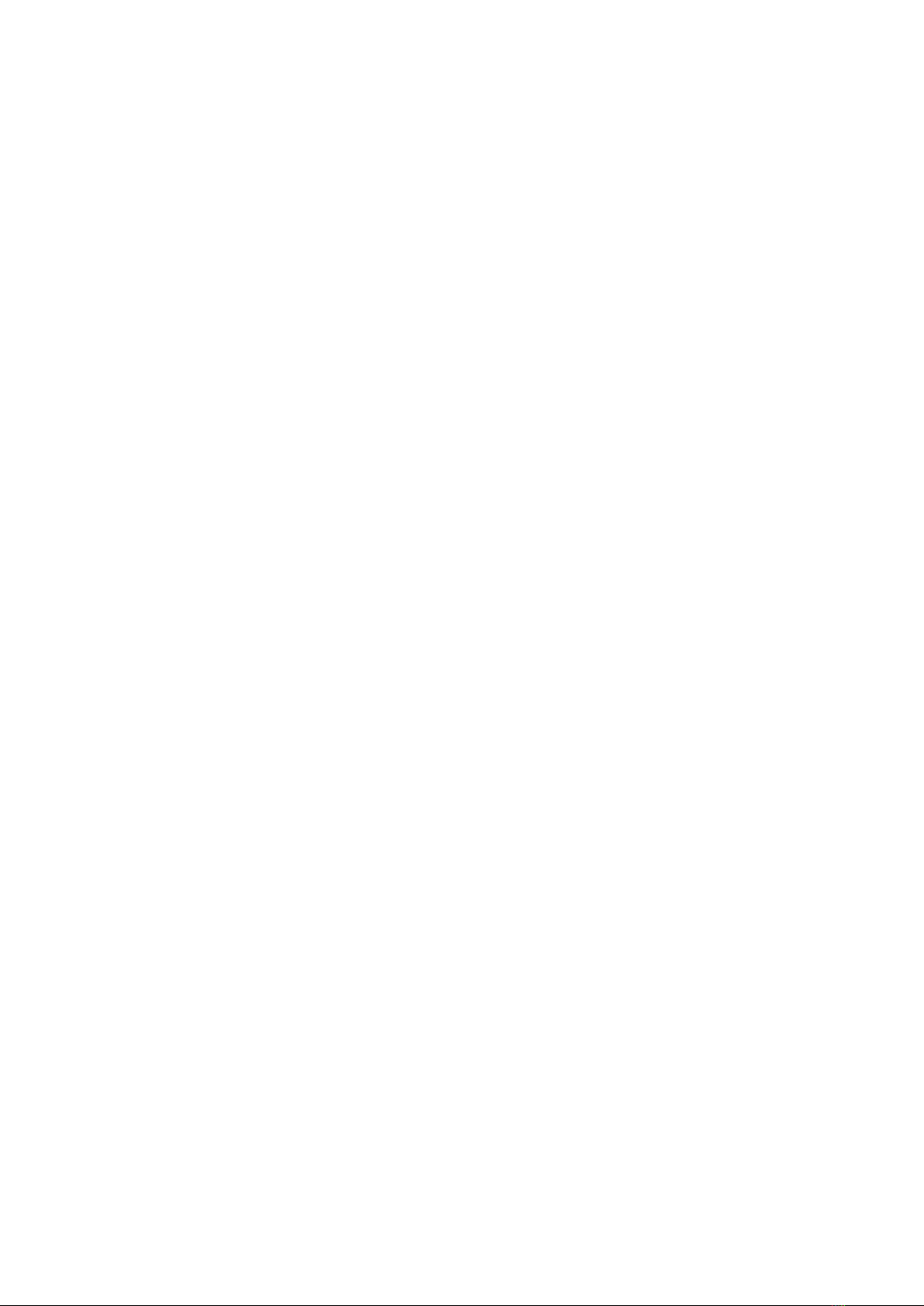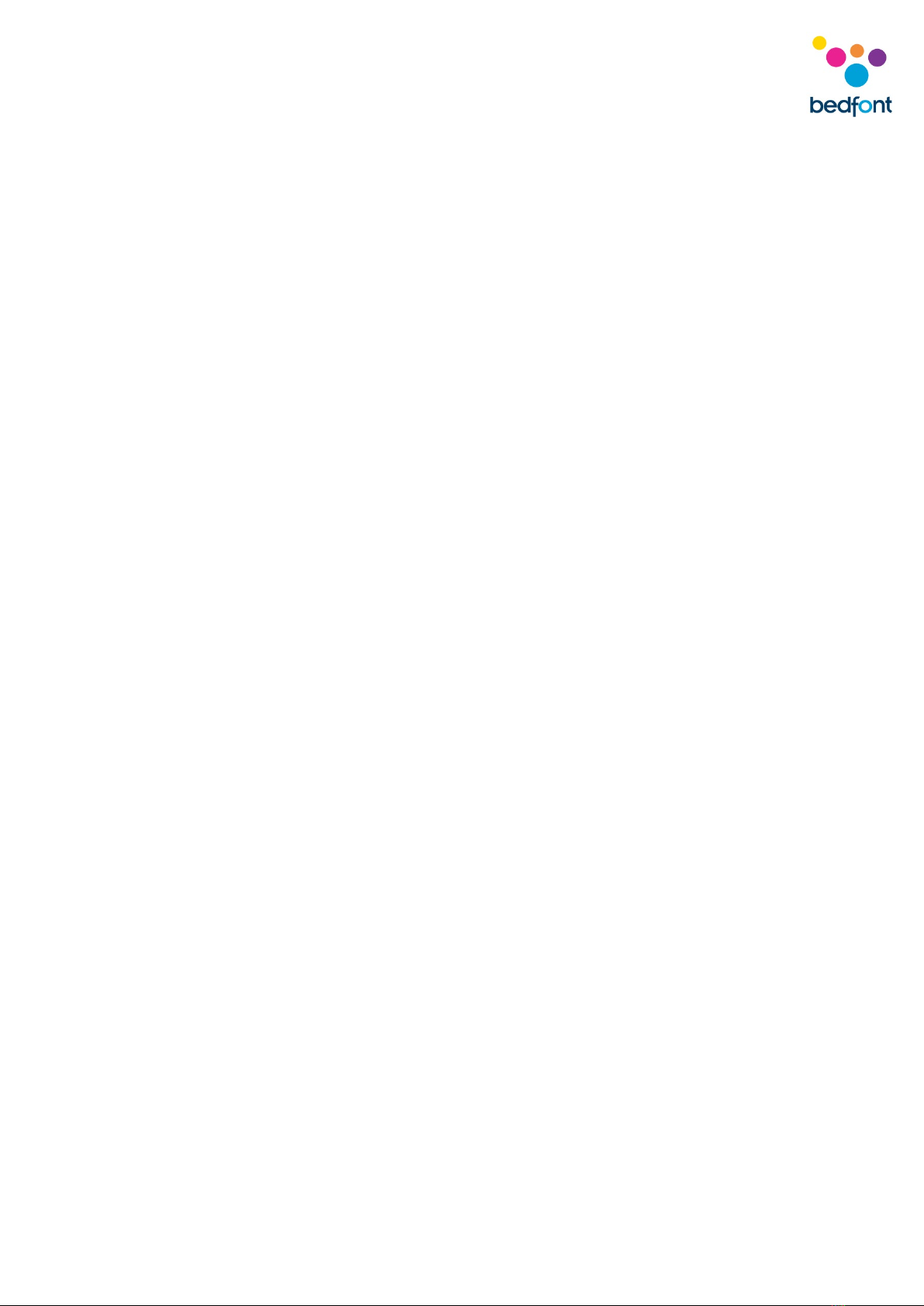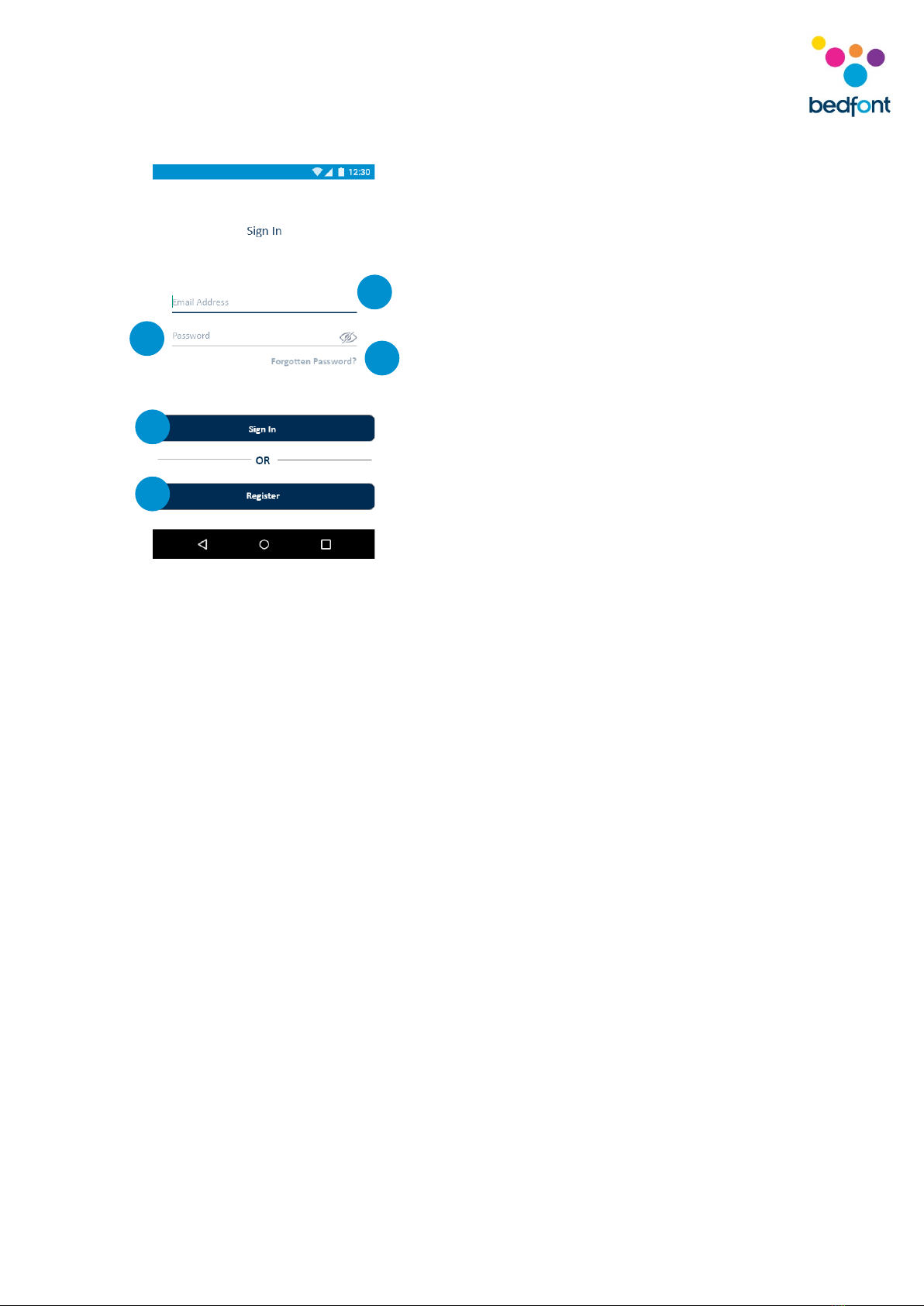2
Contents
Important Information/Reminders ..................................................................................................... 1
About This Manual.............................................................................................................................. 3
Definitions........................................................................................................................................... 3
Warnings ............................................................................................................................................. 3
Cautions .............................................................................................................................................. 3
Contraindications................................................................................................................................ 3
Intended Use/Indications.................................................................................................................... 4
Instrument Layout............................................................................................................................... 4
Installation and Set-up........................................................................................................................ 4
User Interface ..................................................................................................................................... 5
Using the iCOquit® .............................................................................................................................. 8
Connecting to the iCOquit® .............................................................................................................. 14
Completing a Breath Test.................................................................................................................. 15
Interpreting Breath Test Result......................................................................................................... 17
Smoking Habits Questions ................................................................................................................ 18
Navigation Drawer Menu Options .................................................................................................... 20
Troubleshooting................................................................................................................................ 25
Cleaning............................................................................................................................................. 25
Technical Specification...................................................................................................................... 26
Safety Information ............................................................................................................................ 27
Warranty ........................................................................................................................................... 31
Disposal of Device ............................................................................................................................. 31
Responsible Manufacturer and Contacts.......................................................................................... 31