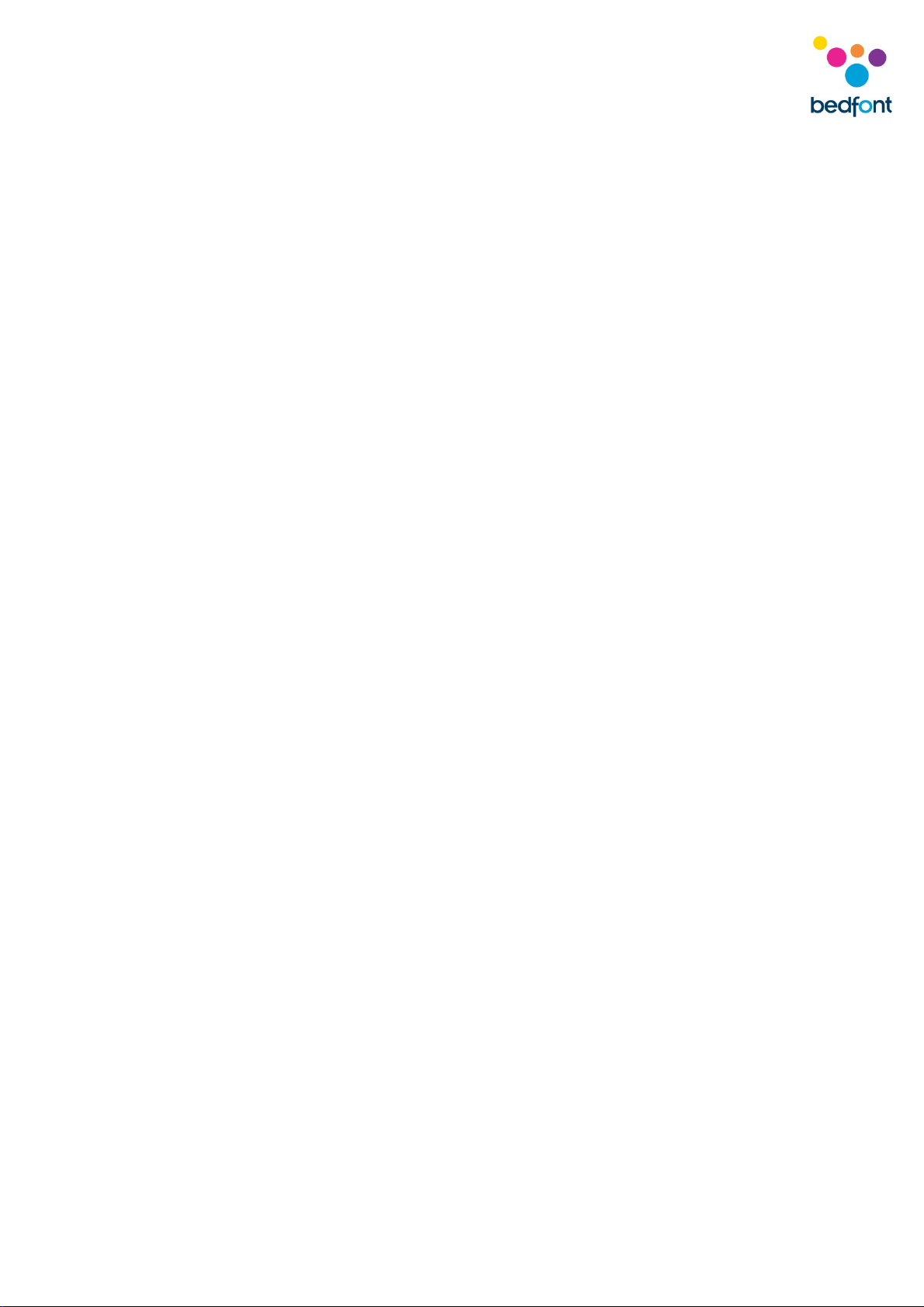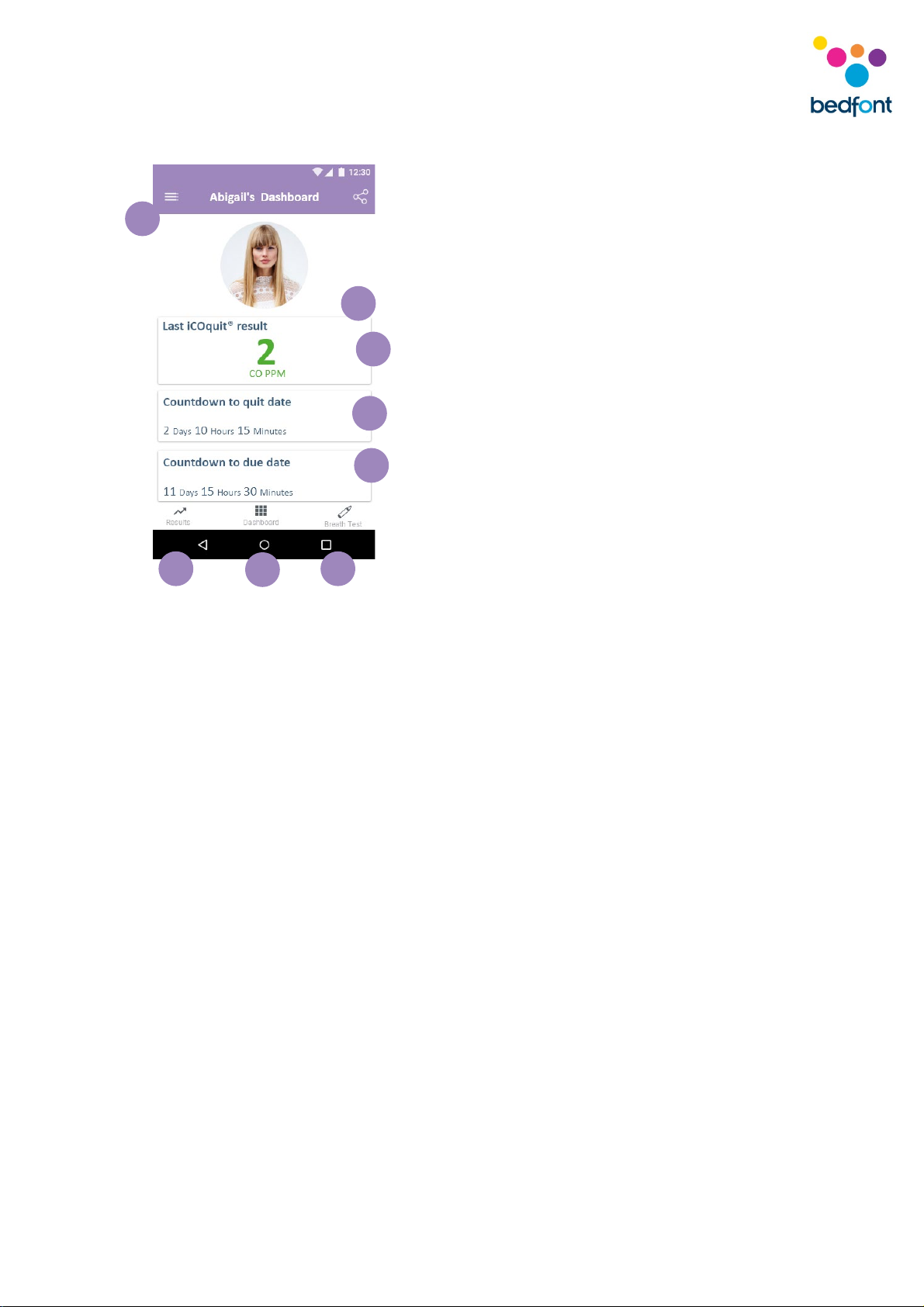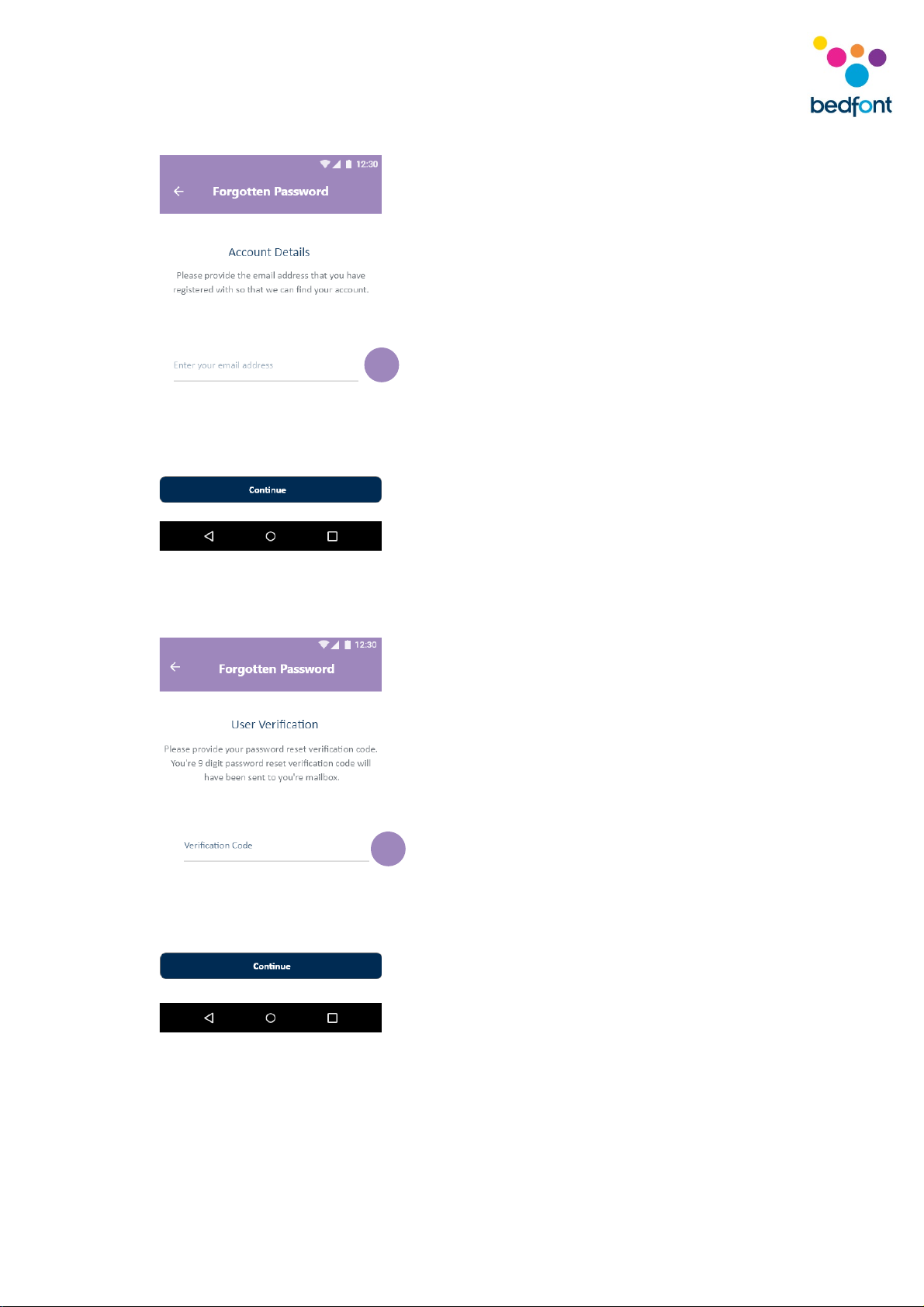2
Contents
Important Information/Reminders ................................................................................................ 1
About this Manual ......................................................................................................................... 3
Definitions..................................................................................................................................... 3
Compliance ................................................................................................................................... 3
Warnings....................................................................................................................................... 3
Cautions ........................................................................................................................................ 3
Contraindications .......................................................................................................................... 4
Intended Use/Indications .............................................................................................................. 4
Instrument Layout ......................................................................................................................... 4
Installation and Set-up................................................................................................................... 5
User Interface................................................................................................................................ 5
Breath test .................................................................................................................................... 8
Using the iCOquit®......................................................................................................................... 8
Connecting to an iCOquit® device ................................................................................................ 13
Completing a breath test ............................................................................................................. 15
Interpreting the breath test result ............................................................................................... 17
Due date options ......................................................................................................................... 18
Navigation drawer menu options................................................................................................. 20
Troubleshooting .......................................................................................................................... 25
Cleaning ...................................................................................................................................... 25
Technical Specification ................................................................................................................ 26
Safety Information and Device Symbols....................................................................................... 27
Warranty ..................................................................................................................................... 30
Disposal of Device ....................................................................................................................... 30
References .................................................................................................................................. 30
Responsible Manufacturer and Contacts...................................................................................... 30