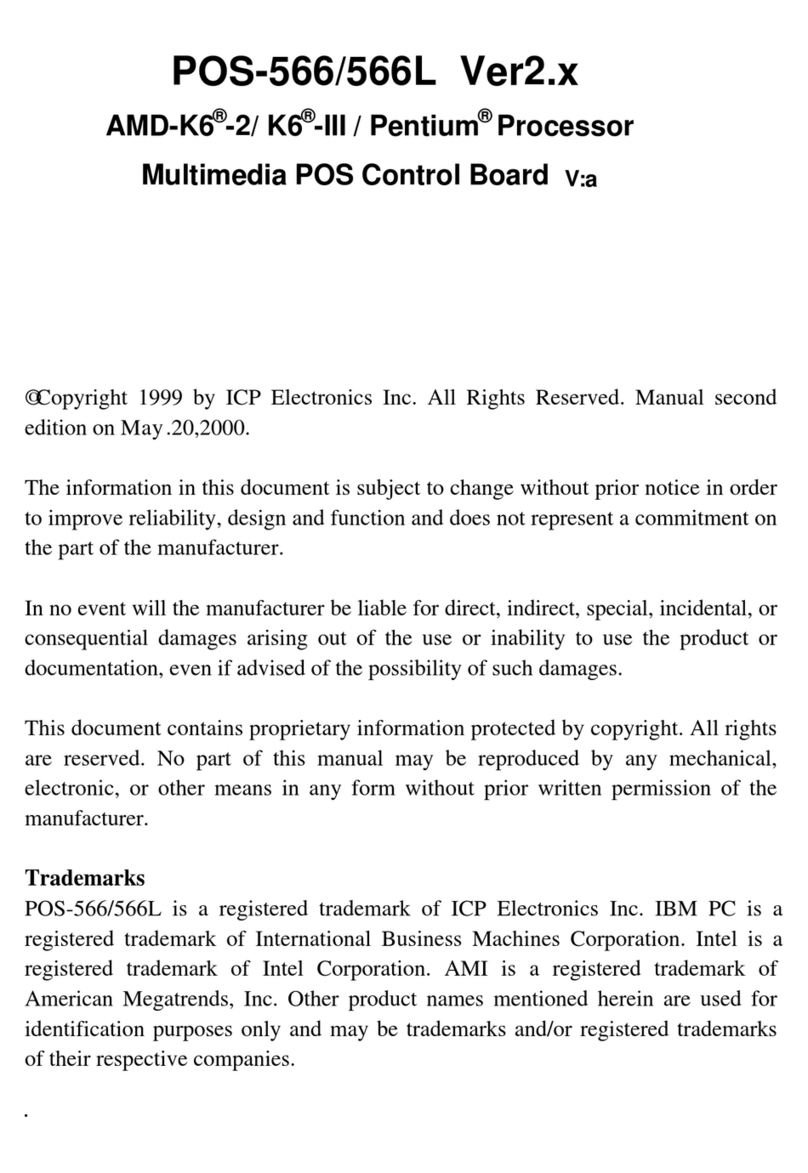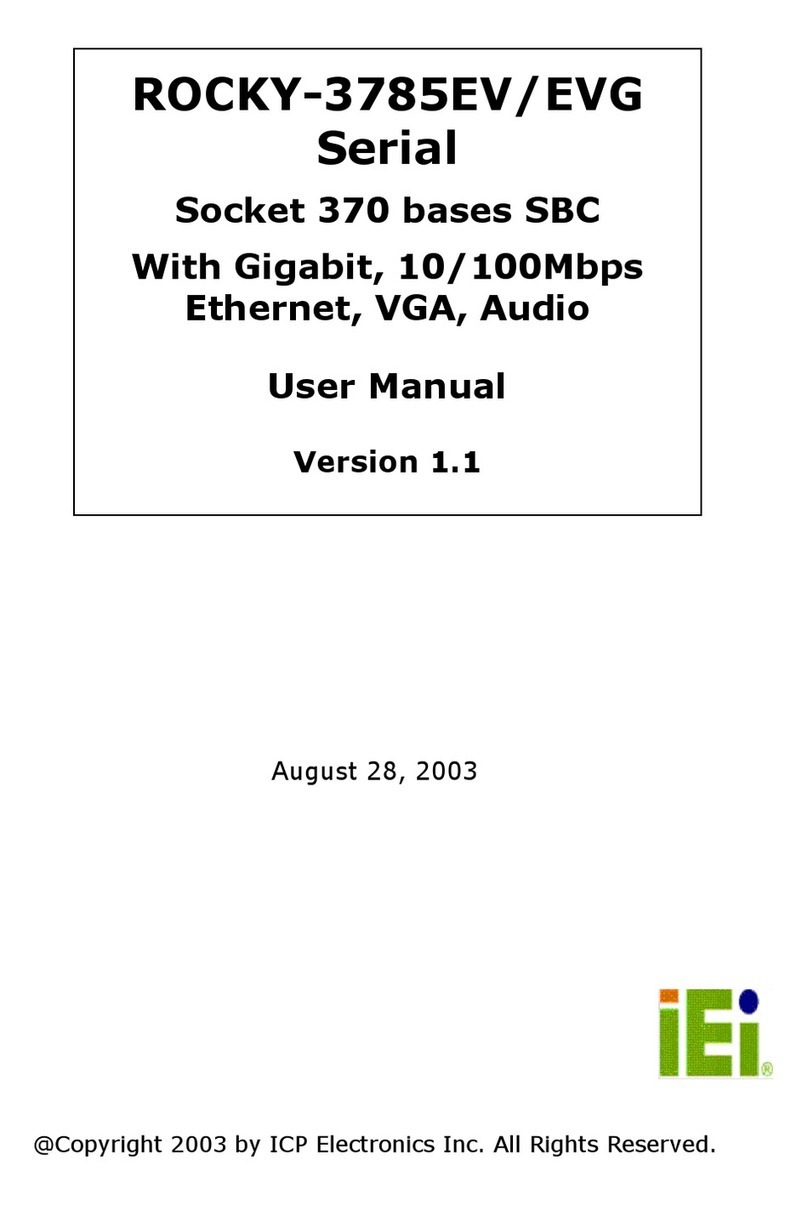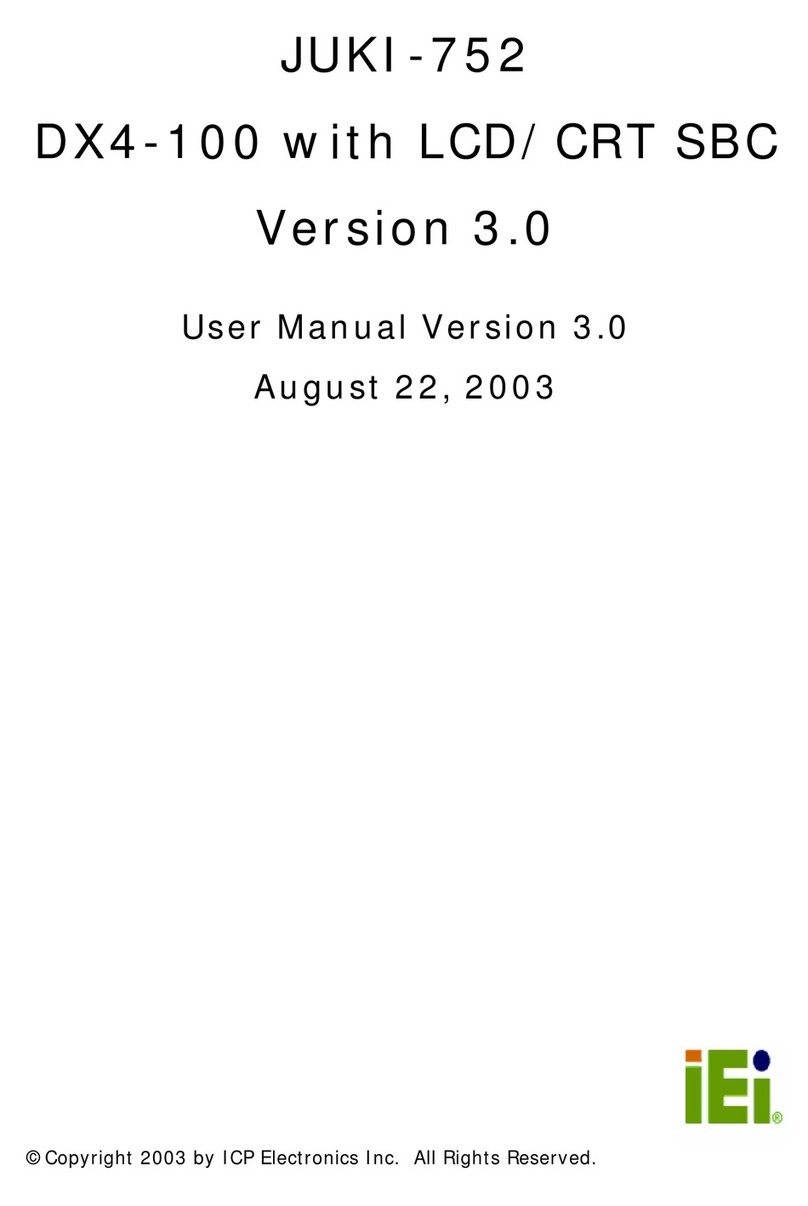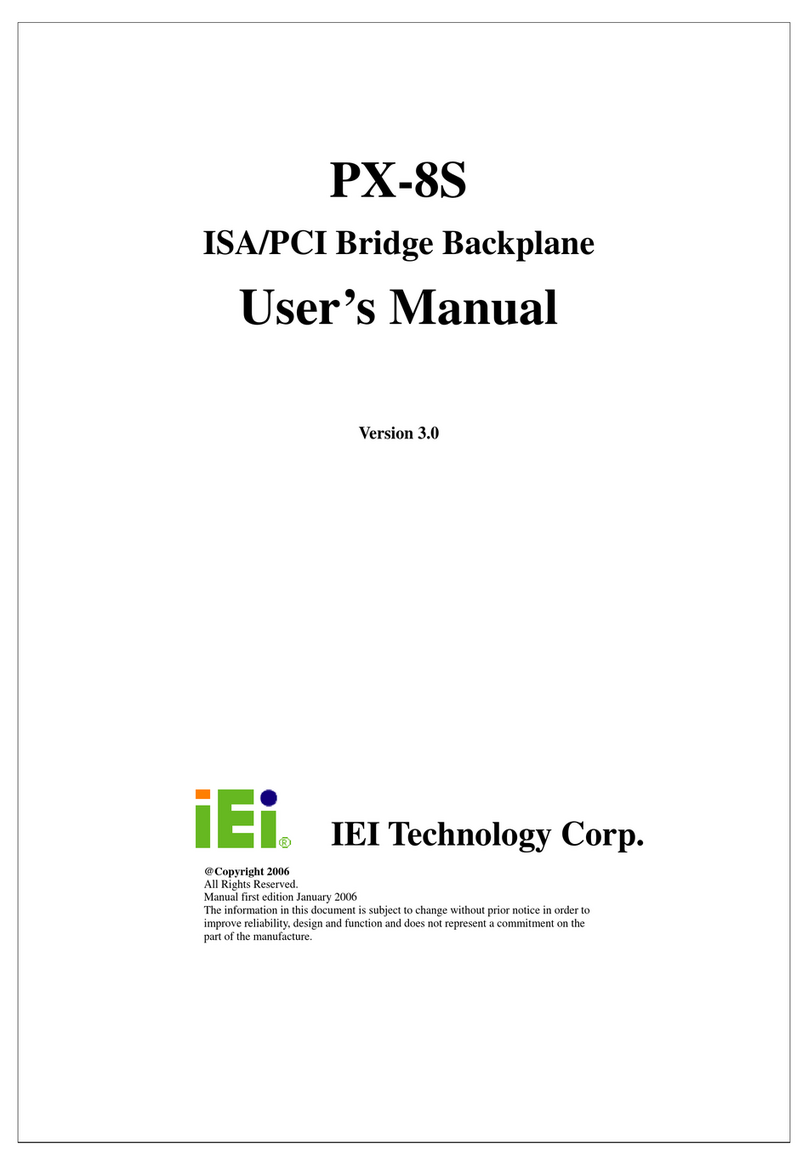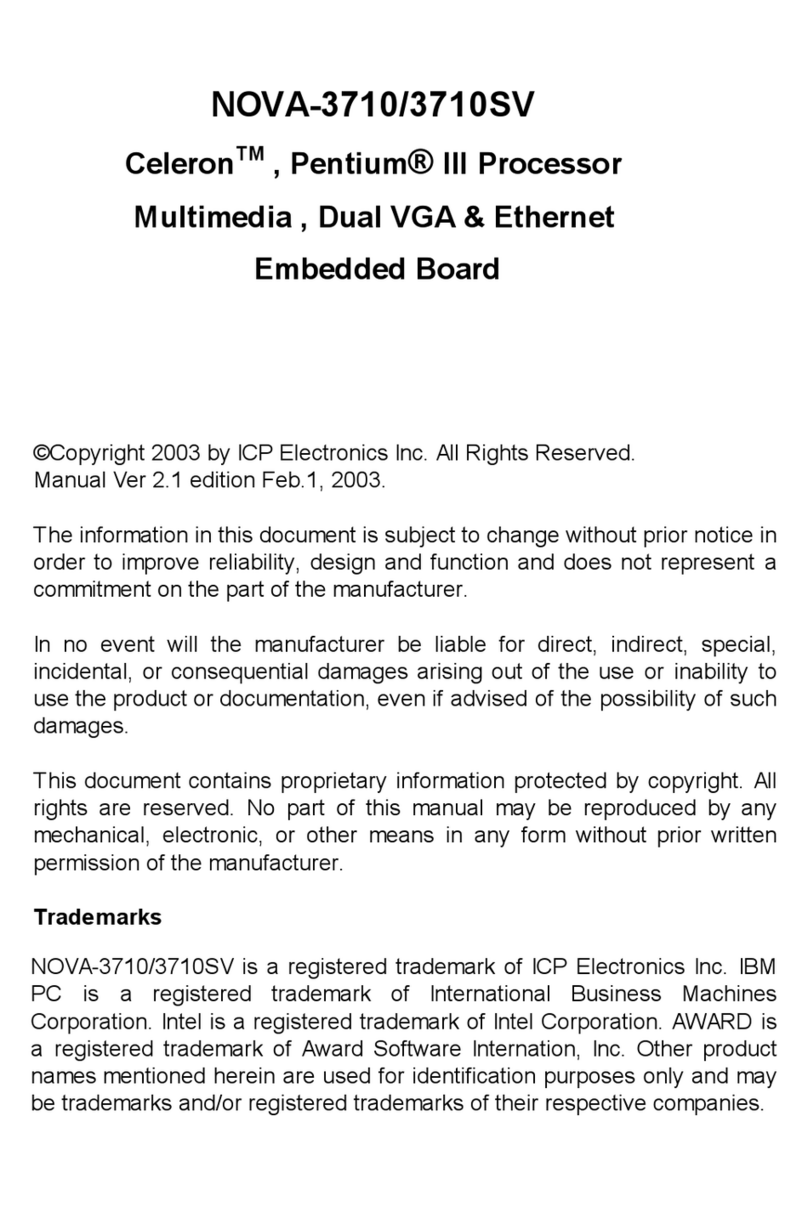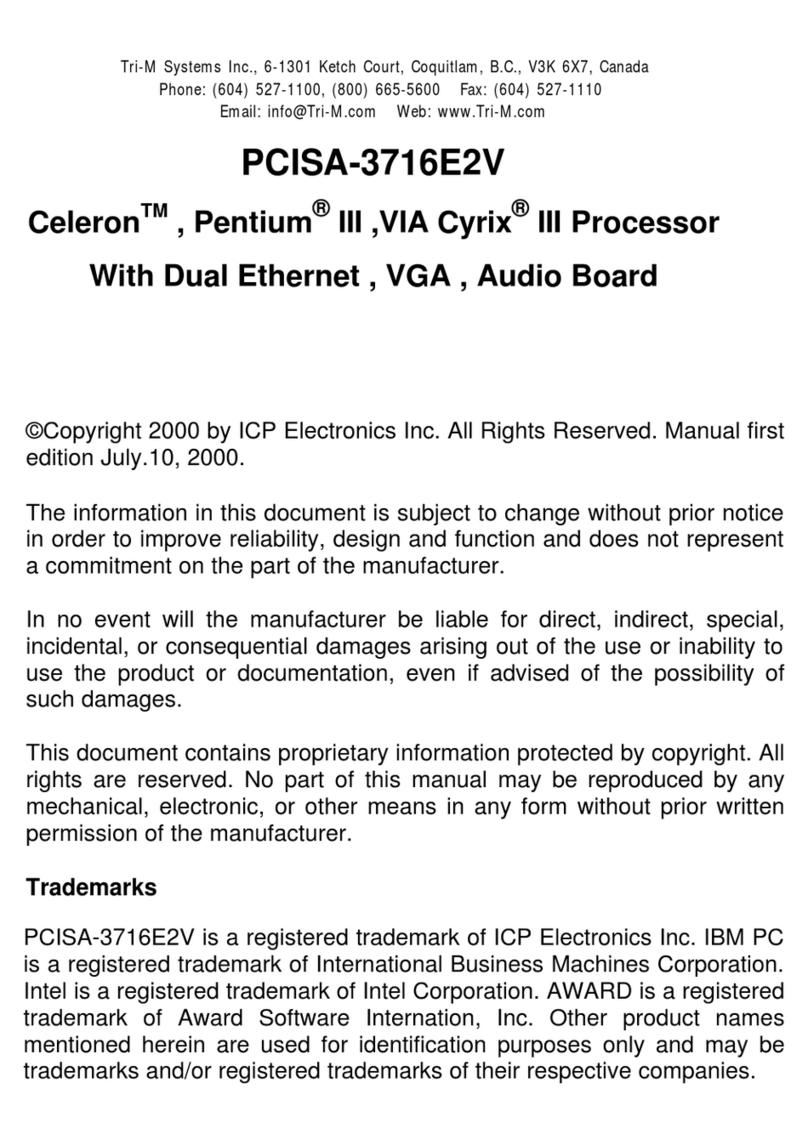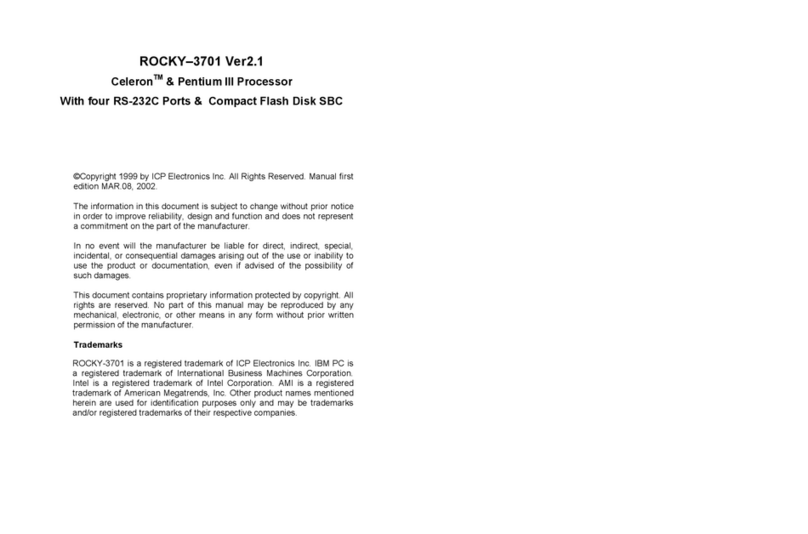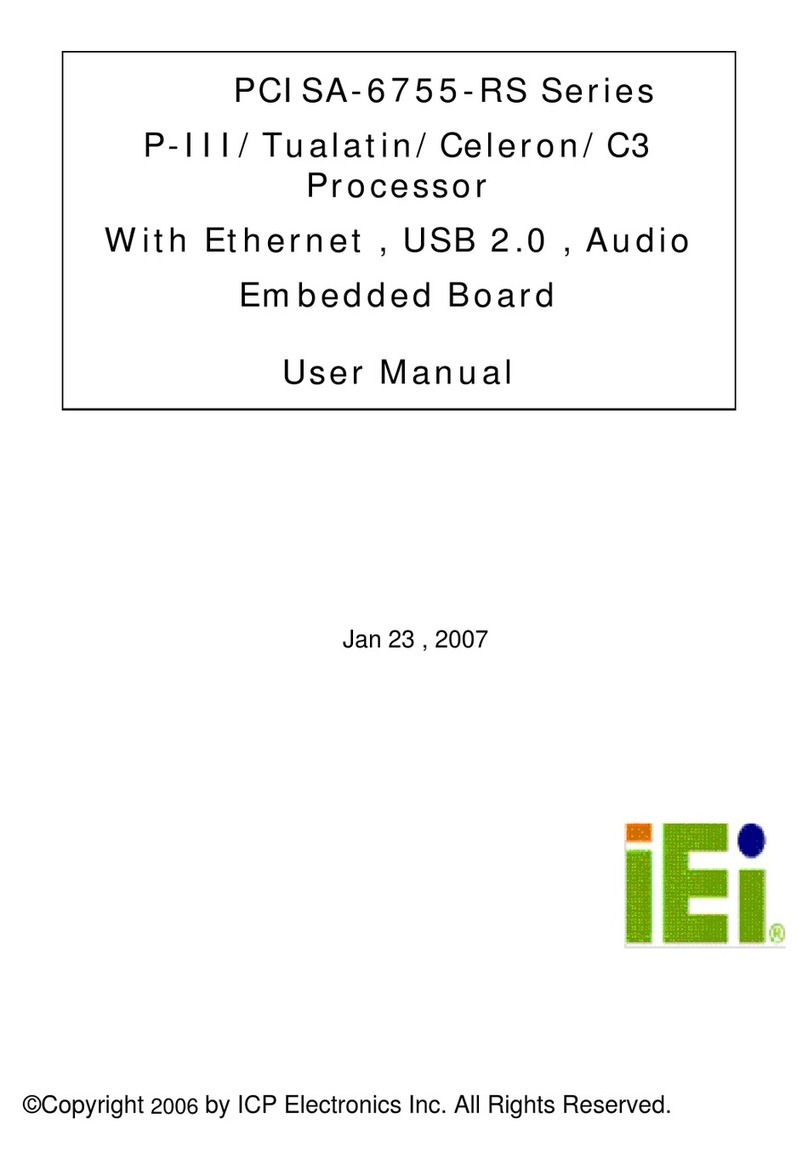JUKI-511P –PCISA BUS
Low Power GXLV/GX1 MMX with
SVGA/LCD, Ethernet, & Audio SBC.
Copyright Notice
©Copyright 2001 by ICP Electronics Inc. All Rights Reserved. Manual second edition
December.26, 2001.
The information in this document is subject to change without prior notice in order to
improve reliability, design and function and does not represent a commitment on the
part of the manufacturer.
In no event will the manufacturer be liable for direct, indirect, special, incidental, or
consequential damages arising out of the use or inability to use the product or
documentation, even if advised of the possibility of such damages.
This document contains proprietary information protected by copyright. All rights are
reserved. No part of this manual may be reproduced by any mechanical, electronic, or
other means in any form without prior written permission of the manufacturer.
Trademarks
JUKI-511P is a registered trademark of ICP Electronics Inc. IBM PC is a registered
trademark of International Business Machines Corporation. Intel is a registered
trademark of Intel Corporation. Other product names mentioned herein are used for
identification purposes only and may be trademarks and/or registered trademarks of
their respective companies . If you have any questions or need other information ,
please connect to our web site.
http://www.iei.com.tw
1
Contents
Introduction.............................................................................. 3
1.1 Specifications............................................................................ 4
1.2 What You Have......................................................................... 6
Installation................................................................................ 7
2.1 JUKI-511P Board Layout ......................................................... 7
2.2 Unpacking Precautions ........................................................... 11
2.3 Watchdog Timer Setting (JP1)................................................ 11
2.4 LCD Voltage and Clock Setting (JP2) .................................... 12
2.5 Compact Flash Setting (JP4) .................................................. 12
2.6 COM2 Setting JP5,JP6(2,4,6)................................................. 12
2.7 Clear CMOS Setup (JP6/1,3,5)............................................... 13
Connection............................................................................. 14
3.1 LCD Interface Connector (CN1) ............................................ 14
3.2 VGA Connector (CN2) ........................................................... 16
3.3 External Switches and Indicators (CN3) ................................ 16
3.4 External Power Connector (CN4)........................................... 17
3.5 Audio Connector (CN5,CDIN1)............................................. 17
3.6 ATX Power Connector (CN6,CN7) ........................................ 18
3.7 LAN RJ45 Connector (CN16)................................................ 19
3.8 USB Port Connector (CN17).................................................. 19
3.9 CompactFlash Connector -- TYPE II (CN18) ........................ 20
3.10 E-IDE Hard Disk Connector (CN19) ................................ 21
3.11 Serial Ports (CN20, CN21) ................................................... 22
3.12 Keyboard & PS/2 Mouse Connector (CN22,CN23) ............ 23
3.13 IrDA Infrared Interface Port (CN24) .................................... 23
3.14 Parallel Port (CN25) ............................................................. 24
3.15 Floppy Disk Drive Connector (CN26) ................................. 25