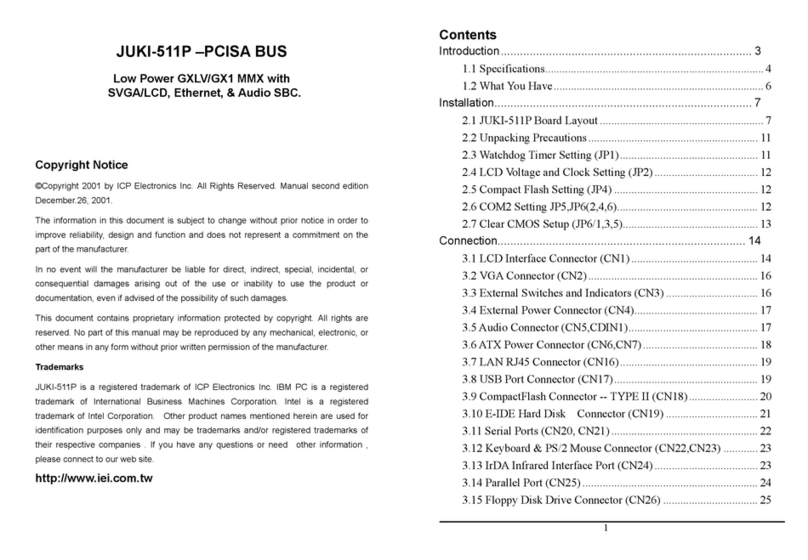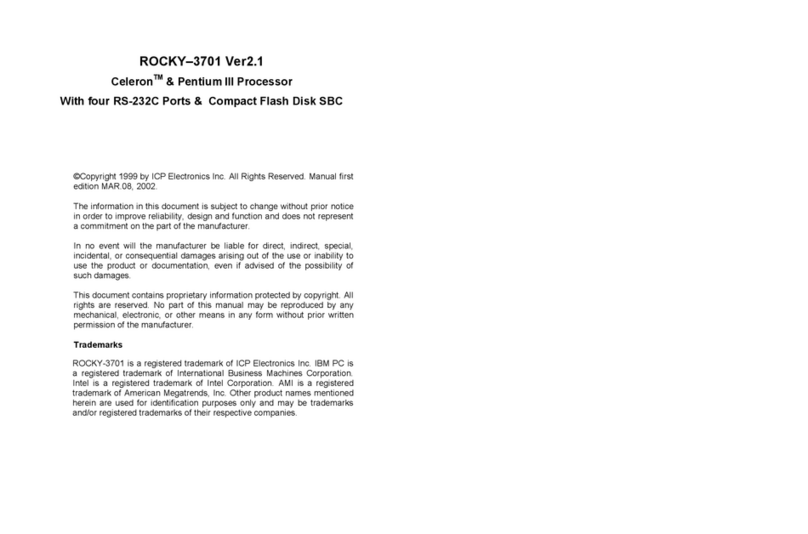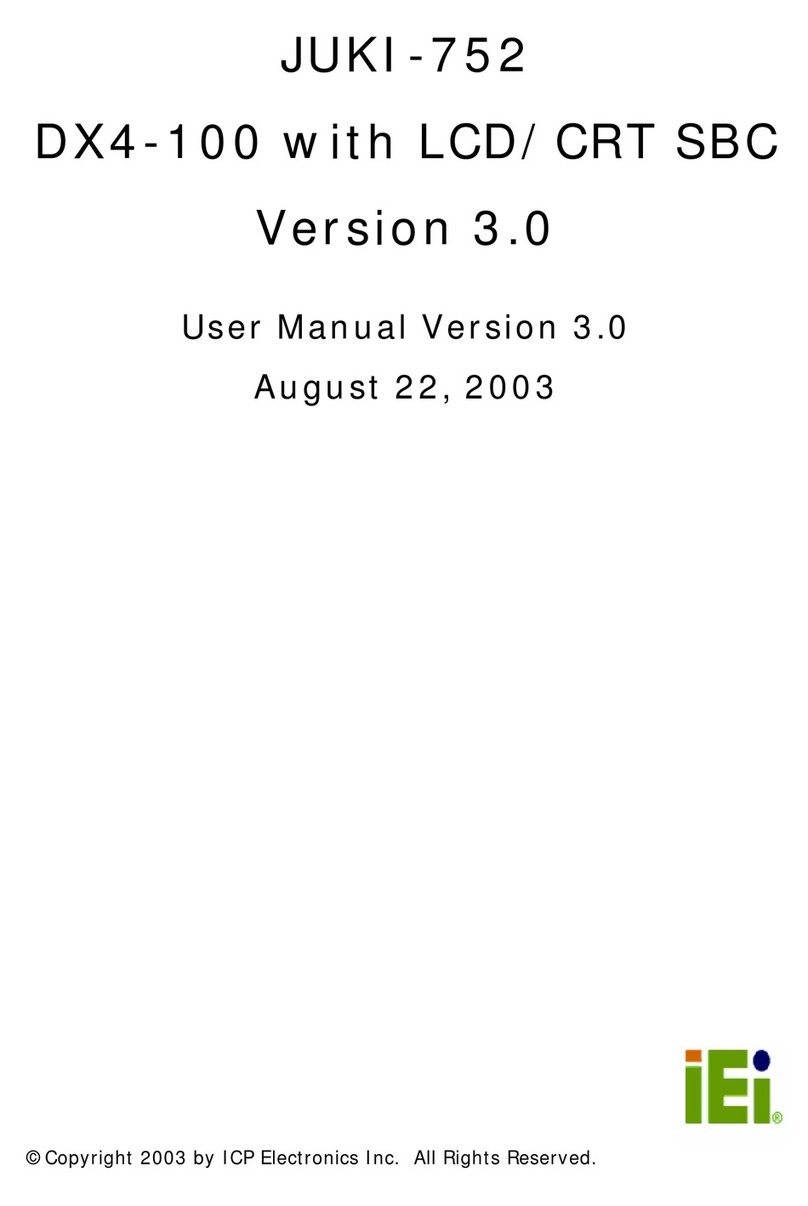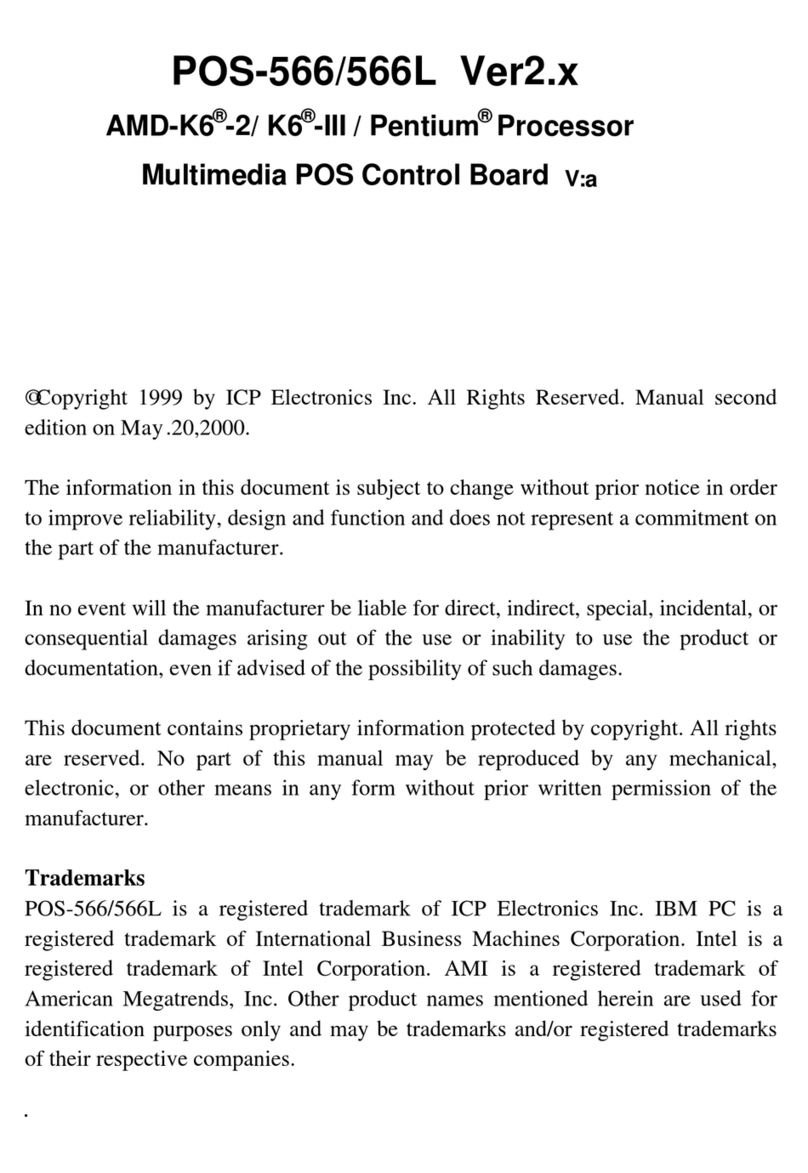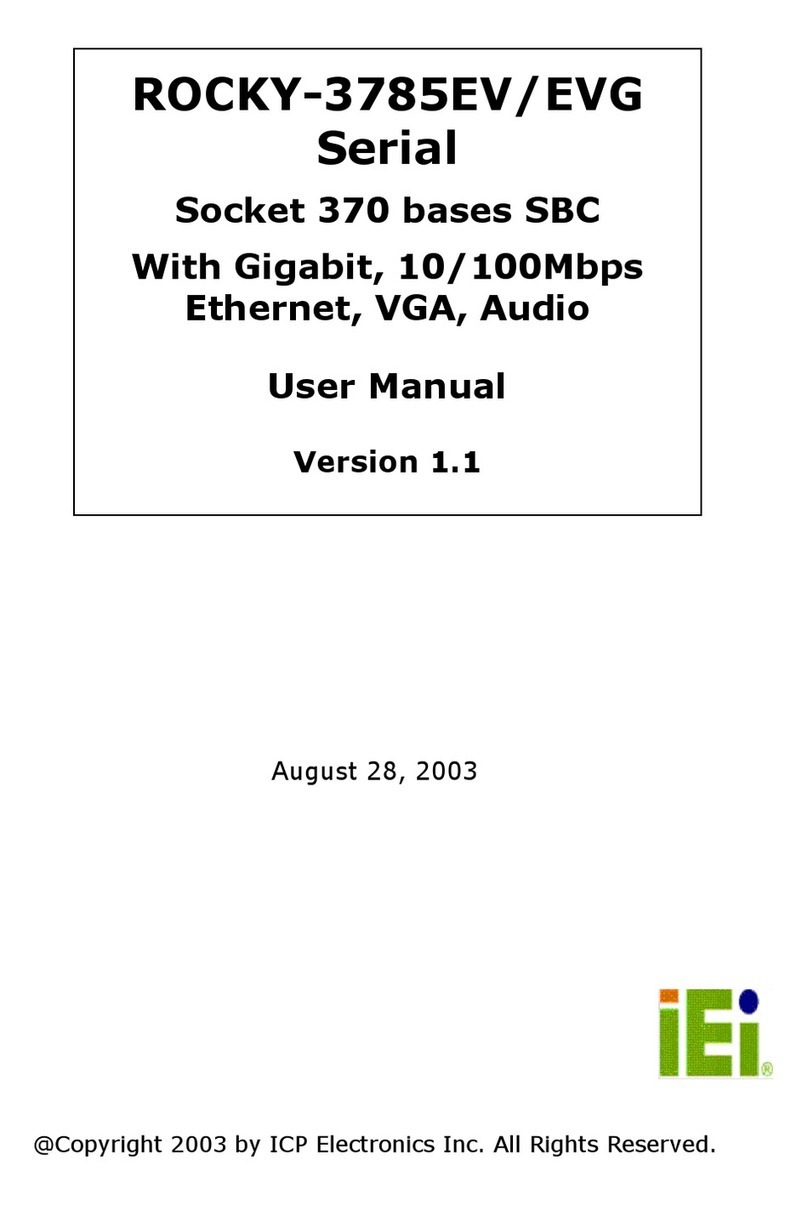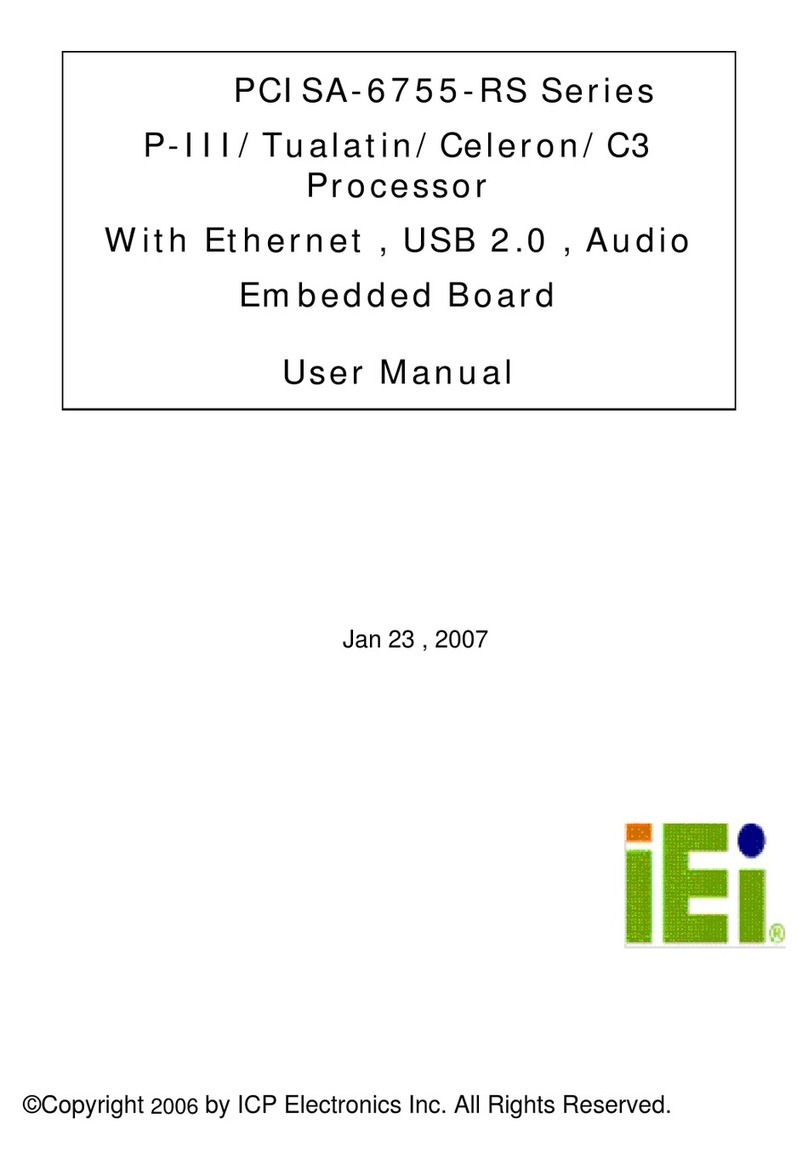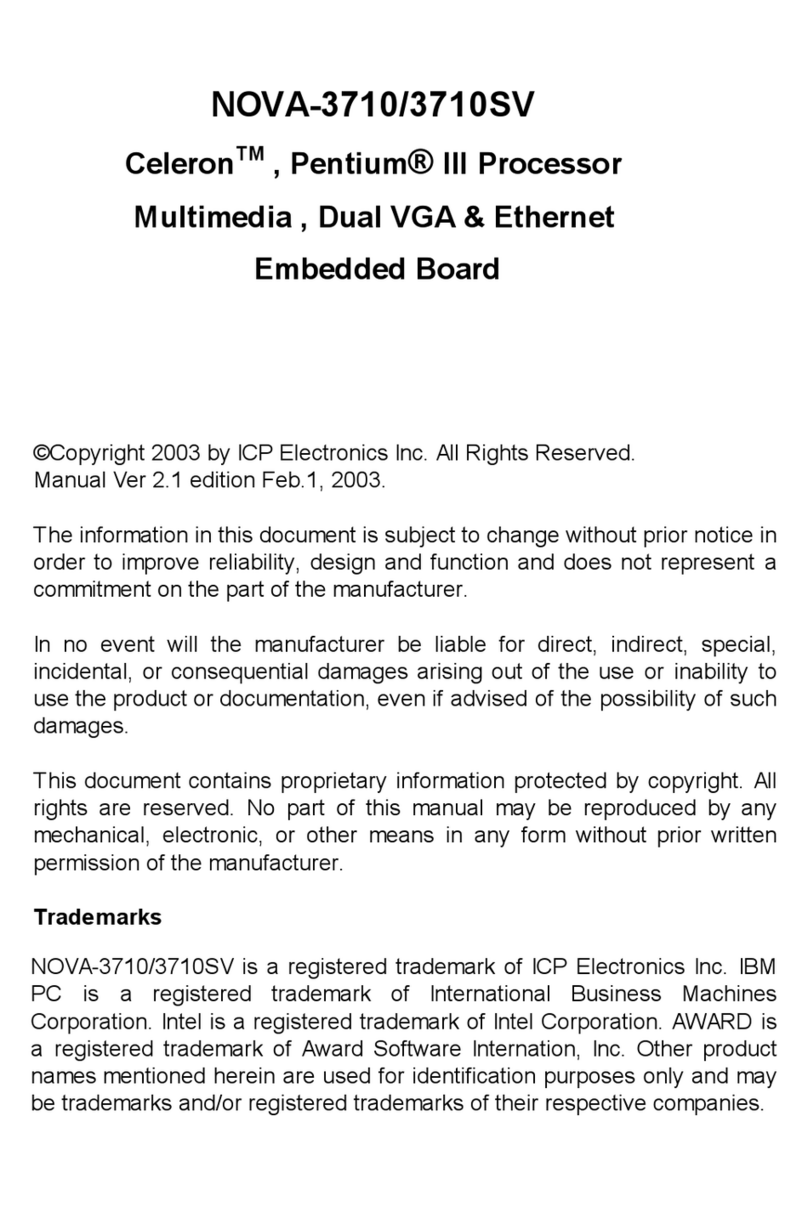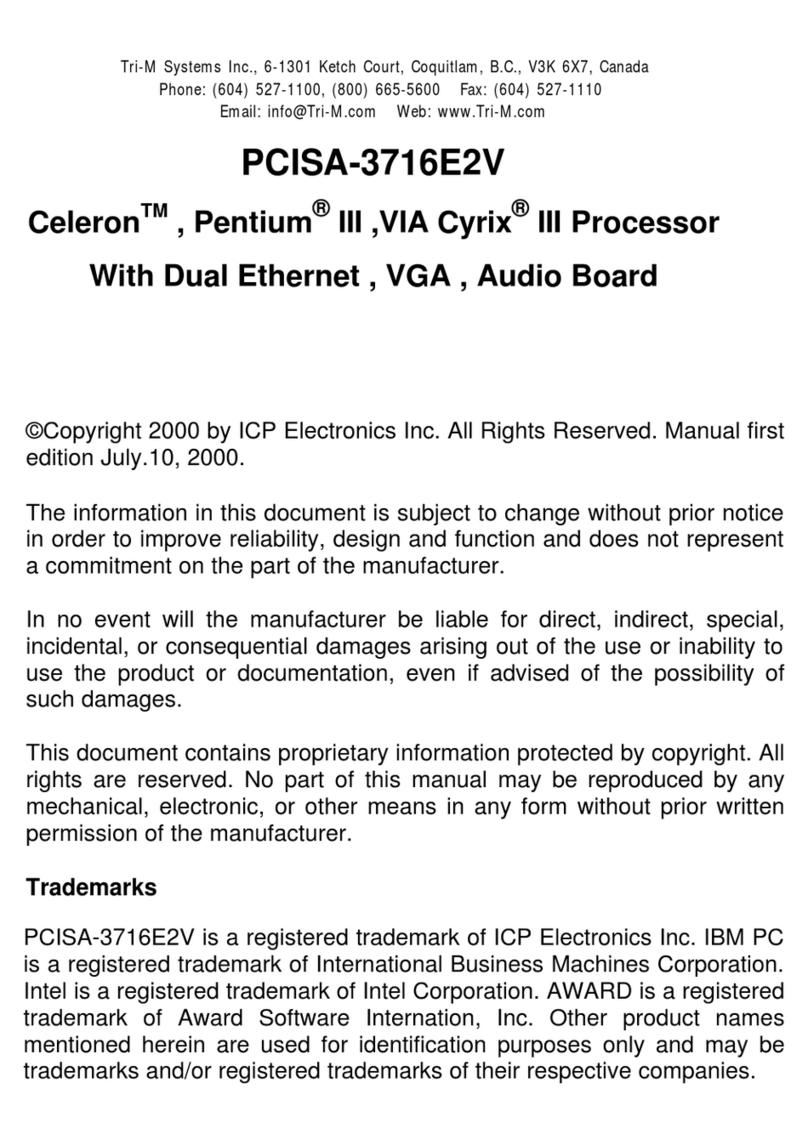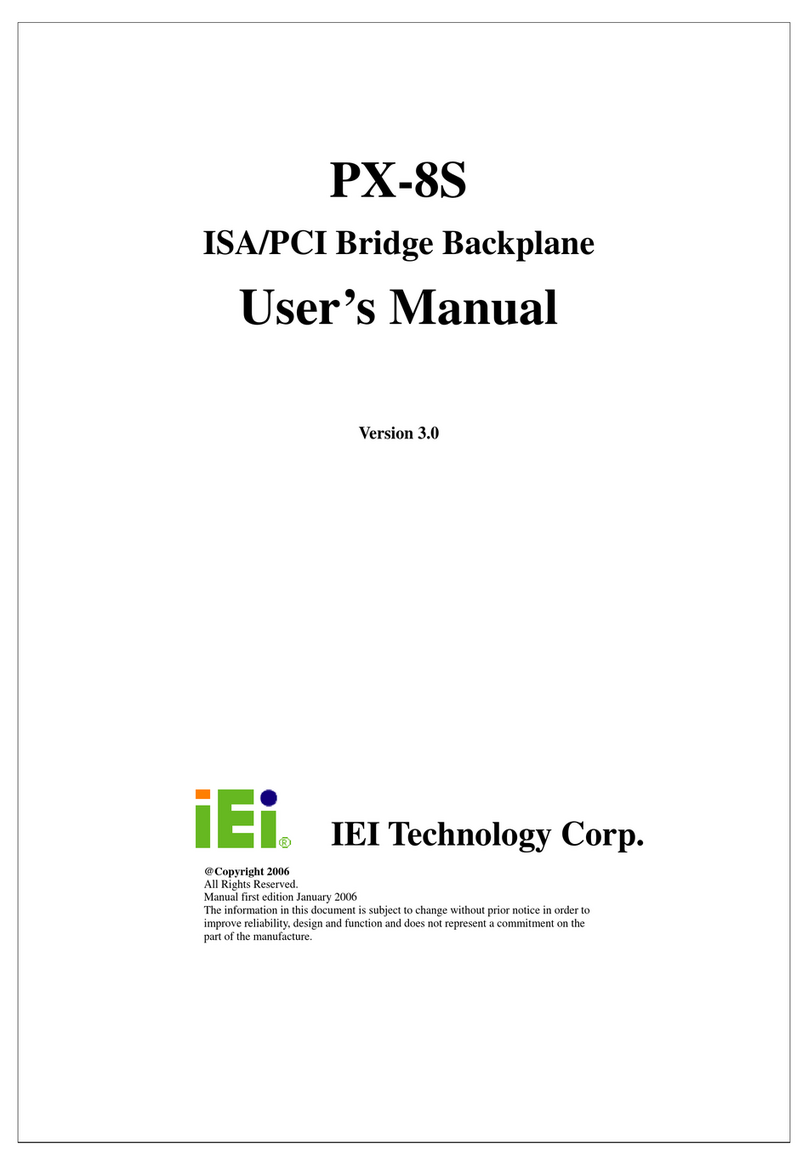PCISA-3717EVT Socket 370 CeleronTM & Pentium III ®
with Ethernet , VGA( Dual Display ) ,
TV-Out , Audio Board
5
1.1 Specifications :
•CPU : support Intel Celeron®up to 677 MHz or above, Pentium III
( FC-PGA ) 500-933 MHz (or Above ) Processor. Supports 66MHz,
100MHz and 133 MHz FSB.
•Expansion Bus : PCISA bus( ISA and PCI bus), expansion to
support PCI and ISA ( ** Slave mode only ) bus signal
•DMA channels : 7
•Interrupt levels : 15
•Chipset : SIS630 66/100/133MHz CPU / DRAM Clock
•
DRAM : One 168-pin DIMM socket ,supports SDRAM RAM module,
up to 512MB.
•AGP VGA Controller : On chip SIS300 3D function ( Share
memory up to 64MB RAM) and Dual Display SIS 301 Support
secondary CRT , TV out .
AGP bus speed : 66MHz
VESA Standard Super High Resolution Graphic Mode up to
1600 x 1200 256/32K colors 100 Hz
1280 x 1024 256/32K/64K/16M colors 120 Hz
1024 x 768 256/32K/64K/16M colors 120 Hz
800 x 600 16/256/32K/64K/16M colors 120 Hz
640 x 480 16/256/32K/64K/16M colors 120 Hz
•10/100Mbps Ethernet Controller : One Ethernet -SIS900
( embedded in SIS630 chipset ), Auto-sensing interface to 10Mbps,
100Mbps Network , RJ45 connector for 10BASE-TX and 100BASE-
TX , Full Duplex capability , Full Software driver support
•Ultra DMA/66 (Enhanced PCI IDE Interface) : Supports two PCI
Enhance IDE hard drives. The Ultra DMA/66 IDE can handle data
transfer up to 66MB/s. The best of all is that this new technology is
compatible with existing ATA-2 IDE specifications. So, there is no
need to do any change for customer’s current accessory.
PCISA-3717EVT Socket 370 CeleronTM & Pentium III ®
with Ethernet , VGA( Dual Display ) ,
TV-Out ,Audio Board
6
•Multi-I/O Chip : IT8705Fl I/O , setup by BIOS
Two 16C550 RS-232C Ports , One EPP/ECP Parallel Port, Floppy
Port.
•Floppy disk drive interface : Two 2.88 MB, 1.44MB, 1.2MB, 720KB,
or 360KB floppy disk drives.
•Two high speed Serial ports : NS16C550 compatible UARTs
•Bi-directional Parallel Port : One parallel port support , IEEE1284
compatible .
•IrDA port : Support Infrared and Amplitude Shift Keyed IR(ASKIR)
interface.
•USB port : Support Two USB ports for future expansion, USB 1.2
compatible .
•Watchdog timer : Supports resolution of 1 second and period of 1 –
255 seconds . Reset is generated when CPU does not periodically
trigger the timer. You can uses IO port 443H to control the watch-dog .
•CompactFlash™Disk – Type II CompactFlash™ Disk : The Flash
Disk provides 100% compatibility with IDE hard disk. Besides it can
accept type II IBM MicroDriver .
•
SIS7018 PCI Audio Chipset: Sound Blaster compatible and Roland
MPU401 compatible ( AC97 )
•Support ATX Power function
•Mouse & Keyboard Connector : PS/2 Mouse Port Expansion
Keyboard.
•Power Consumption : +5V : 7.5A (Pentium III 933MHz, 256MB
SDRAM ) +12V : 0.3A
•Operating Humidity : 5 ~ 95 % , non-condensing
•Operating Temperature : 0°~ 55°C ( CPU needs Cooler)