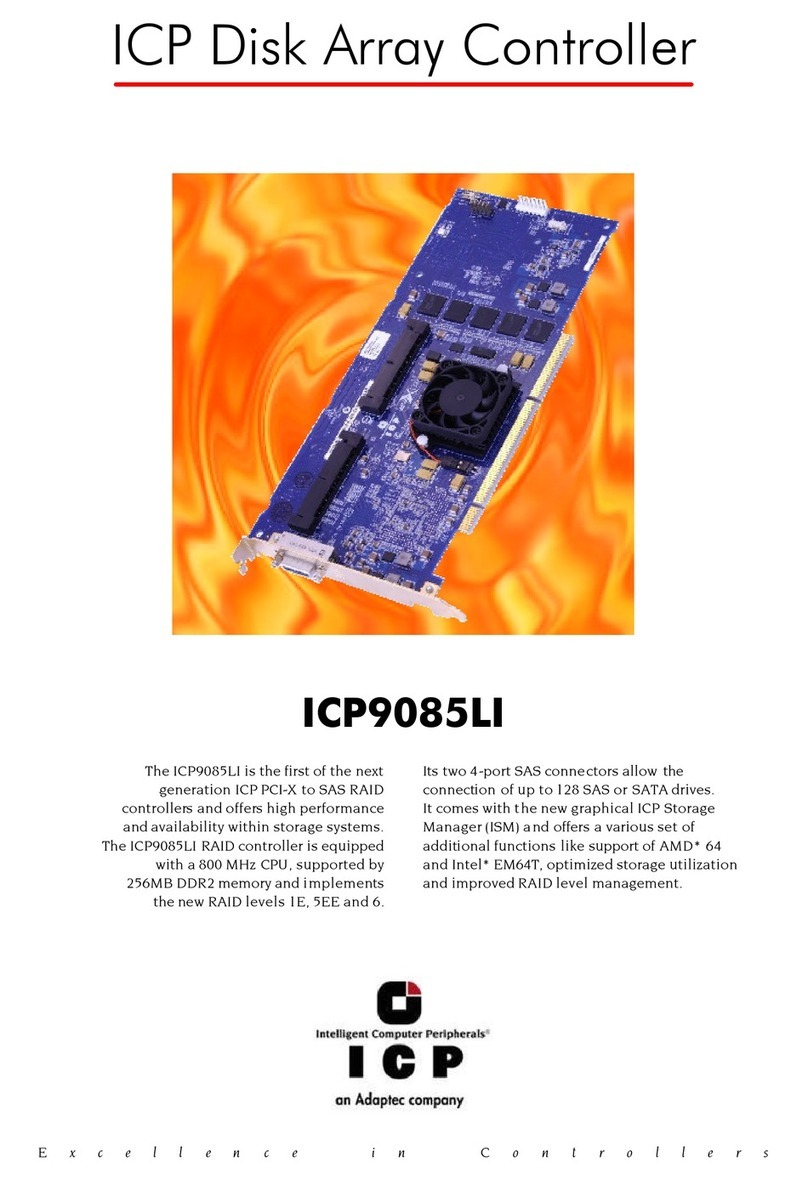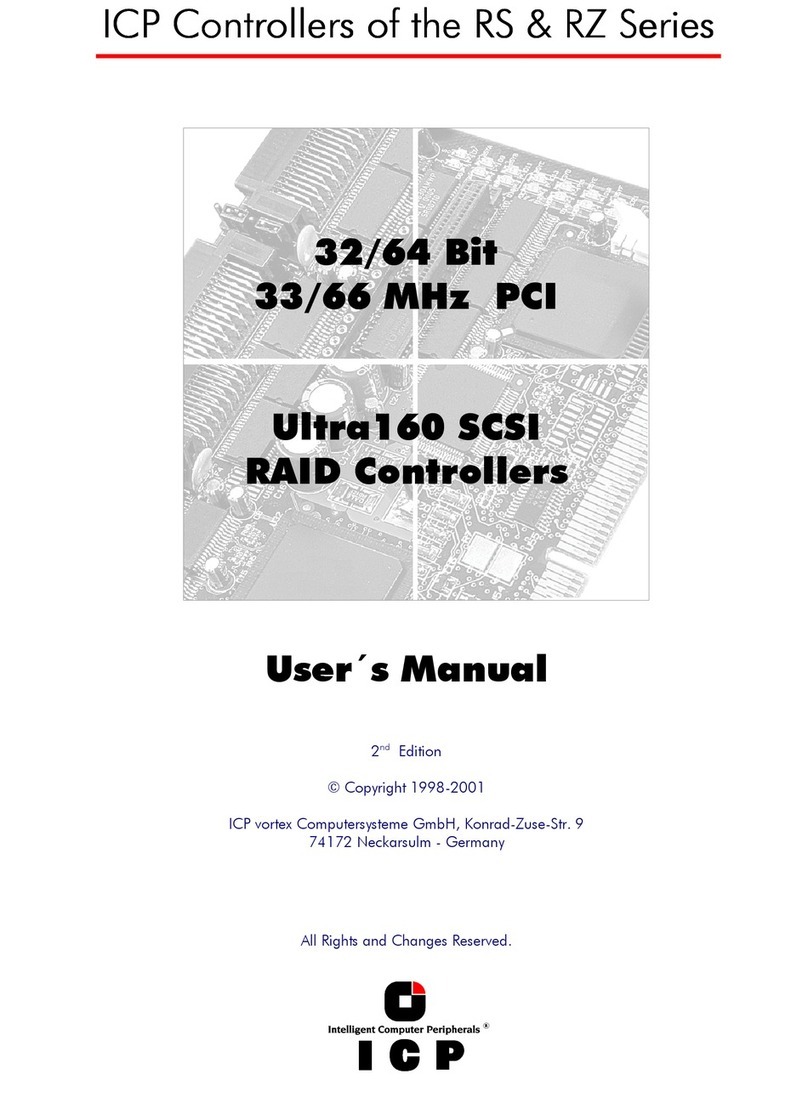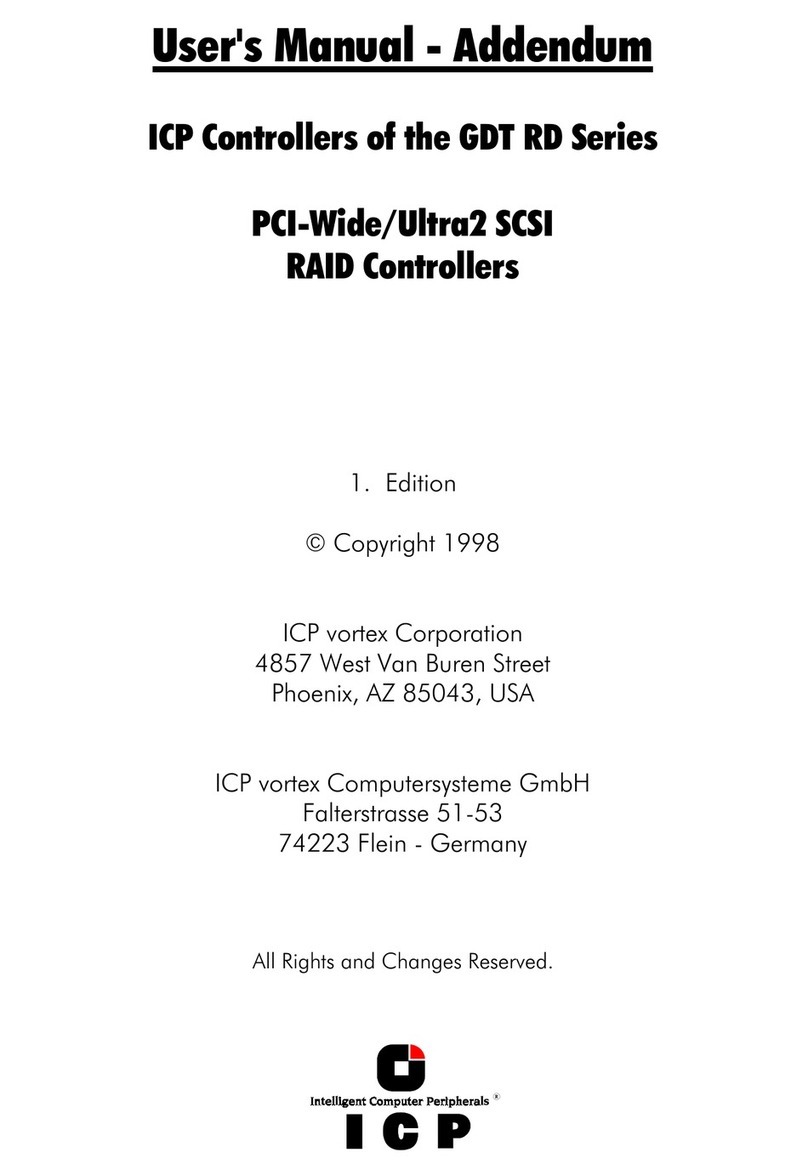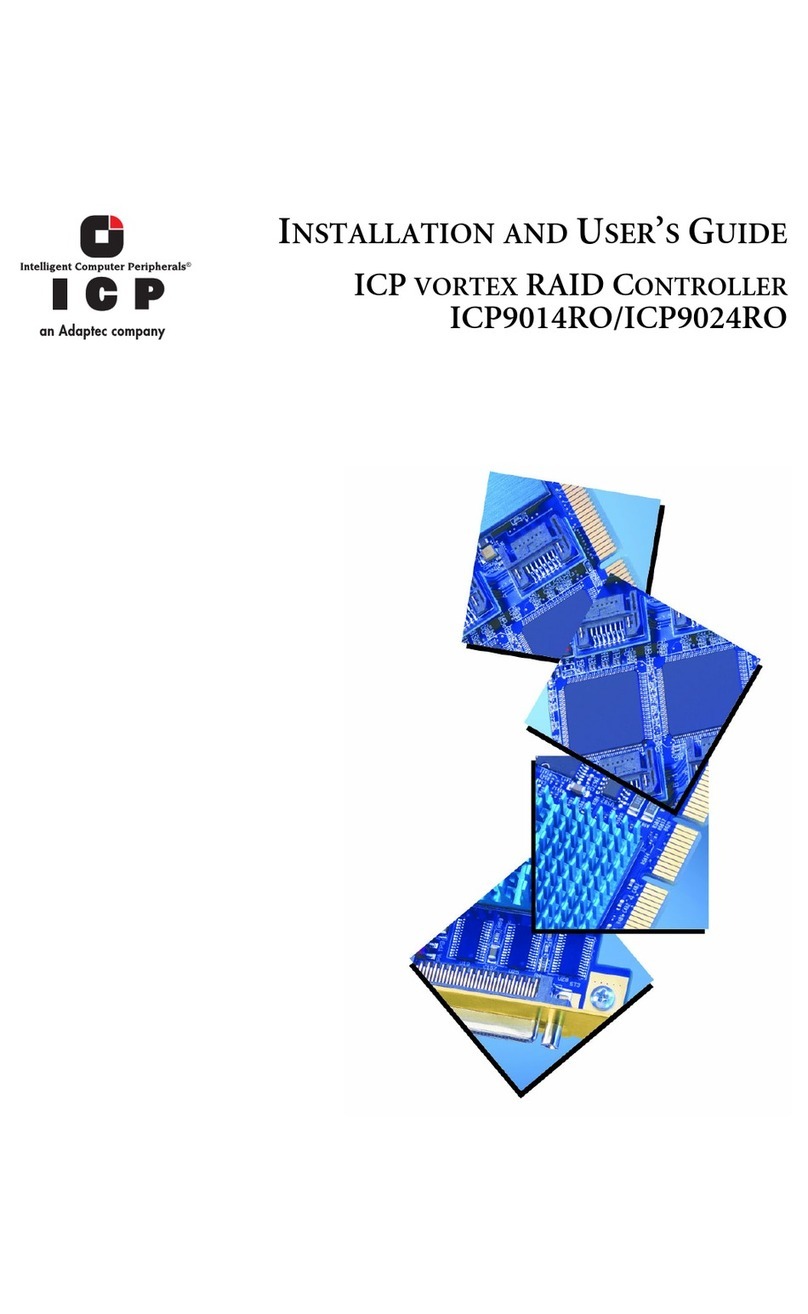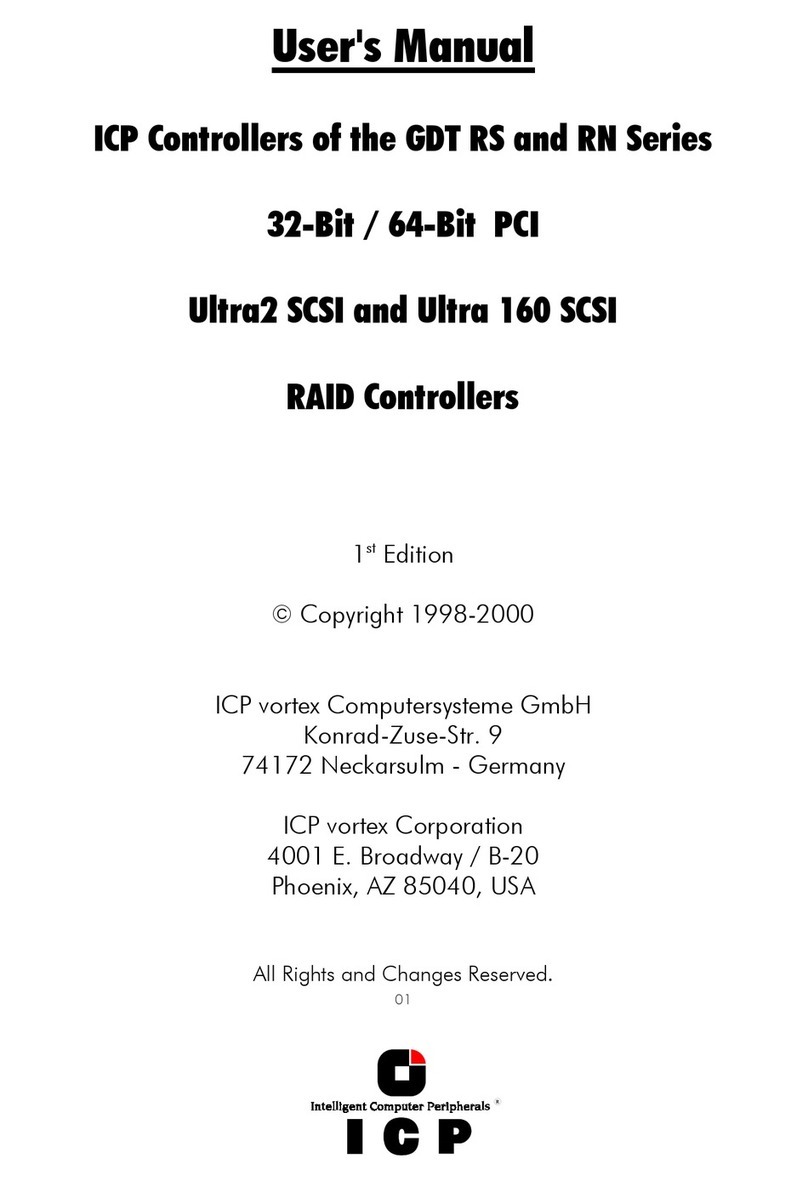&KDSWHU&*'78VHUV0DQXDO
For chapter C, we do not use this function, but give detailed instructions on how to set up a
single disk and disk arrays with GDTSETUP and its Enhanced Setup.
&/HYHOVRI+LHUDUFK\:LWKLQWKH*'7)LUPZDUH
Both GDT firmware versions (Standard and RAIDYNE) are based on four fundamental levels
of hierarchy. Each level has its "own drives" ( = components). The basic rule is:
To build up a “drive“ on a given level of hierarchy, the “drives“ of the next lower level
of hierarchy are used as components.
/HYHO
Physical Drives = hard disks, removable hard disks, some MO drives (1) are located on the
lowest level. They are the basic components of all "drive constructions" you can set up.
However, before they can be used by the firmware, these hard disks must be "prepared", a
procedure we call initialization. During this initialization each hard disk receives information
which allows a univocal identification even if the SCSI-ID or the controller is changed. For
reasons of data coherency, this information is extremely important for any drive construc-
tion consisting of more than one physical drive.
/HYHO
On the next higher level are the Logical Drives. Logical Drives are introduced to obtain full
independence of the physical coordinates of a physical device. This is necessary to easily
change the whole ICP Controller and the channels, IDs, without loosing the data and the
information on a specific disk array.
/HYHO
On this level of hierarchy, the firmware forms the Array Drives. Depending on the firmware
installed, this can be
Single Disks (one hard disk, some vendors call it JBOD - Just A Bunch Of Drives)
Chaining Sets (concatenation of several hard disks)
RAID 0 Array Drives
RAID 1 Array Drives, RAID 1 Array Drives plus hot fix drive
RAID 4 Array Drives, RAID 4 Array Drives plus hot fix drive
RAID 5 Array Drives, RAID 5 Array Drives plus hot fix drive
RAID 10 Array Drives, RAID 10 Array Drives plus hot fix drive
/HYHO
On the highest level of hierarchy, the firmware forms the Host Drives. In the end, only these
Host Drives can be accessed by the host operating system of the computer. Drives C, D, etc.
under MS-DOS, OS/2, etc. are always referred to as Host Drives by the firmware. The same
applies to NetWare- and UNIX-drives. The firmware automatically transforms each newly
installed Logical Drive and Array Drive into a Host Drive. This Host Drive is then assigned a
Host Drive number which is identical to its Logical Drive or Array Drive number.
The firmware is capable of running several Host Drives of the most various kinds at the
same time. An example for MS-DOS: drive C is a RAID 5 type Host Drive (consisting of 5
SCSI hard disks), drive D is a single hard disk, and drive E is a CD-ROM communicating with
RAIDYNE through corelSCSI and the GDT ASPI manager.
On this level the user may split an existing Array Drive into several Host Drives.
(1) Also see section C.5.